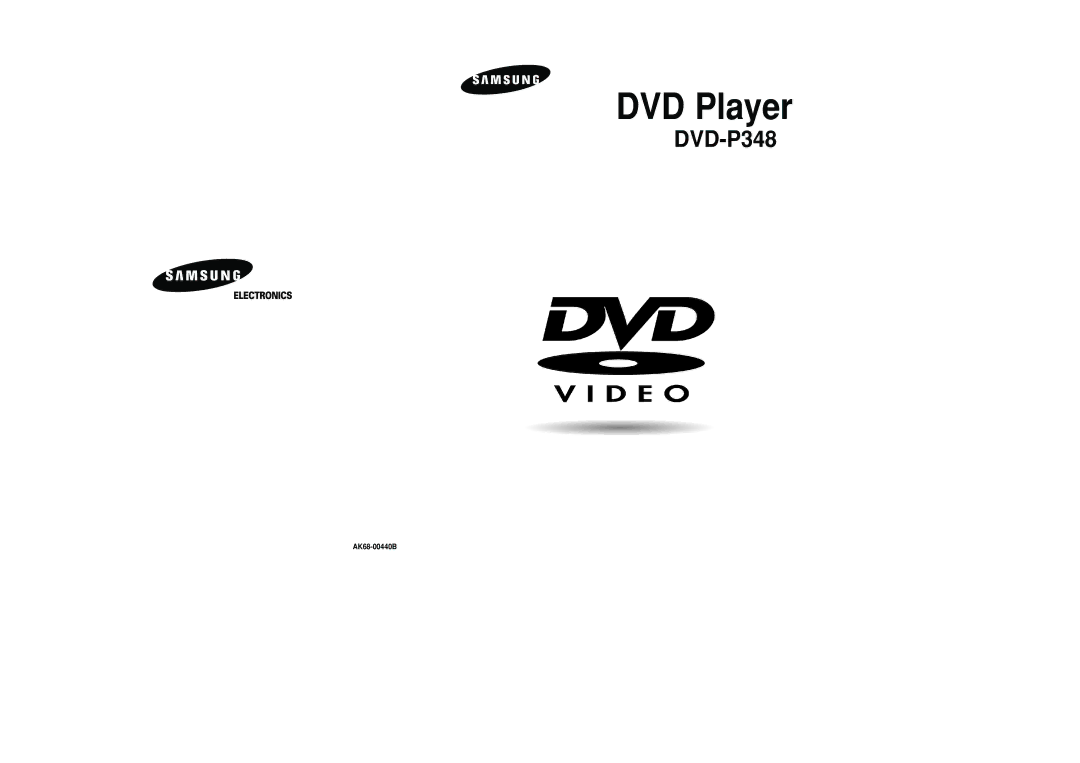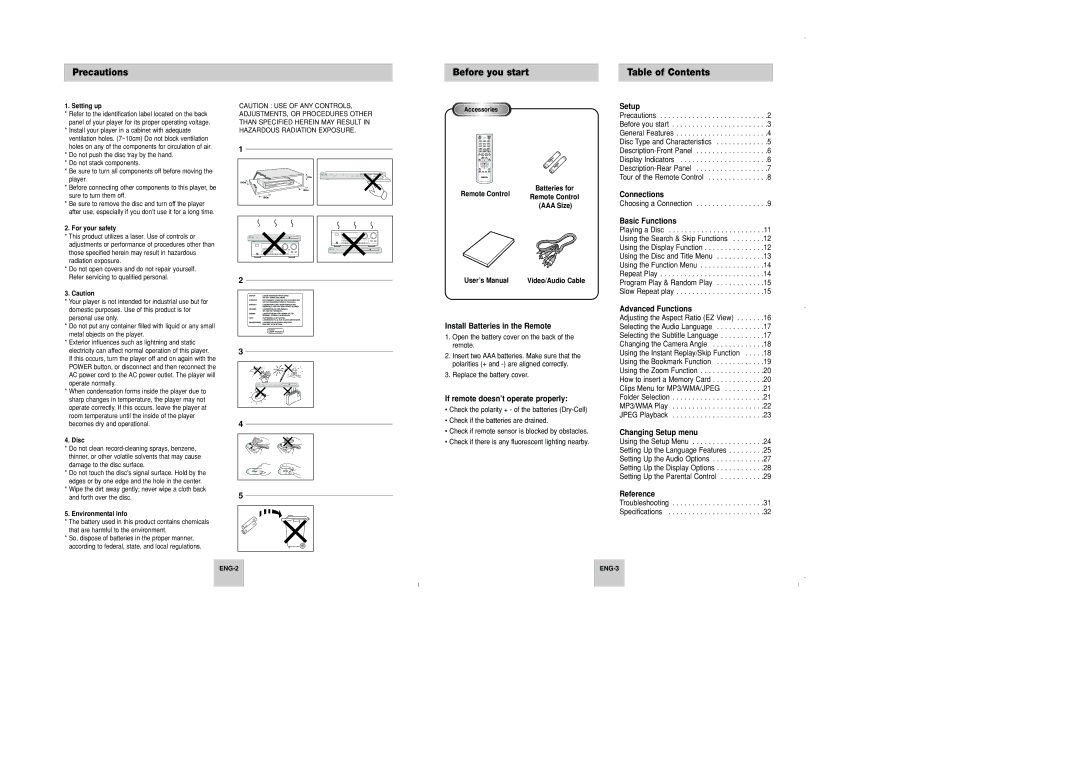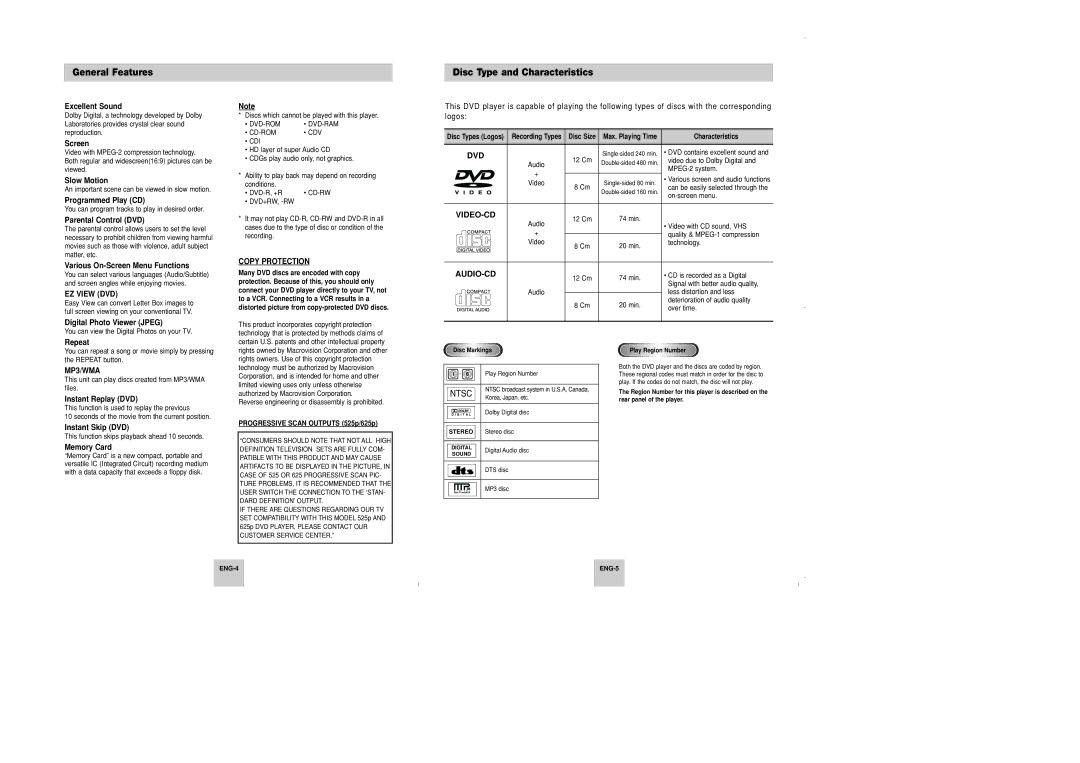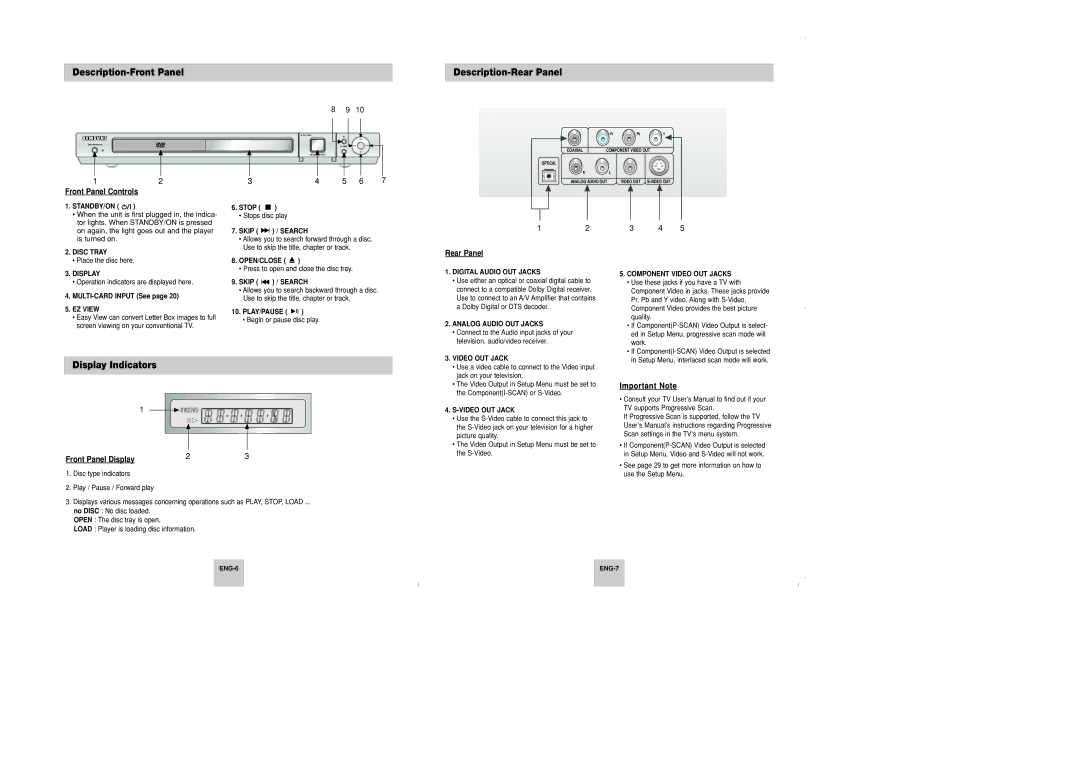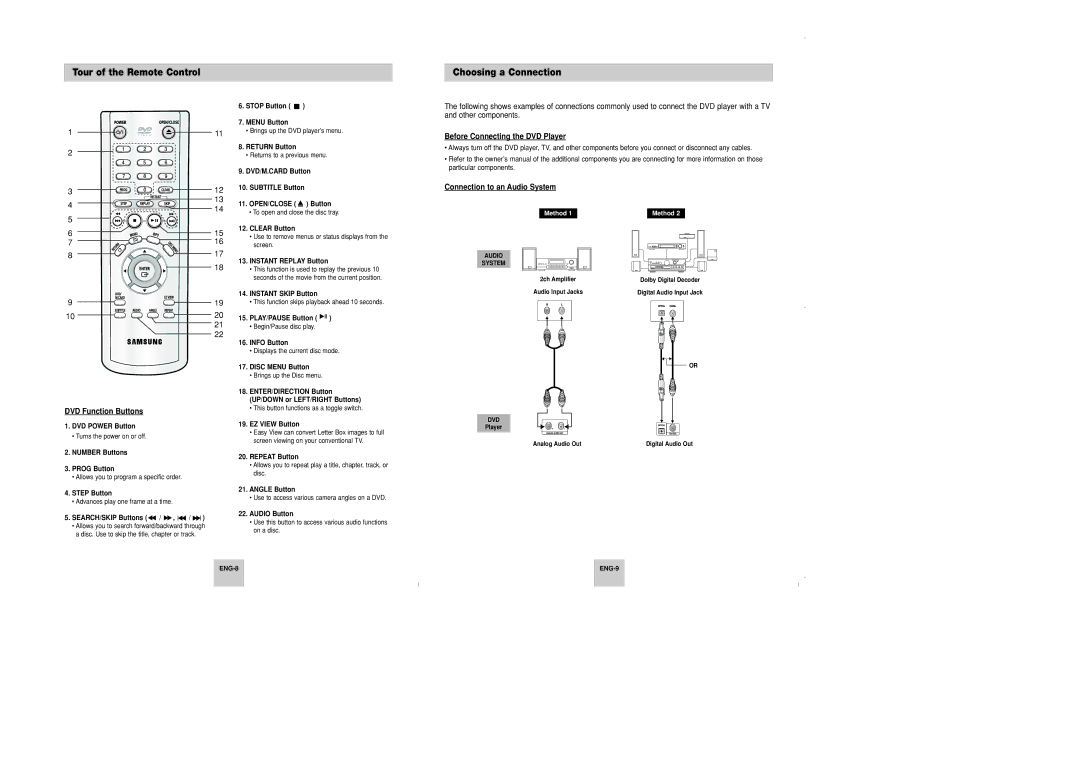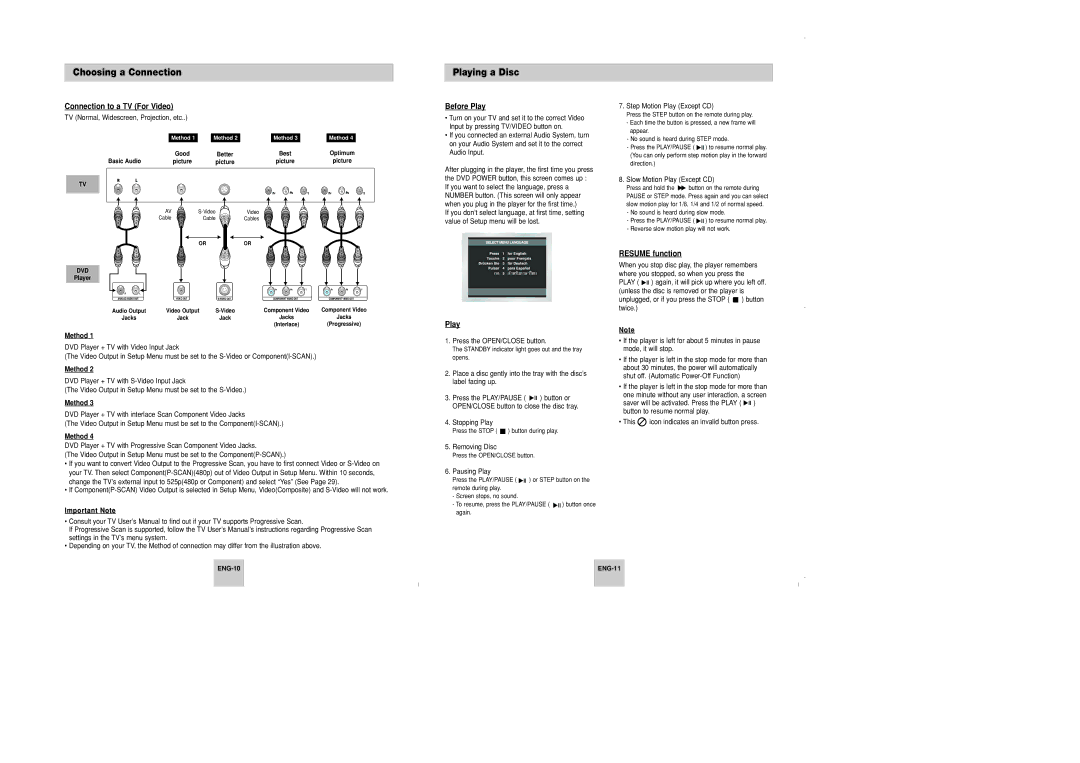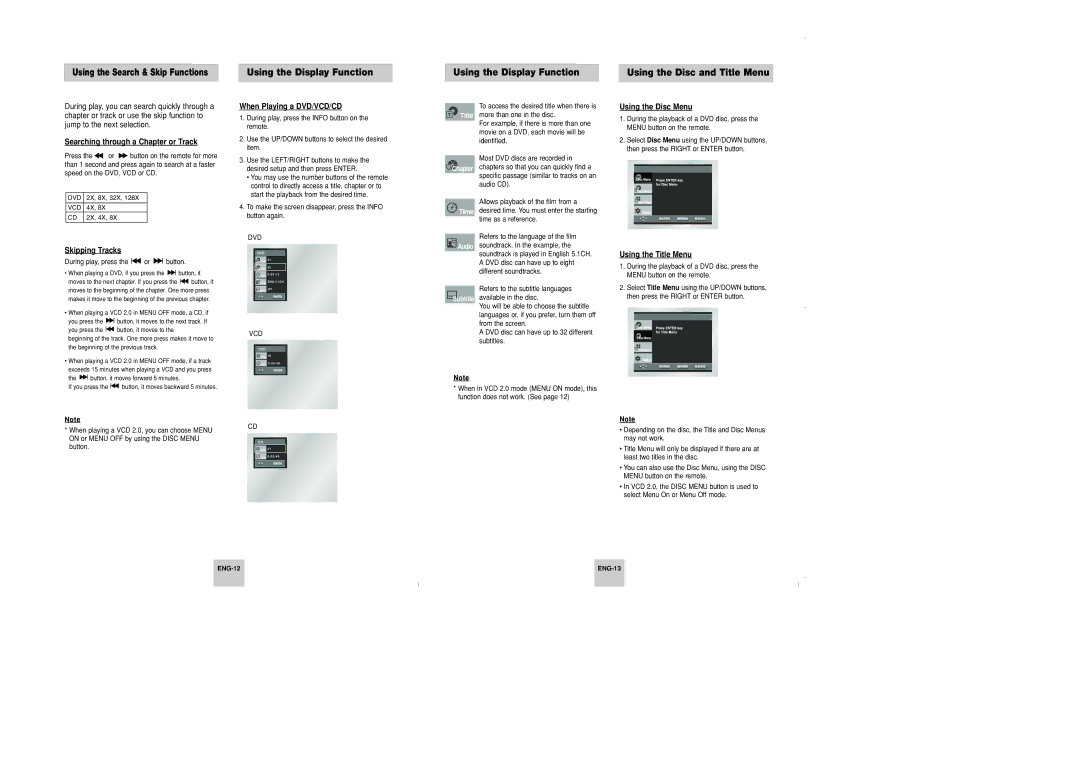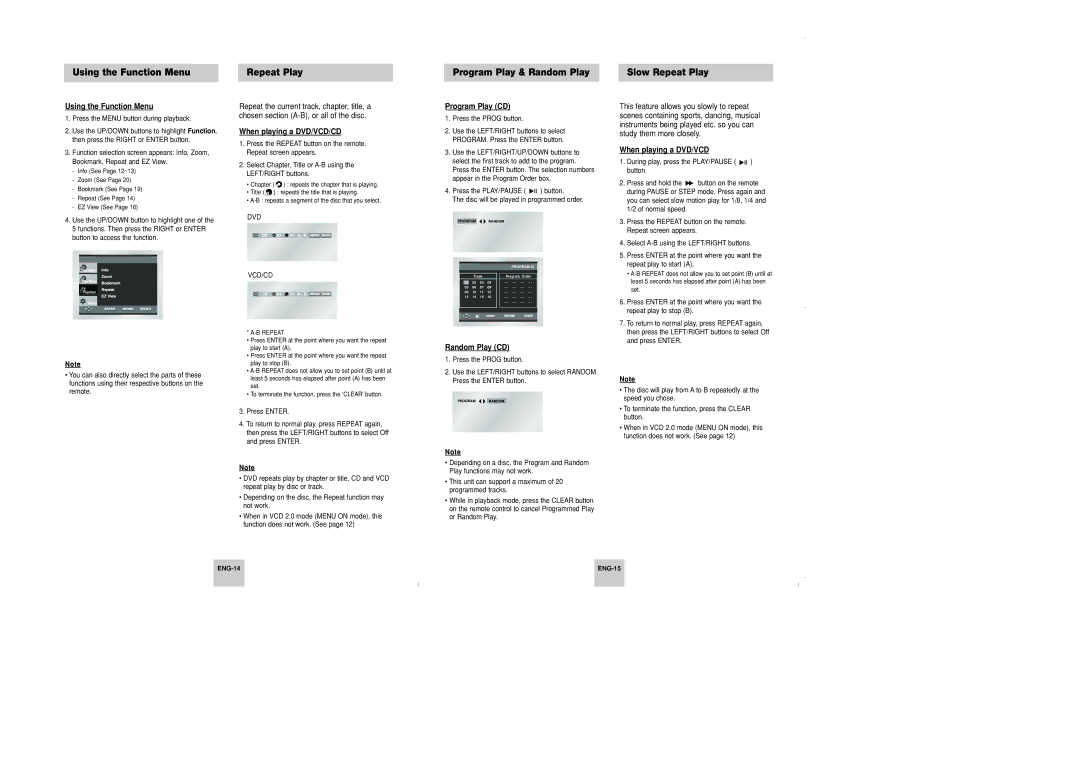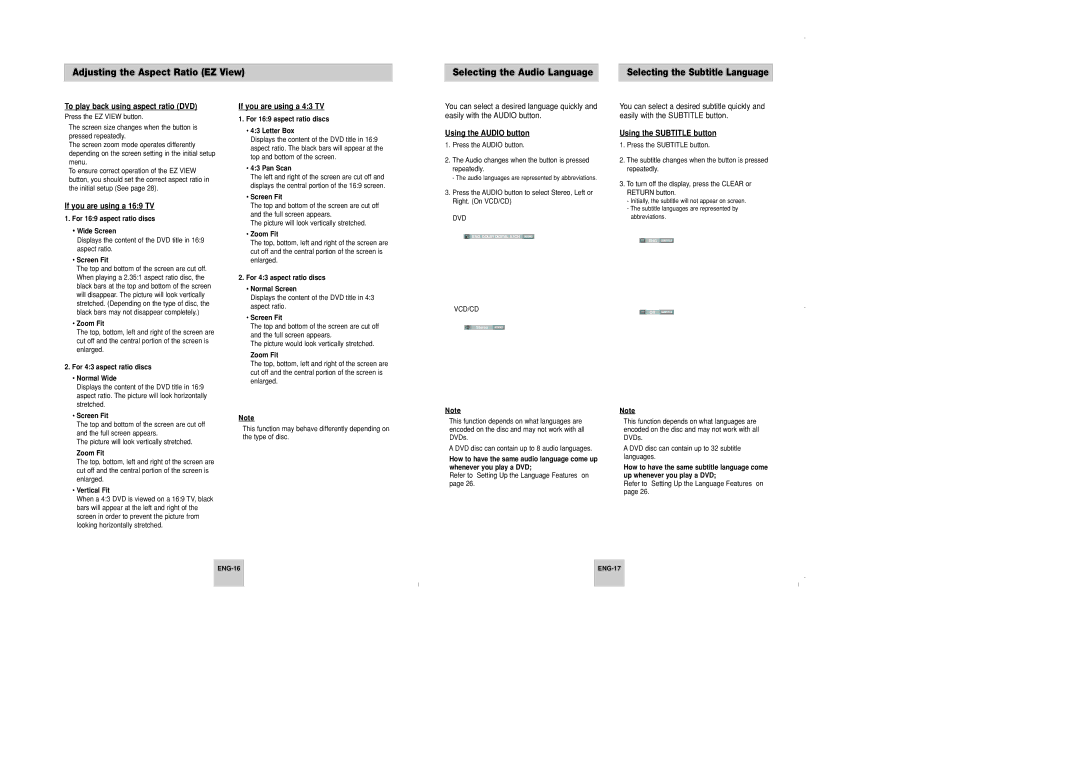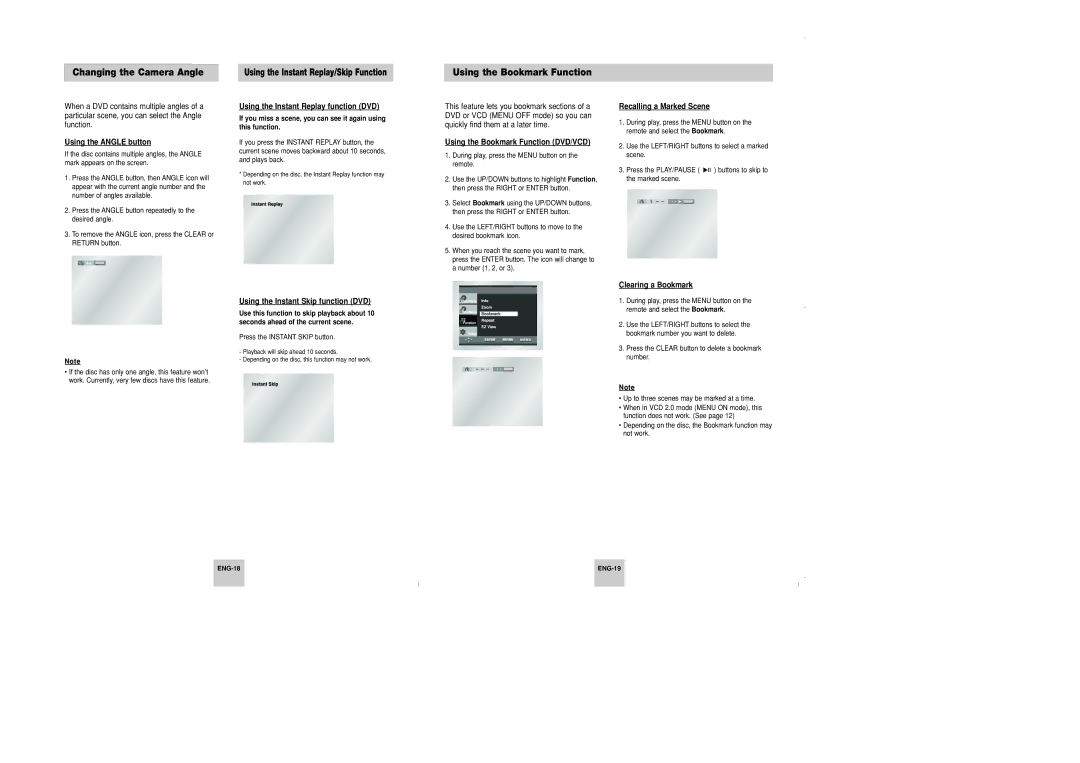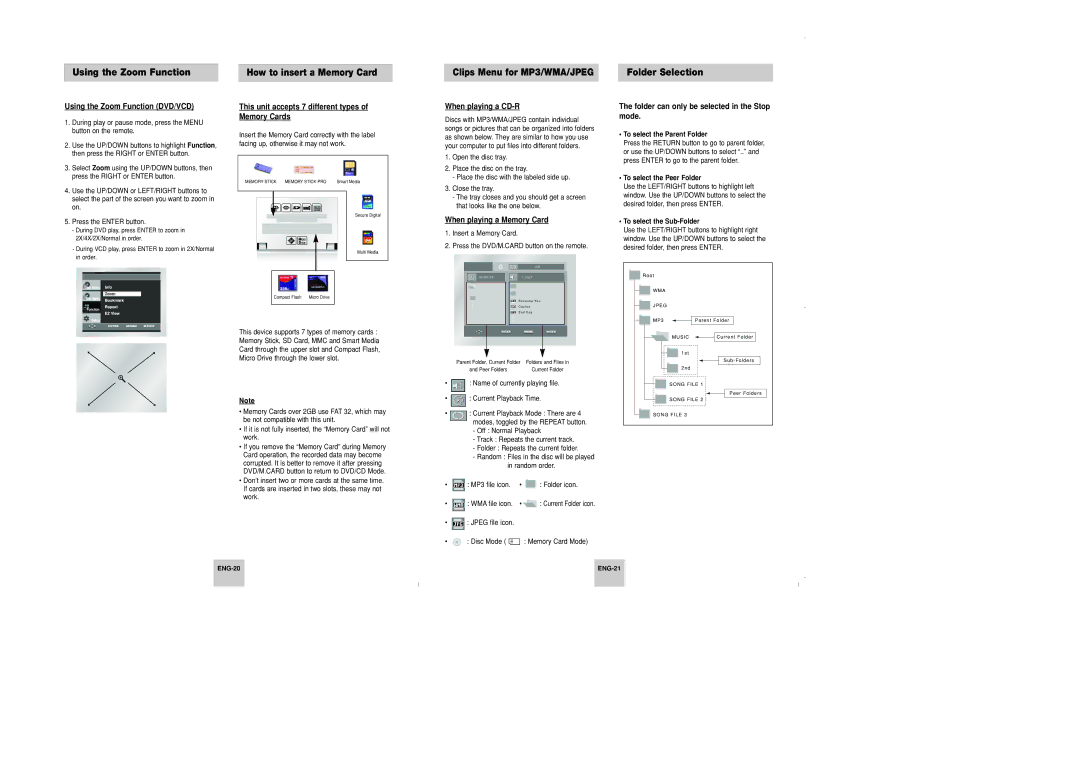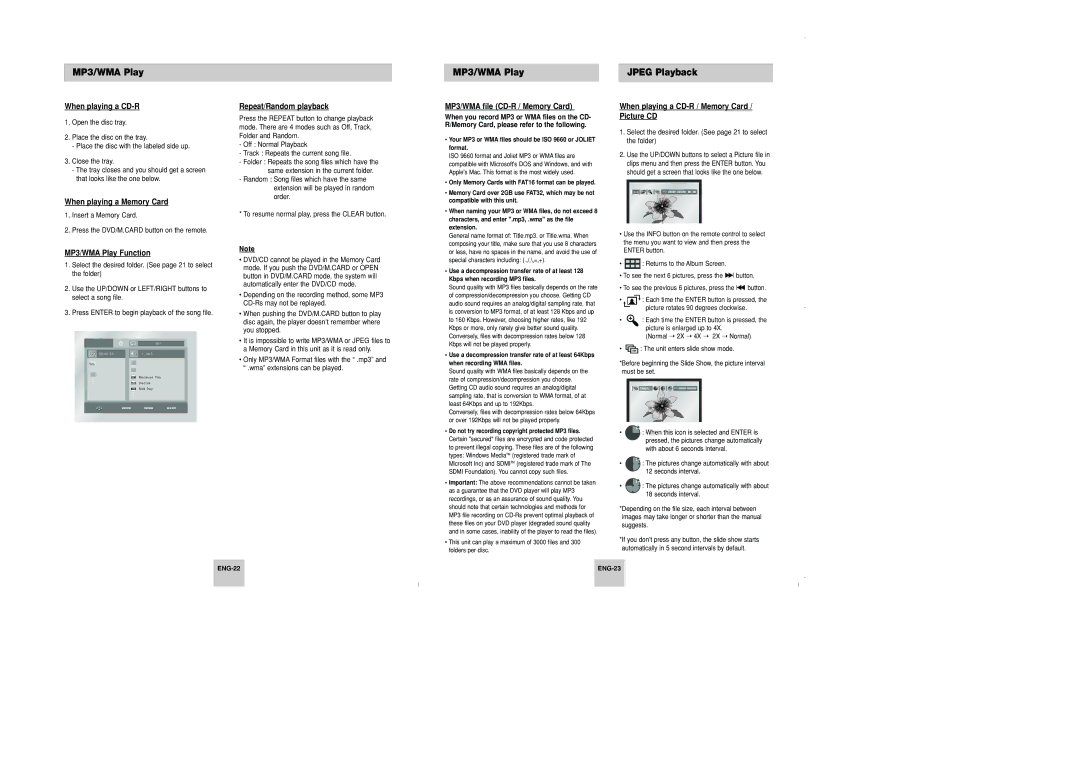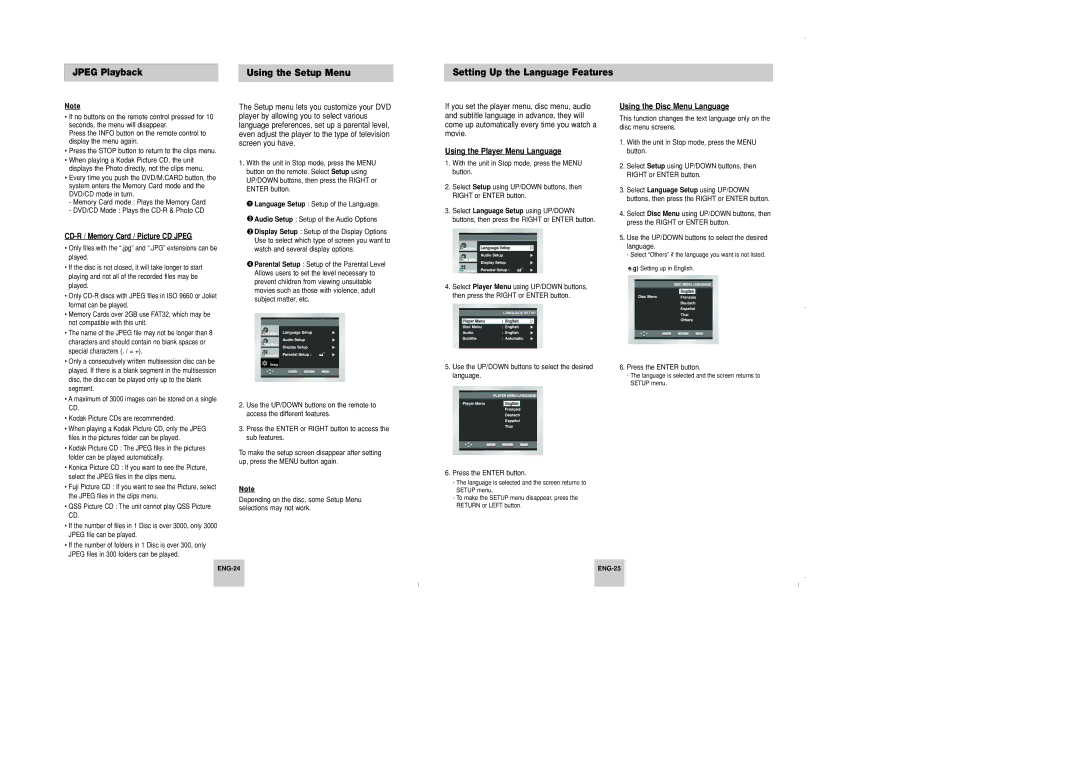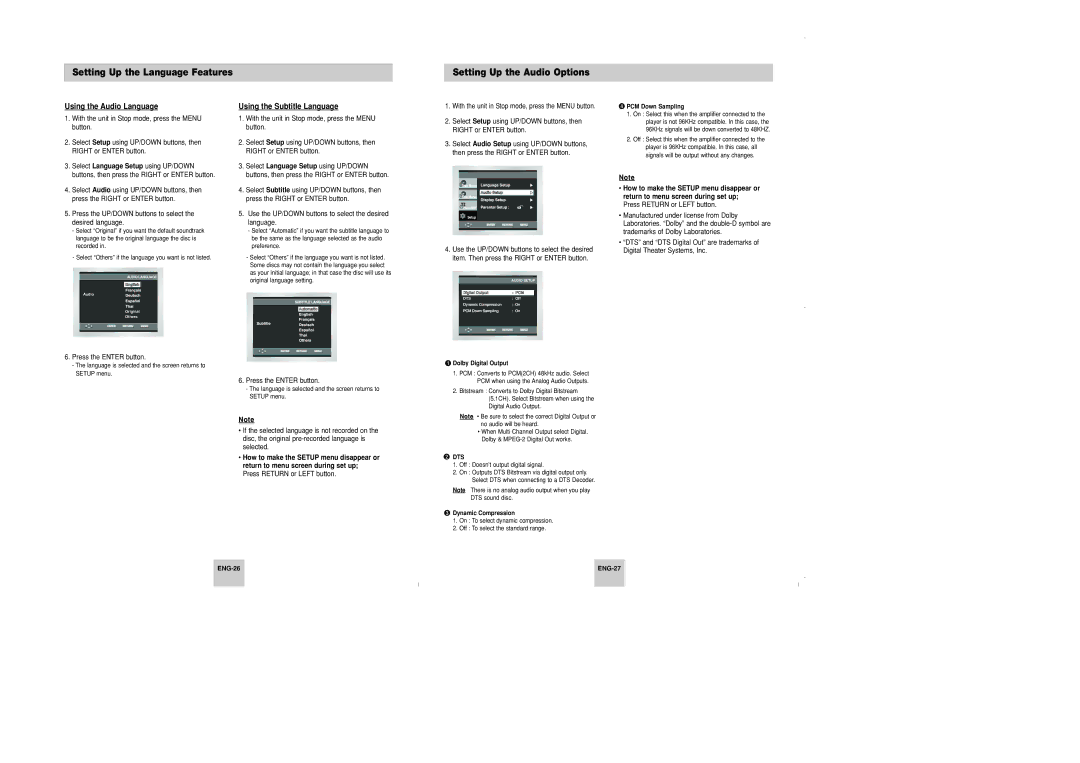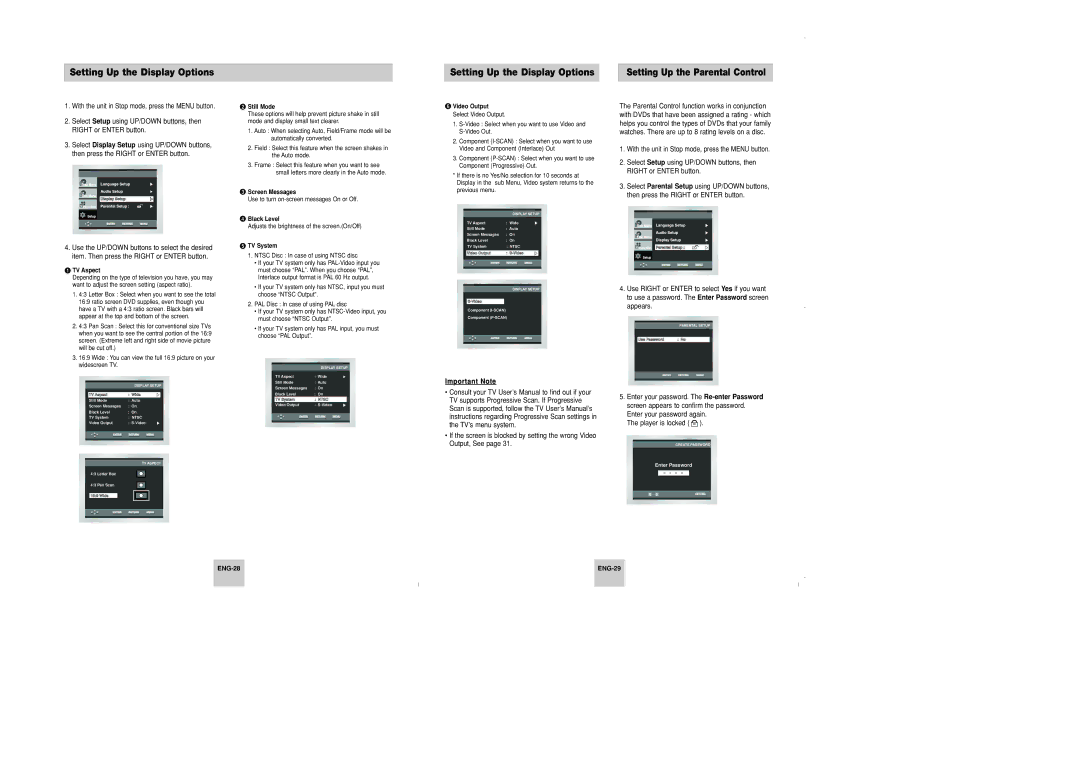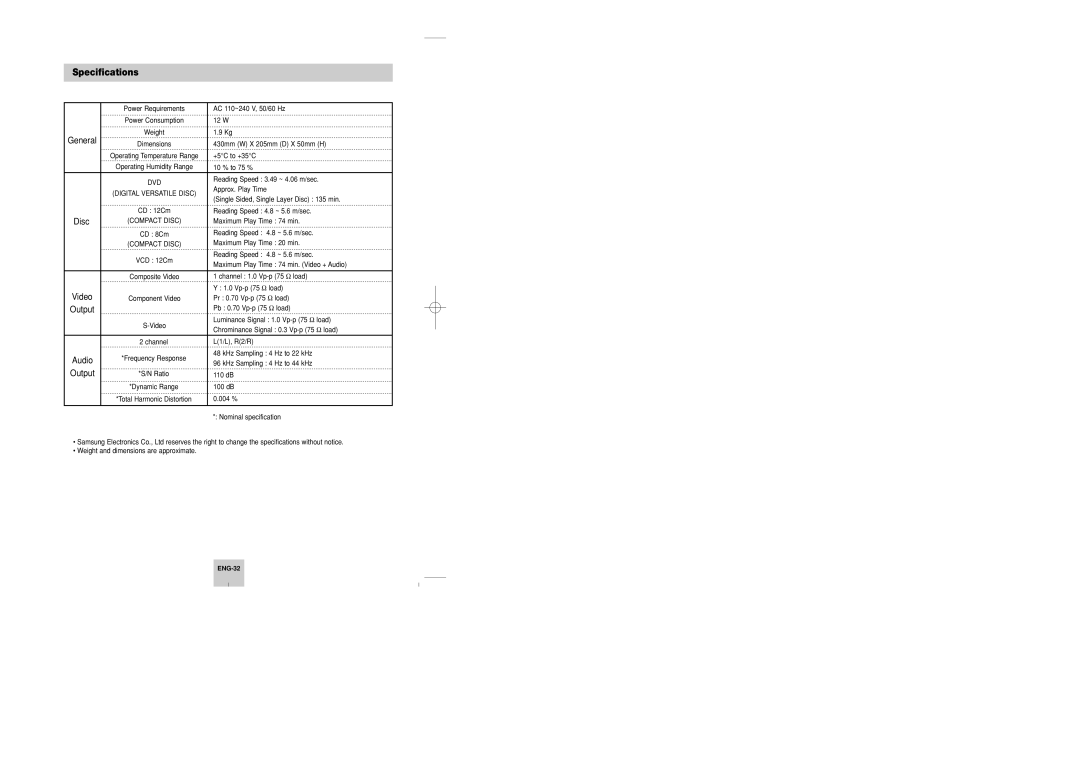Choosing a Connection
Connection to a TV (For Video)
TV (Normal, Widescreen, Projection, etc..)
| Method 1 |
| Method 2 |
| Method 3 |
| Method 4 |
| Good |
| Better |
| Best |
| Optimum |
Basic Audio | picture |
| picture |
| picture |
| picture |
TV
AV | Video | |
Cable | Cable | Cables |
| OR | OR |
Playing a Disc
Before Play
•Turn on your TV and set it to the correct Video Input by pressing TV/VIDEO button on.
•If you connected an external Audio System, turn on your Audio System and set it to the correct Audio Input.
After plugging in the player, the first time you press the DVD POWER button, this screen comes up :
If you want to select the language, press a NUMBER button. (This screen will only appear when you plug in the player for the first time.)
If you don’t select language, at first time, setting value of Setup menu will be lost.
7.Step Motion Play (Except CD)
Press the STEP button on the remote during play.
-Each time the button is pressed, a new frame will appear.
-No sound is heard during STEP mode.
-Press the PLAY/PAUSE ( ![]()
![]()
![]() ) to resume normal play. (You can only perform step motion play in the forward direction.)
) to resume normal play. (You can only perform step motion play in the forward direction.)
8.Slow Motion Play (Except CD)
Press and hold the ![]() button on the remote during PAUSE or STEP mode. Press again and you can select slow motion play for 1/8, 1/4 and 1/2 of normal speed.
button on the remote during PAUSE or STEP mode. Press again and you can select slow motion play for 1/8, 1/4 and 1/2 of normal speed.
-No sound is heard during slow mode.
-Press the PLAY/PAUSE ( ![]()
![]()
![]() ) to resume normal play.
) to resume normal play.
-Reverse slow motion play will not work.
DVD
Player
| Pr | Pb | Y | Pr | Pb | Y |
R | L |
|
|
|
|
|
ANALOG AUDIO OUTVIDEO OUTS-VIDEO OUTCOMPONENT VIDEO OUTCOMPONENT VIDEO OUT
Audio Output | Video Output | Component Video | Component Video | |
Jacks | Jack | Jack | Jacks | Jacks |
|
|
| (Interlace) | (Progressive) |
Method 1
DVD Player + TV with Video Input Jack
(The Video Output in Setup Menu must be set to the
Method 2
DVD Player + TV with
(The Video Output in Setup Menu must be set to the
Method 3
DVD Player + TV with interlace Scan Component Video Jacks
(The Video Output in Setup Menu must be set to the
Method 4
DVD Player + TV with Progressive Scan Component Video Jacks.
(The Video Output in Setup Menu must be set to the
•If you want to convert Video Output to the Progressive Scan, you have to first connect Video or
•If
Important Note
•Consult your TV User’s Manual to find out if your TV supports Progressive Scan.
If Progressive Scan is supported, follow the TV User’s Manual’s instructions regarding Progressive Scan settings in the TV’s menu system.
•Depending on your TV, the Method of connection may differ from the illustration above.
Play
1.Press the OPEN/CLOSE button.
The STANDBY indicator light goes out and the tray opens.
2.Place a disc gently into the tray with the disc’s label facing up.
3.Press the PLAY/PAUSE ( ![]()
![]()
![]() ) button or OPEN/CLOSE button to close the disc tray.
) button or OPEN/CLOSE button to close the disc tray.
4.Stopping Play
Press the STOP ( ![]() ) button during play.
) button during play.
5.Removing Disc
Press the OPEN/CLOSE button.
6.Pausing Play
Press the PLAY/PAUSE ( ![]()
![]()
![]() ) or STEP button on the remote during play.
) or STEP button on the remote during play.
-Screen stops, no sound.
-To resume, press the PLAY/PAUSE ( ![]()
![]()
![]() ) button once again.
) button once again.
RESUME function
When you stop disc play, the player remembers where you stopped, so when you press the
PLAY ( ![]()
![]()
![]() ) again, it will pick up where you left off. (unless the disc is removed or the player is
) again, it will pick up where you left off. (unless the disc is removed or the player is
unplugged, or if you press the STOP ( ![]() ) button twice.)
) button twice.)
NoteNote
•If the player is left for about 5 minutes in pause mode, it will stop.
•If the player is left in the stop mode for more than about 30 minutes, the power will automatically shut off. (Automatic
•If the player is left in the stop mode for more than one minute without any user interaction, a screen
saver will be activated. Press the PLAY ( ![]()
![]()
![]() ) button to resume normal play.
) button to resume normal play.
•This ![]() icon indicates an invalid button press.
icon indicates an invalid button press.