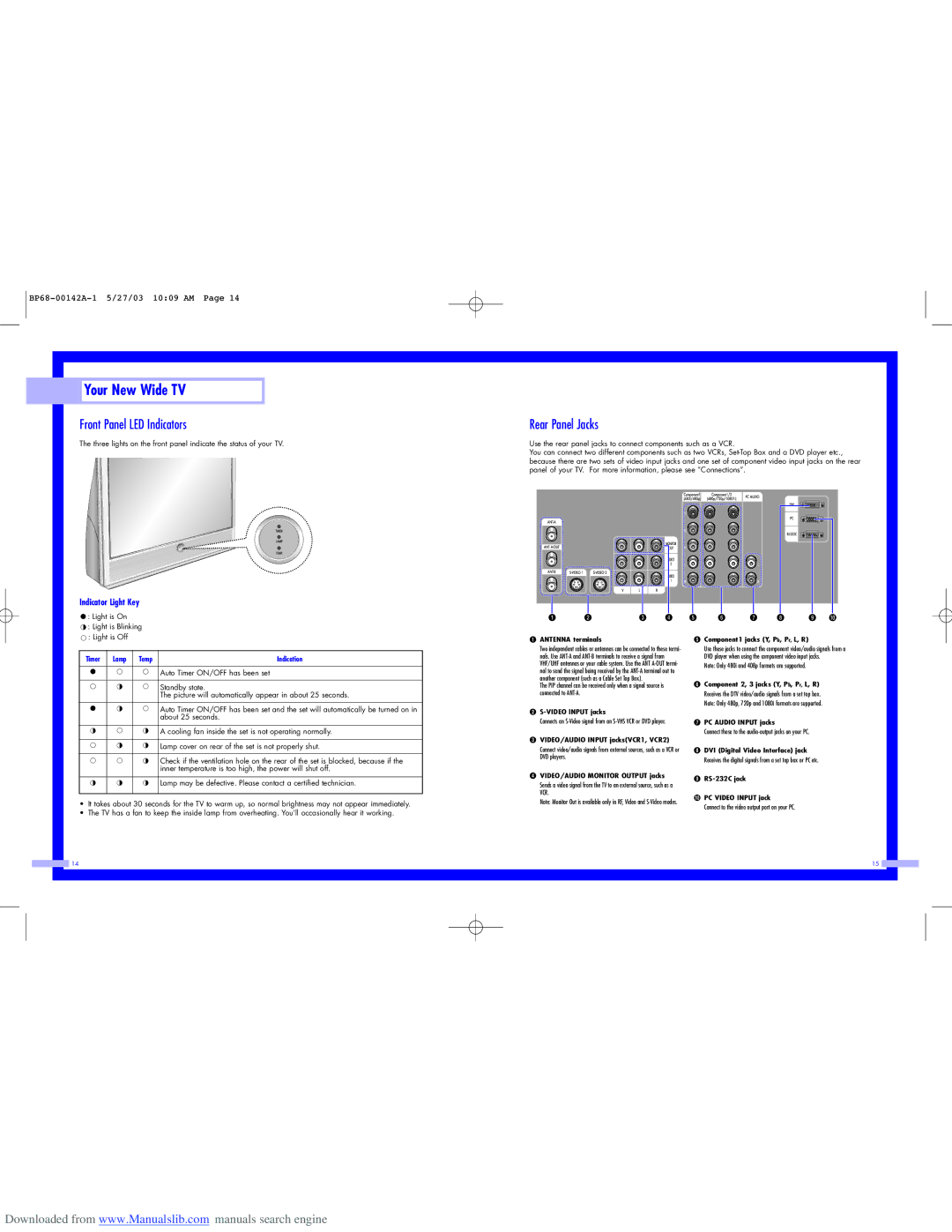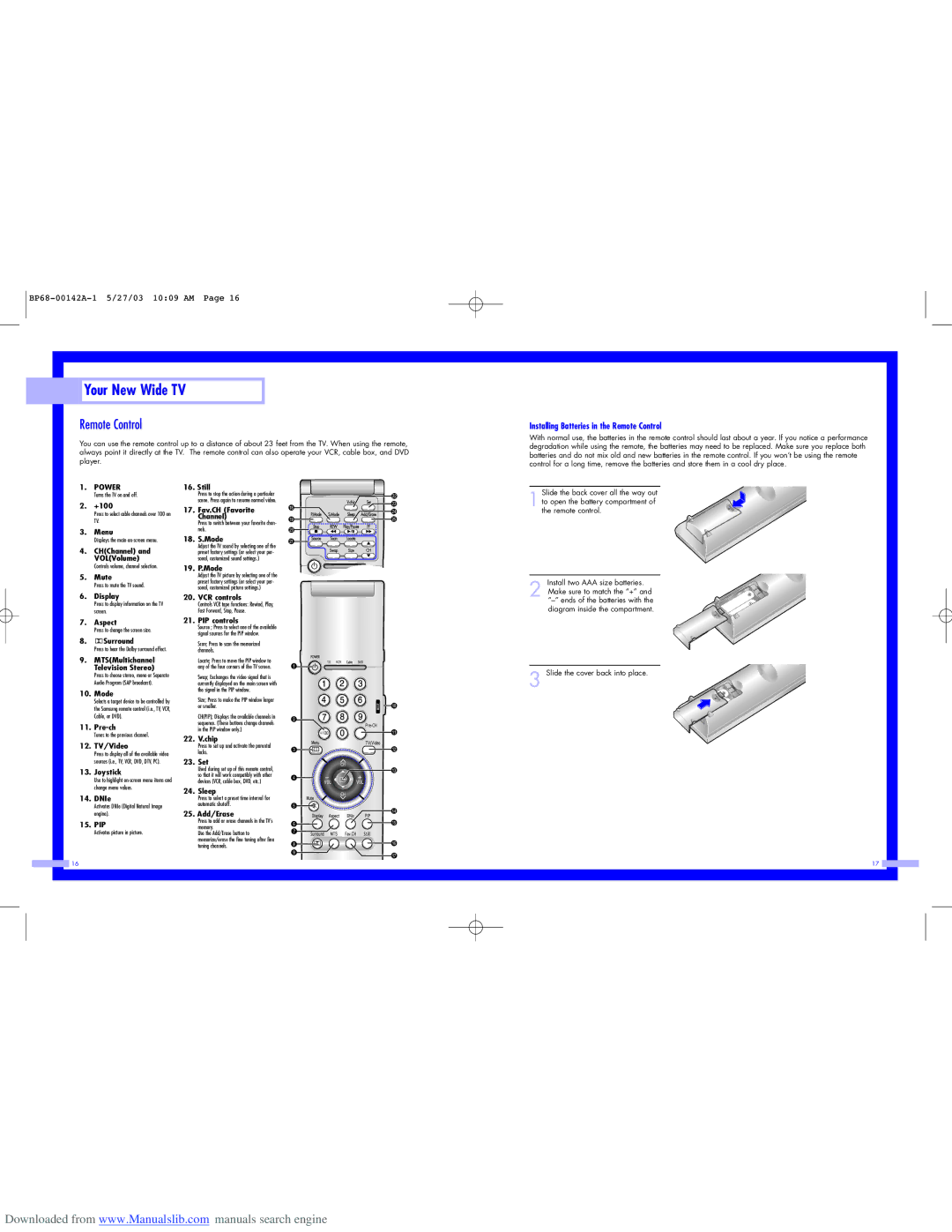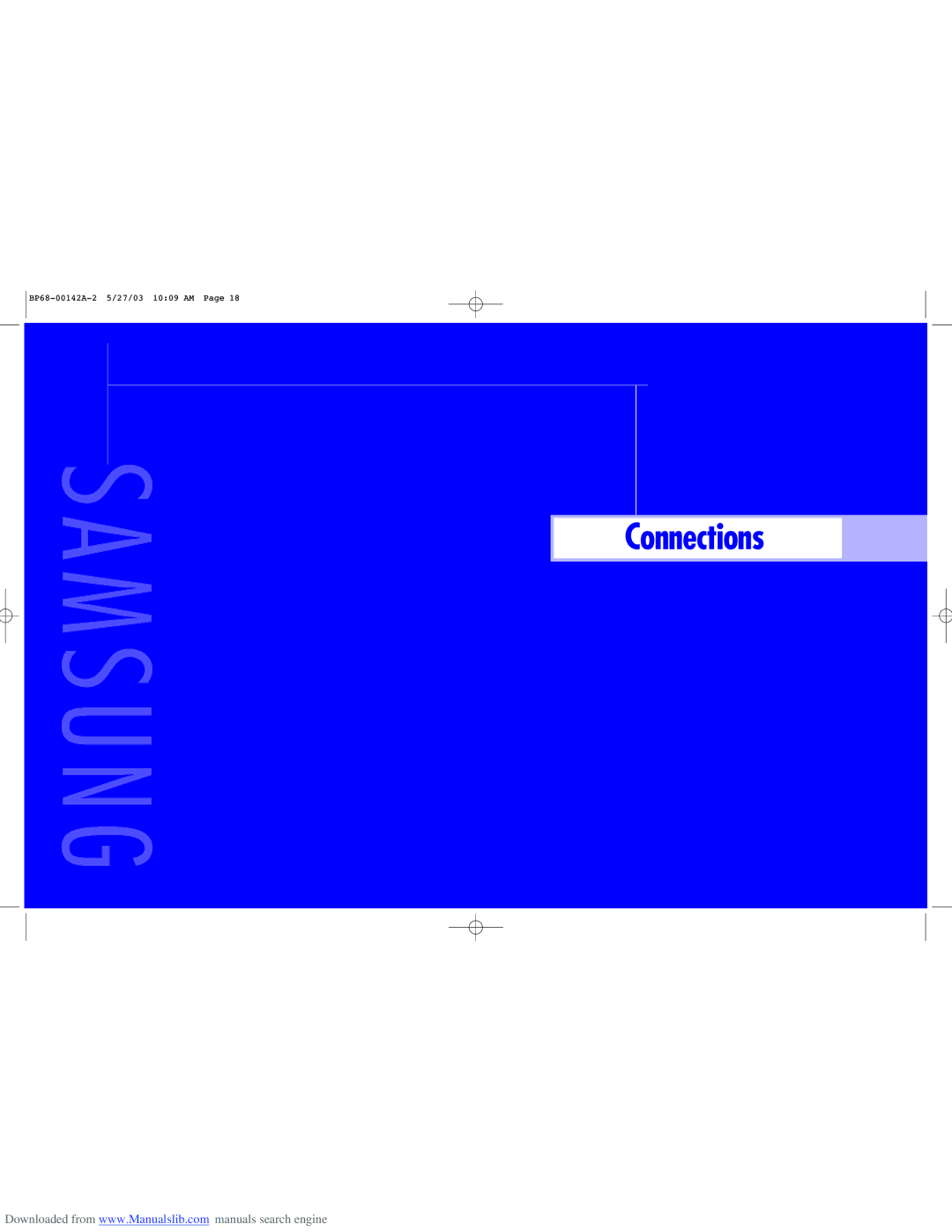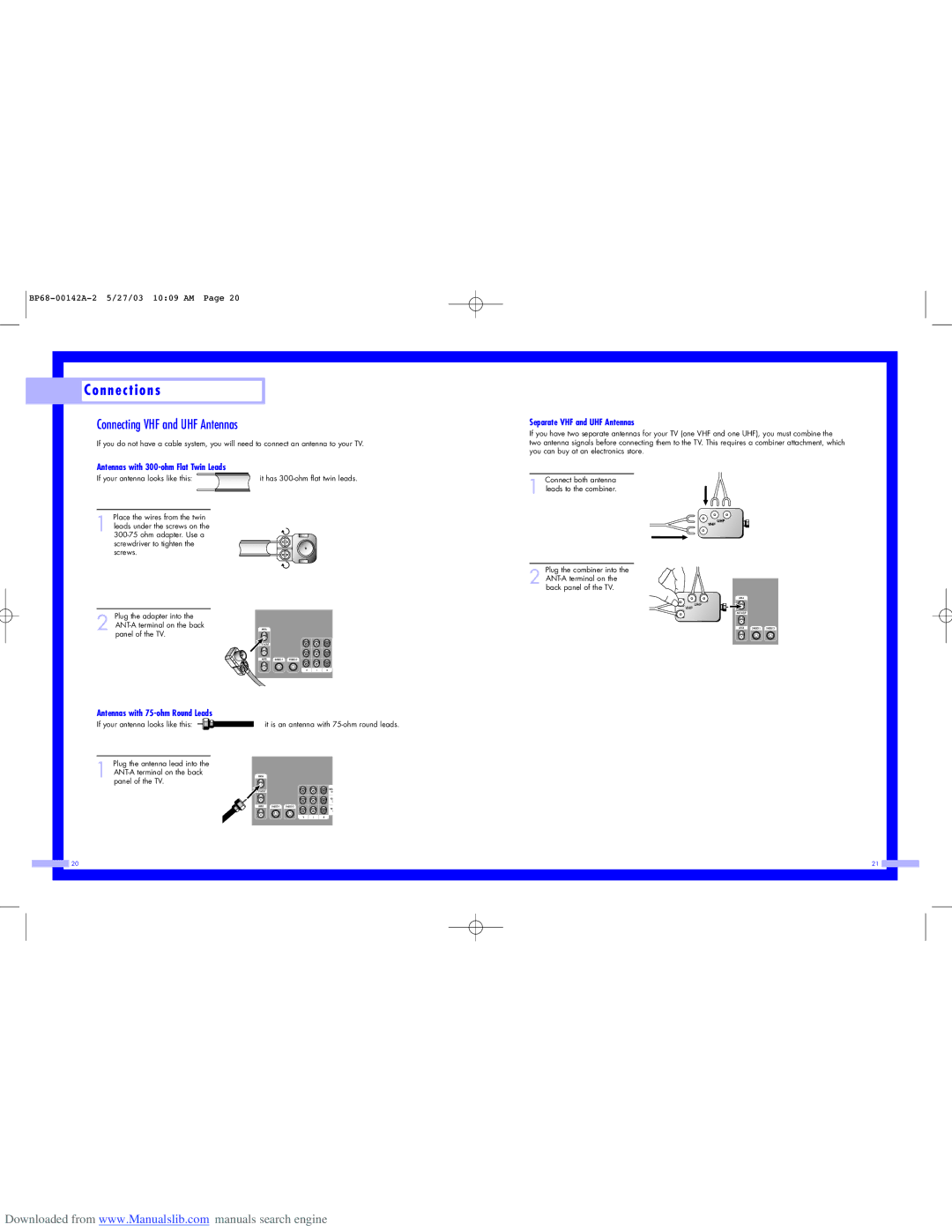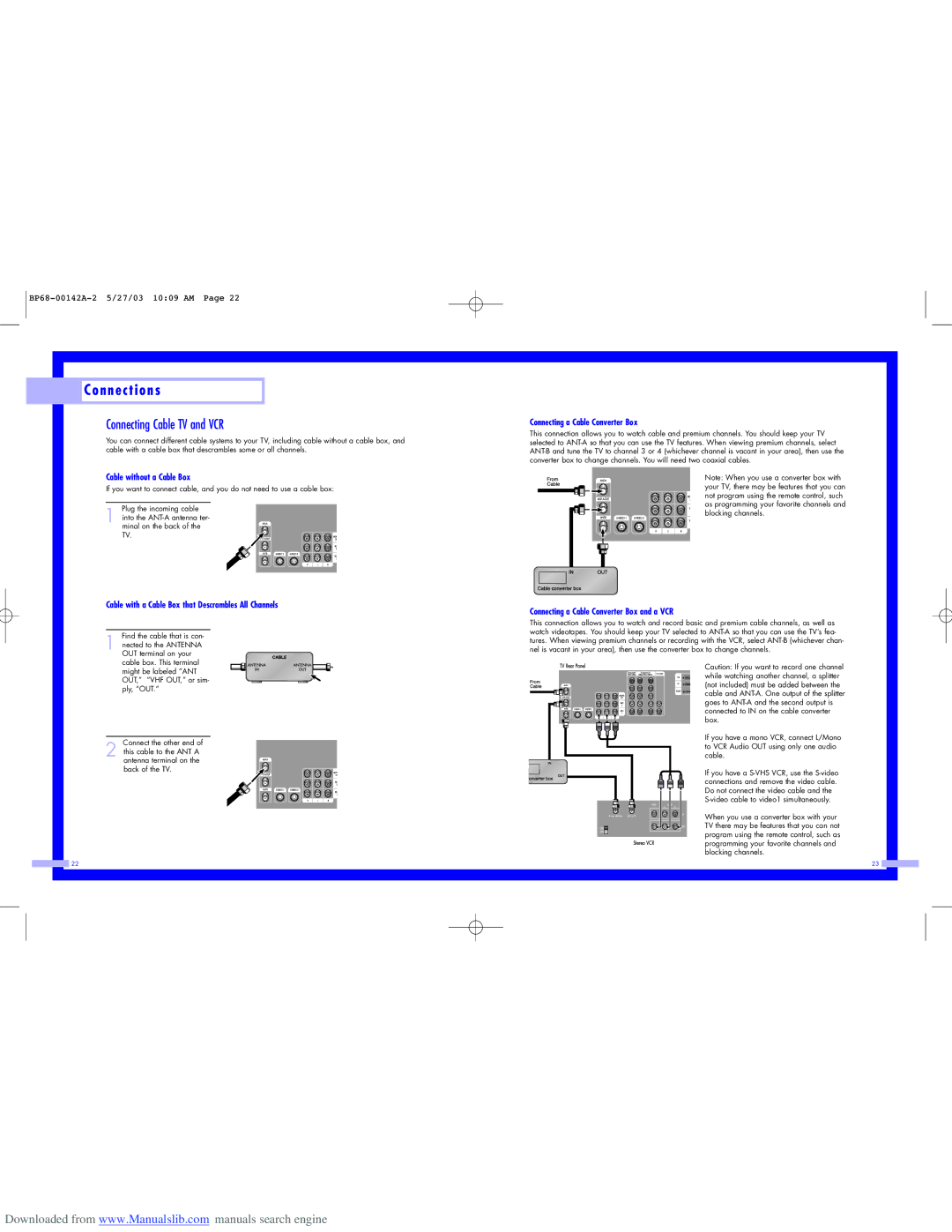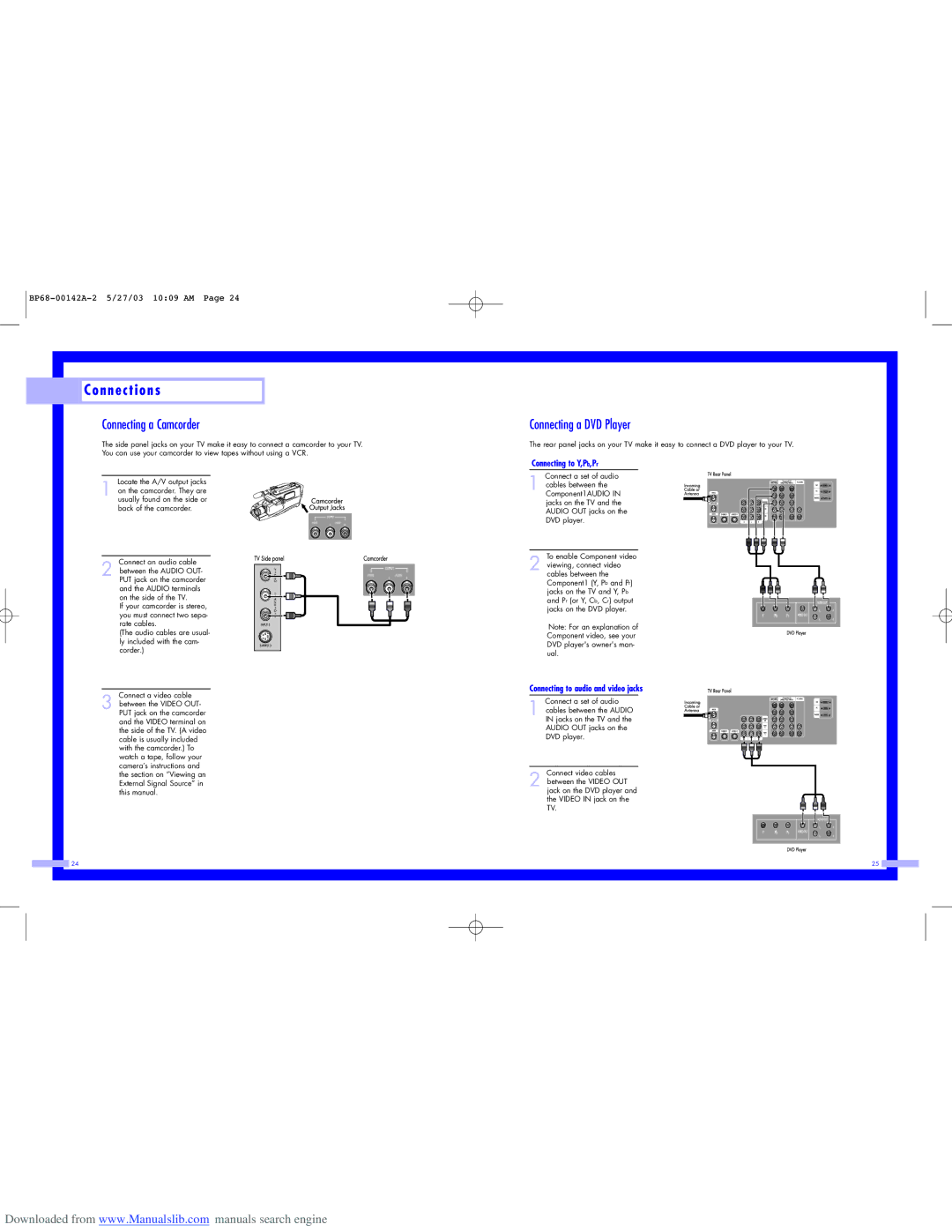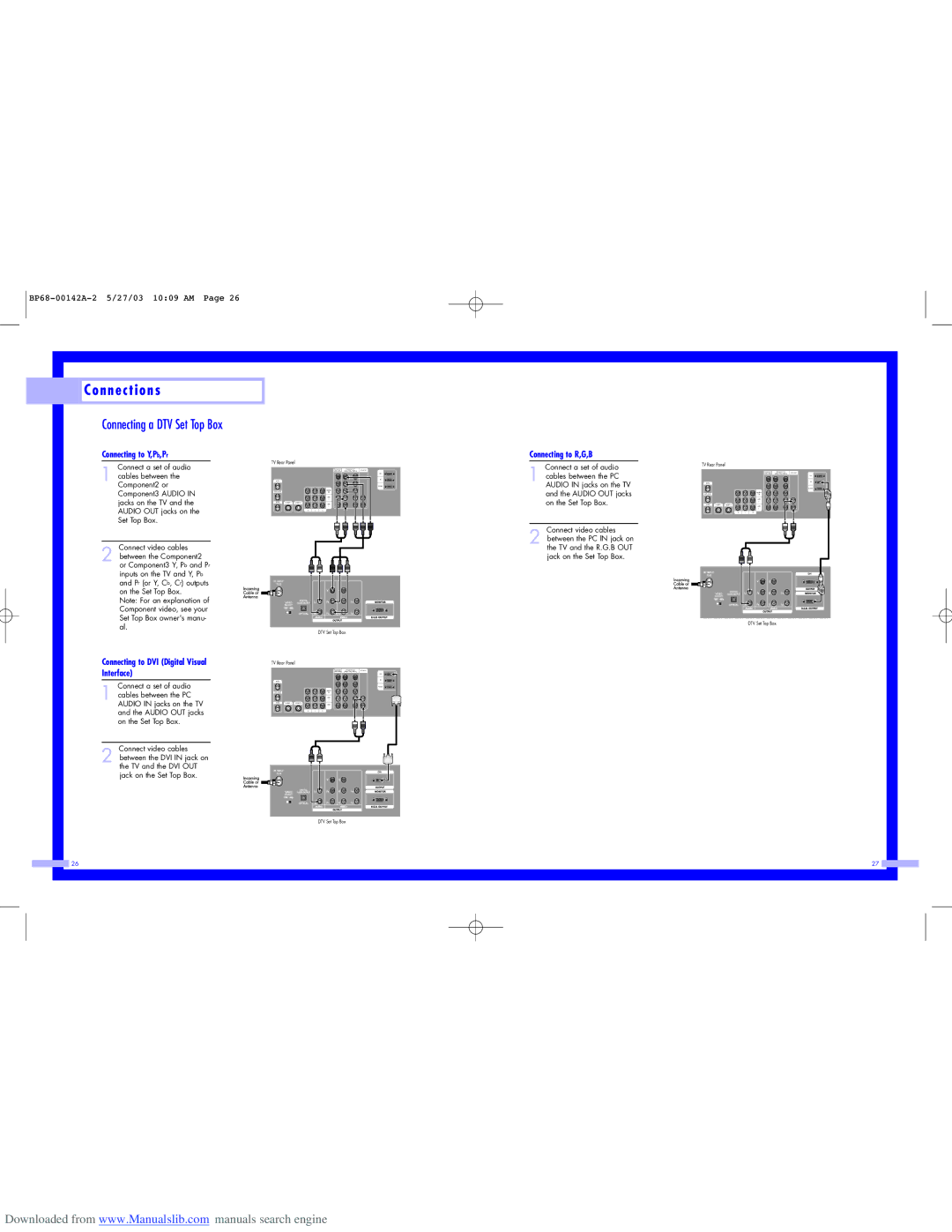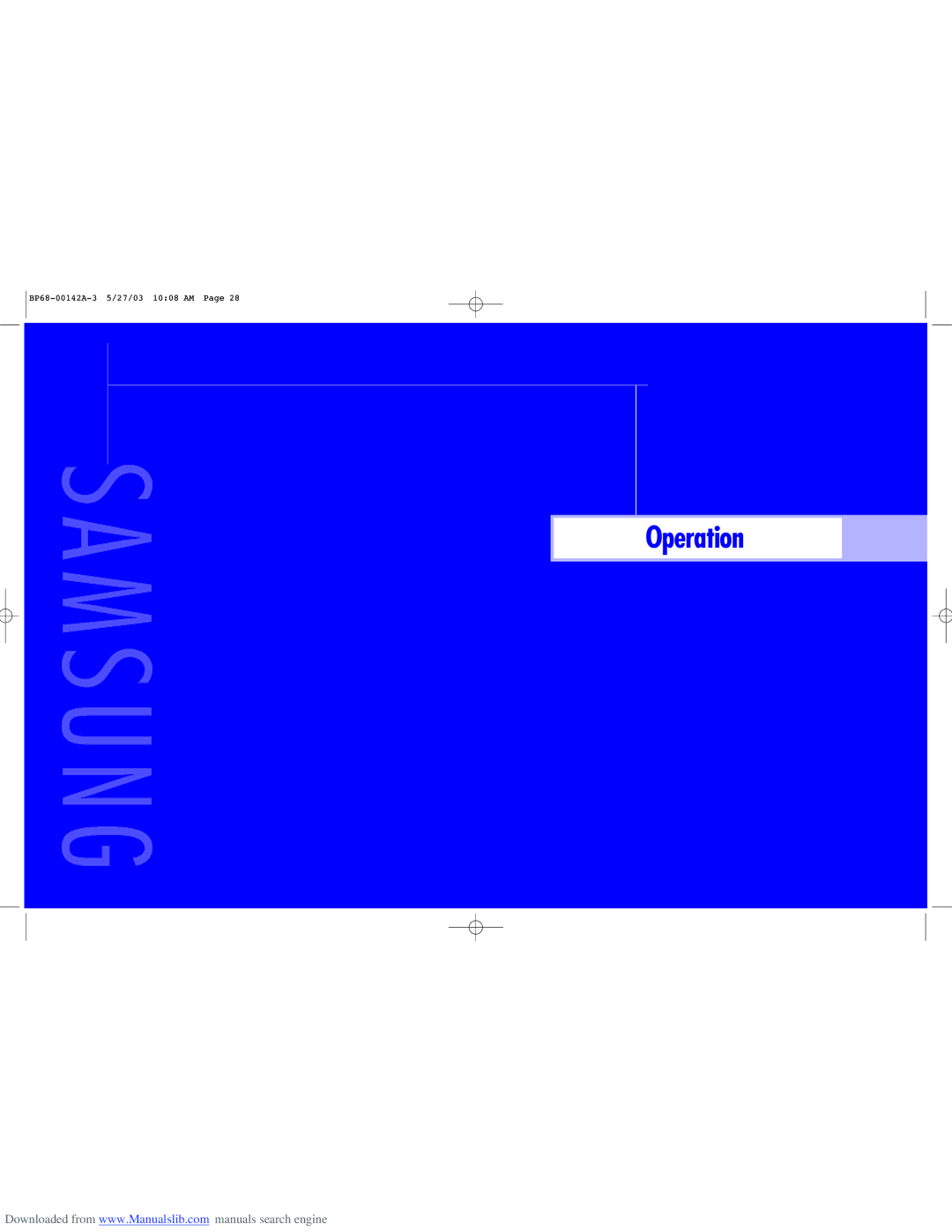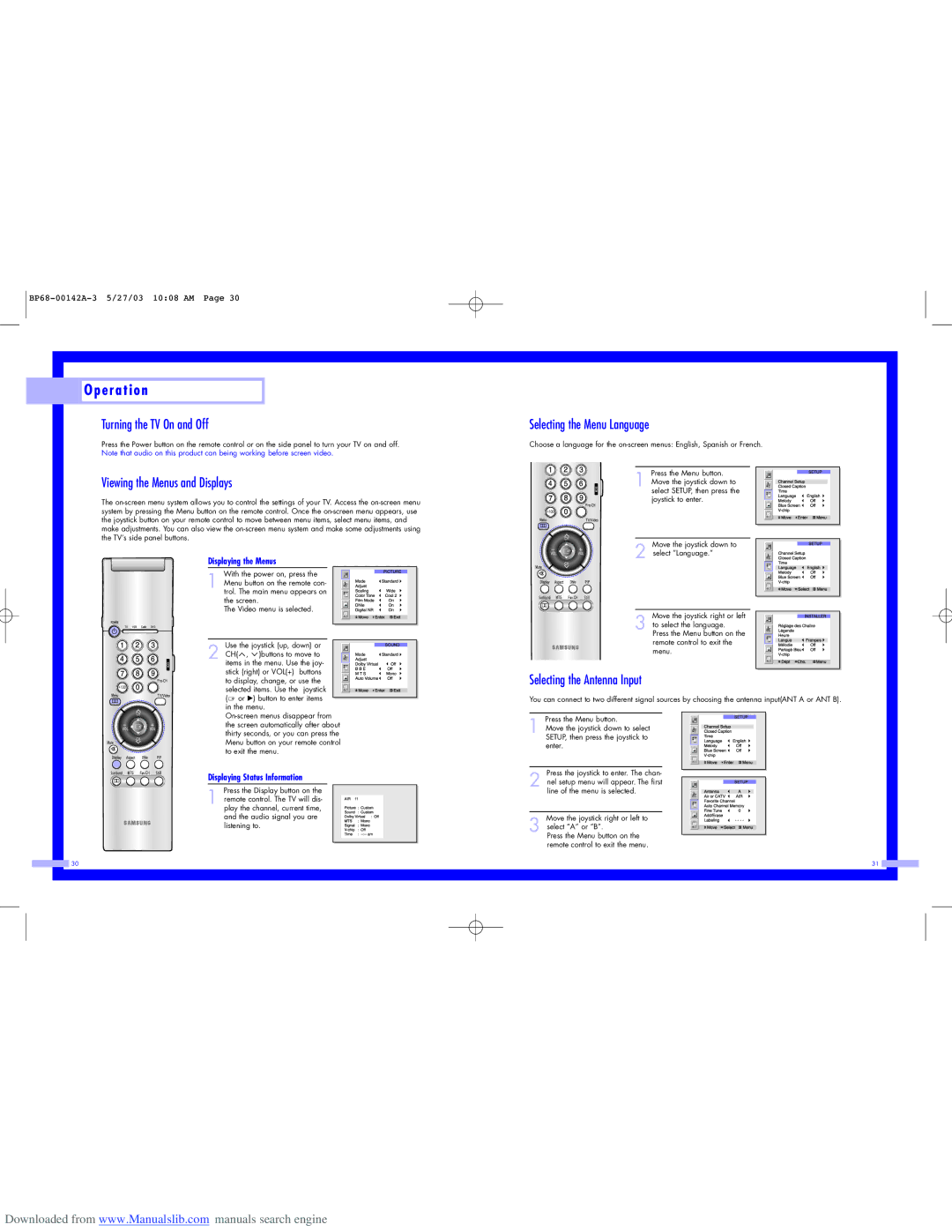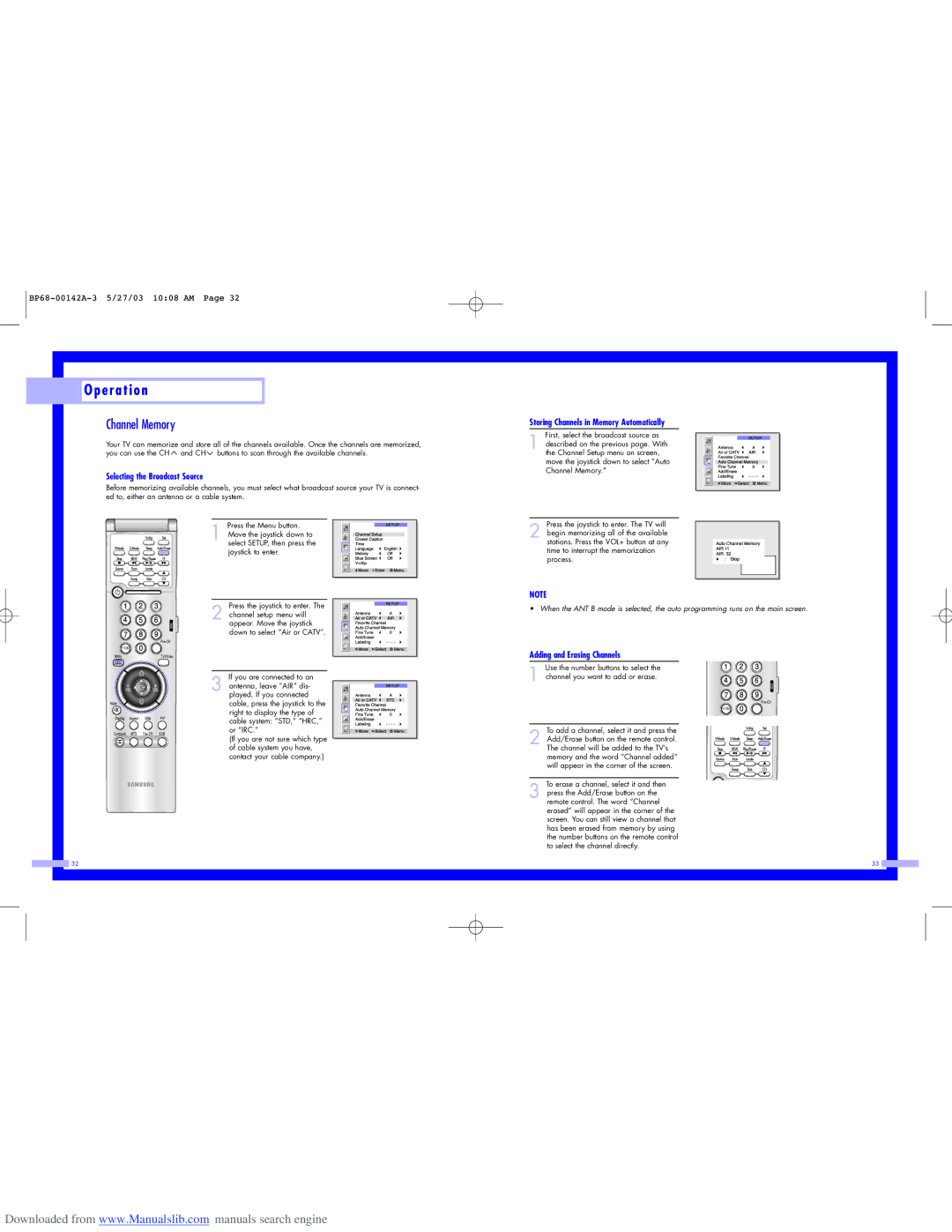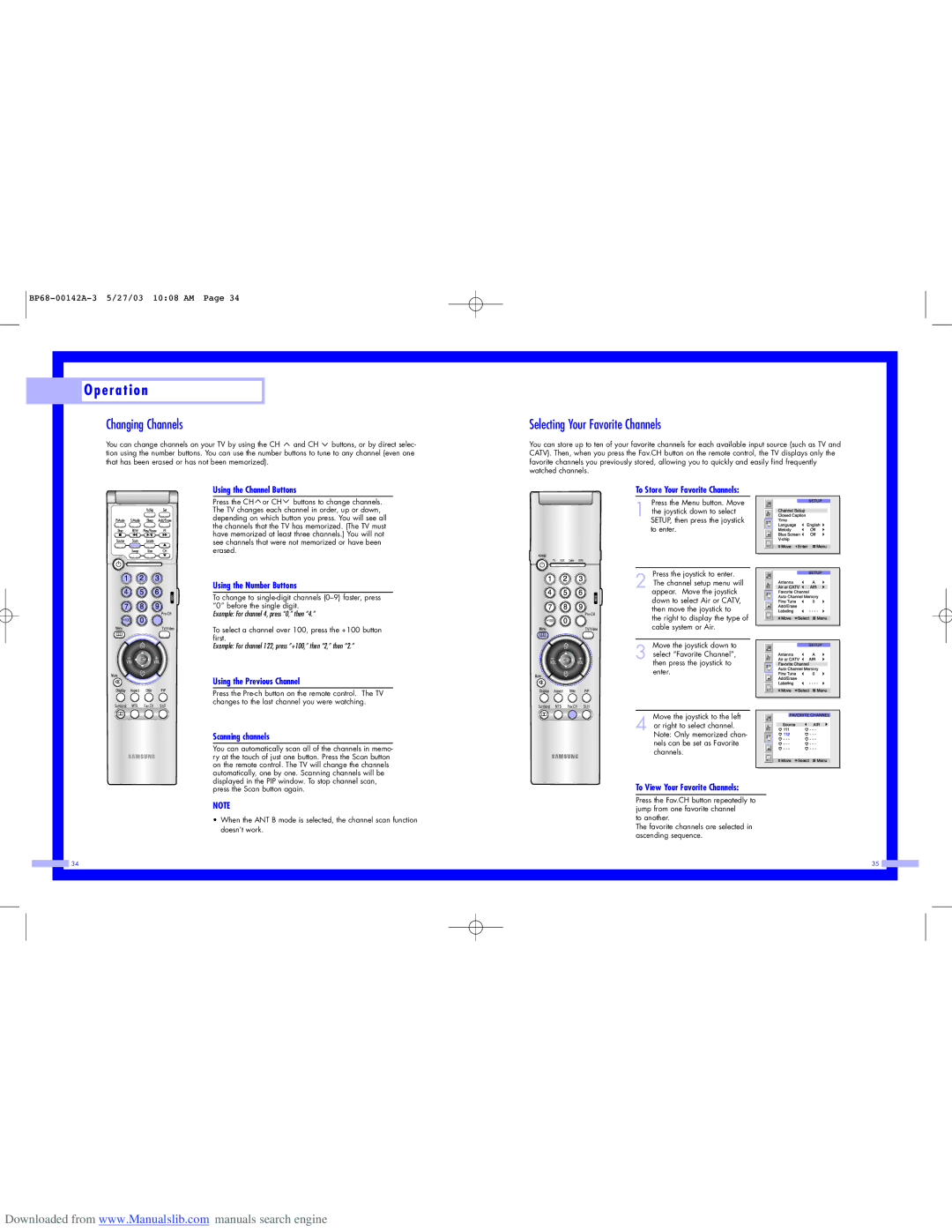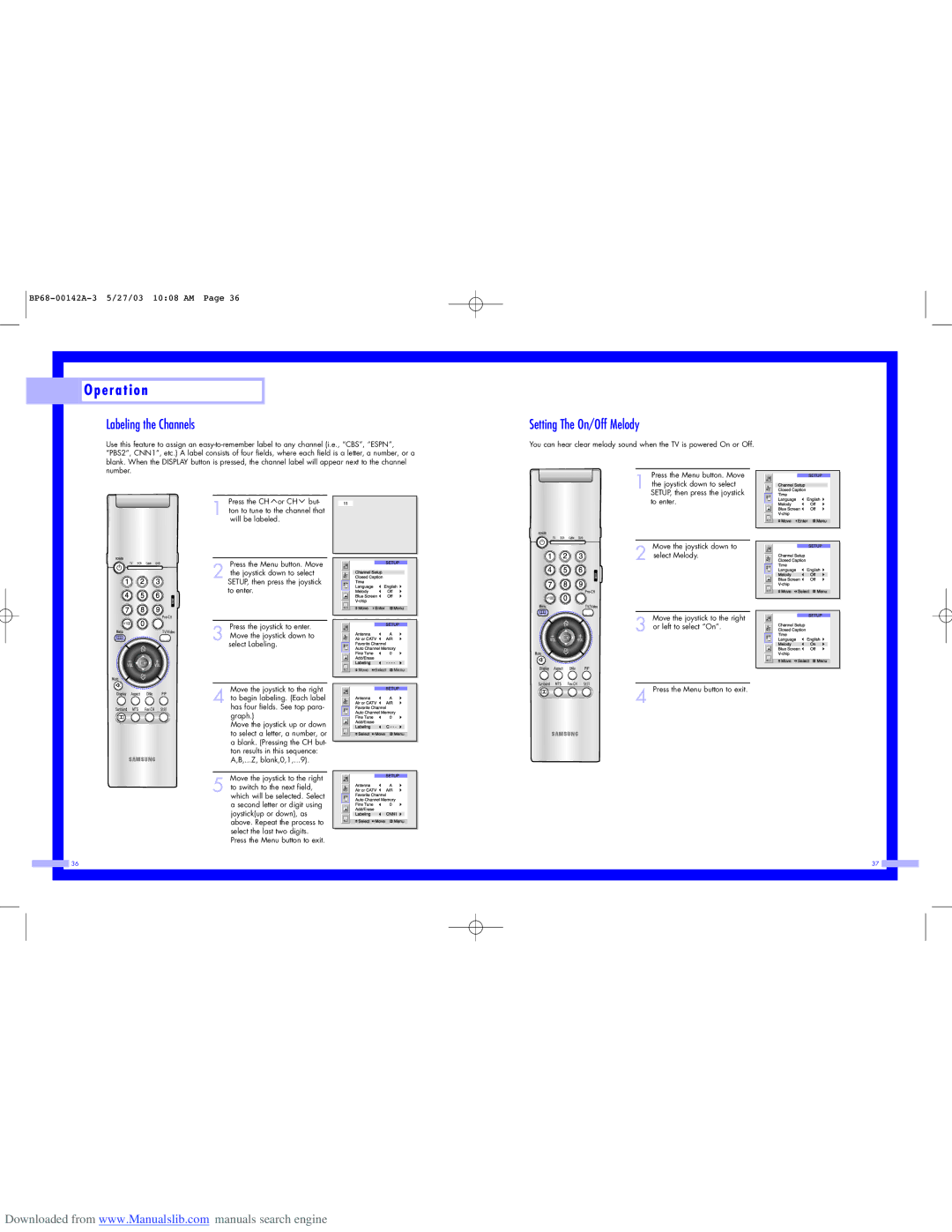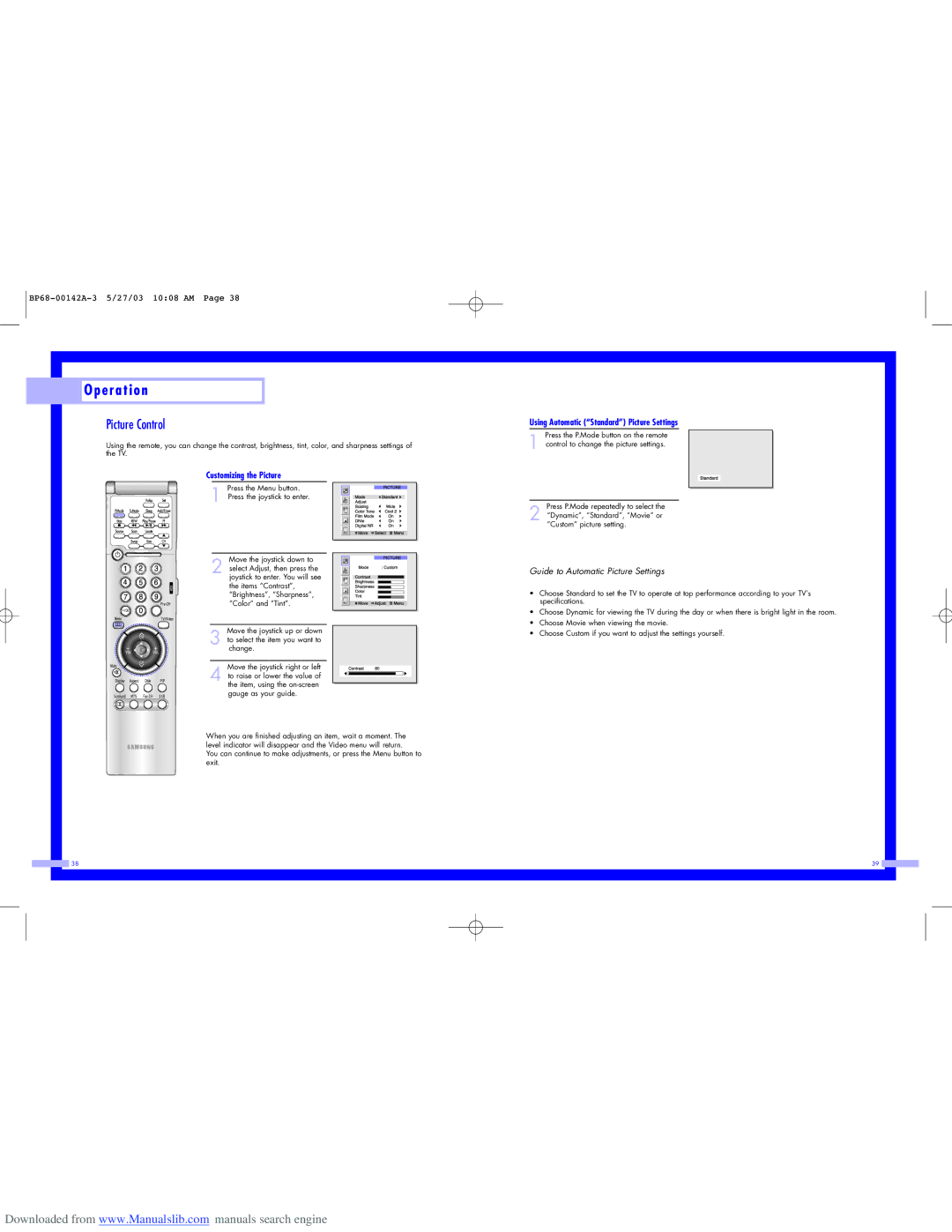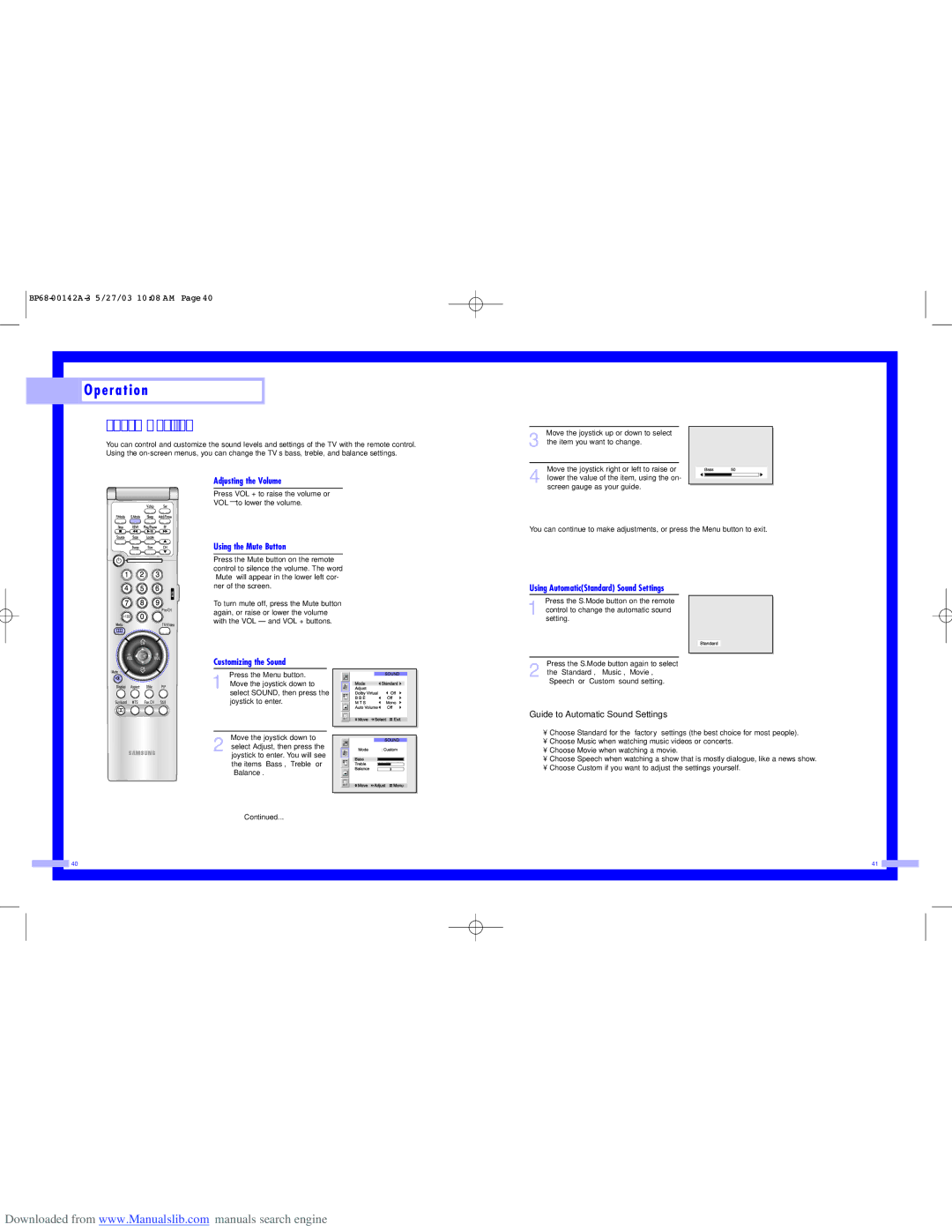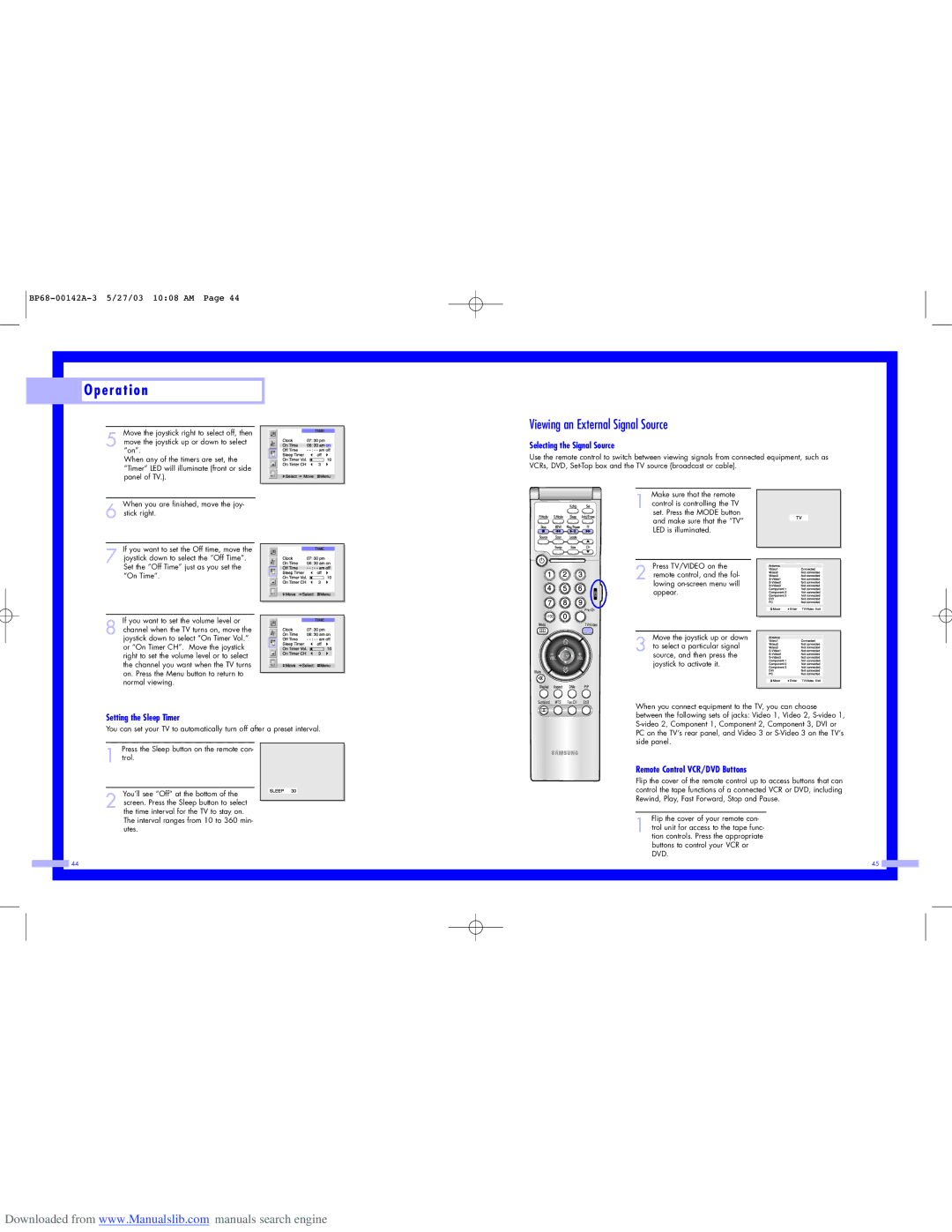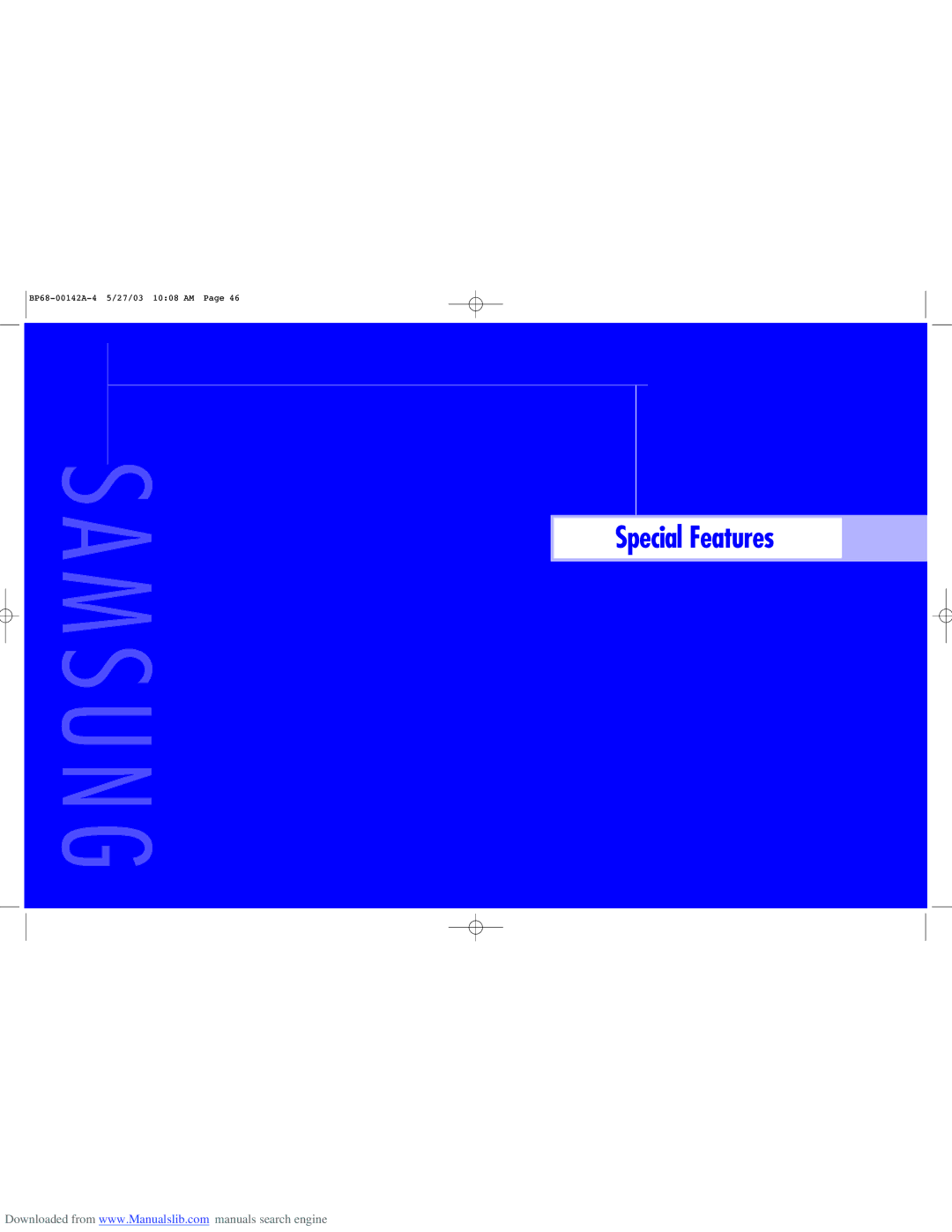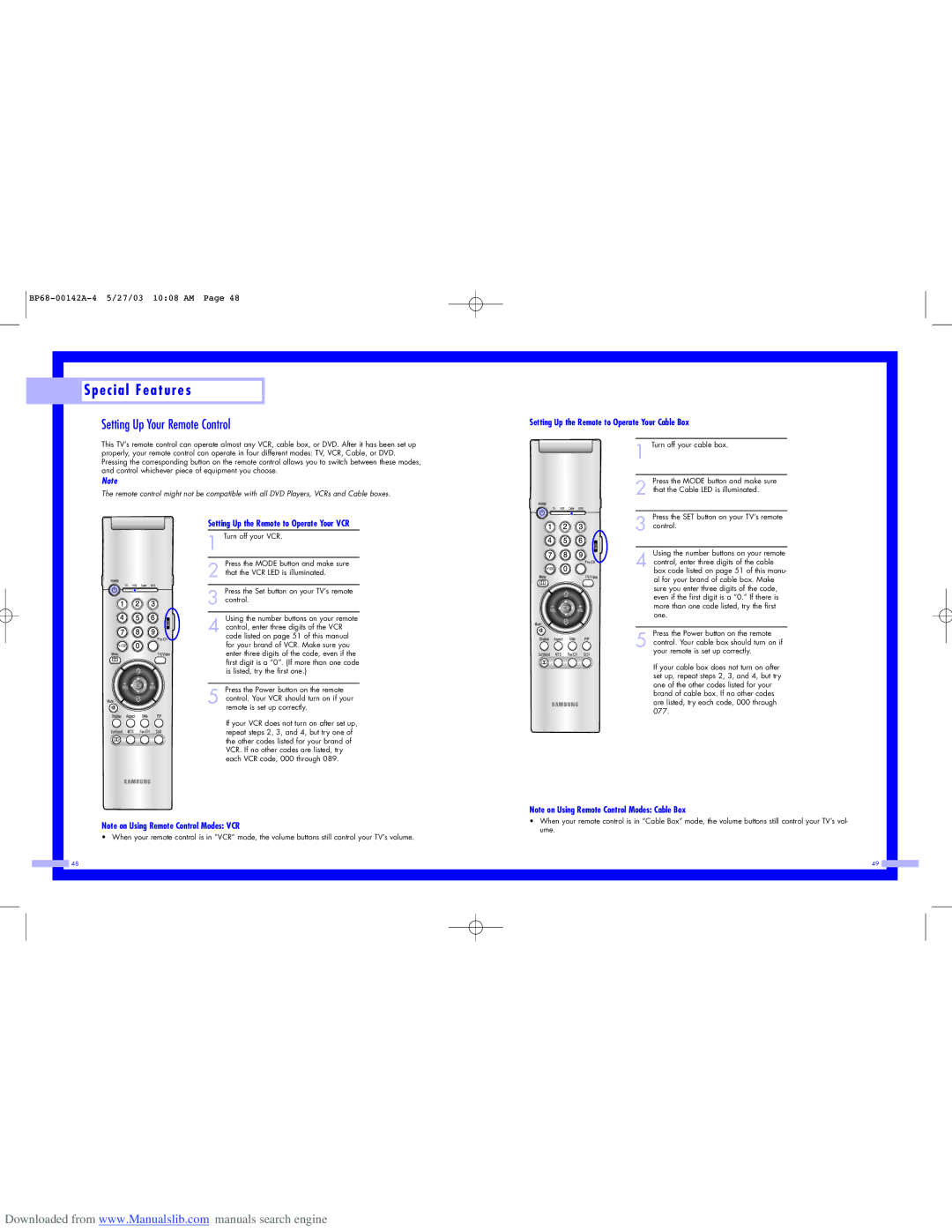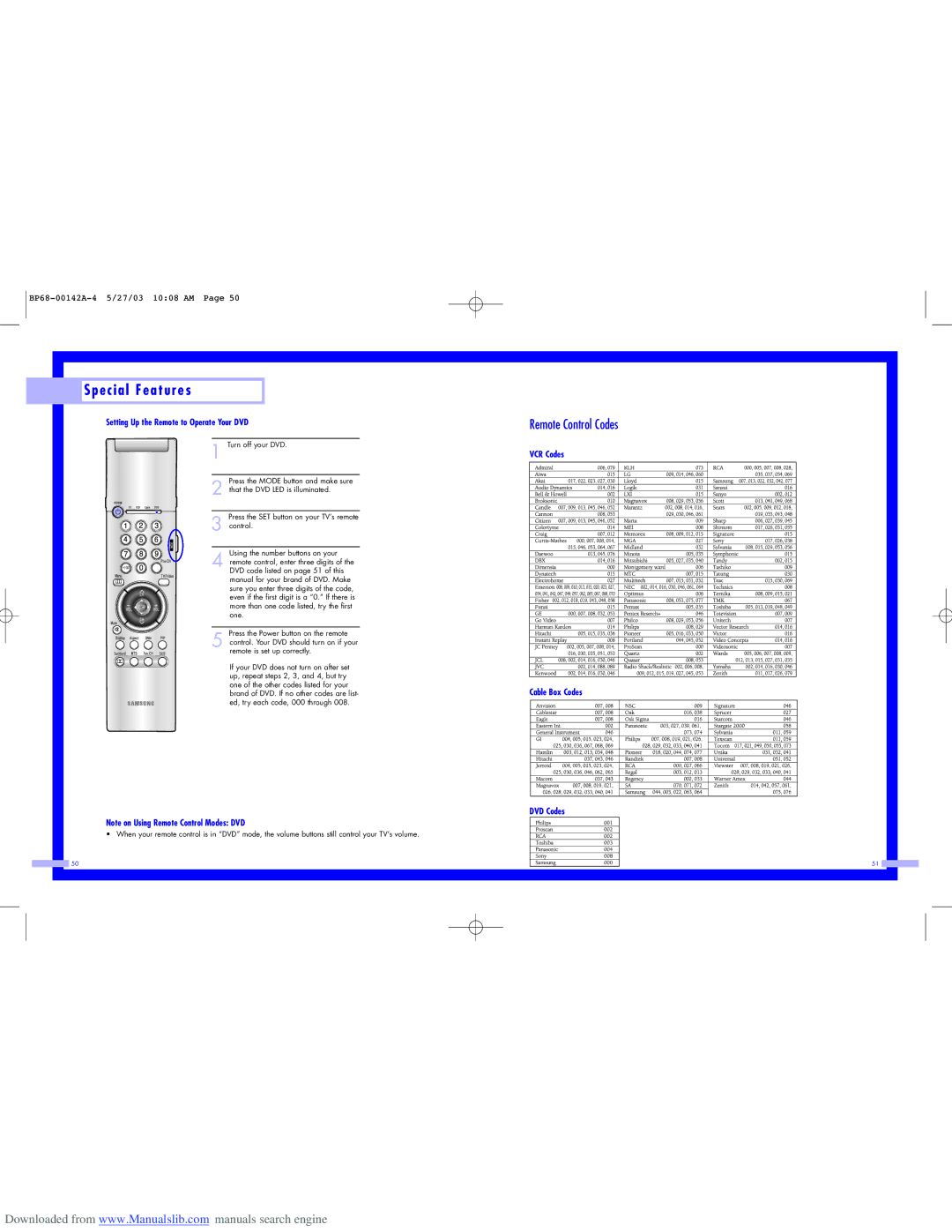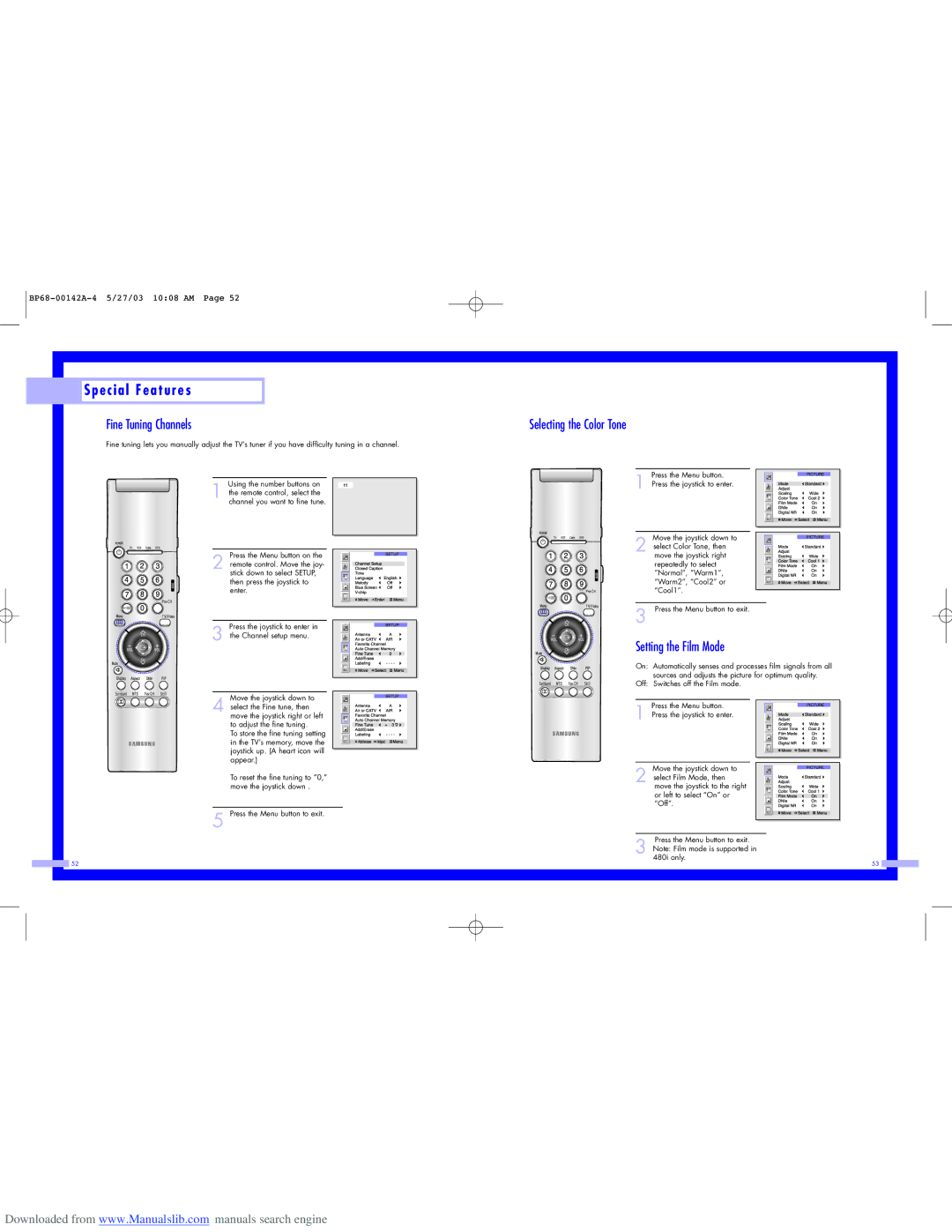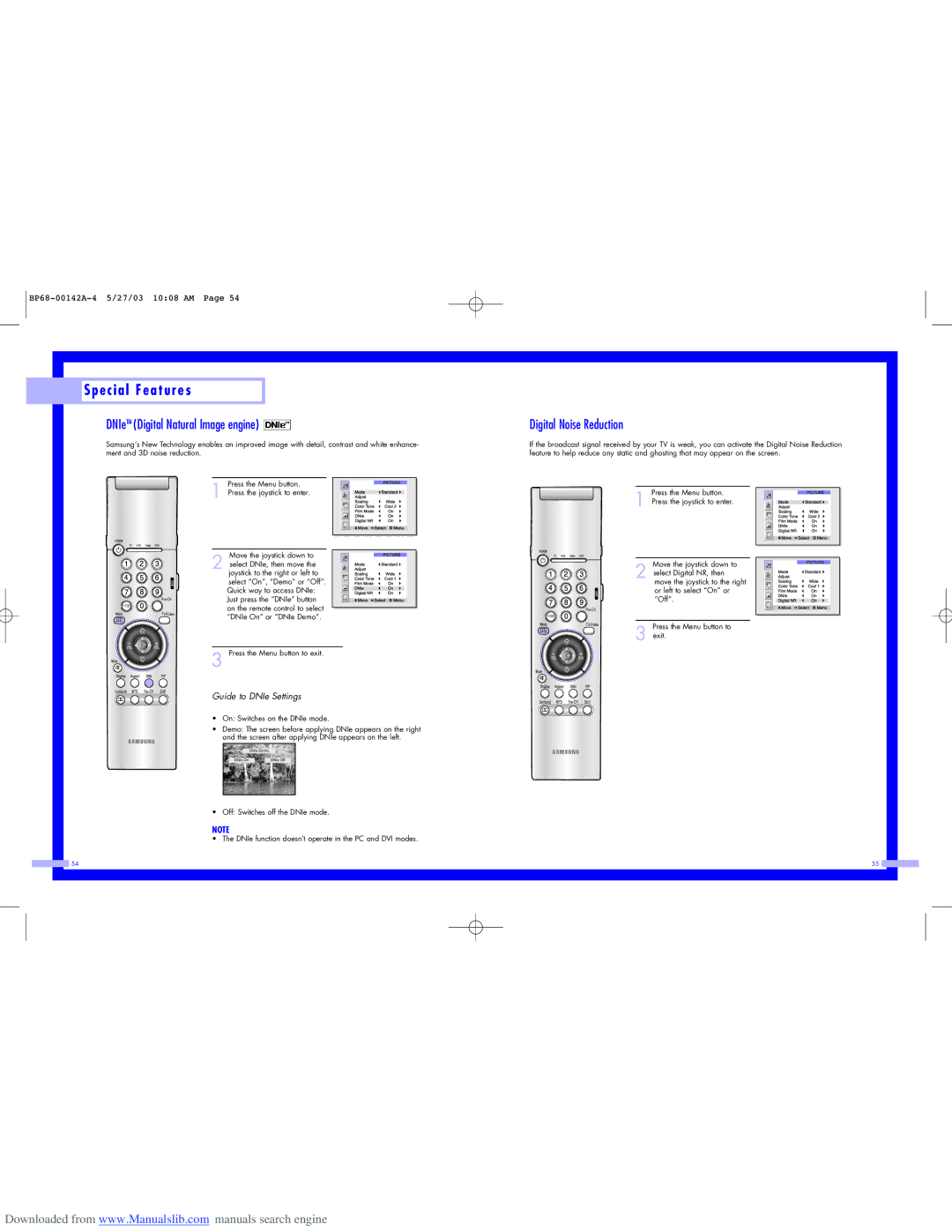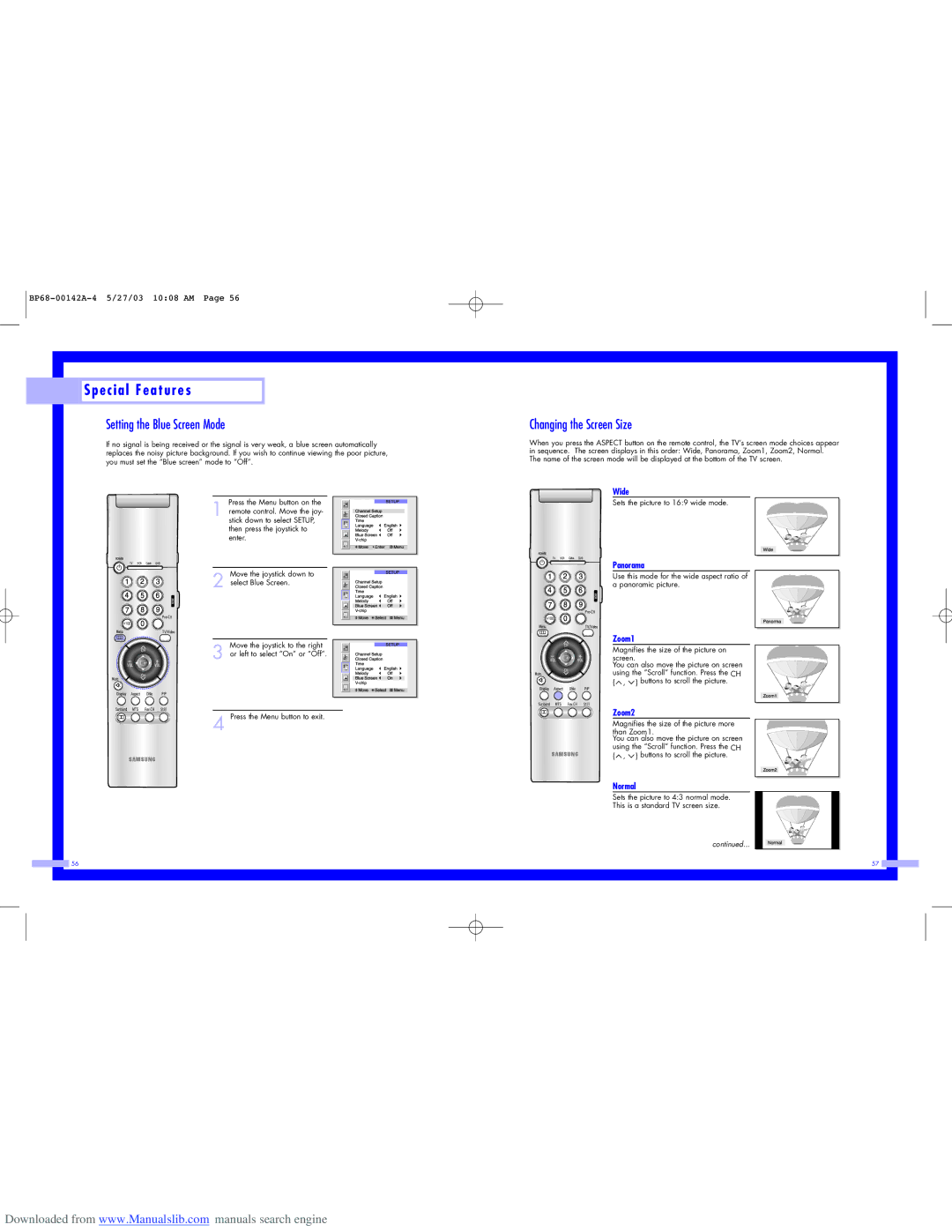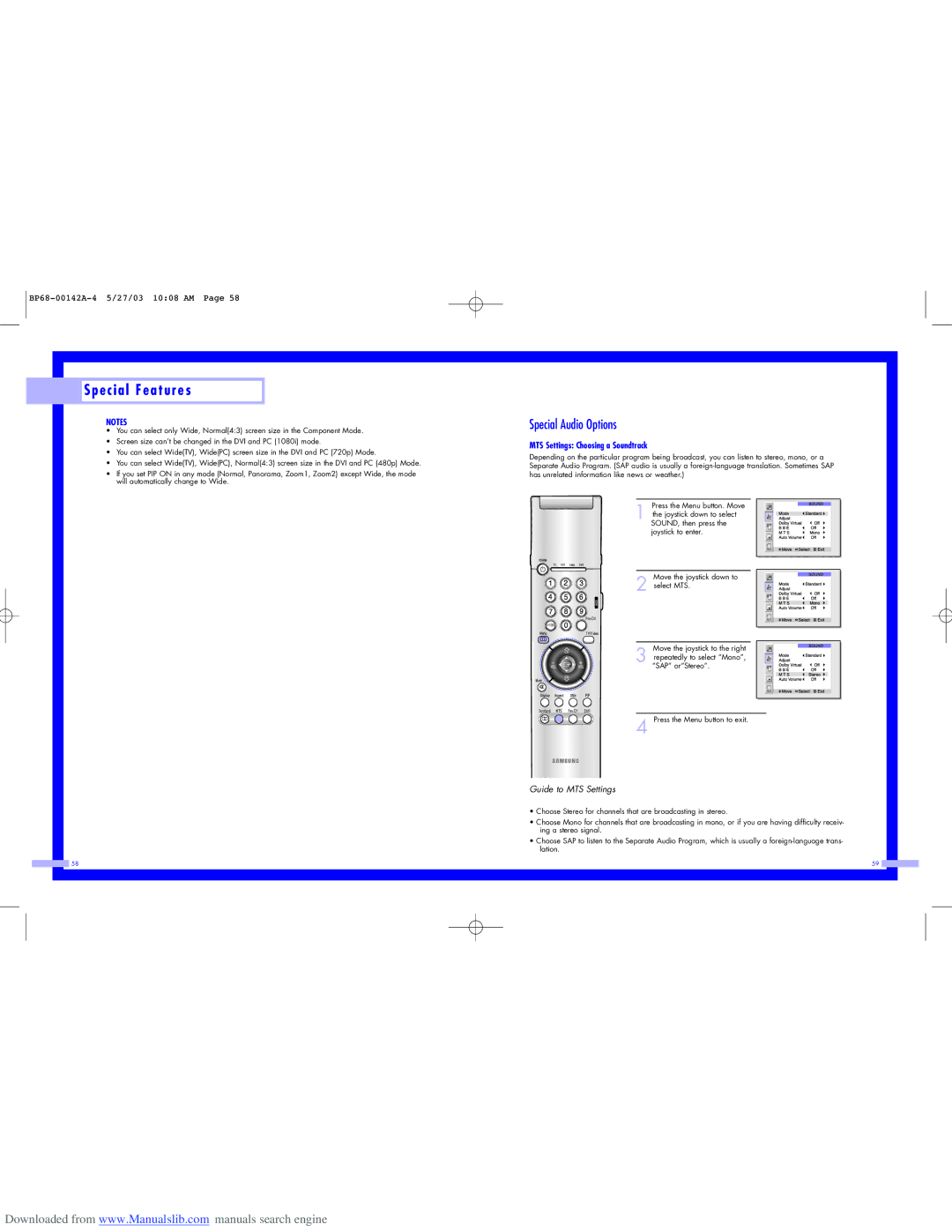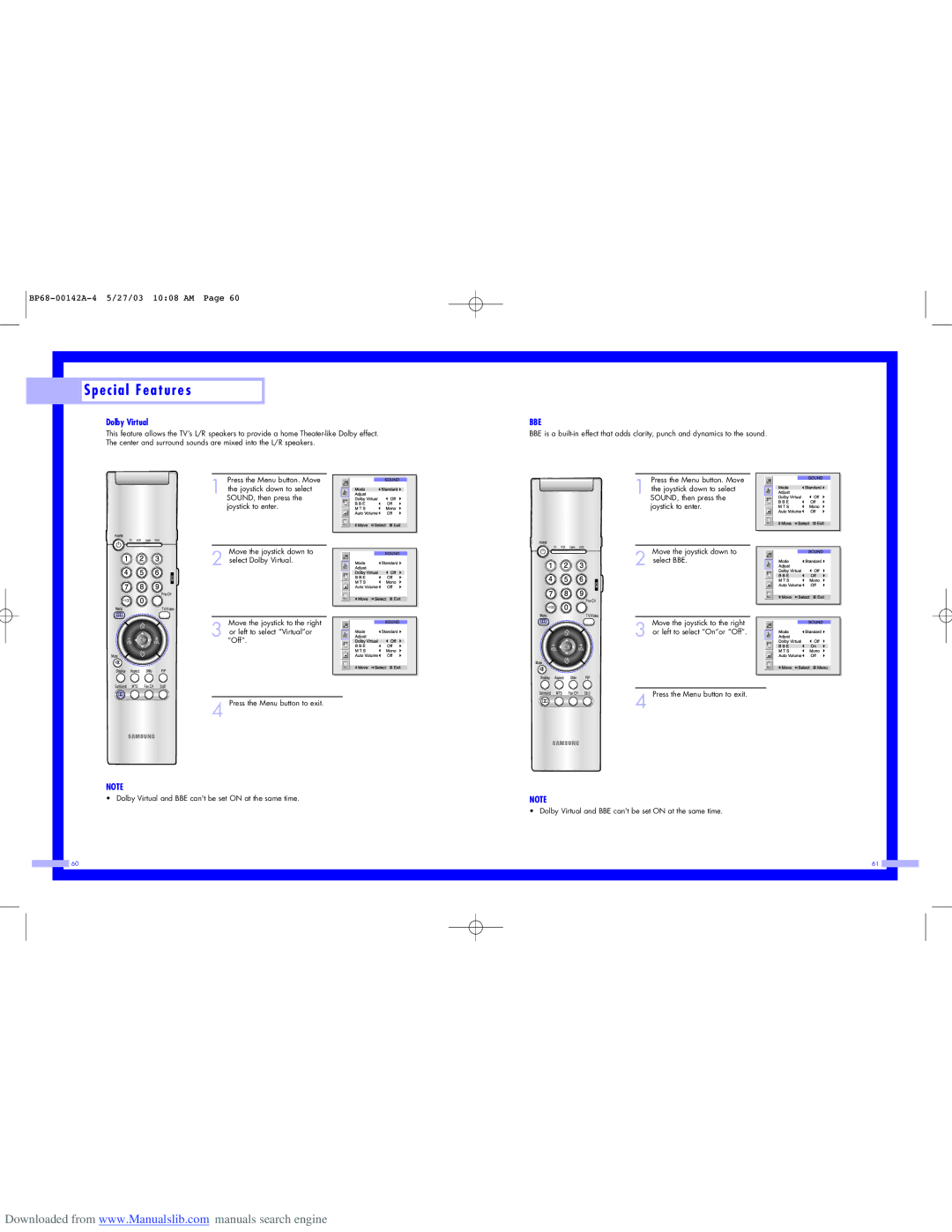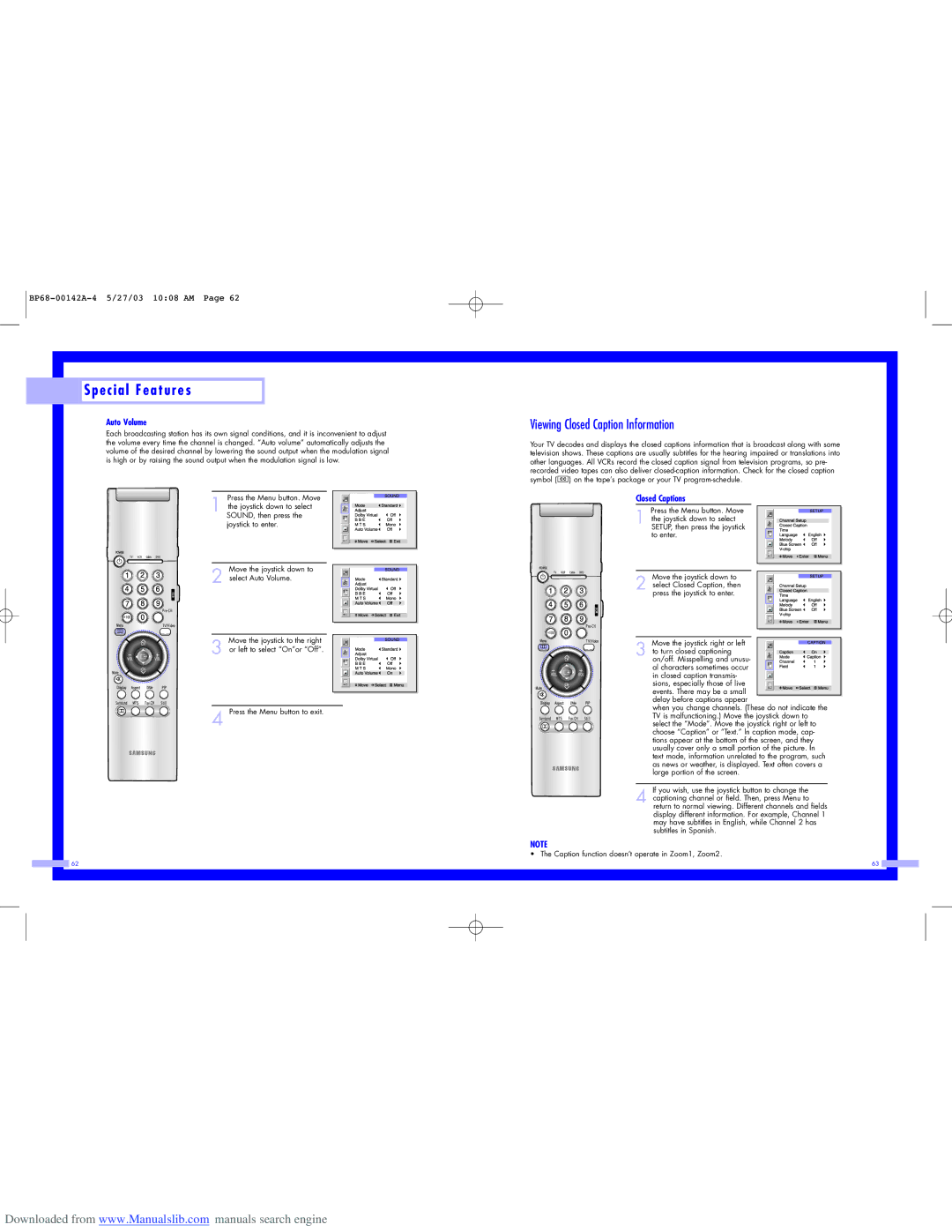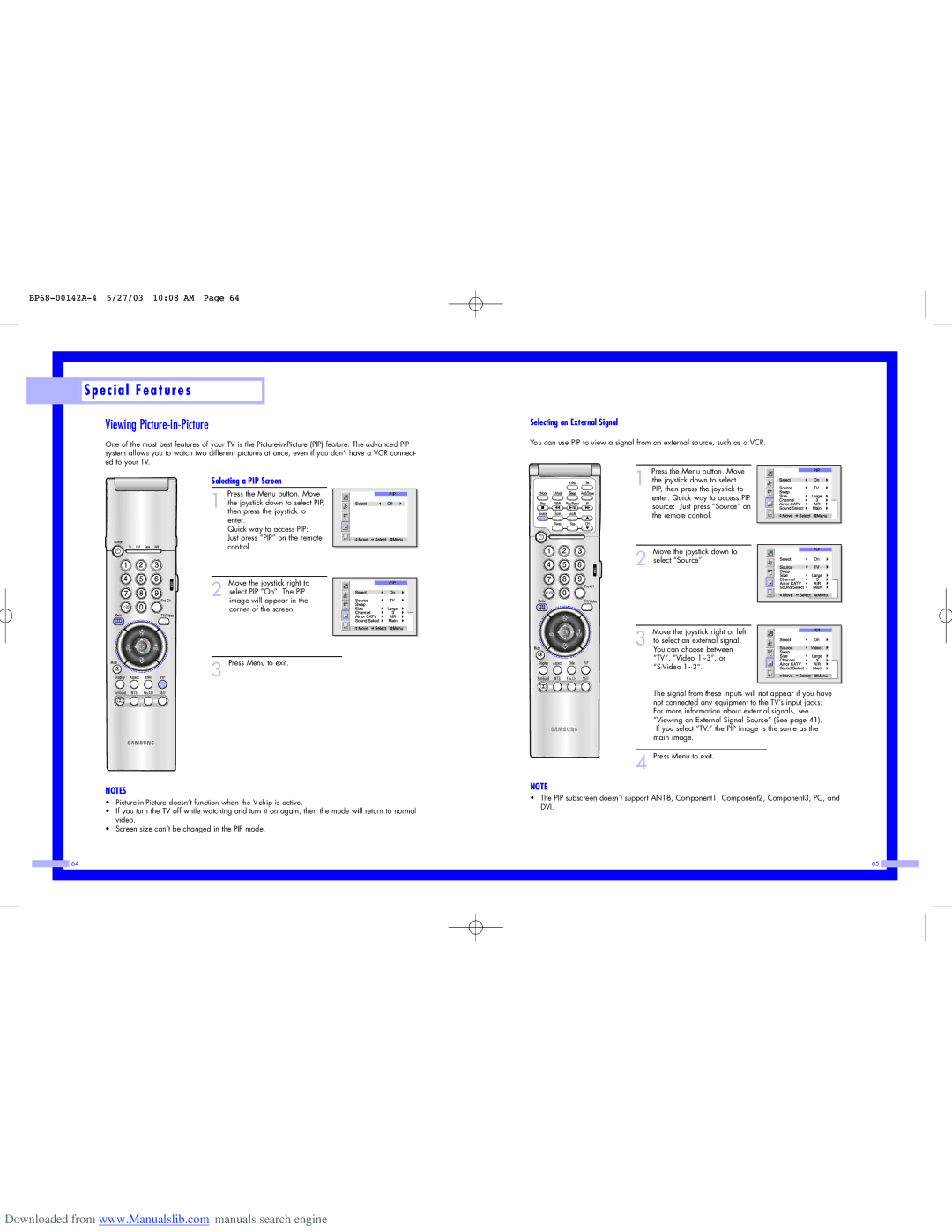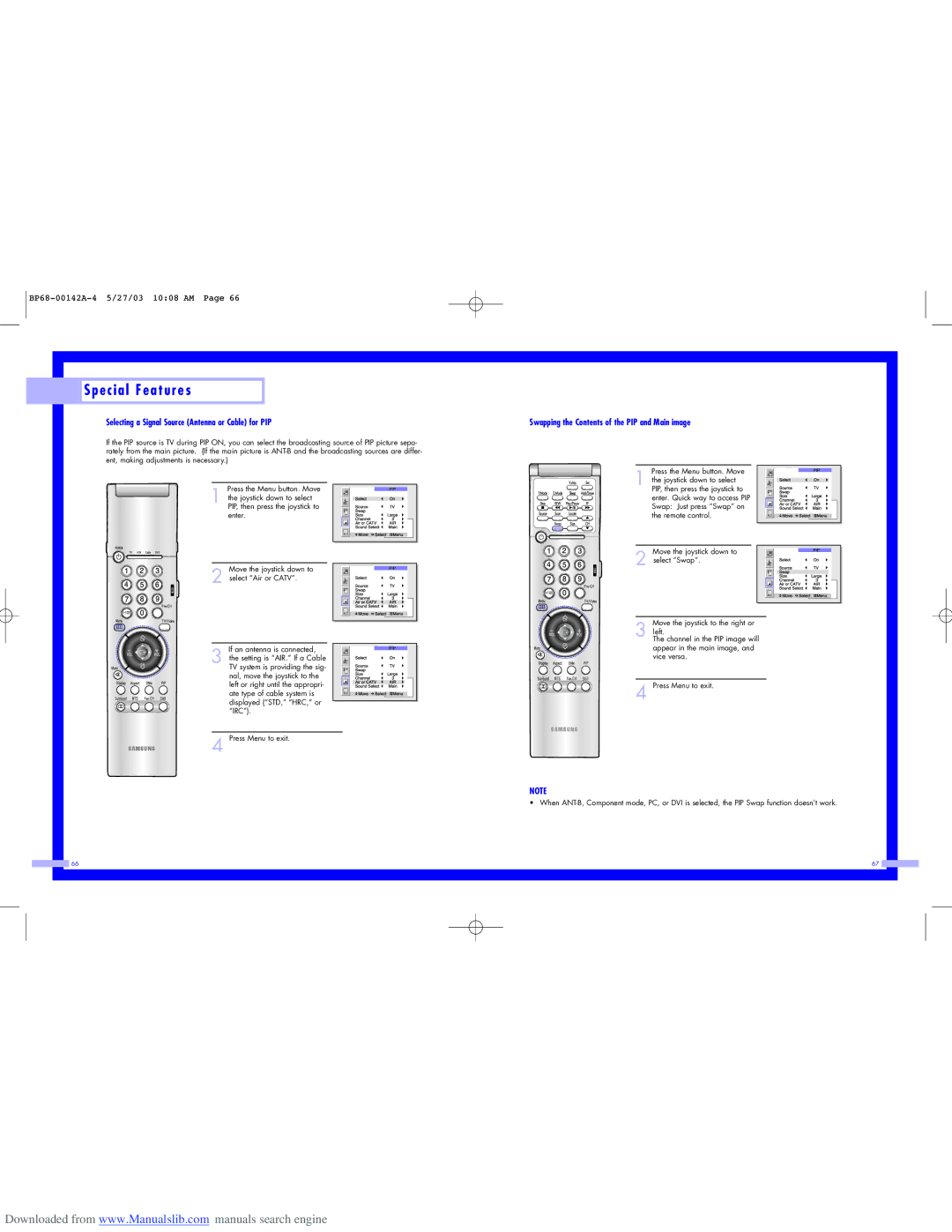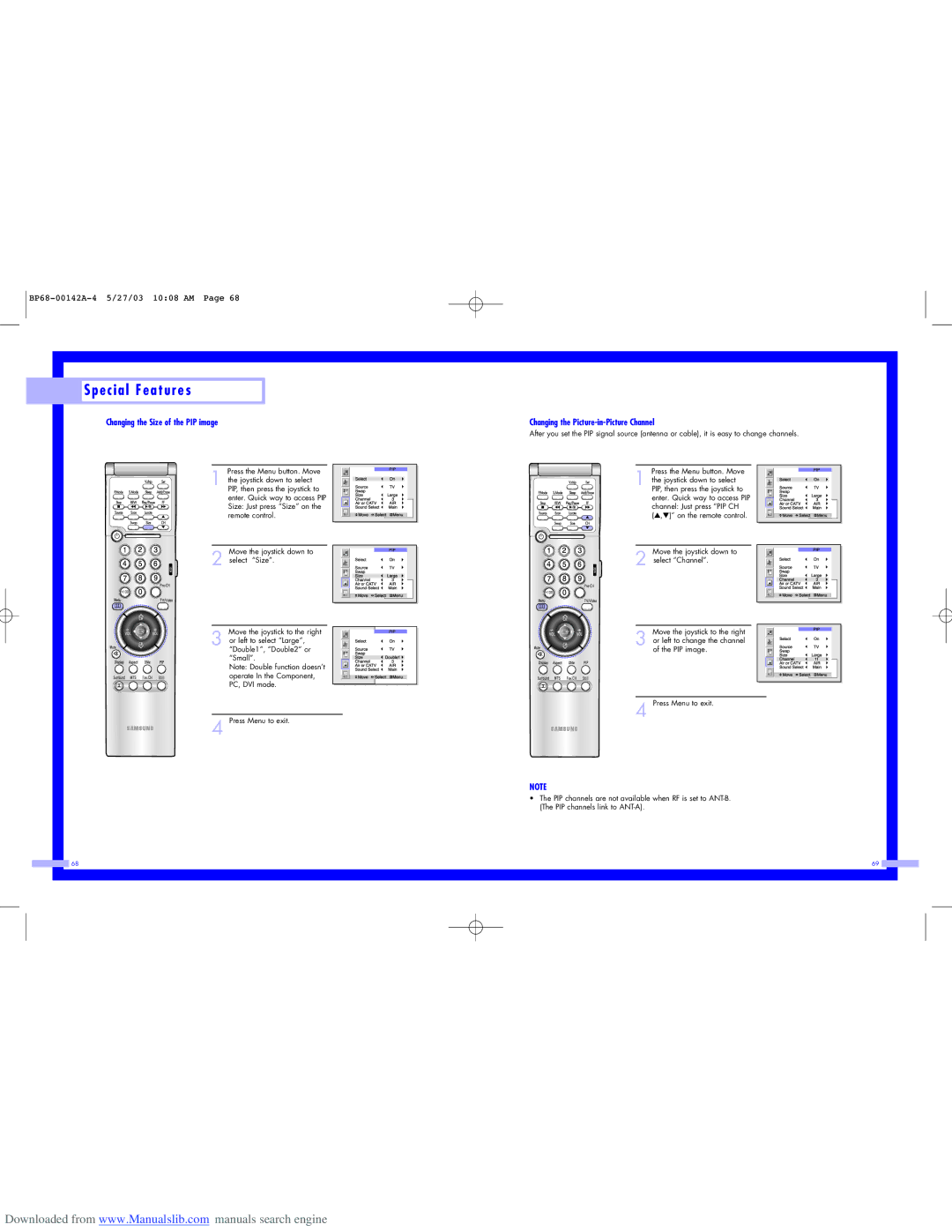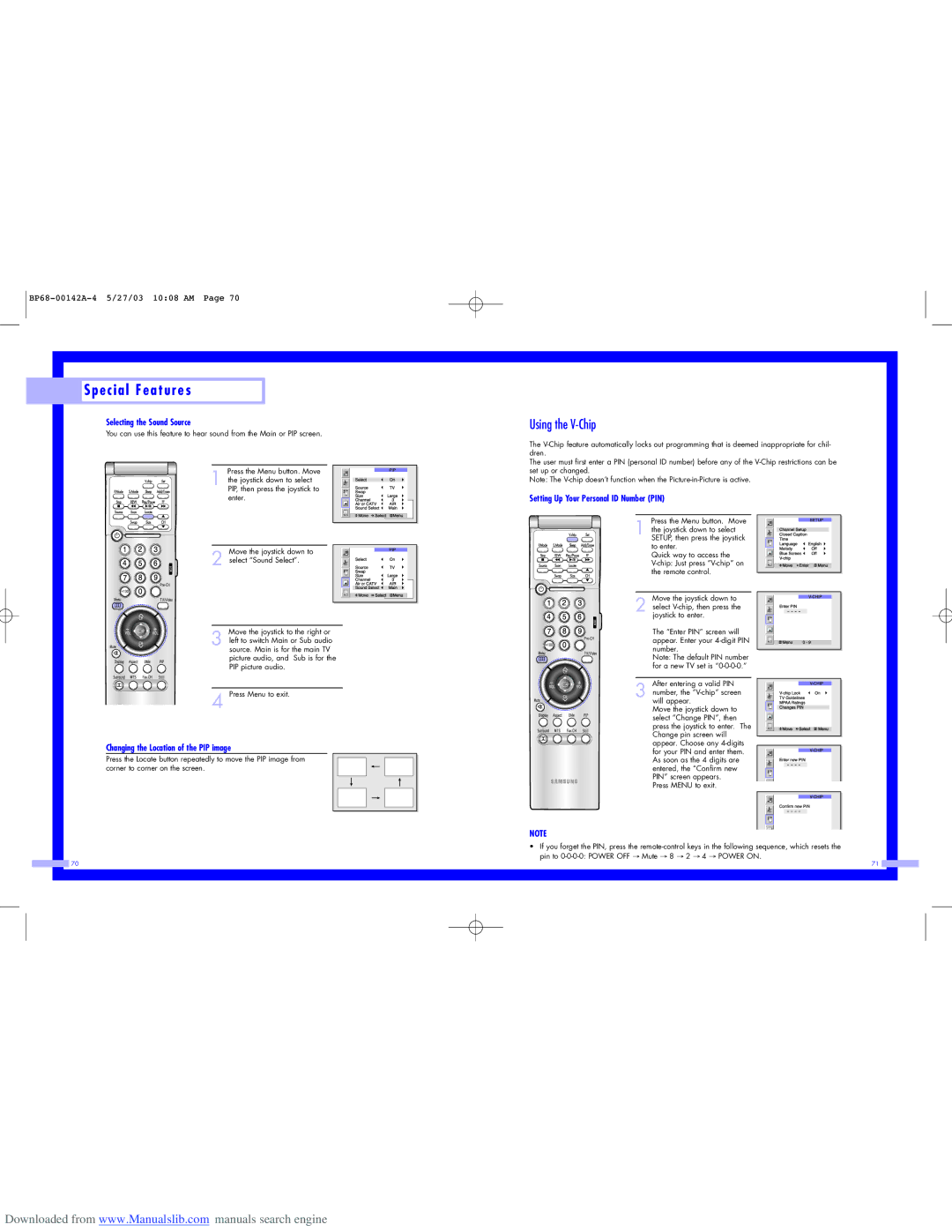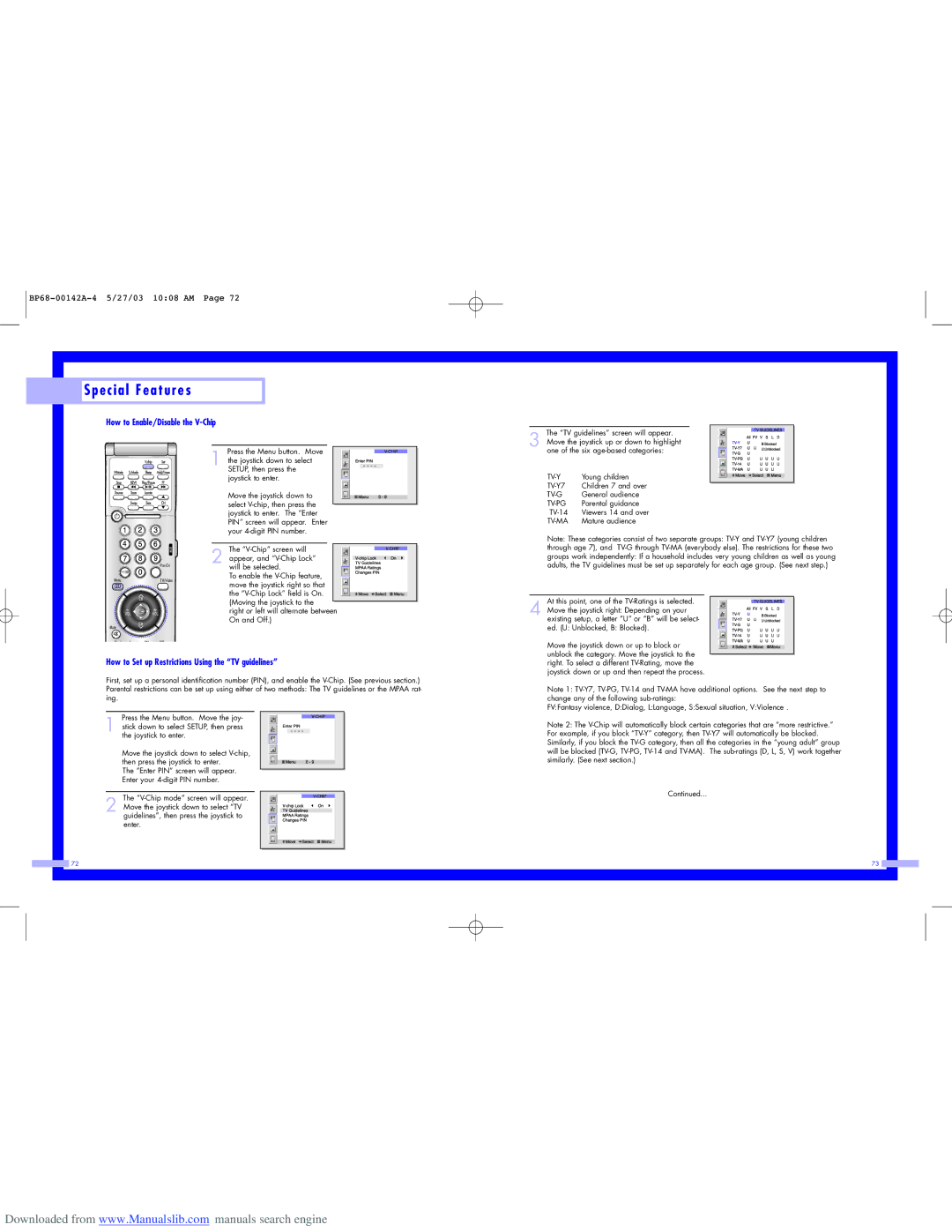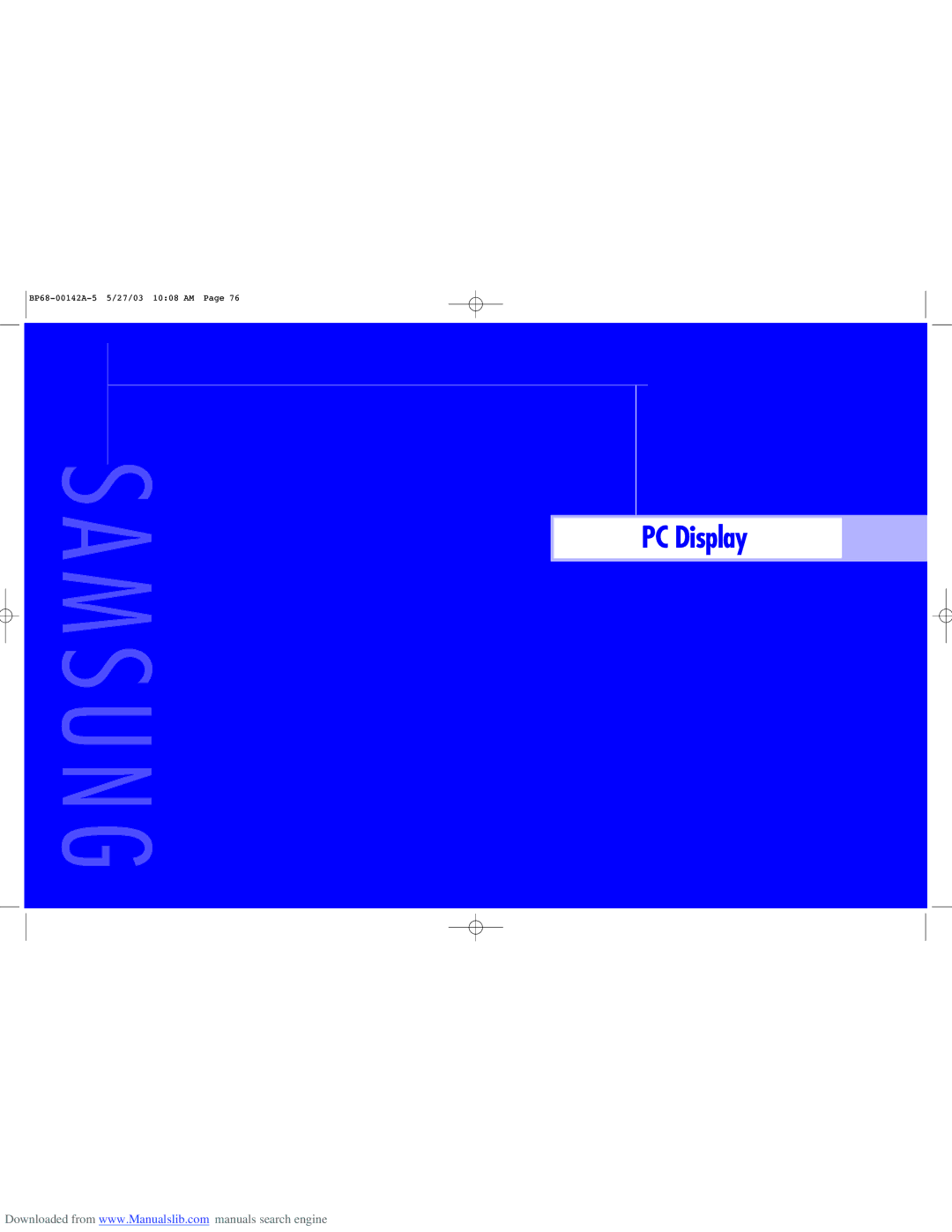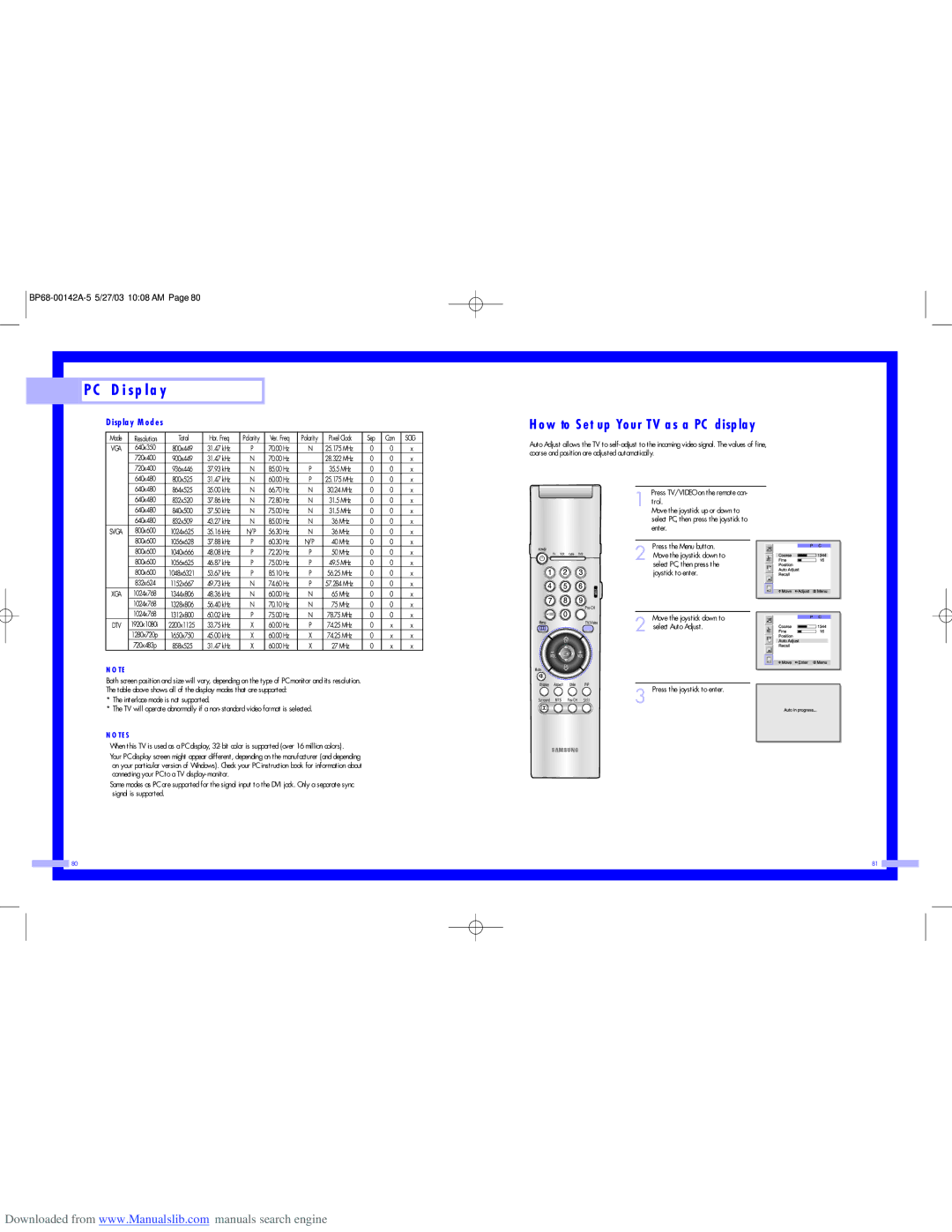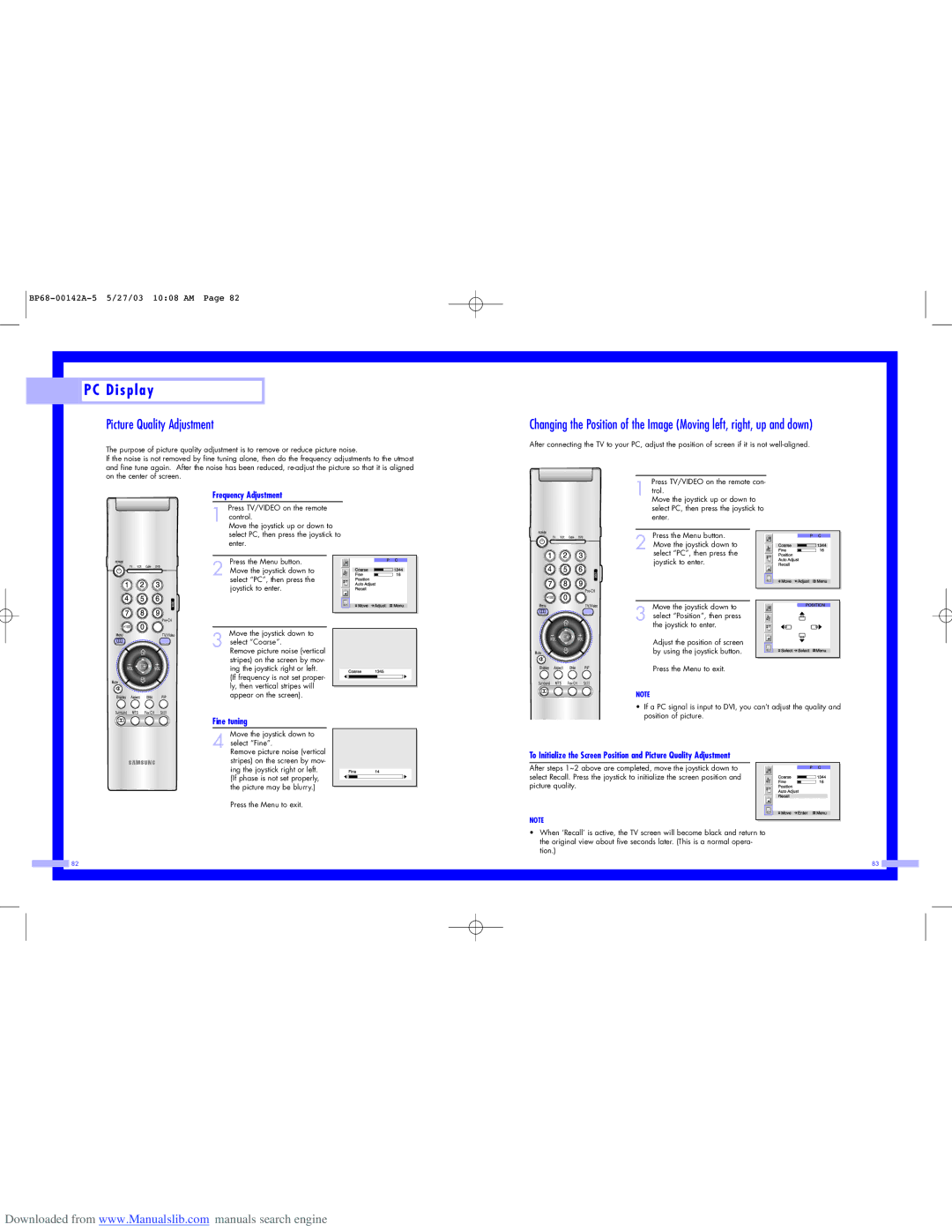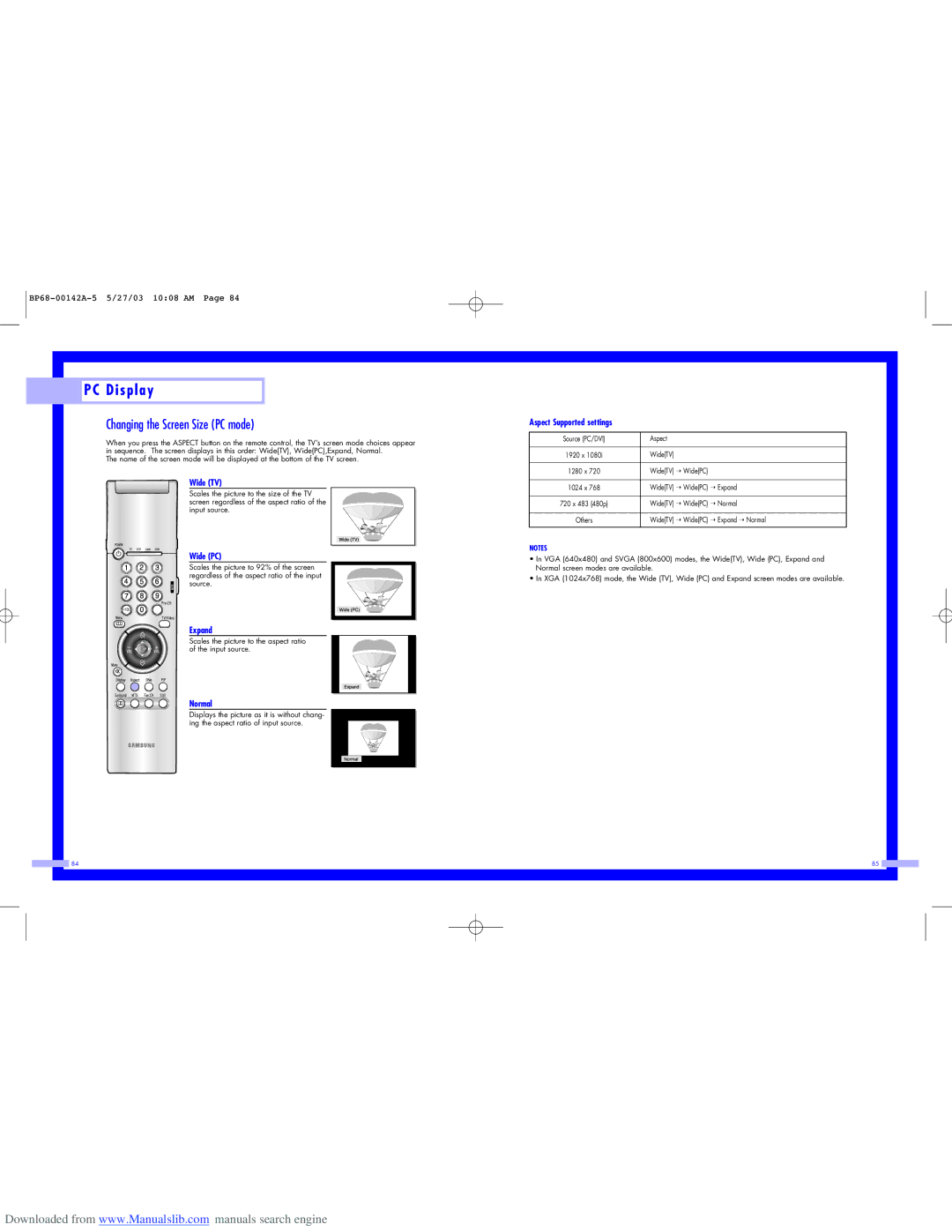O p e r a t i o n
O p e r a t i o n
Picture Control
Using the remote, you can change the contrast, brightness, tint, color, and sharpness settings of the TV.
Customizing the Picture
Press the Menu button.
1 Press the joystick to enter.
Move the joystick down to
2 select Adjust, then press the joystick to enter. You will see the items “Contrast”, “Brightness”, “Sharpness”, “Color” and “Tint”.
Move the joystick up or down
3 to select the item you want to change.
Move the joystick right or left
4 to raise or lower the value of the item, using the
When you are finished adjusting an item, wait a moment. The level indicator will disappear and the Video menu will return.
You can continue to make adjustments, or press the Menu button to exit.
38
Using Automatic (“Standard”) Picture Settings
Press the P.Mode button on the remote
1 control to change the picture settings.
Press P.Mode repeatedly to select the
2 “Dynamic”, “Standard”, “Movie” or “Custom” picture setting.
Guide to Automatic Picture Settings
•Choose Standard to set the TV to operate at top performance according to your TV’s specifications.
•Choose Dynamic for viewing the TV during the day or when there is bright light in the room.
•Choose Movie when viewing the movie.
•Choose Custom if you want to adjust the settings yourself.
39 |
Downloaded from www.Manualslib.com manuals search engine