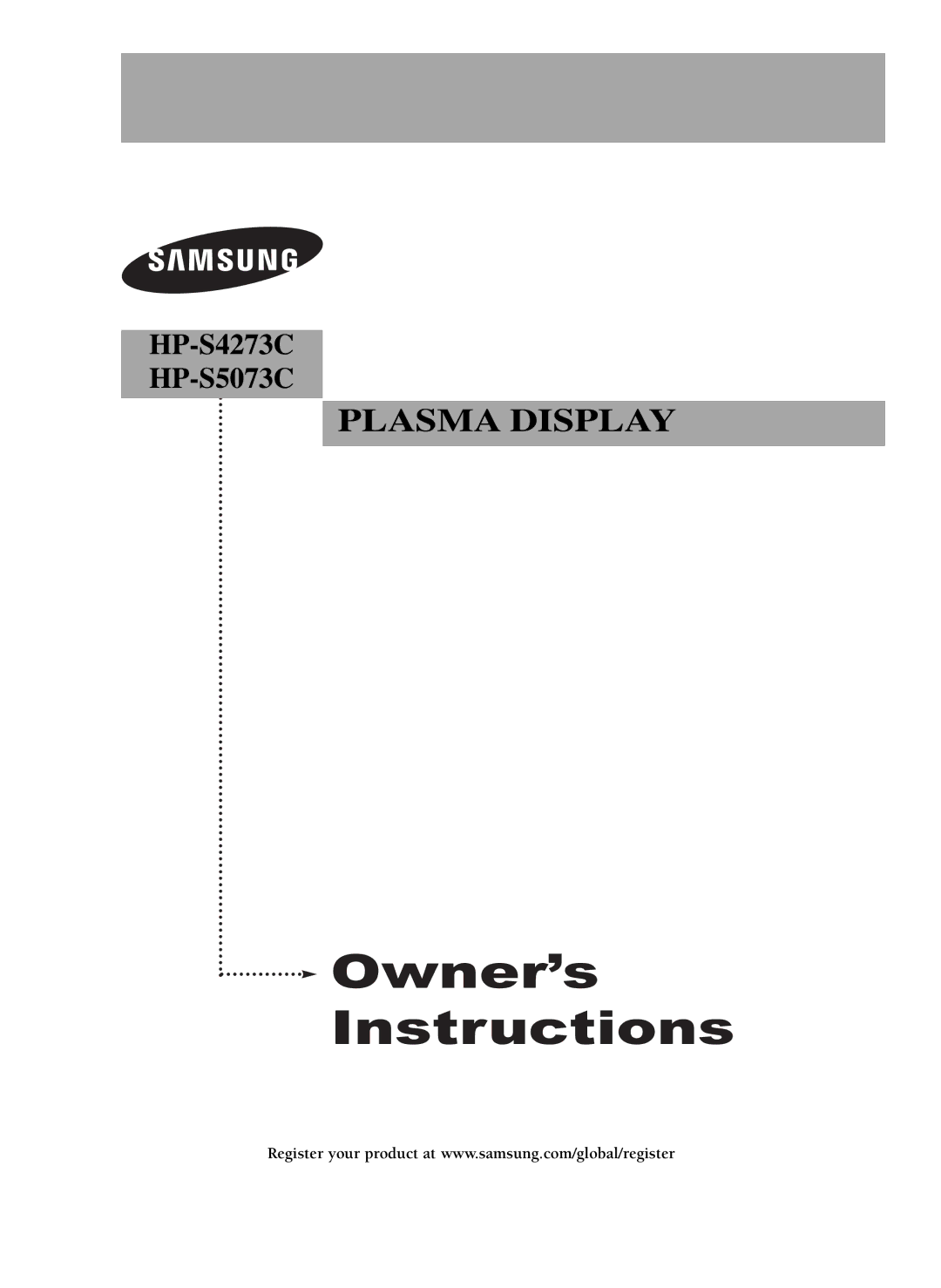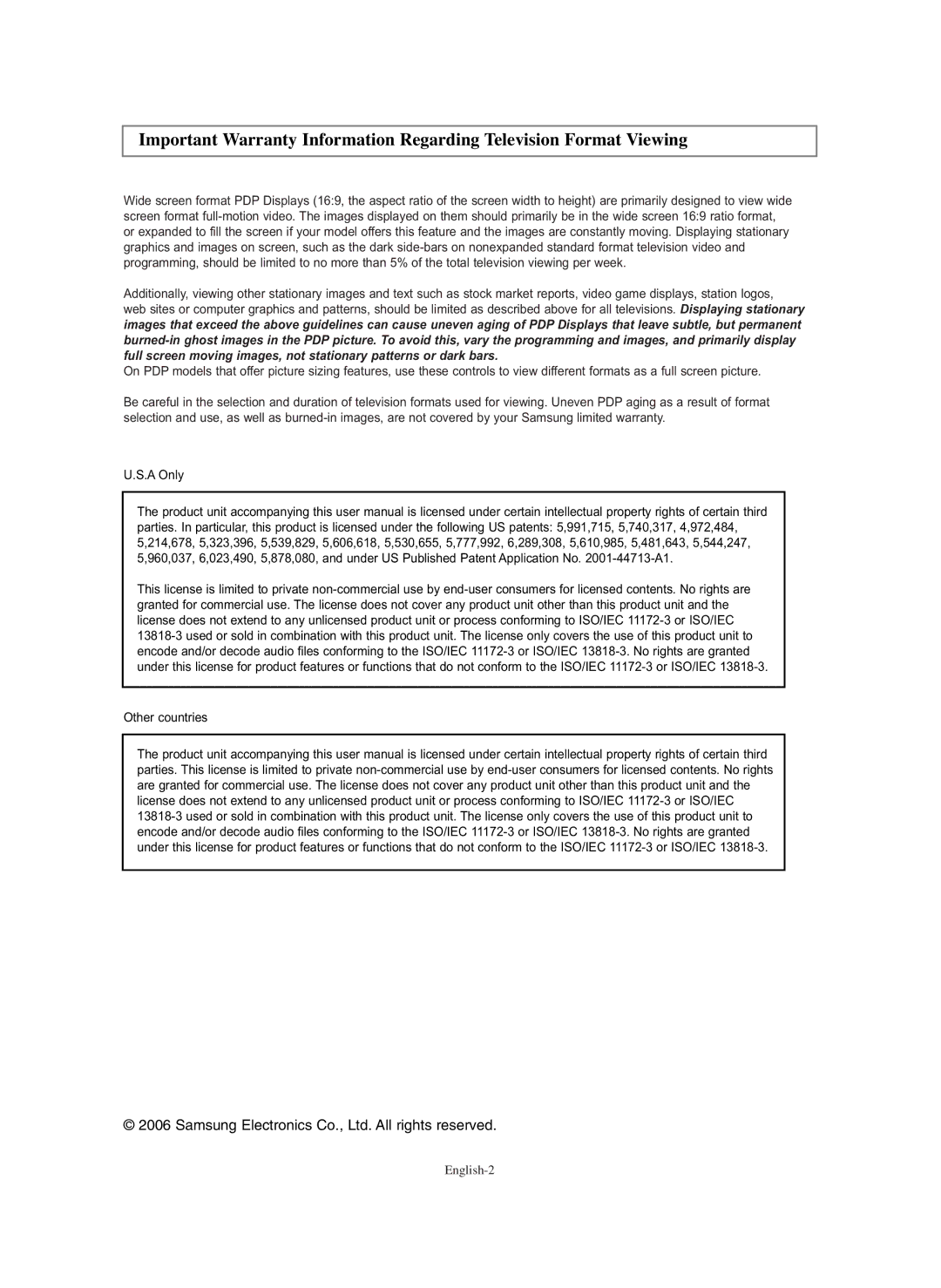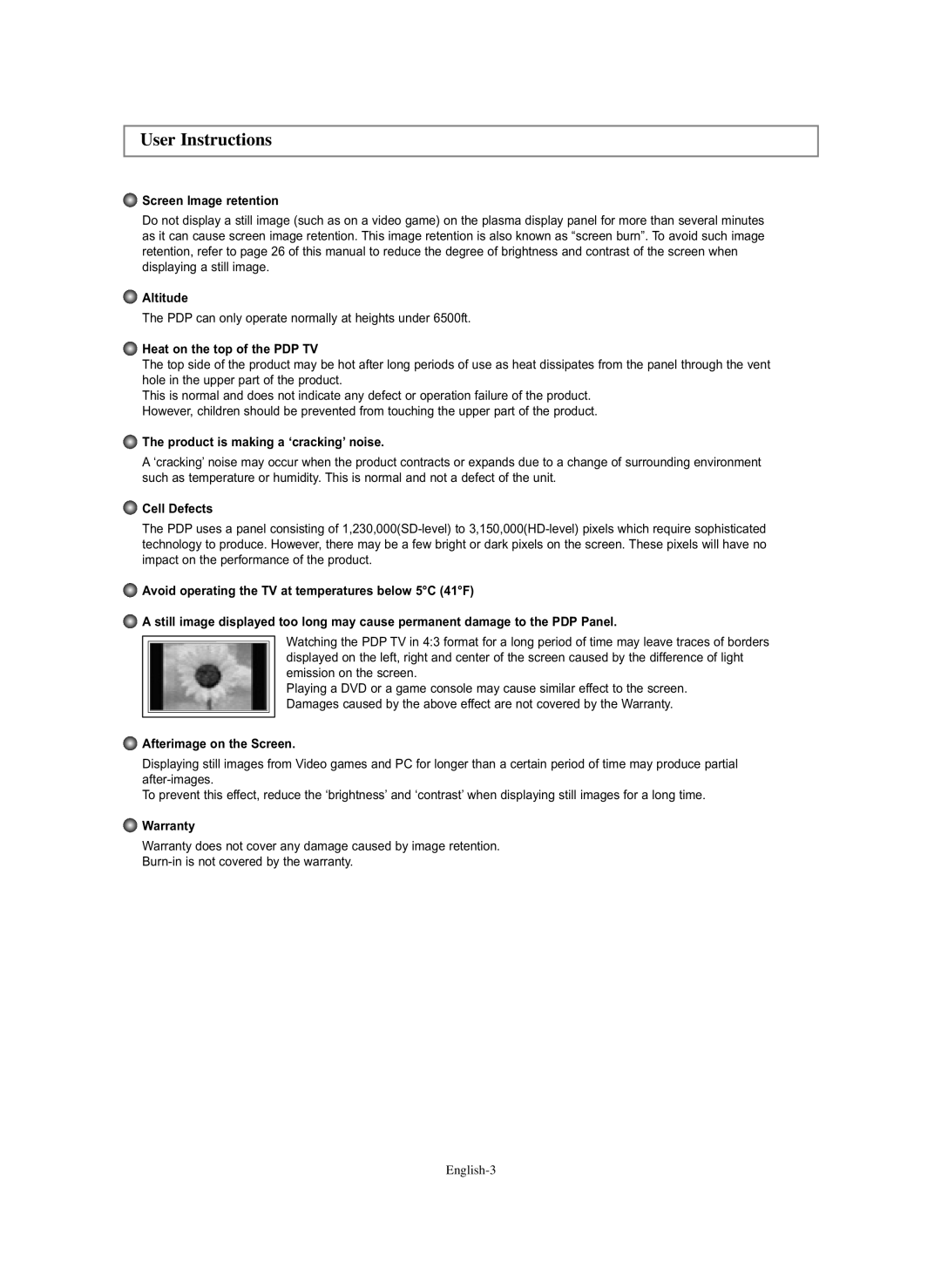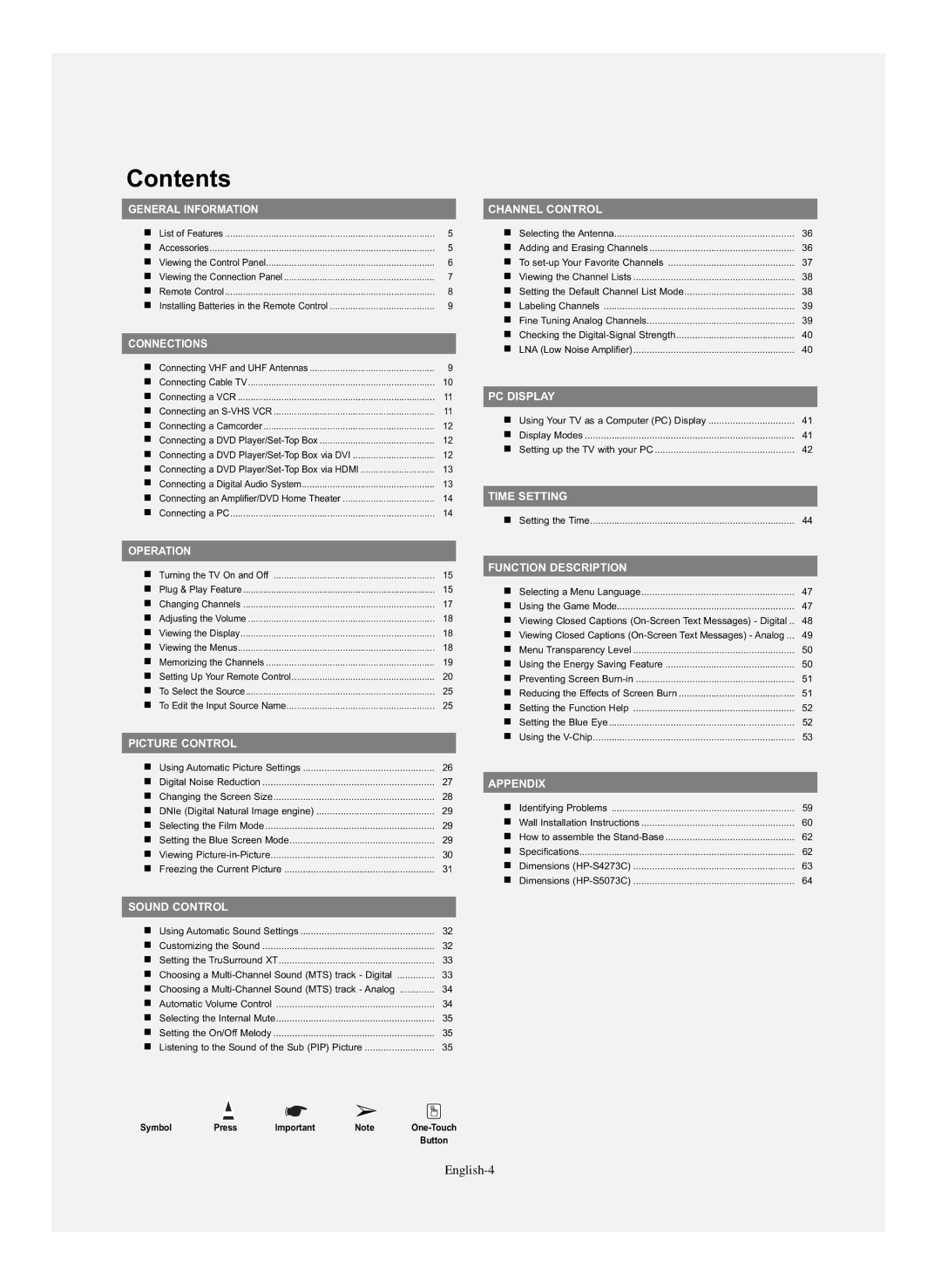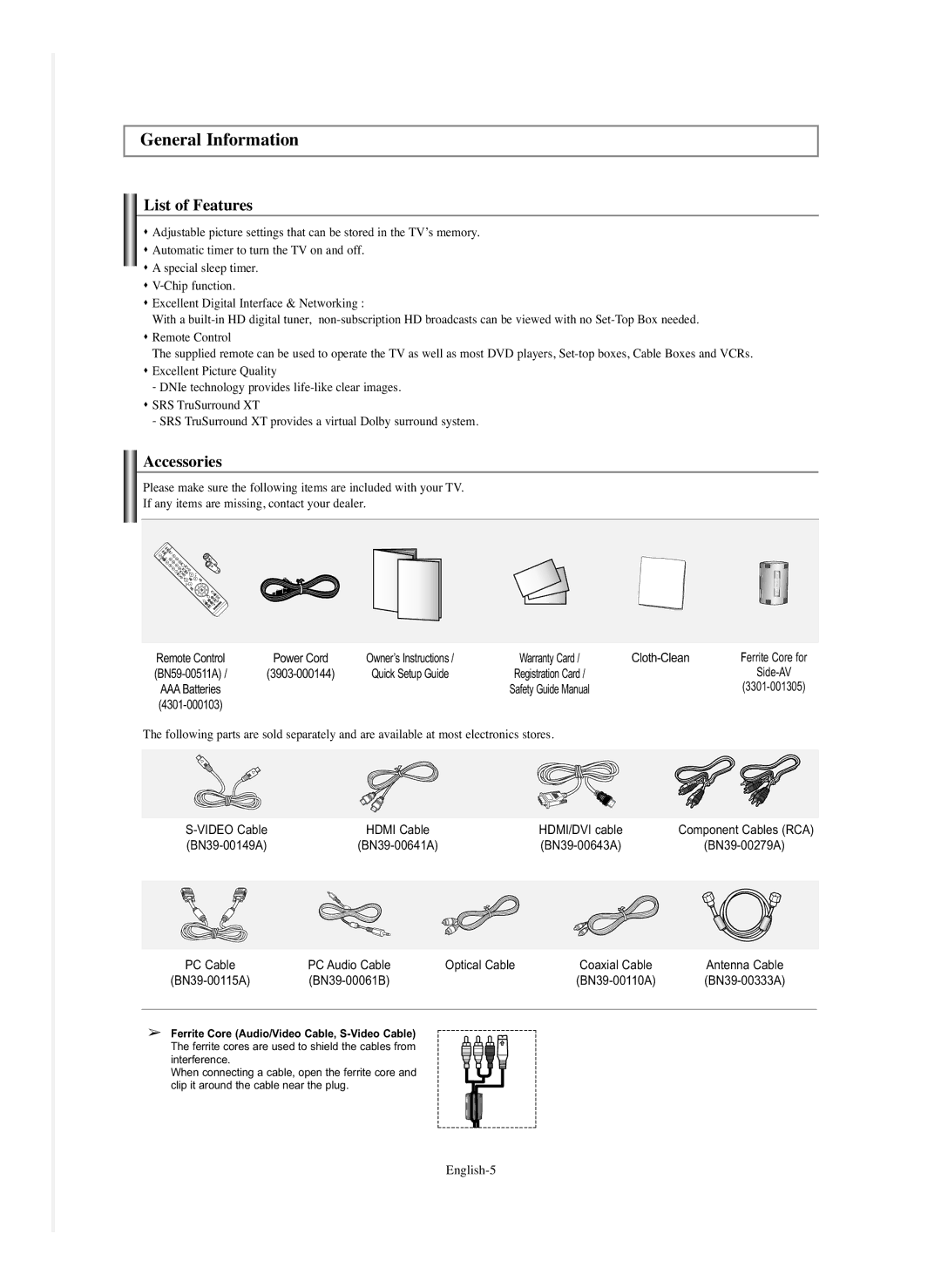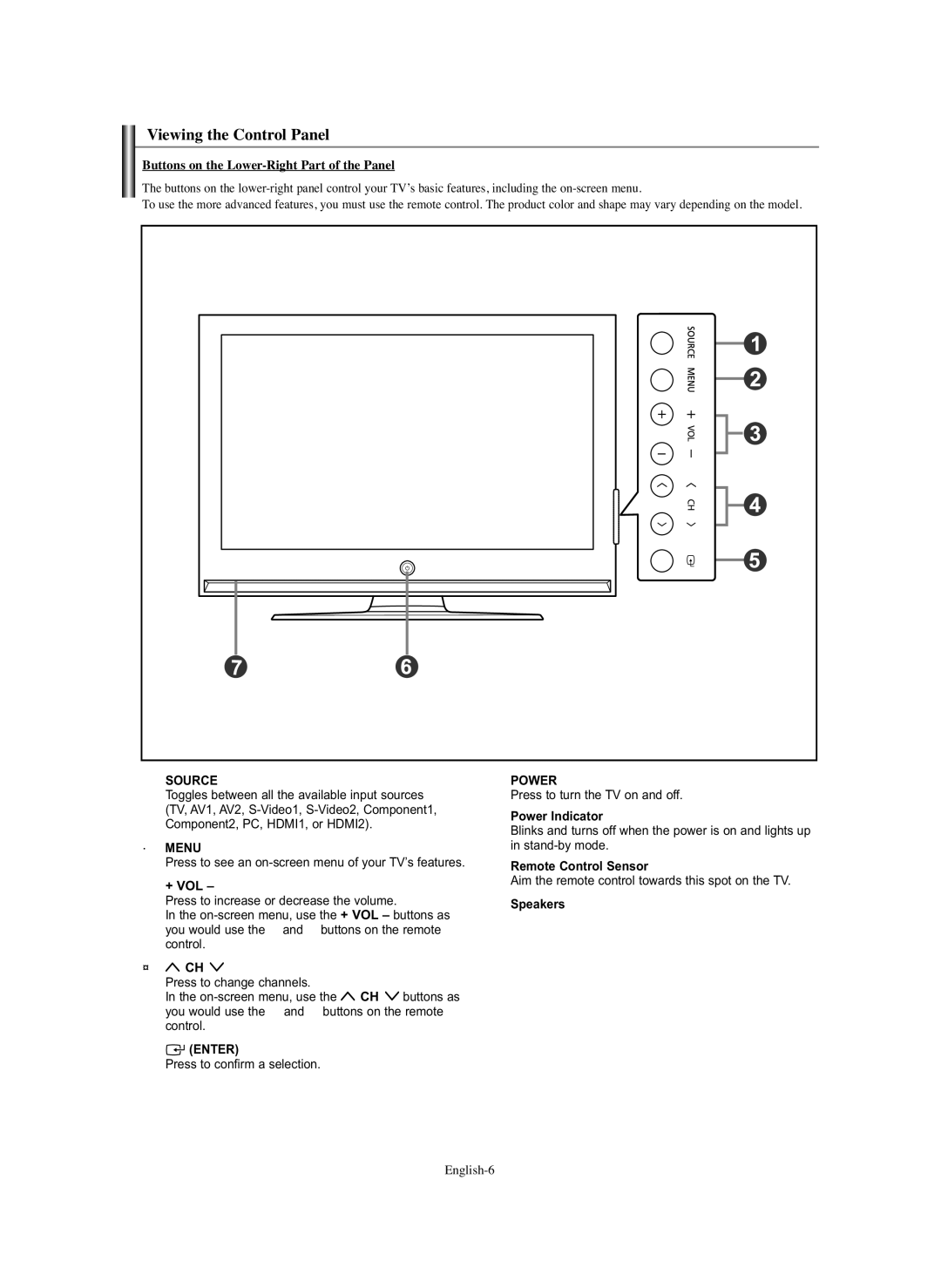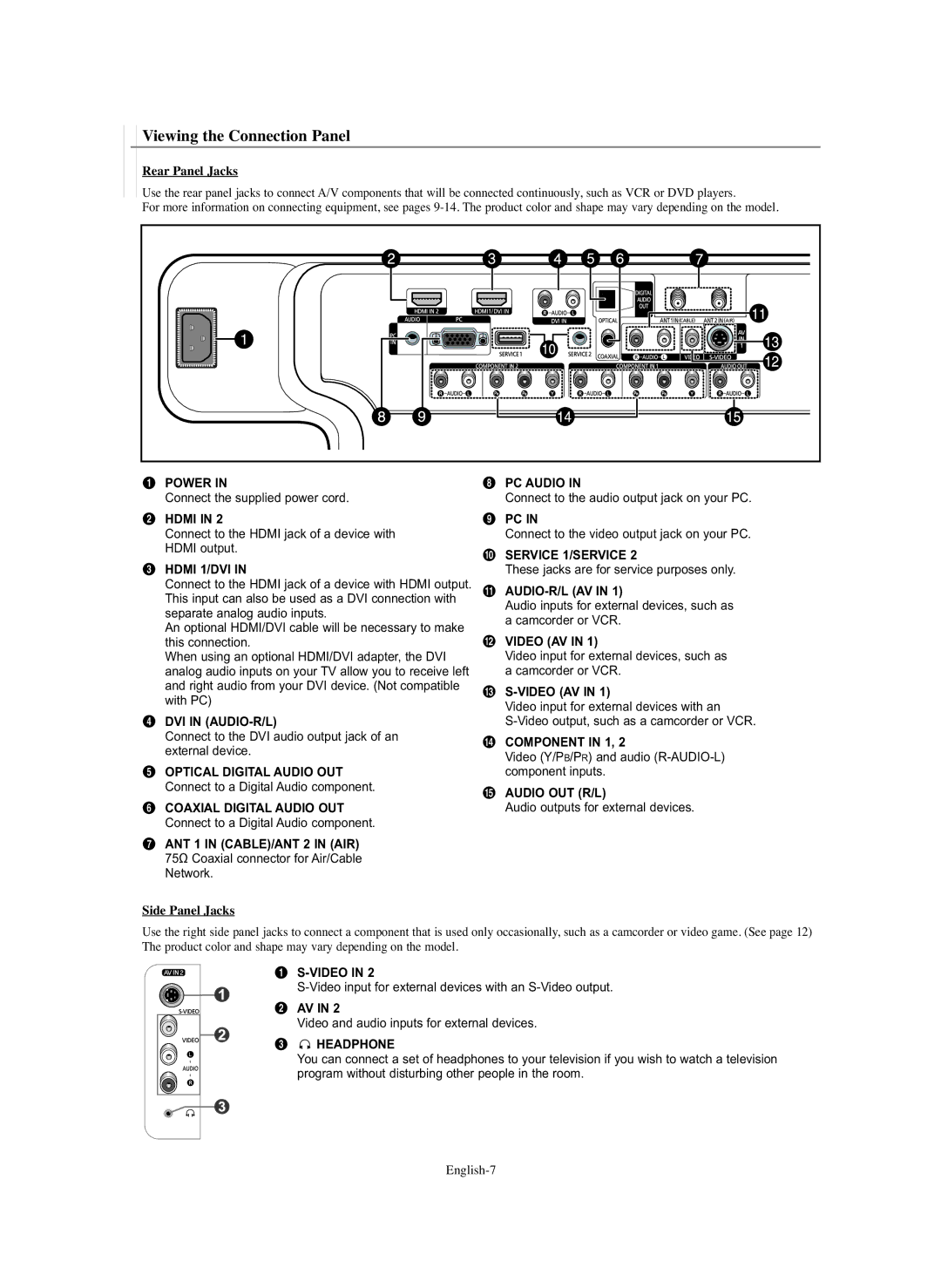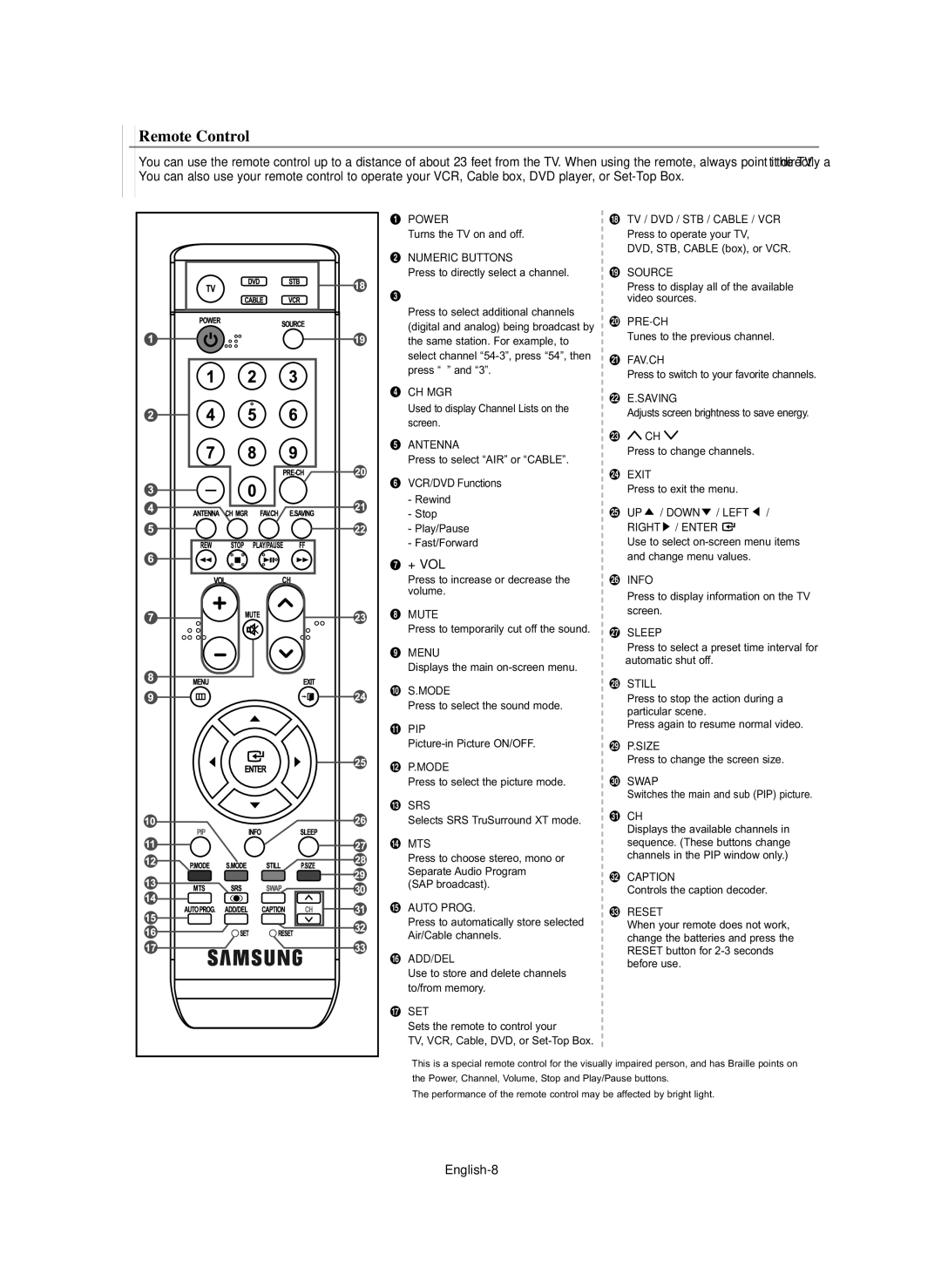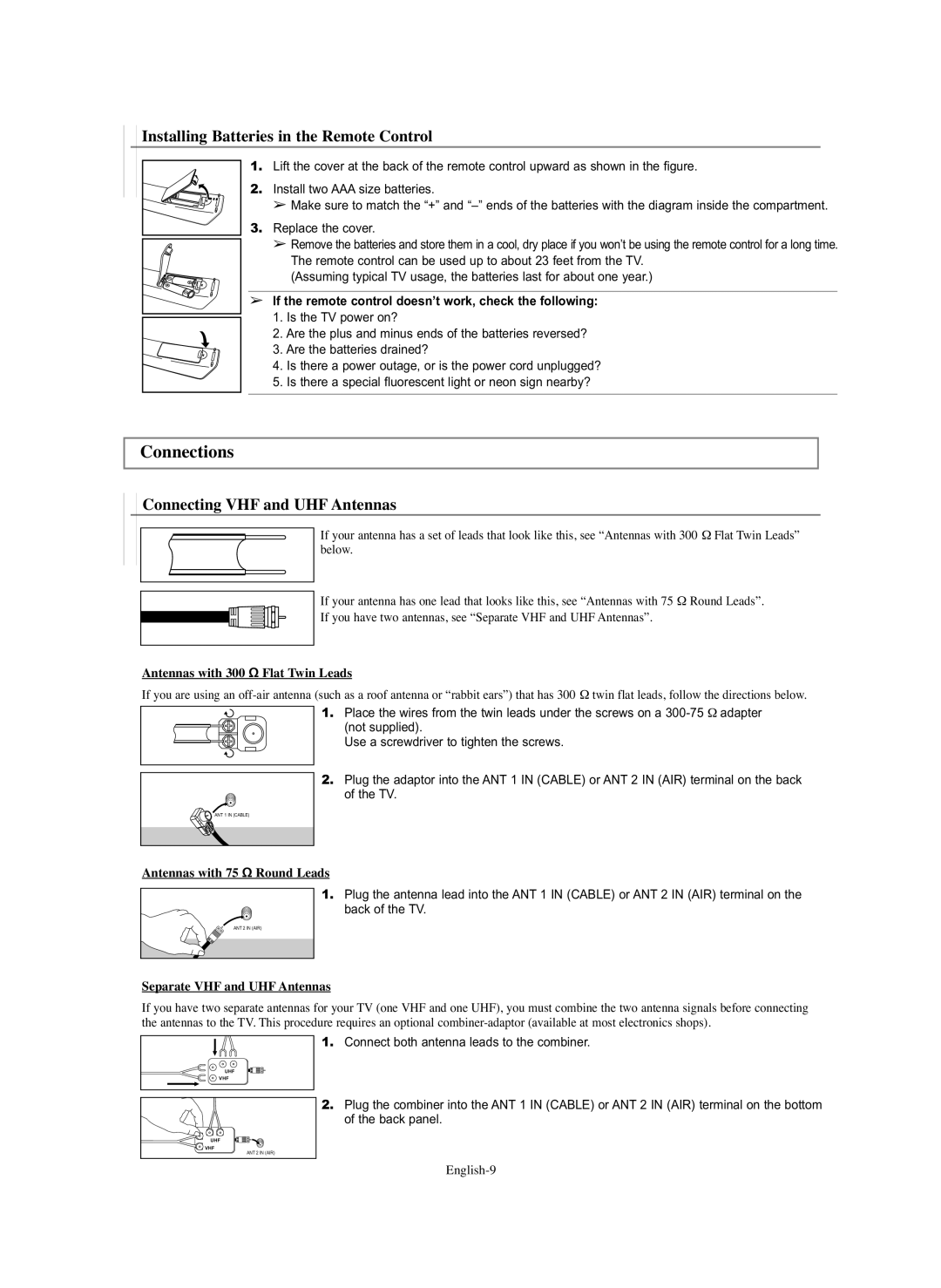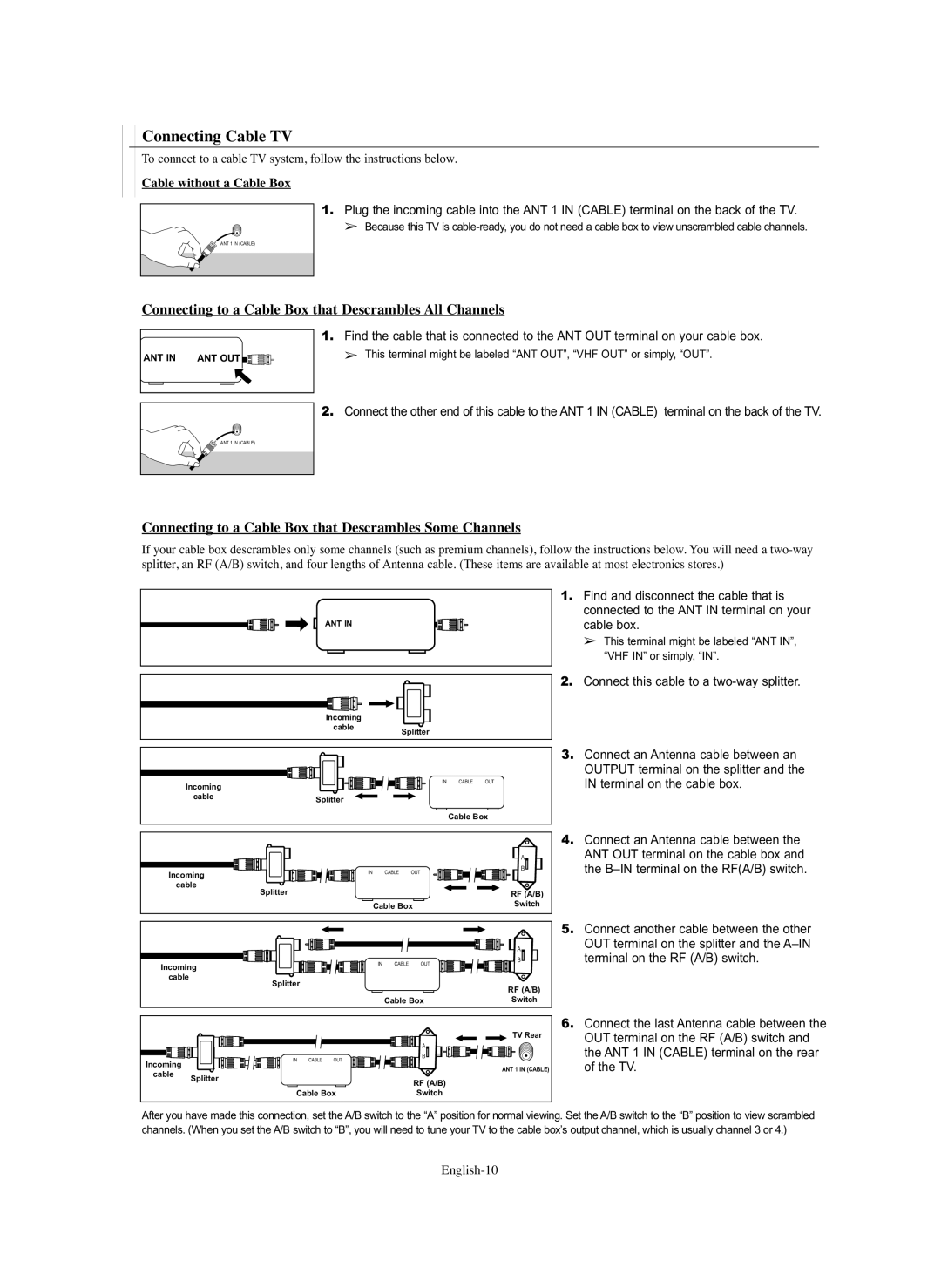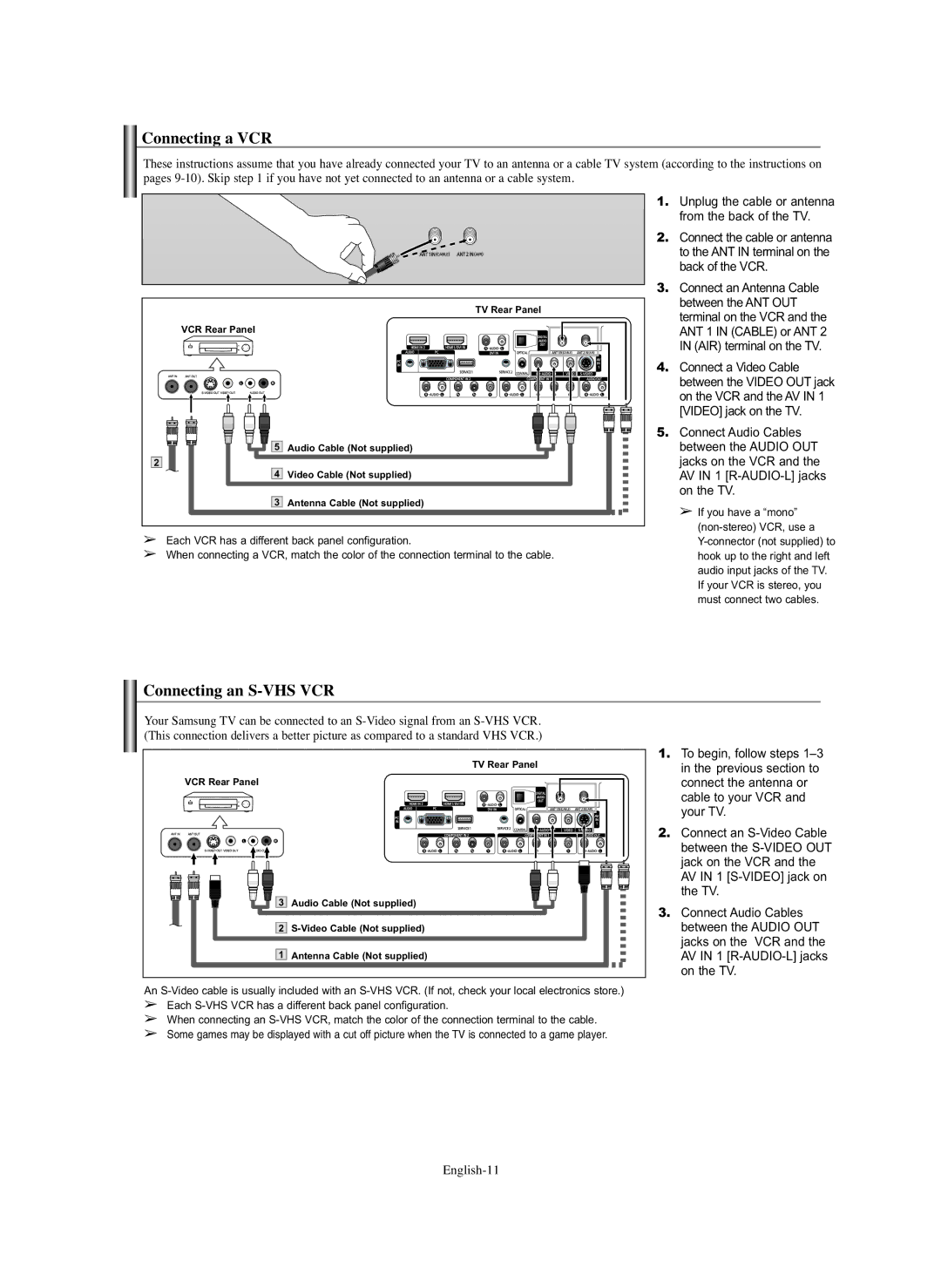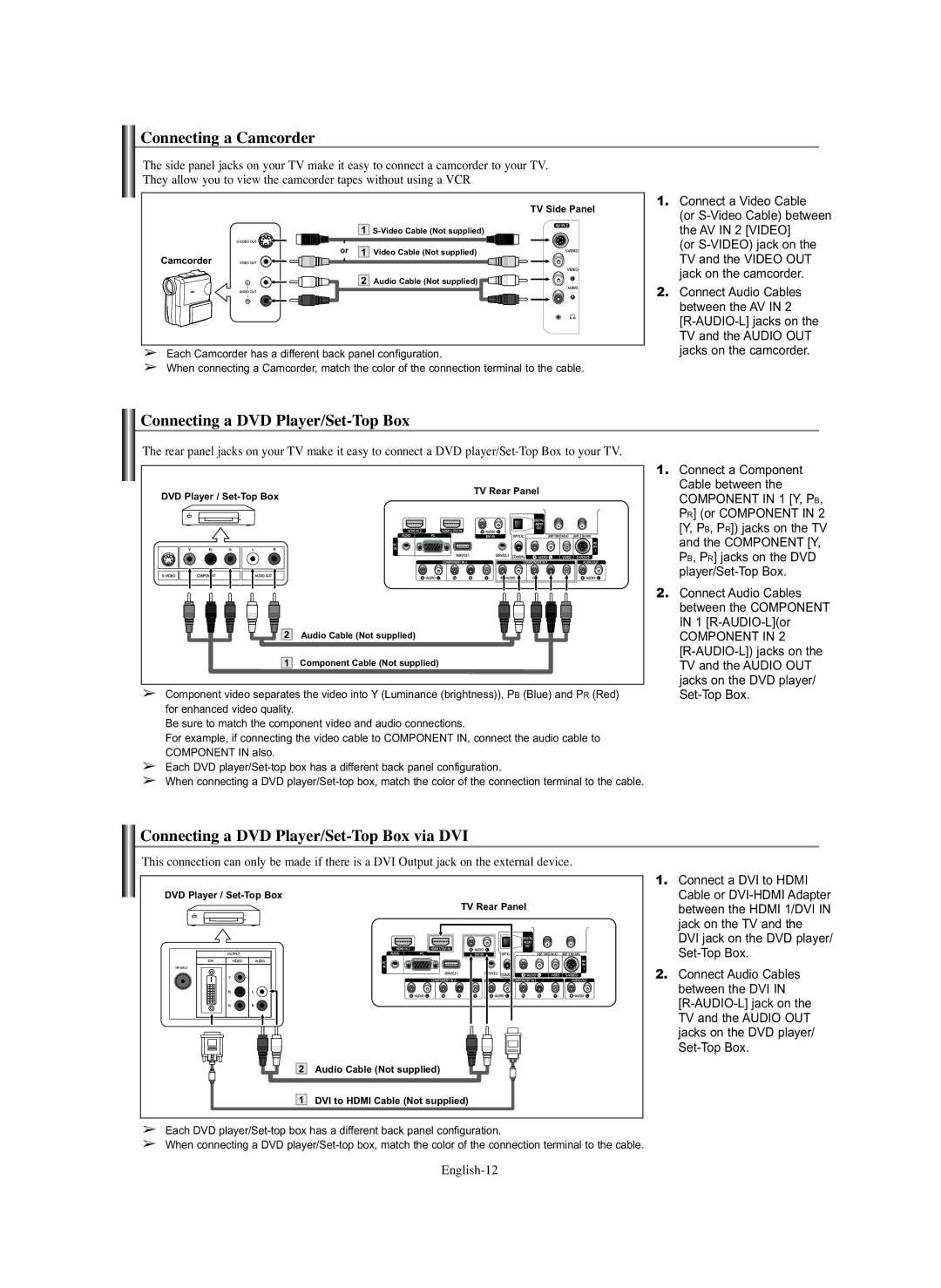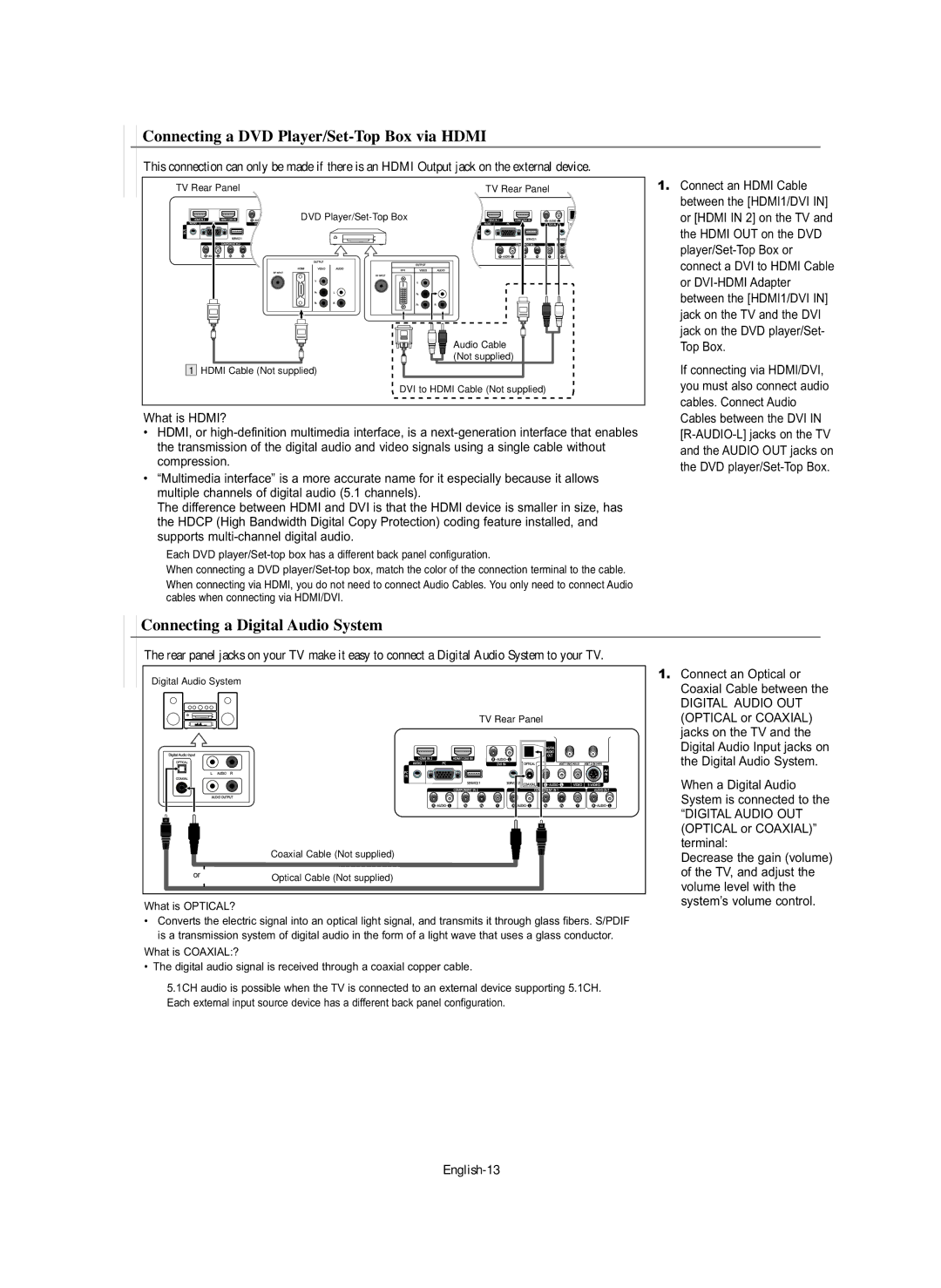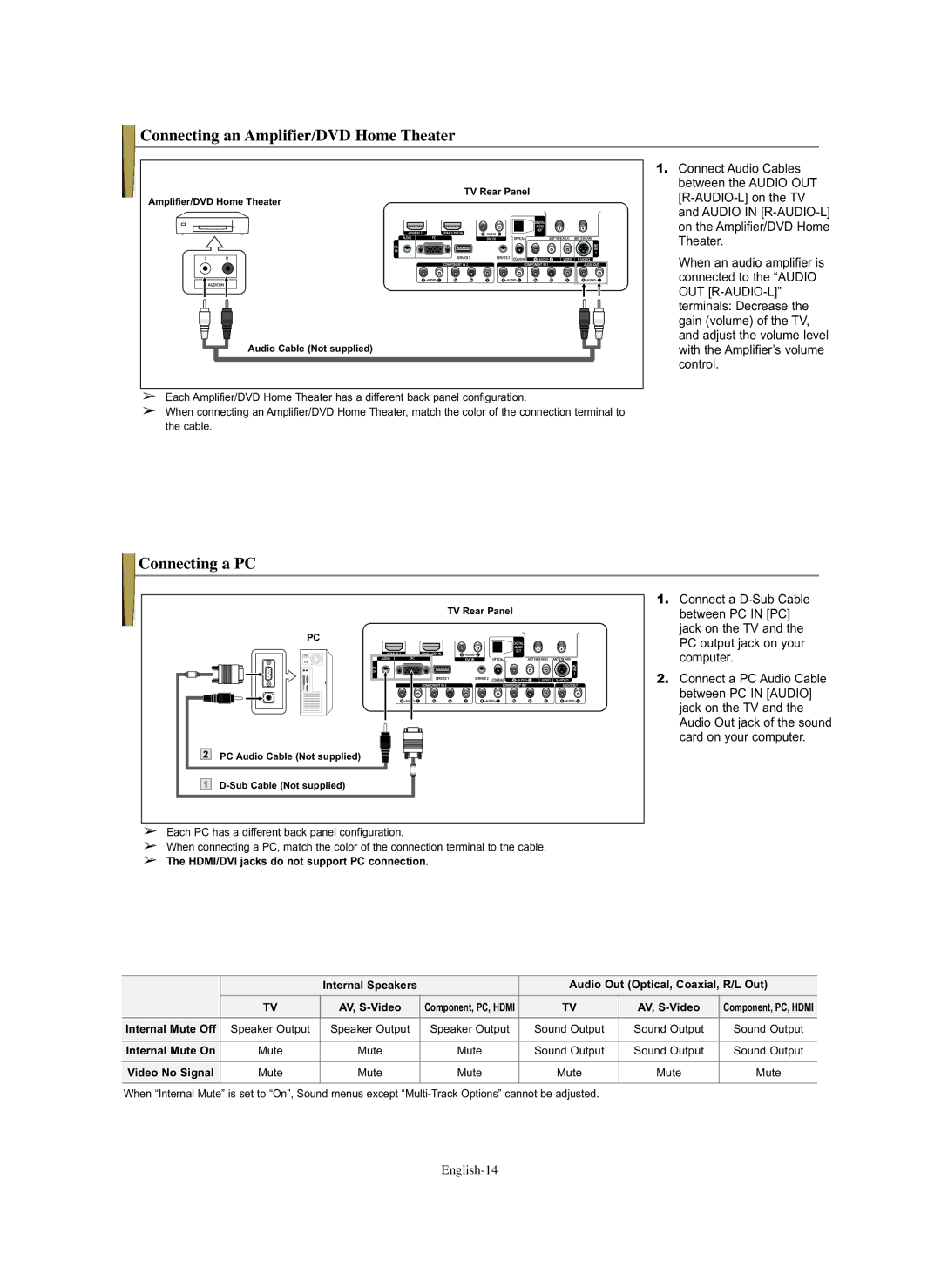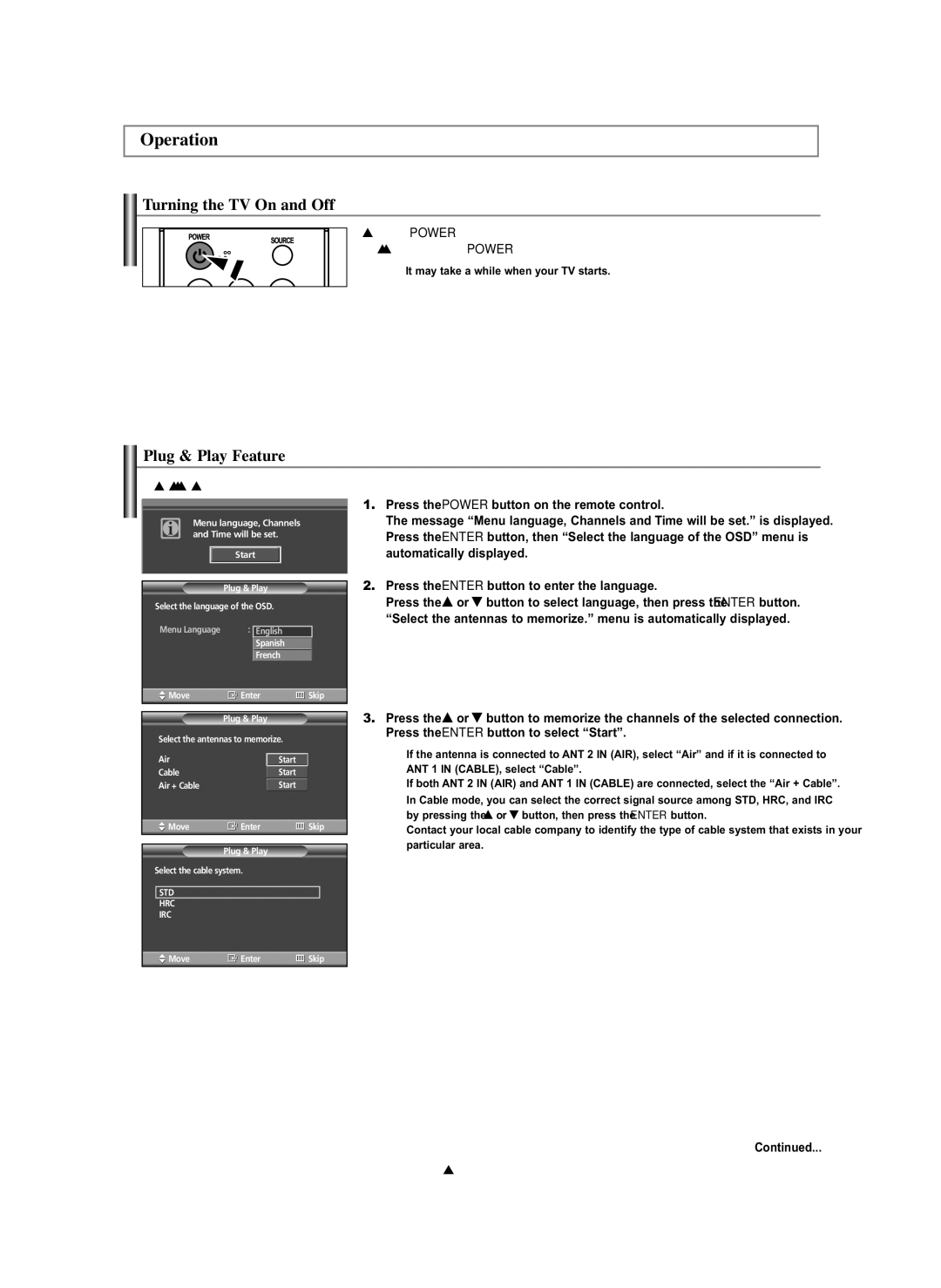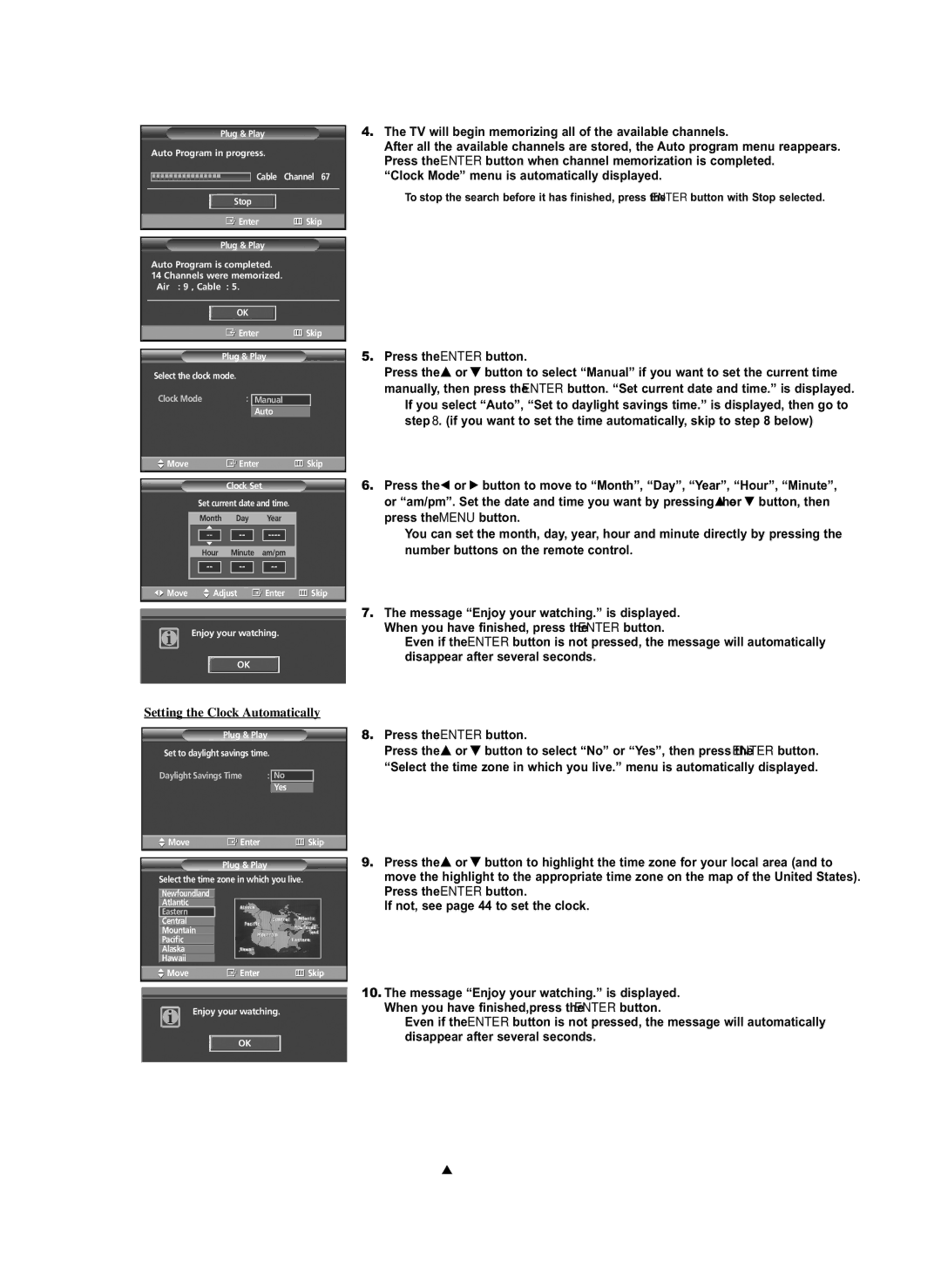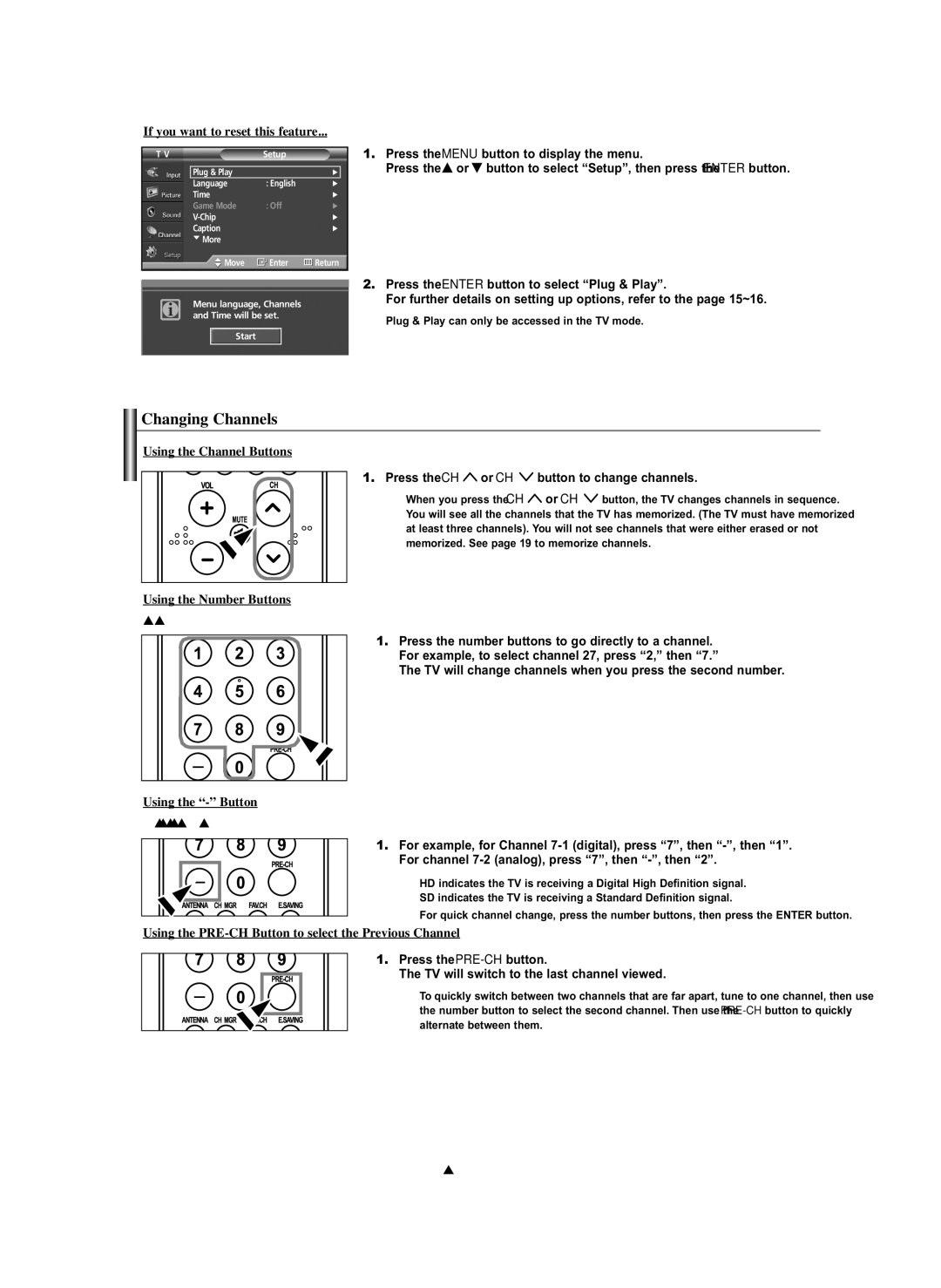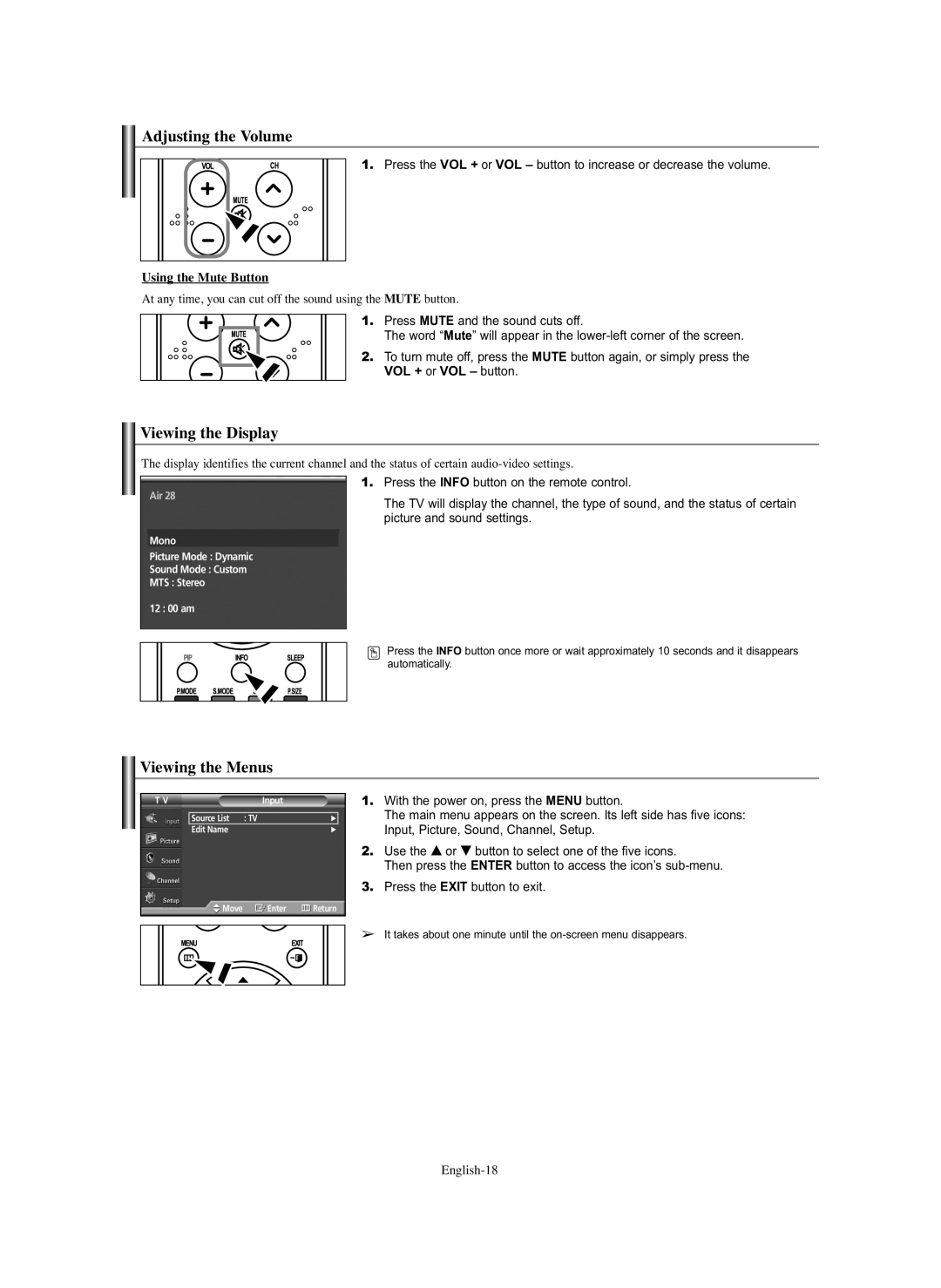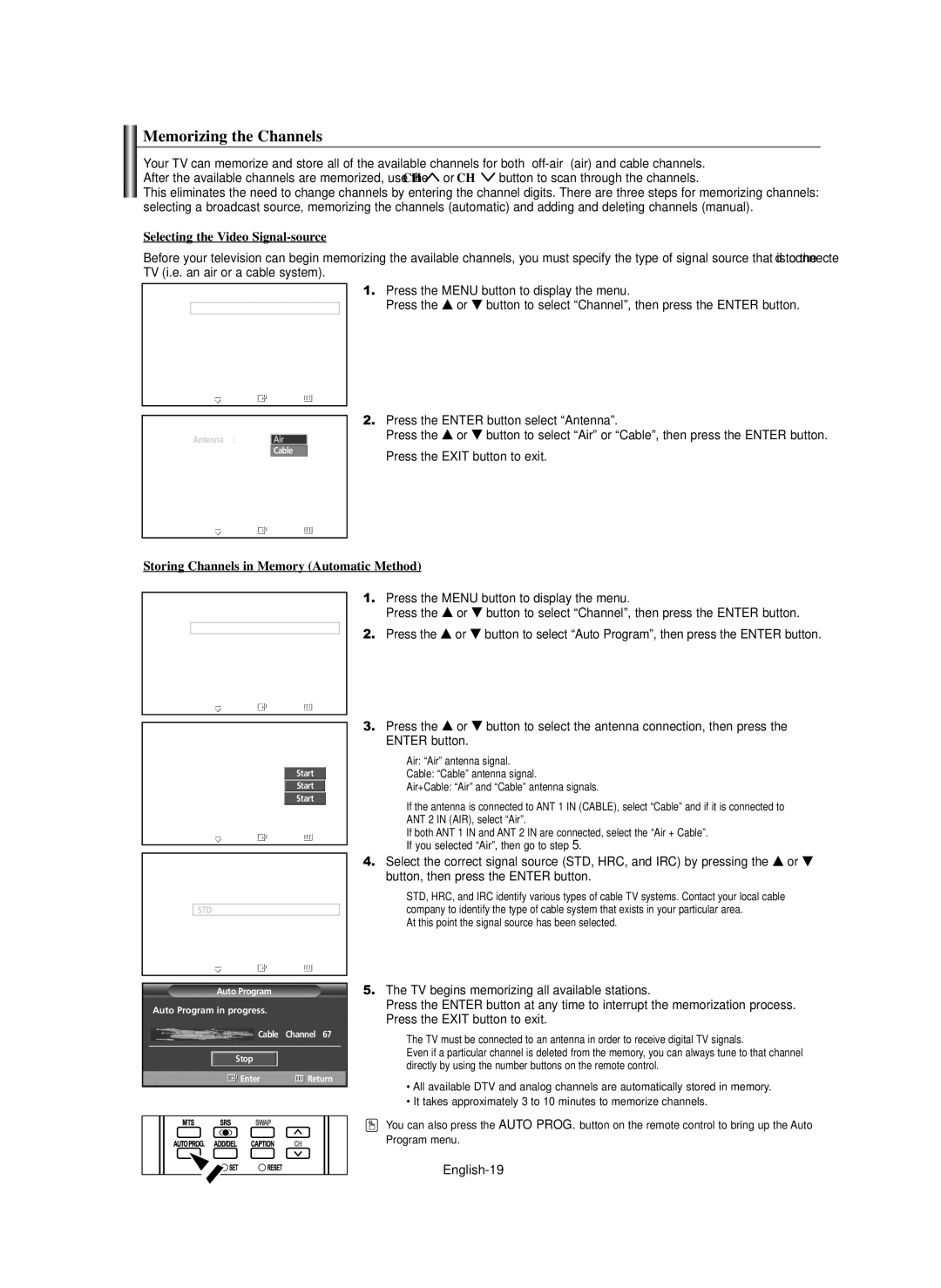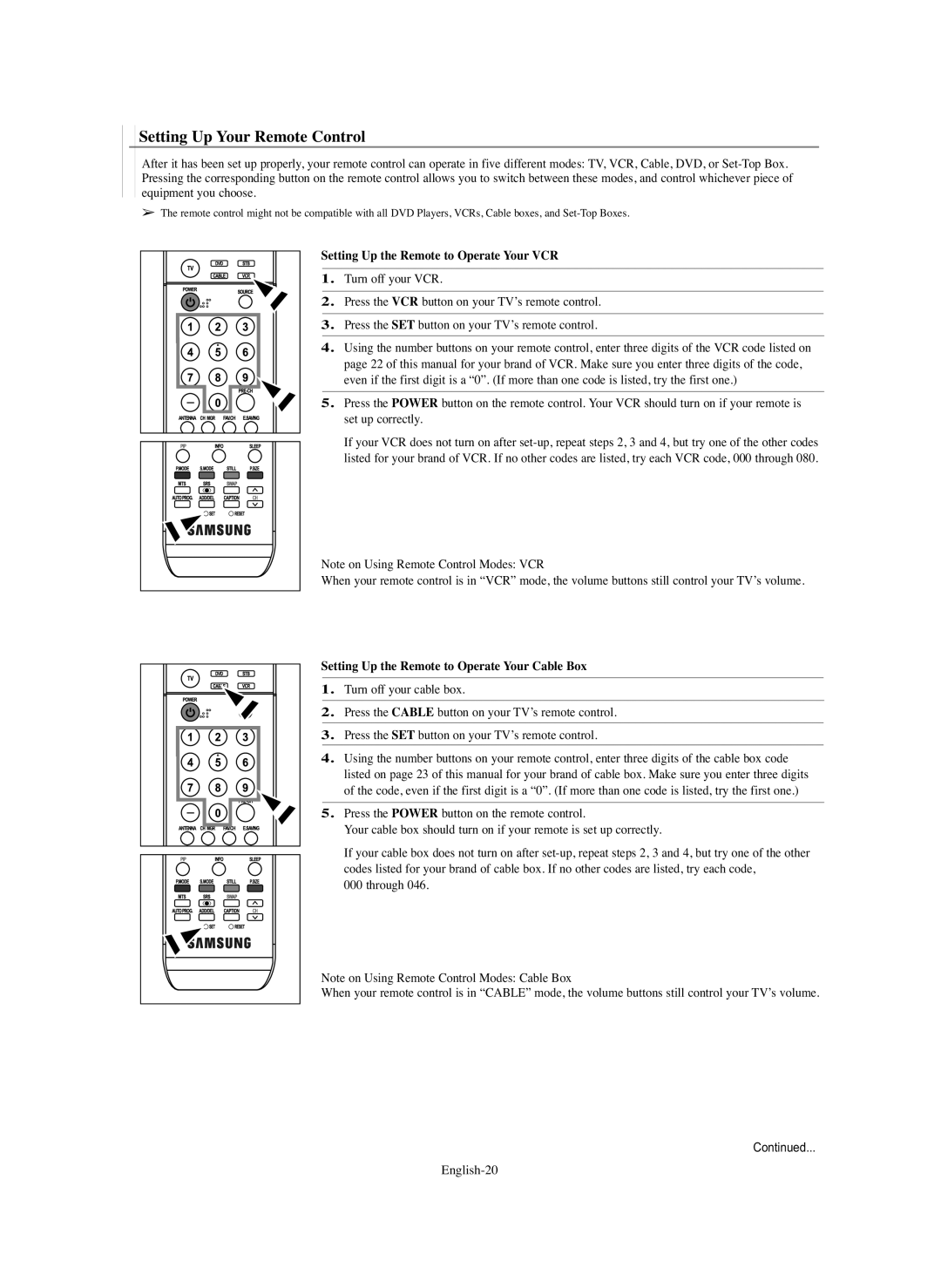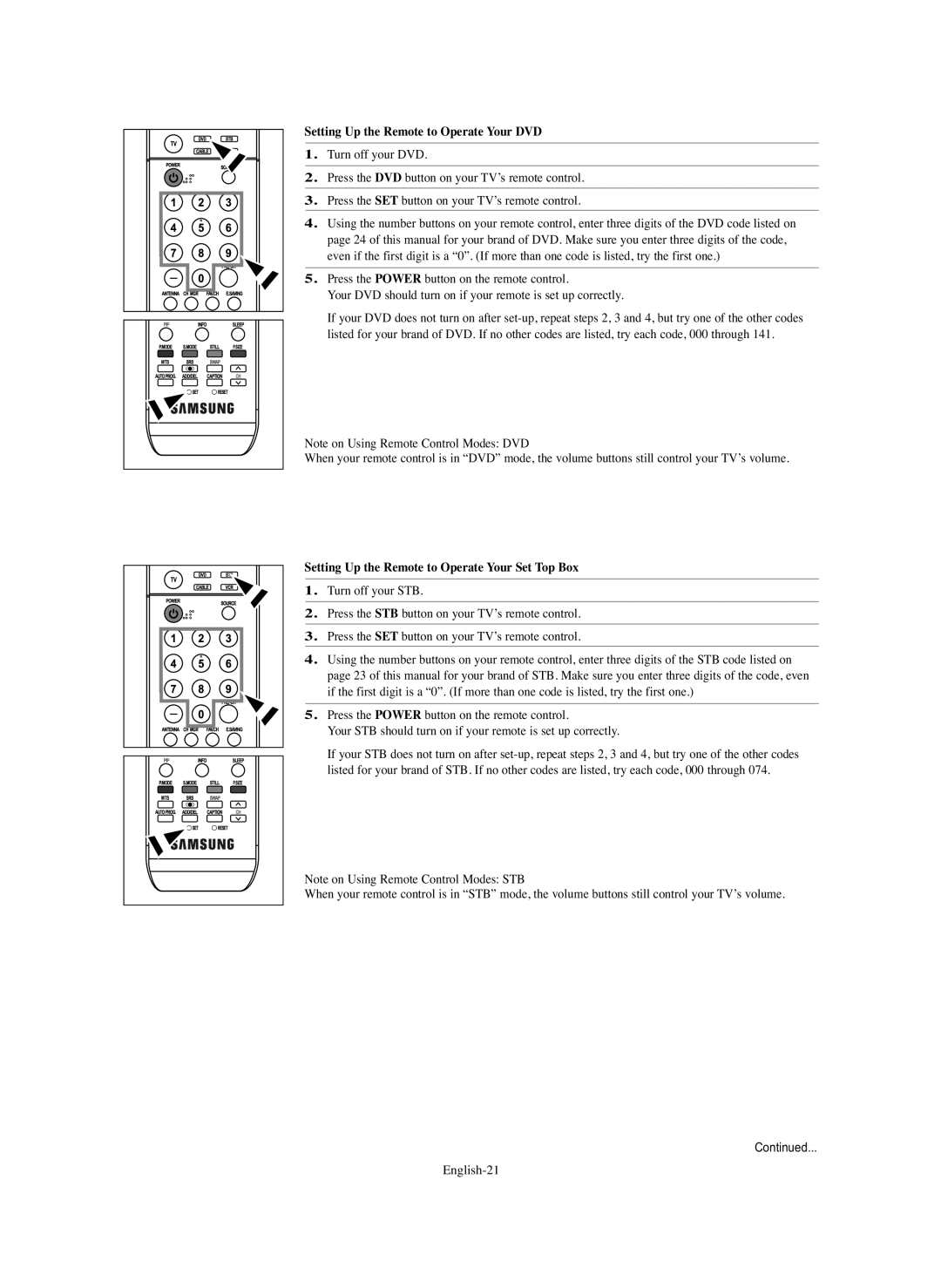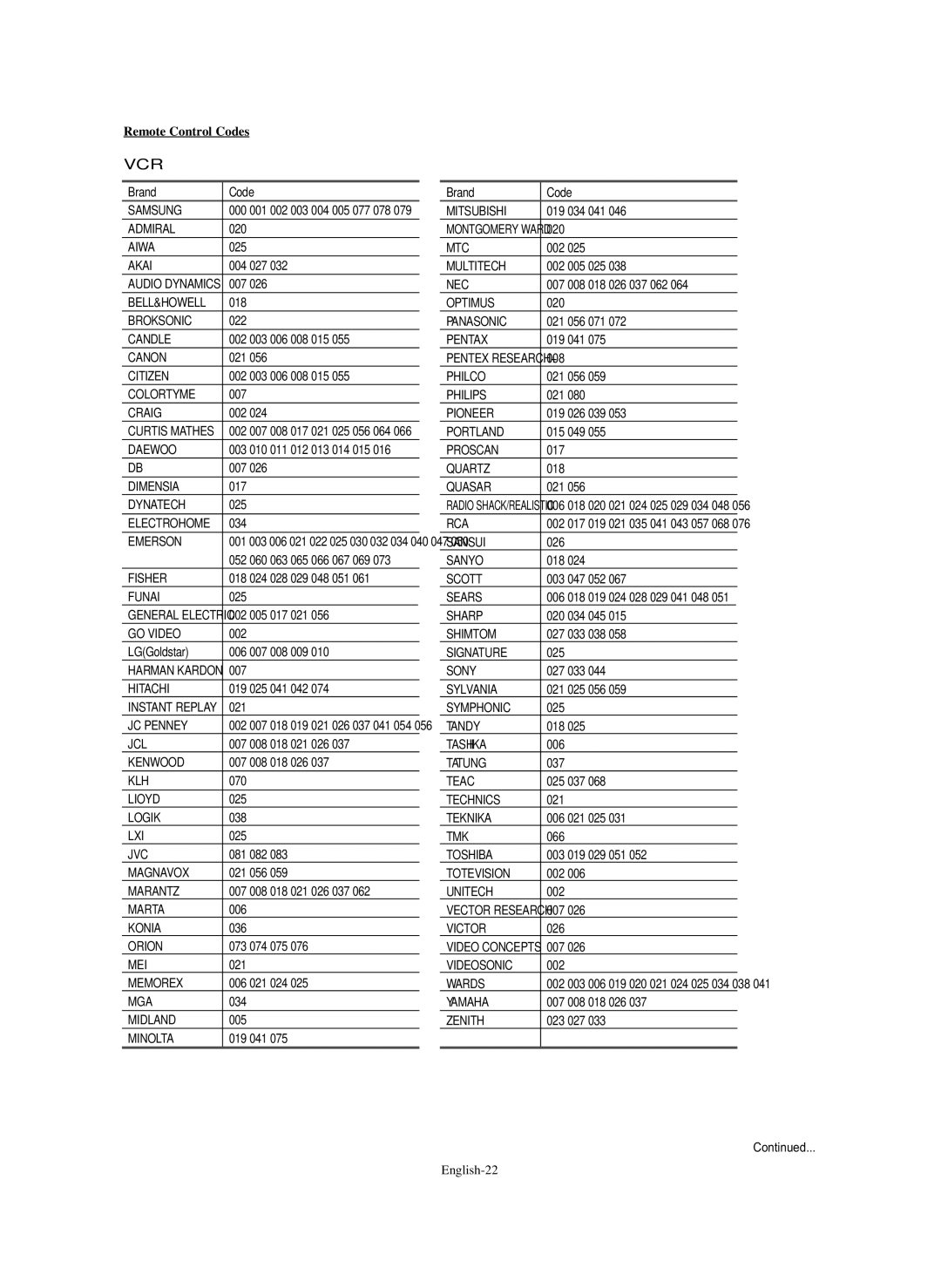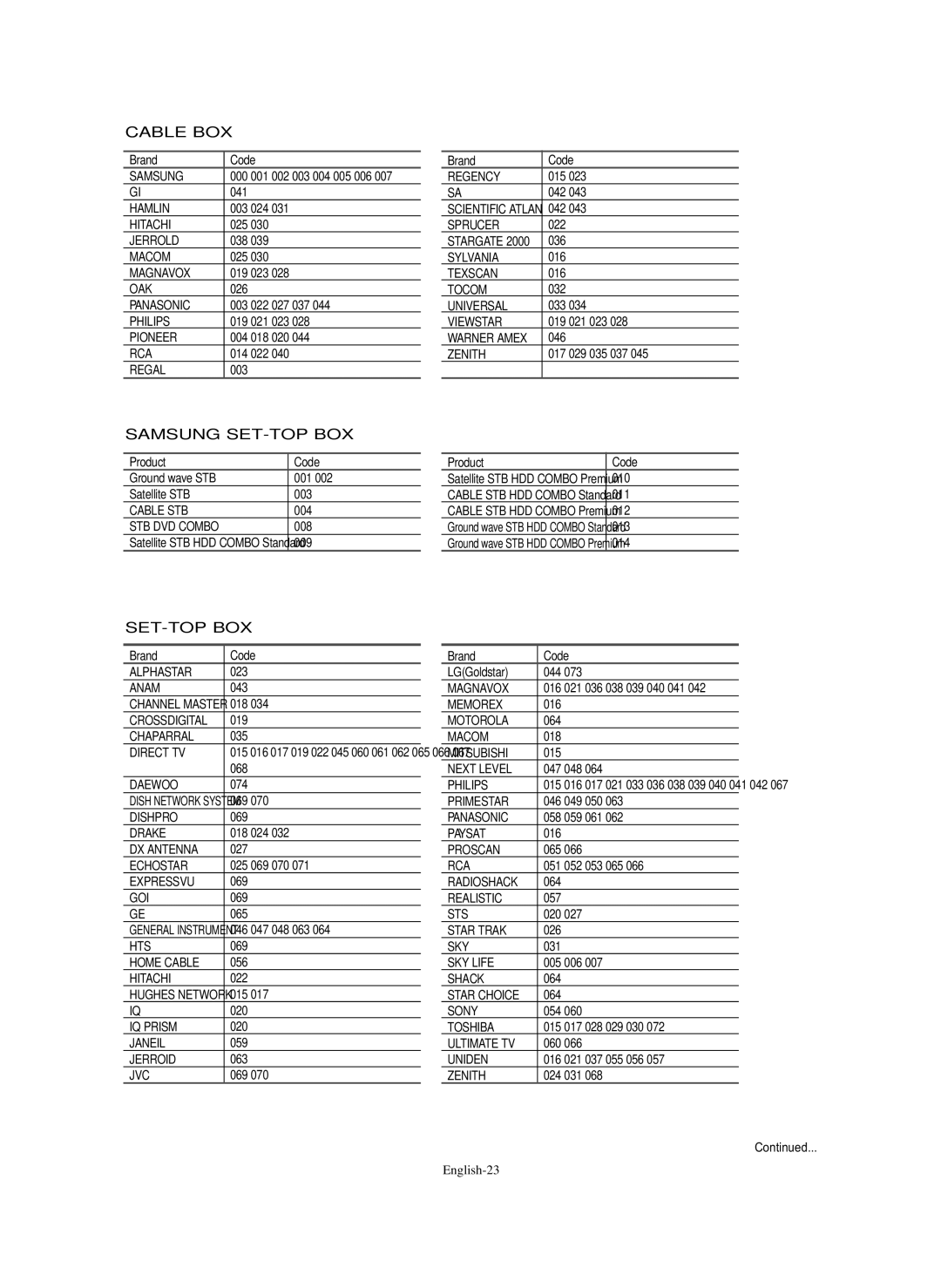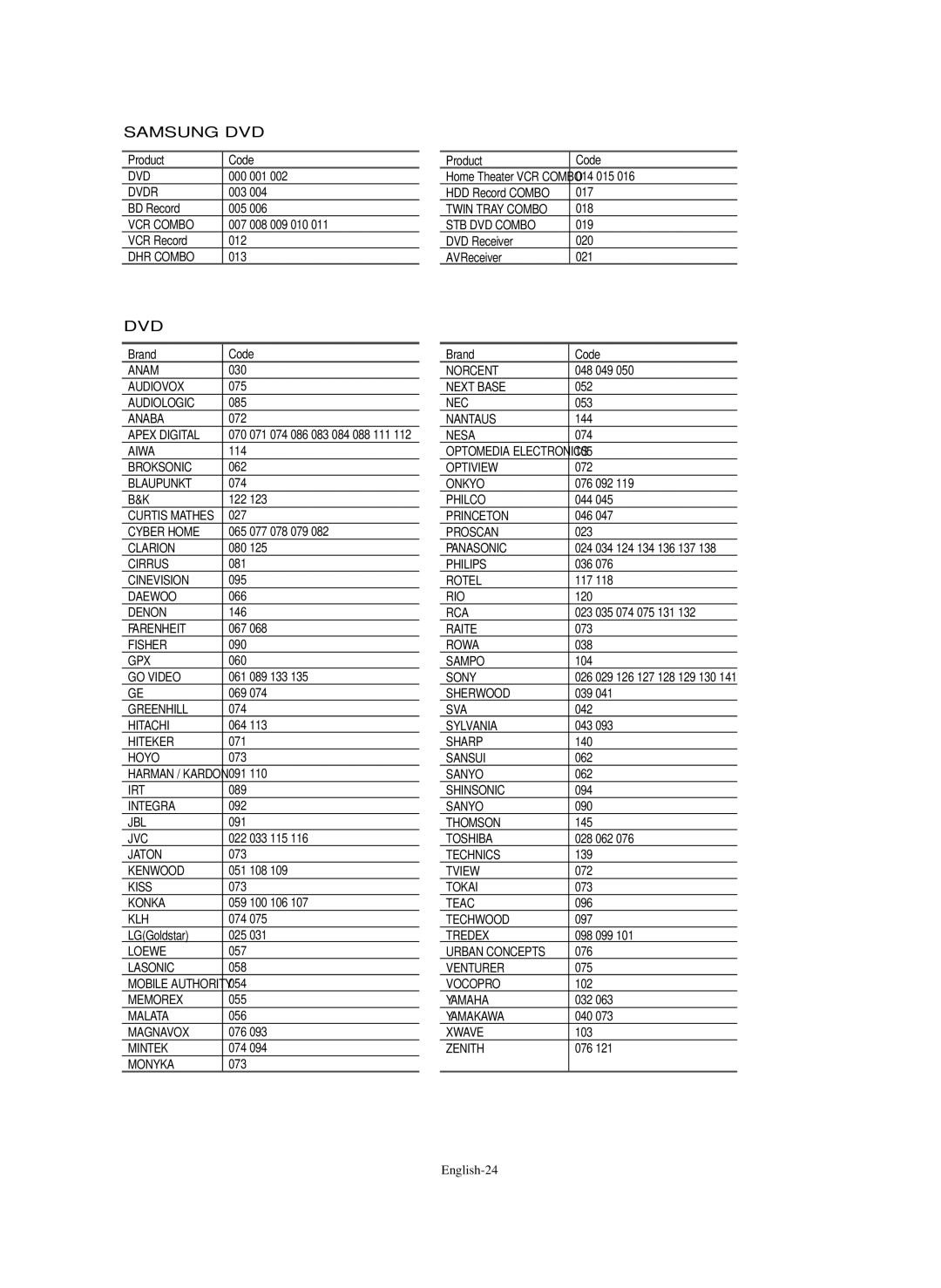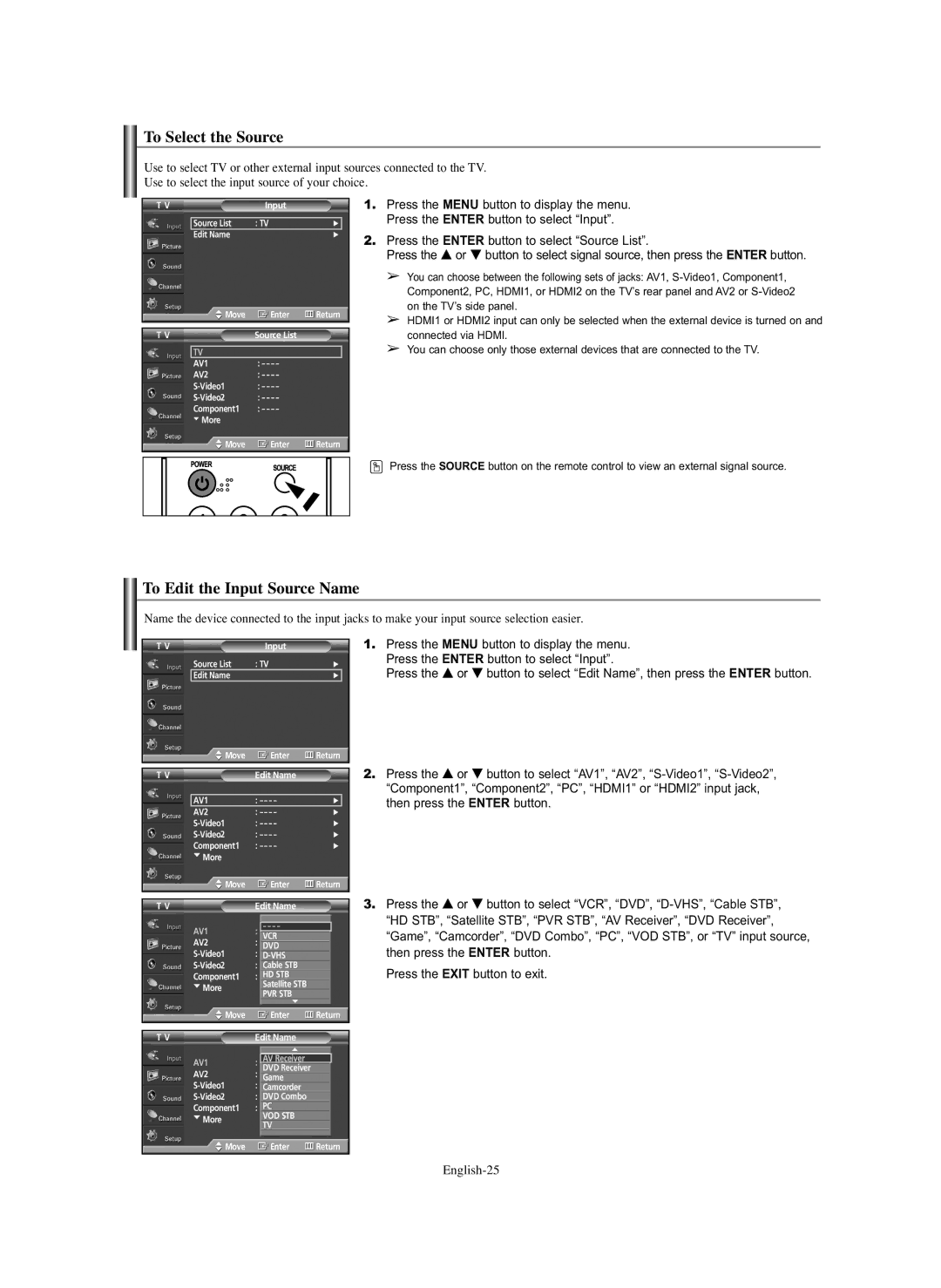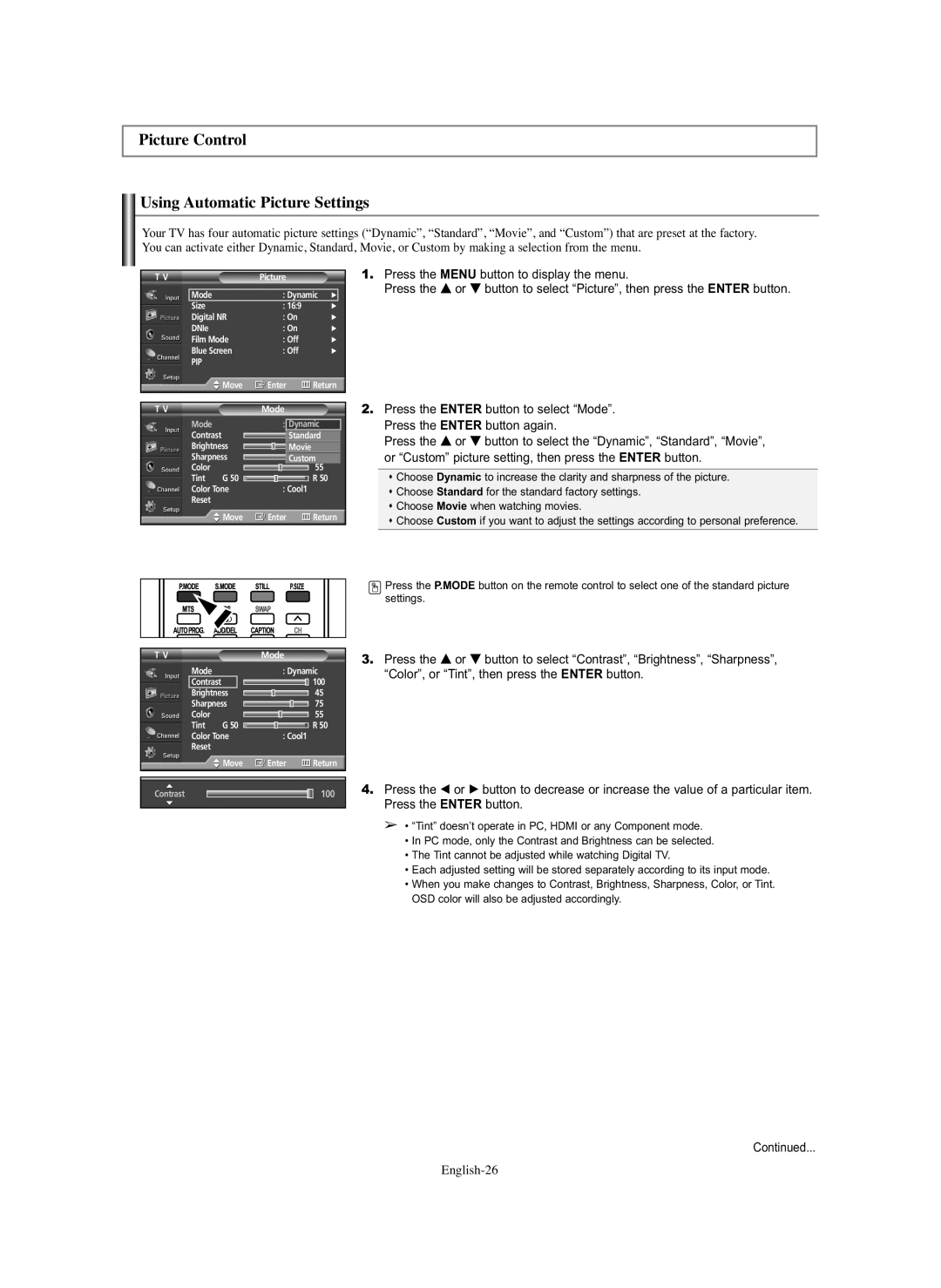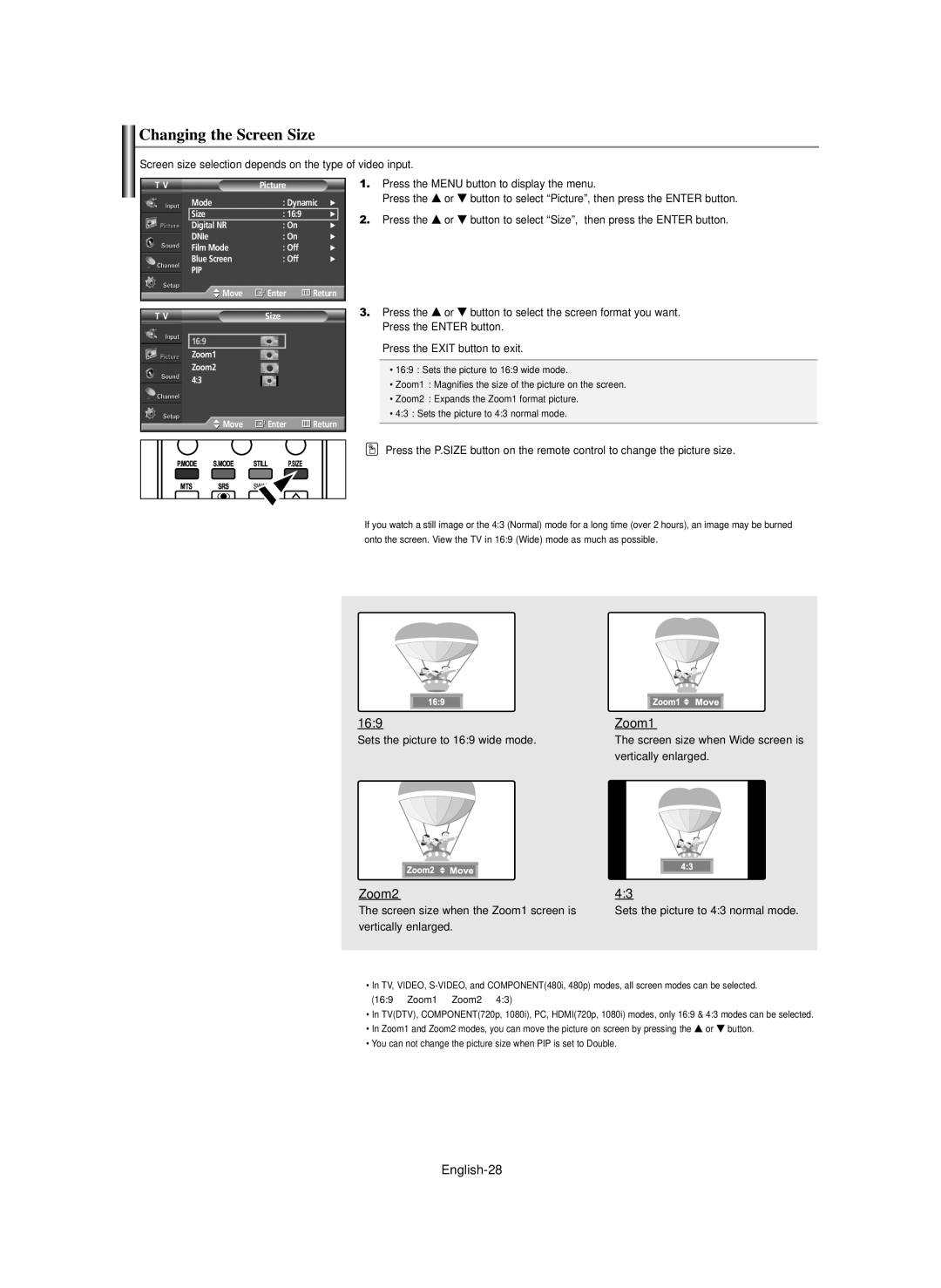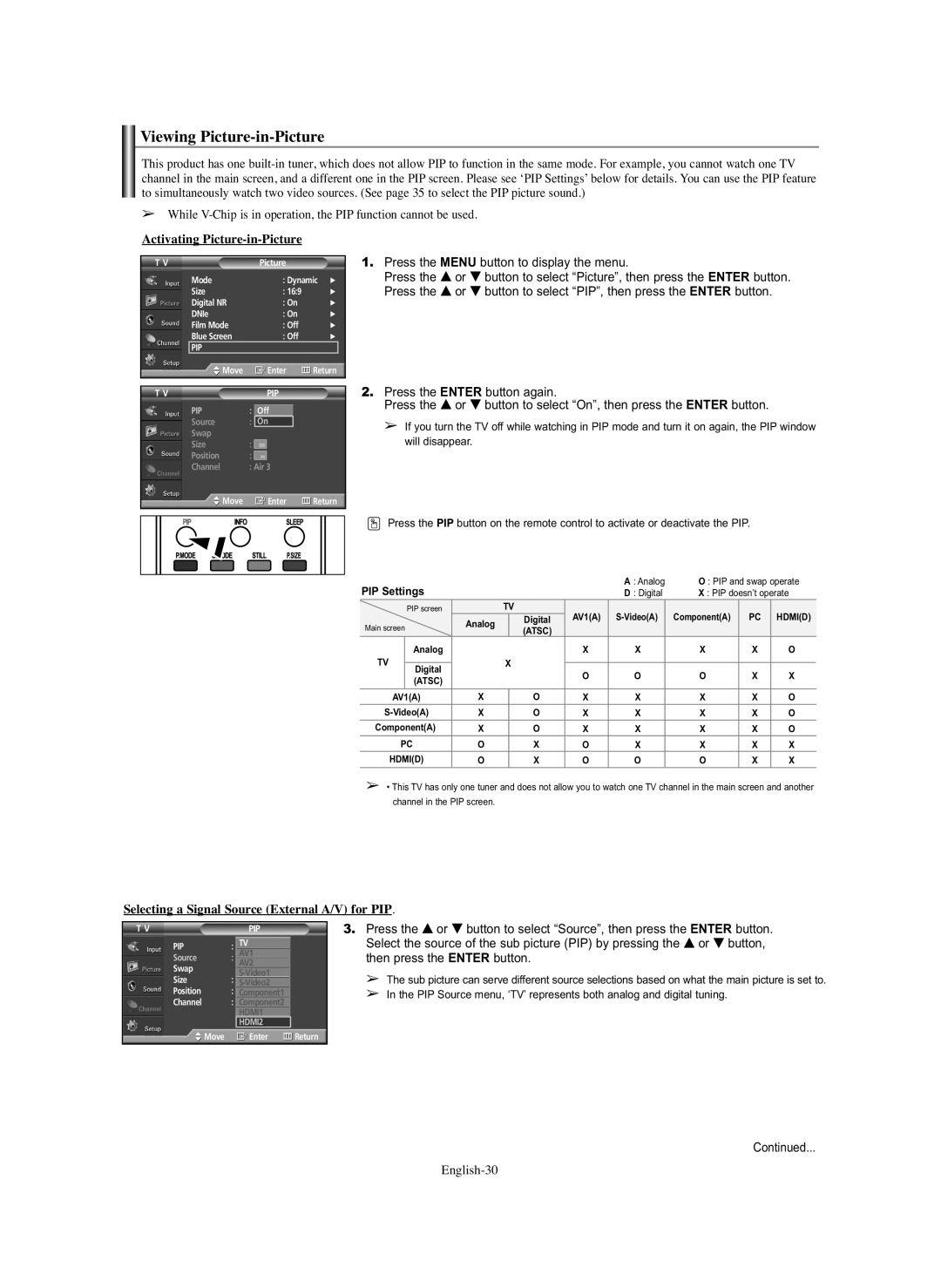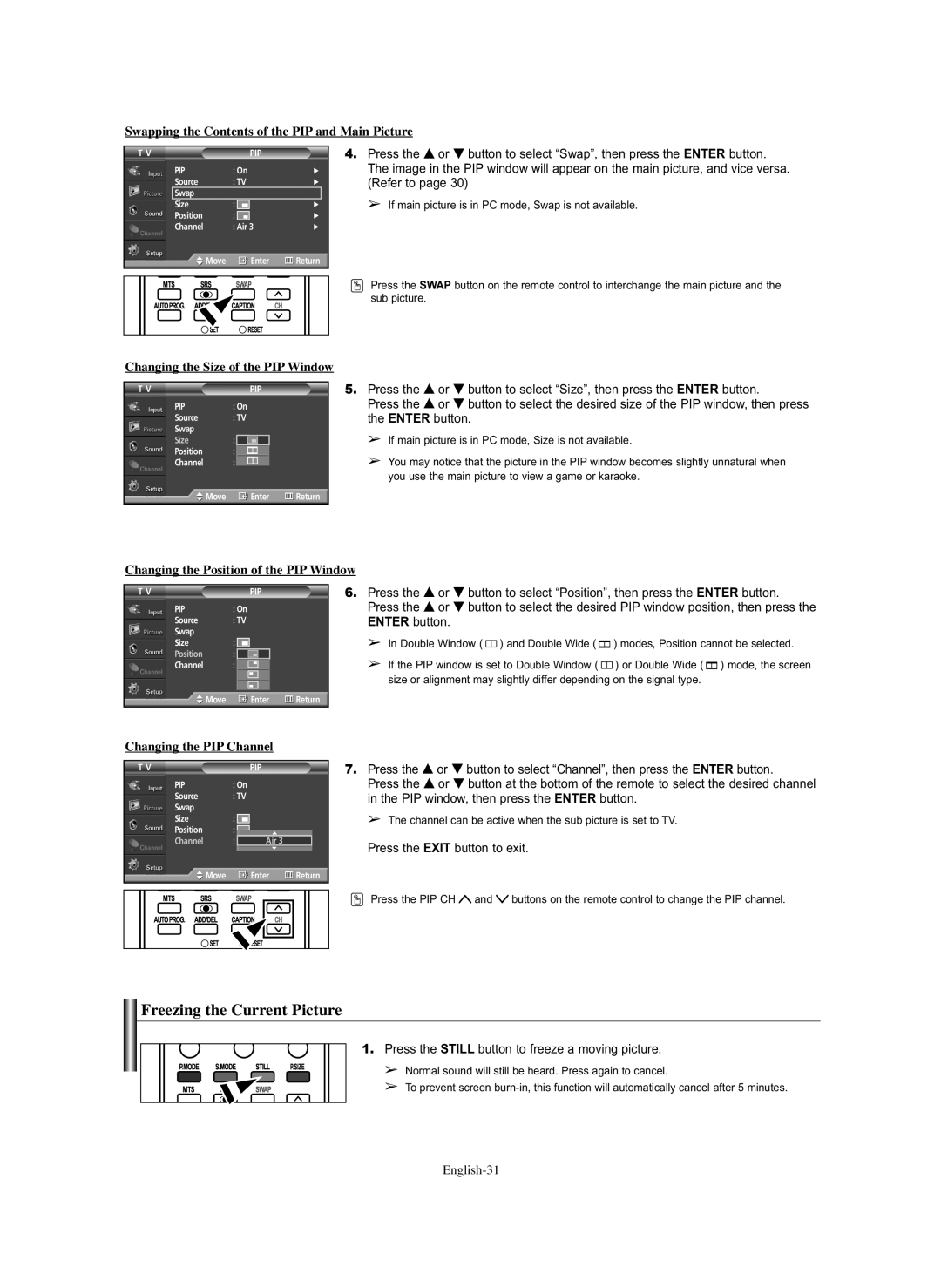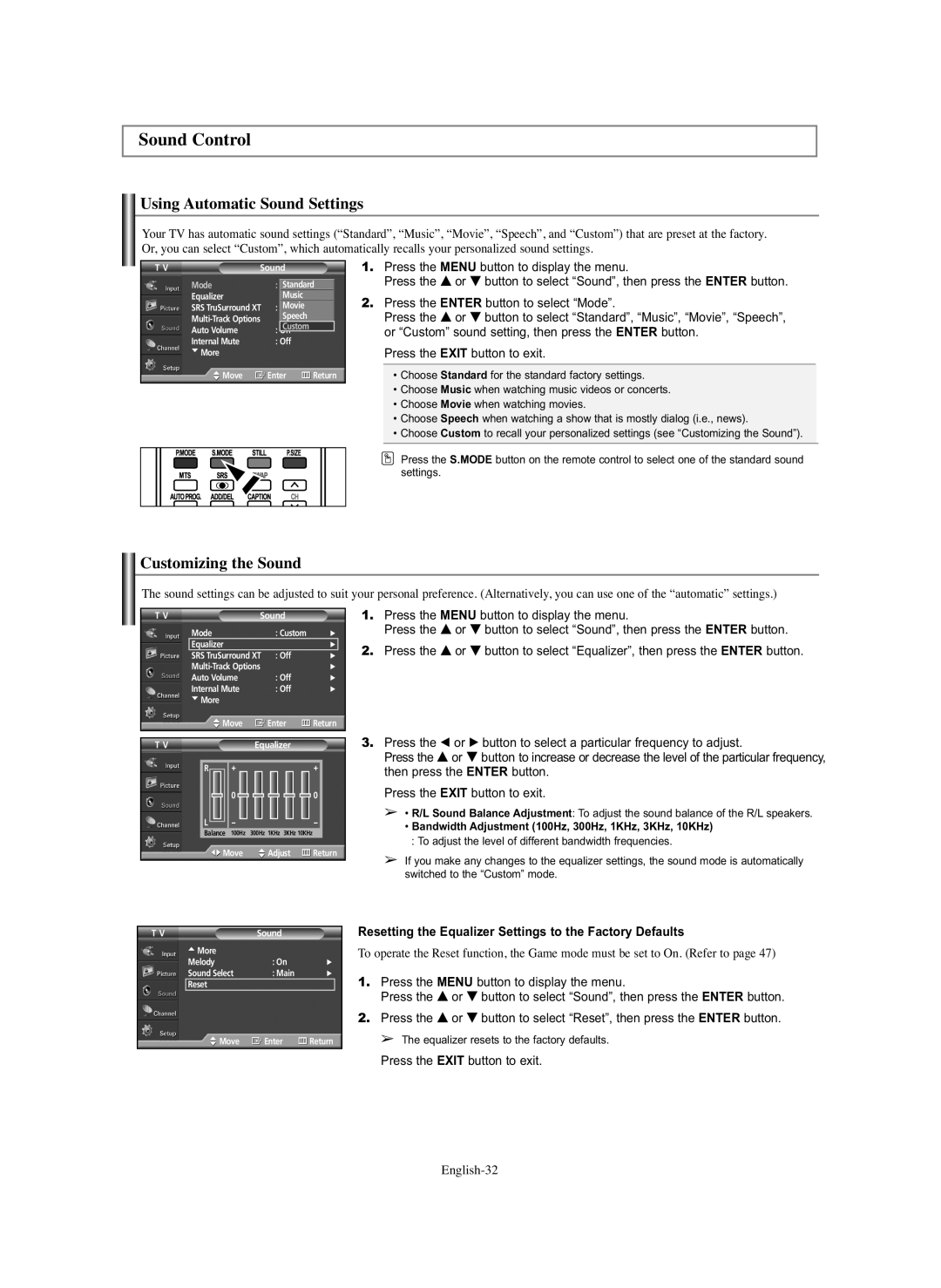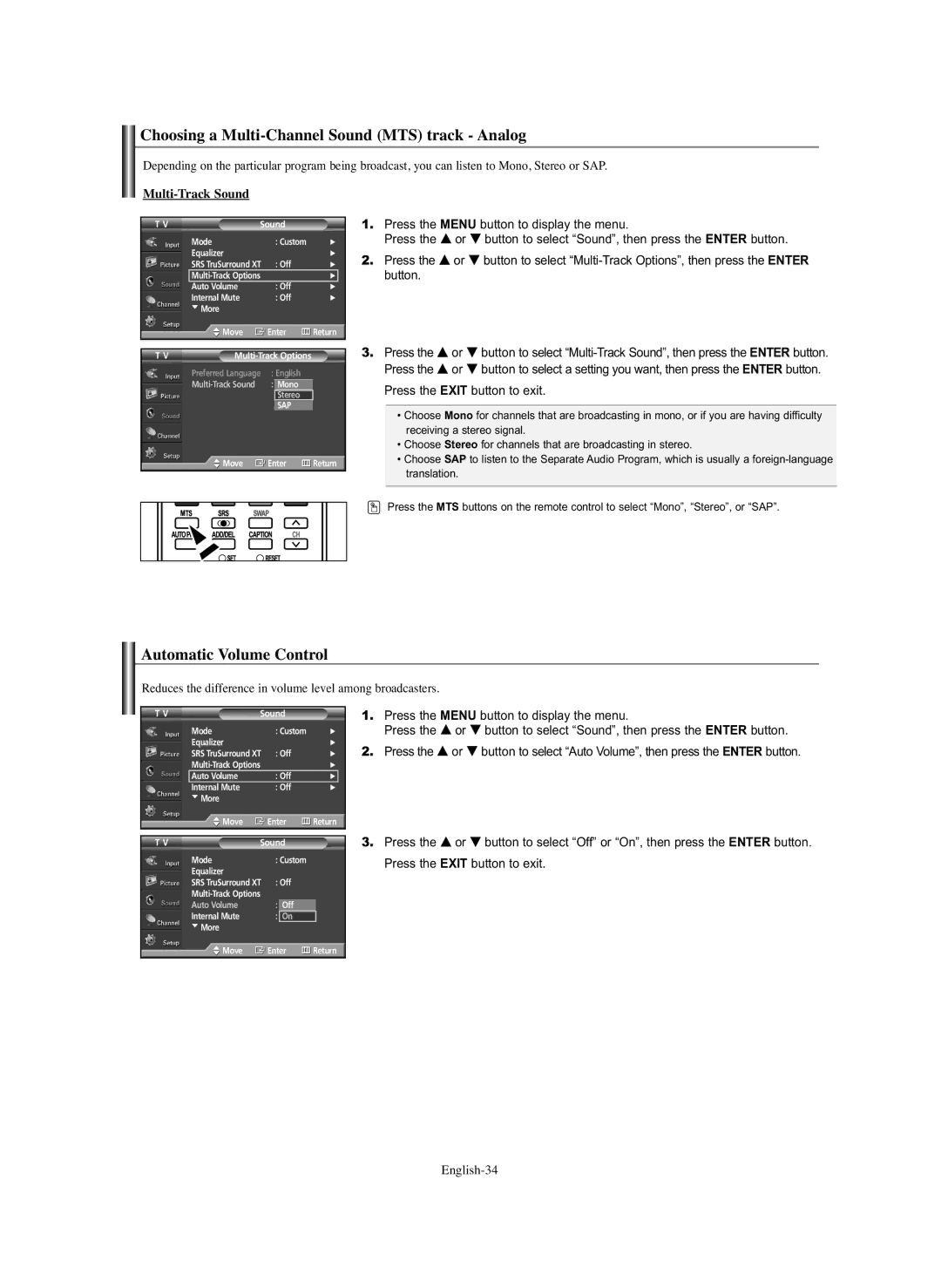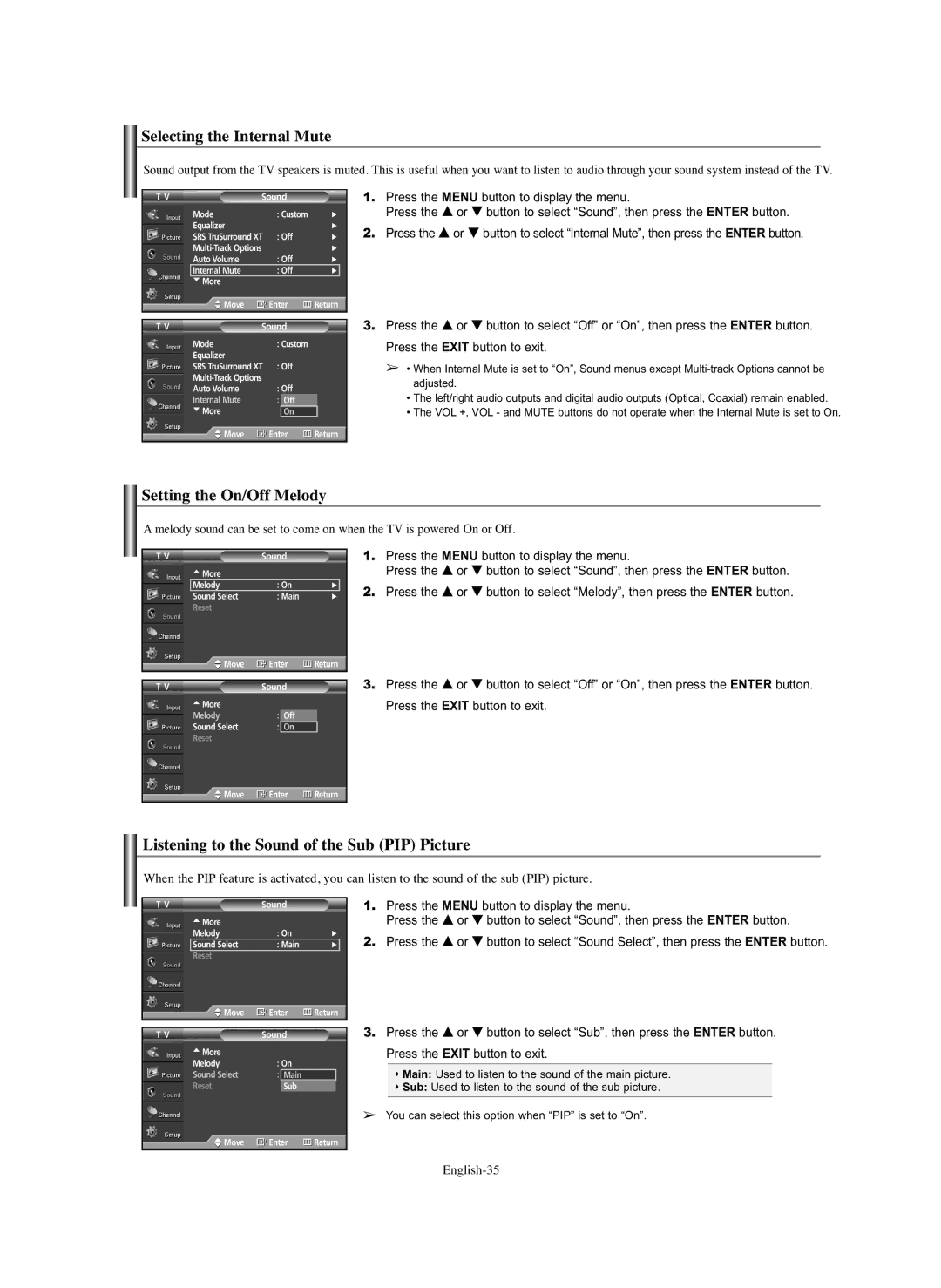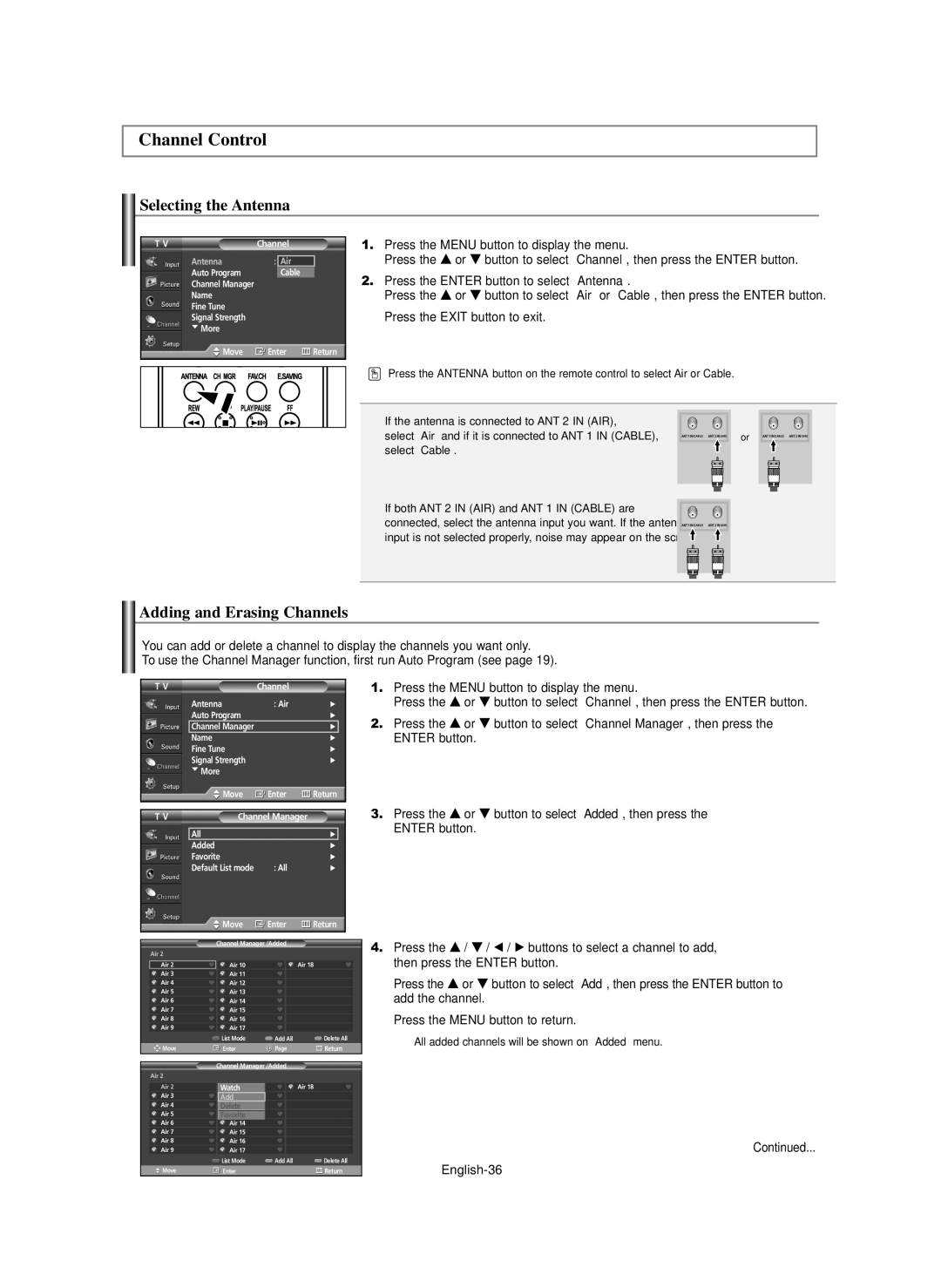Connecting a DVD Player/Set-Top Box via HDMI
This connection can only be made if there is an HDMI Output jack on the external device.
TV Rear Panel | TV Rear Panel |
DVD
![]()
![]() Audio Cable (Not supplied)
Audio Cable (Not supplied)
1 HDMI Cable (Not supplied)
DVI to HDMI Cable (Not supplied)
What is HDMI?
•HDMI, or
•“Multimedia interface” is a more accurate name for it especially because it allows multiple channels of digital audio (5.1 channels).
The difference between HDMI and DVI is that the HDMI device is smaller in size, has the HDCP (High Bandwidth Digital Copy Protection) coding feature installed, and supports
➢Each DVD
➢When connecting a DVD
➢When connecting via HDMI, you do not need to connect Audio Cables. You only need to connect Audio cables when connecting via HDMI/DVI.
1.Connect an HDMI Cable between the [HDMI1/DVI IN] or [HDMI IN 2] on the TV and the HDMI OUT on the DVD
If connecting via HDMI/DVI, you must also connect audio cables. Connect Audio Cables between the DVI IN
Connecting a Digital Audio System
The rear panel jacks on your TV make it easy to connect a Digital Audio System to your TV.
Digital Audio System |
|
| TV Rear Panel |
| Coaxial Cable (Not supplied) |
or | Optical Cable (Not supplied) |
What is OPTICAL?
•Converts the electric signal into an optical light signal, and transmits it through glass fibers. S/PDIF is a transmission system of digital audio in the form of a light wave that uses a glass conductor.
What is COAXIAL:?
• The digital audio signal is received through a coaxial copper cable.
➢5.1CH audio is possible when the TV is connected to an external device supporting 5.1CH.
➢Each external input source device has a different back panel configuration.
1.Connect an Optical or Coaxial Cable between the
DIGITAL AUDIO OUT (OPTICAL or COAXIAL) jacks on the TV and the Digital Audio Input jacks on the Digital Audio System.
When a Digital Audio System is connected to the
“DIGITAL AUDIO OUT (OPTICAL or COAXIAL)” terminal:
Decrease the gain (volume) of the TV, and adjust the volume level with the system’s volume control.