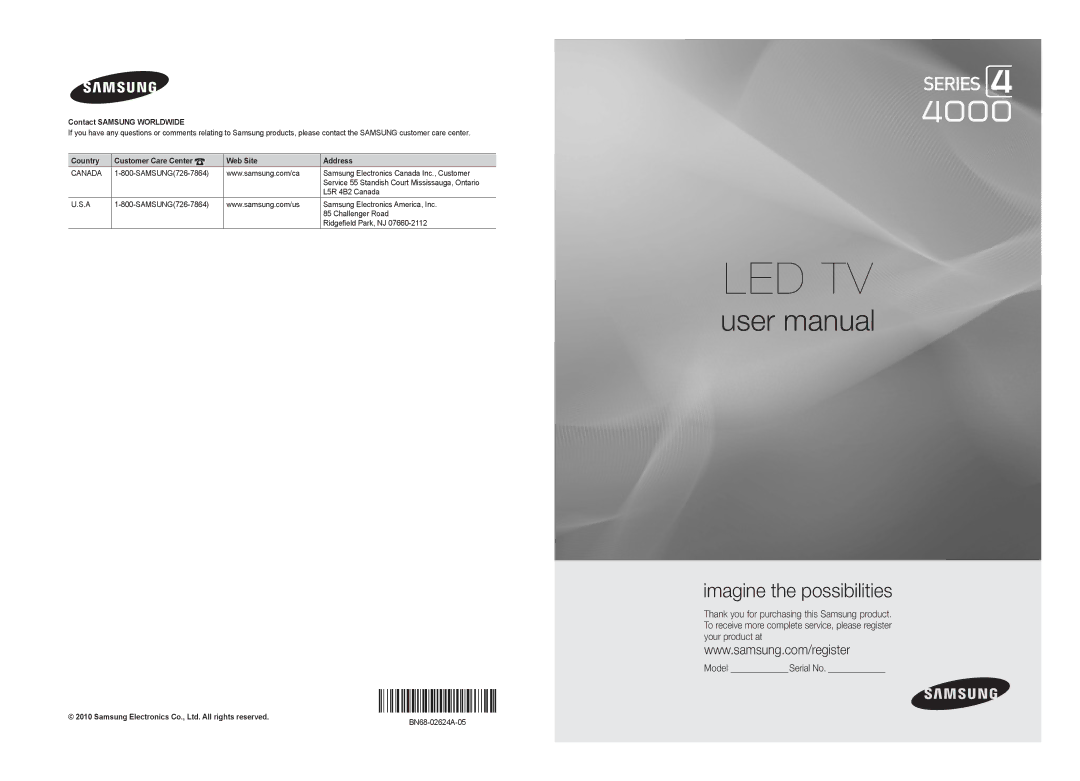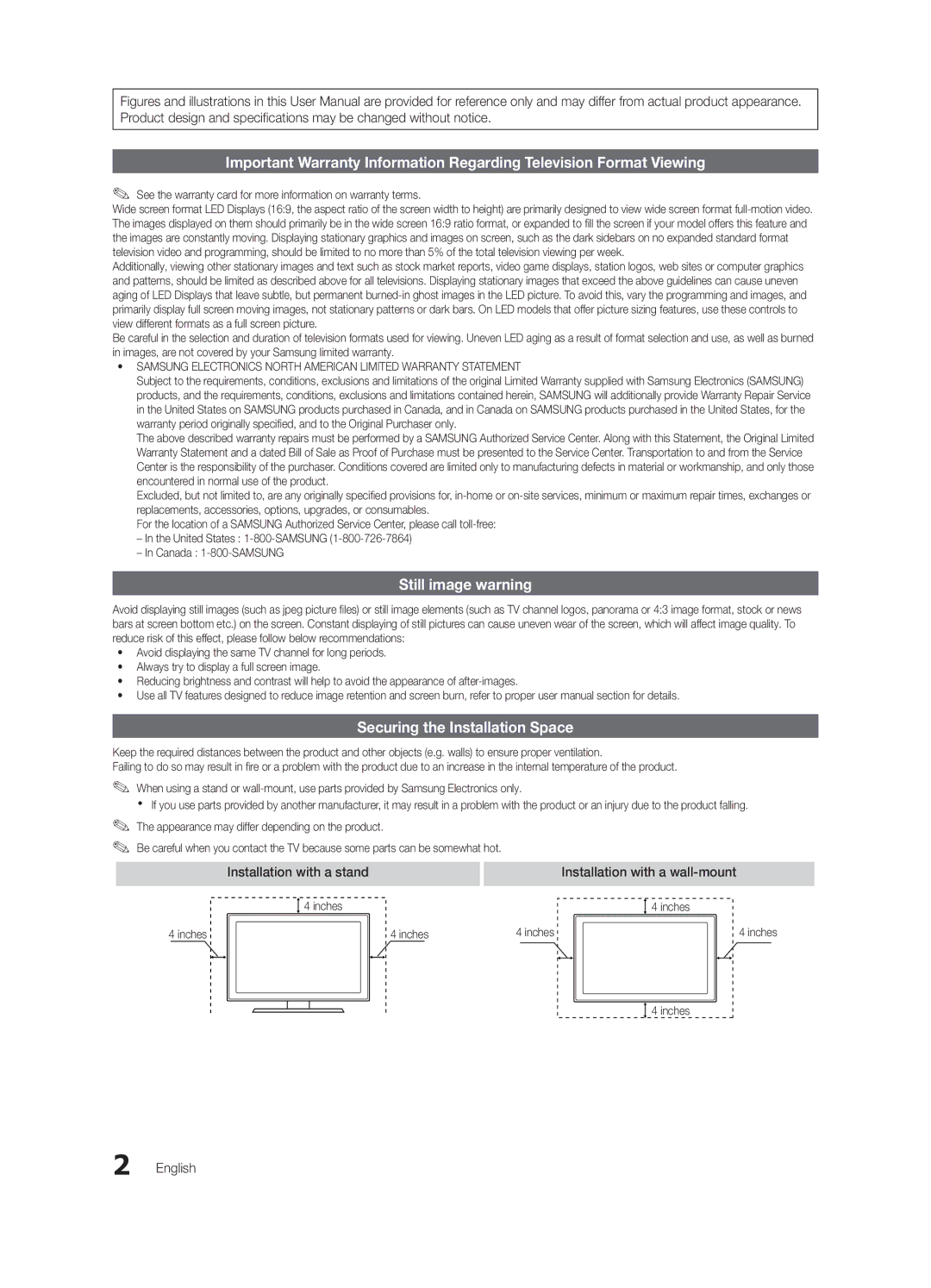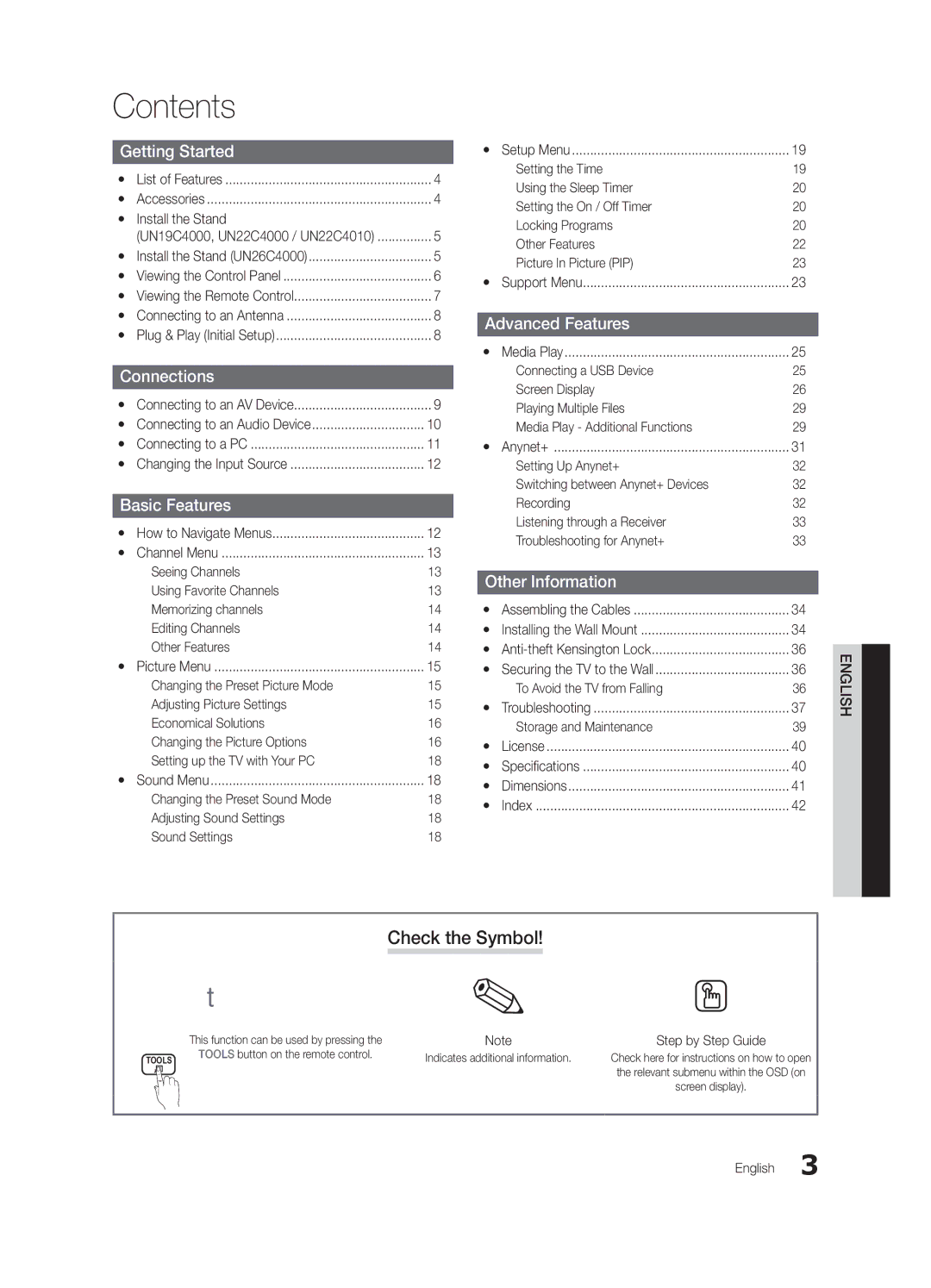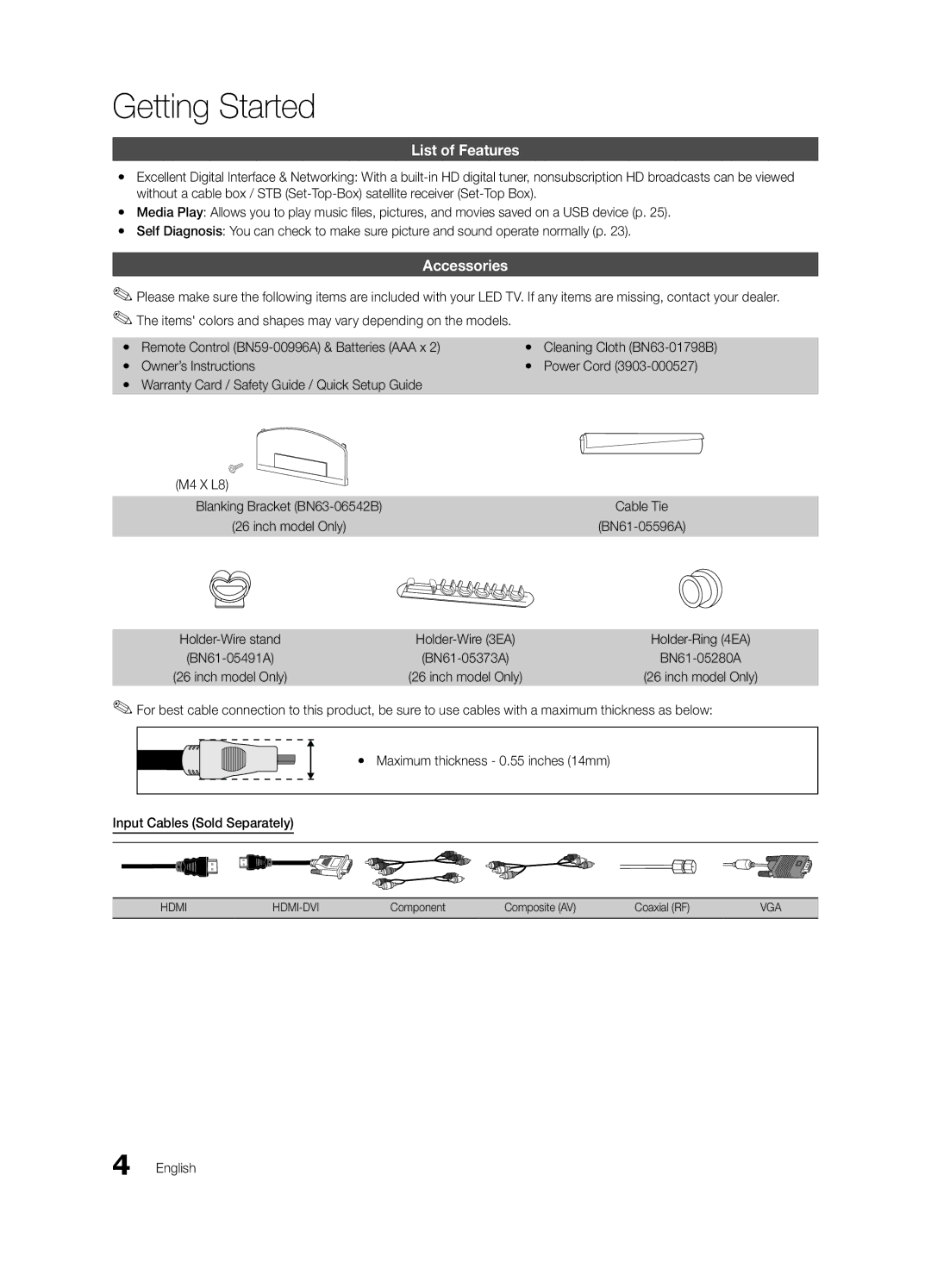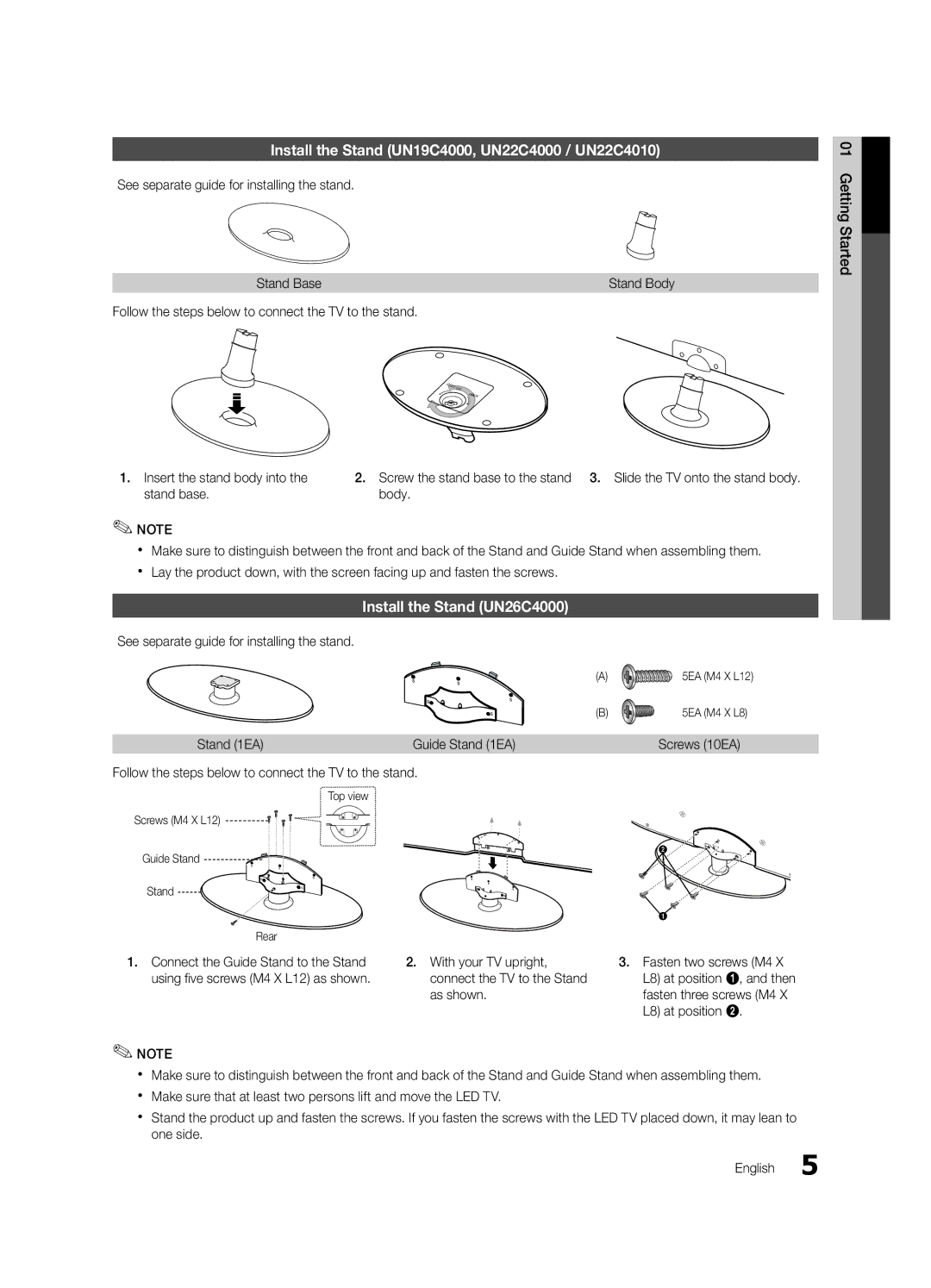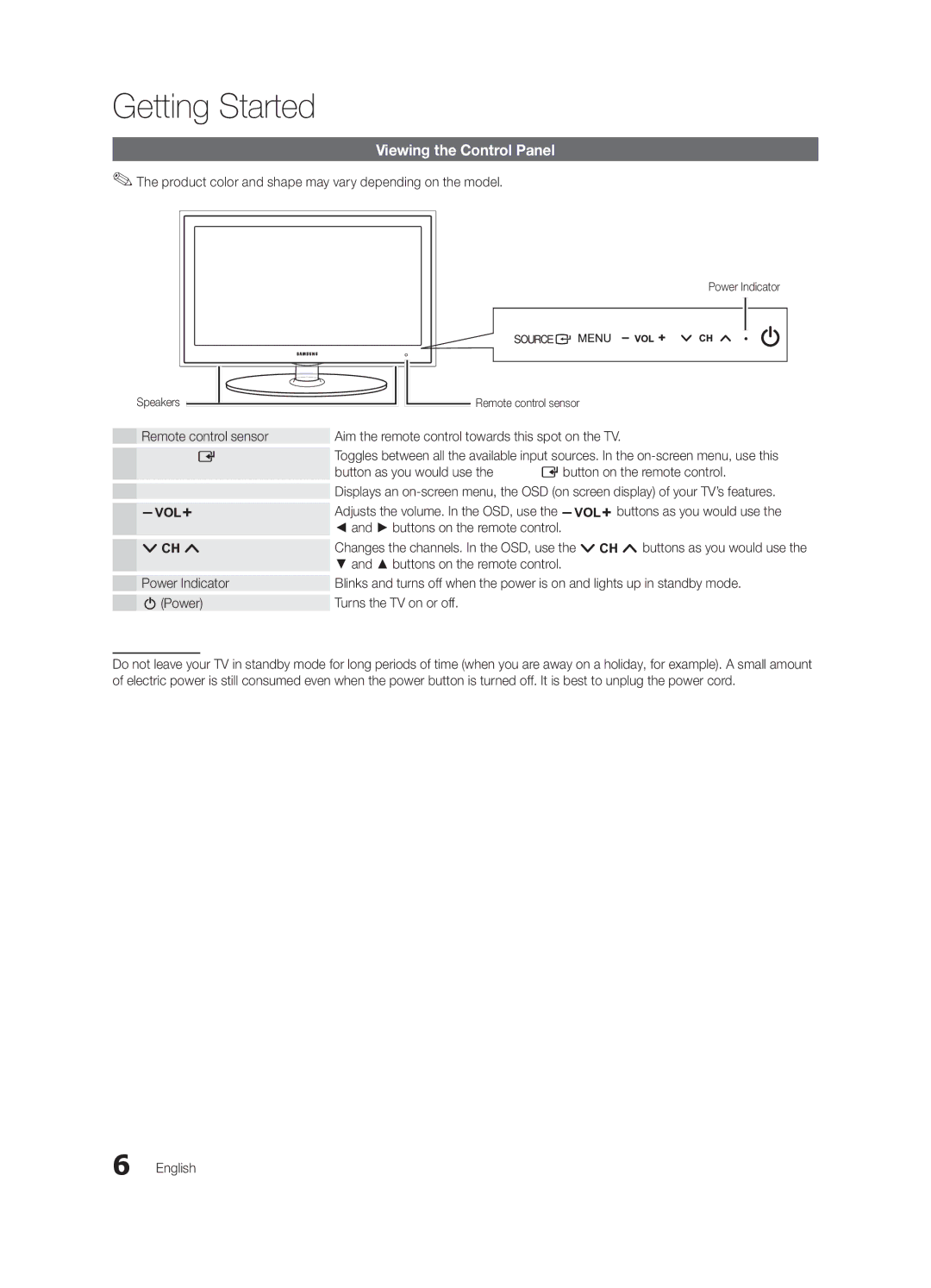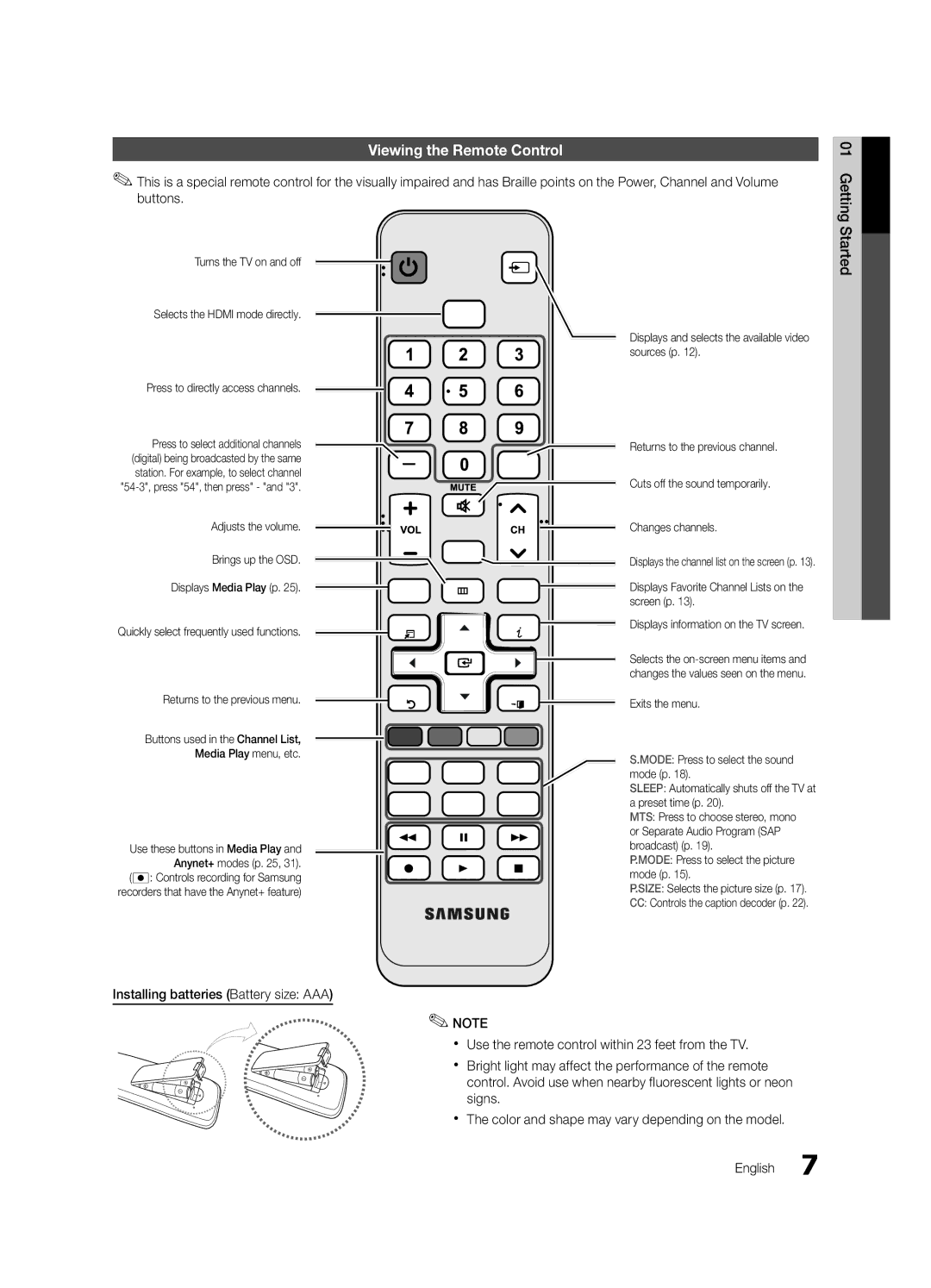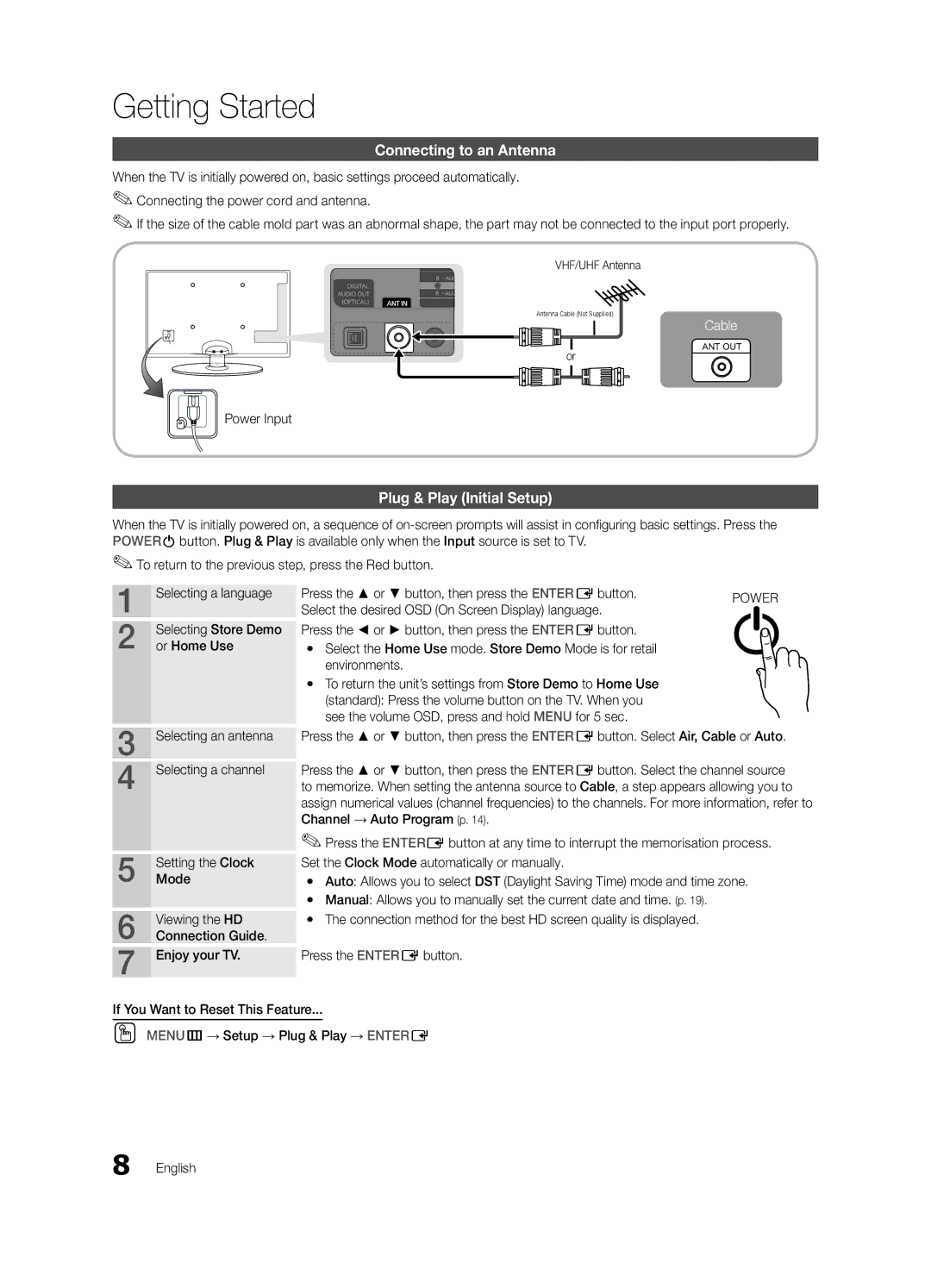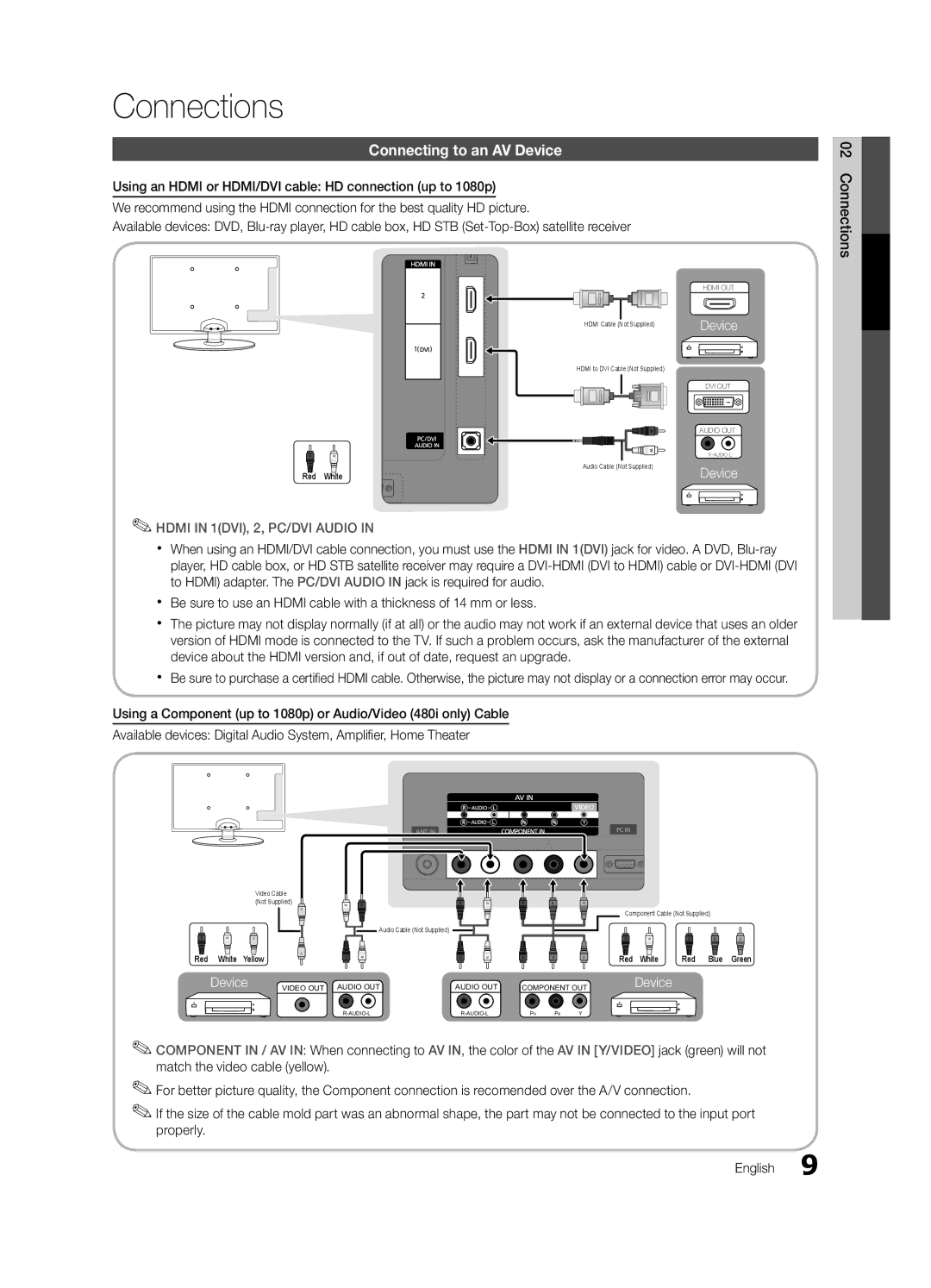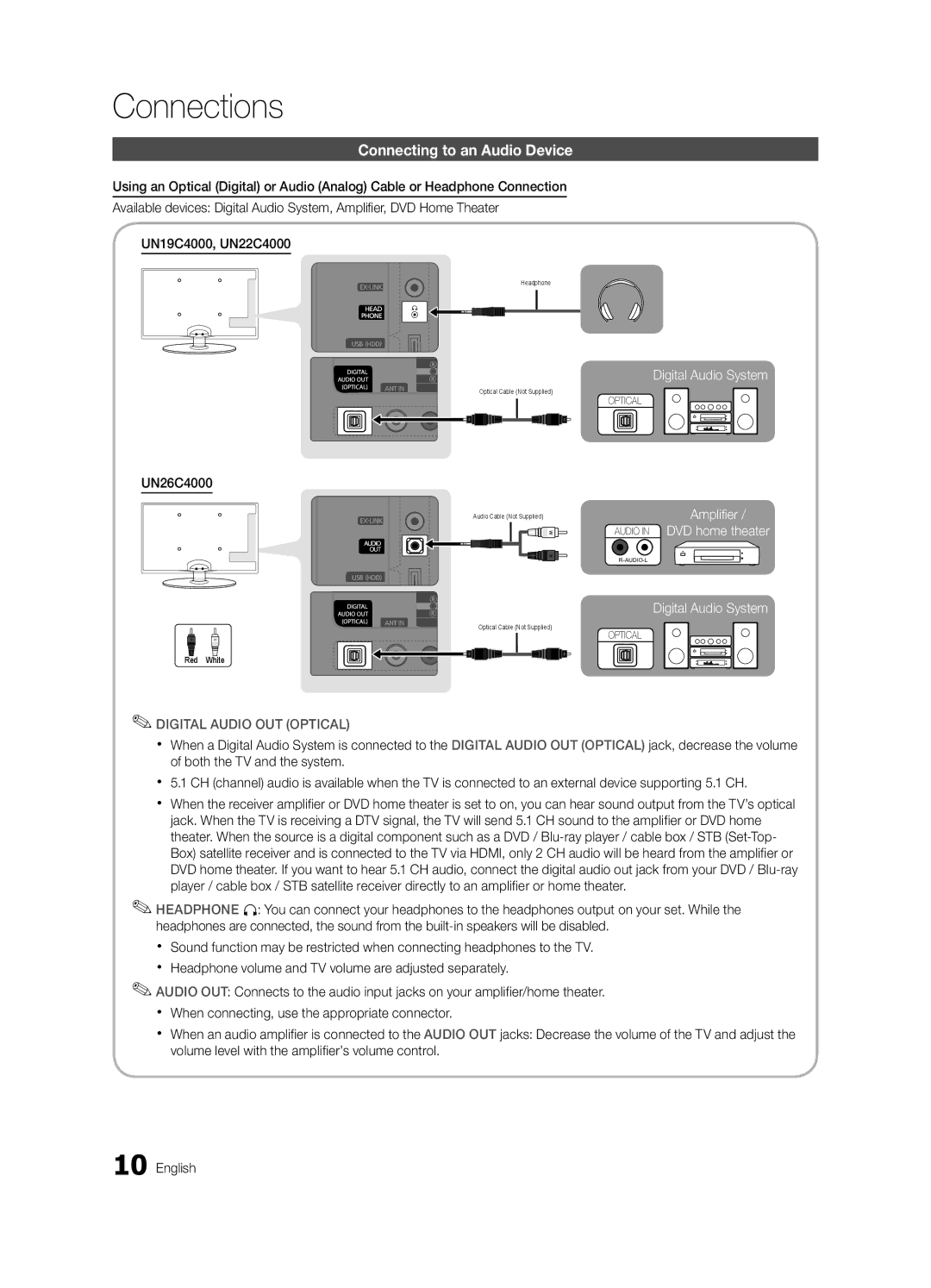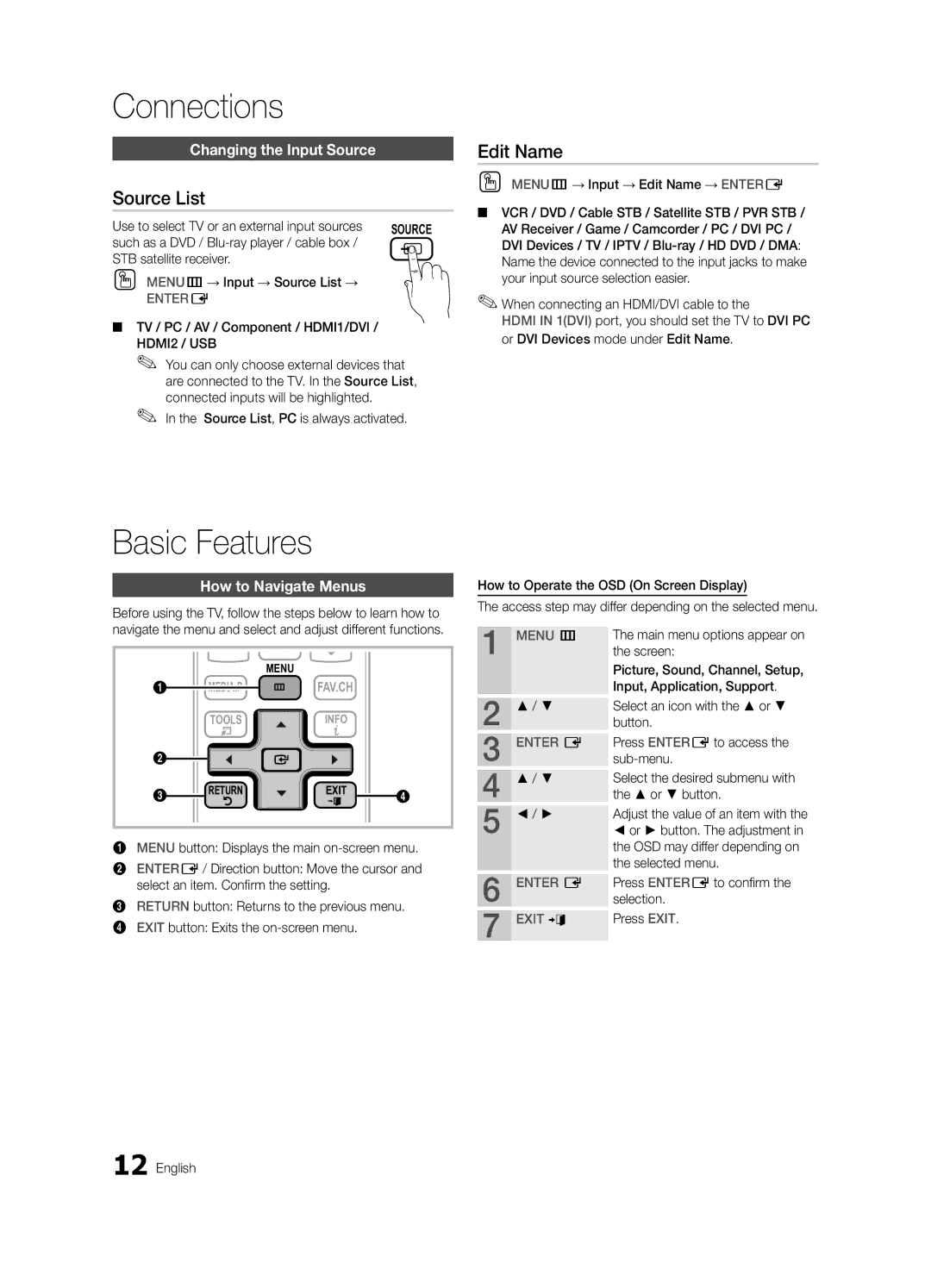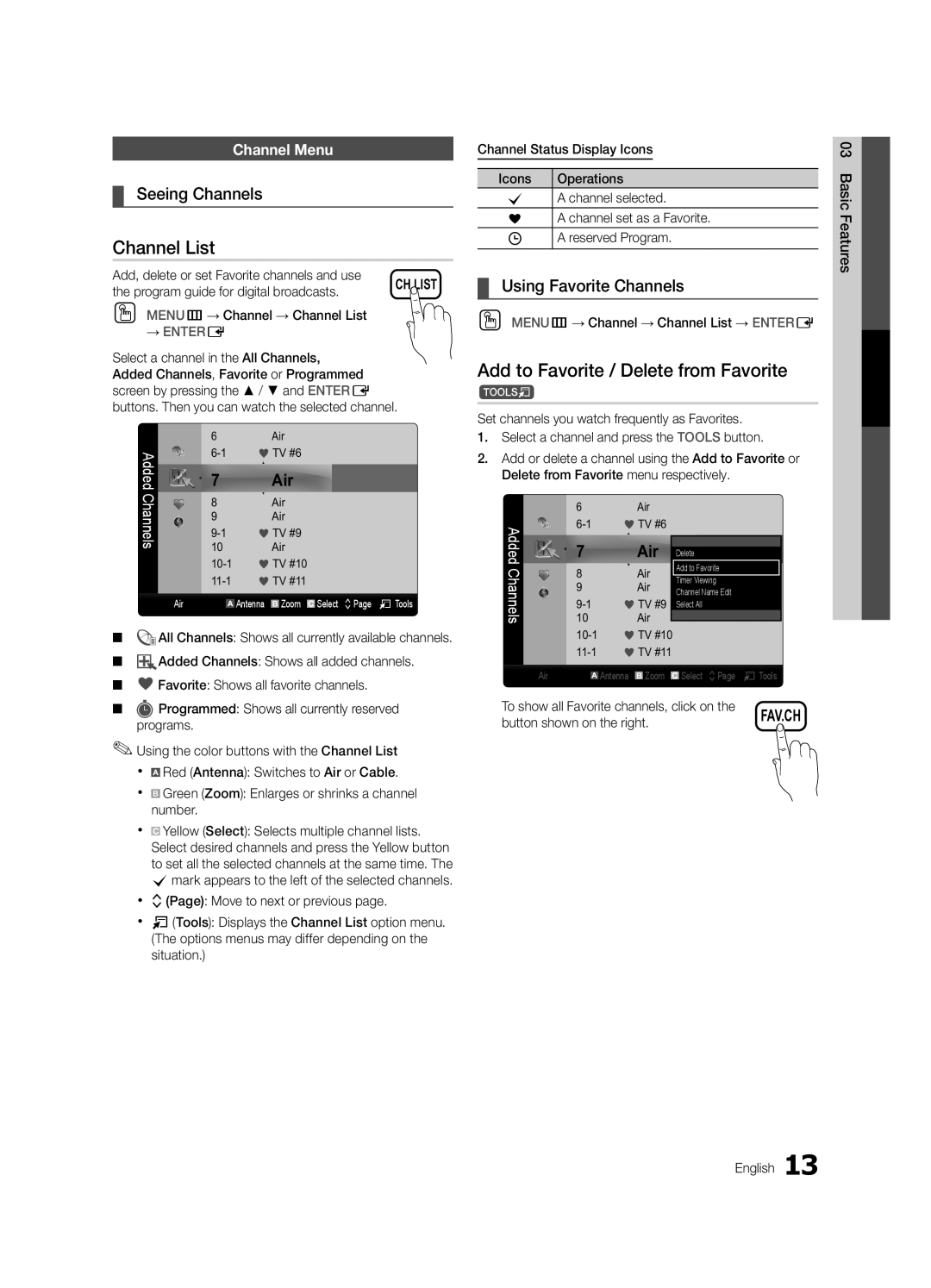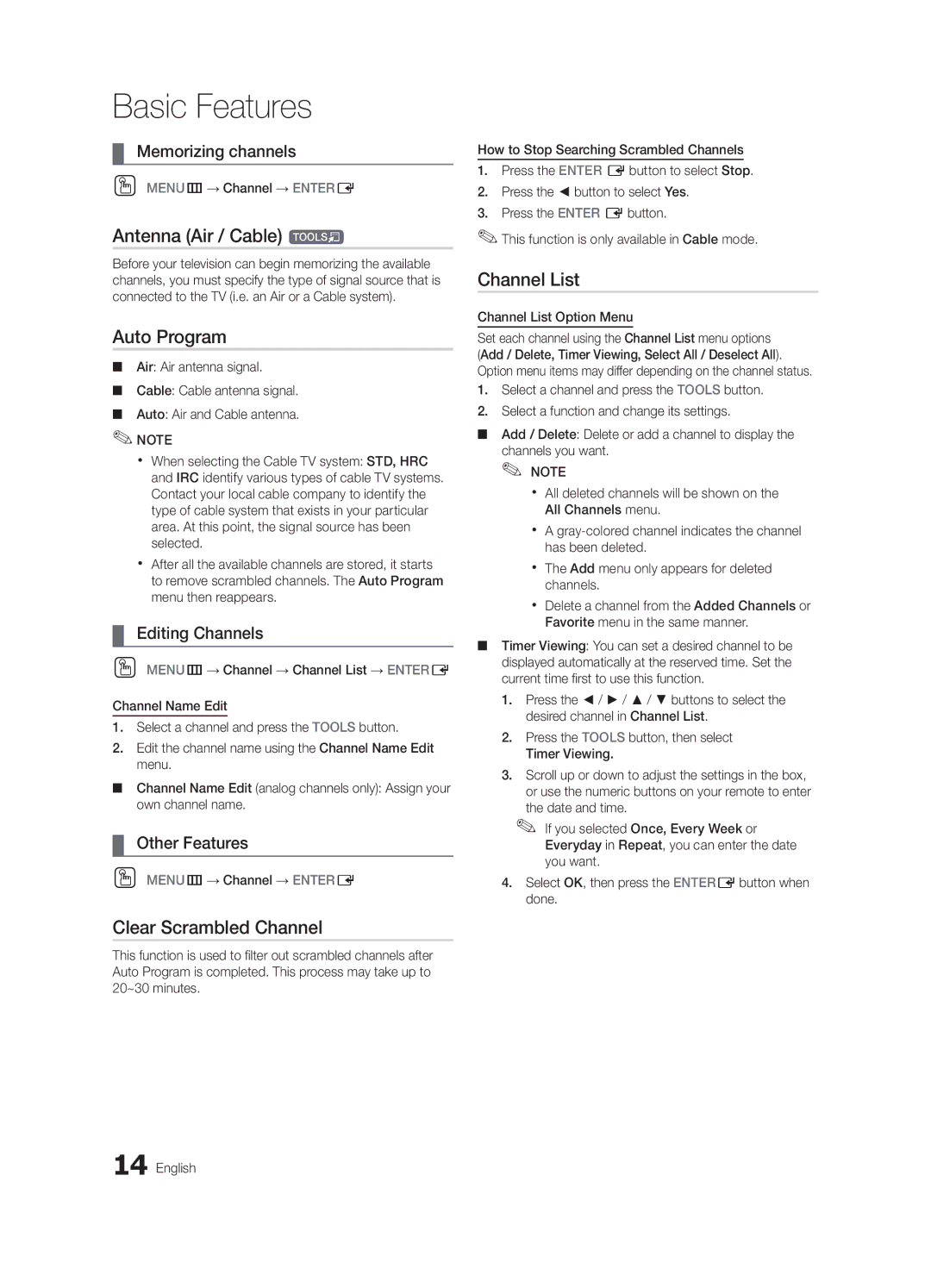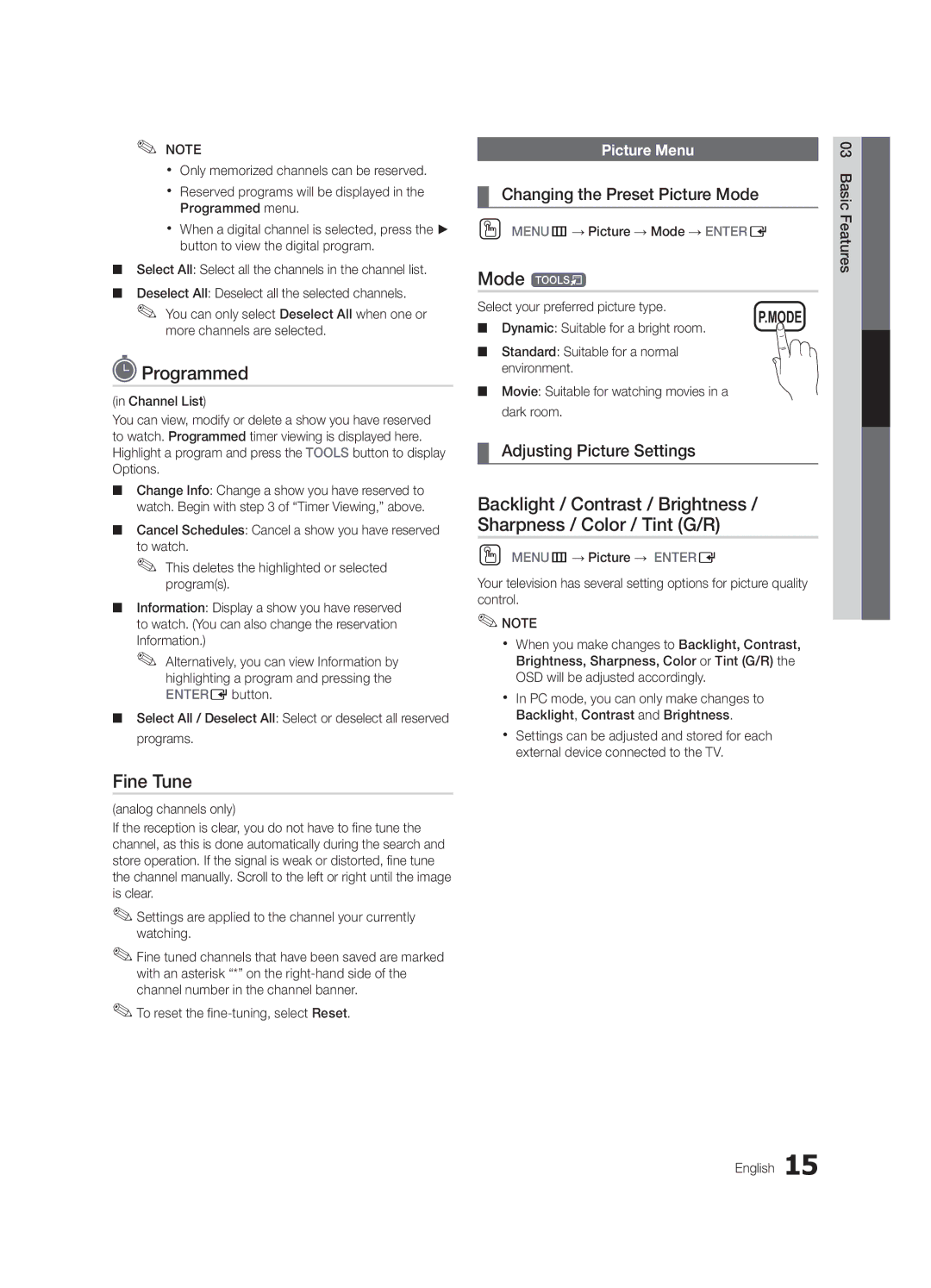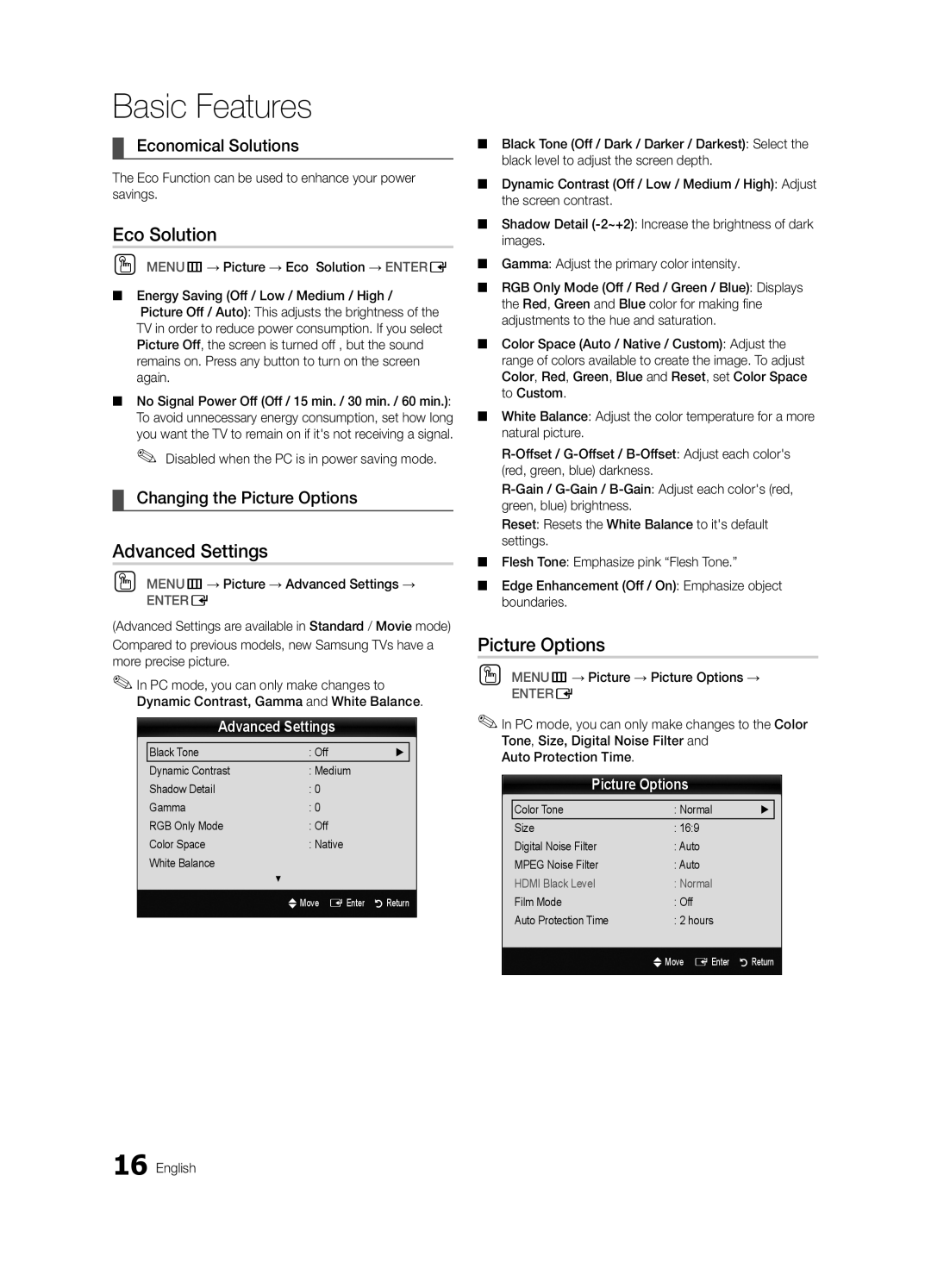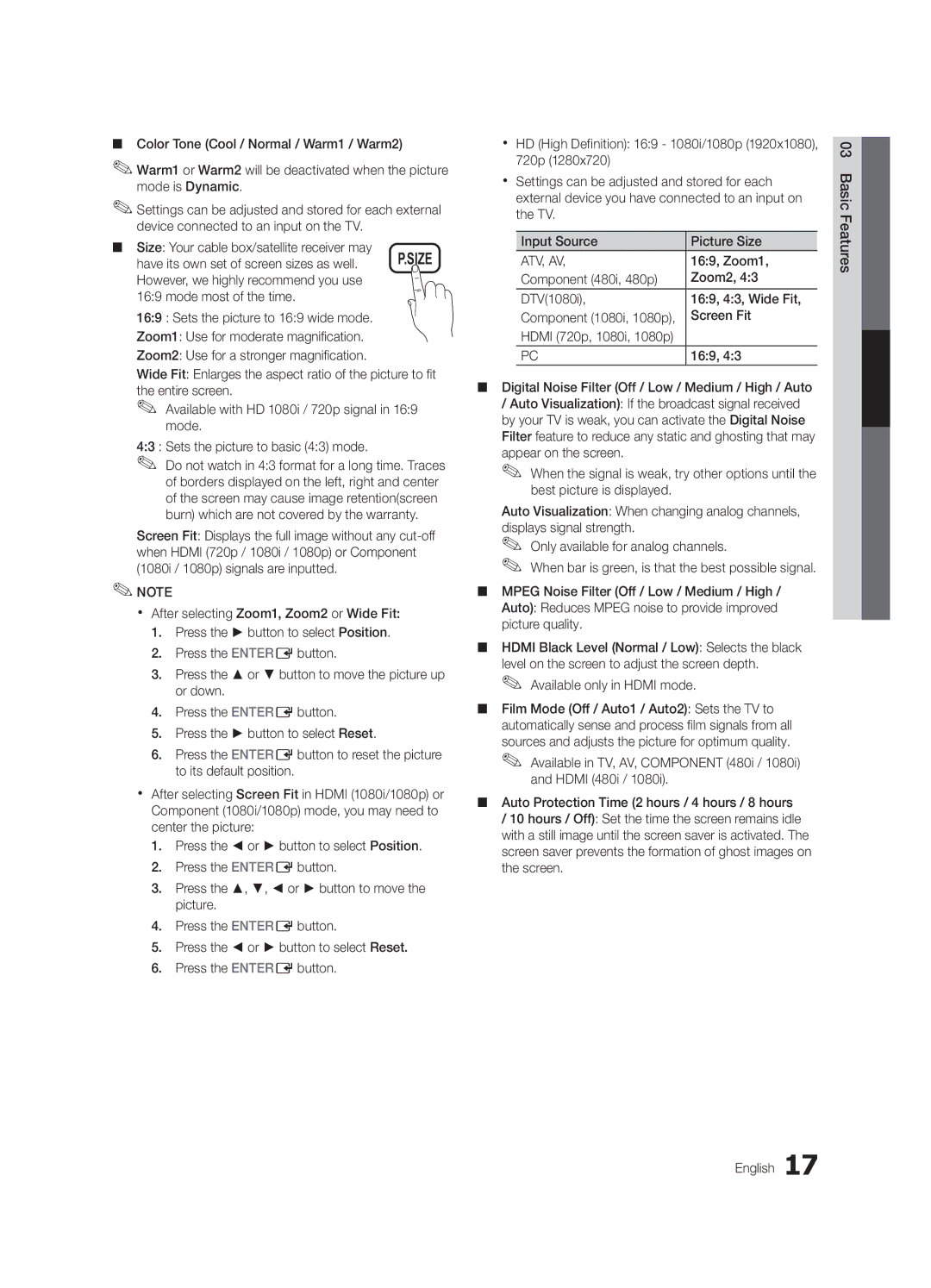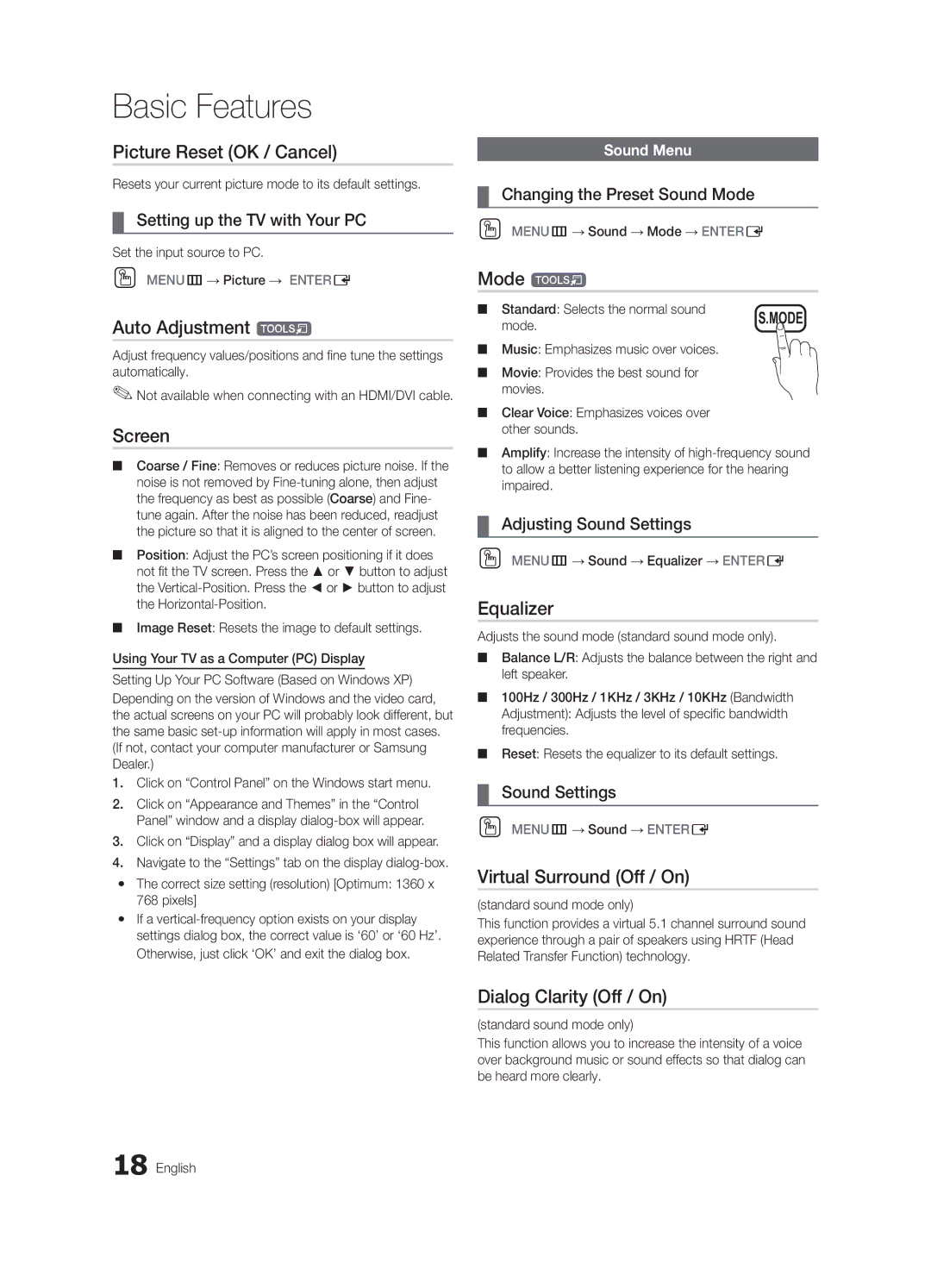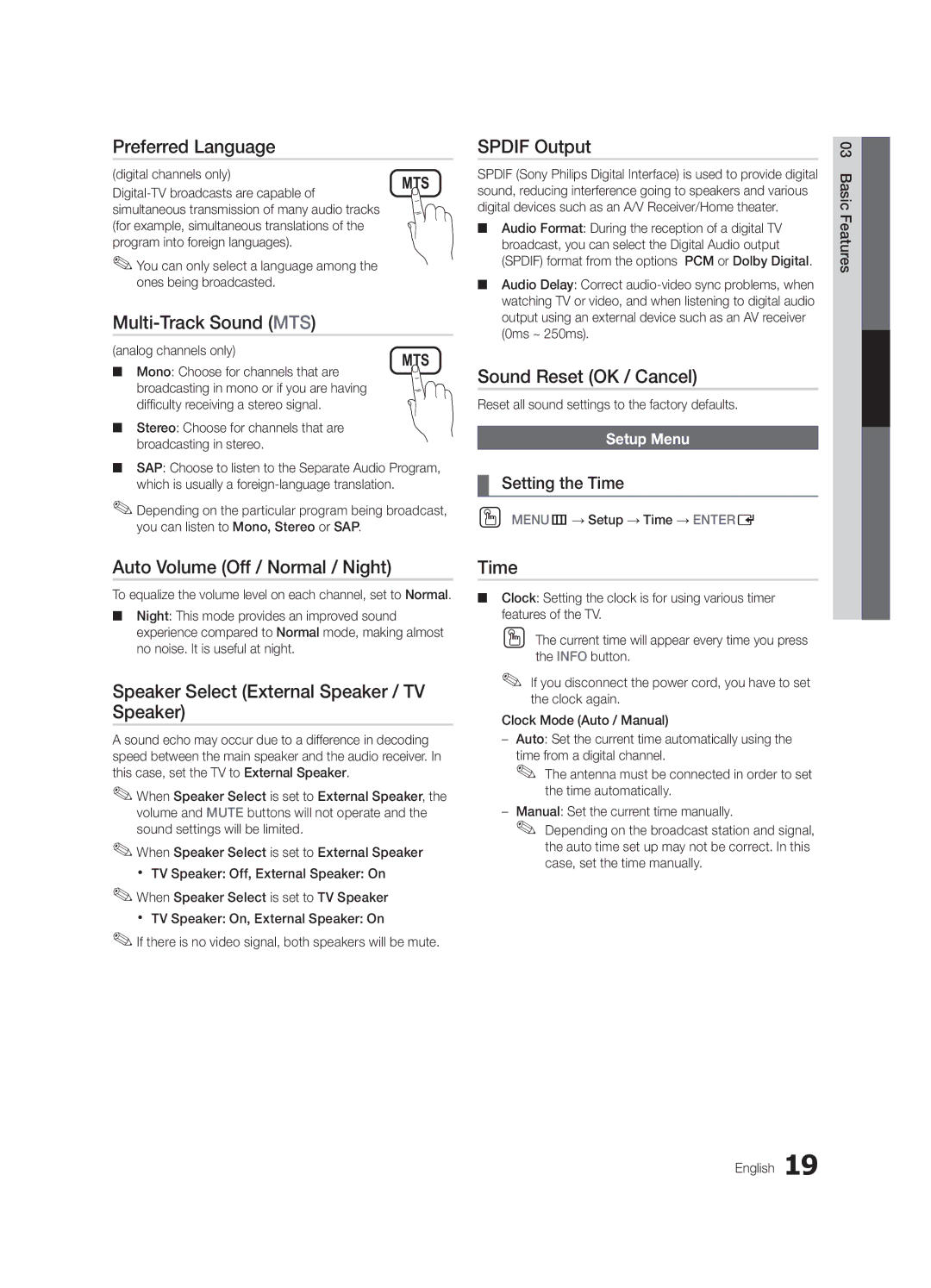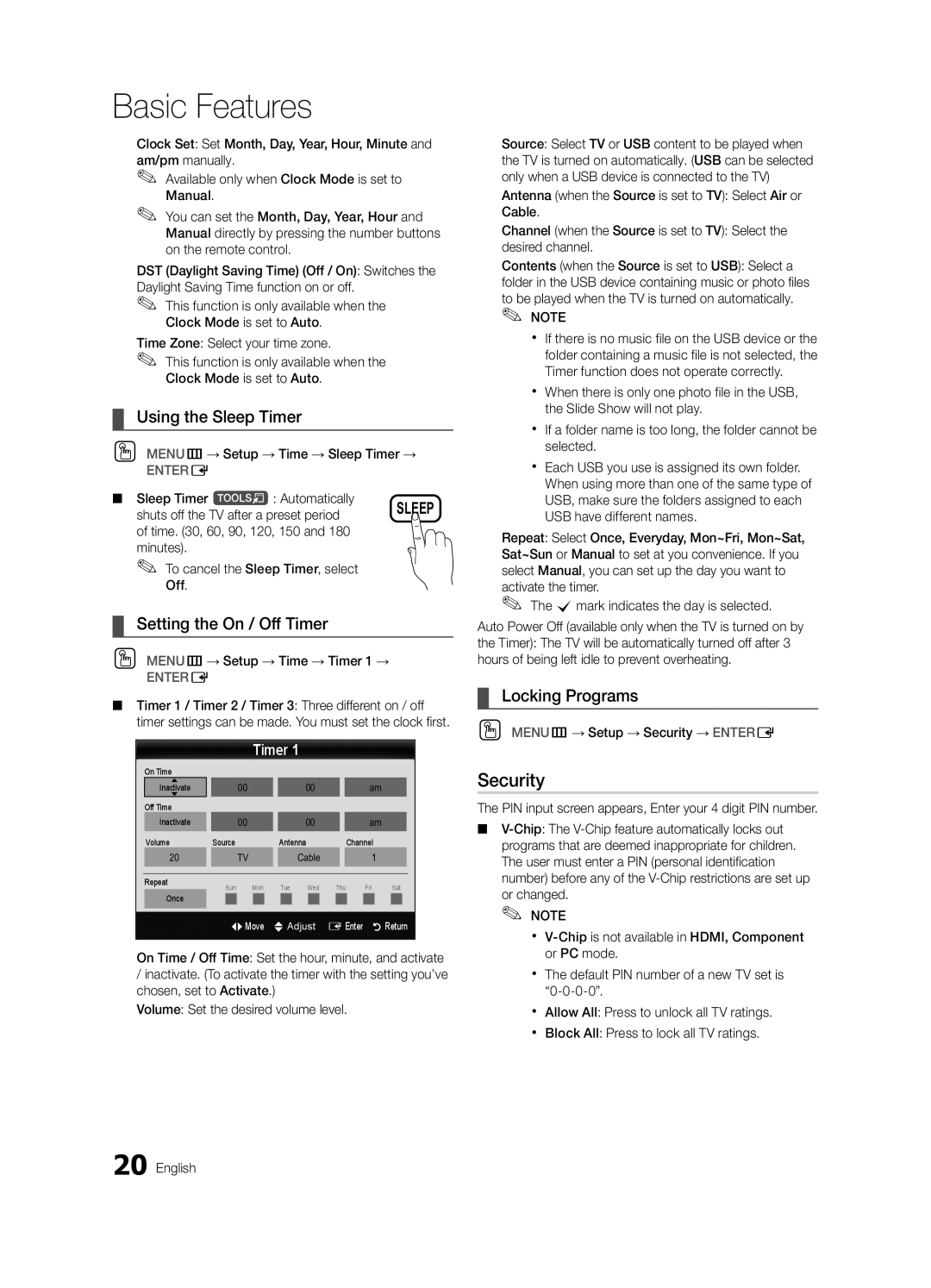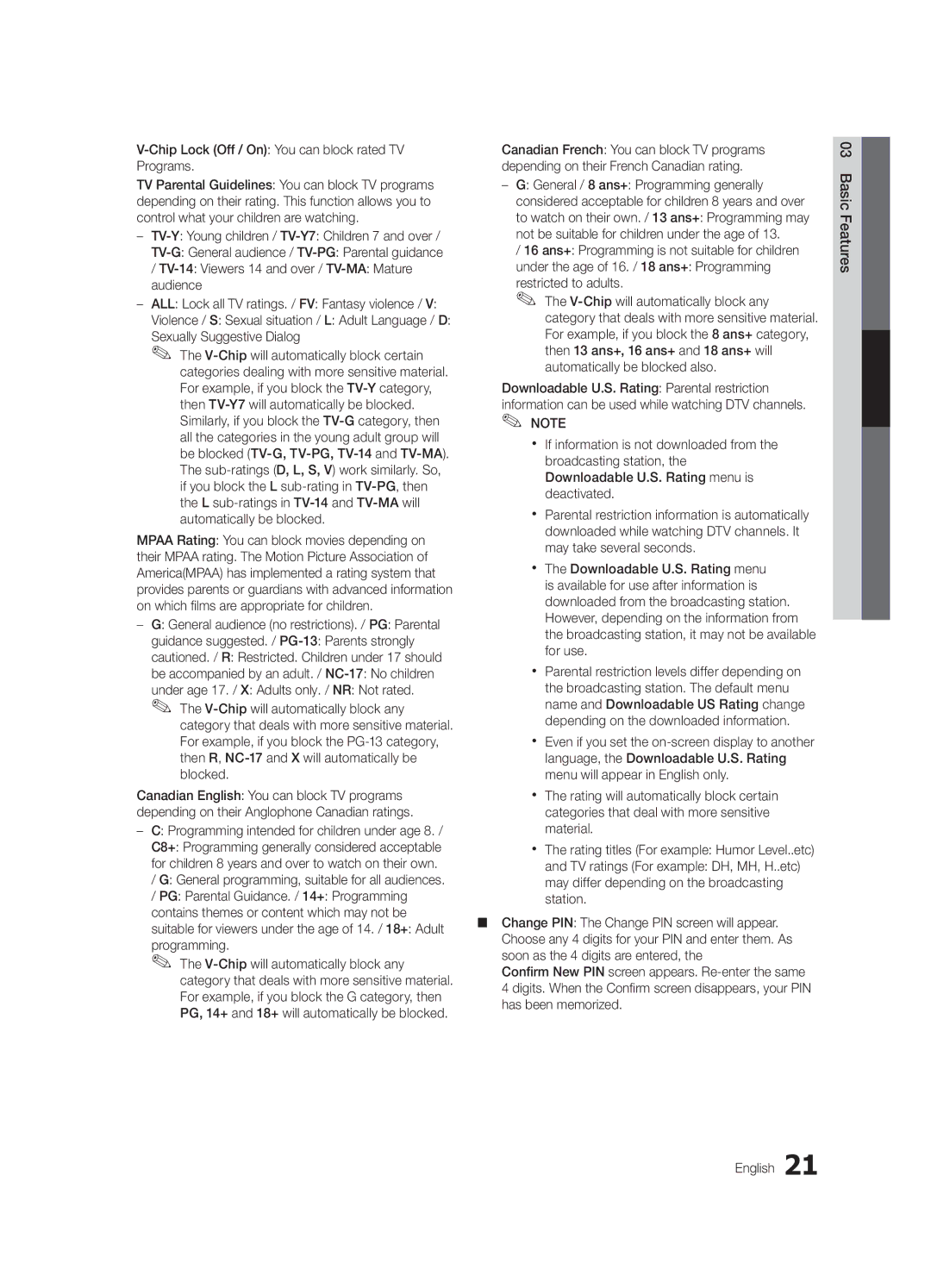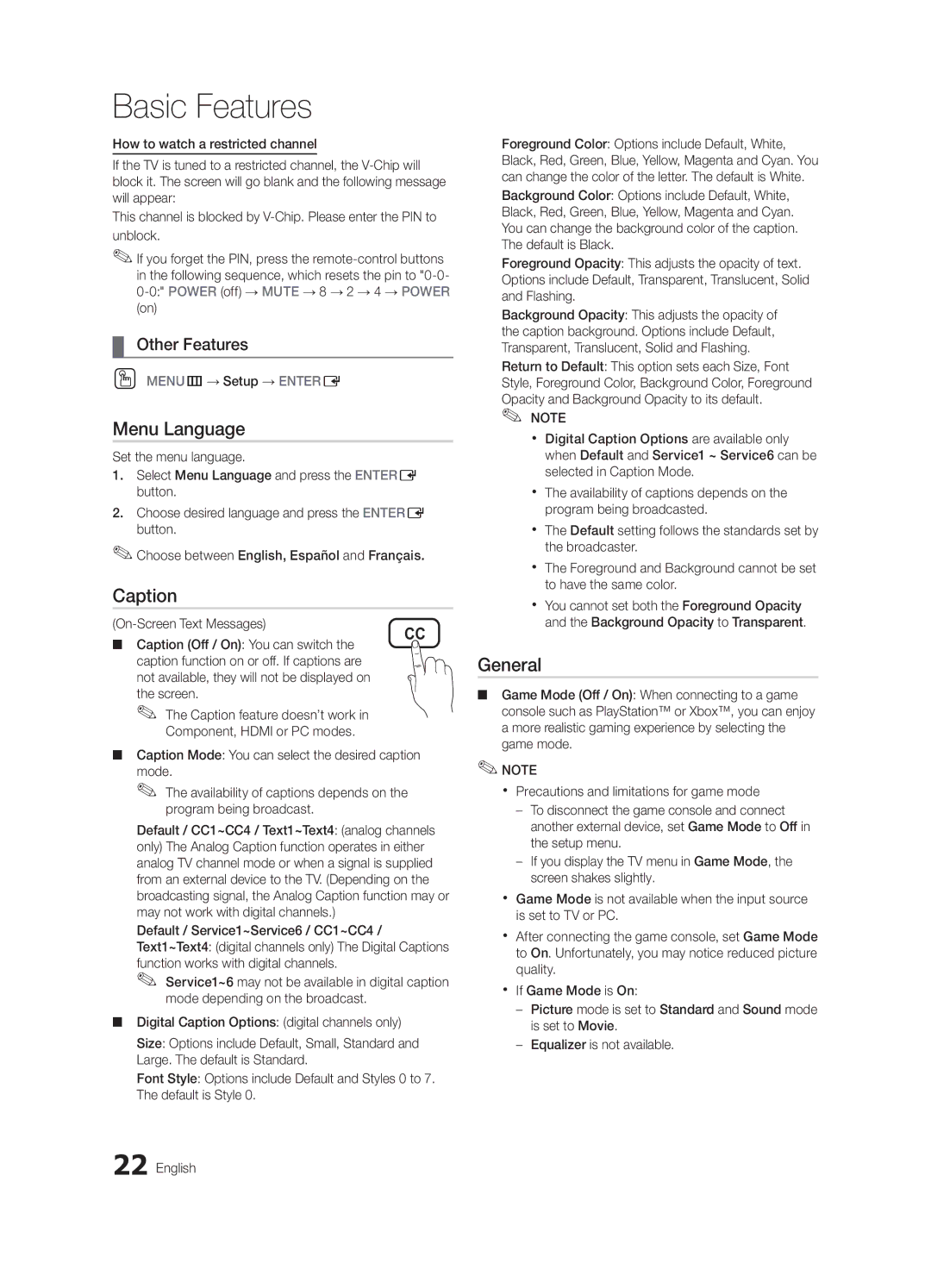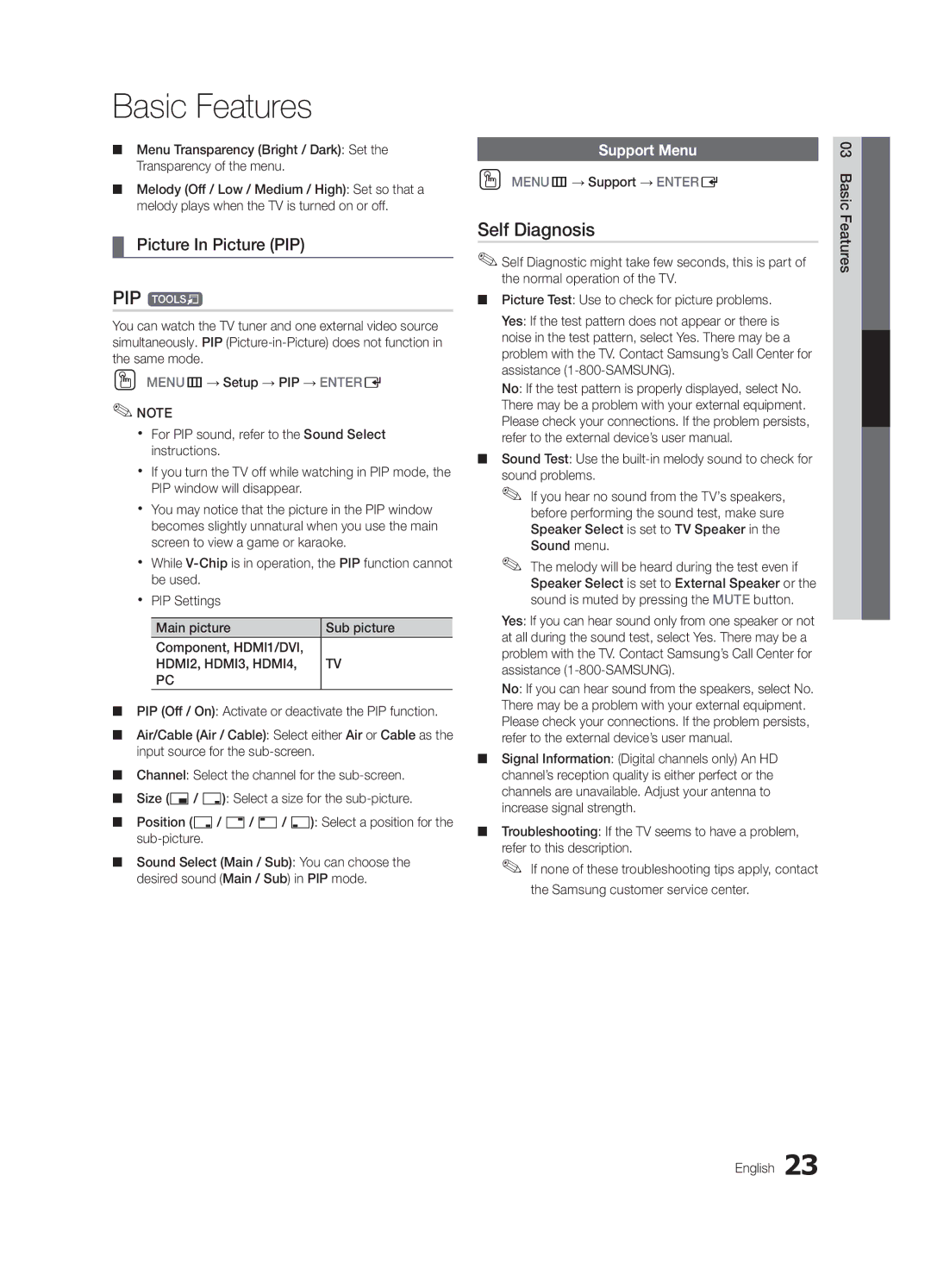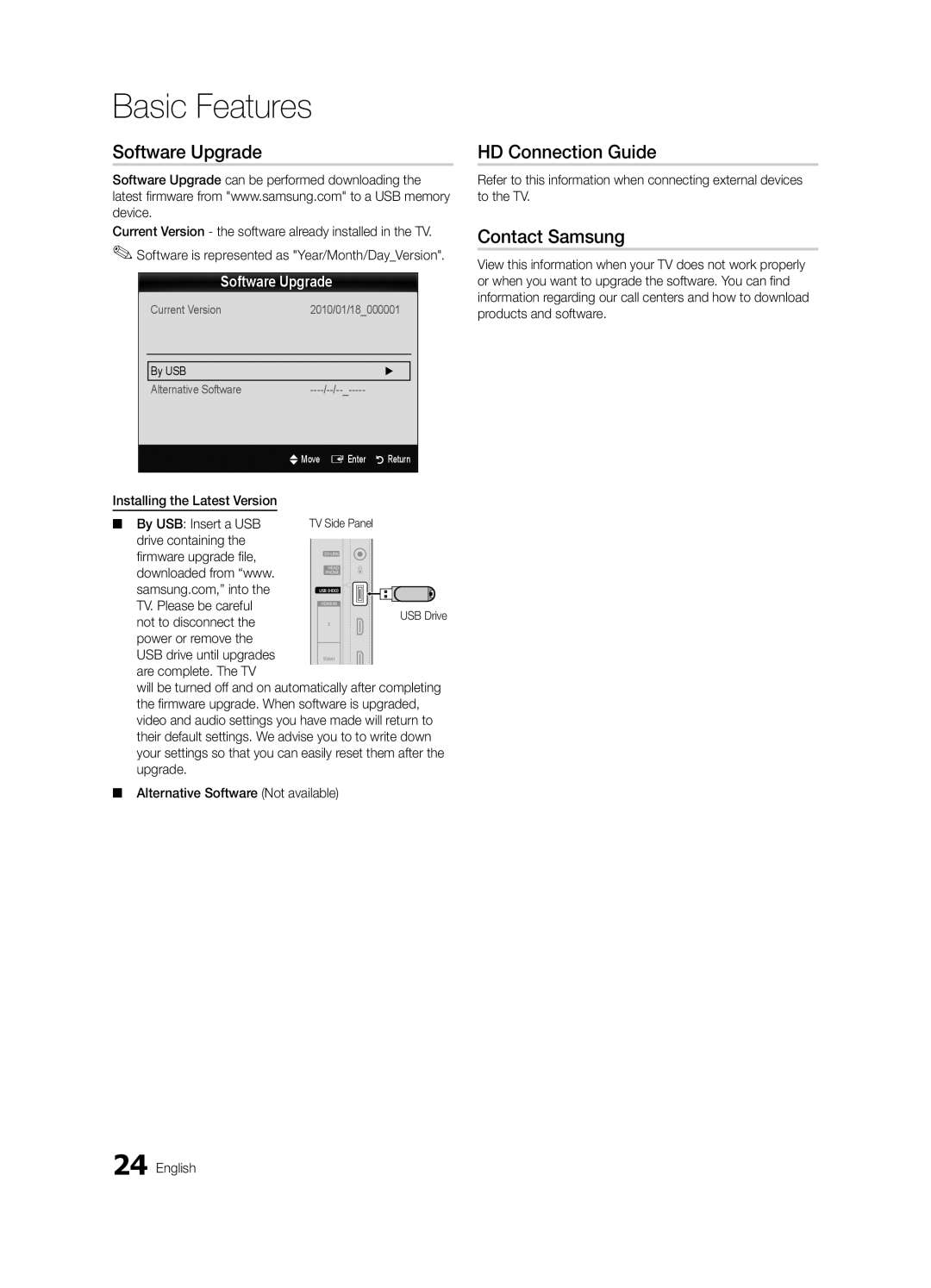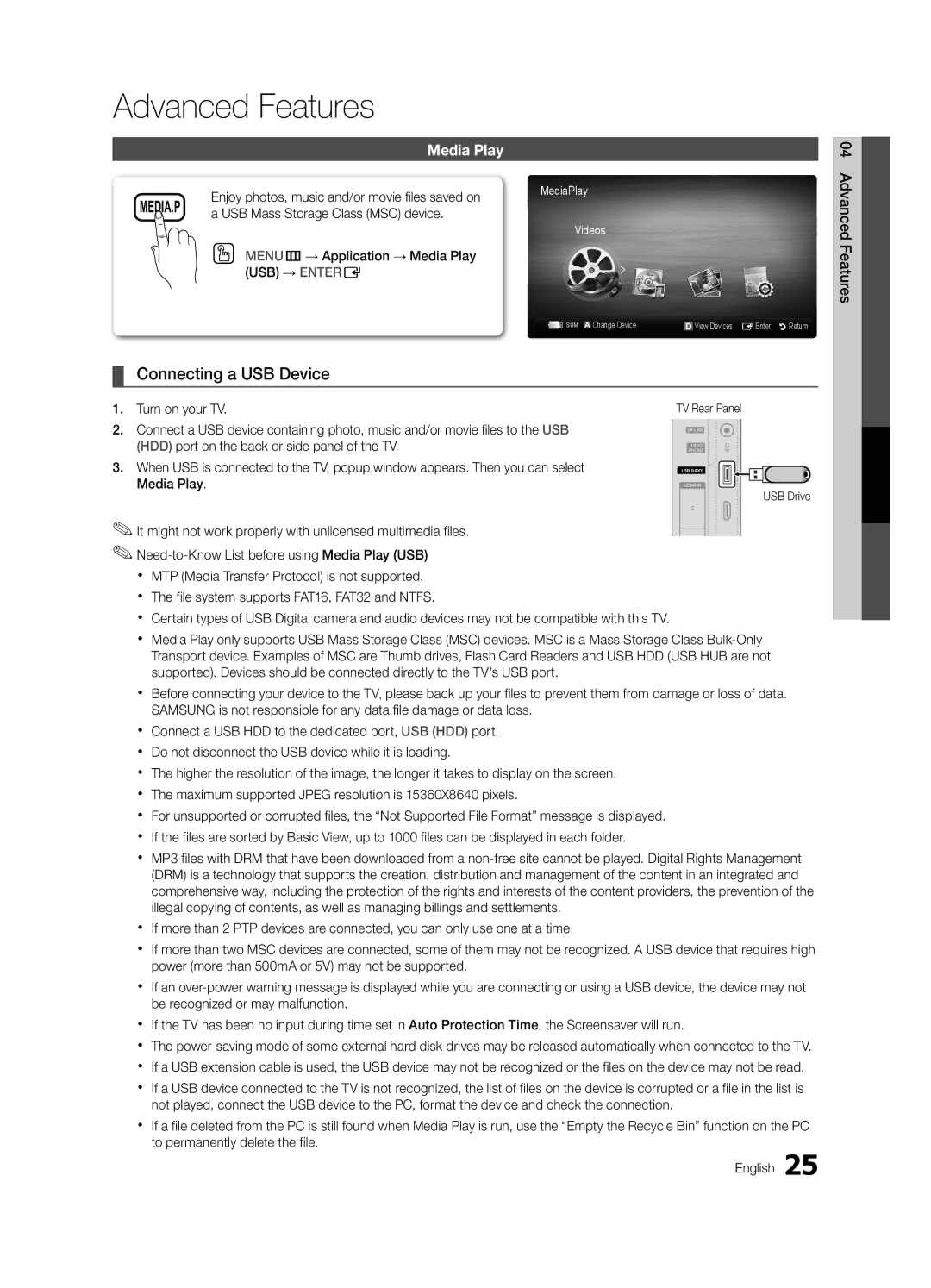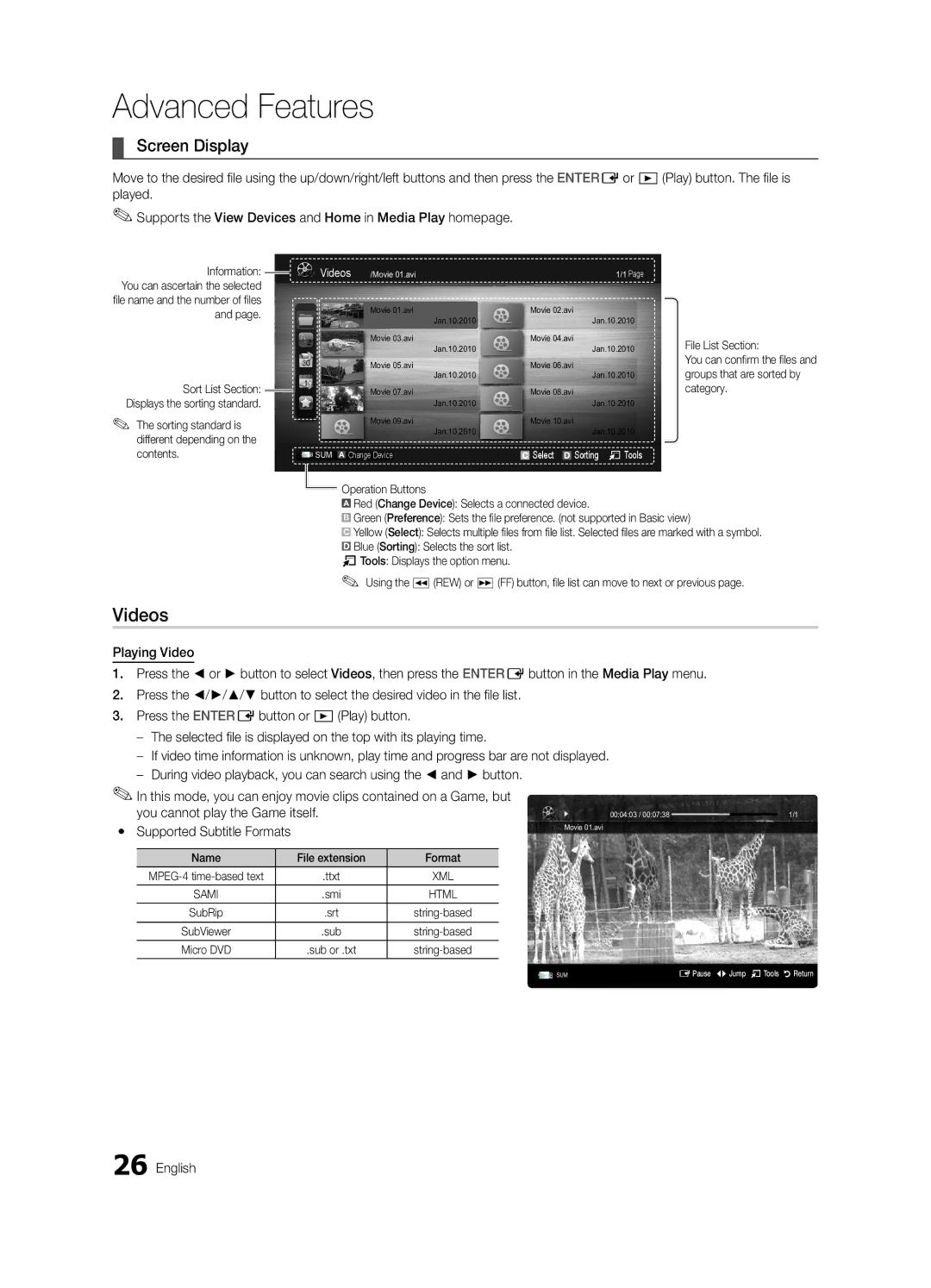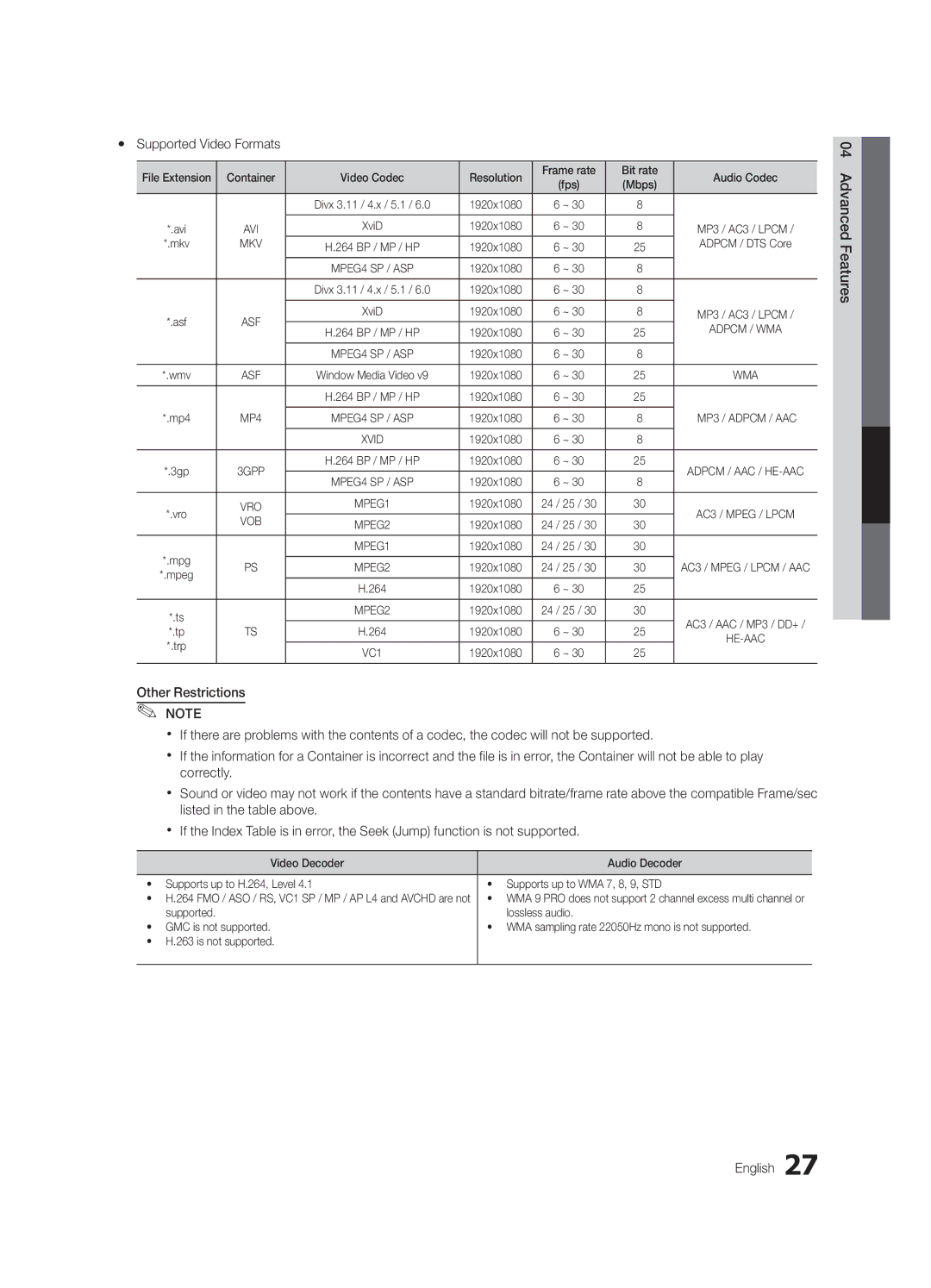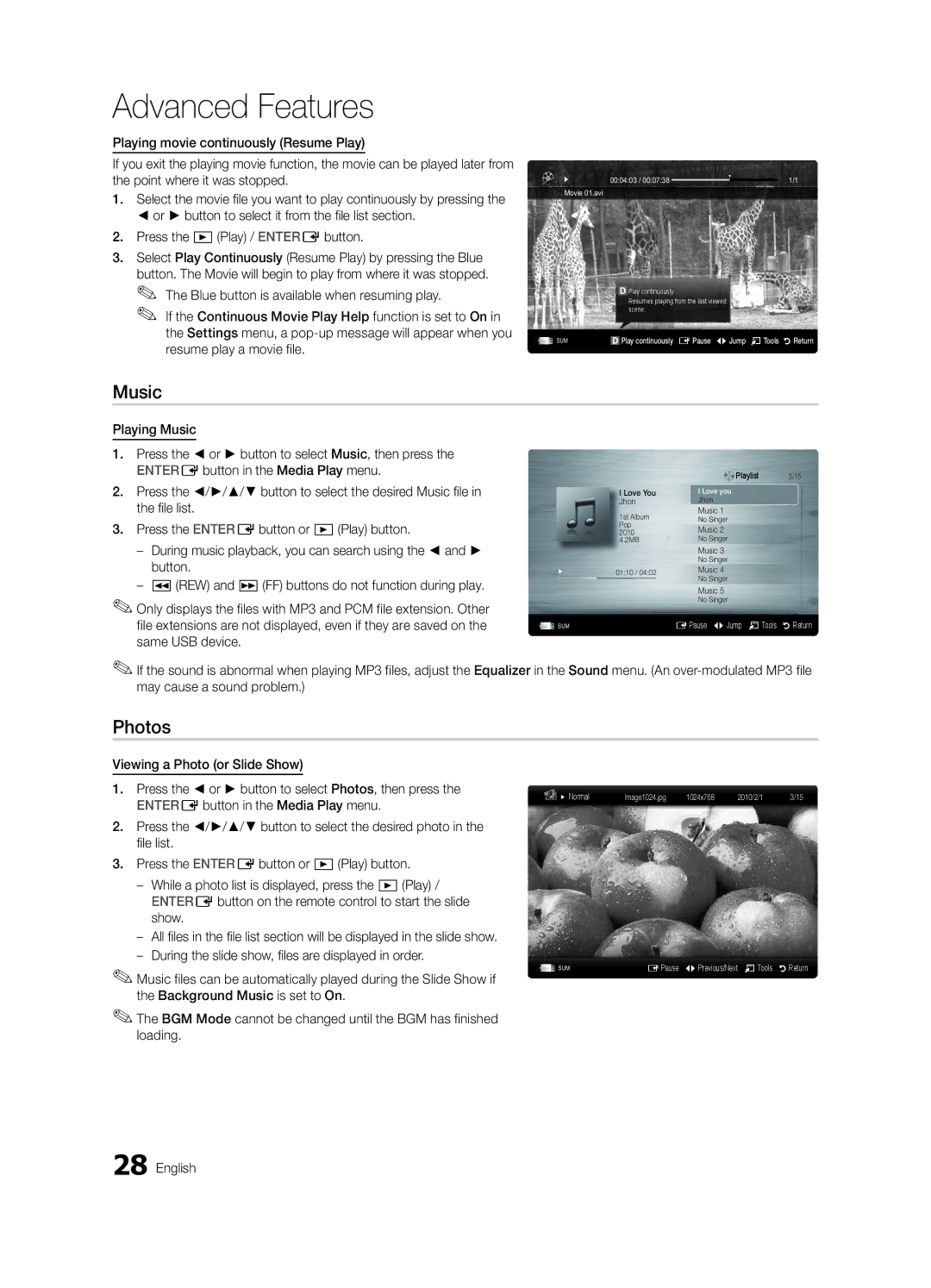Contents
LED TV
Installation with a wall-mount
Securing the Installation Space
Installation with a stand
Still image warning
Contents
Cleaning Cloth BN63-01798B
List of Features
Accessories
Getting Started
Install the Stand UN19C4000, UN22C4000 / UN22C4010
Install the Stand UN26C4000
Product color and shape may vary depending on the model
Buttons on the remote control
Viewing the Control Panel
Source E
Viewing the Remote Control
Size
Power Input
Connecting to an Antenna
Plug & Play Initial Setup
Press the or button, then press the ENTEREbutton
Connecting to an AV Device
Connections
Hdmi in 1DVI, 2, PC/DVI Audio
Connecting to an Audio Device
UN26C4000
Digital Audio OUT Optical
Mode Resolution Horizontal Frequency Vertical Frequency
Connecting to a PC
Using an HDMI/DVI cable or a D-sub cable
Sync Polarity
Source List
Basic Features
How to Navigate Menus
Edit Name
Add to Favorite / Delete from Favorite
Using Favorite Channels
Channel List
Seeing Channels
Antenna Air / Cable t
Auto Program
Clear Scrambled Channel
Adjusting Picture Settings
Mode t
Changing the Preset Picture Mode
Programmed
Economical Solutions
Eco Solution
Advanced Settings
Picture Options
169, Zoom1
Available only in Hdmi mode
Have its own set of screen sizes as well
Component 480i, 480p Zoom2 DTV1080i 169, 43, Wide Fit
Screen
Picture Reset OK / Cancel
Auto Adjustment t
Equalizer
Preferred Language
Sound Reset OK / Cancel
Auto Volume Off / Normal / Night
Multi-Track Sound MTS
Timer
Using the Sleep Timer
Setting the On / Off Timer
Security
Sexually Suggestive Dialog
03FeaturesBasic English
Control what your children are watching
Automatically be blocked
Menu Language
OO MENUm → Setup → Entere
Caption feature doesn’t work in Component, Hdmi or PC modes
Caption
Picture In Picture PIP
PIP t
Self Diagnosis
Support Menu
HD Connection Guide
Software Upgrade
Software Upgrade
Contact Samsung
Advanced Features
Connecting a USB Device
Screen Display
Sorting standard is different depending on the contents
Videos
You cannot play the Game itself
04Features Advanced English
Yy Supported Video Formats
Music
Photos
Media Play Additional Functions
List section using the Green button
Playing Multiple Files
Advanced
Settings
Anynet+ Anynet+ Device
04Features Advanced
Anynet+
TV Rear Panel
Setting Up Anynet+
Switching between Anynet+ Devices
Recording
Troubleshooting for Anynet+
Listening through a Receiver
Assembling the Cables
Installing the Wall Mount
Other Information
Blanking Bracket
19~22
Product Family Inches
Quantity
23~29
Securing the TV to the Wall
To Avoid the TV from Falling
Anti-theft Kensington Lock
Xx Untie the string before moving the TV
Troubleshooting
Issues Solutions and Explanations
05InformationOher English
Make sure your connected devices are powered on
On, refer to Remote control does not work below
There is no signal
Contents
Caption must be activated on the external device p
Storage and Maintenance
Degree connectors
Every time the TV is turned off
Specifications
License
Model name UN19C4000
Dimensions
Front view / Side view 05InformationOher
UN22C4010 UN26C4000
Audio OUT
Index
Amplify Antenna Anynet+
Digital Audio OUT

![]() Remote control sensor
Remote control sensor