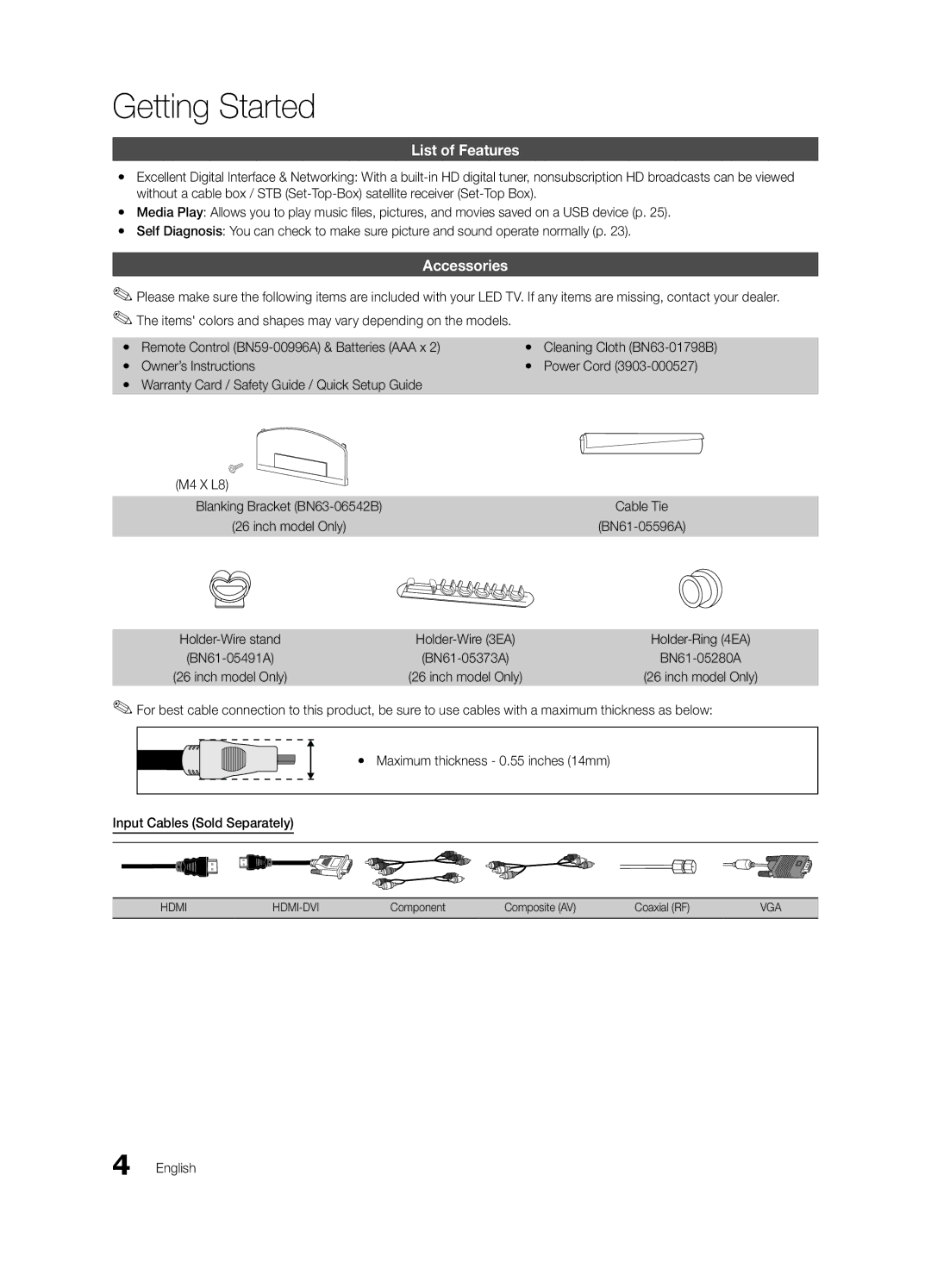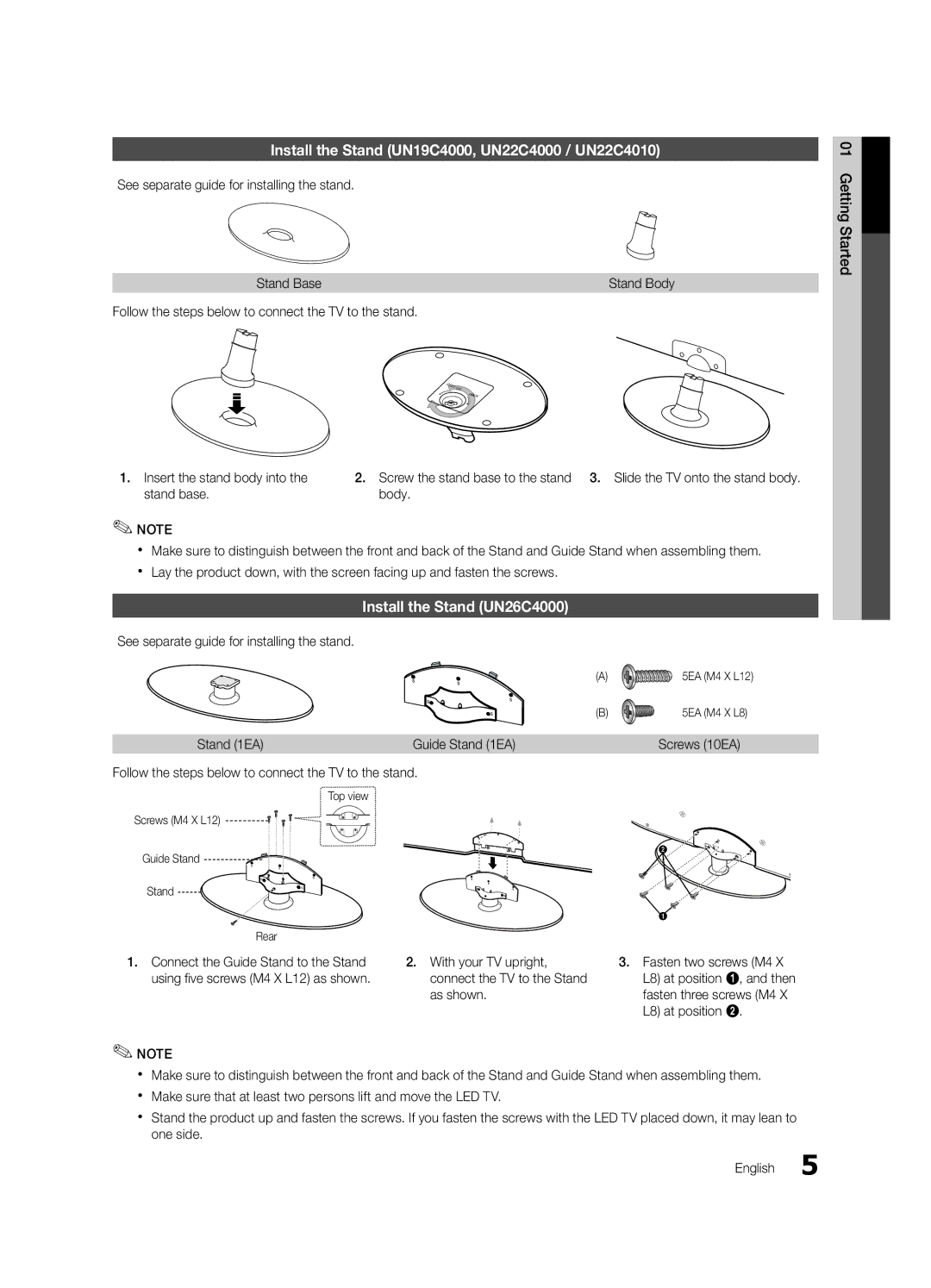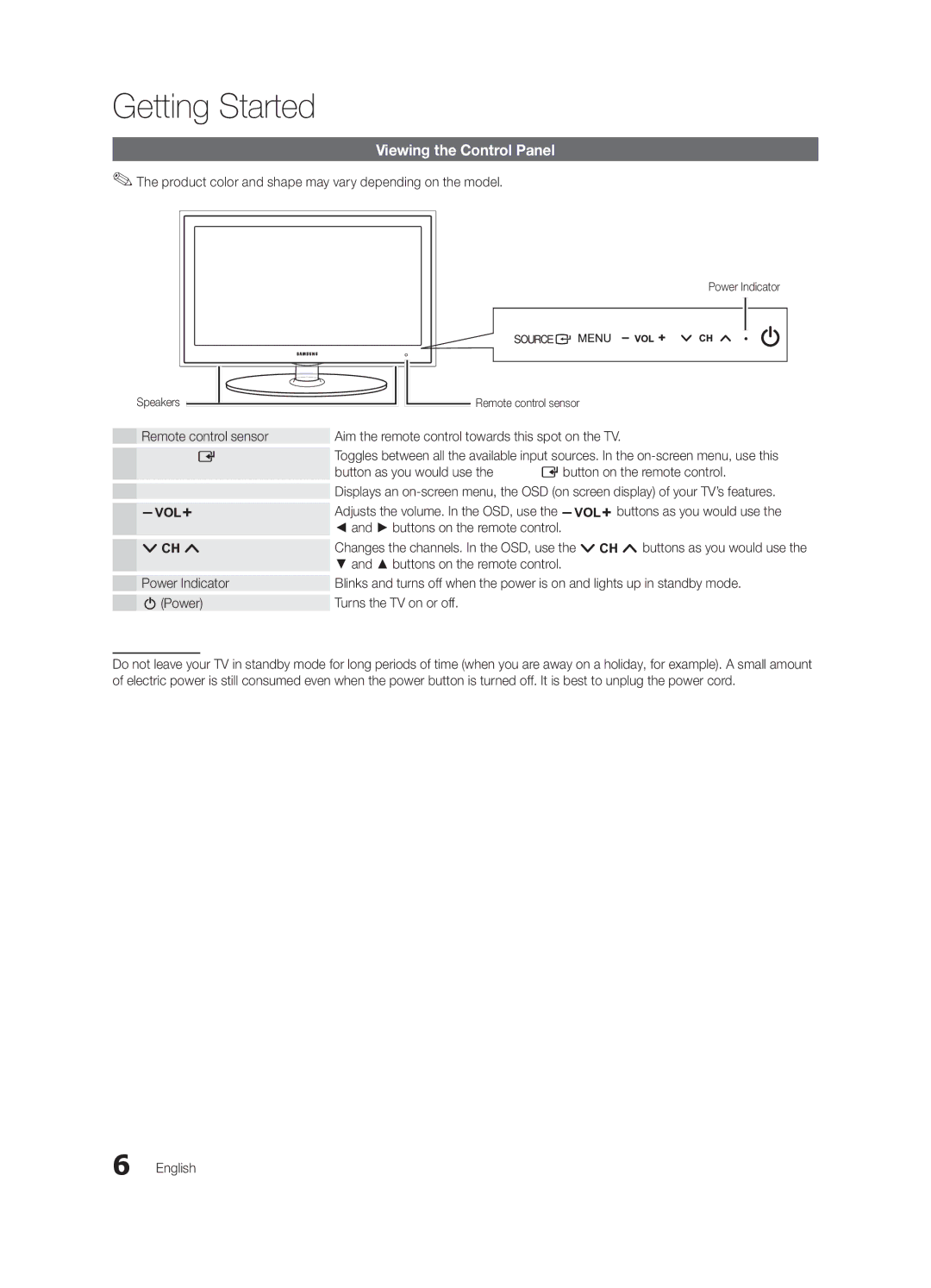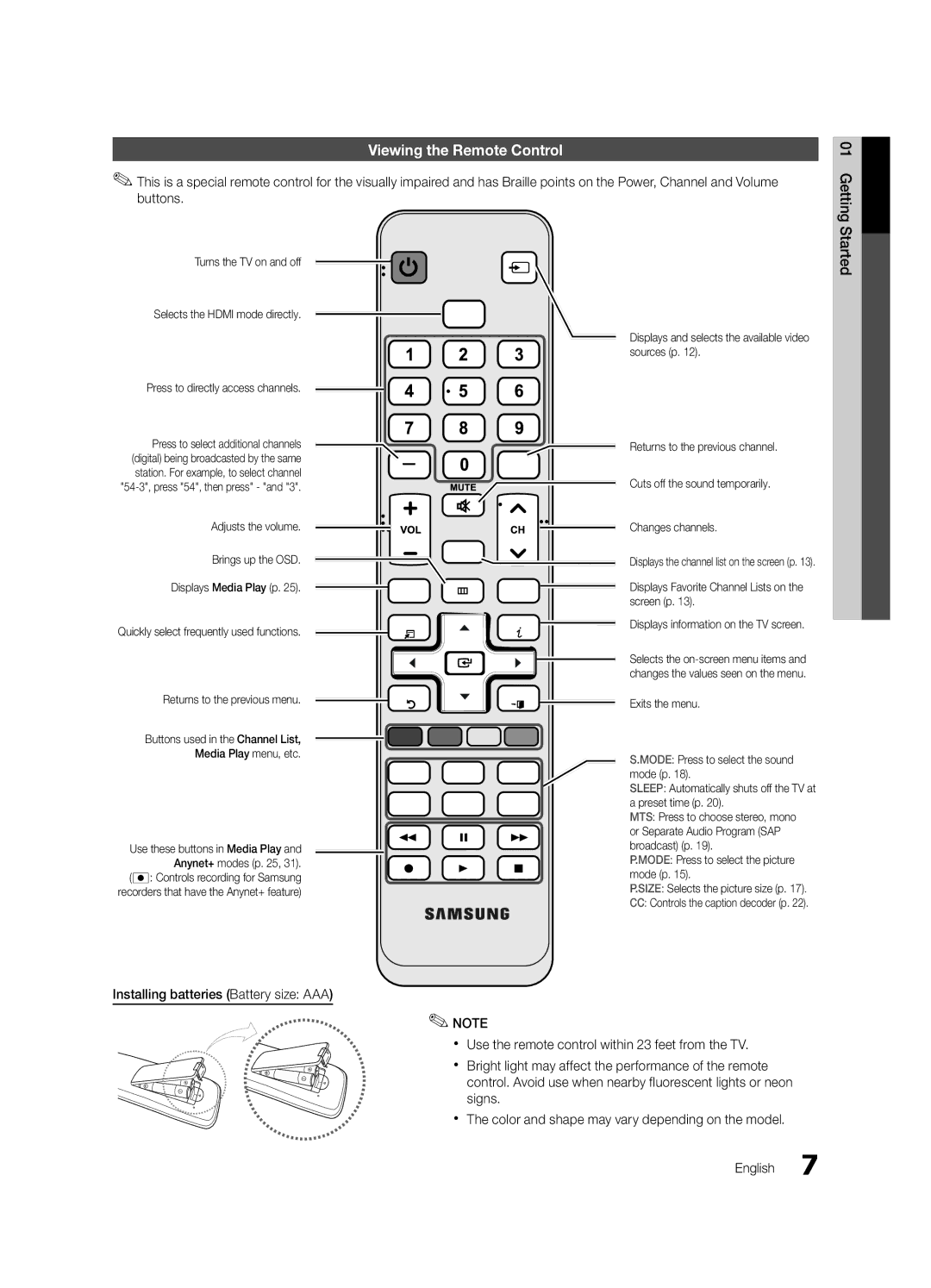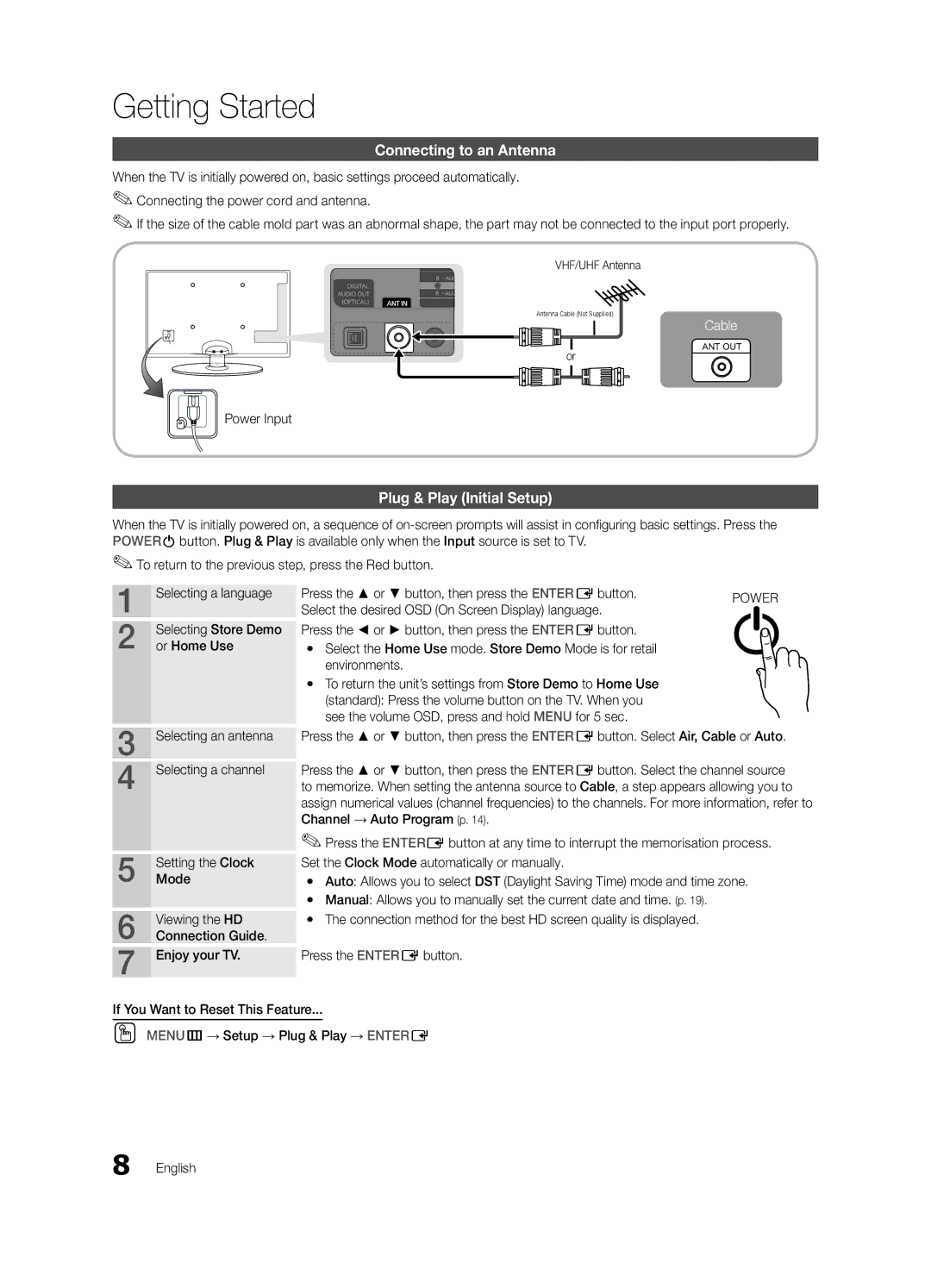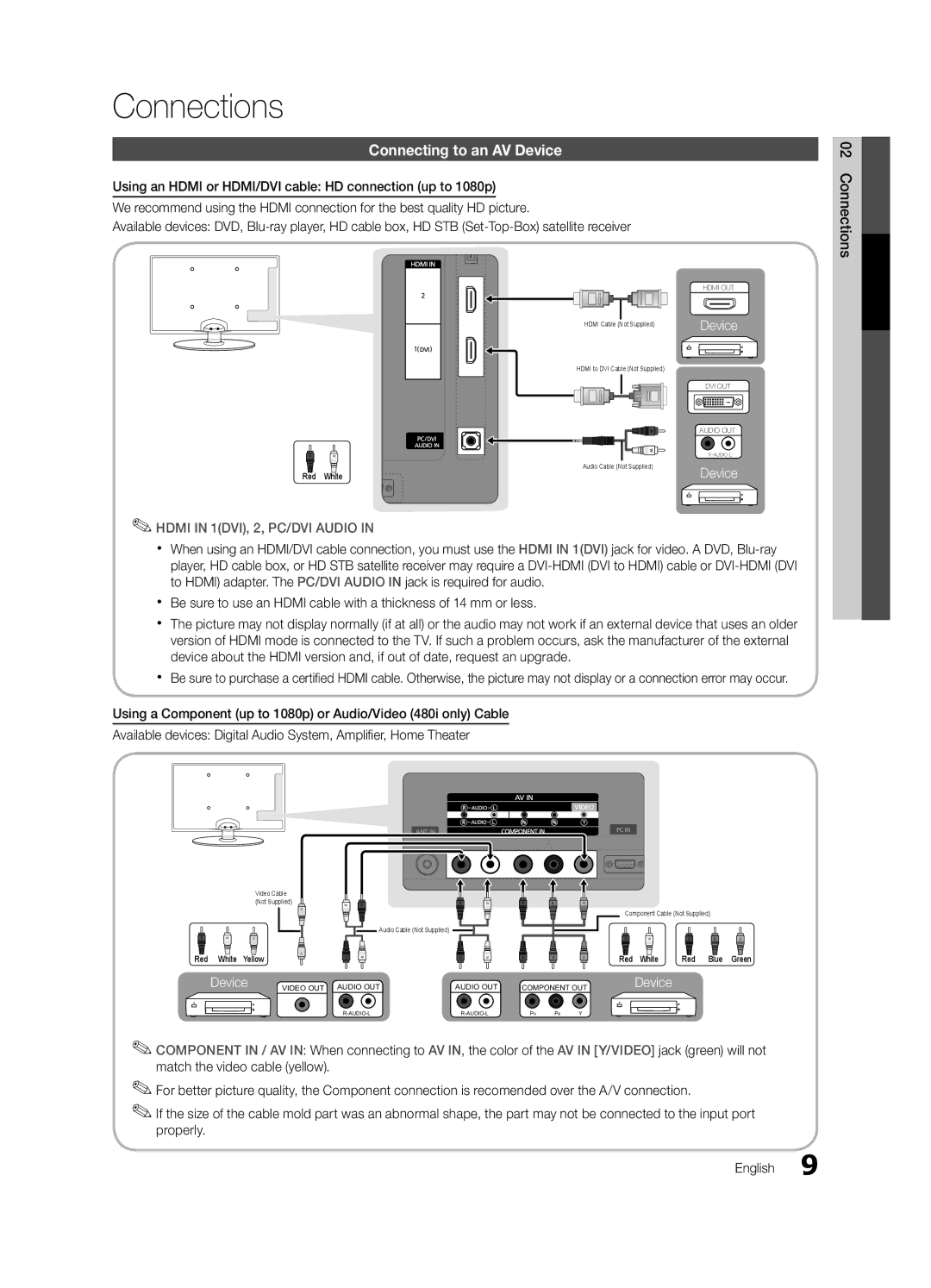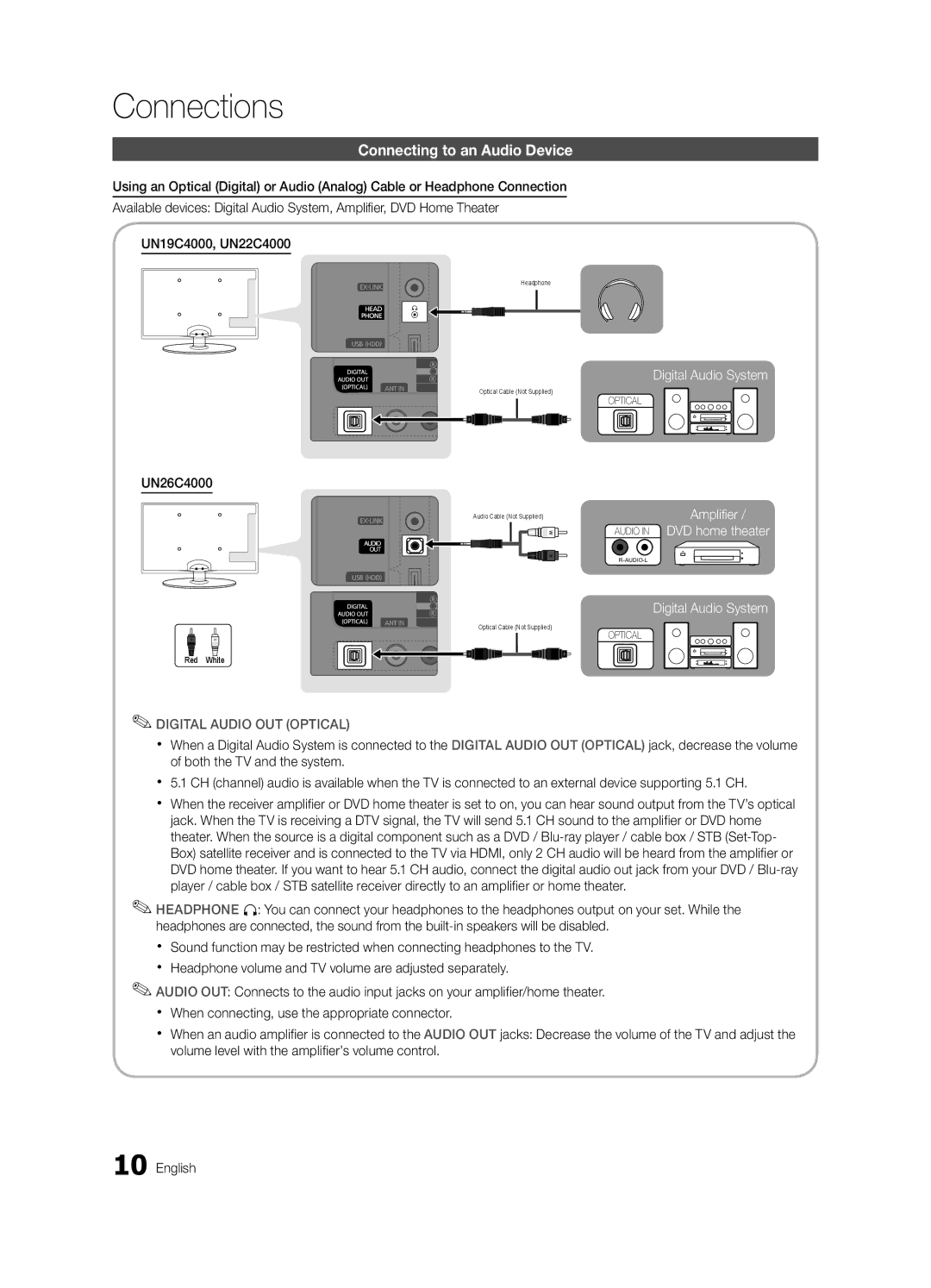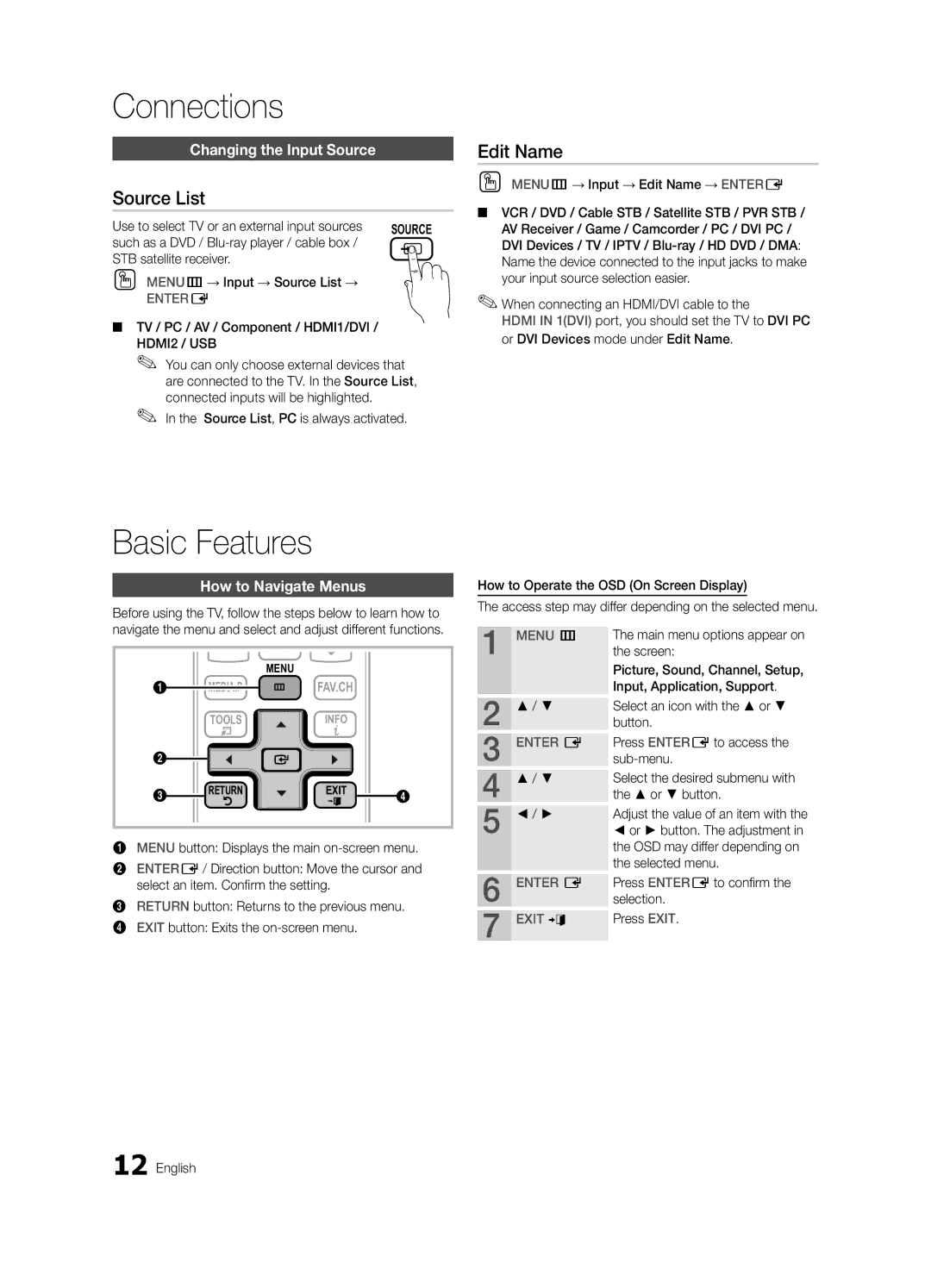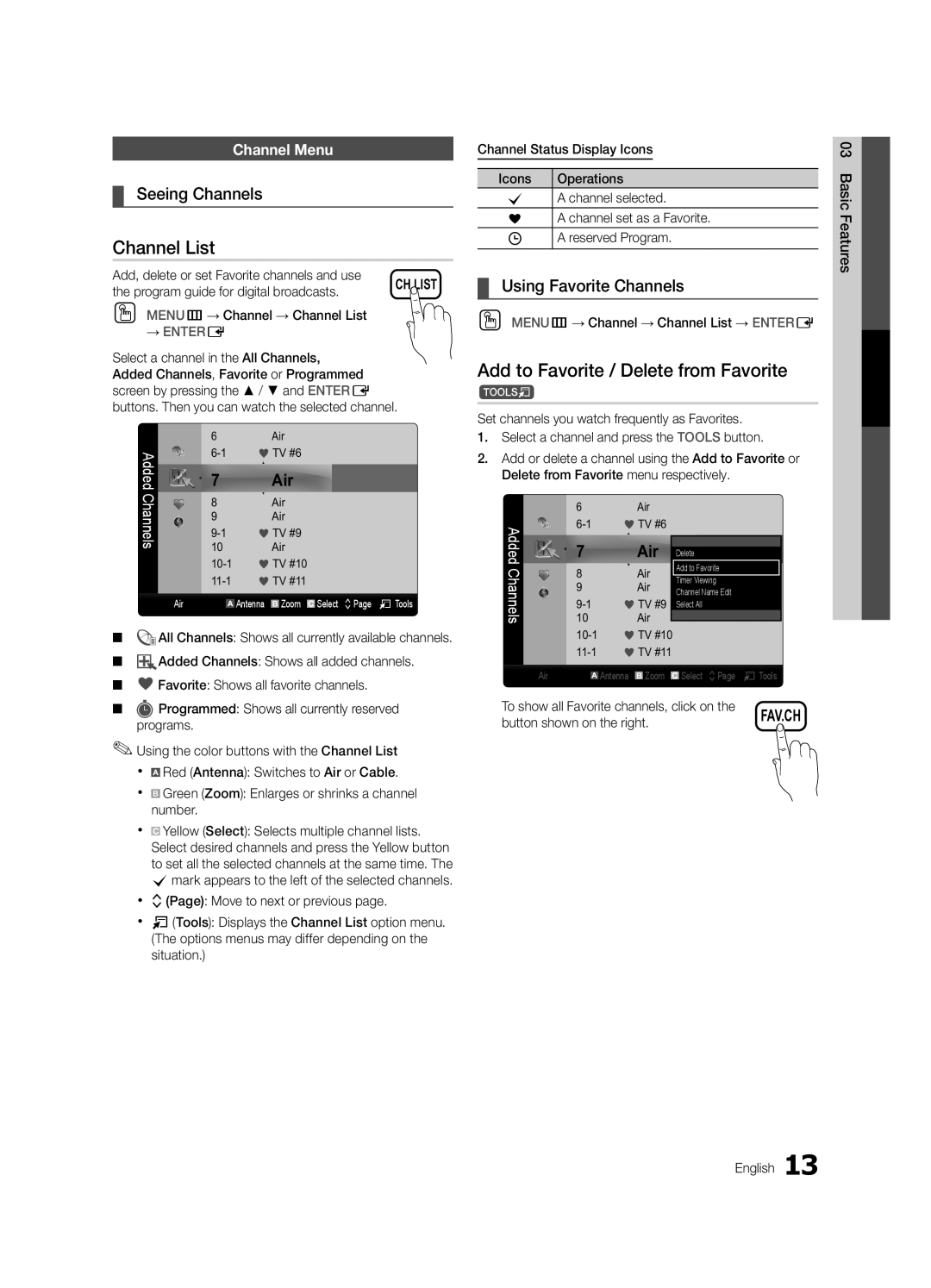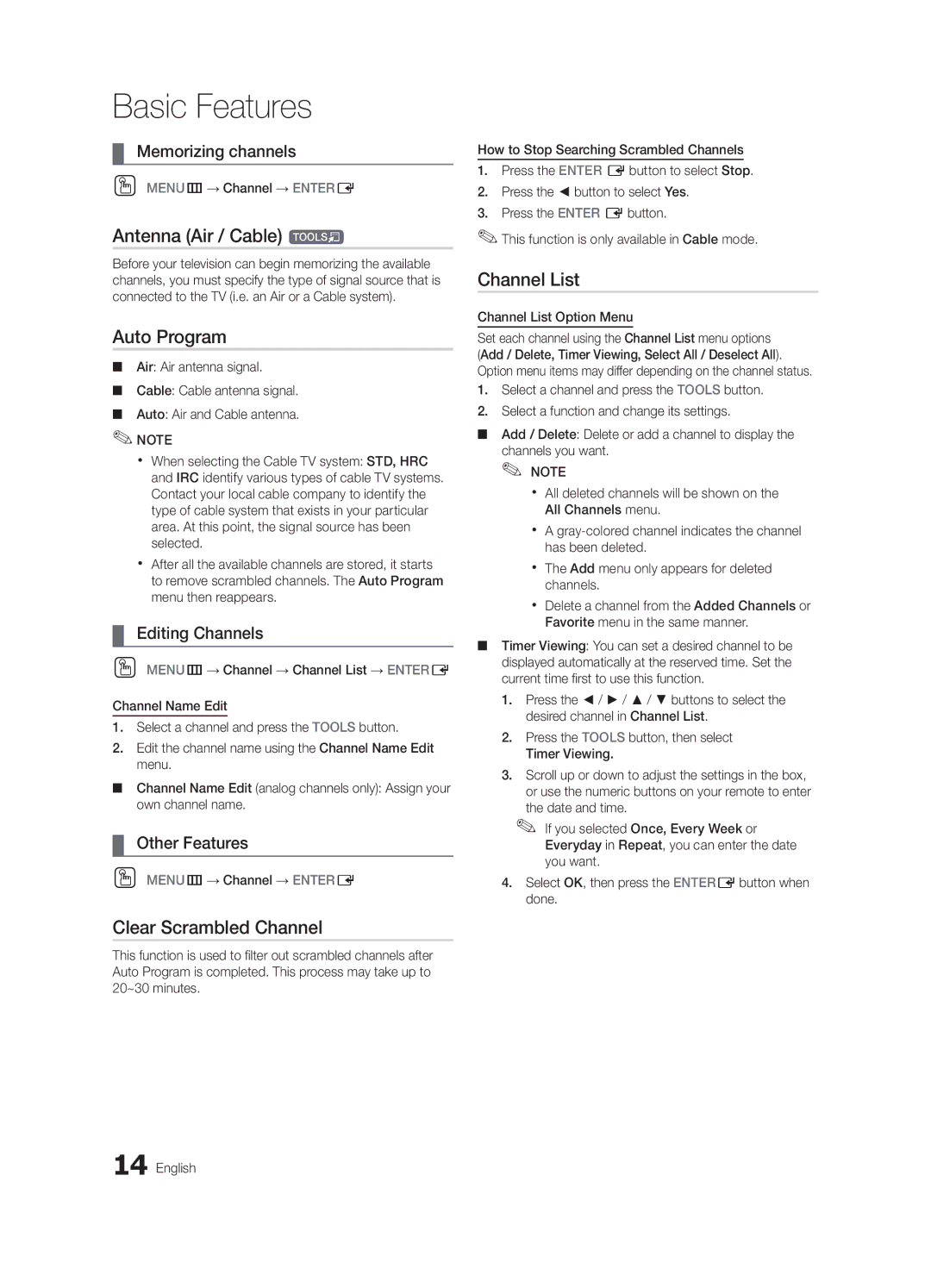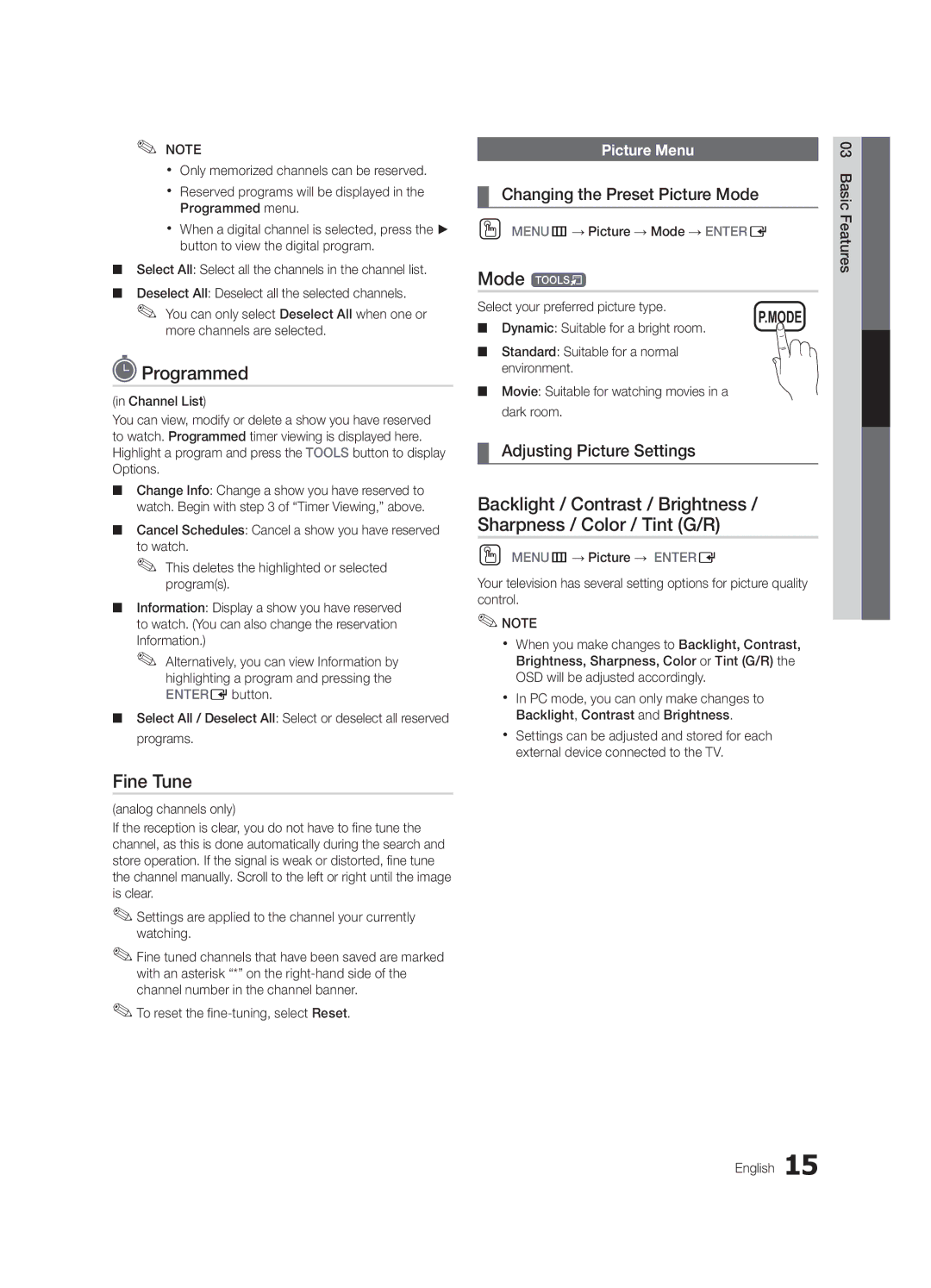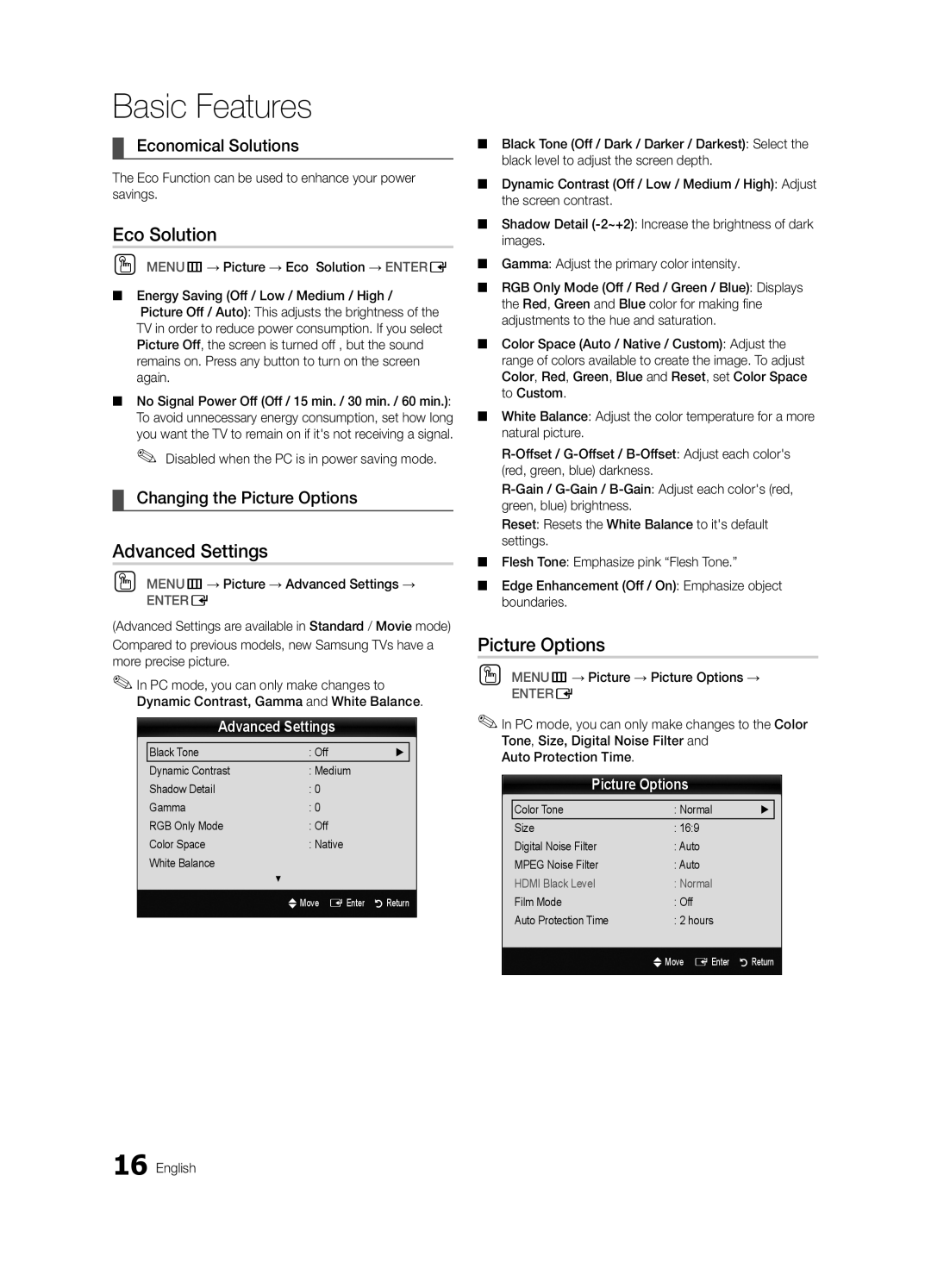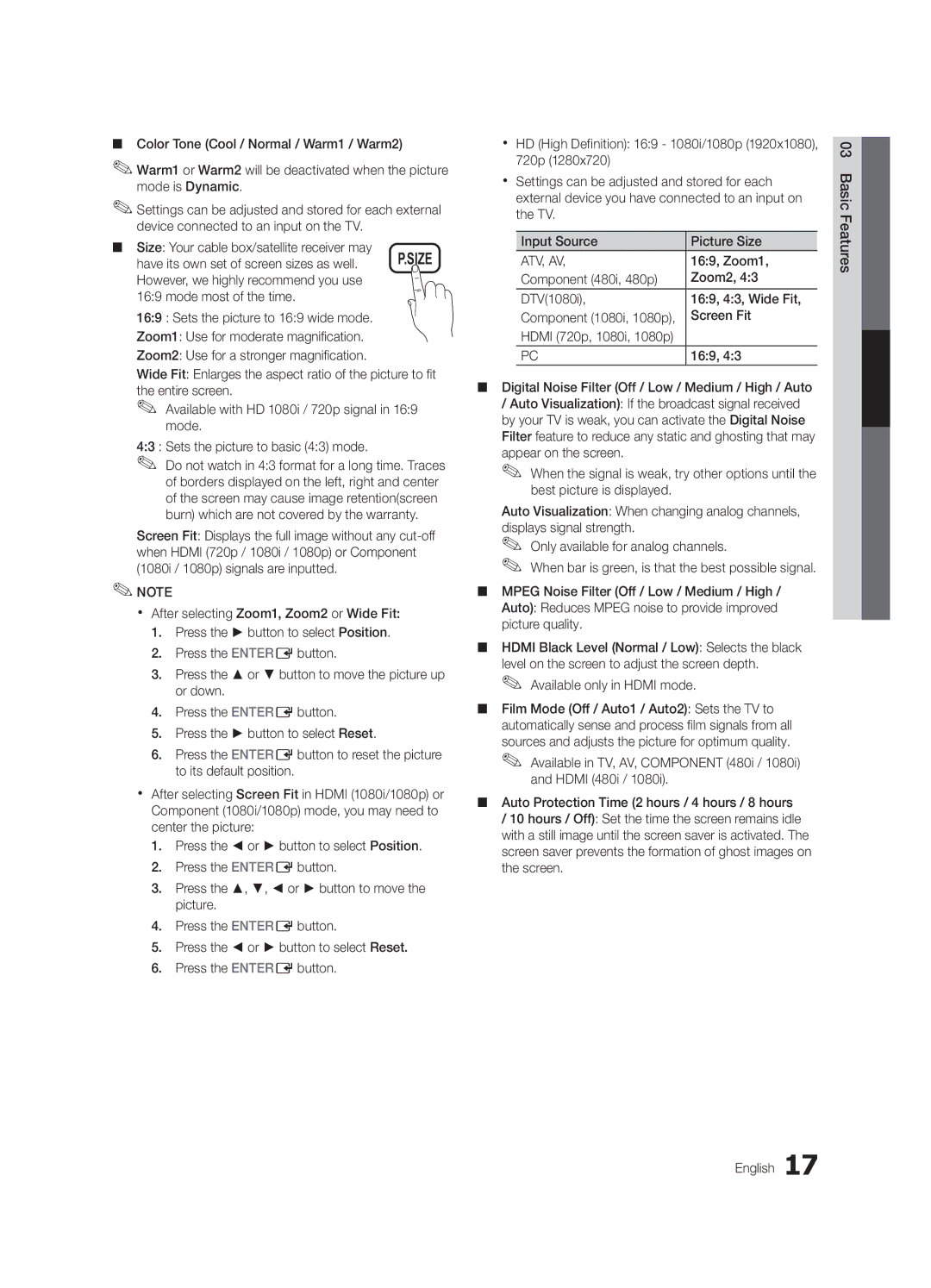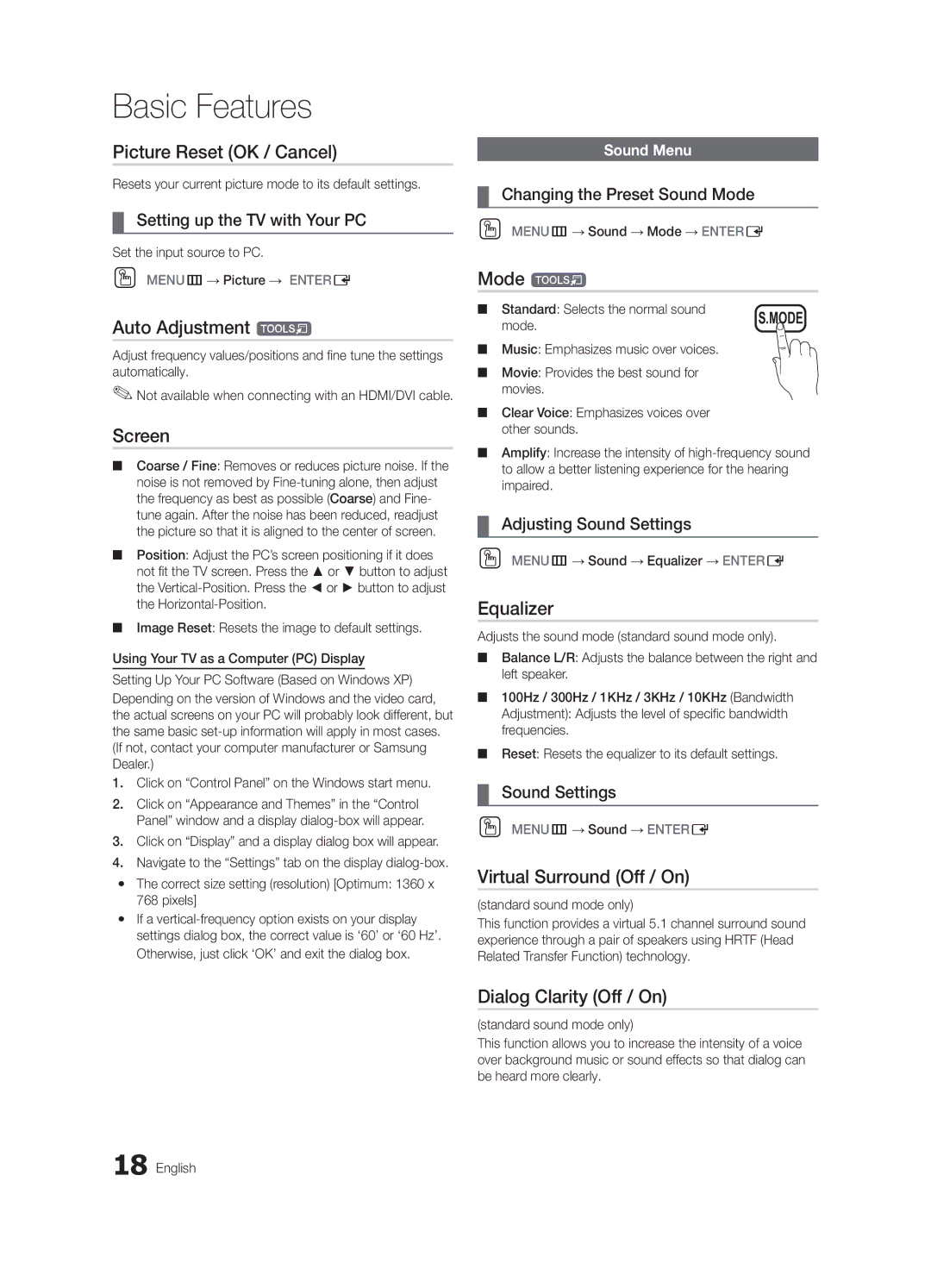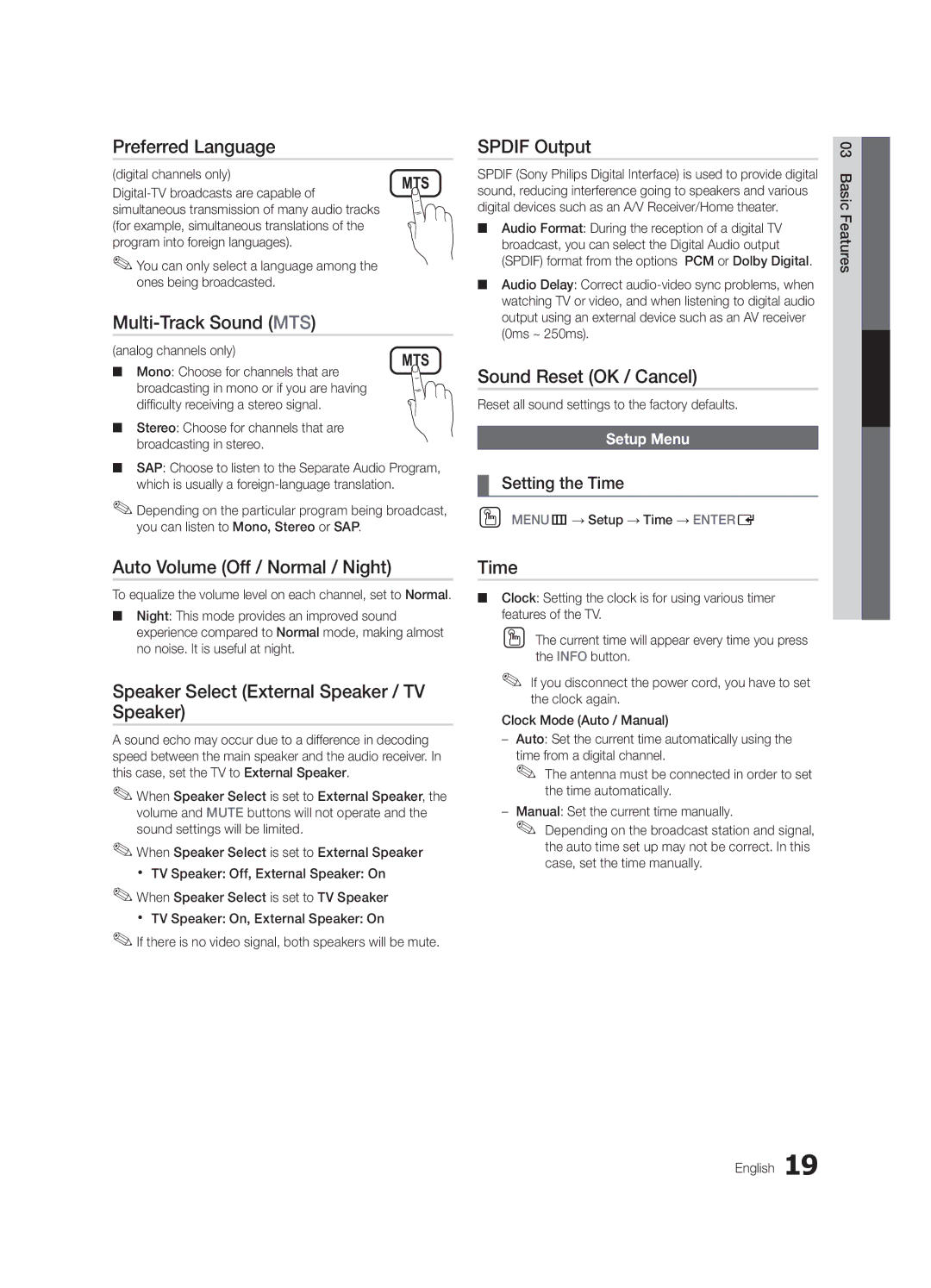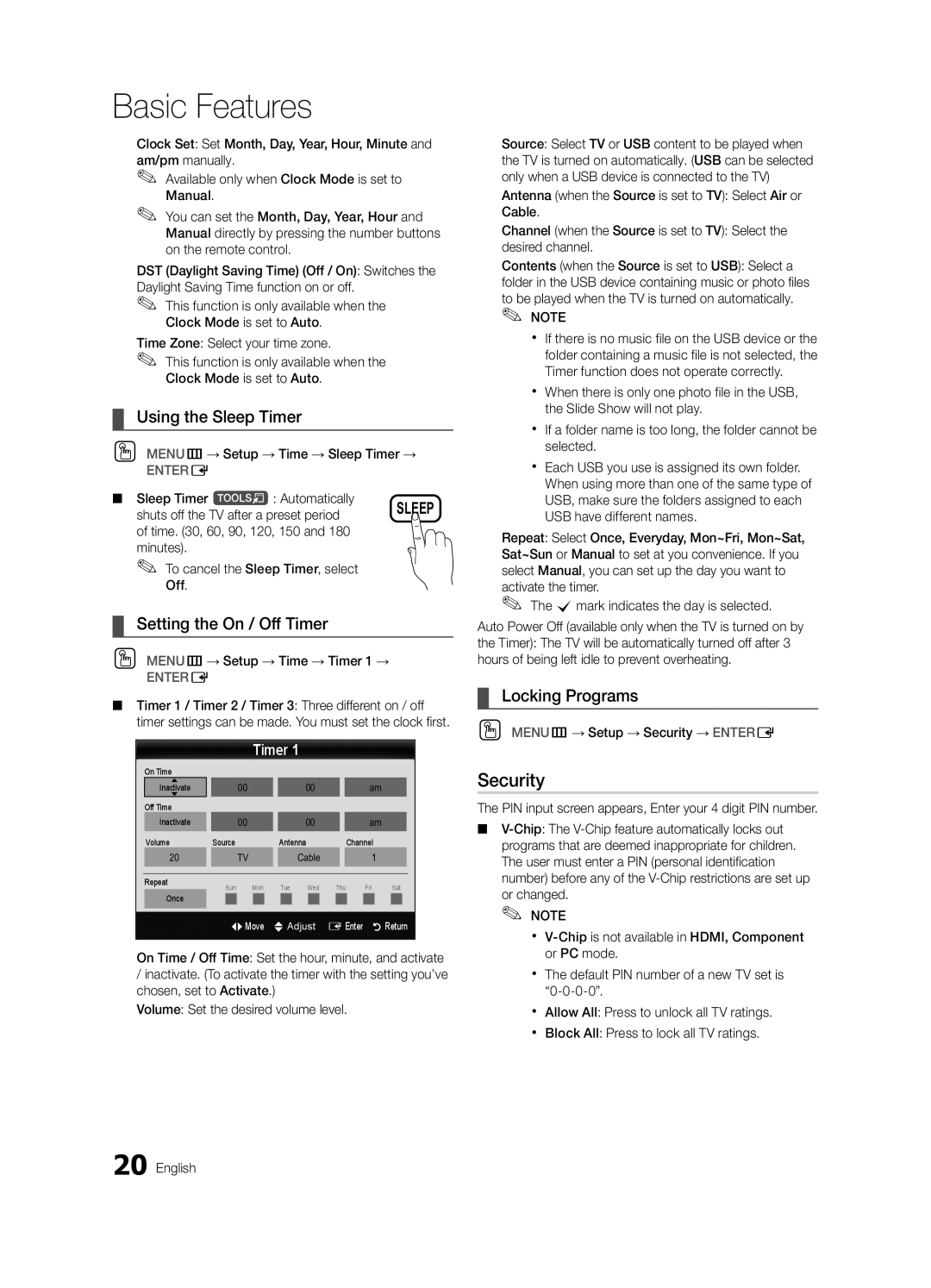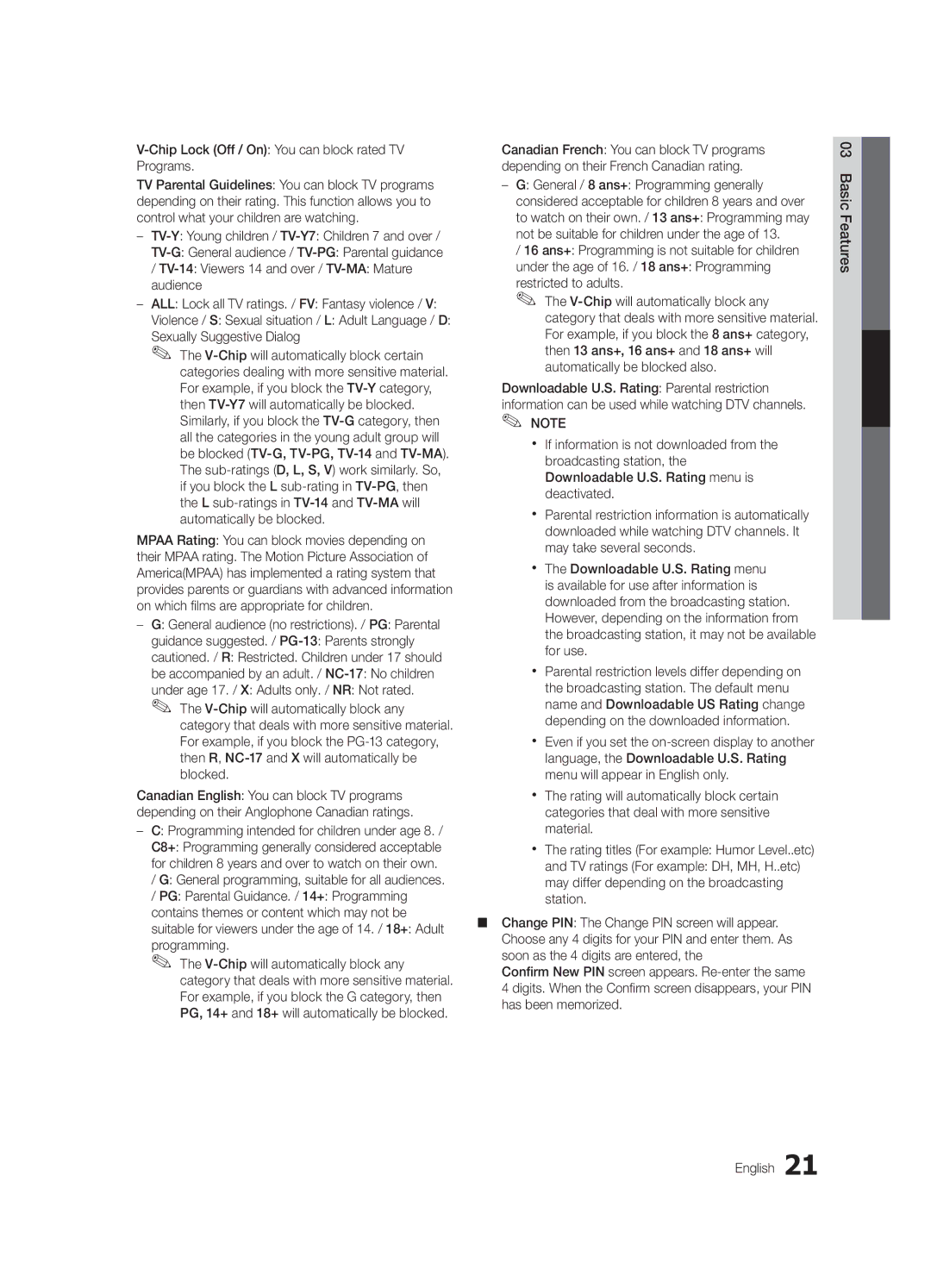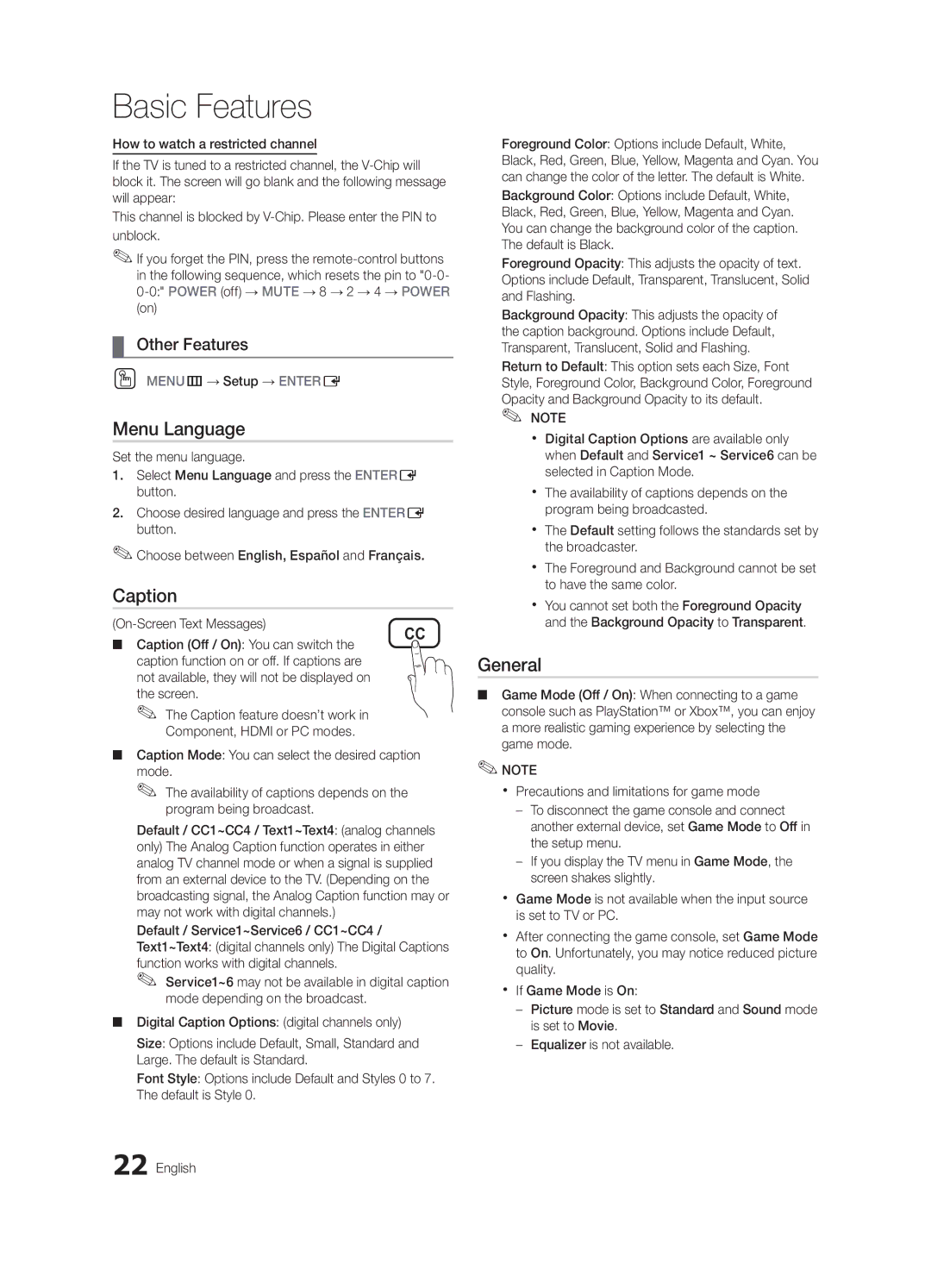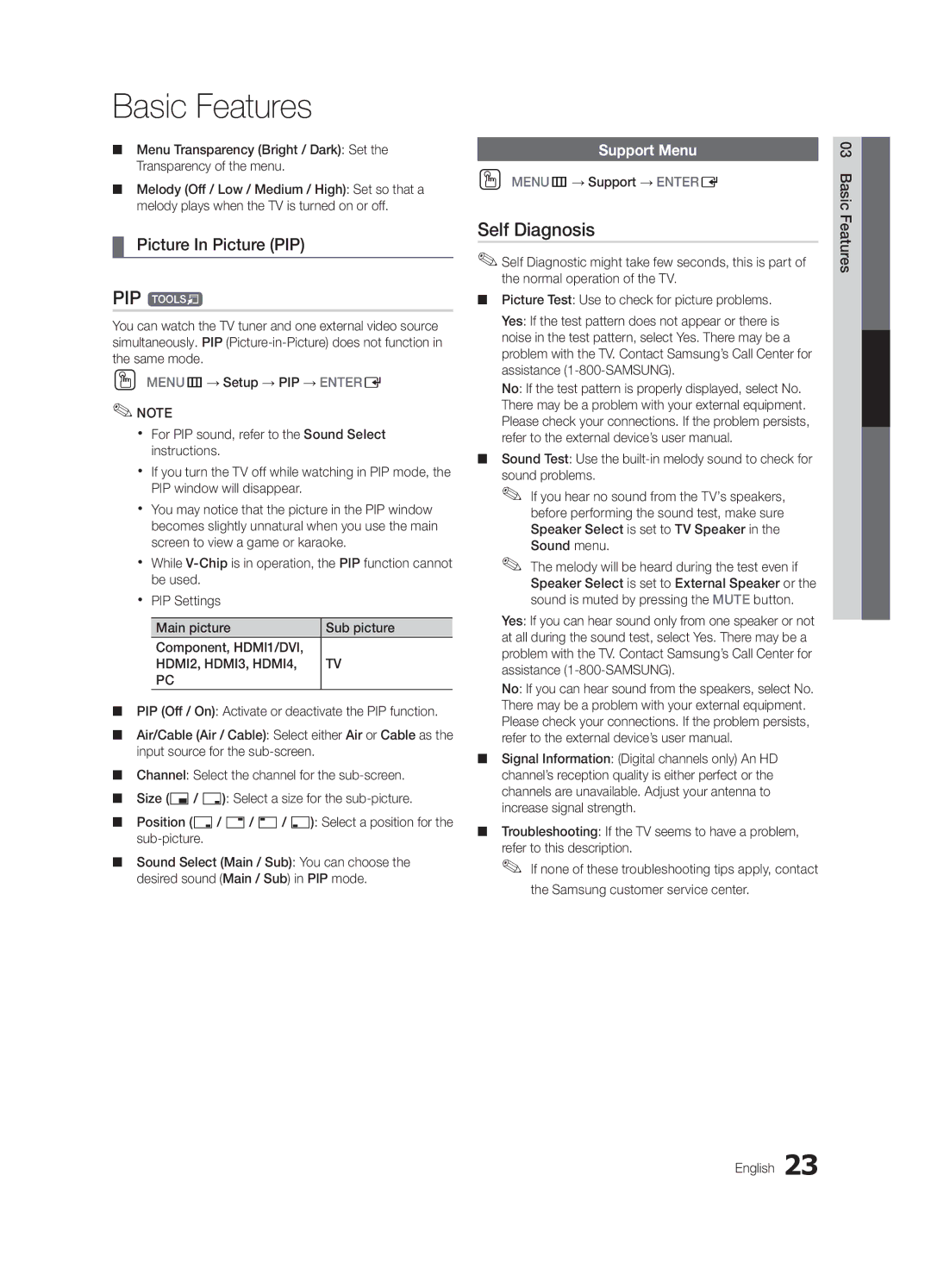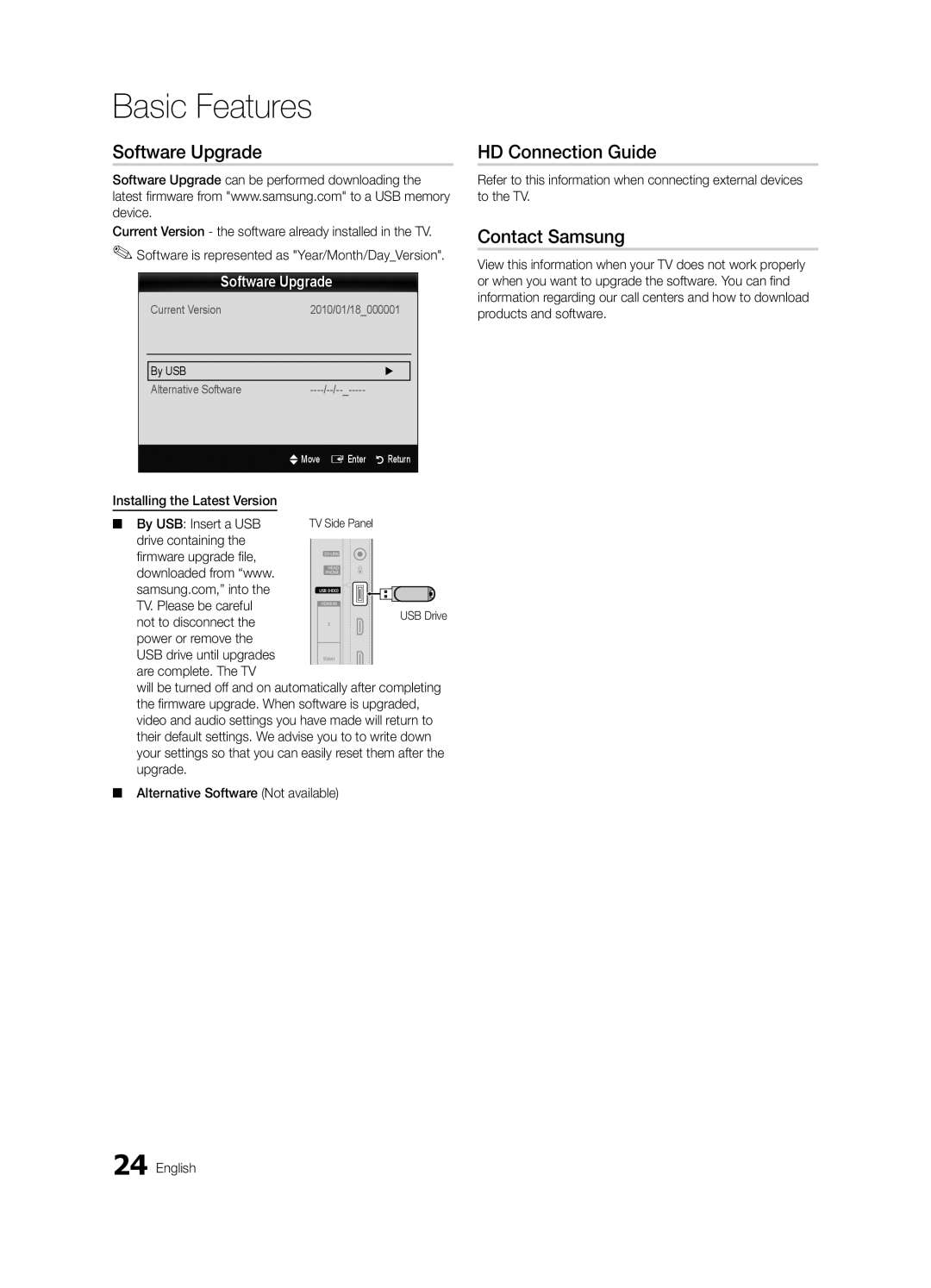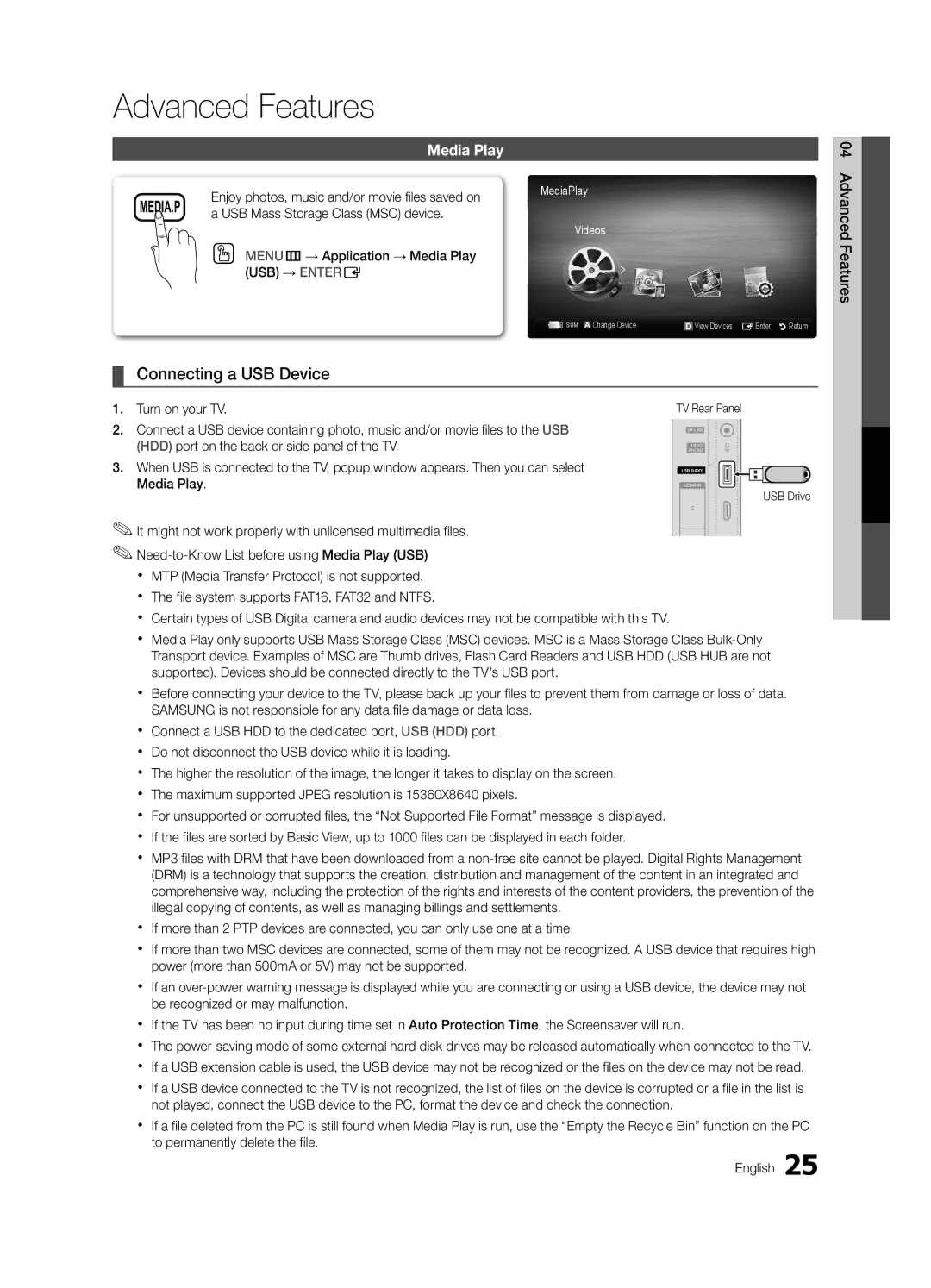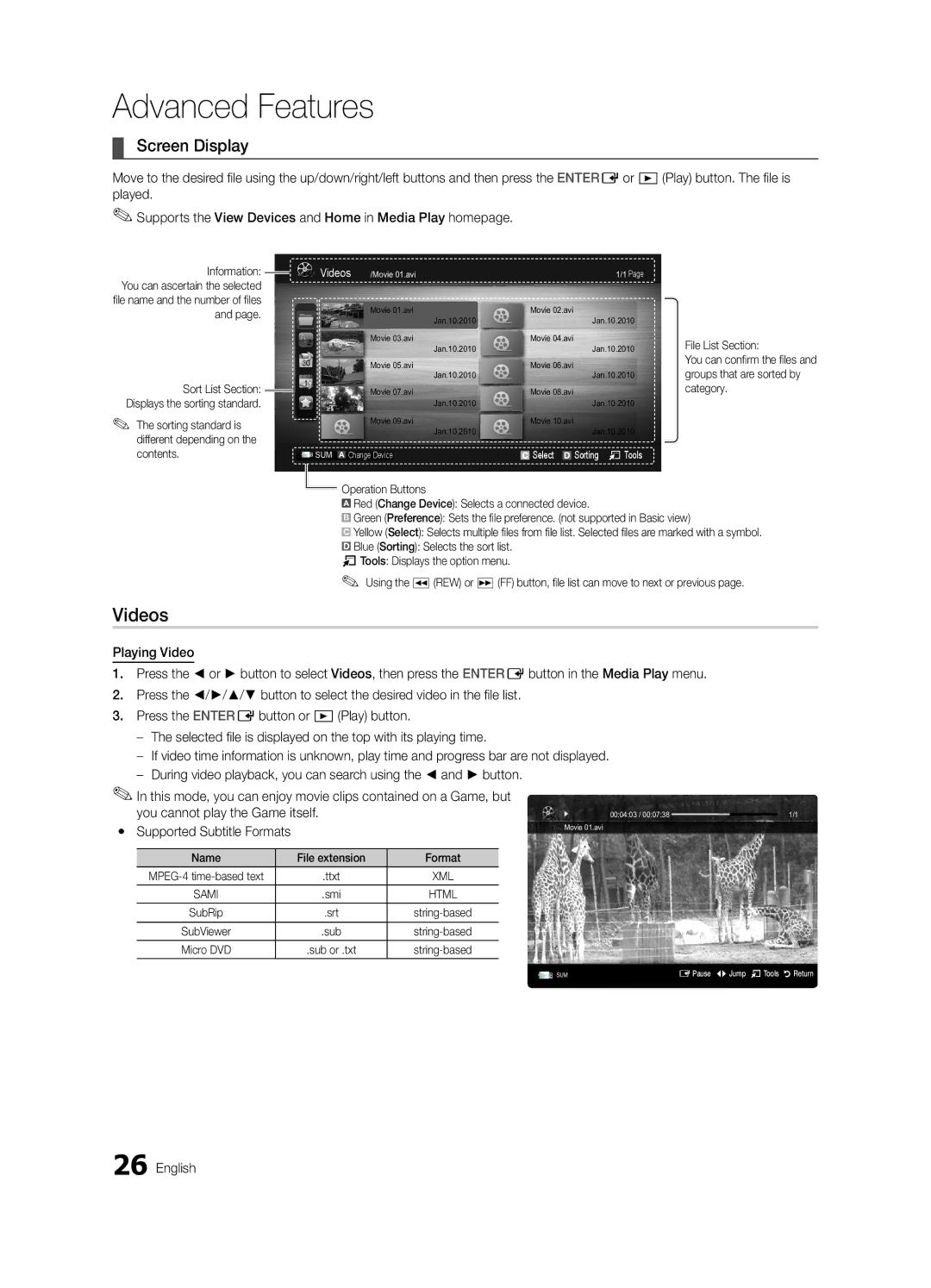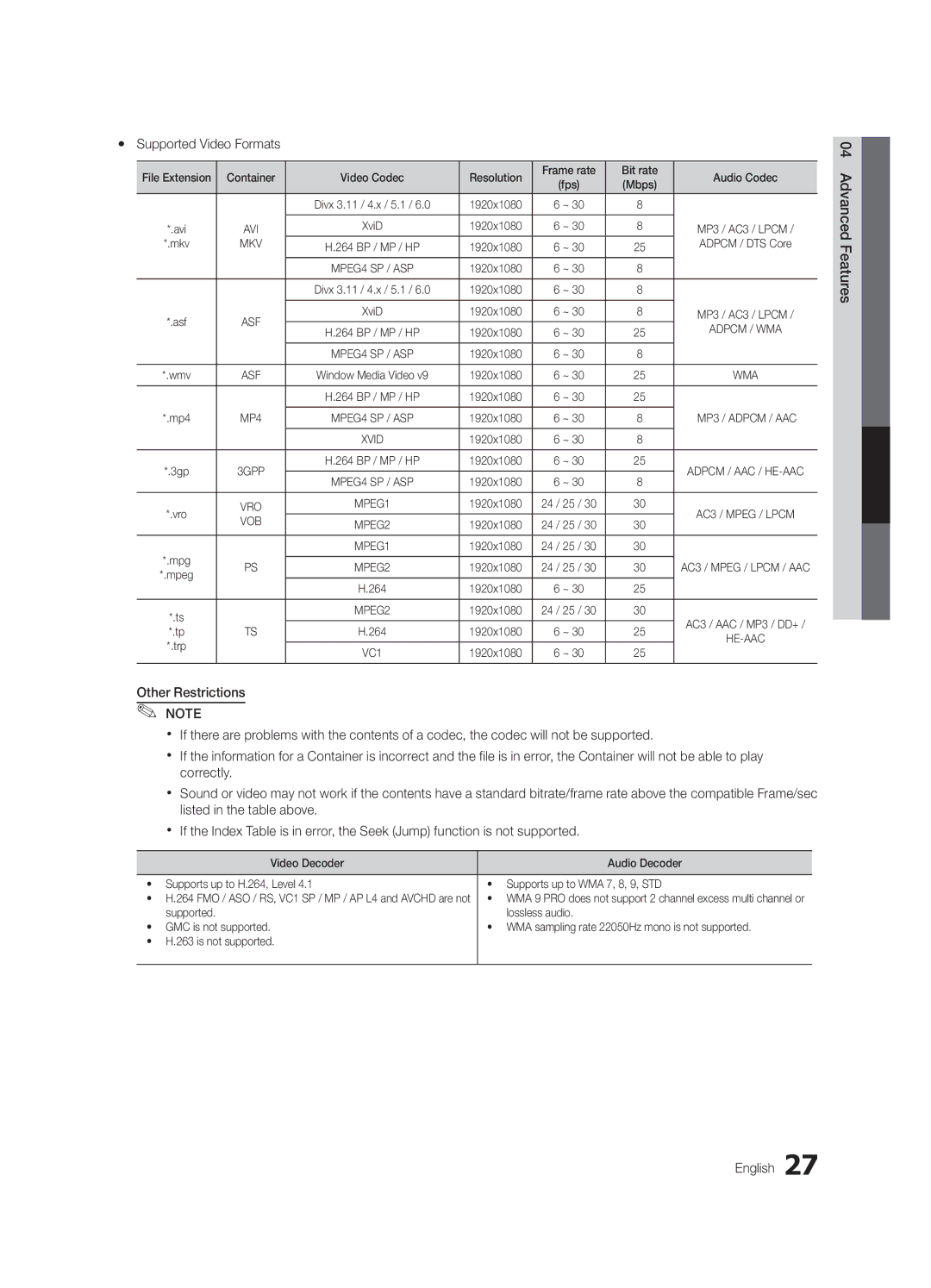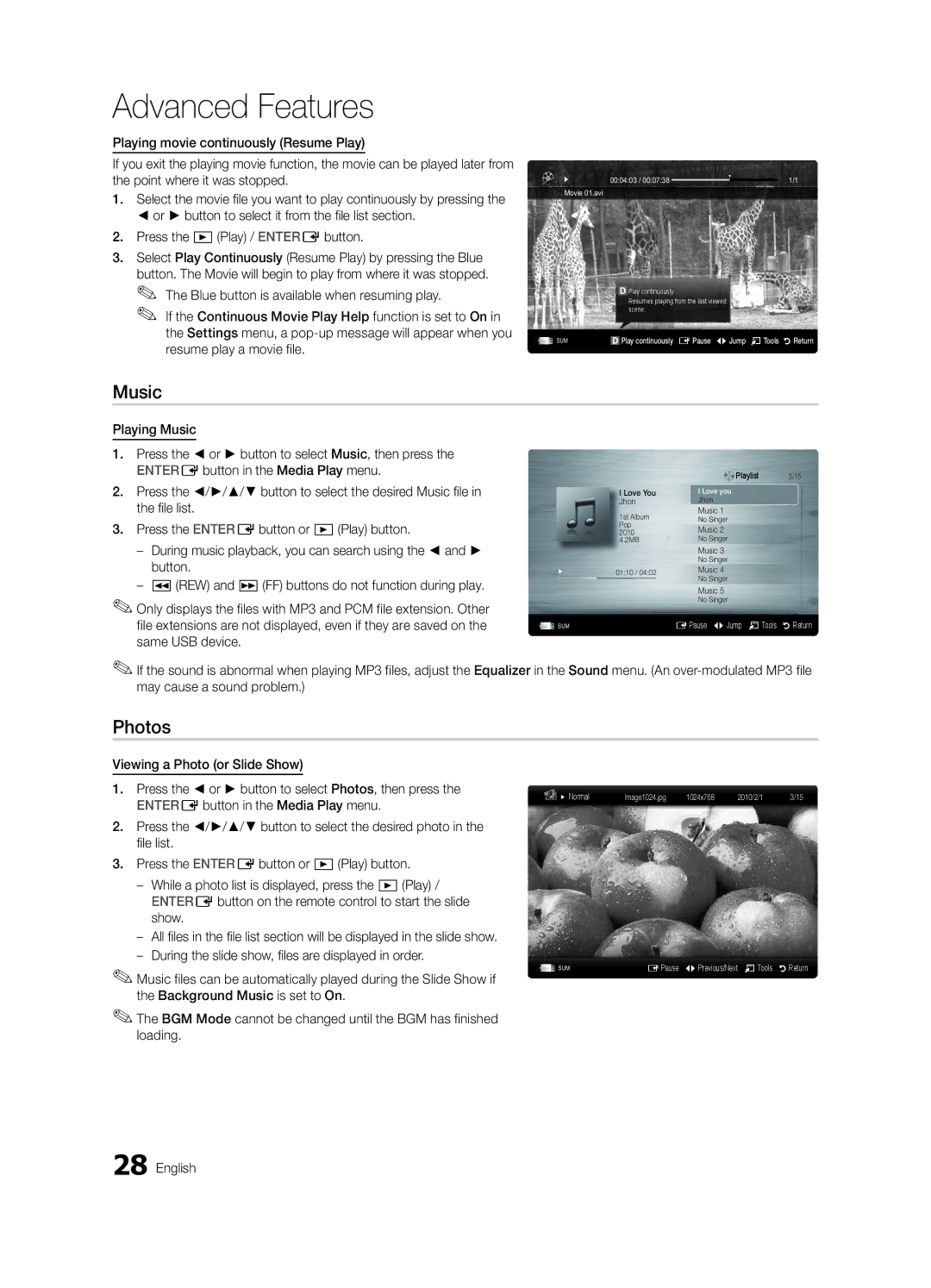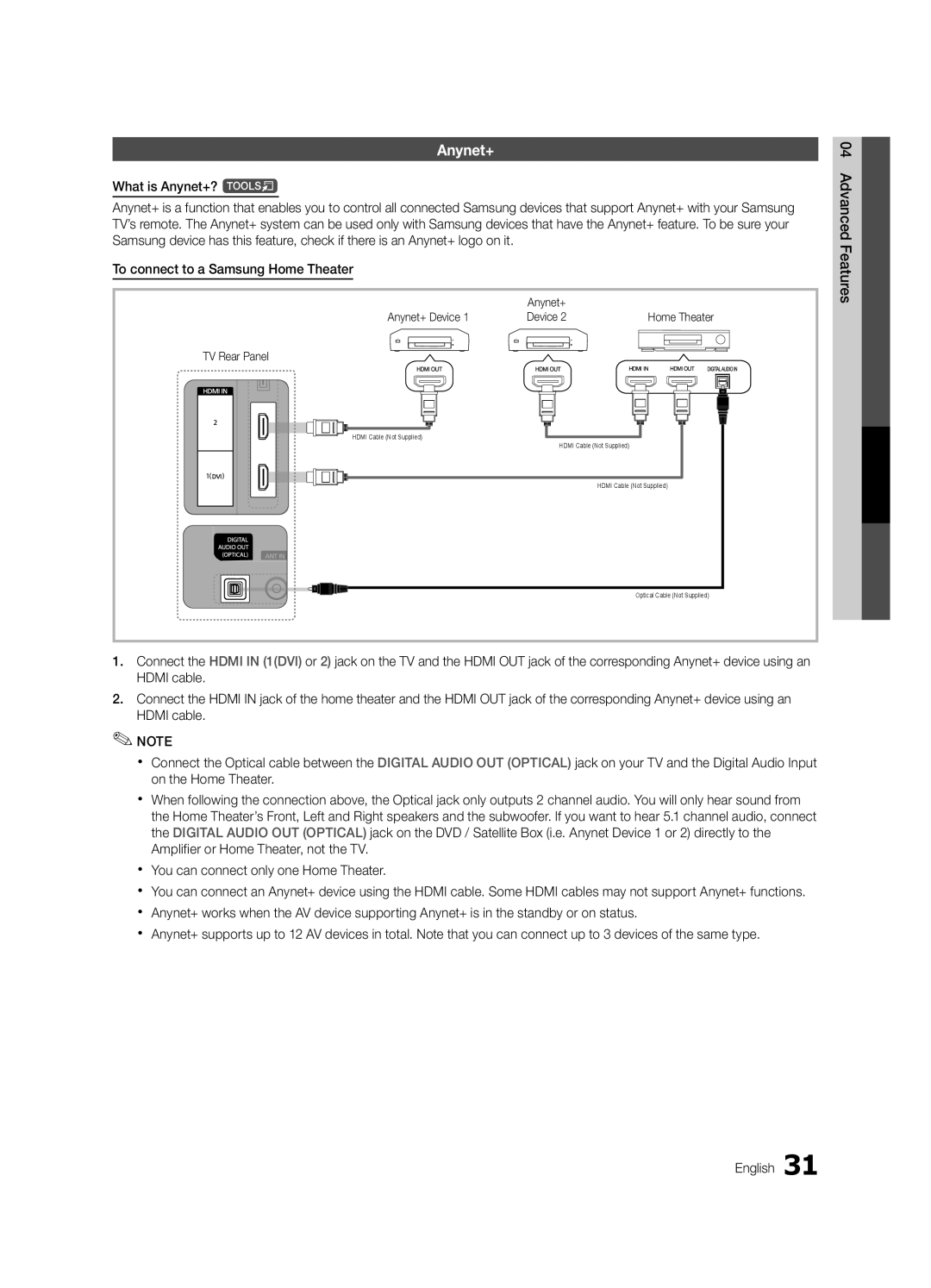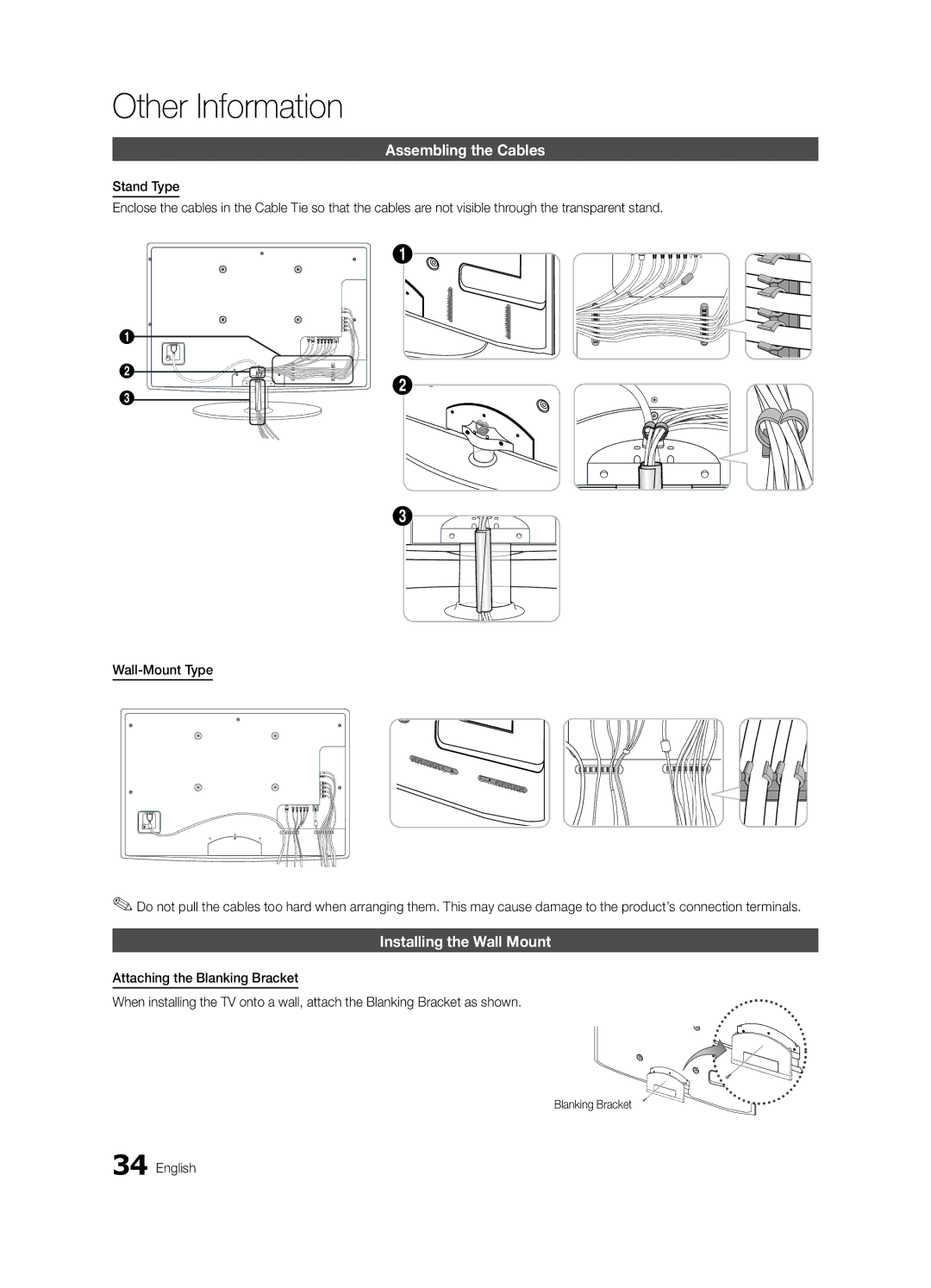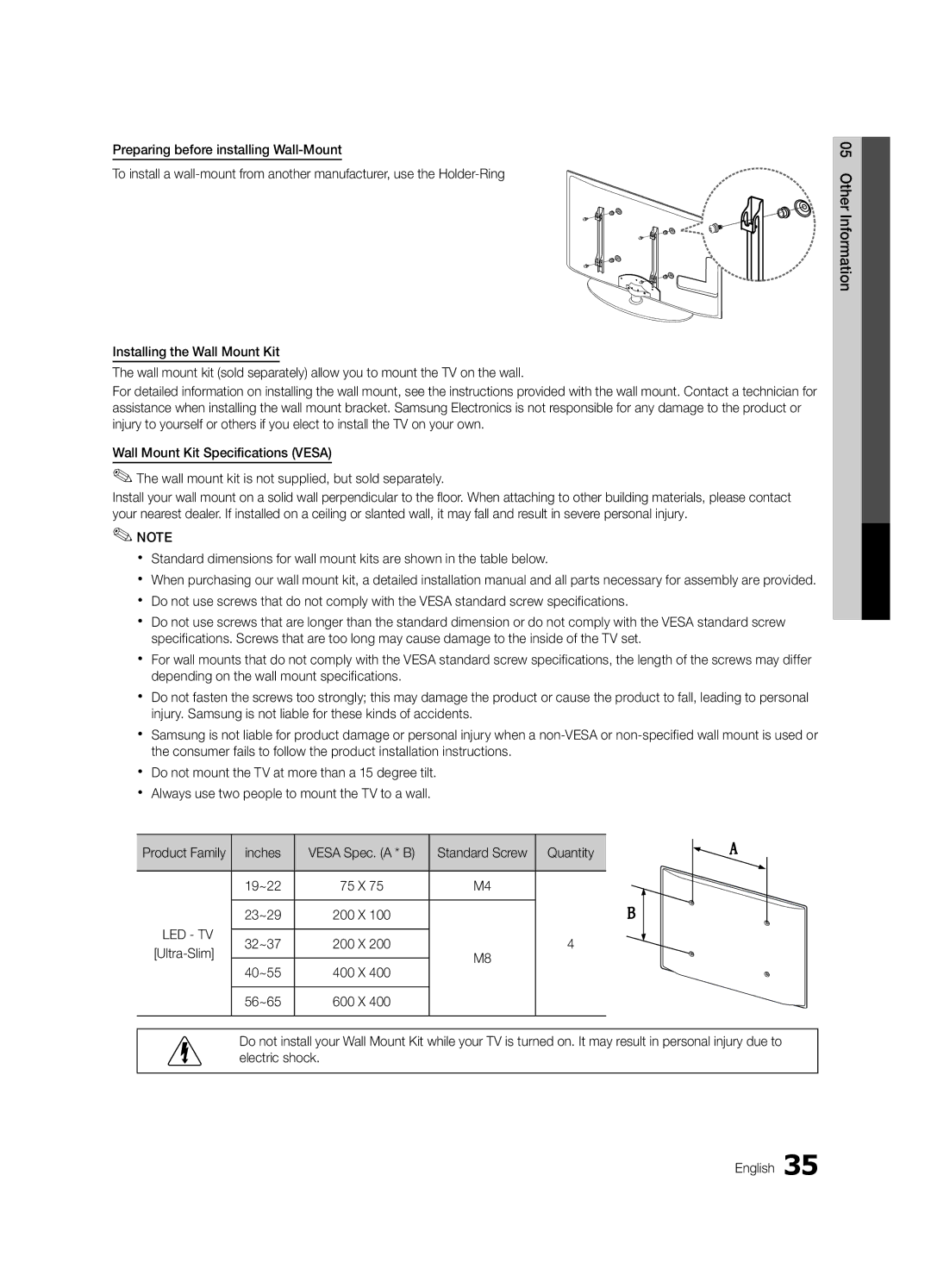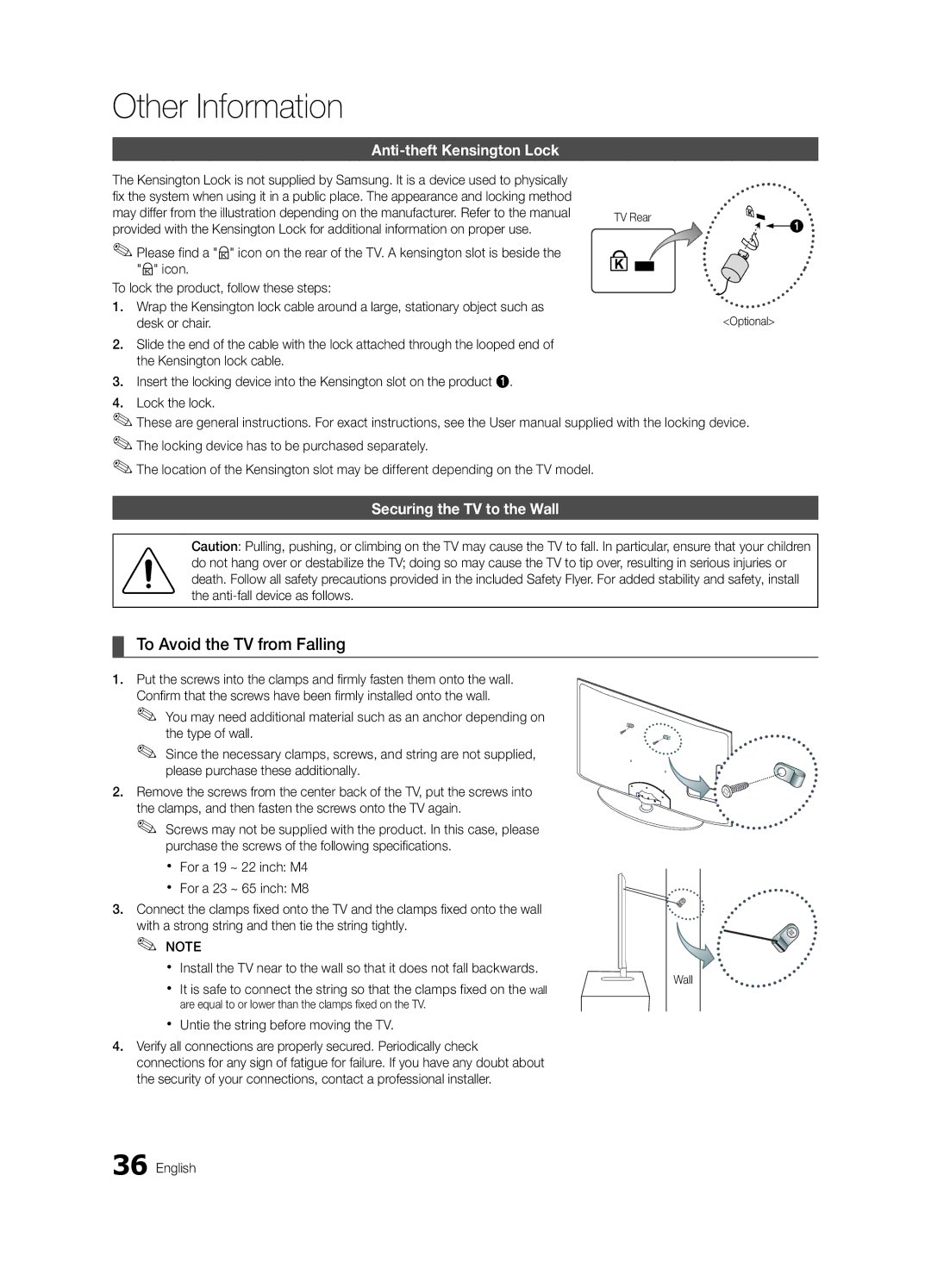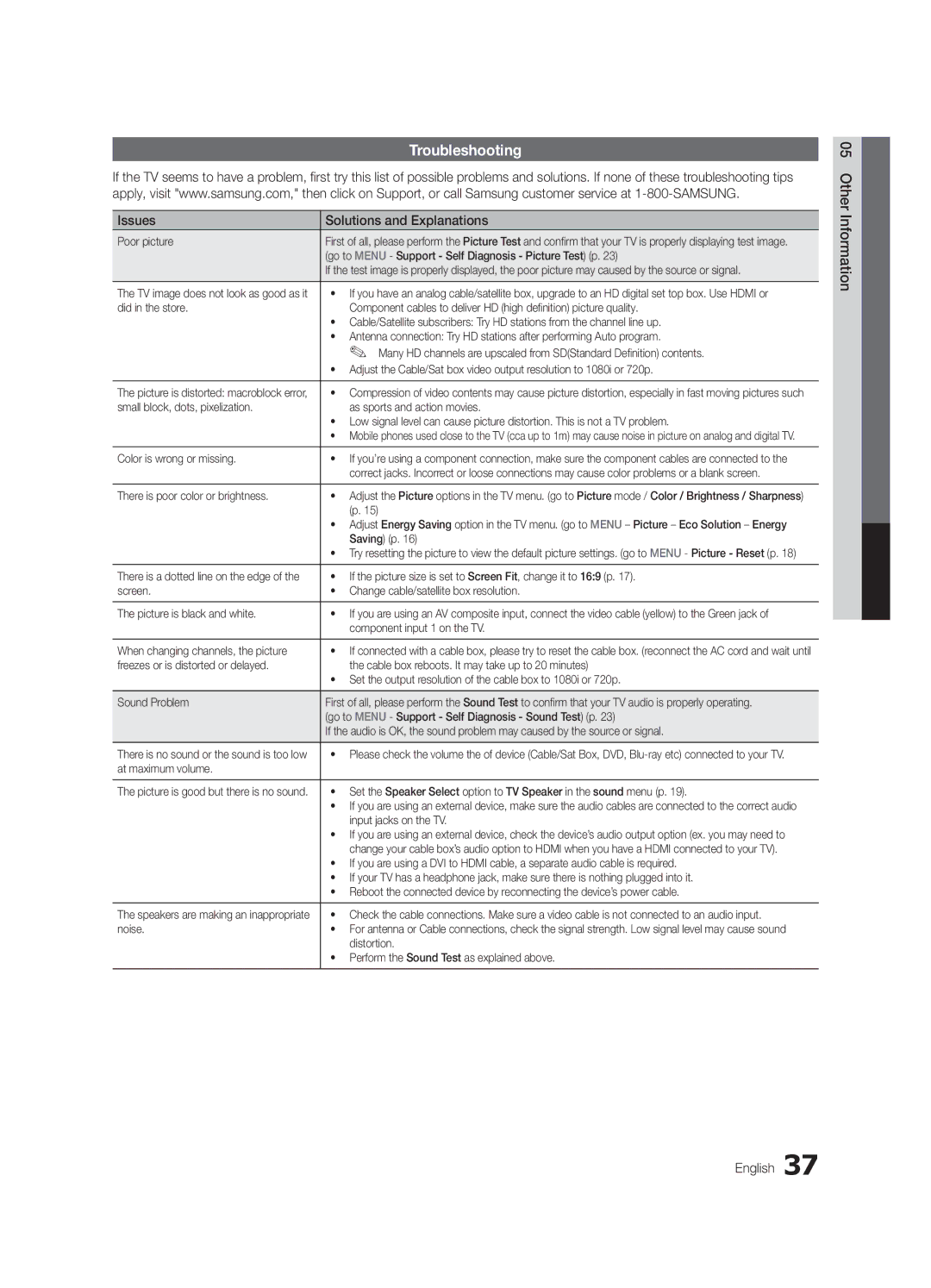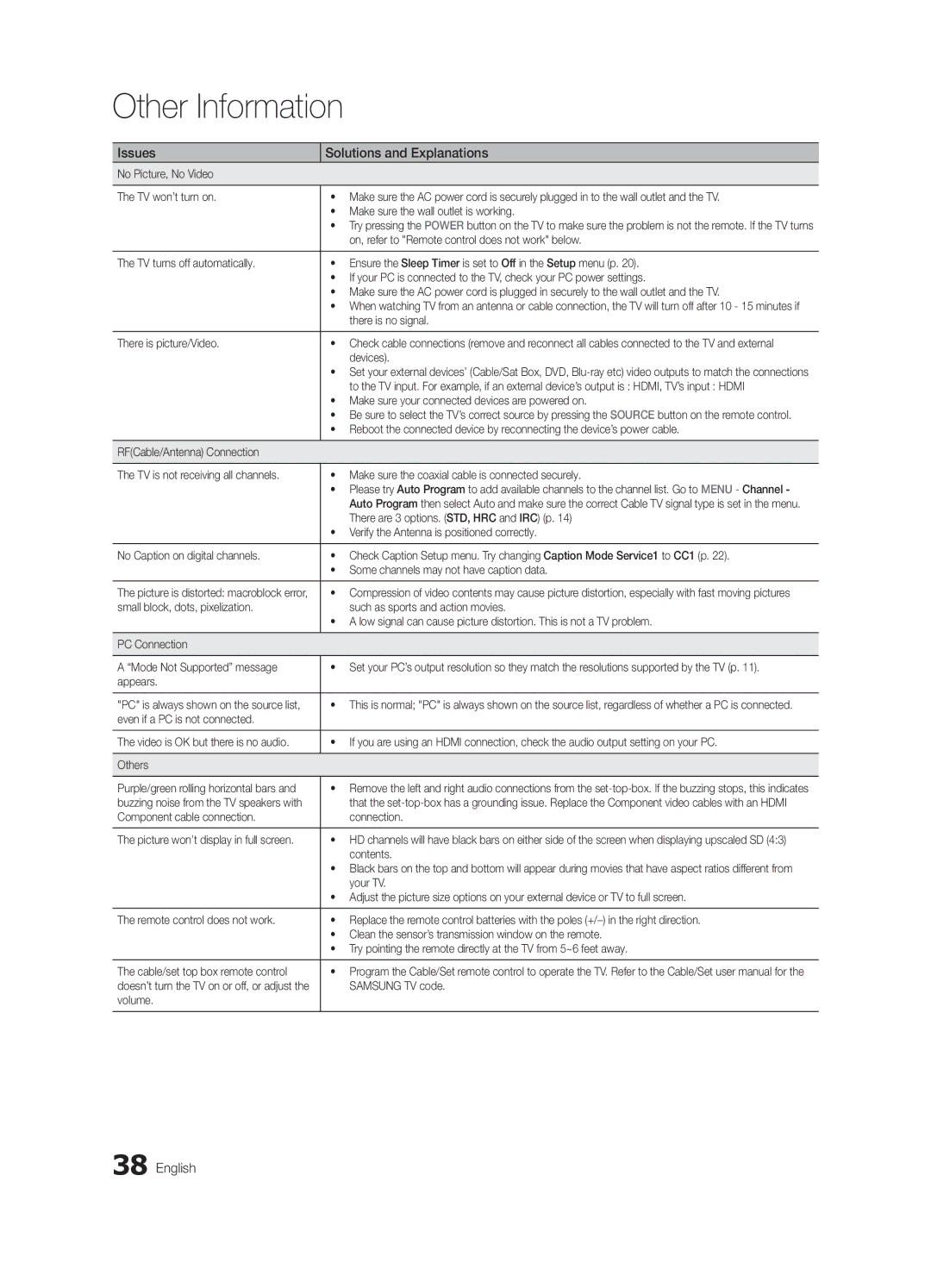Basic Features
¦¦ Economical Solutions
The Eco Function can be used to enhance your power savings.
Eco Solution
OO MENUm→ Picture → Eco Solution → ENTERE
■■ Energy Saving (Off / Low / Medium / High / Picture Off / Auto): This adjusts the brightness of the TV in order to reduce power consumption. If you select Picture Off, the screen is turned off , but the sound remains on. Press any button to turn on the screen again.
■■ No Signal Power Off (Off / 15 min. / 30 min. / 60 min.): To avoid unnecessary energy consumption, set how long you want the TV to remain on if it's not receiving a signal.
✎✎ Disabled when the PC is in power saving mode.
¦¦ Changing the Picture Options
Advanced Settings
OO MENUm→ Picture → Advanced Settings →
ENTERE
(Advanced Settings are available in Standard / Movie mode)
Compared to previous models, new Samsung TVs have a more precise picture.
✎✎In PC mode, you can only make changes to Dynamic Contrast, Gamma and White Balance.
Advanced Settings
Black Tone | : Off | ► |
Dynamic Contrast | : Medium |
|
Shadow Detail | : 0 |
|
Gamma | : 0 |
|
RGB Only Mode | : Off |
|
Color Space | : Native |
|
White Balance |
|
|
| ▼ |
|
| UMove E Enter | R Return |
■■ Black Tone (Off / Dark / Darker / Darkest): Select the black level to adjust the screen depth.
■■ Dynamic Contrast (Off / Low / Medium / High): Adjust the screen contrast.
■■ Shadow Detail
■■ Gamma: Adjust the primary color intensity.
■■ RGB Only Mode (Off / Red / Green / Blue): Displays the Red, Green and Blue color for making fine adjustments to the hue and saturation.
■■ Color Space (Auto / Native / Custom): Adjust the range of colors available to create the image. To adjust Color, Red, Green, Blue and Reset, set Color Space to Custom.
■■ White Balance: Adjust the color temperature for a more natural picture.
Reset: Resets the White Balance to it's default settings.
■■ Flesh Tone: Emphasize pink “Flesh Tone.”
■■ Edge Enhancement (Off / On): Emphasize object boundaries.
Picture Options
OO MENUm→ Picture → Picture Options →
ENTERE
✎✎In PC mode, you can only make changes to the Color Tone, Size, Digital Noise Filter and
Auto Protection Time.
Picture Options
Color Tone | : Normal | ► |
Size | : 16:9 |
|
Digital Noise Filter | : Auto |
|
MPEG Noise Filter | : Auto |
|
HDMI Black Level | : Normal |
|
Film Mode | : Off |
|
Auto Protection Time | : 2 hours |
|
| UMove E Enter | R Return |