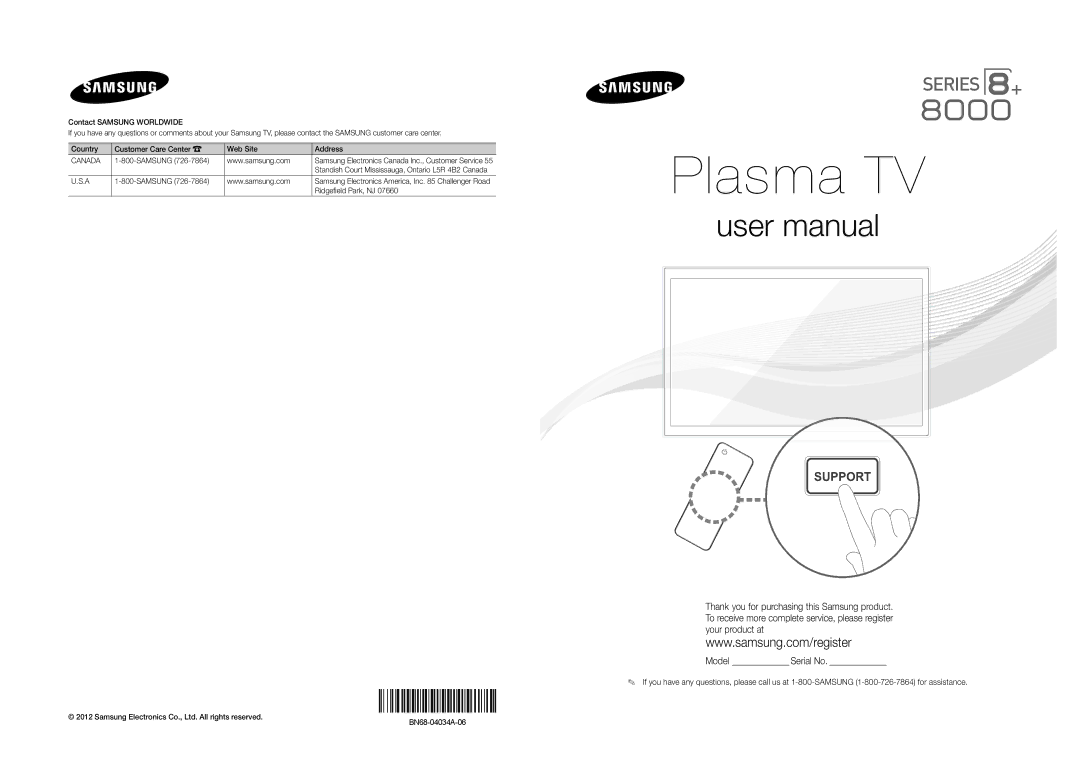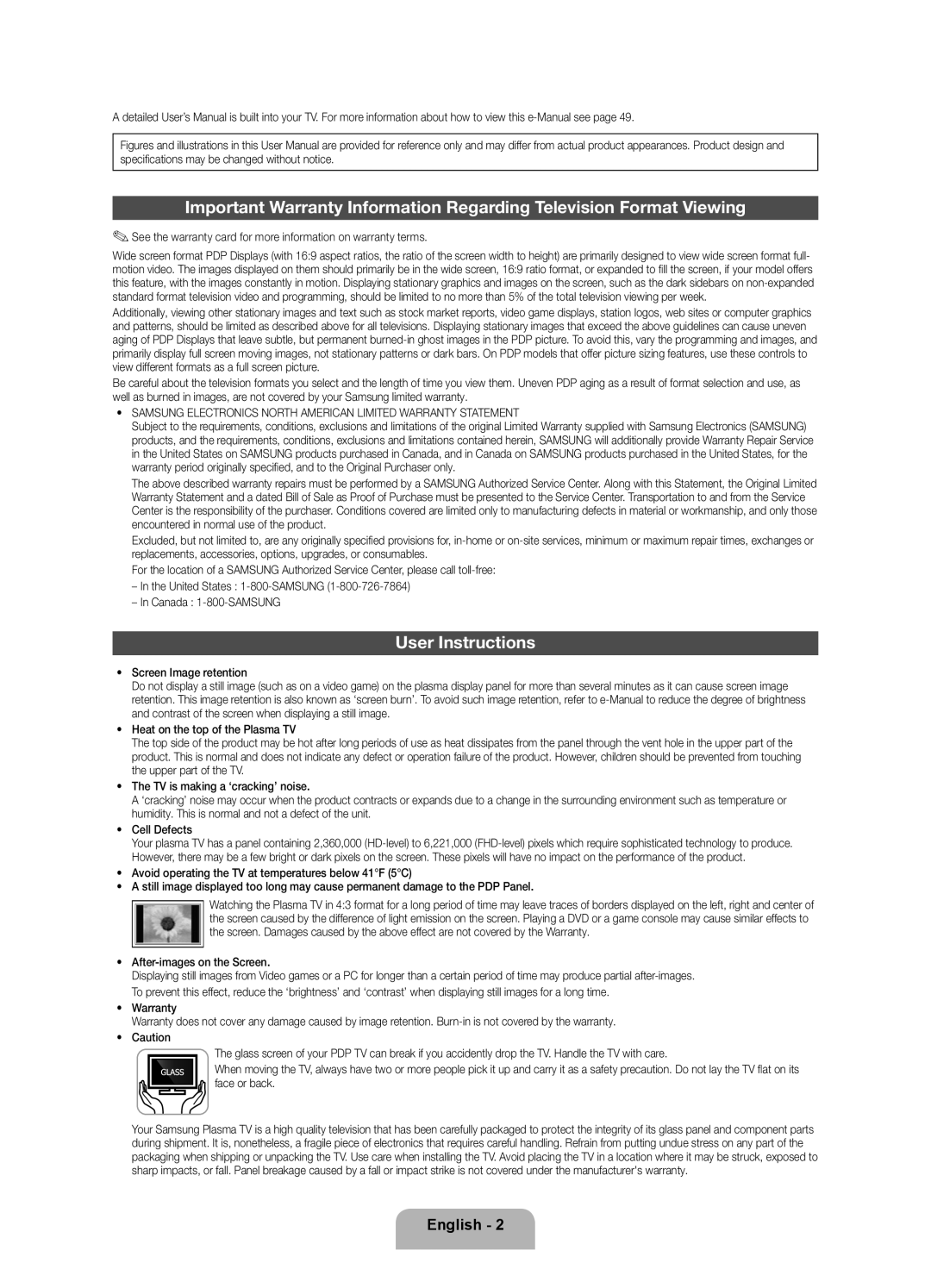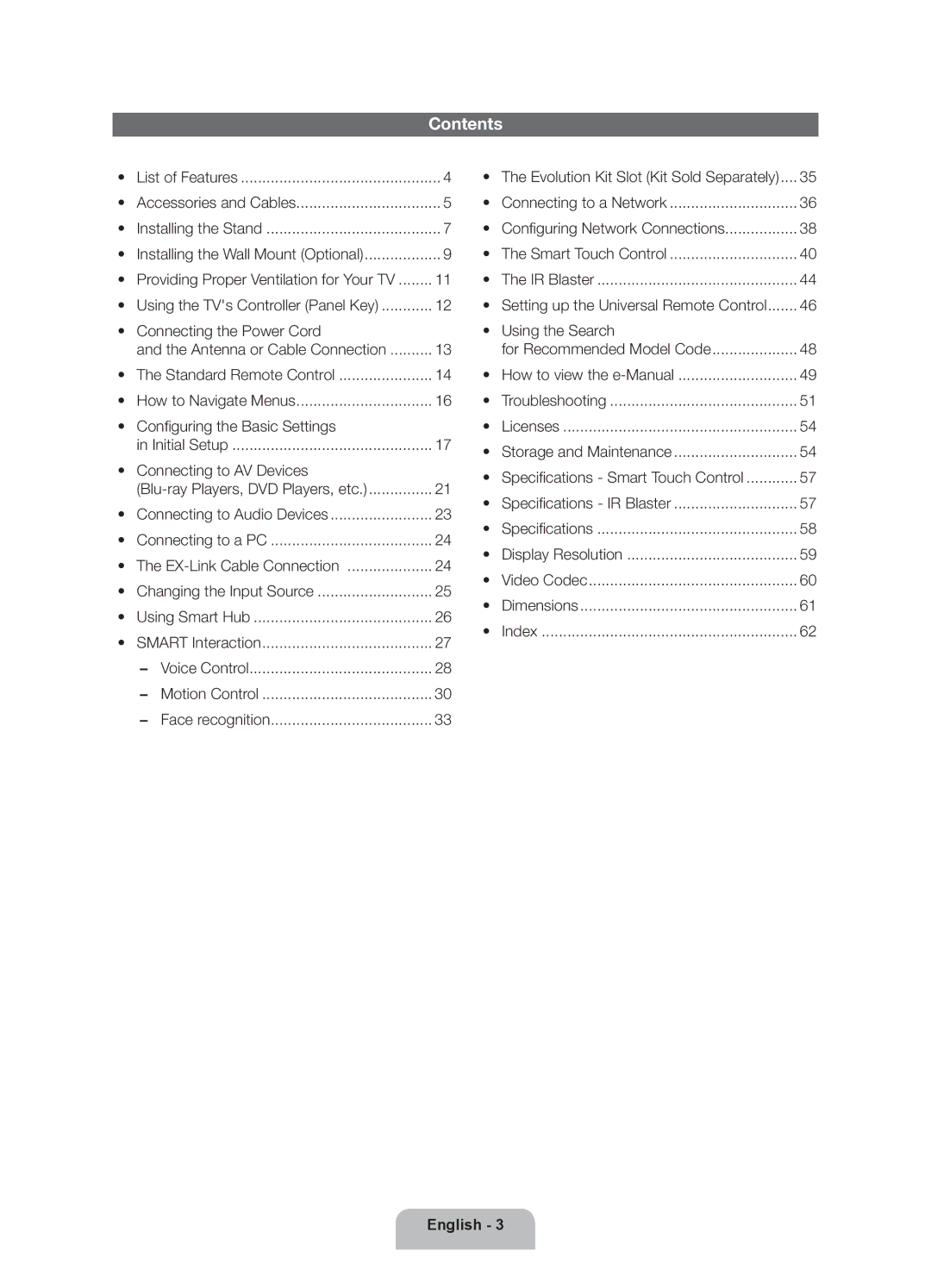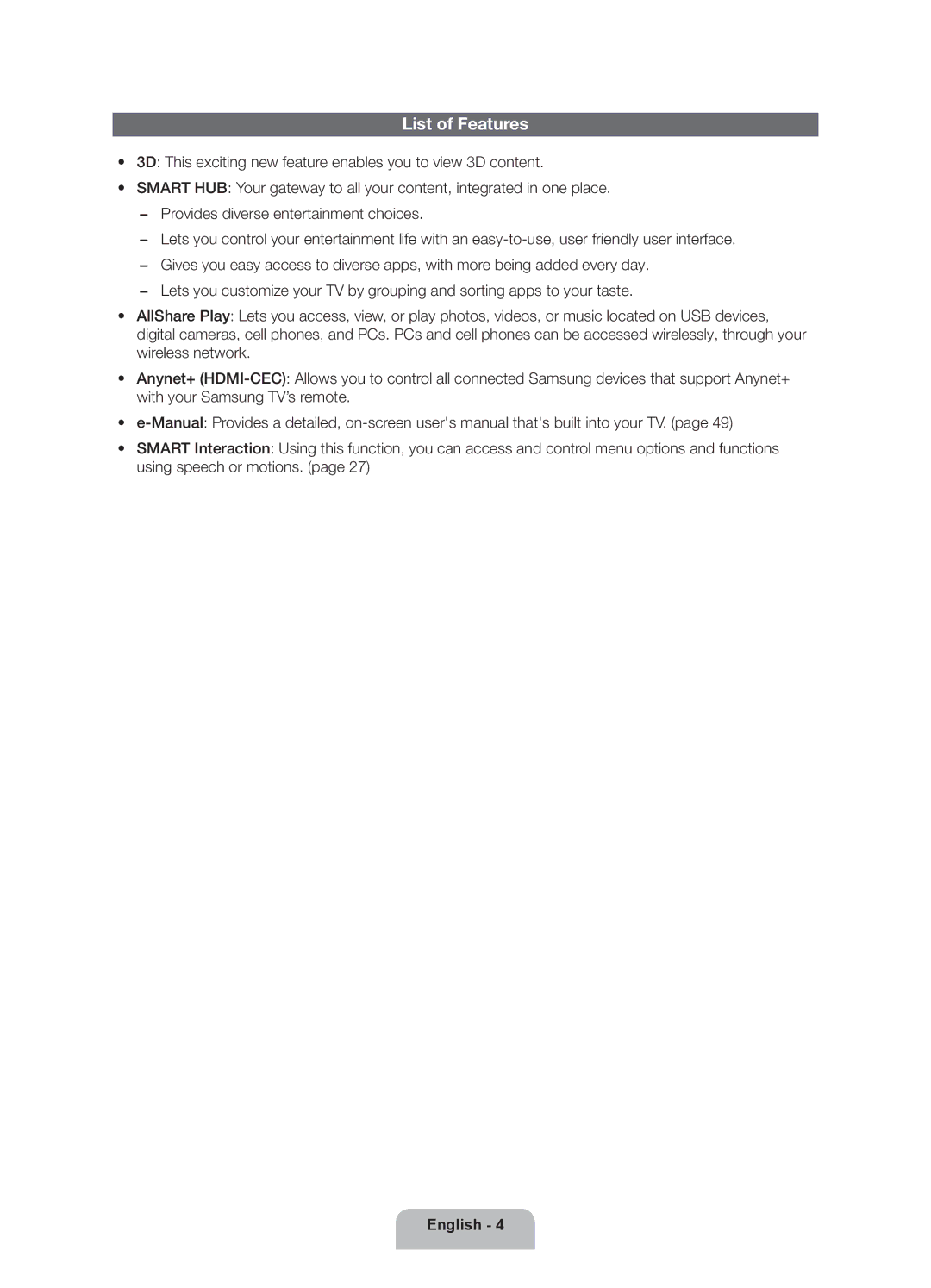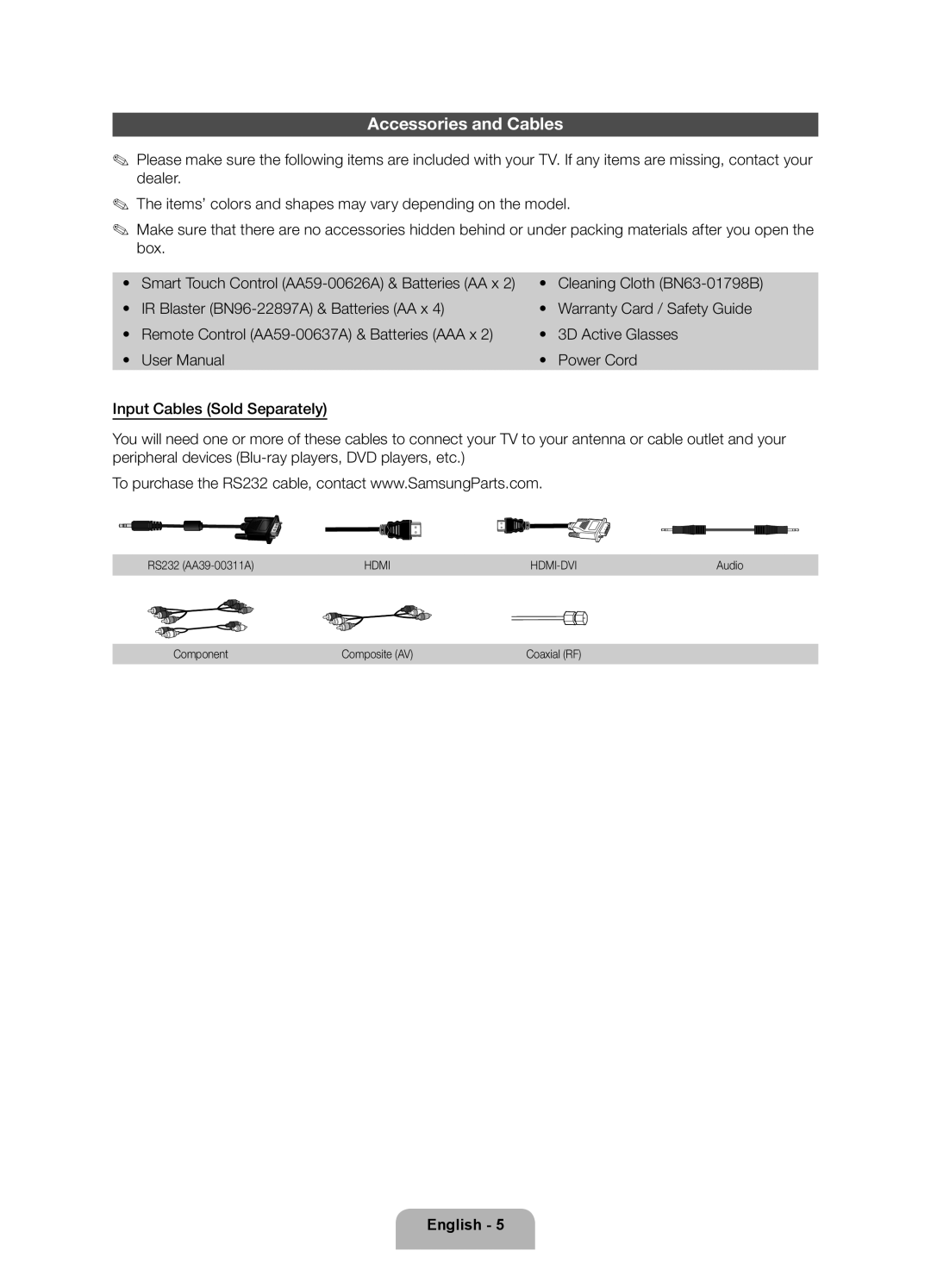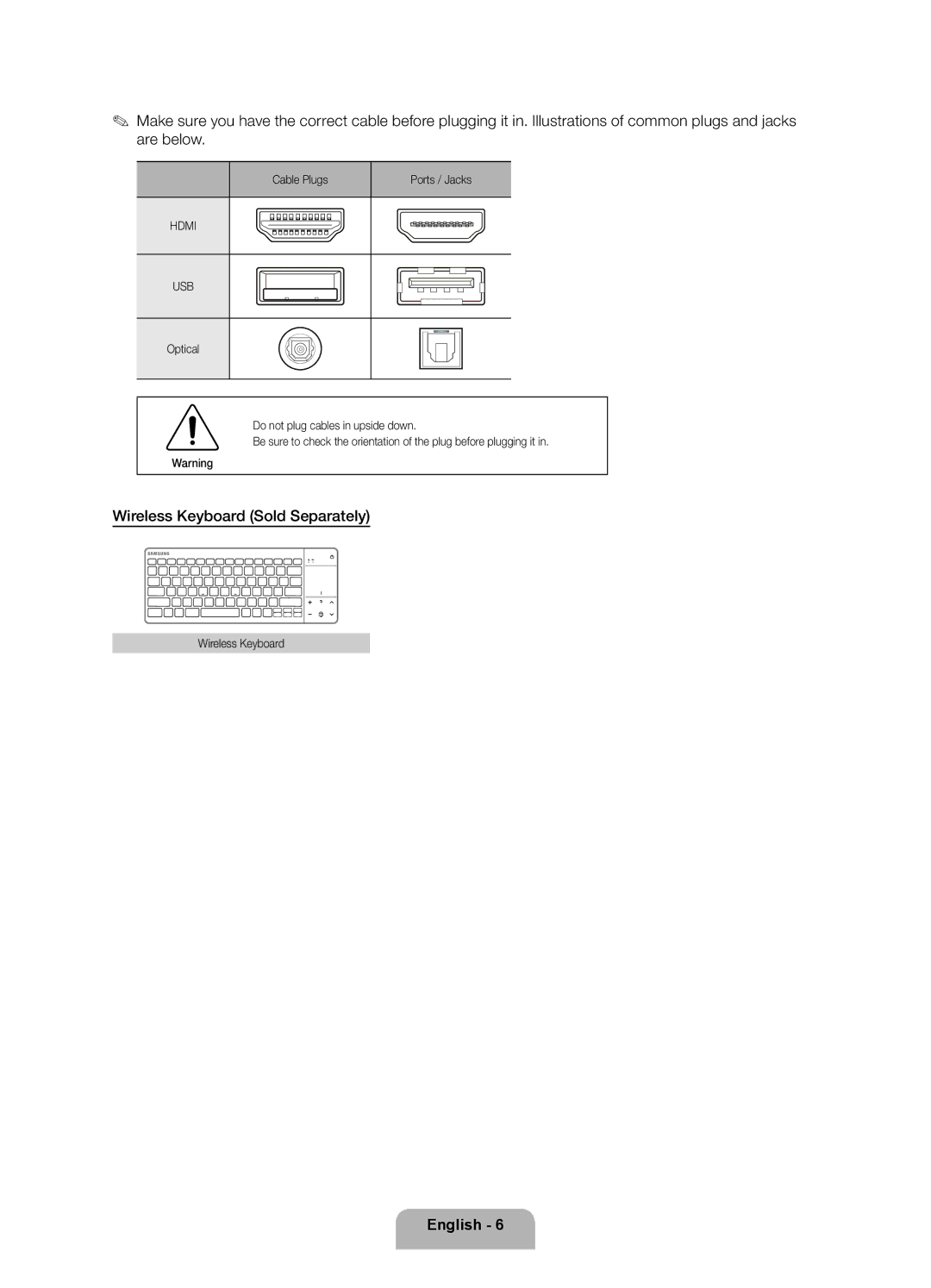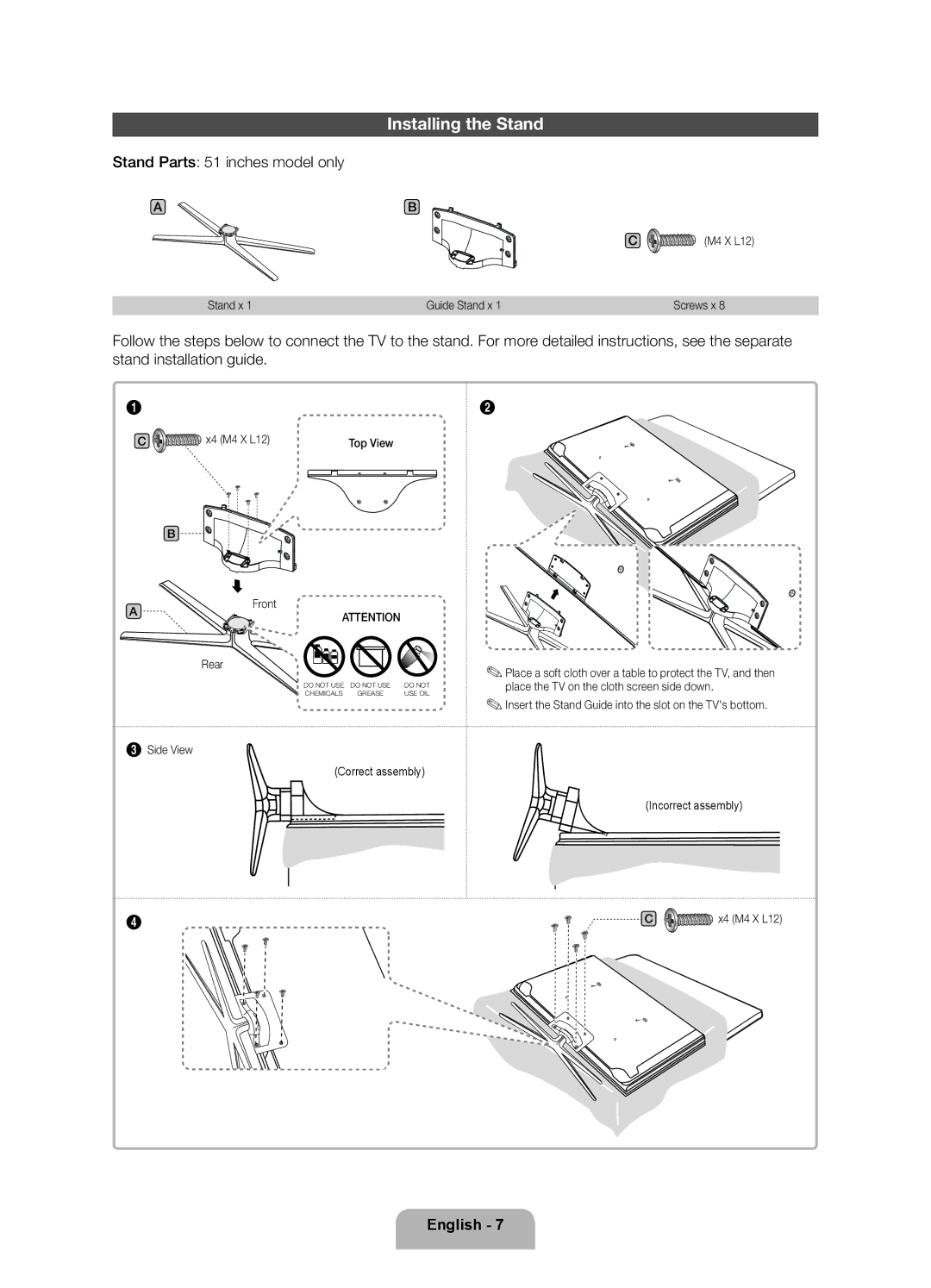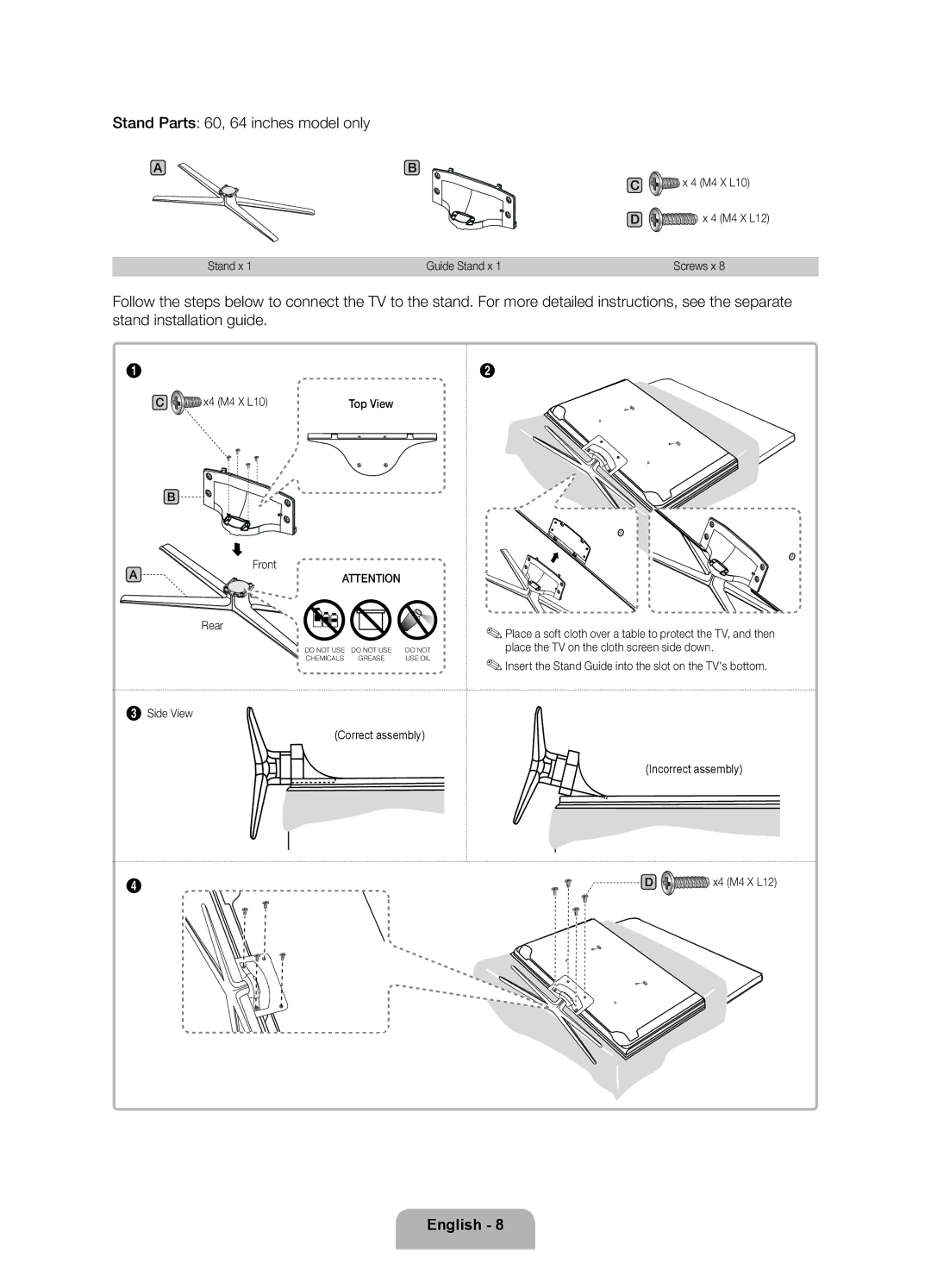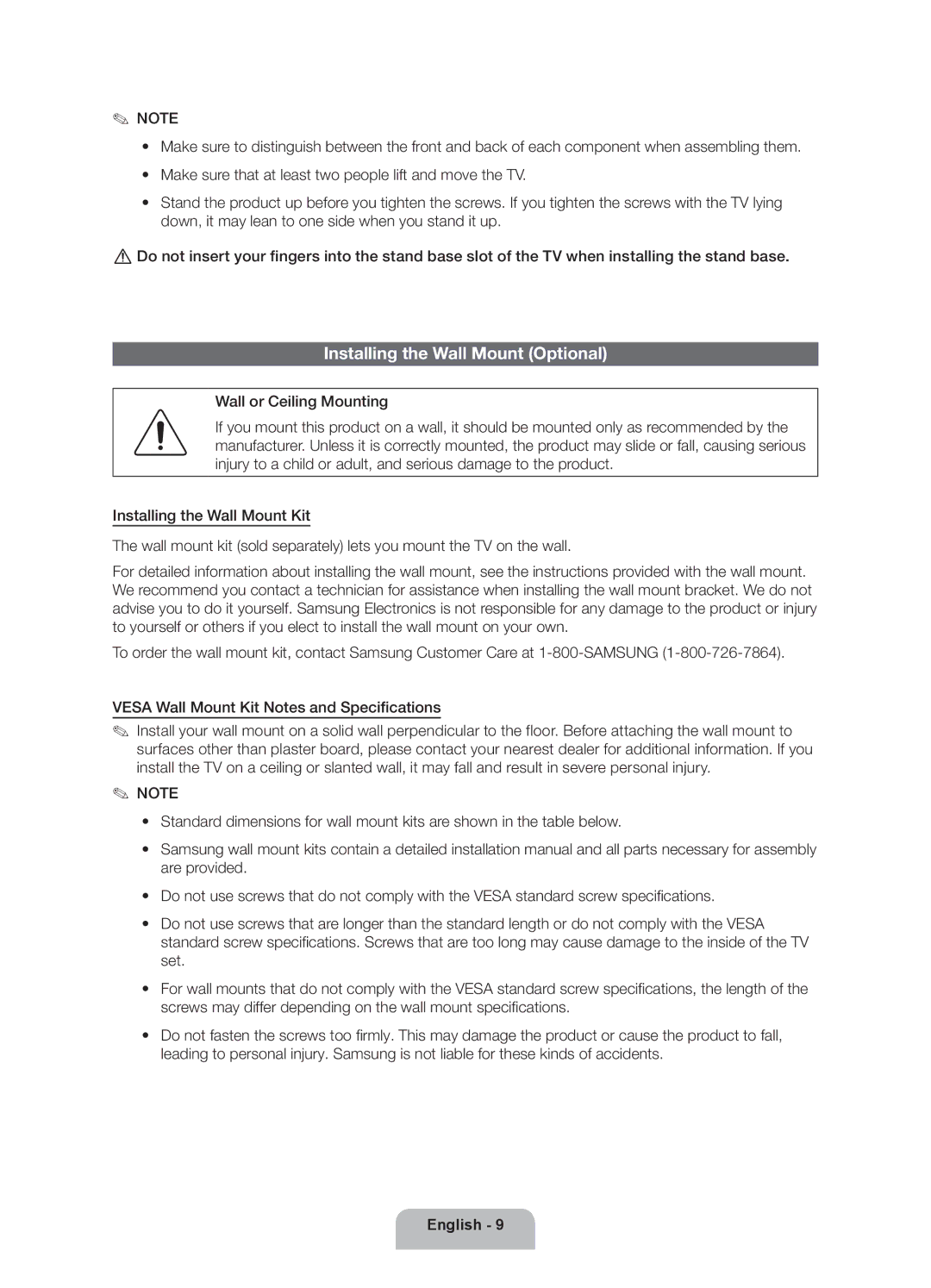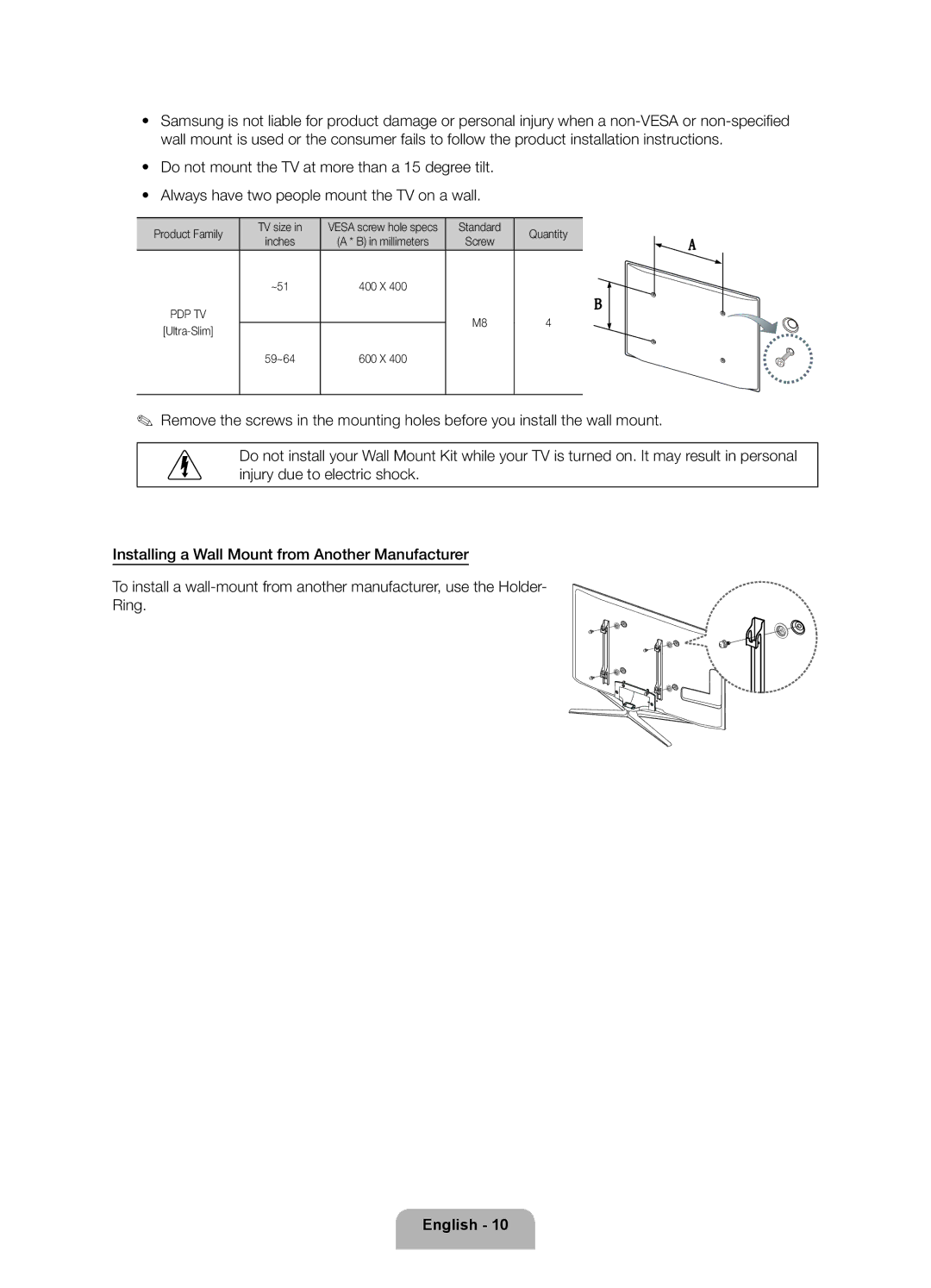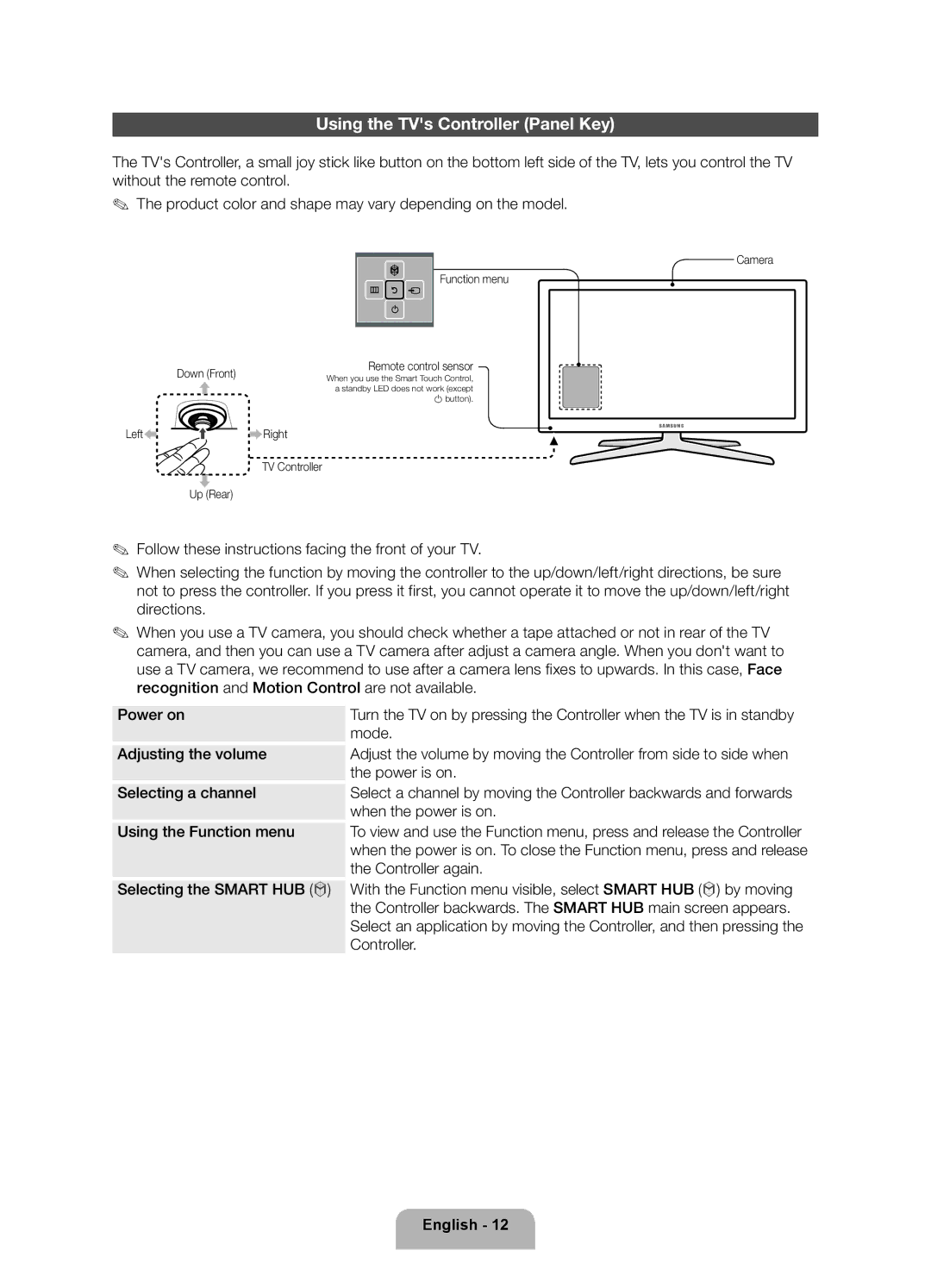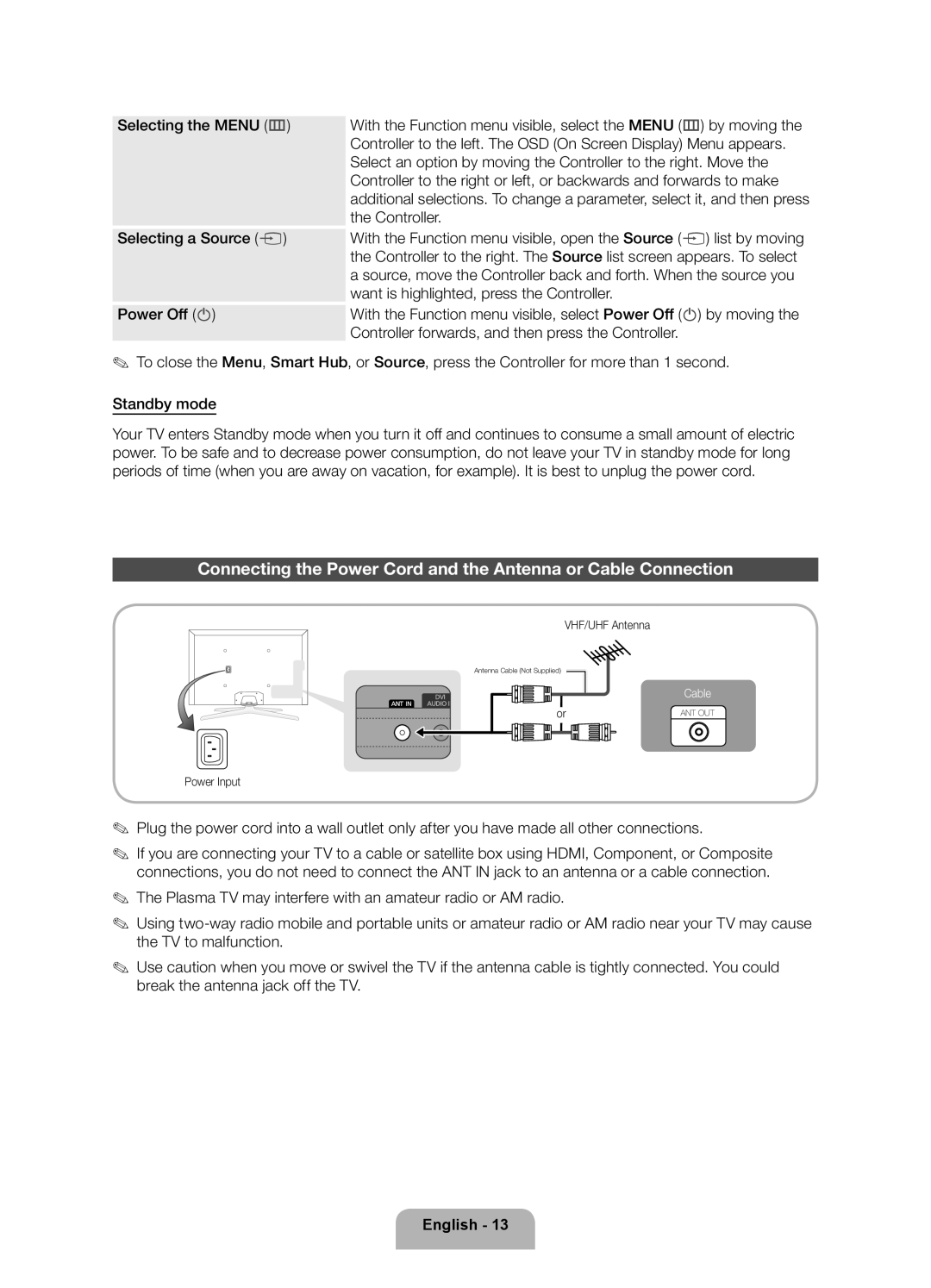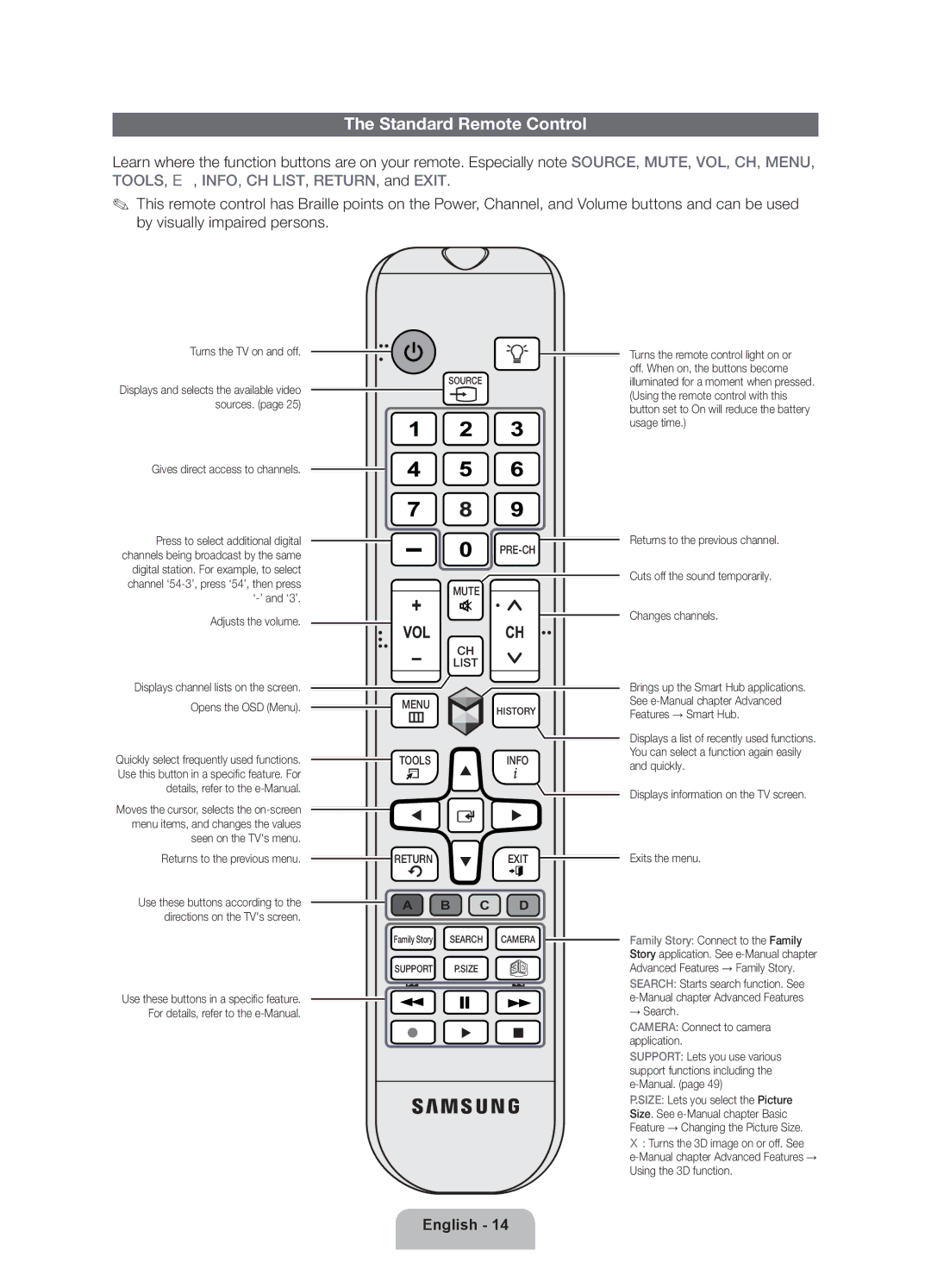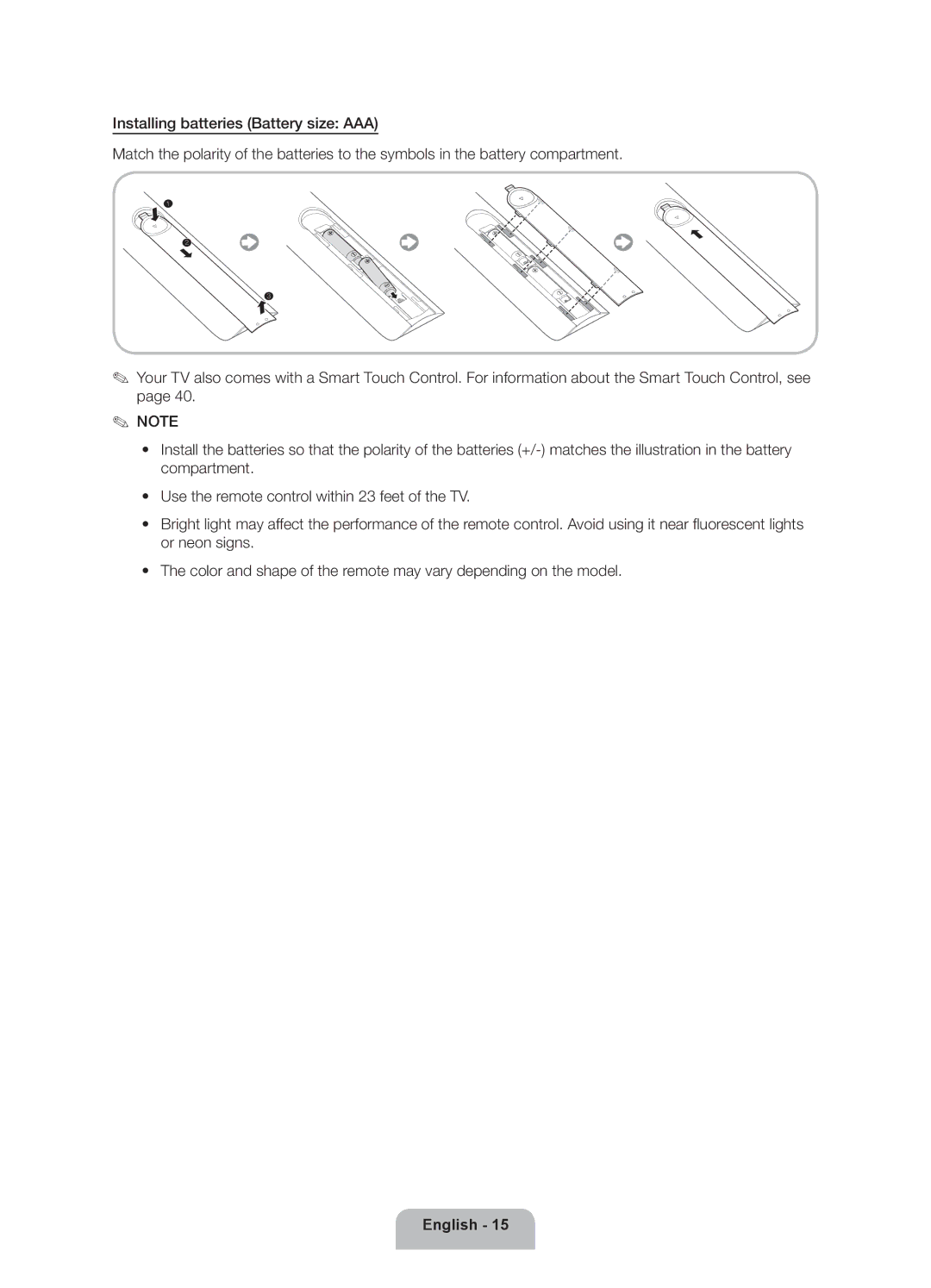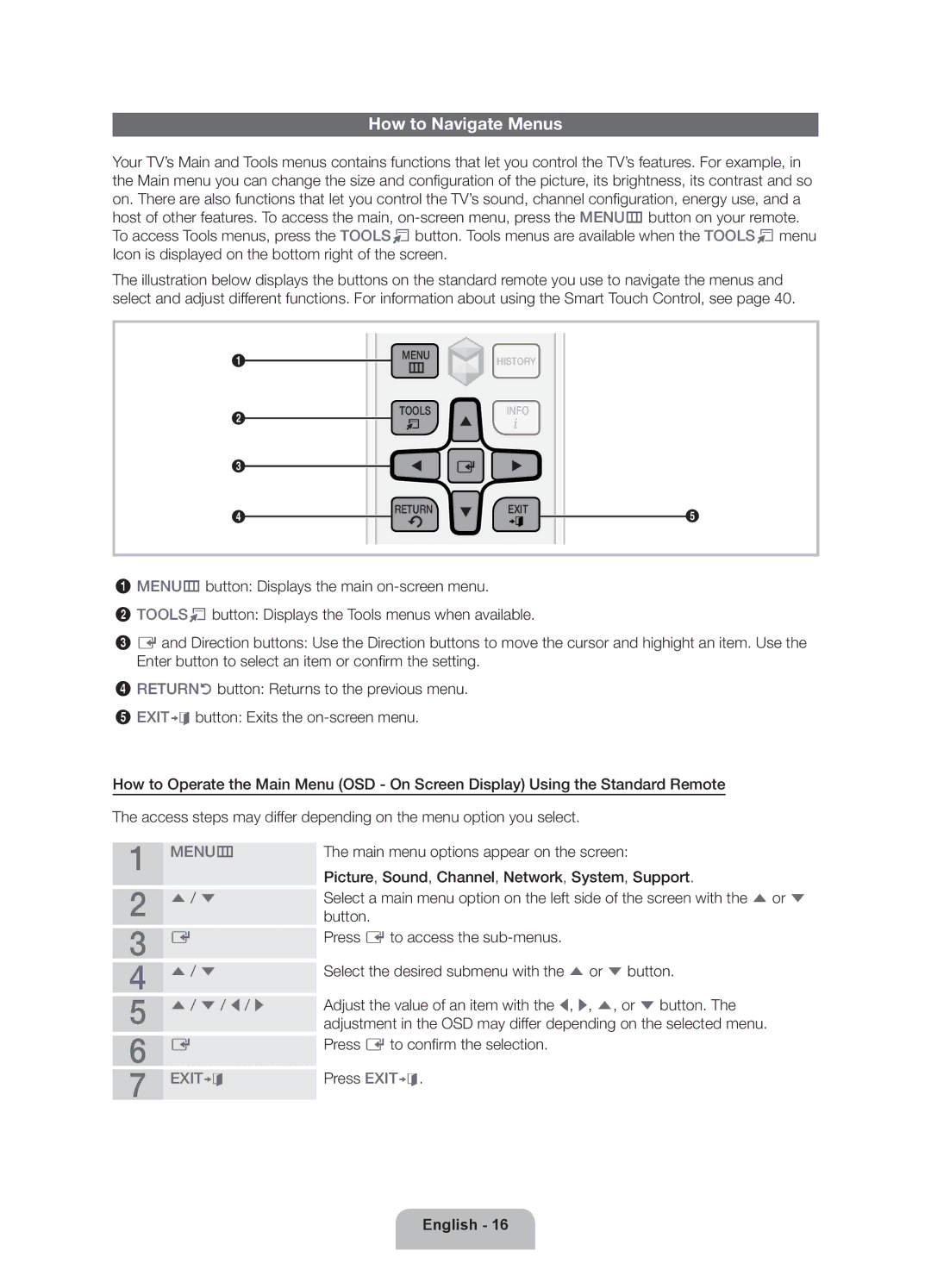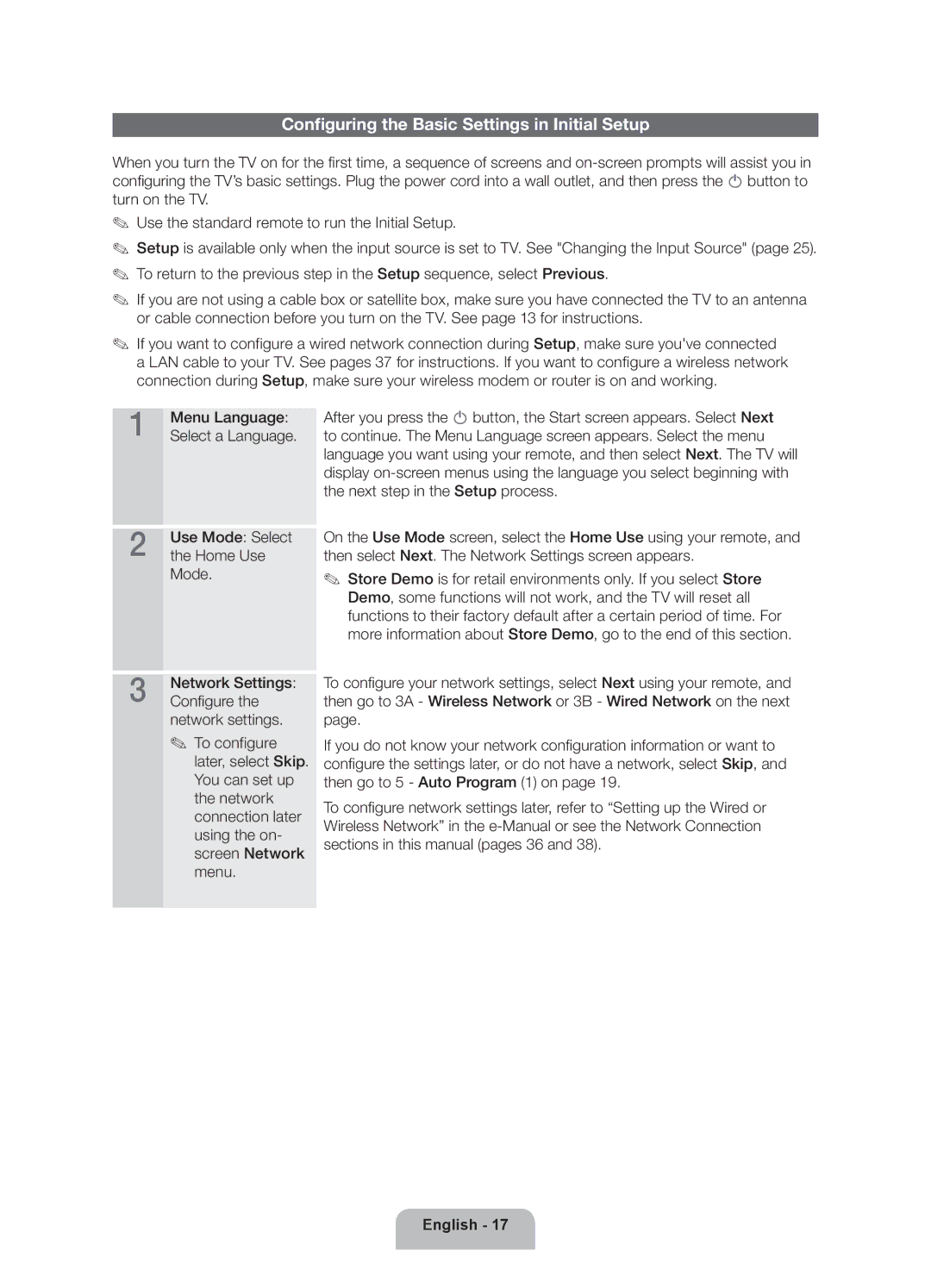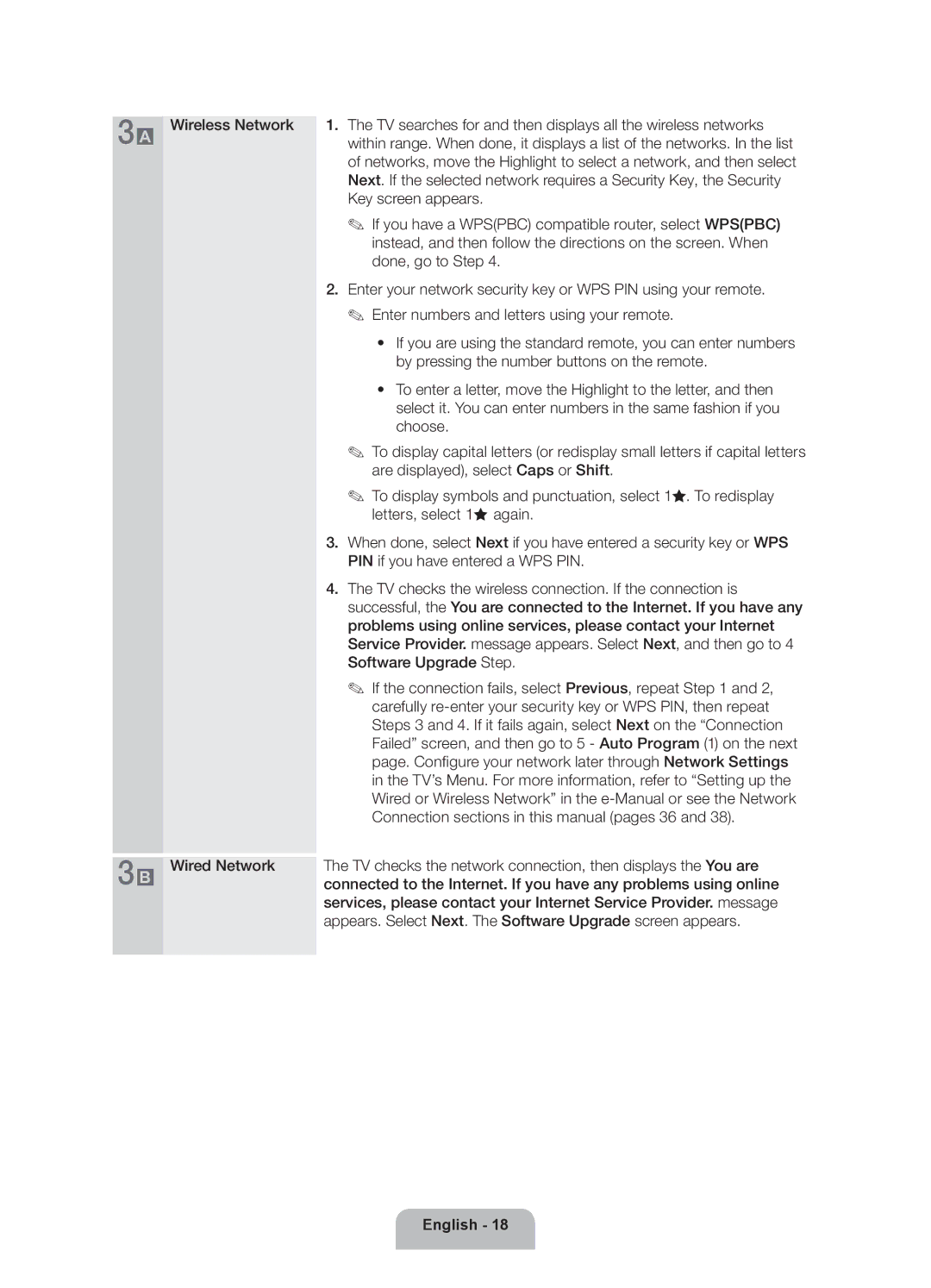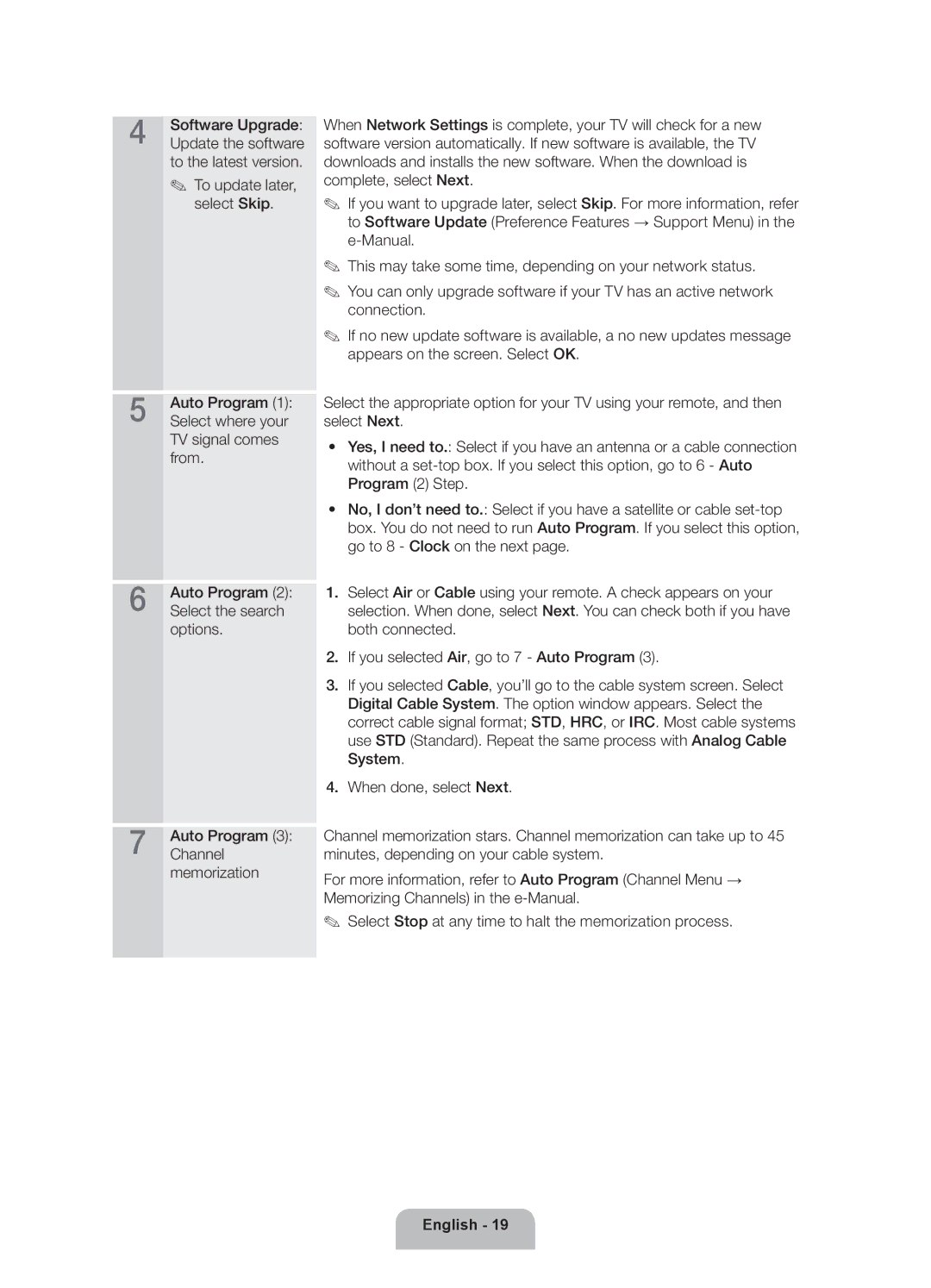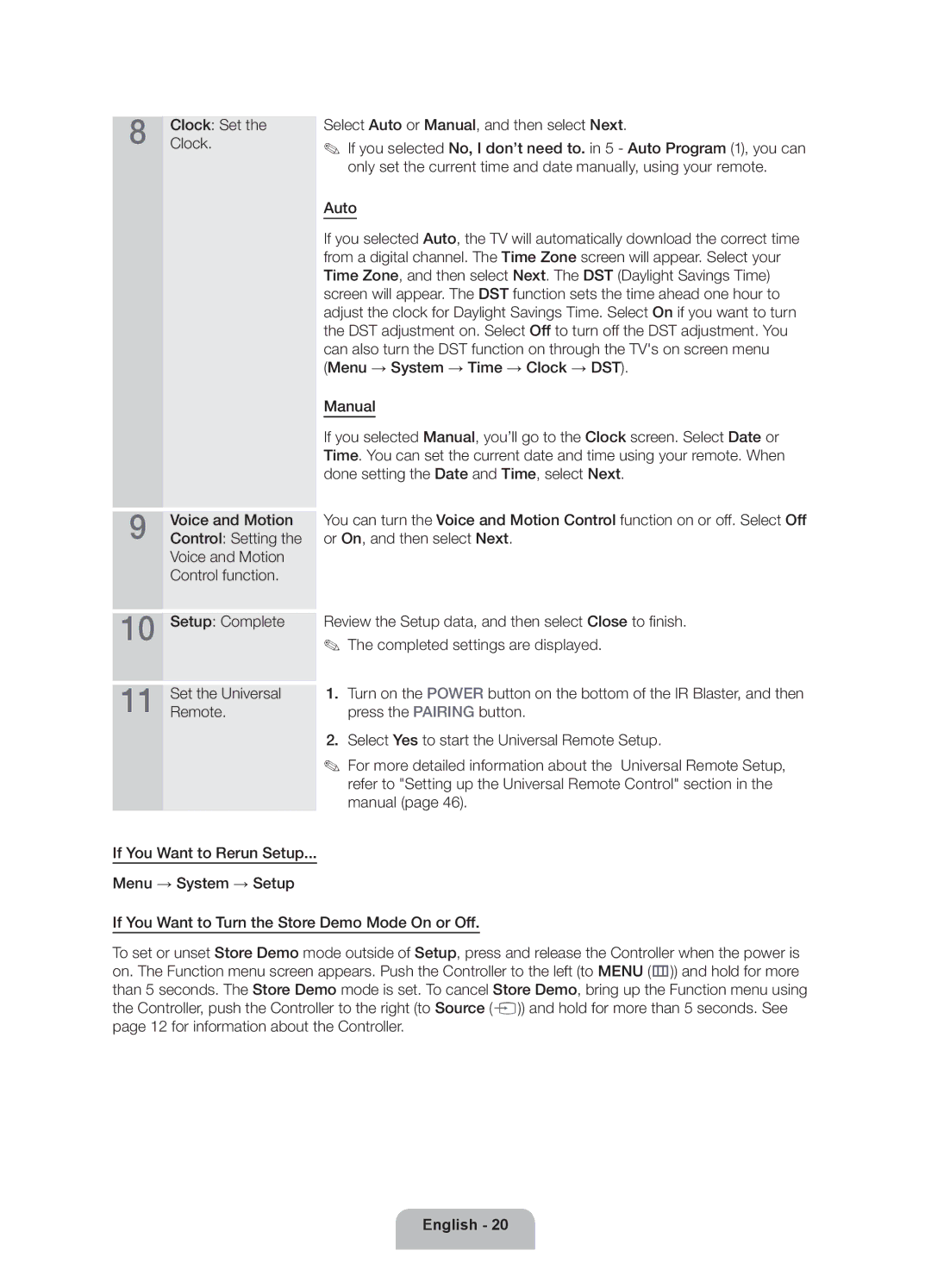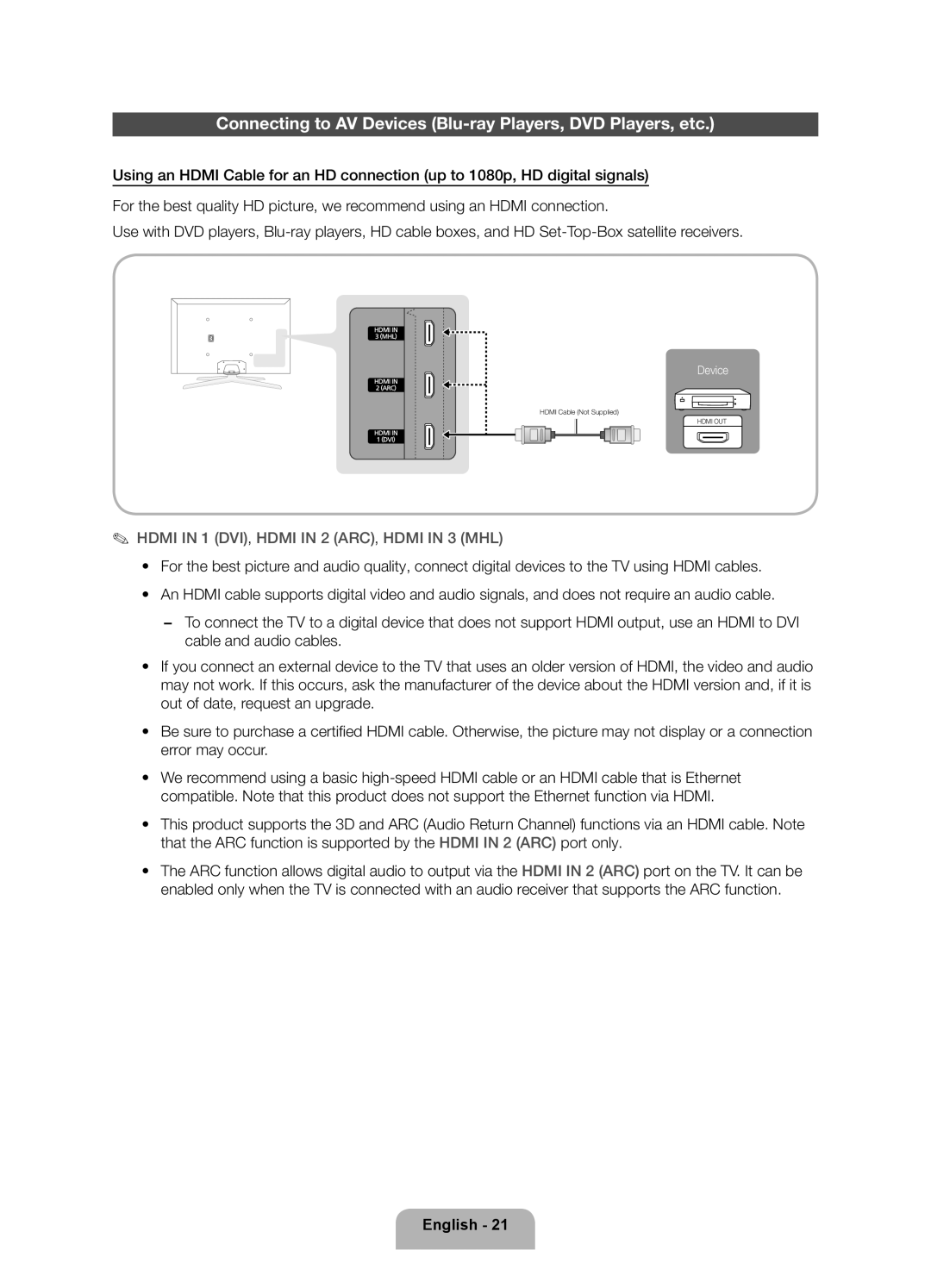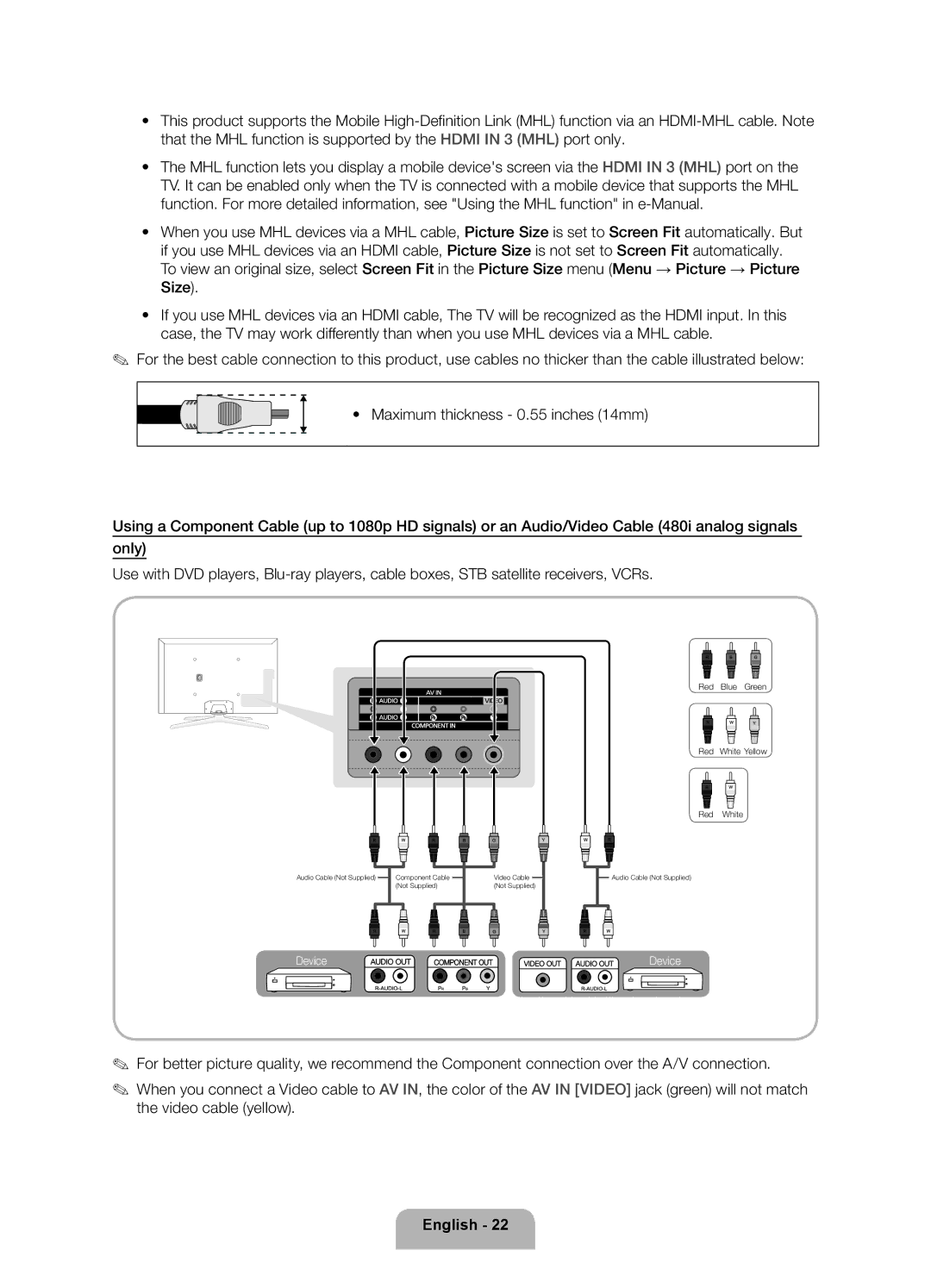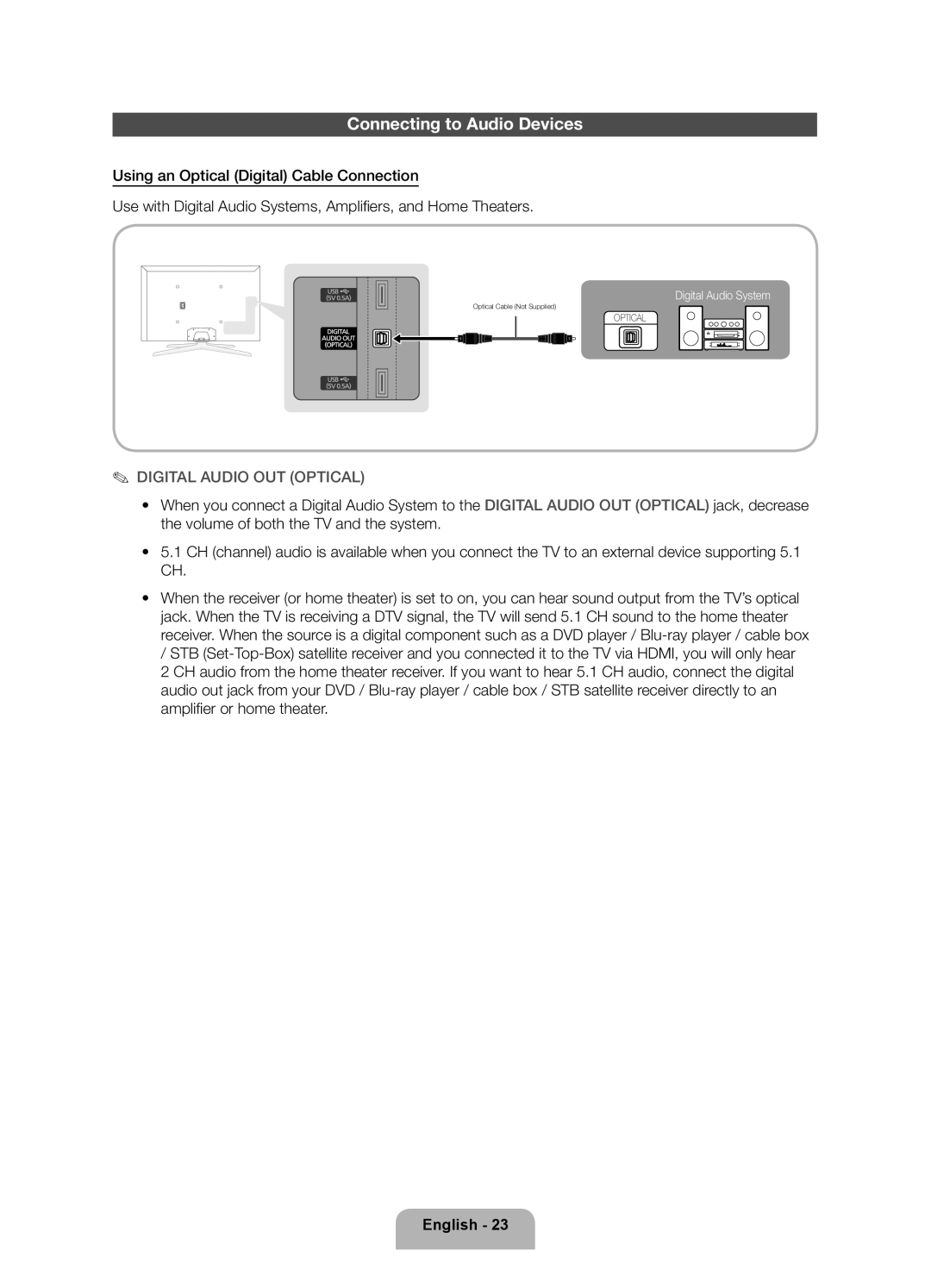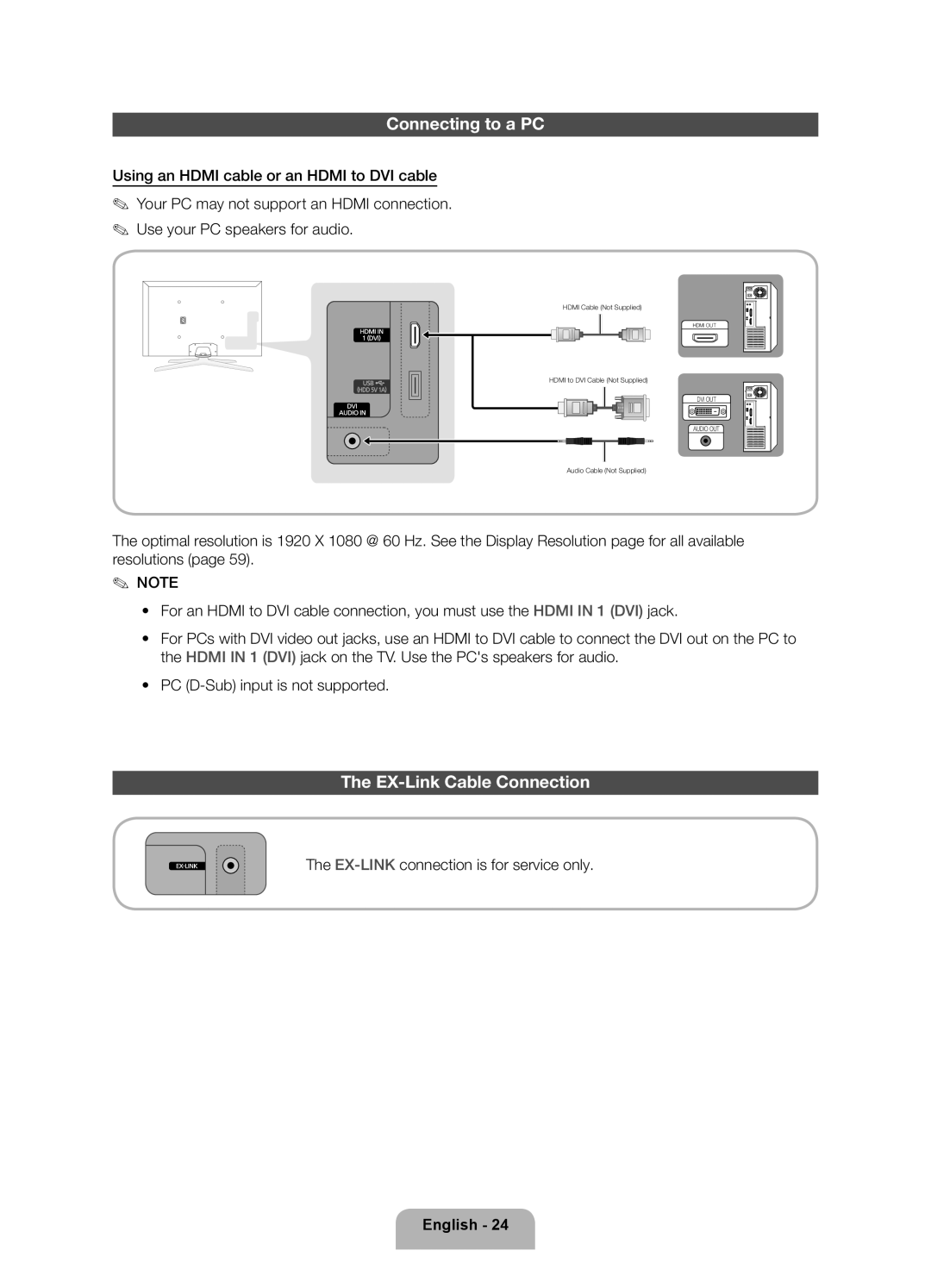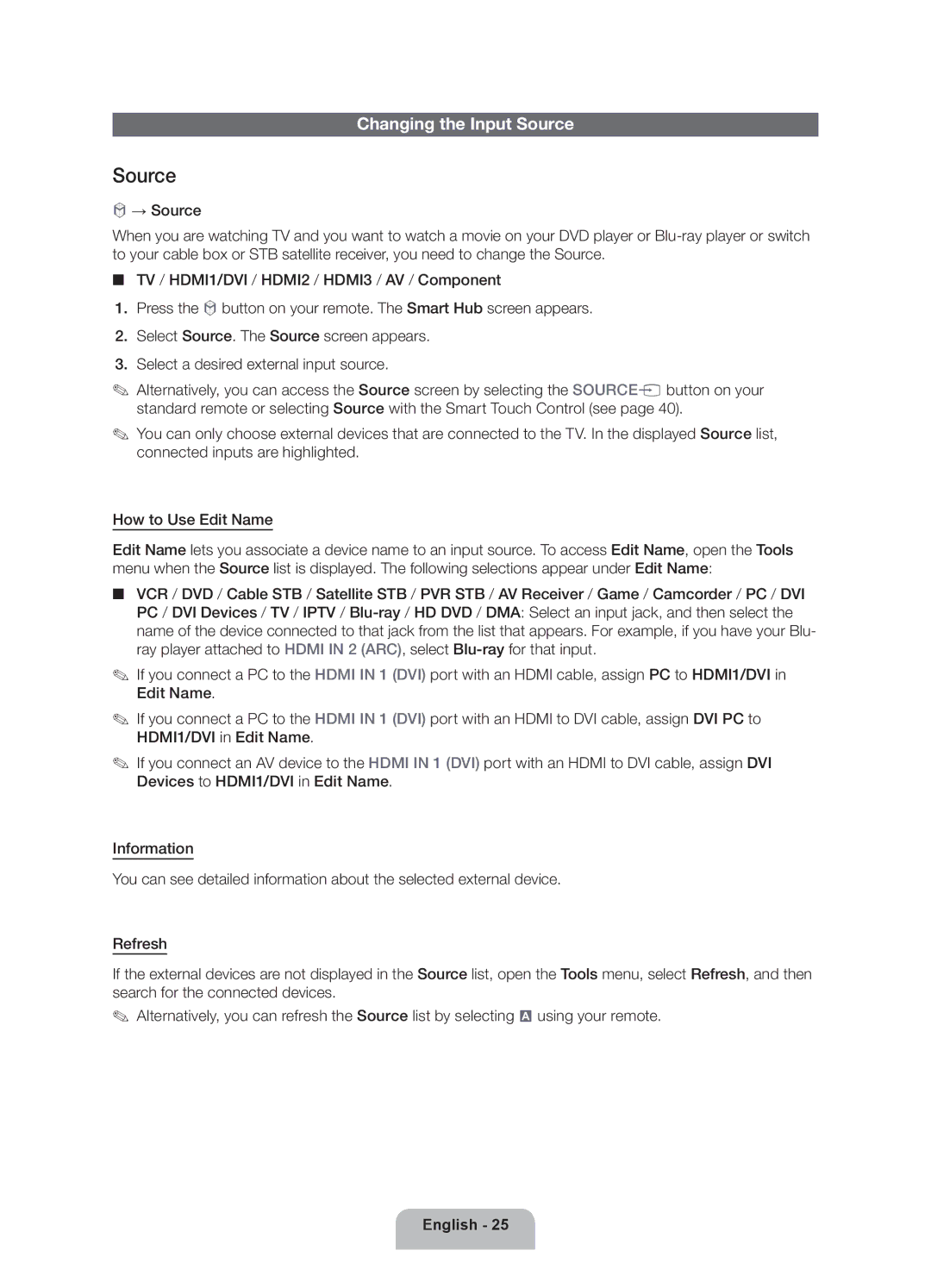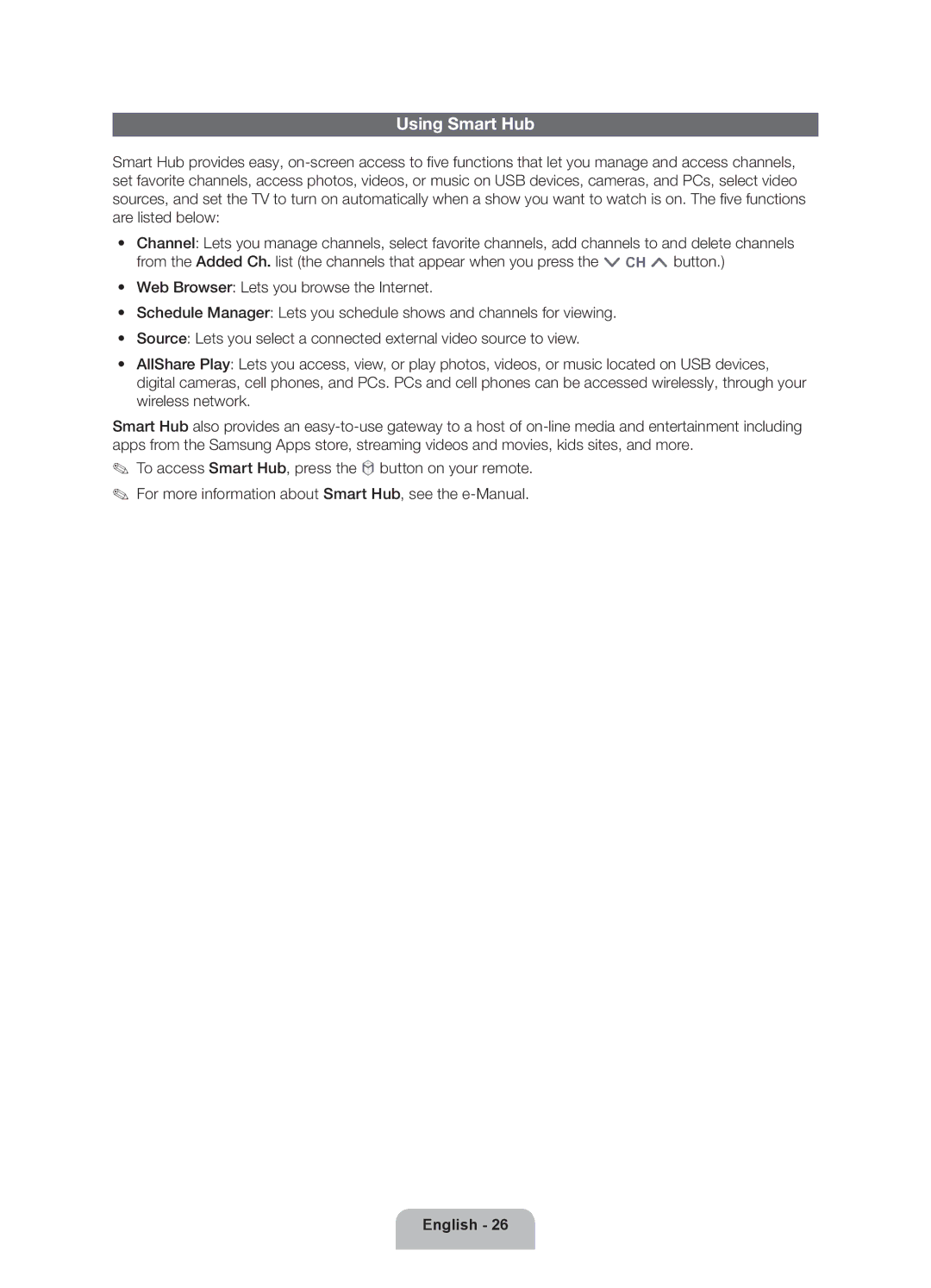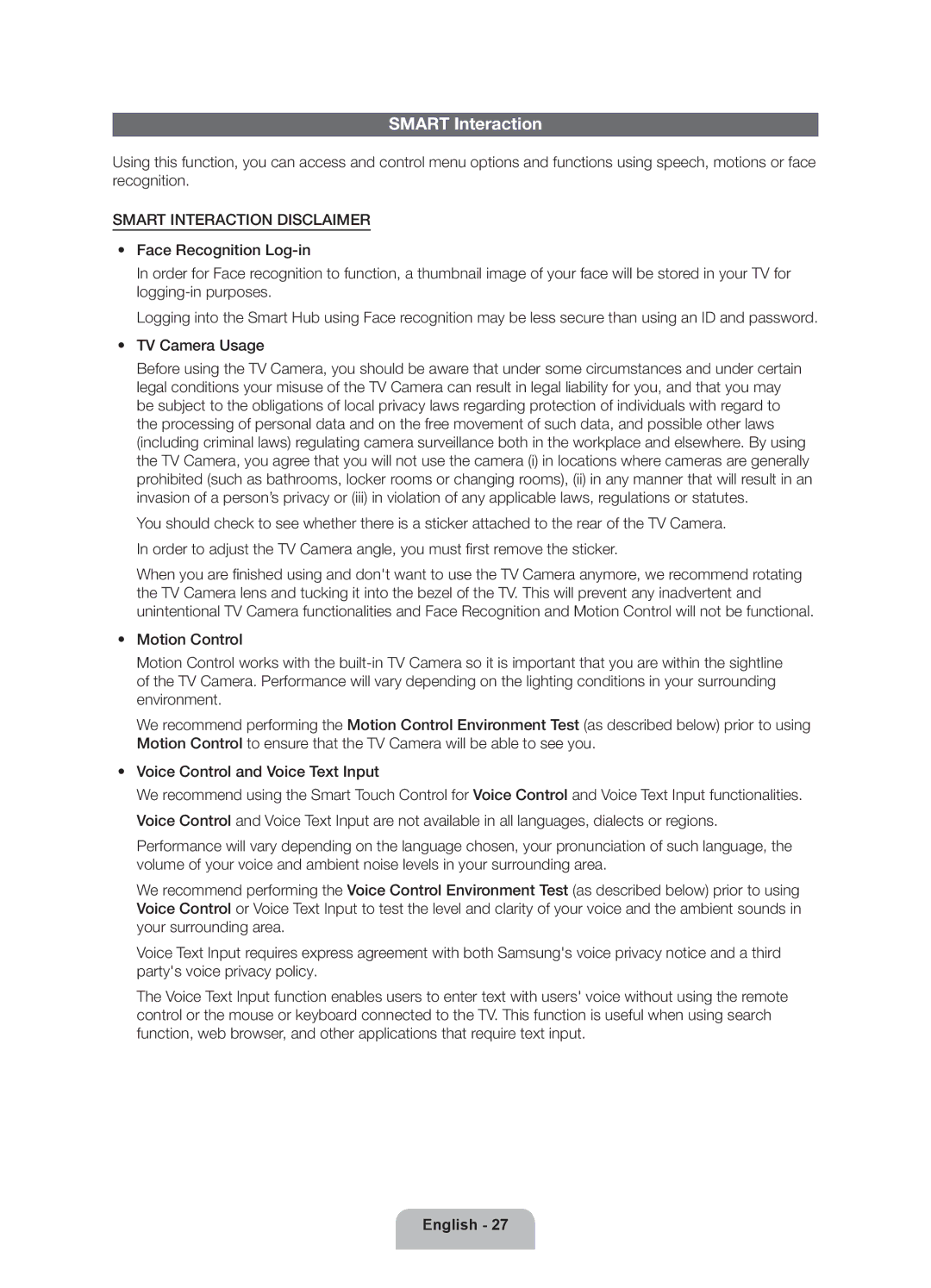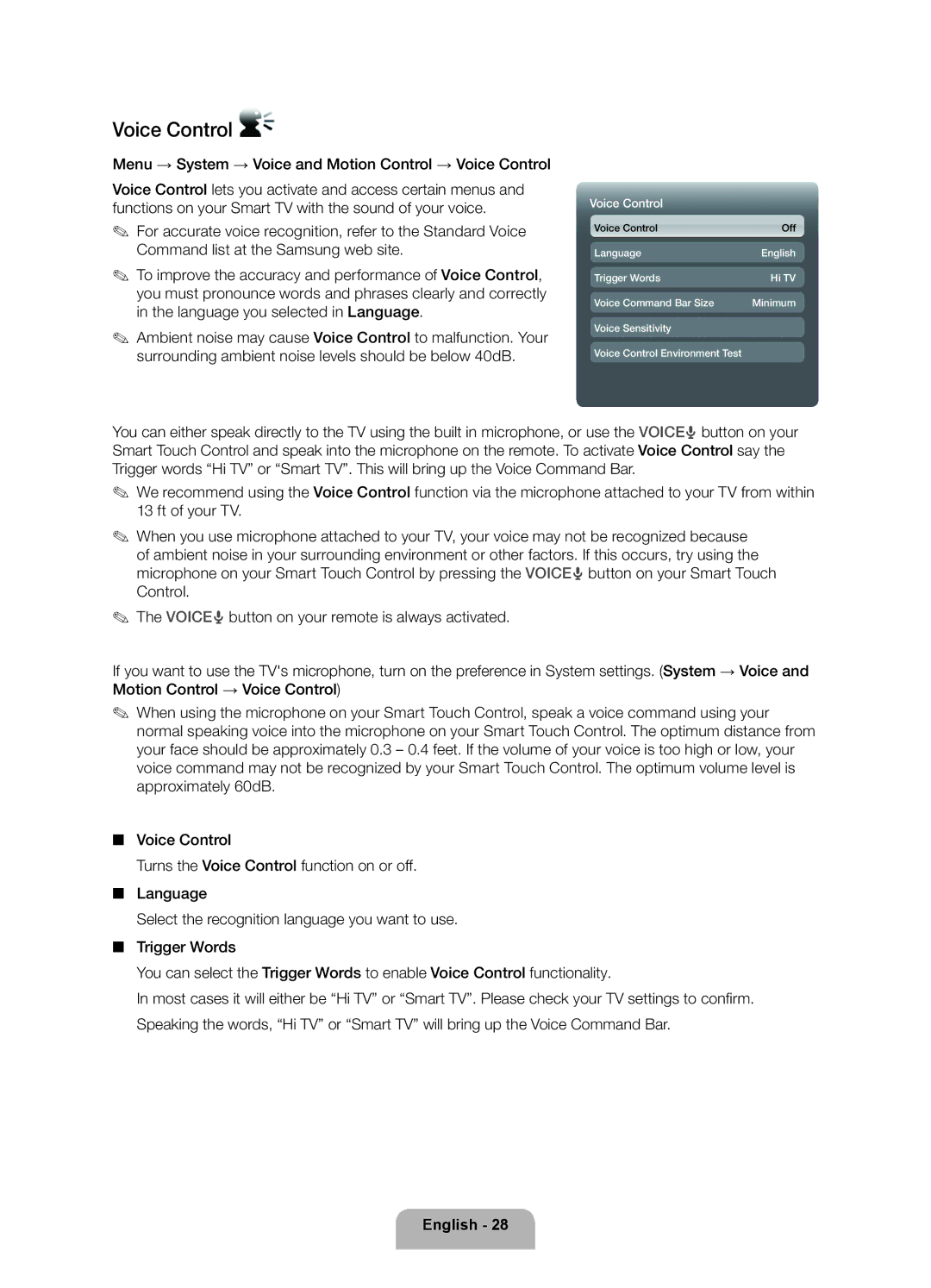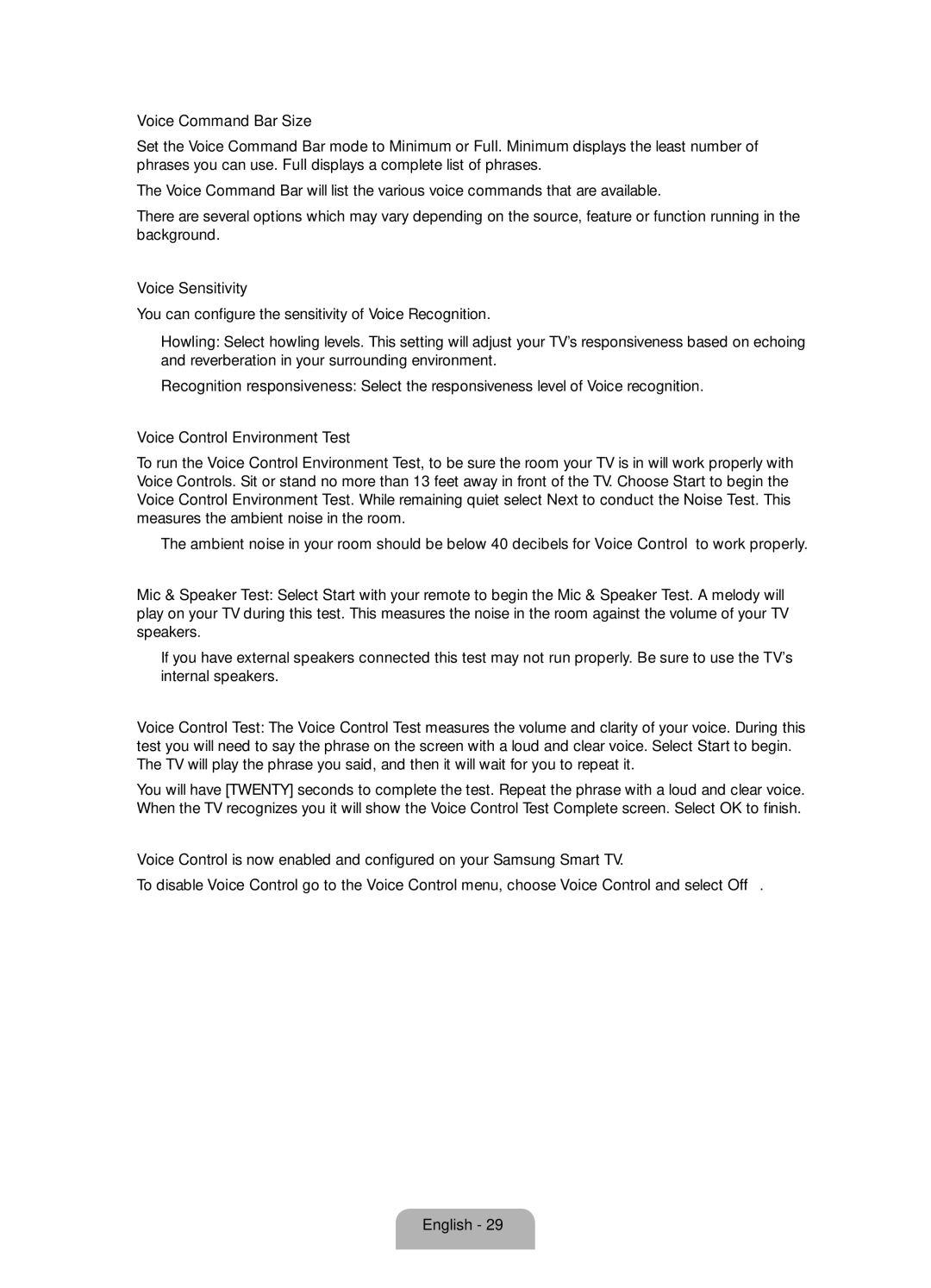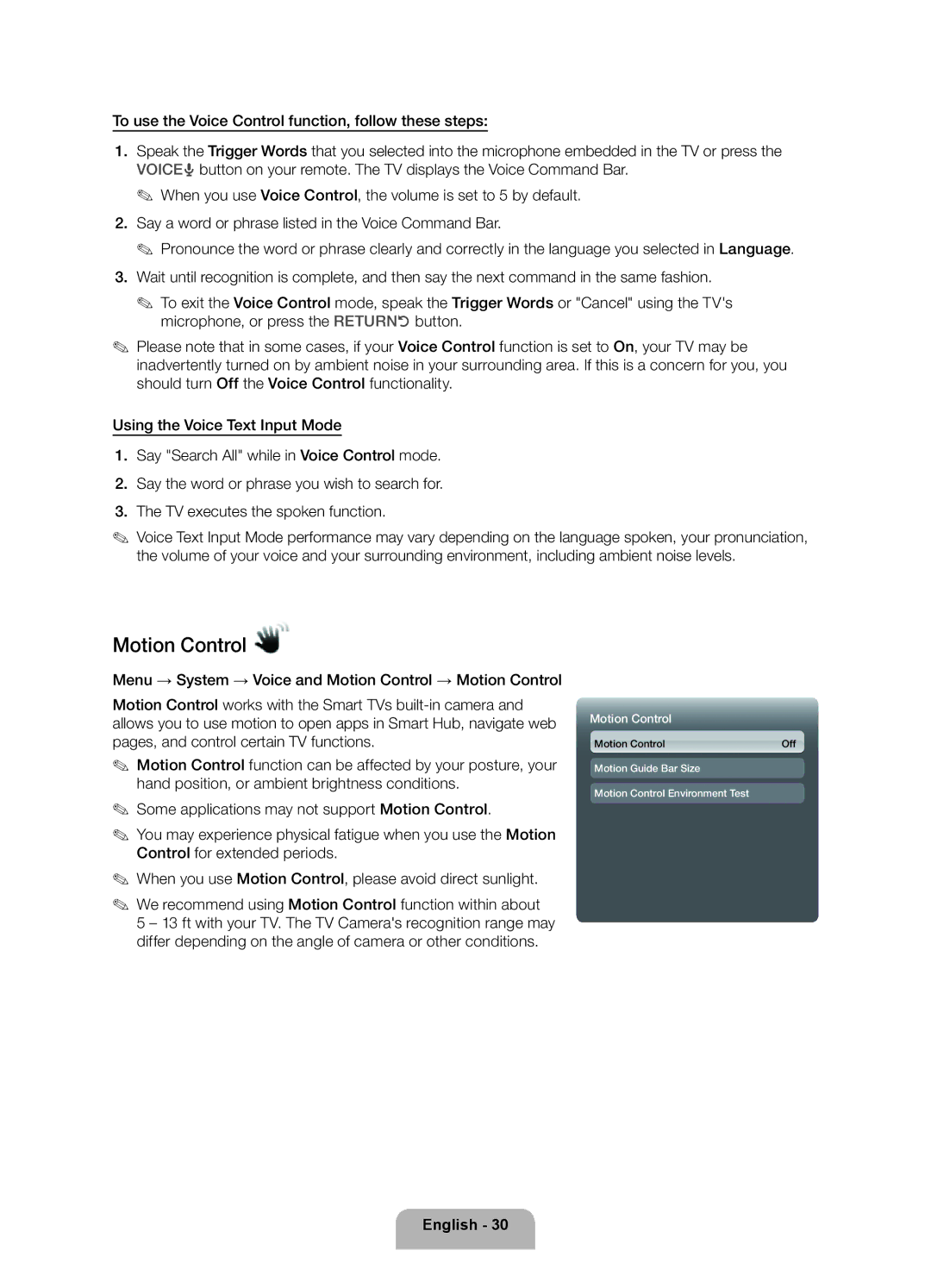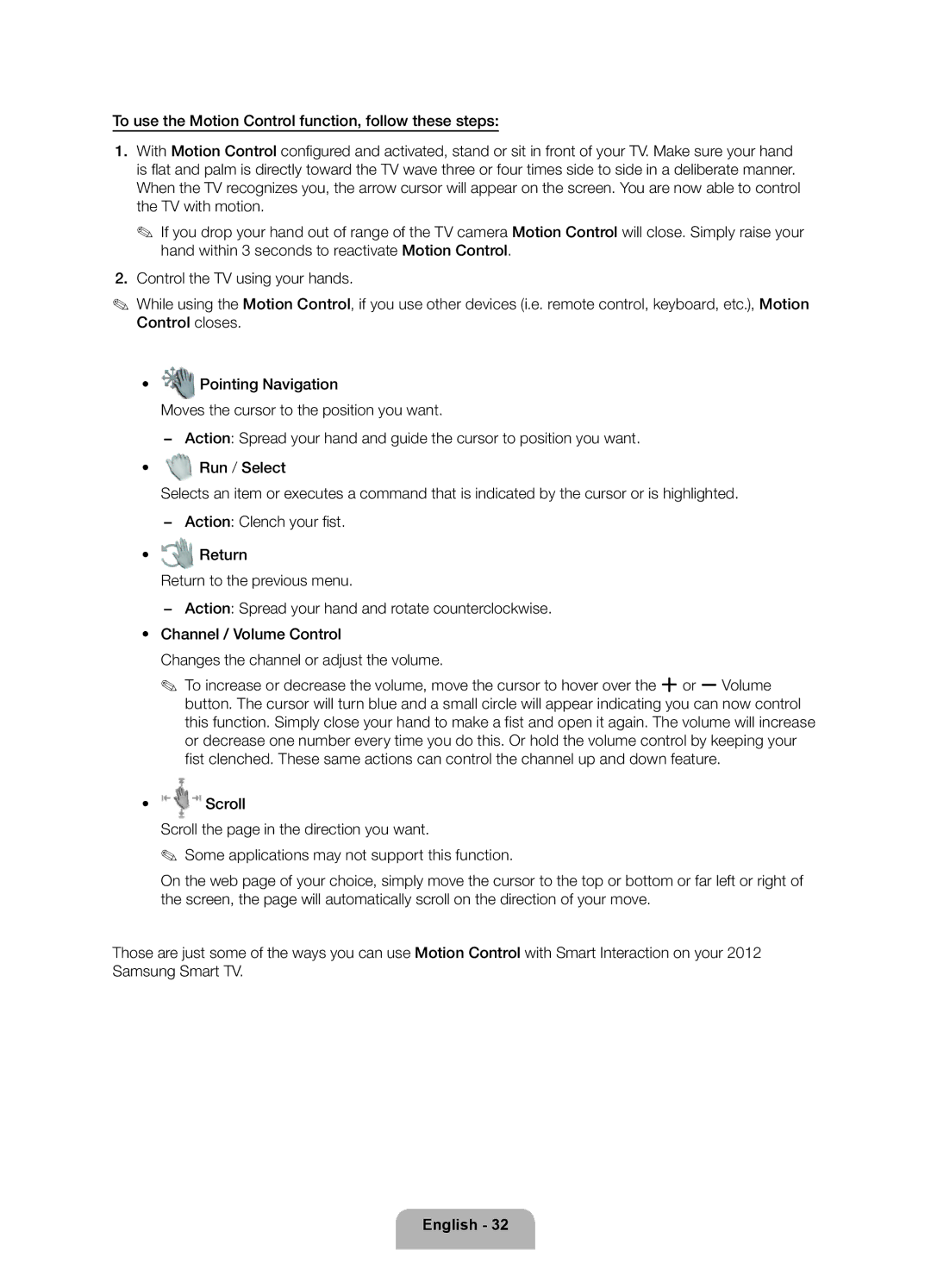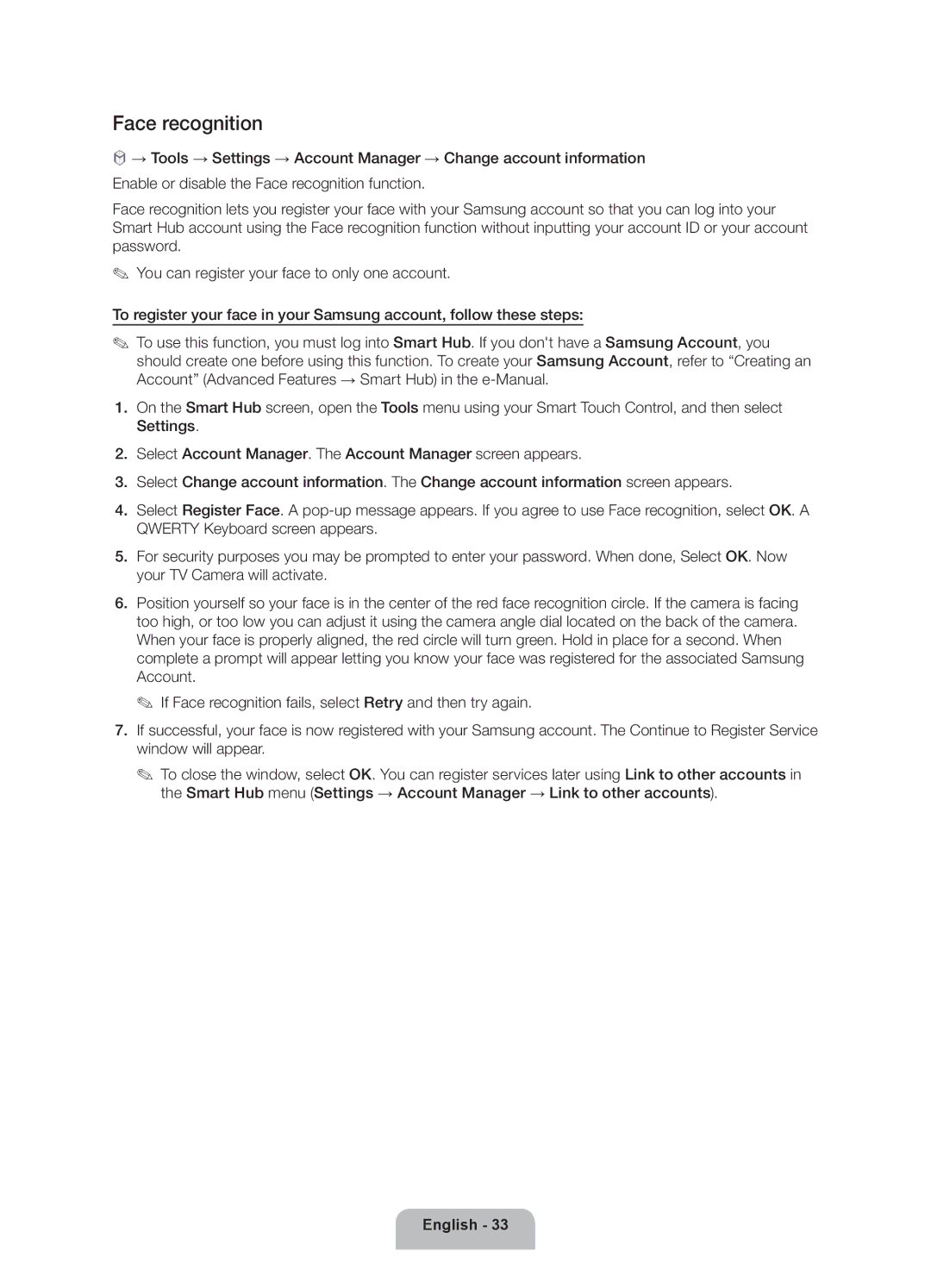•• Samsung is not liable for product damage or personal injury when a
•• Do not mount the TV at more than a 15 degree tilt.
•• Always have two people mount the TV on a wall.
Product Family | TV size in | VESA screw hole specs | Standard | Quantity | |
inches | (A * B) in millimeters | Screw | |||
|
| ||||
|
|
|
|
| |
| ~51 | 400 X 400 |
|
| |
PDP TV |
|
| M8 | 4 | |
|
| ||||
|
|
|
| ||
| 59~64 | 600 X 400 |
|
| |
|
|
|
|
|
✎✎ Remove the screws in the mounting holes before you install the wall mount.
Do not install your Wall Mount Kit while your TV is turned on. It may result in personal injury due to electric shock.
Installing a Wall Mount from Another Manufacturer
To install a
Ring.
English - 10