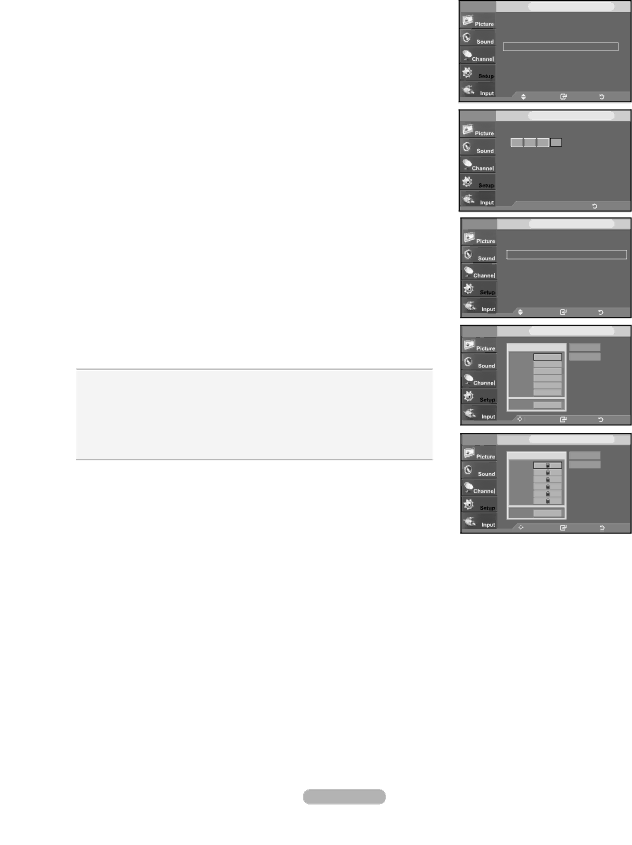
How to Set up Restrictions Using the MPAA Ratings: G, PG,
The MPAA rating system uses the Motion Picture Association of America (MPAA) system and its main application is for movies. When the
(either MPAA or
1.Press the MENU button to display the menu.
Press the ▲ or ▼ button to select “Setup”, then press the ENTER ![]() button.
button.
2.Press the ▲ or ▼ button to select ![]() button. The message “Enter PIN” will appear. Enter your 4 digit PIN number.
button. The message “Enter PIN” will appear. Enter your 4 digit PIN number.
3.The ![]() button.
button.
4.The “MPAA Rating” screen will appear. Repeatedly press the ▲ or ▼ button to select a particular MPAA category. Pressing the ▲ or ▼ button will cycle through the MPAA categories:
•G: General audience (no restrictions).
•PG: Parental guidance suggested.
•
•R: Restricted. Children under 17 should be accompanied by an adult.
•
•X: Adults only.
•NR: Not rated.
![]() Allow all: Press to unlock all TV ratings.
Allow all: Press to unlock all TV ratings.
Block all: Press to lock all TV ratings.
![]() While a particular category is selected, press the ENTER
While a particular category is selected, press the ENTER ![]() button to activate it. The “
button to activate it. The “ ![]() ” symbol will be displayed. Press the ENTER
” symbol will be displayed. Press the ENTER ![]() button to block or unblock the category.
button to block or unblock the category.
![]() The
The
Press the EXIT button to exit.
TV | Setup |
|
Plug & Play |
| ► |
Language | : English | ► |
Time |
| ► |
| ► | |
Caption |
| ► |
Melody | : Medium | ► |
Energy Saving | : Off | ► |
SW Upgrade |
| ► |
Move | Enter | Return |
TV |
|
Enter PIN
* ![]()
![]() *
* ![]()
![]() *
*
..Enter PIN | Return |
TV |
|
| |
| : On | ► | |
| TV Parental Guidelines | ► | |
| MPAA Rating |
| ► |
| Canadian English |
| ► |
| Canadian French |
| ► |
| Downloadable U.S. Rating | ► | |
| Change PIN |
| ► |
| Move | Enter | Return |
TV | MPAA Rating |
| |
| Block | Allow All |
|
| G | Block All |
|
| PG |
|
|
|
|
| |
| R |
|
|
|
|
| |
| X |
|
|
| NR |
|
|
| Move | Enter | Return |
TV | MPAA Rating |
| |
| Block | Allow All |
|
| G | Block All |
|
| PG |
|
|
|
|
| |
| R |
|
|
|
|
| |
| X |
|
|
| NR |
|
|
| Move | Enter | Return |