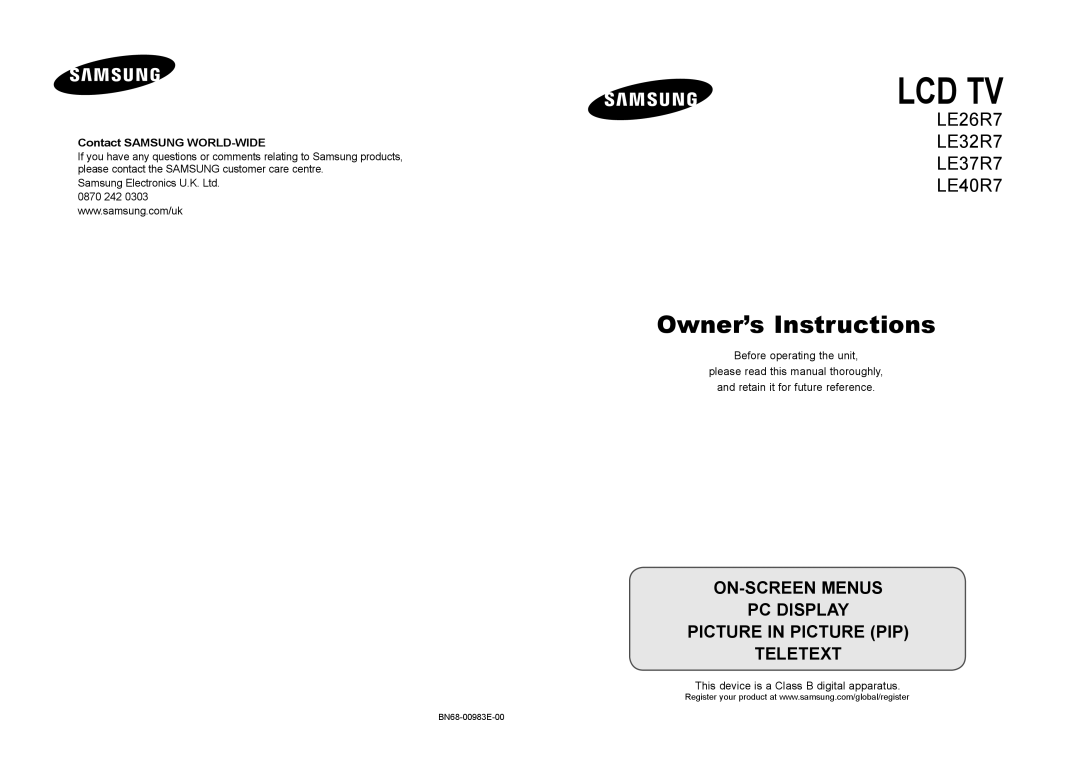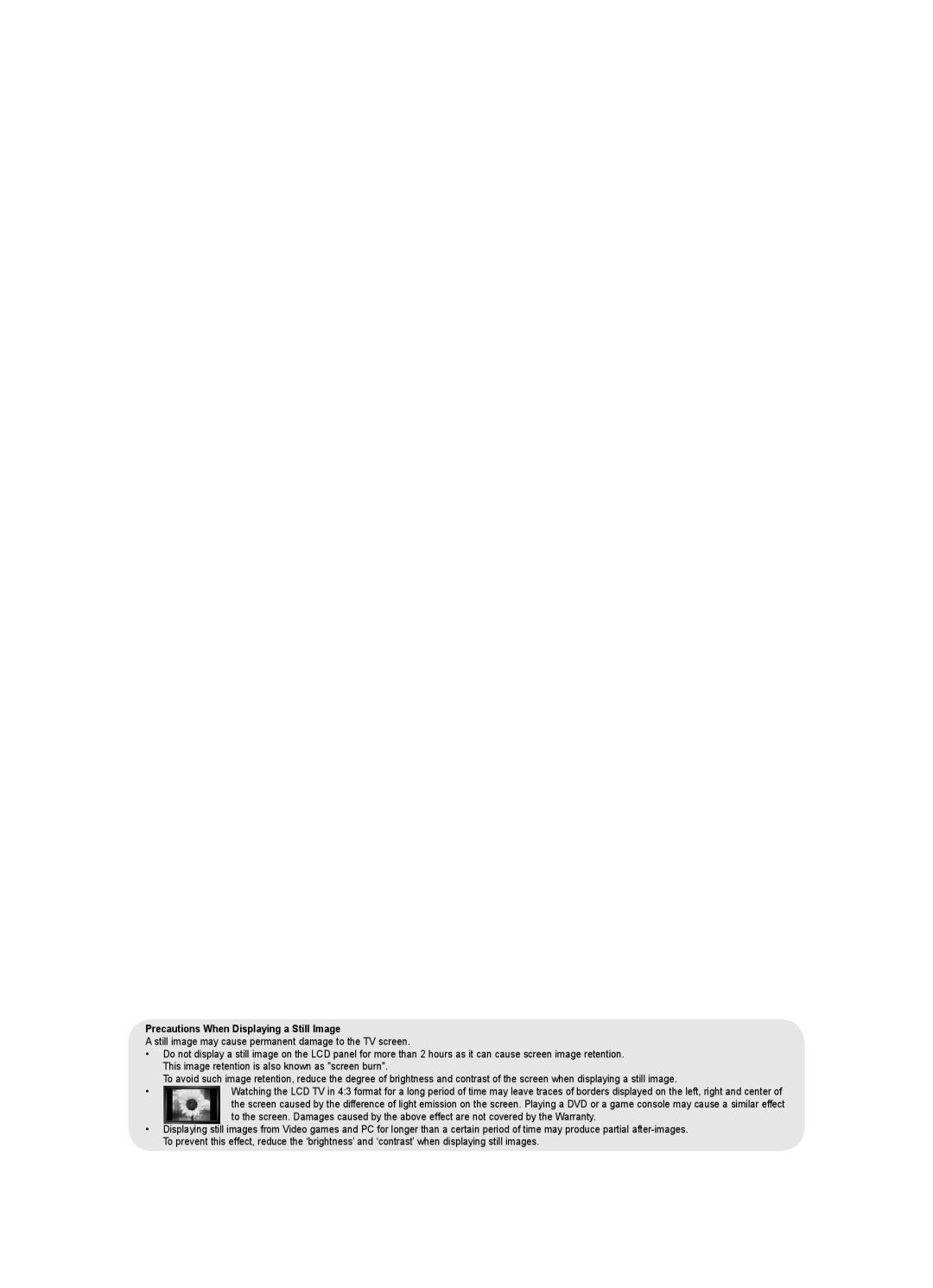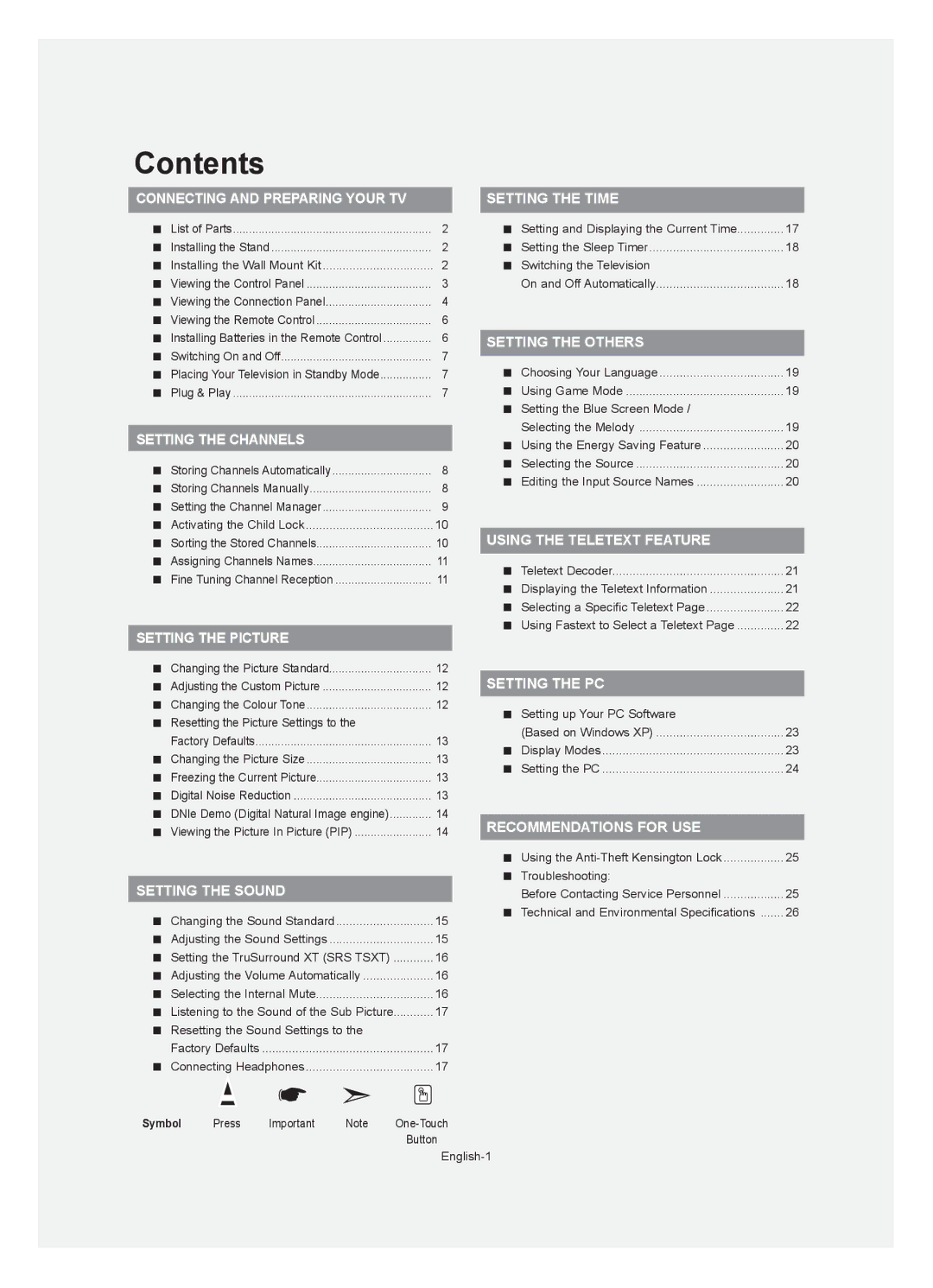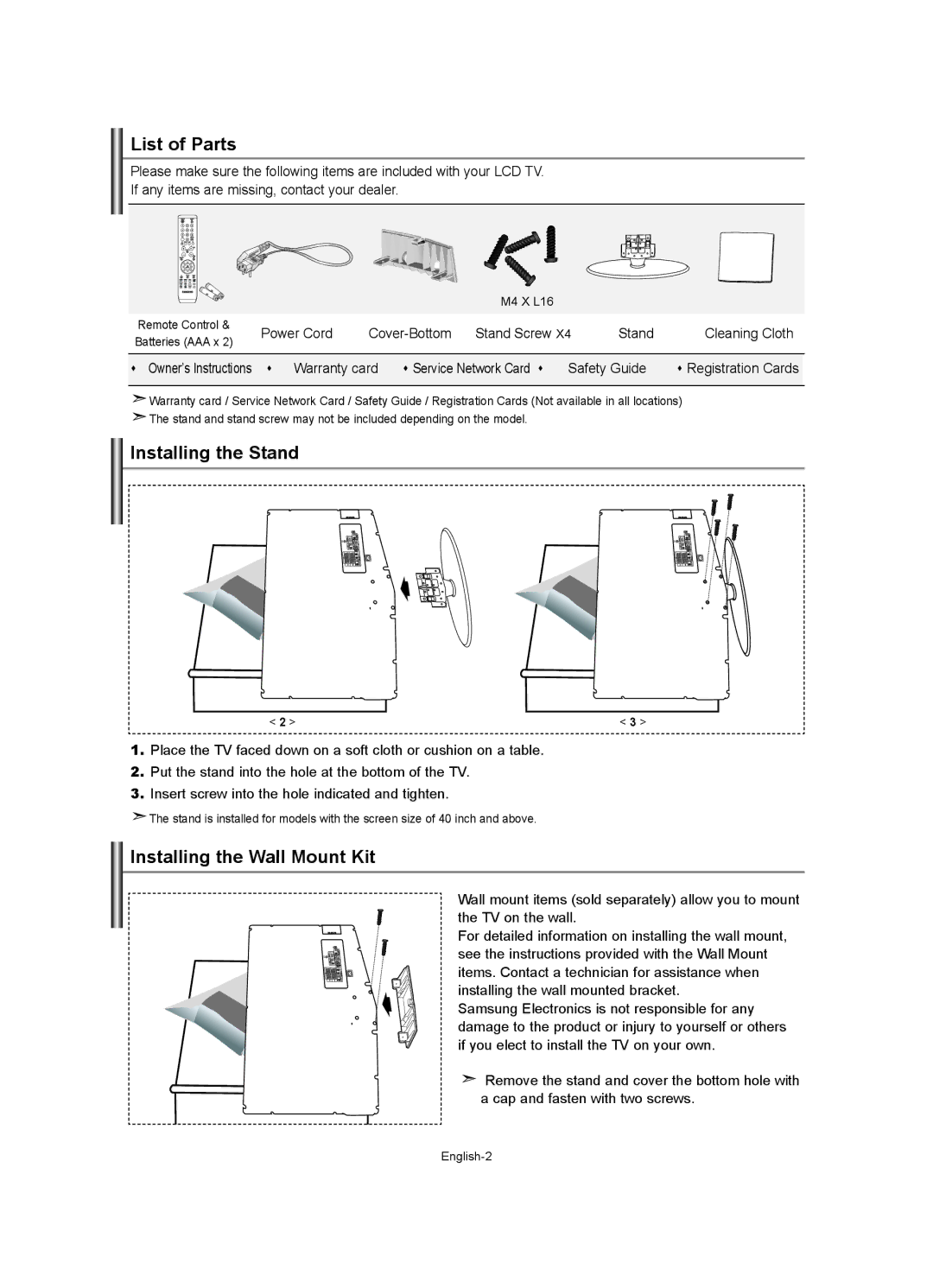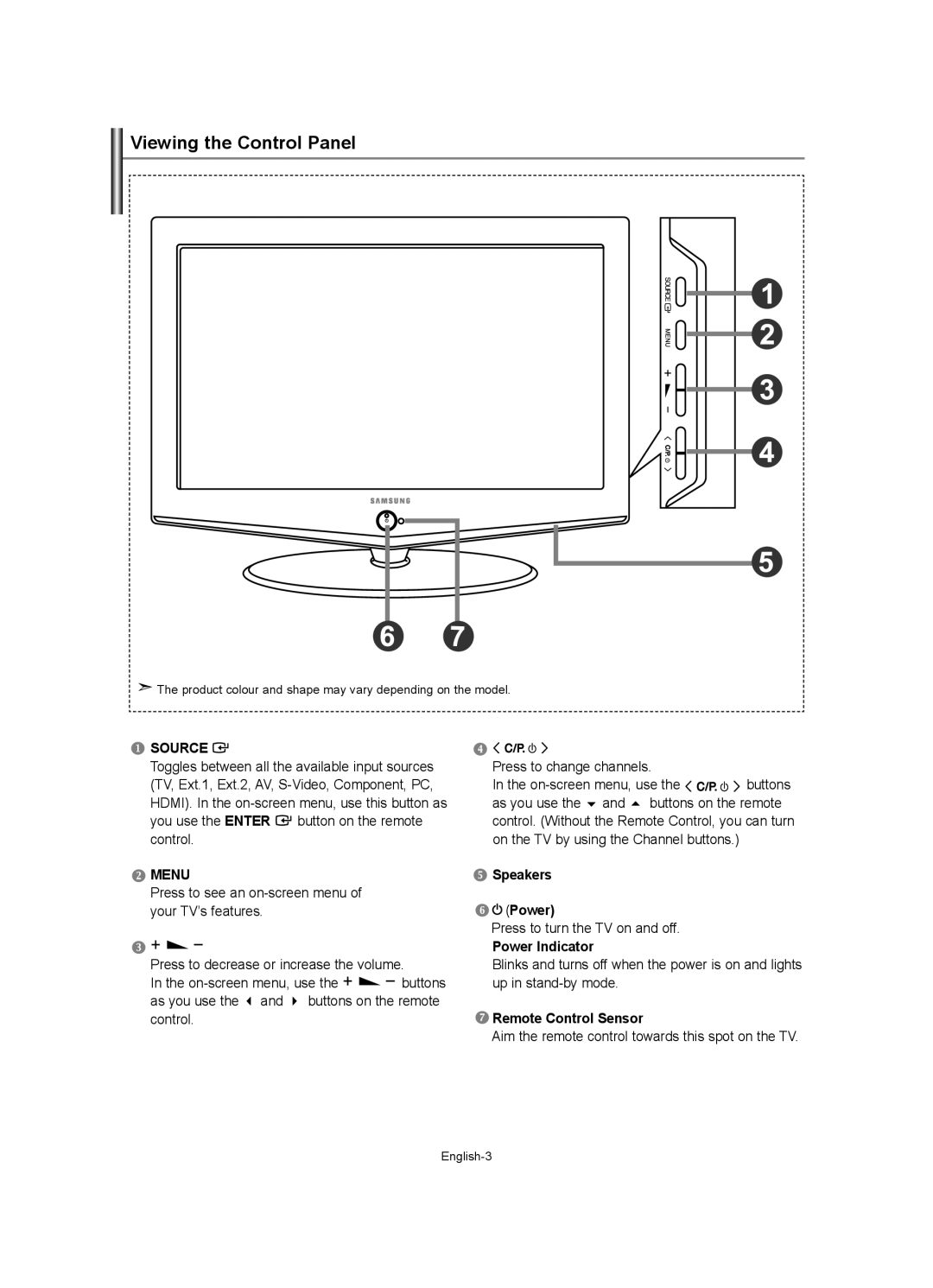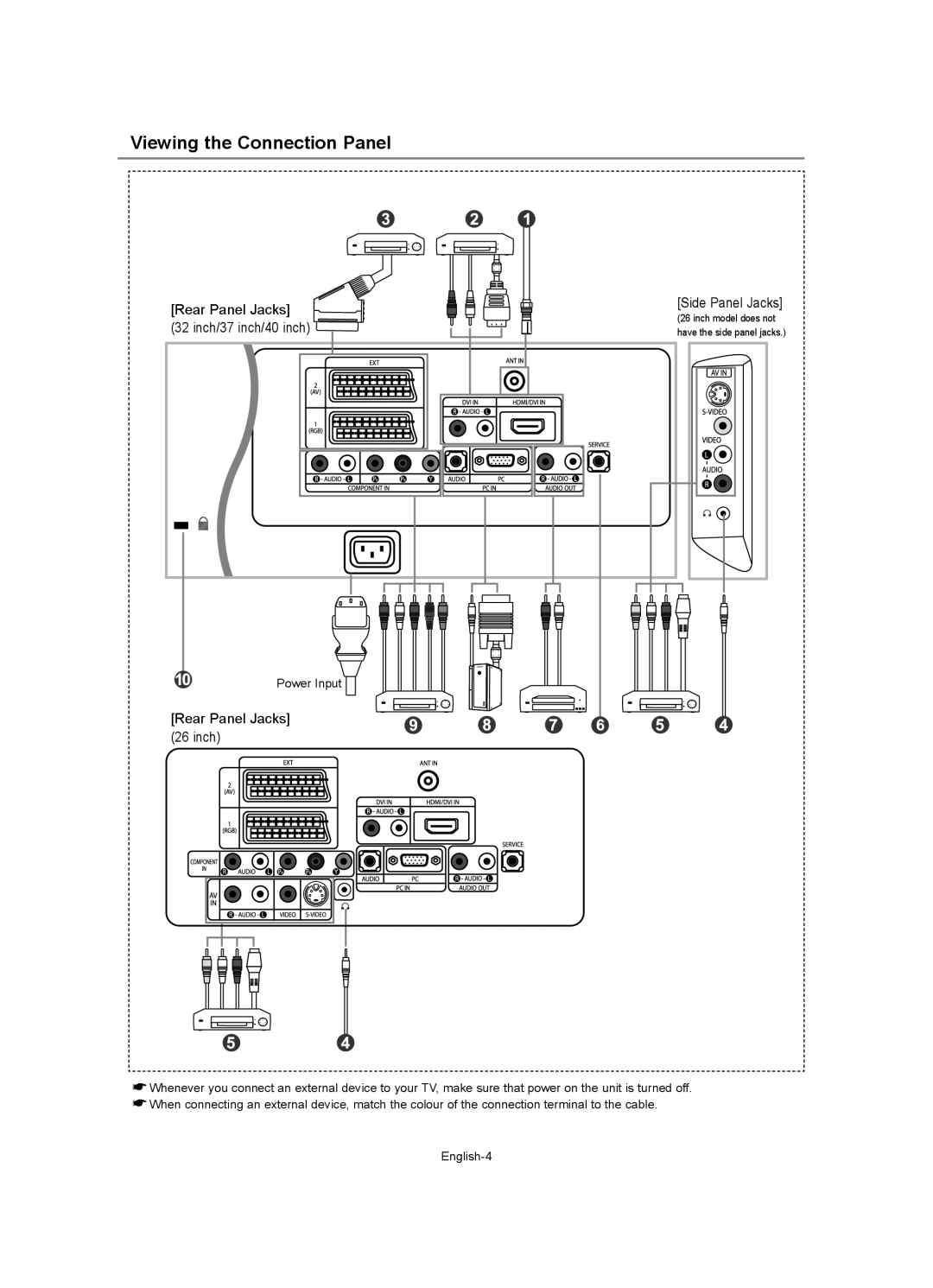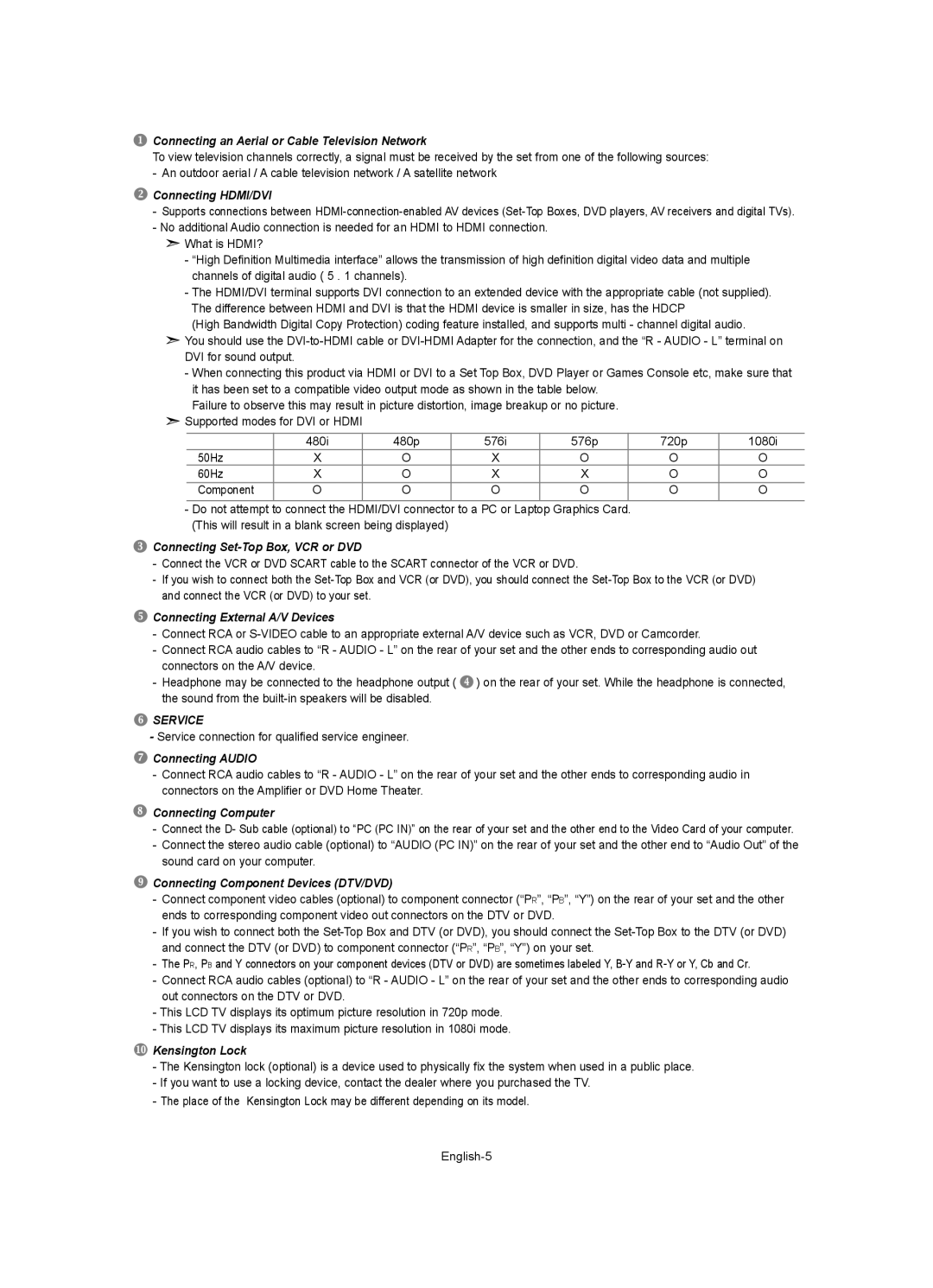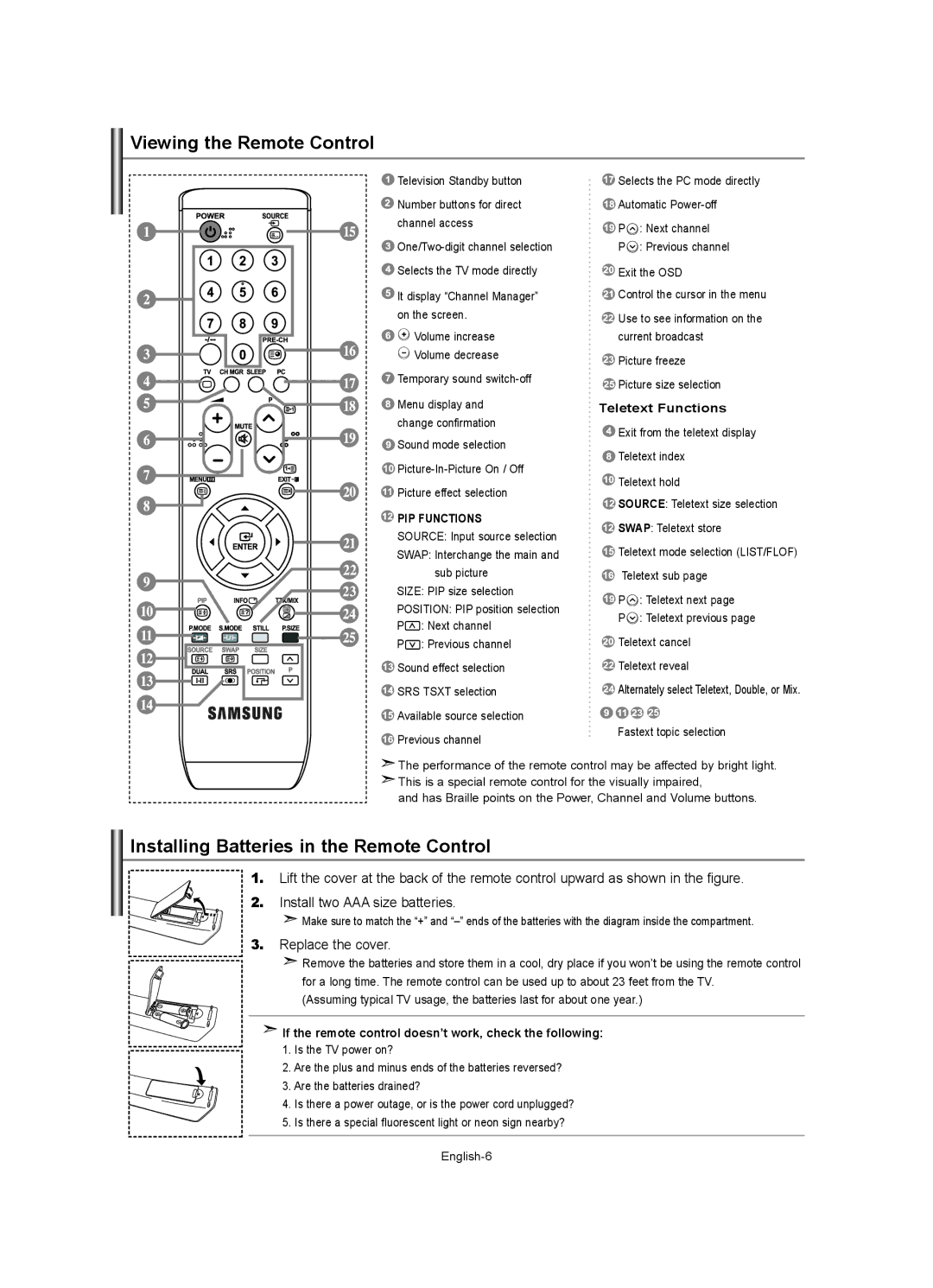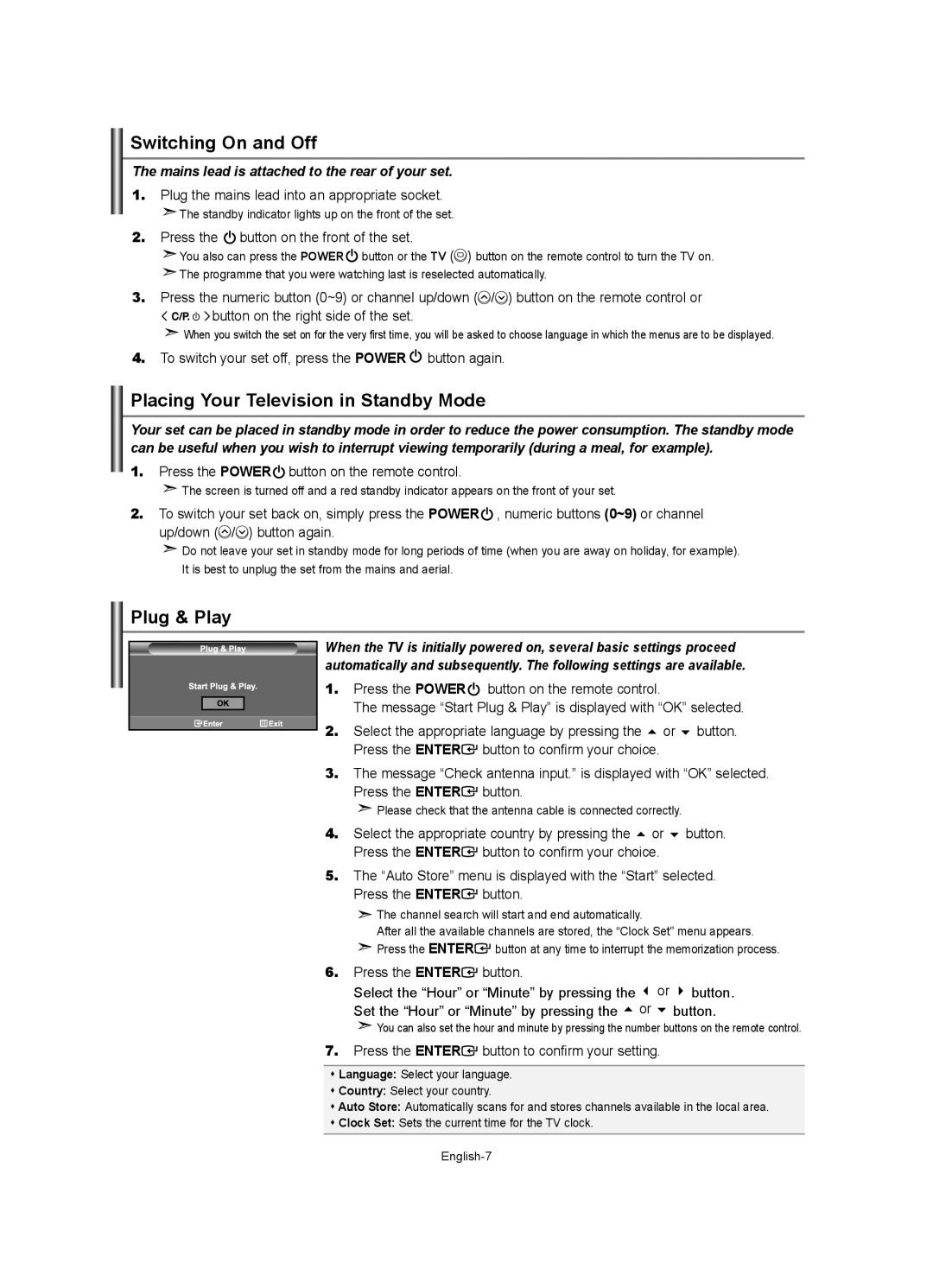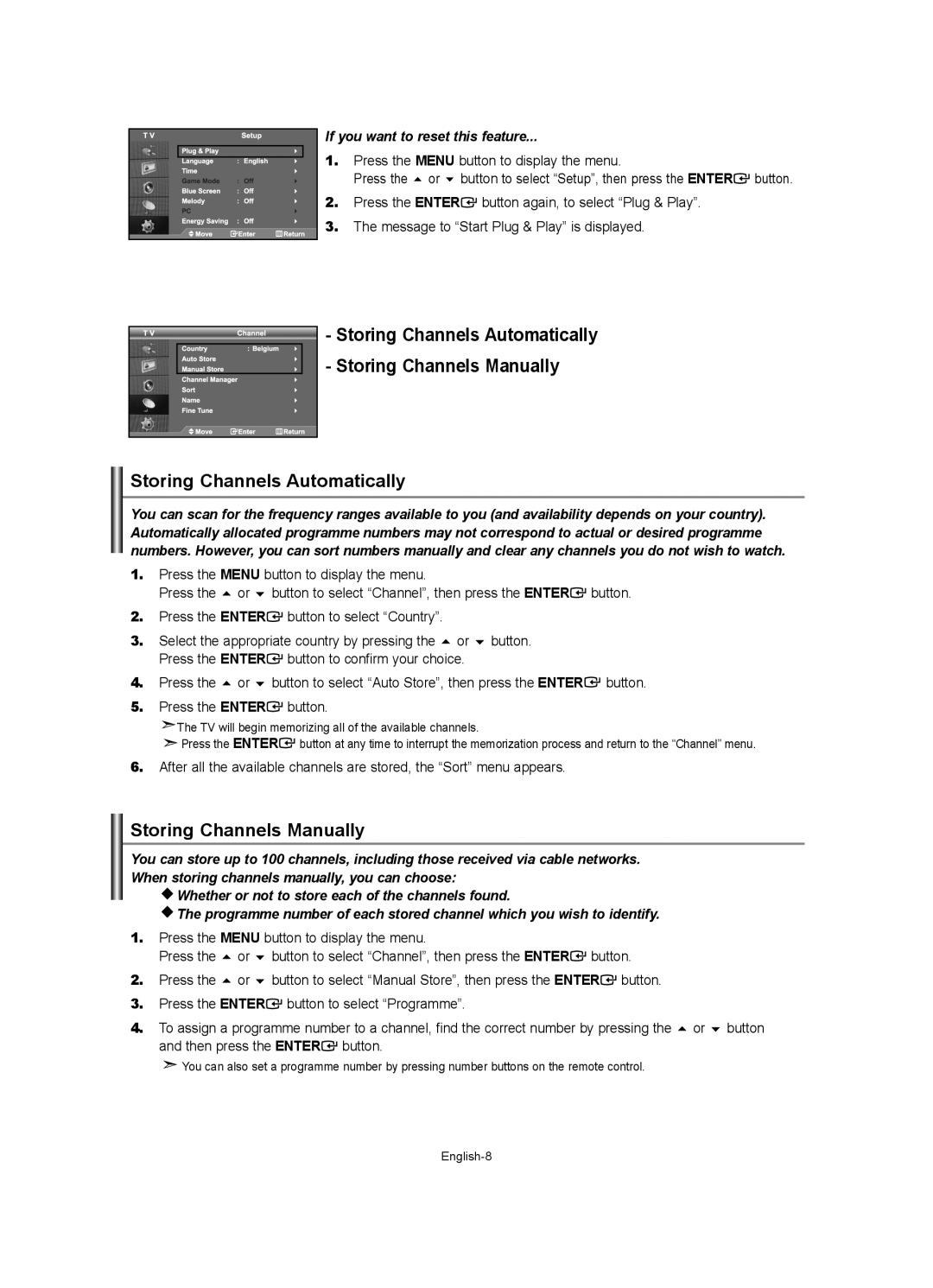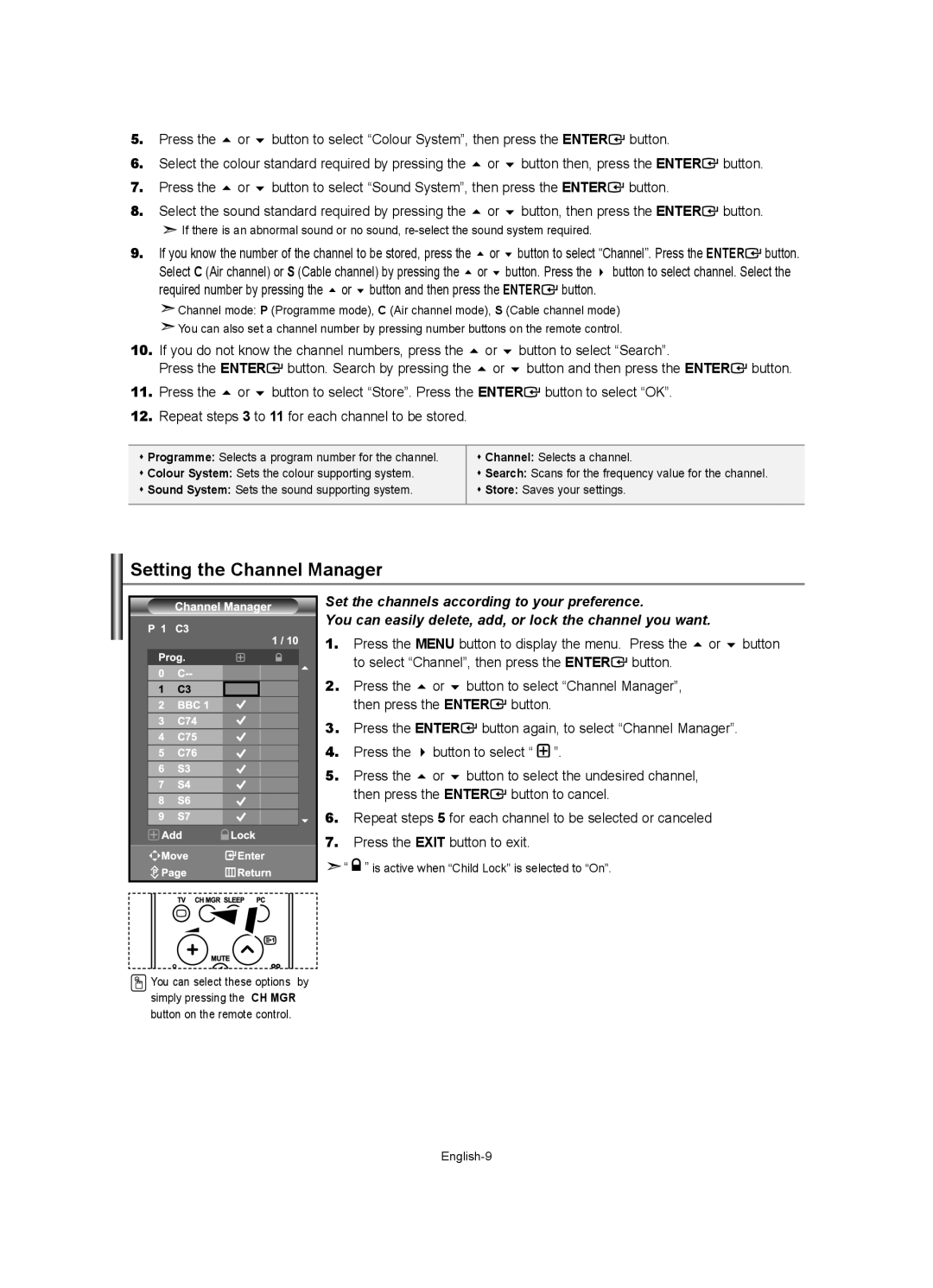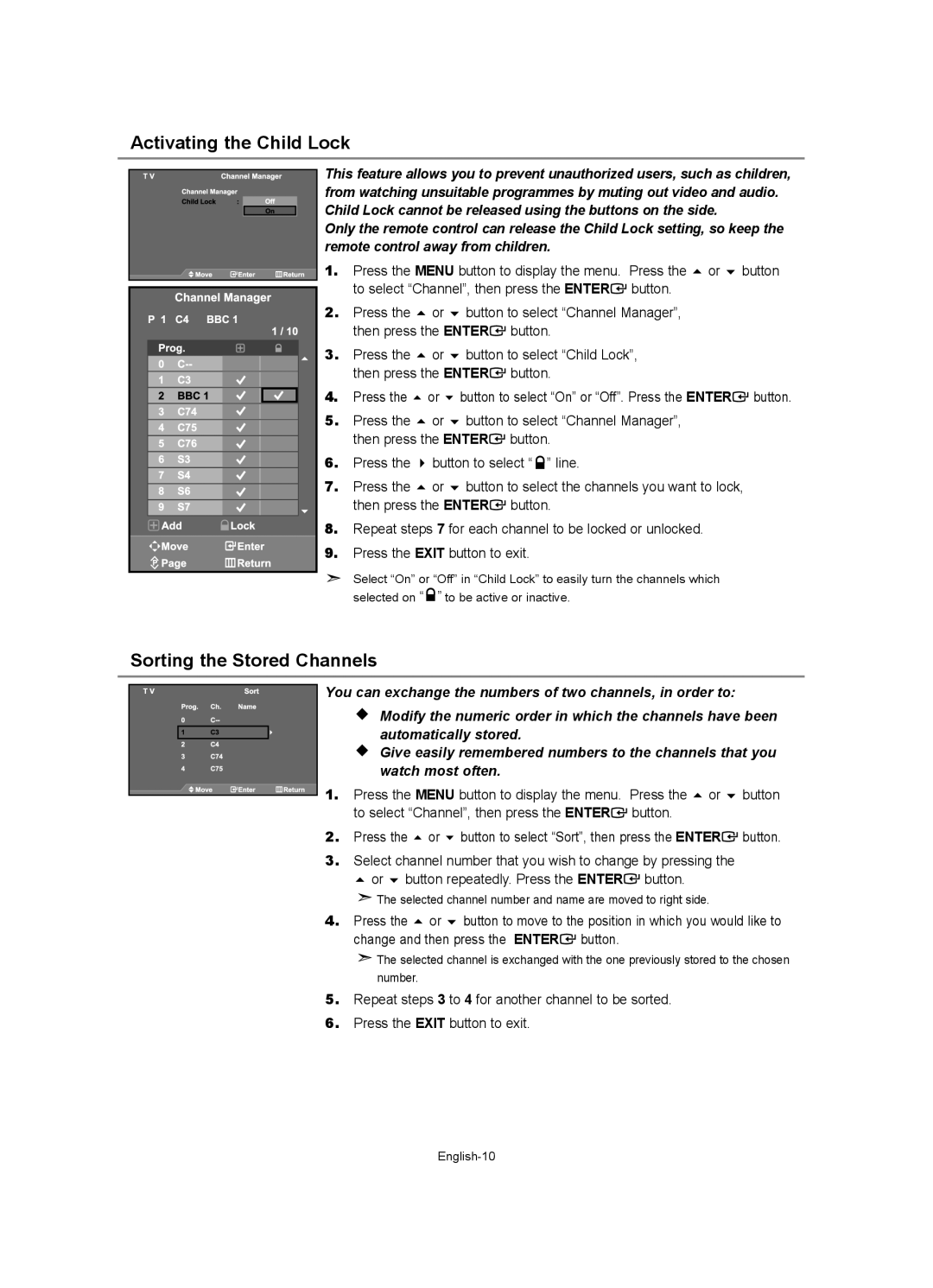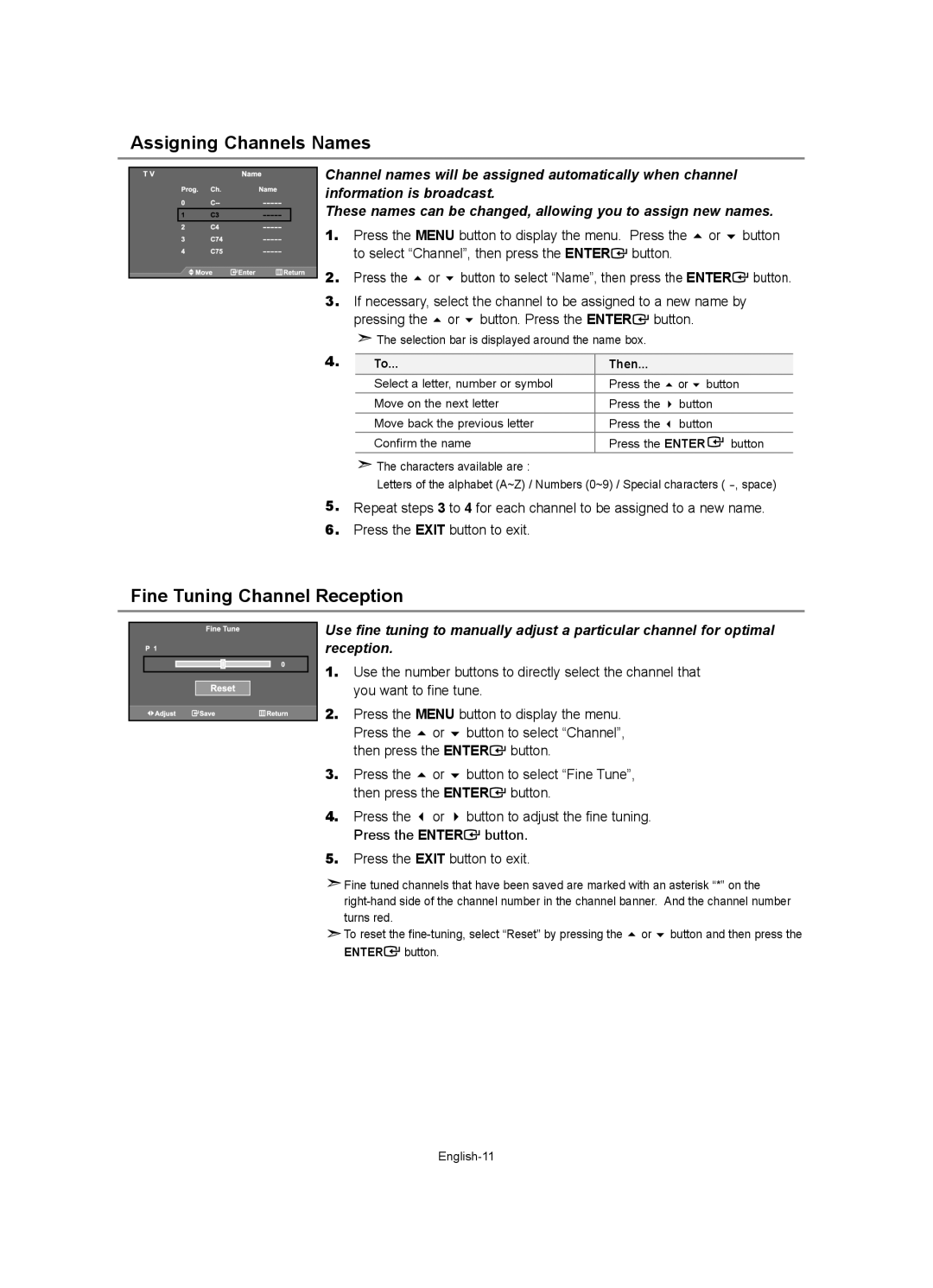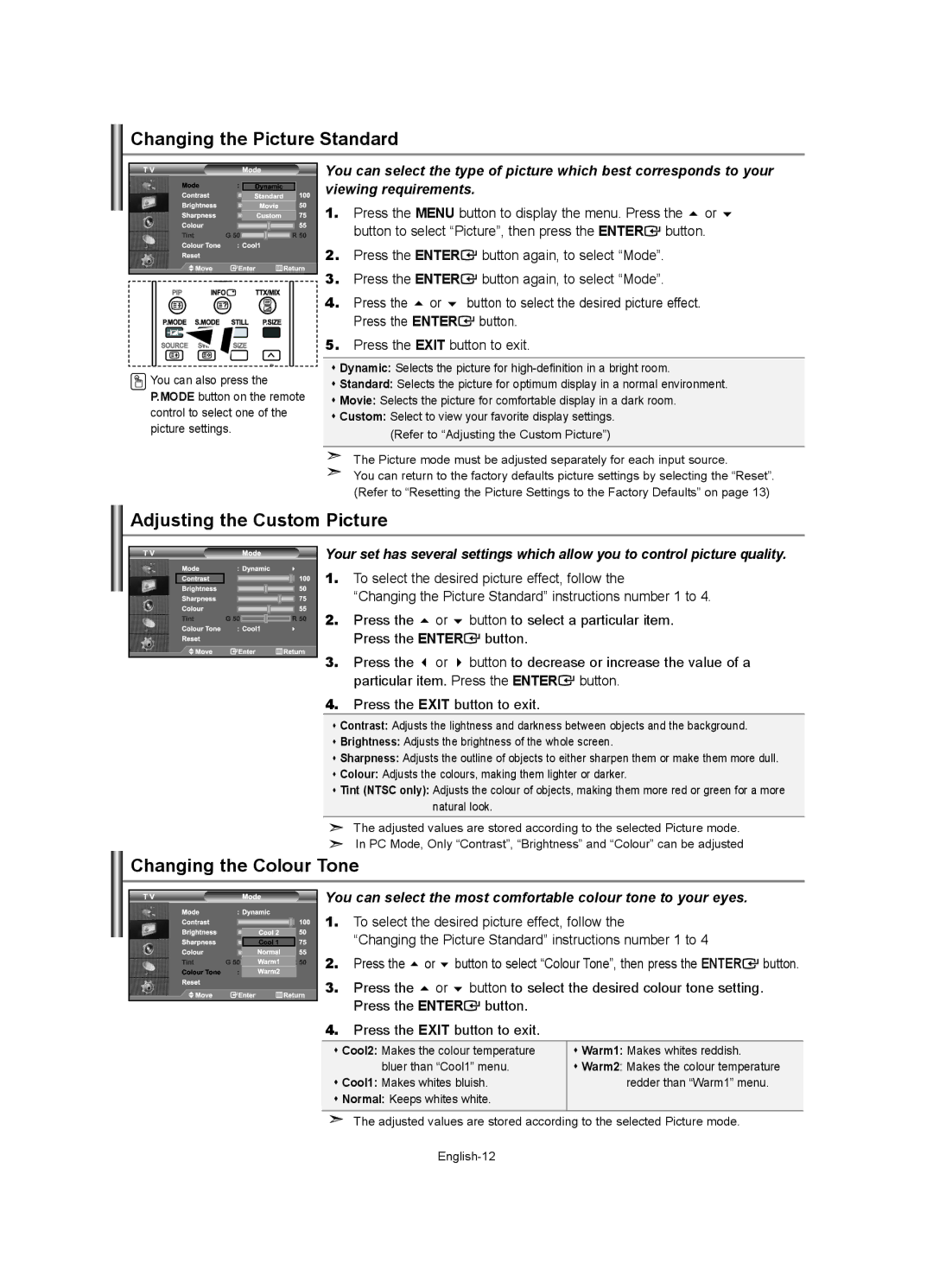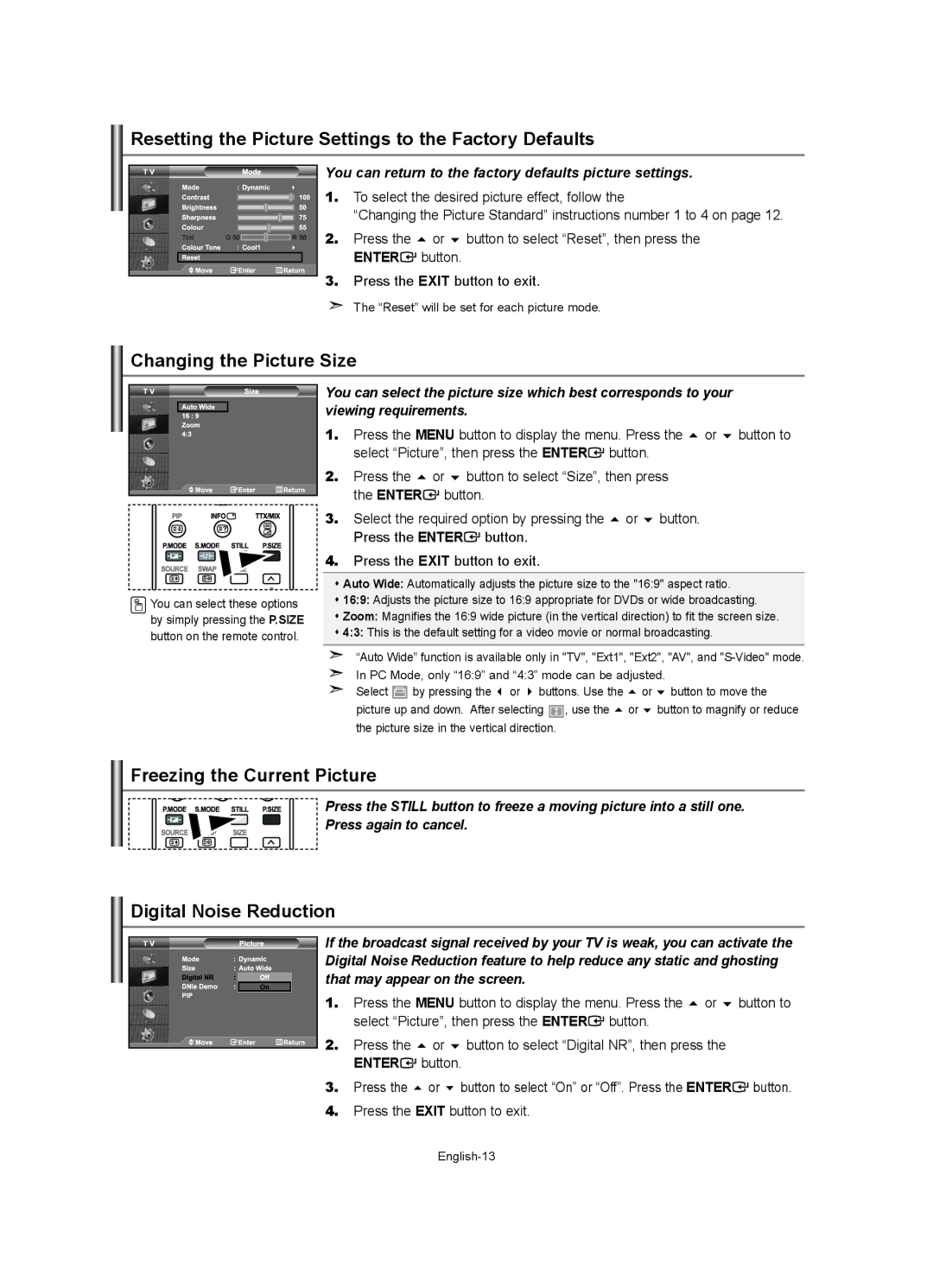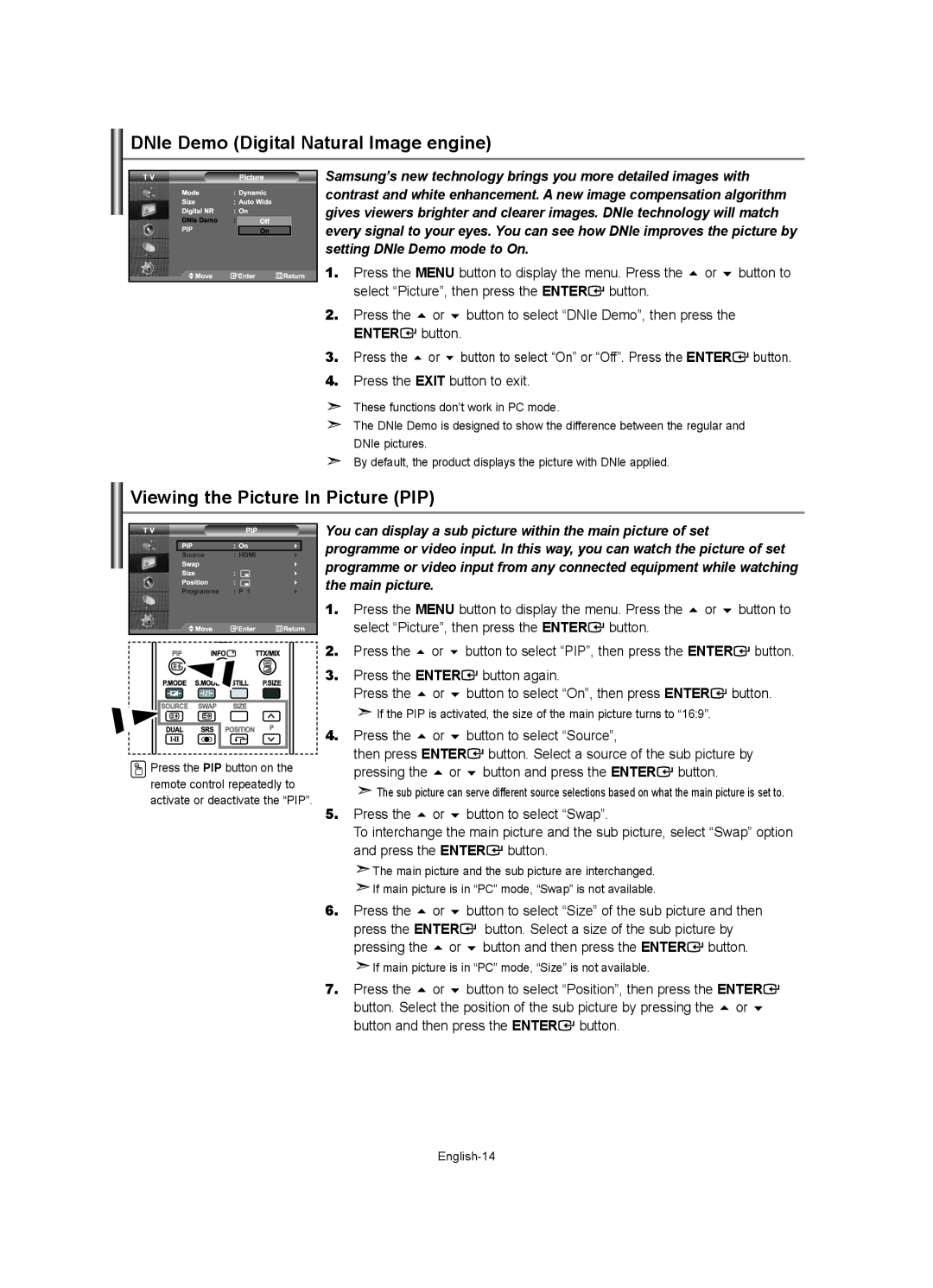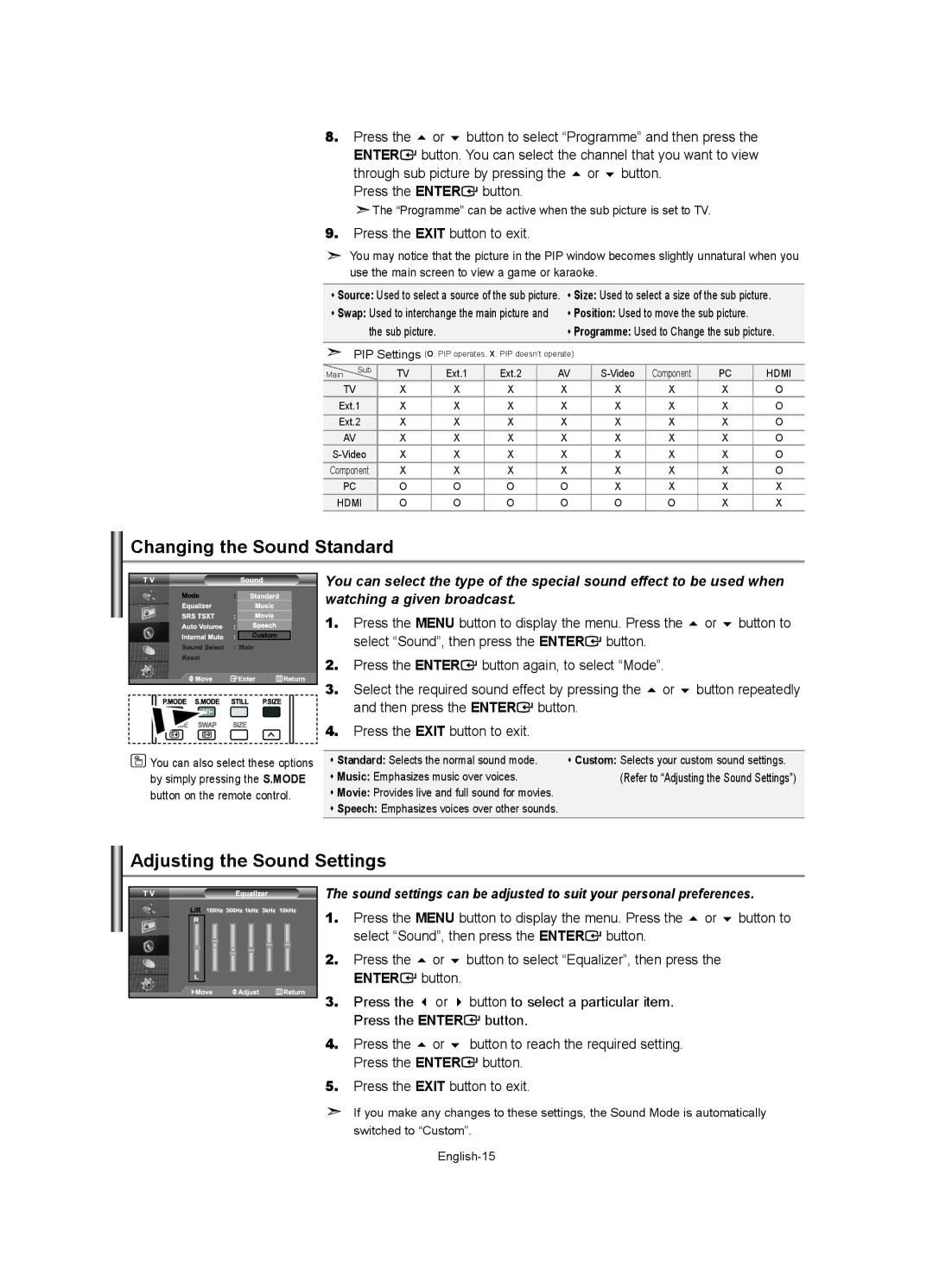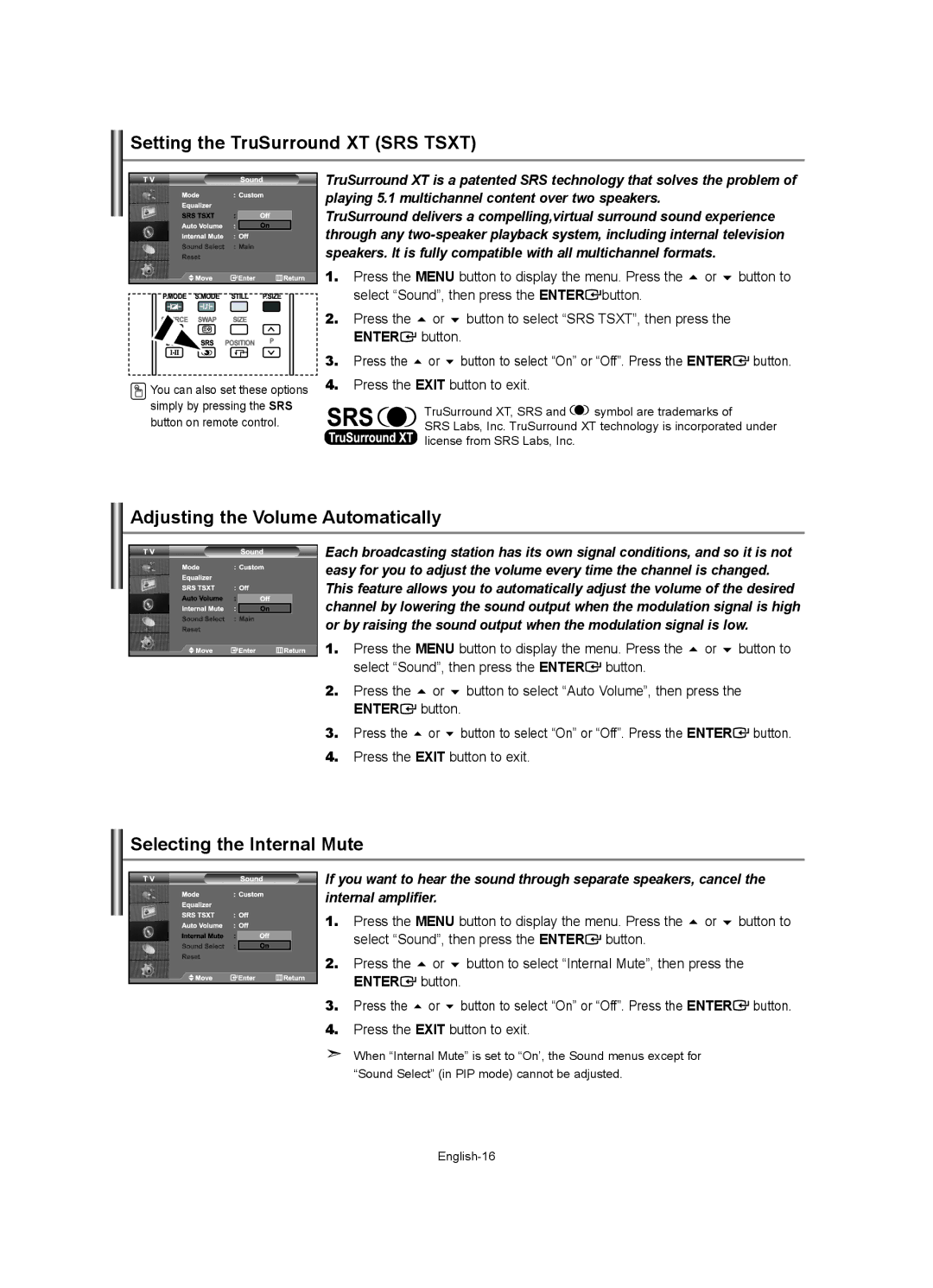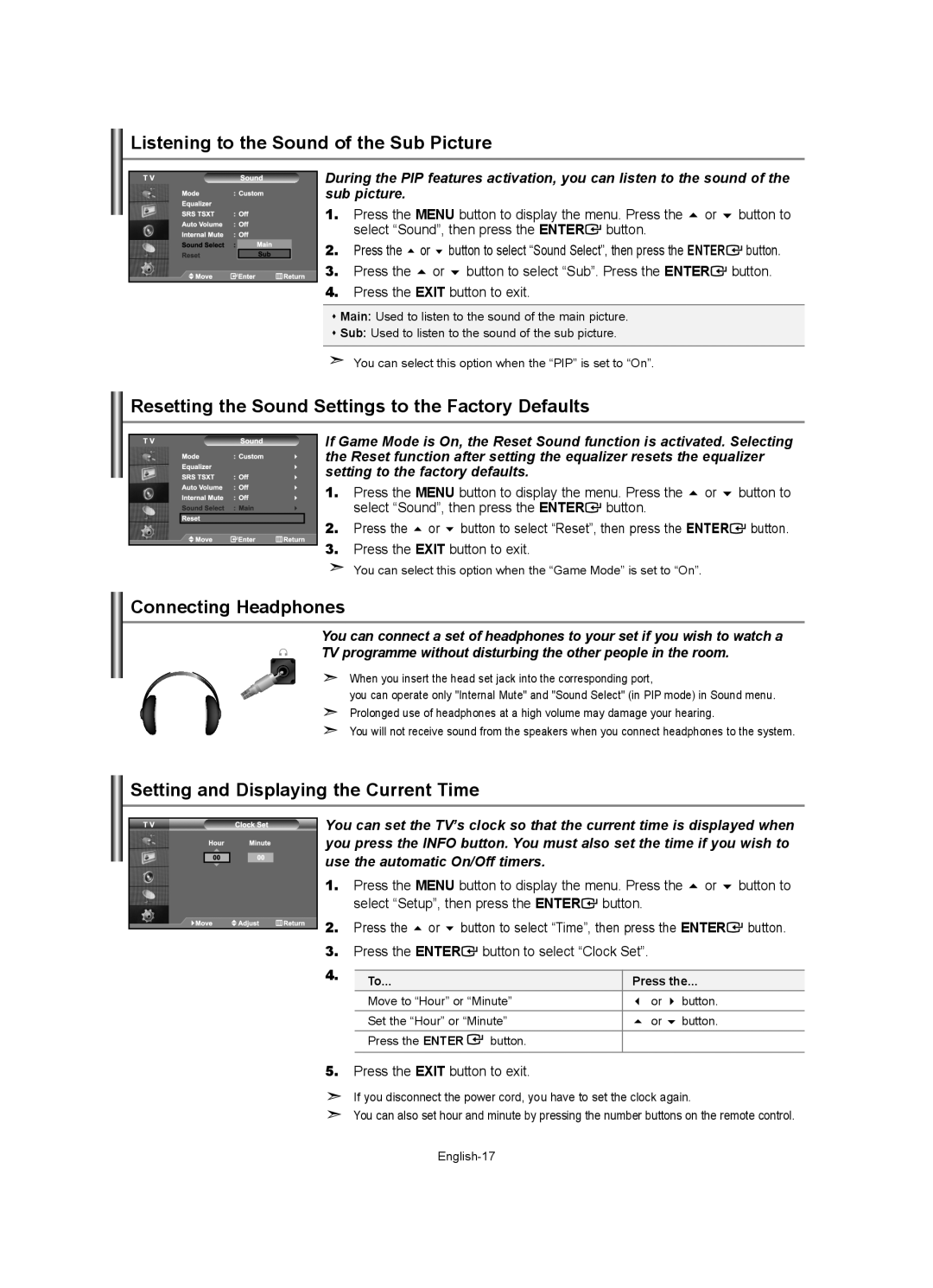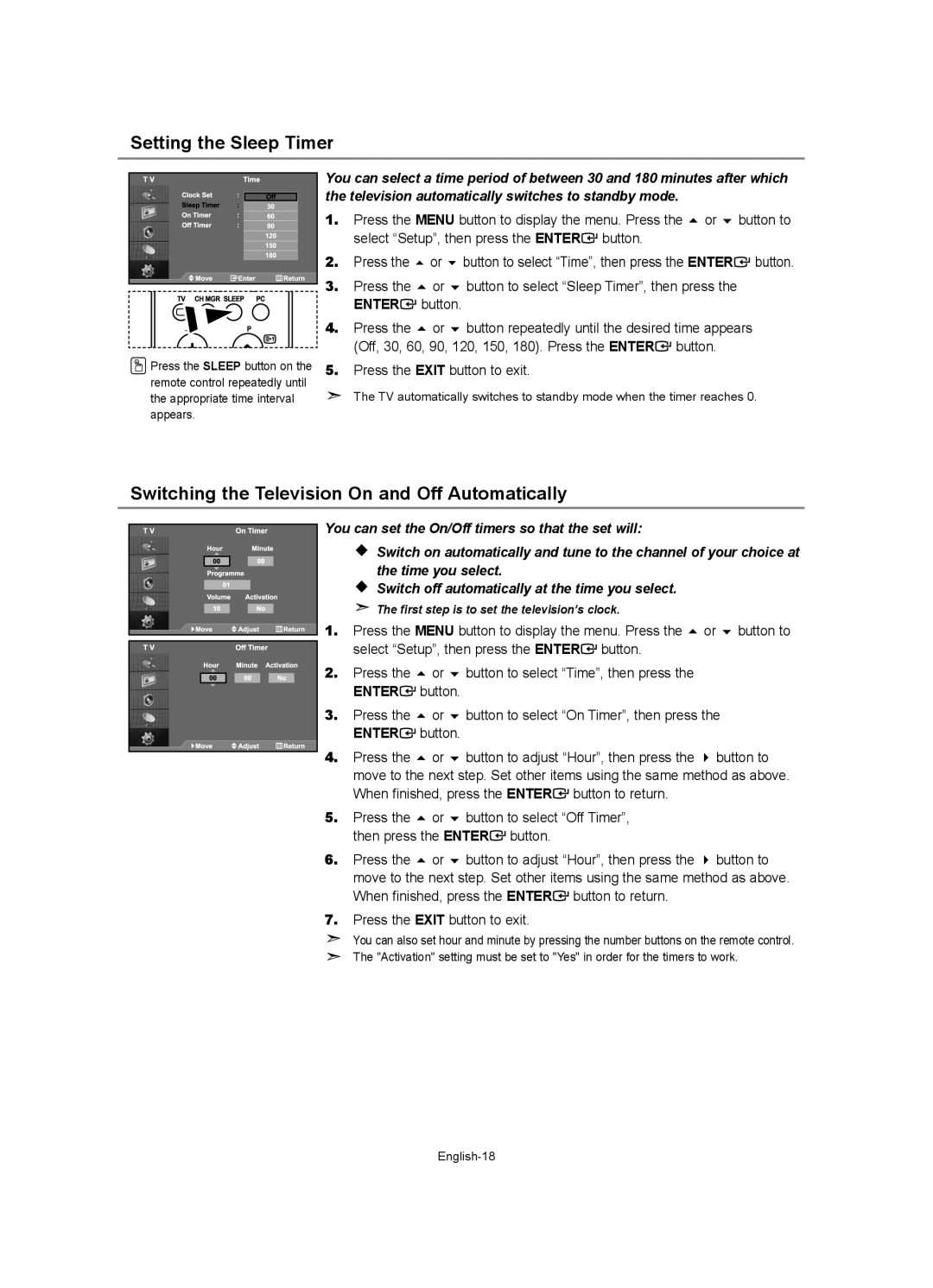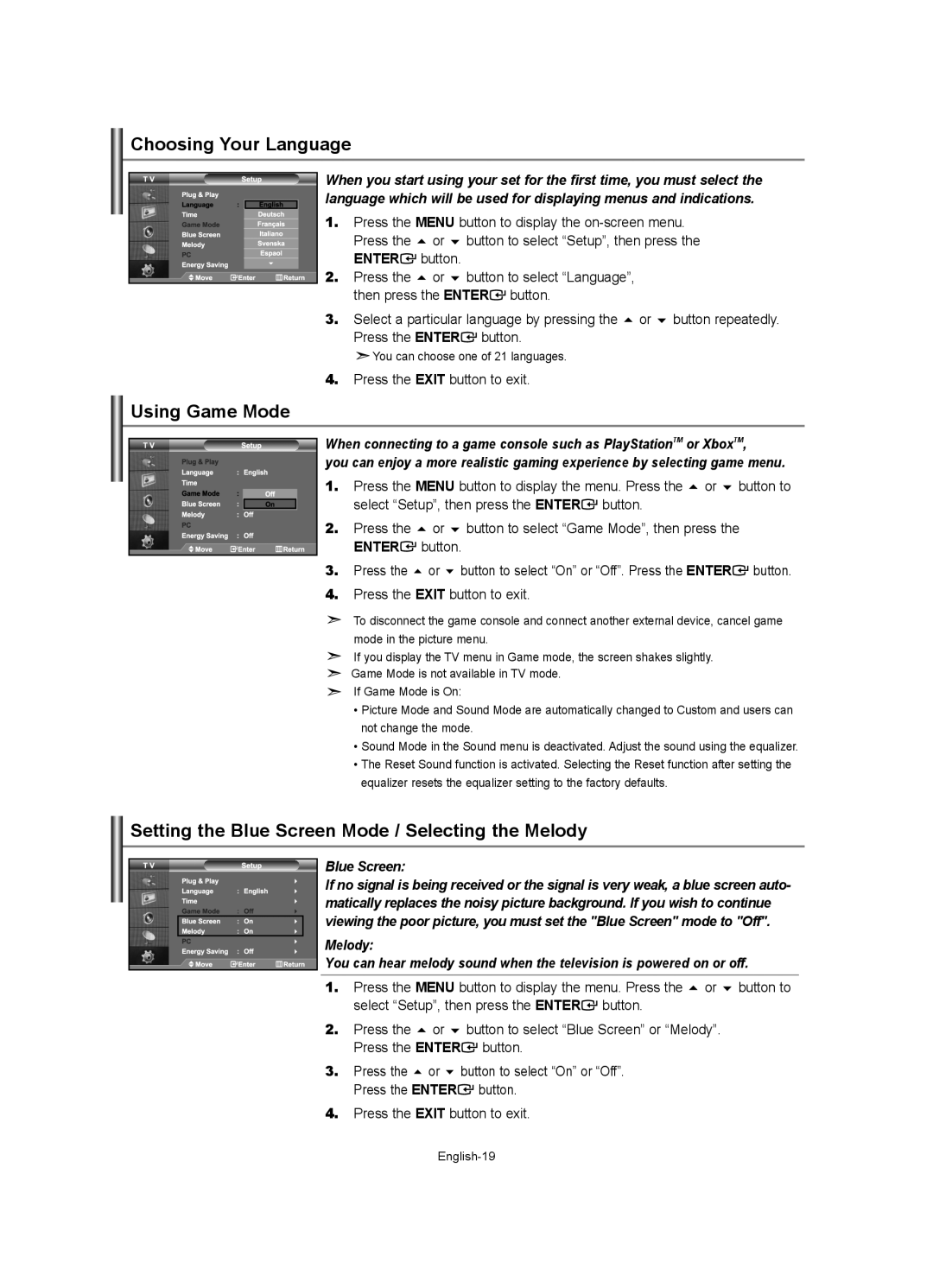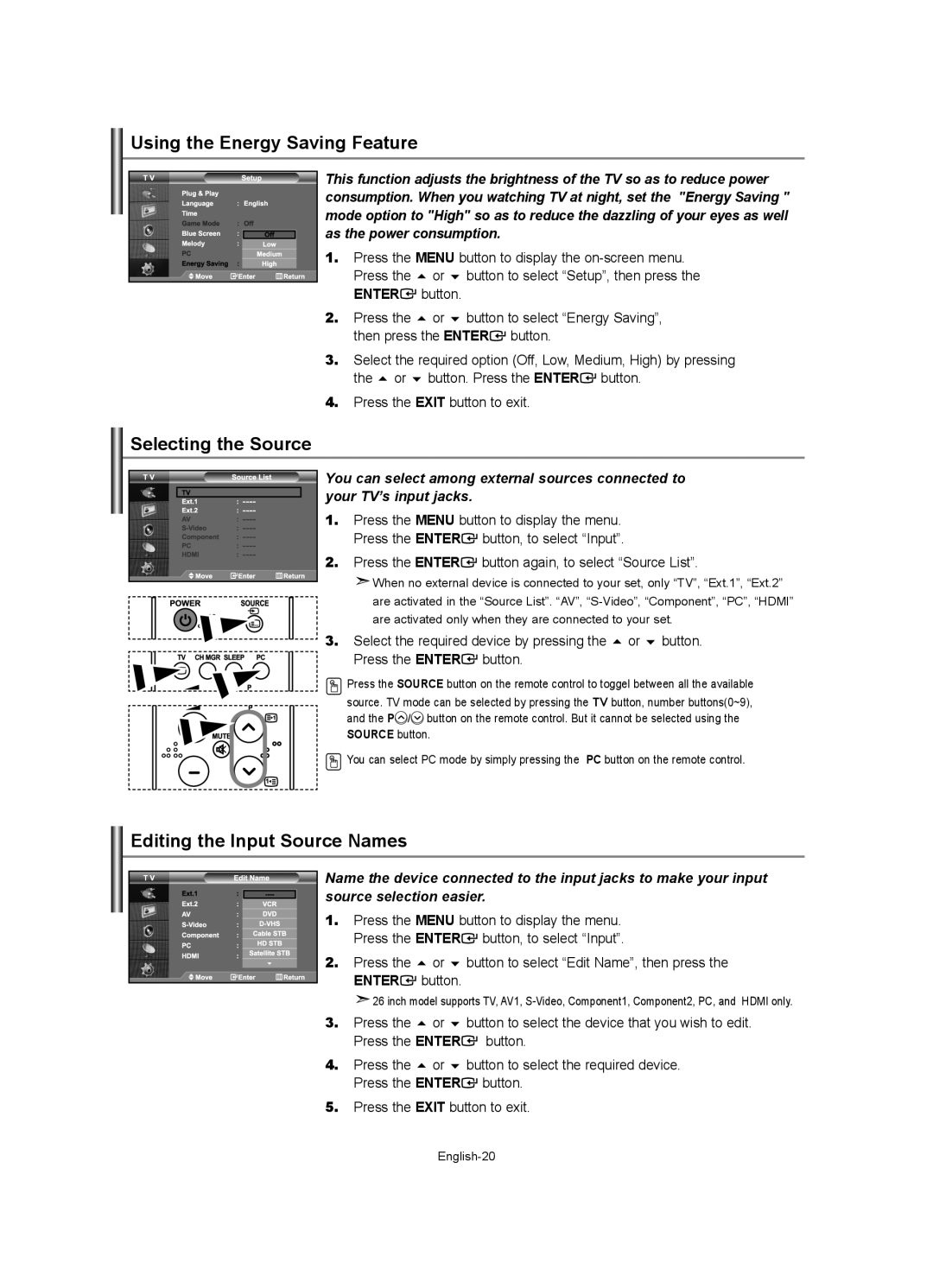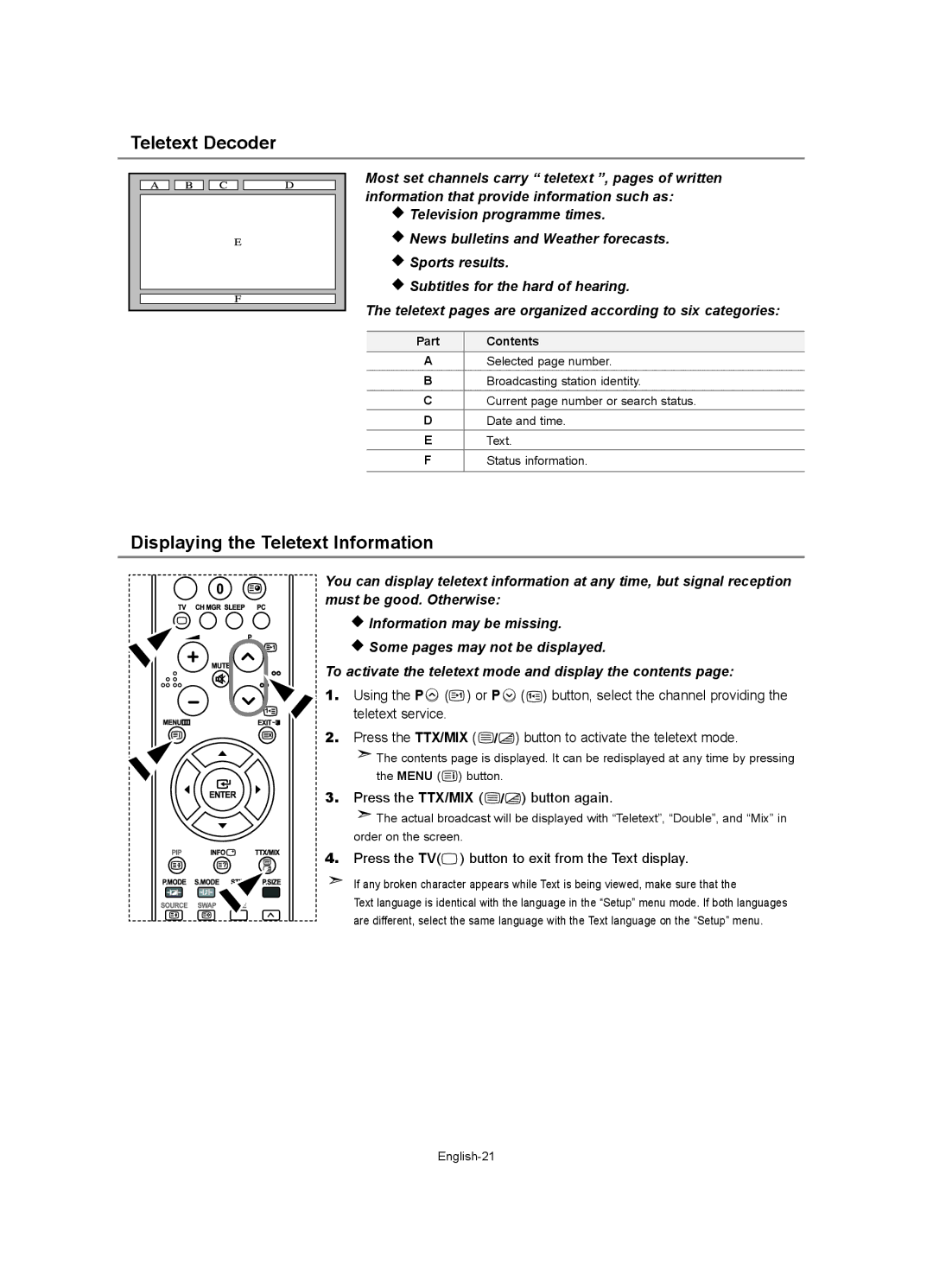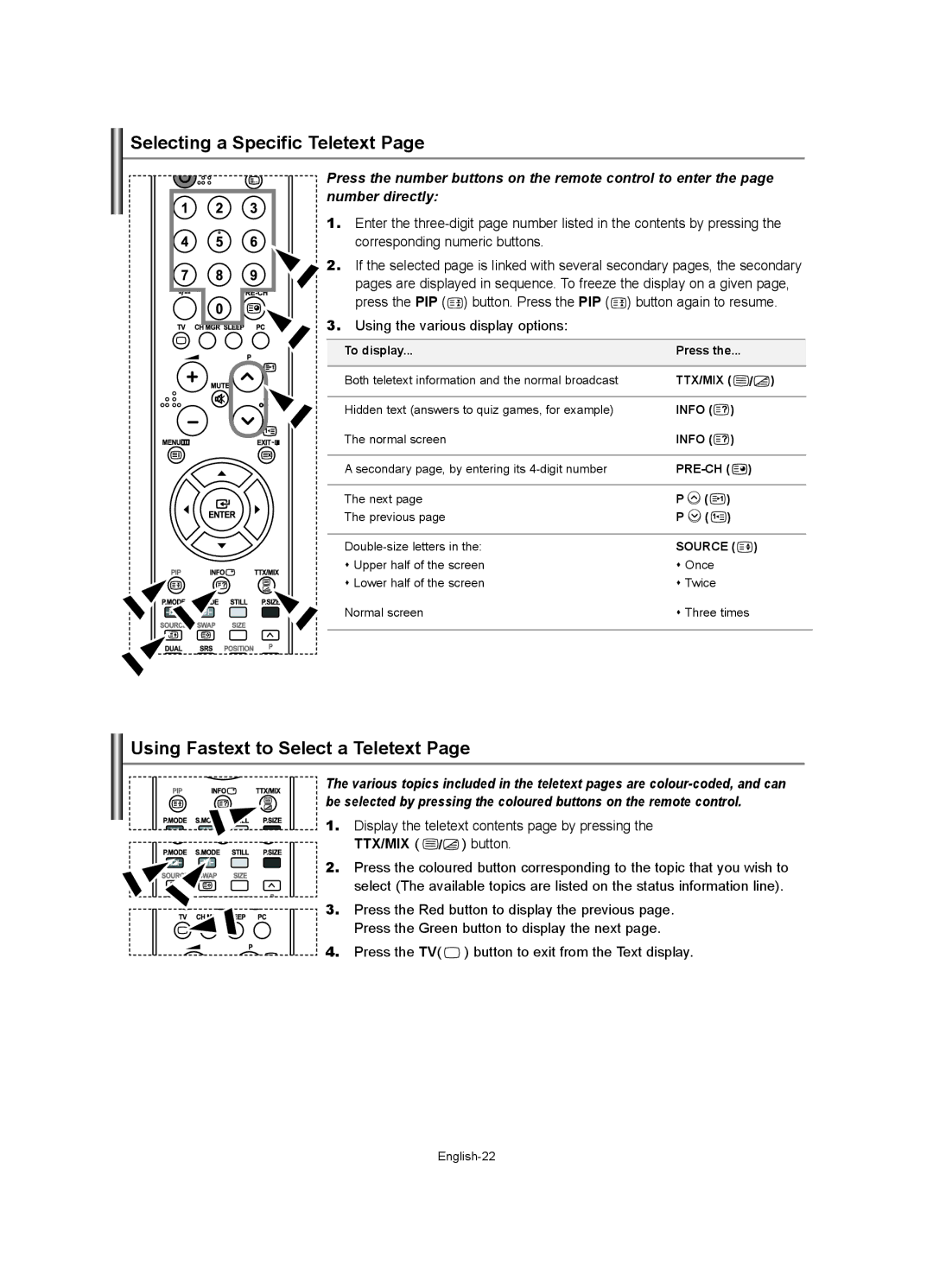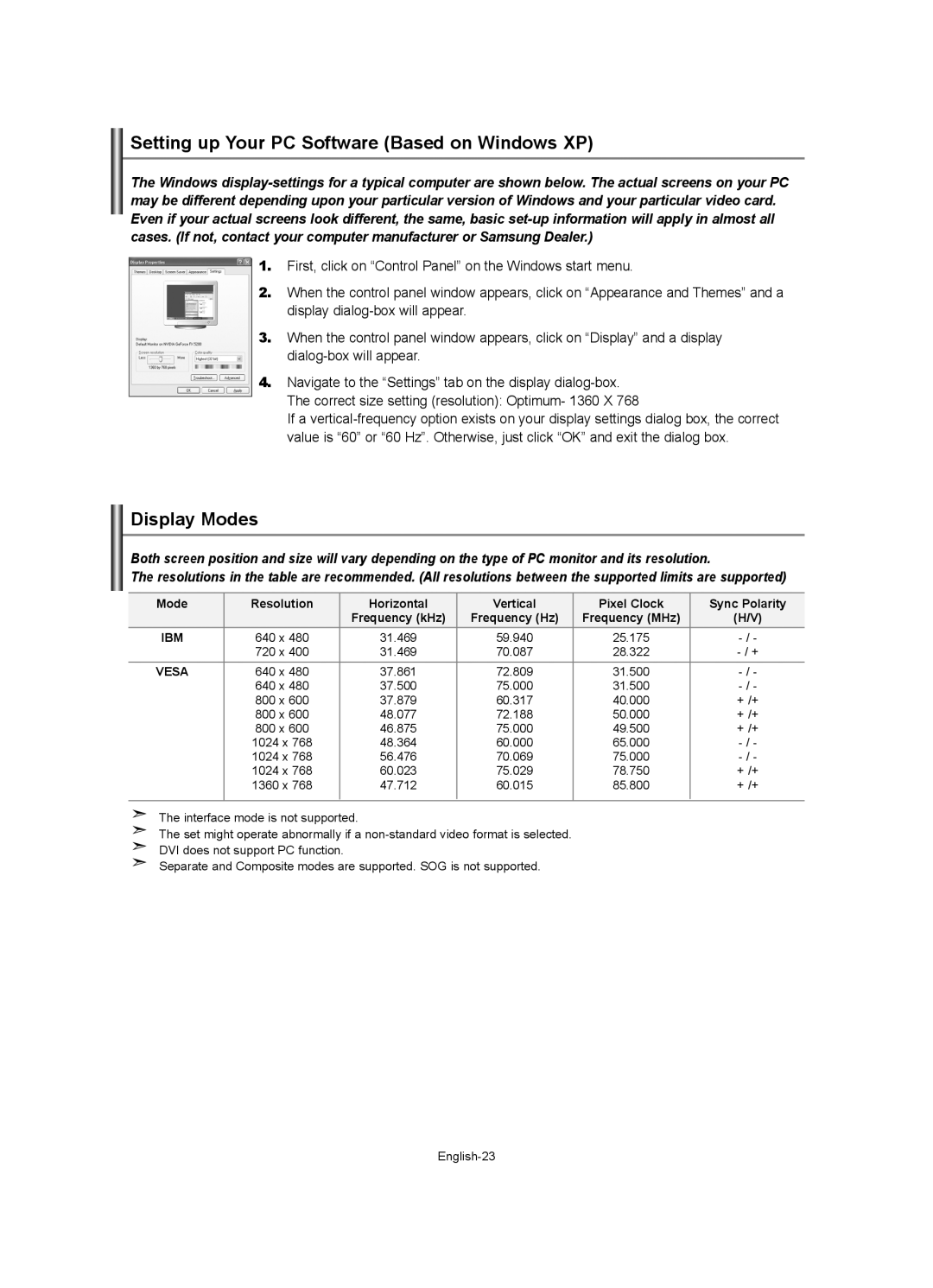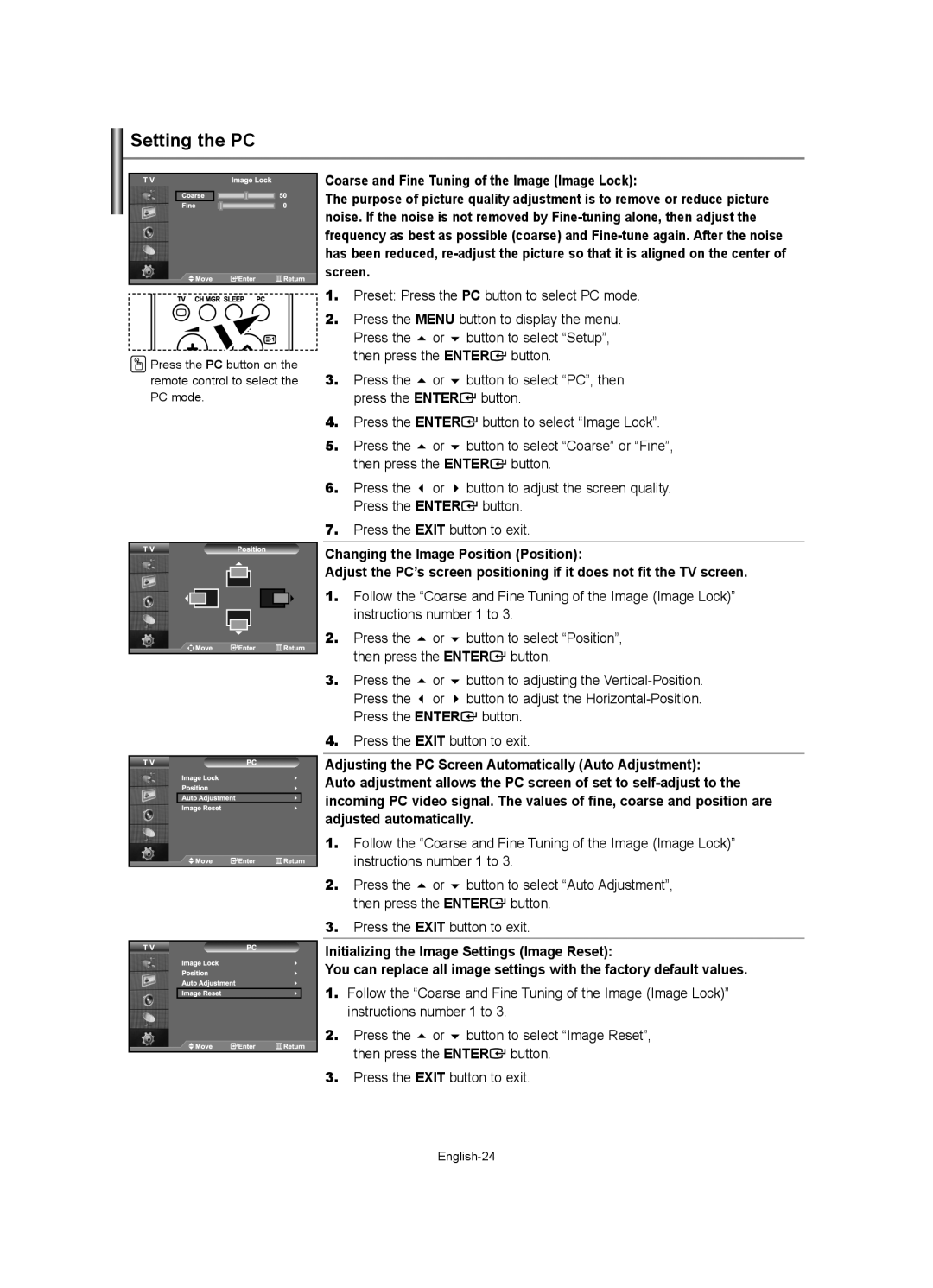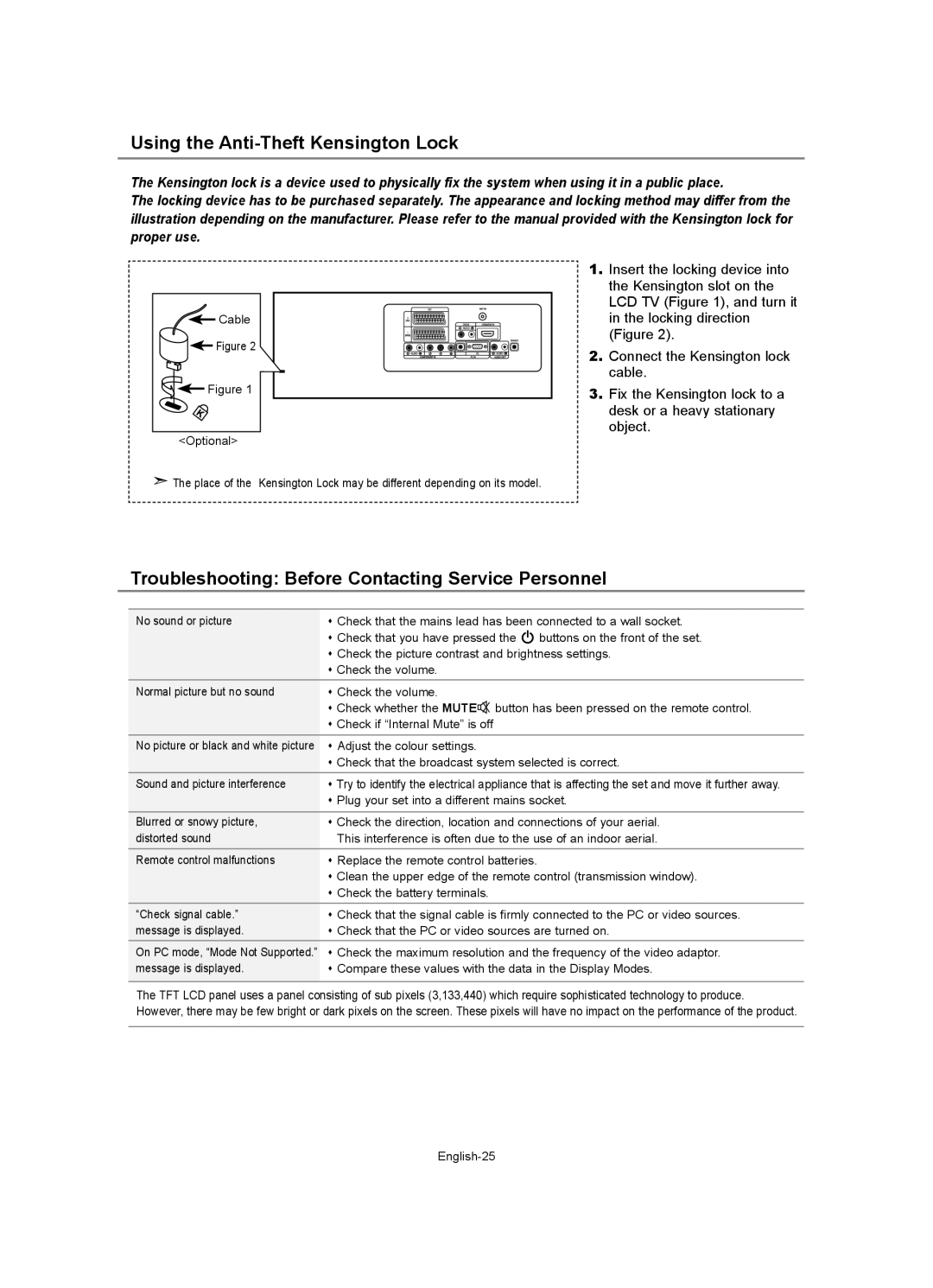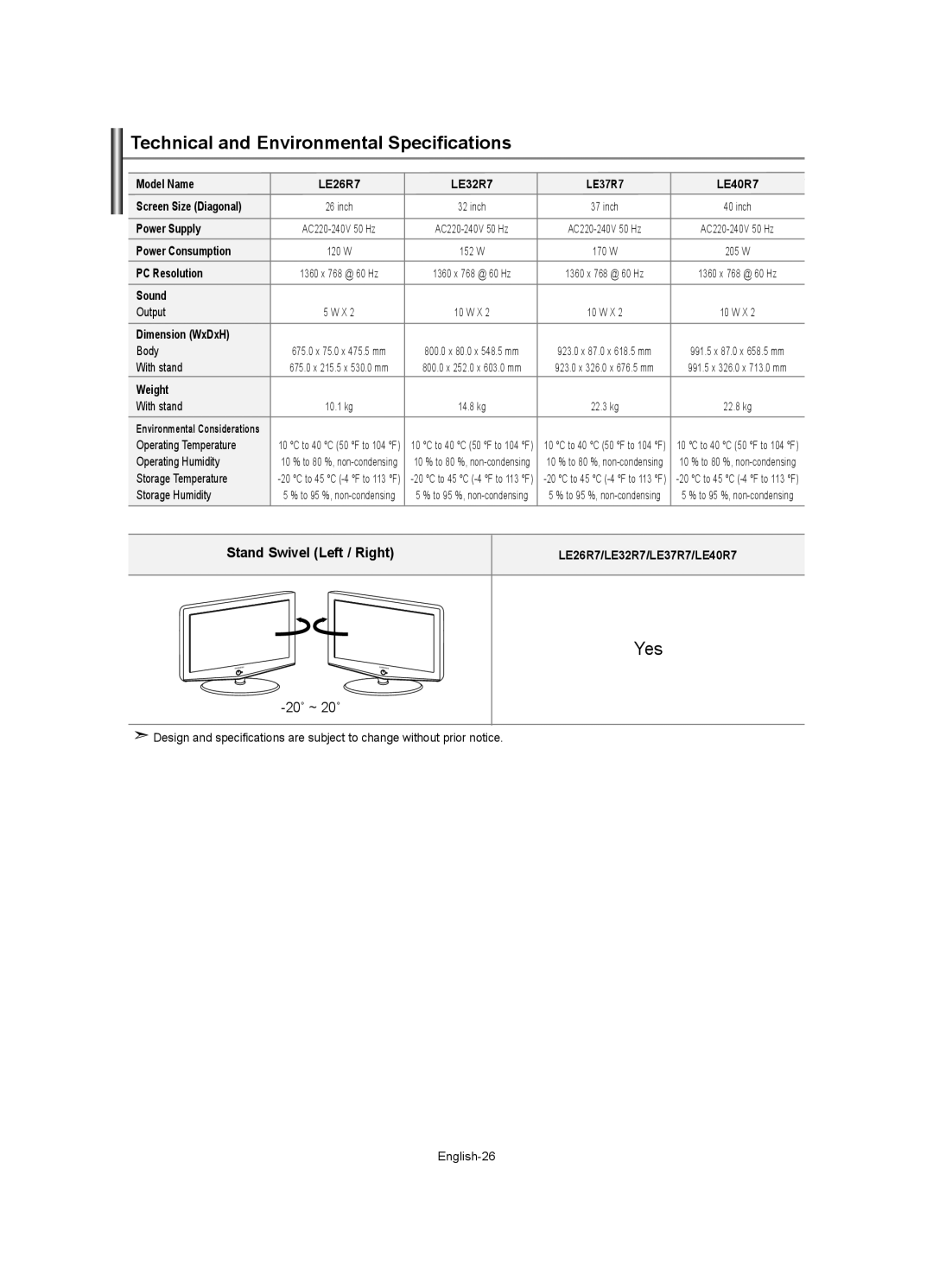LE32R7, LE40R7, LE37R7, LE26R7 specifications
The Samsung LE series, particularly the LE26R7, LE32R7, LE37R7, and LE40R7, is a collection of LCD TVs that signifies Samsung's commitment to delivering advanced technology and exceptional viewing experiences. These models showcase a blend of stylish design, clear picture quality, and innovative features, making them popular among consumers.One of the main features that stand out across these models is their LCD technology, offering bright and vivid images. With a dynamic contrast ratio that enhances the depth of colors and the clarity of dark scenes, viewers can enjoy a realistic and immersive experience whether they're watching movies, sports, or playing video games. The LE series incorporates Samsung’s proprietary Ultra Clear Panel technology, which minimizes reflections and improves colors, ensuring that even in brightly lit environments, the viewing experience remains enjoyable.
The LE26R7 model comes with a 26-inch screen, ideal for smaller spaces such as bedrooms or kitchens. The LE32R7 and LE37R7 offer larger screen options at 32 inches and 37 inches, respectively, catering to those who desire a more substantial viewing experience. The largest in the series, the LE40R7, features a 40-inch display that is perfect for living rooms and home theaters, providing an expansive view for movie nights or gaming sessions.
These models also include HD Ready capabilities, which means they can deliver content in high definition, enhancing the visual experience substantially compared to standard definition broadcasts. They are equipped with multiple connectivity options, including HDMI and component inputs, allowing users to connect various devices such as gaming consoles, Blu-ray players, and set-top boxes easily.
In addition to excellent picture quality, the Samsung LE series features stereo sound technology, enhancing the audio experience with clearer dialogues and dynamic soundscapes. The built-in speakers deliver a solid performance, further enriching the overall experience without needing external sound systems.
The design of the LE series is sleek and modern, characterized by a slim profile and elegant finish that complements any decor. With features such as an easy-to-use on-screen menu and remote control, user navigation through channels and settings is seamless.
In conclusion, the Samsung LE26R7, LE32R7, LE37R7, and LE40R7 models represent a well-rounded selection of LCD TVs that prioritize picture quality, versatility, and user-friendliness. With solid performance in both video and audio, they are excellent choices for anyone looking to upgrade their home entertainment experience.