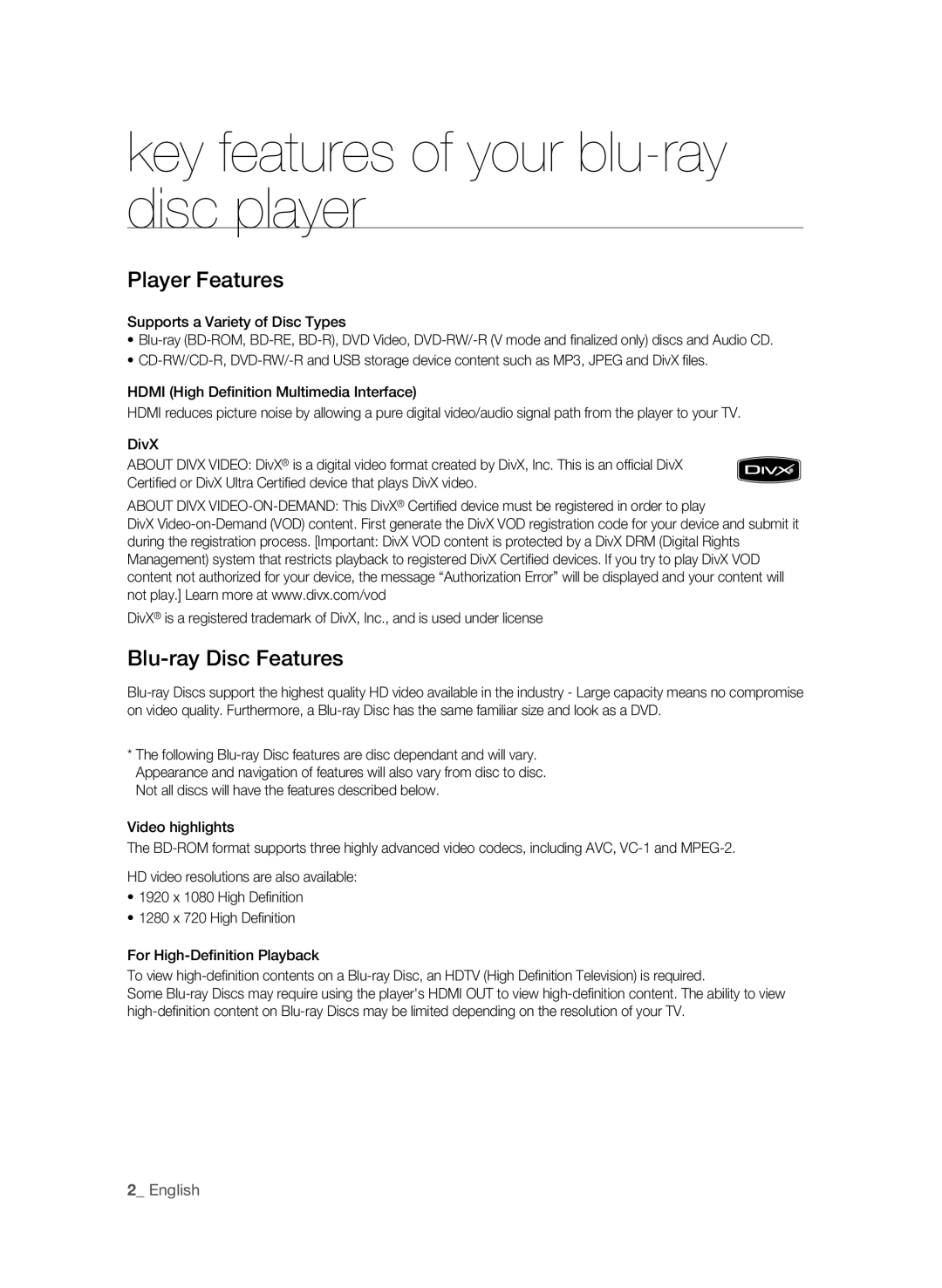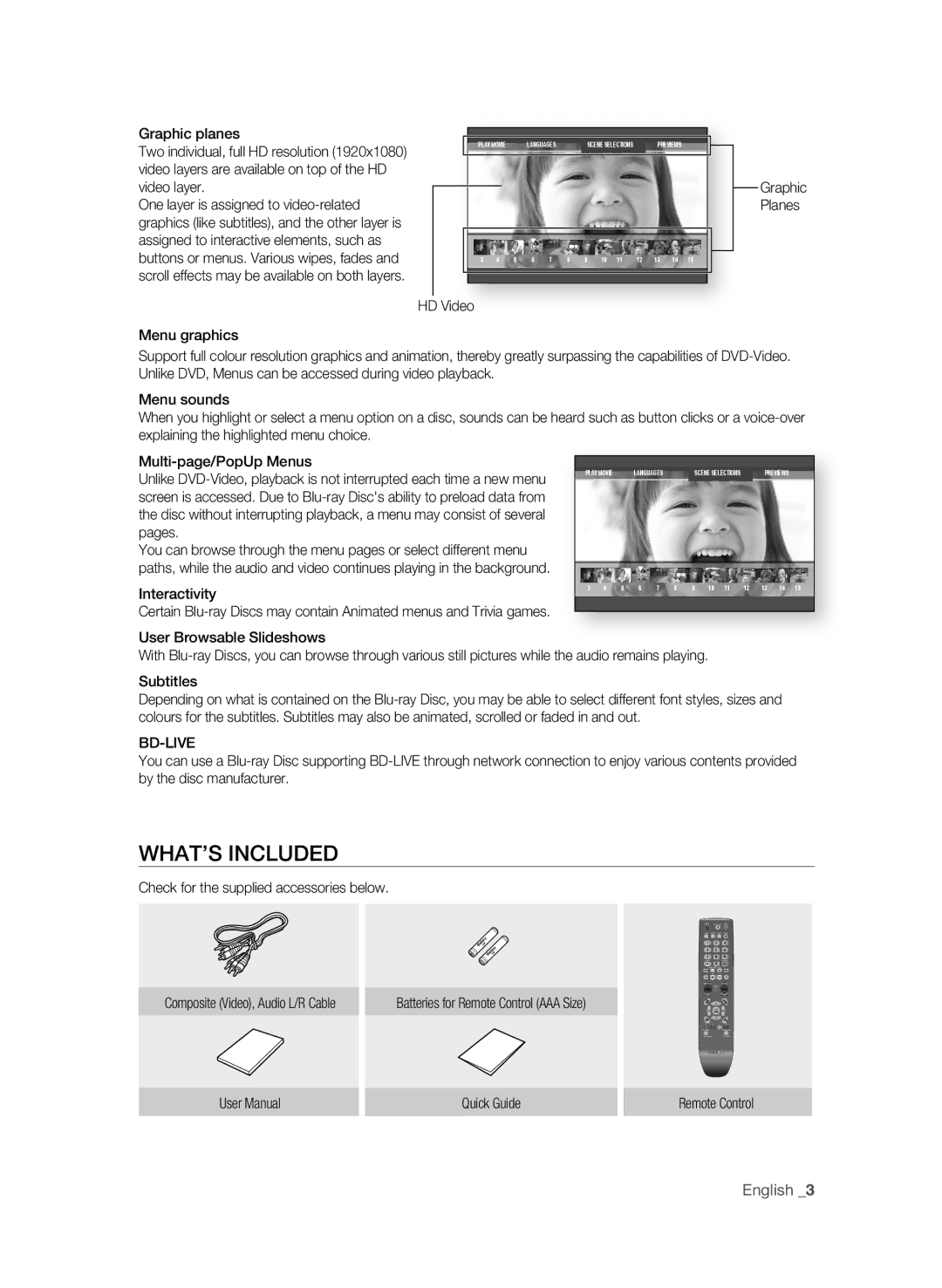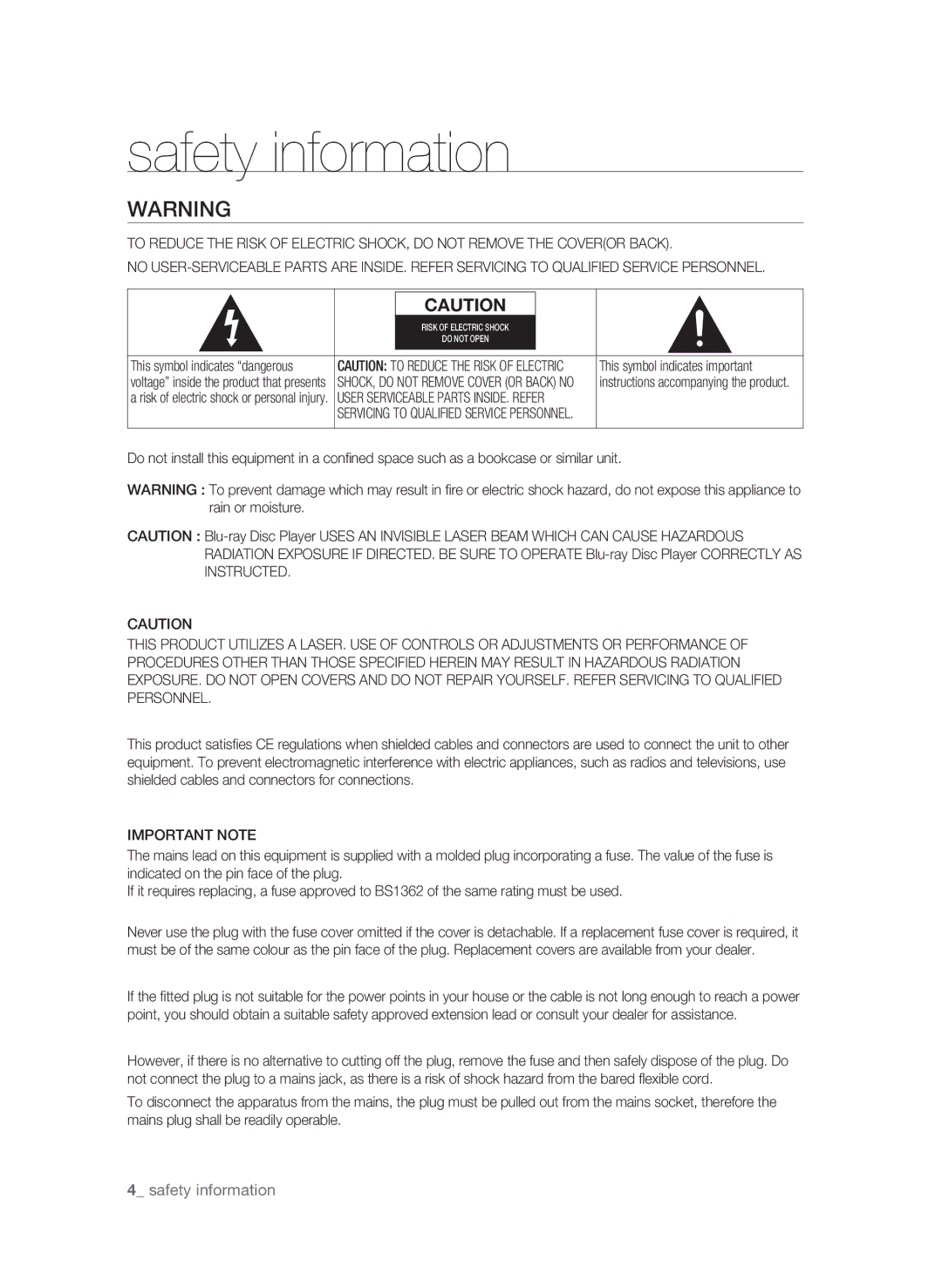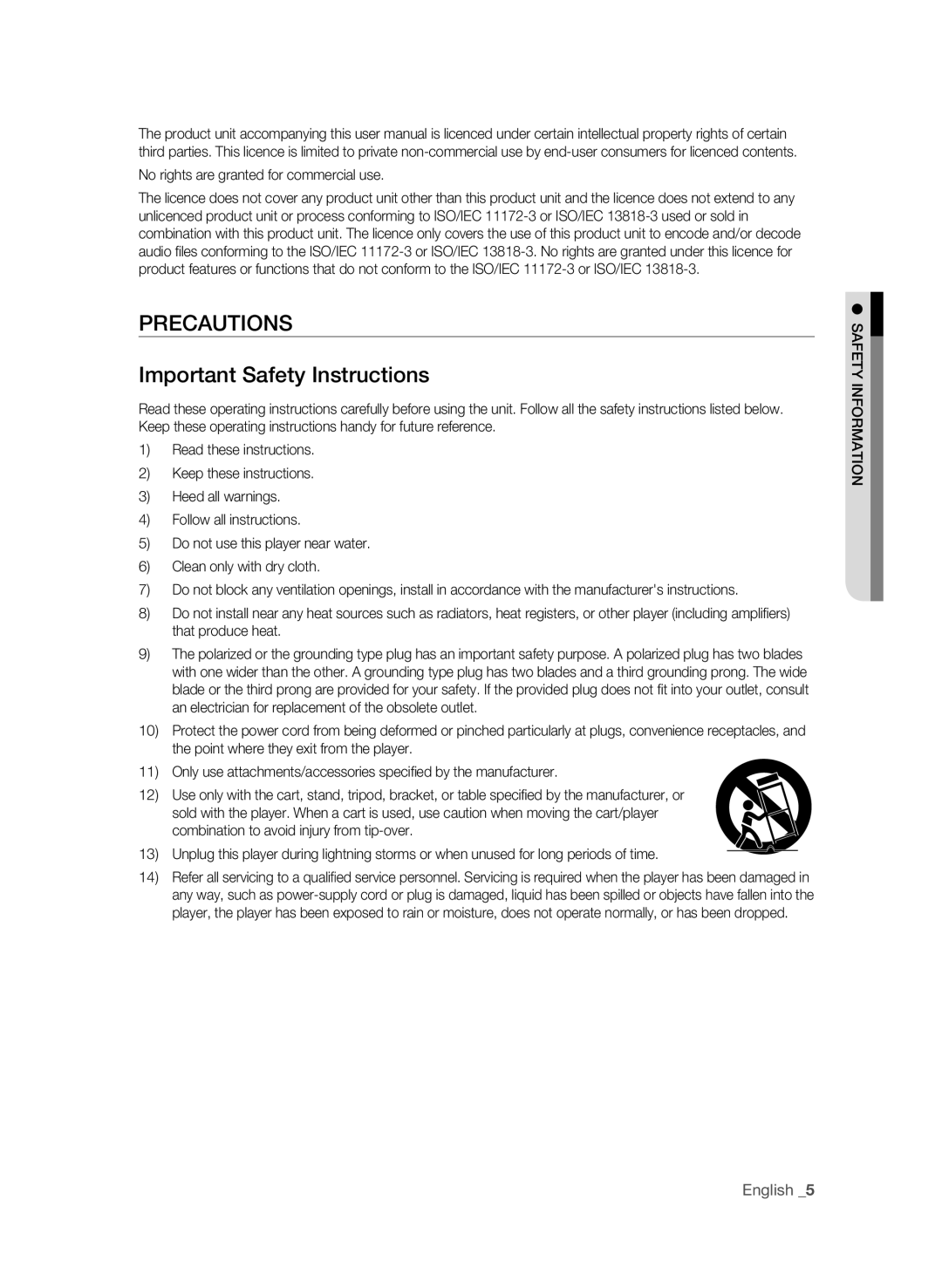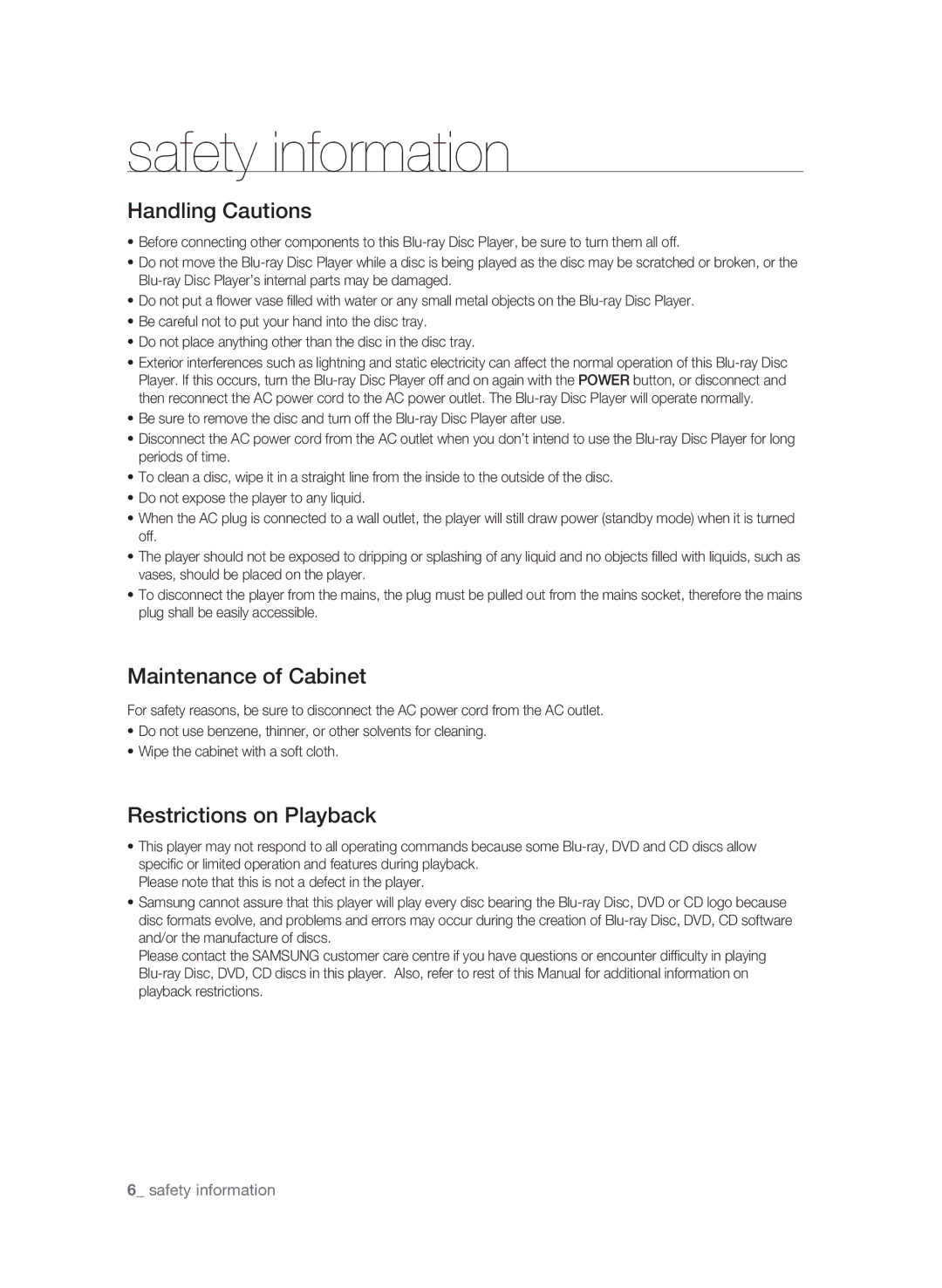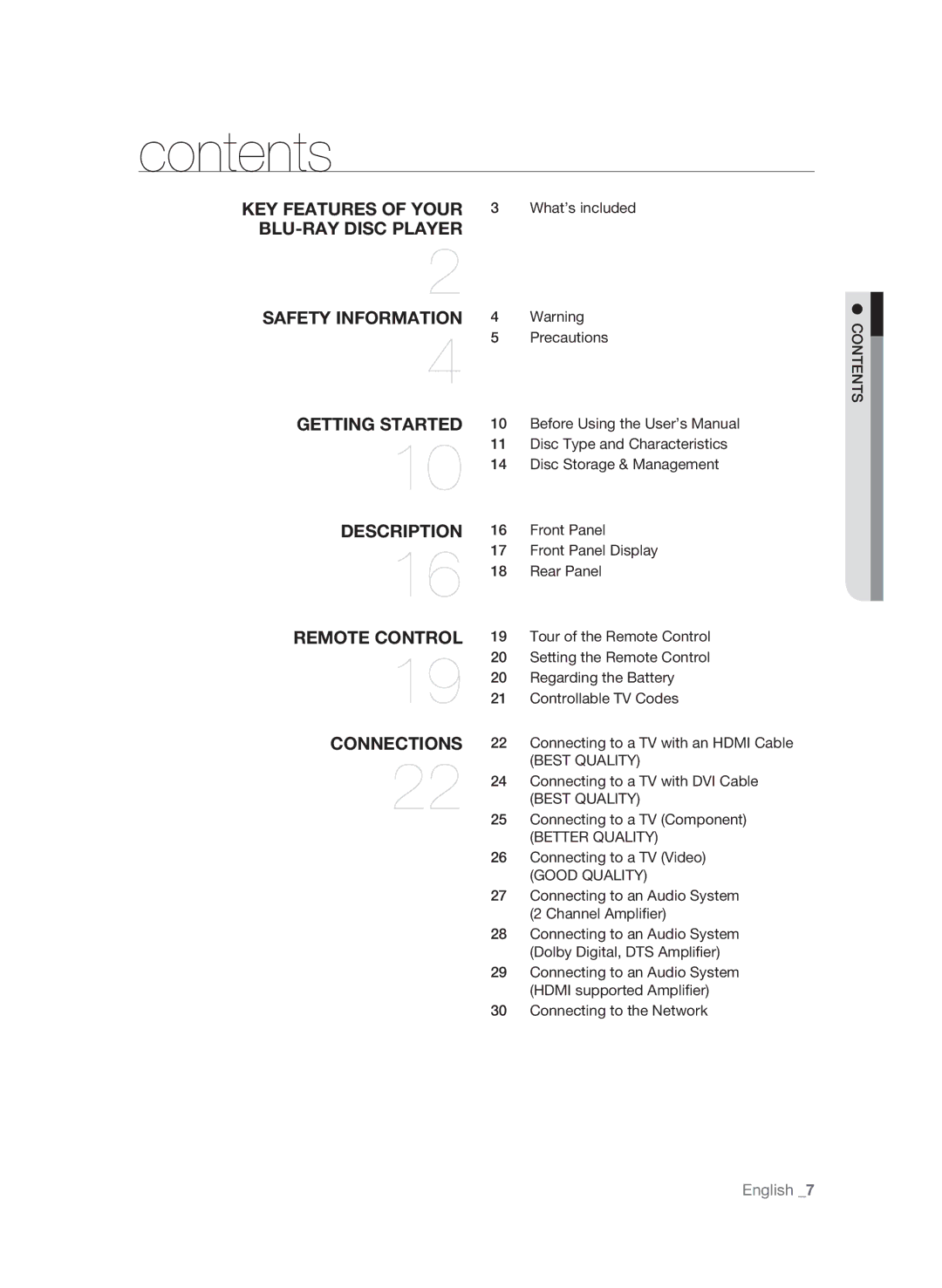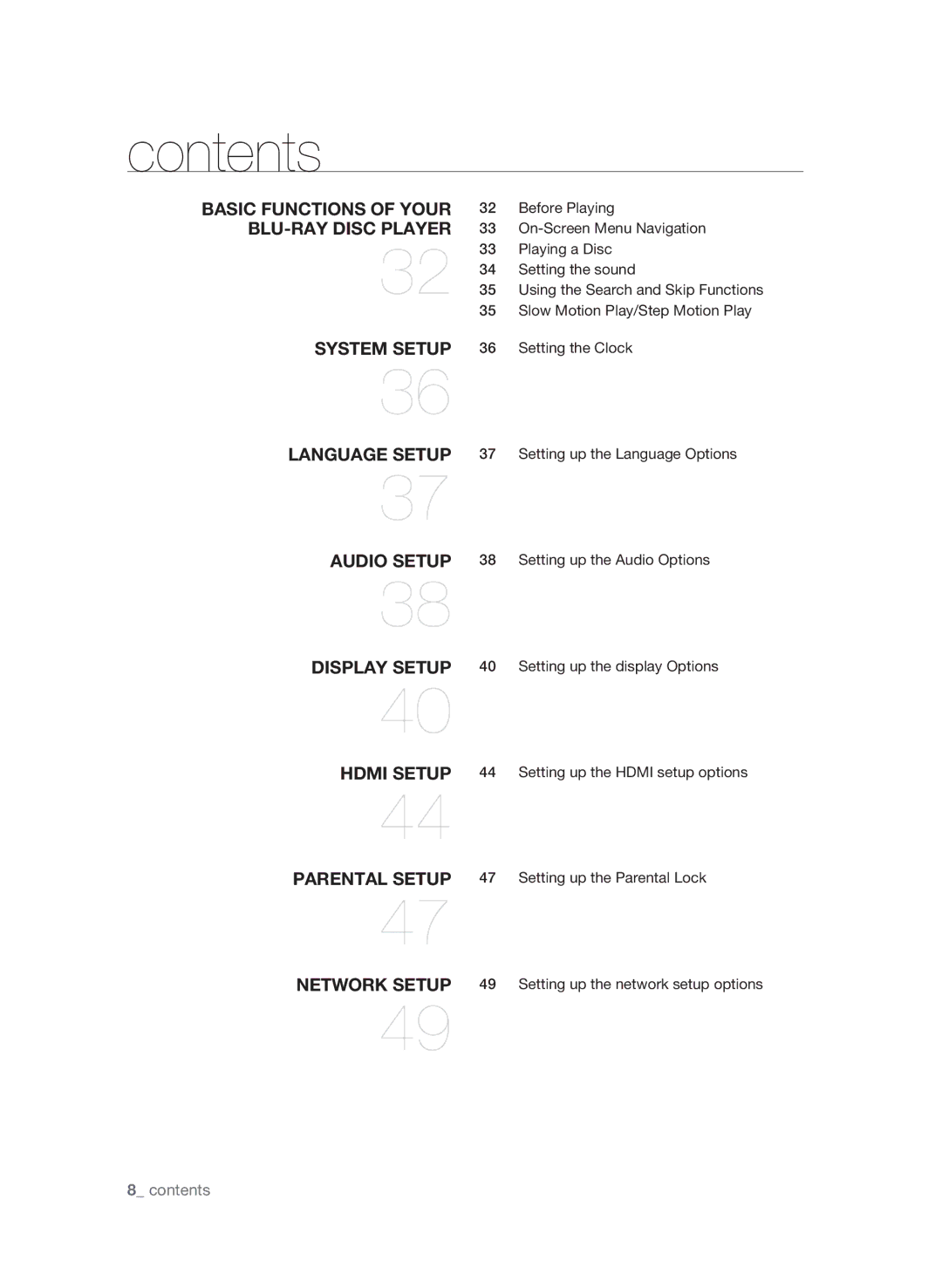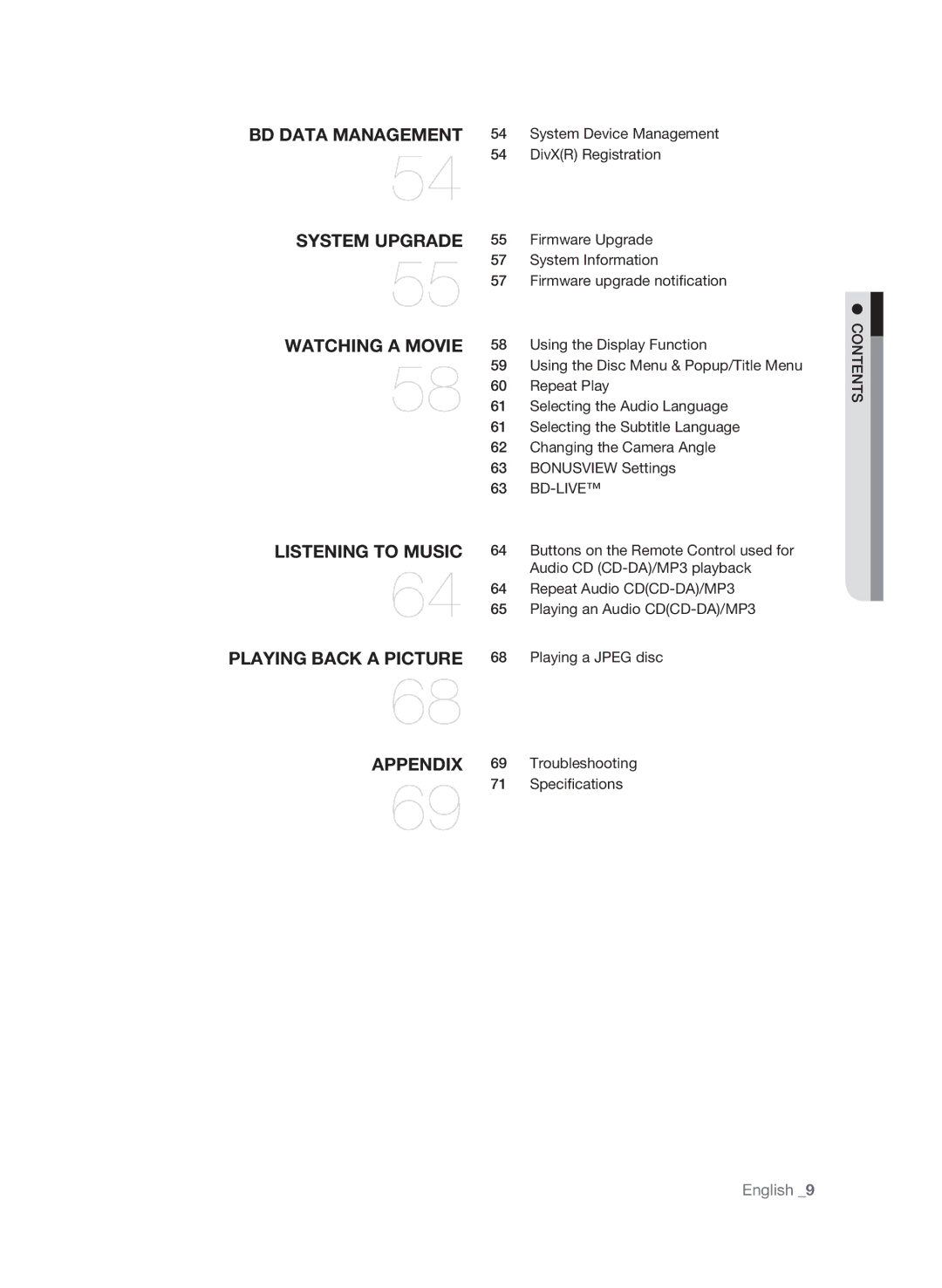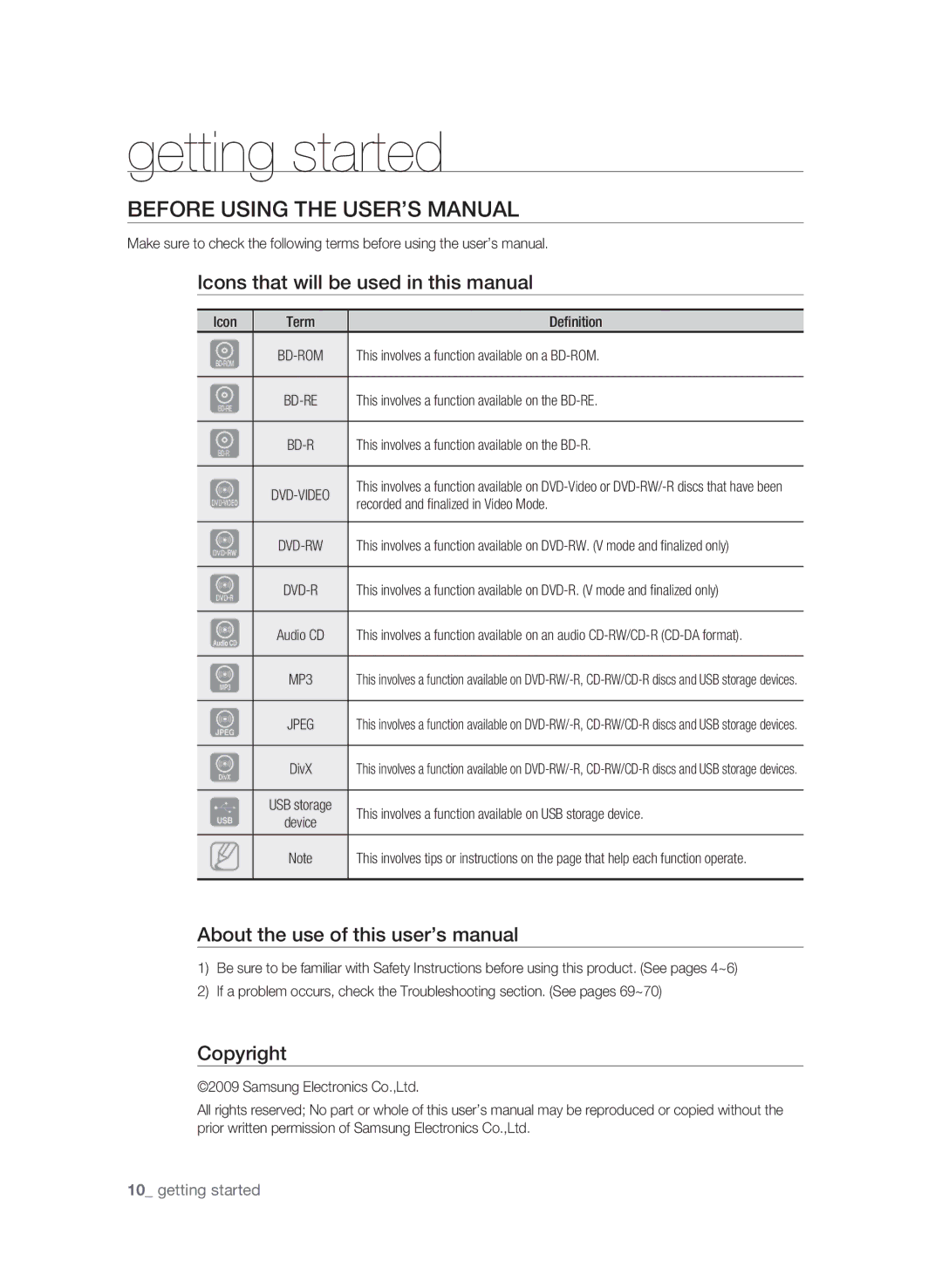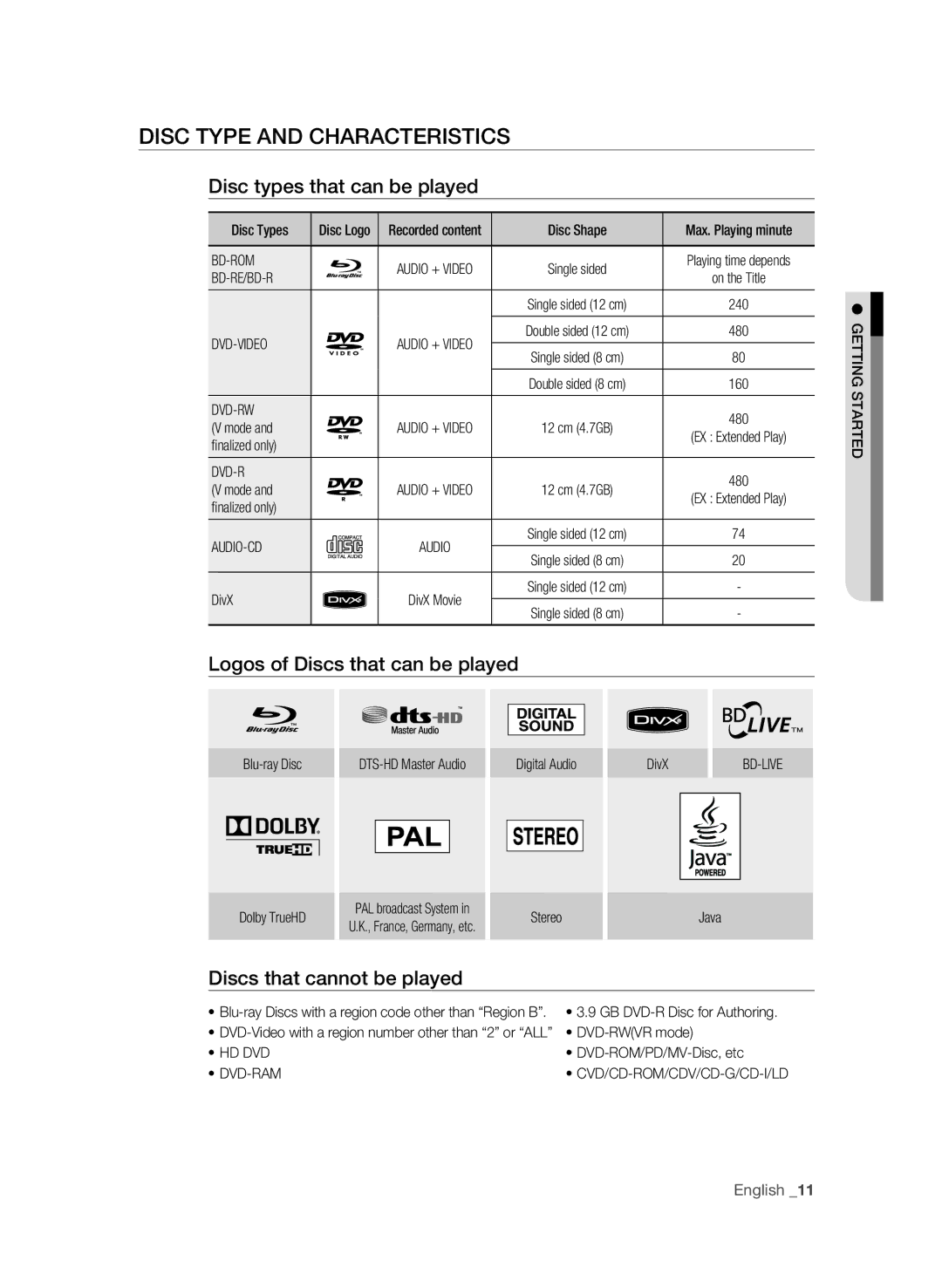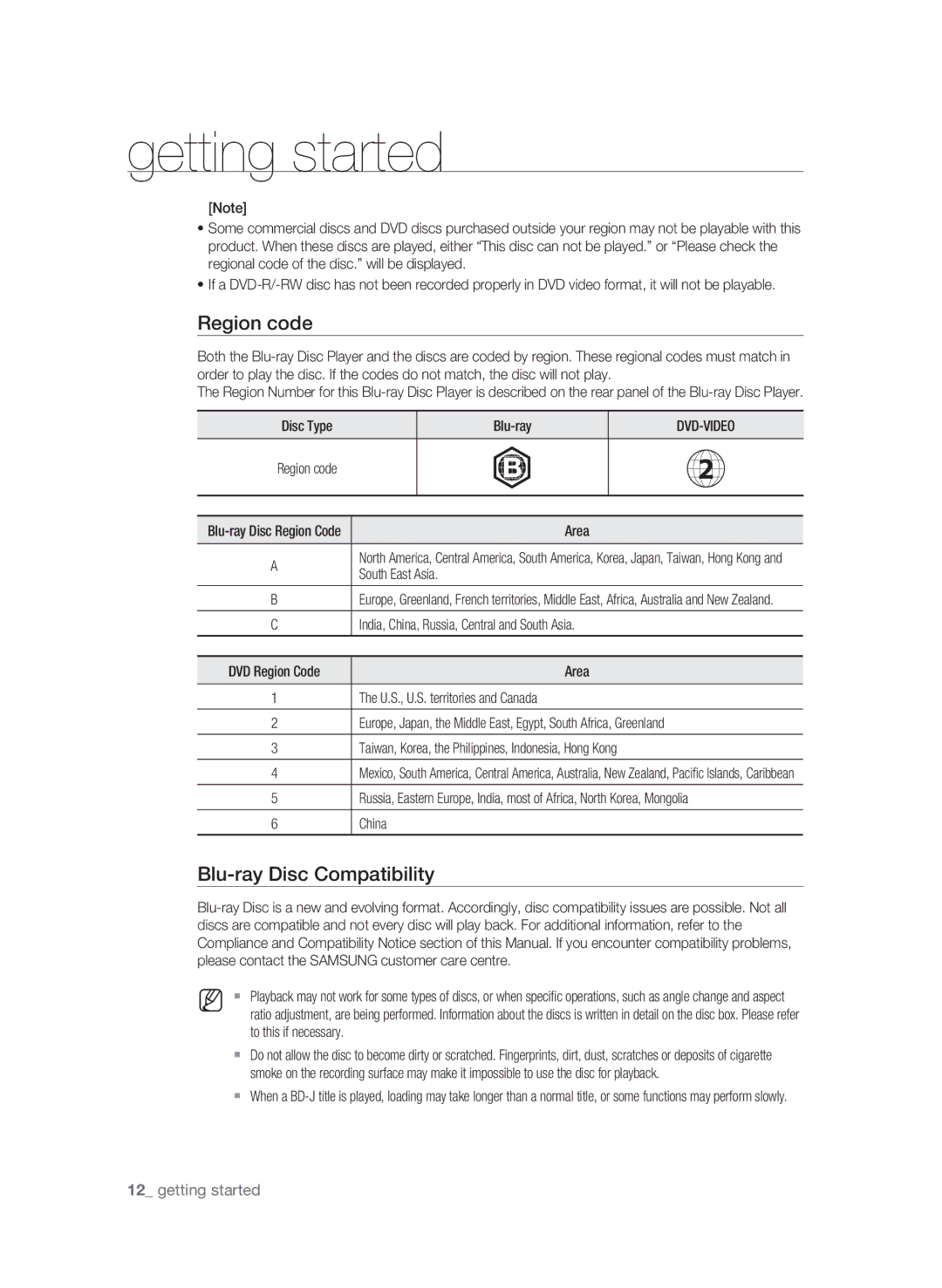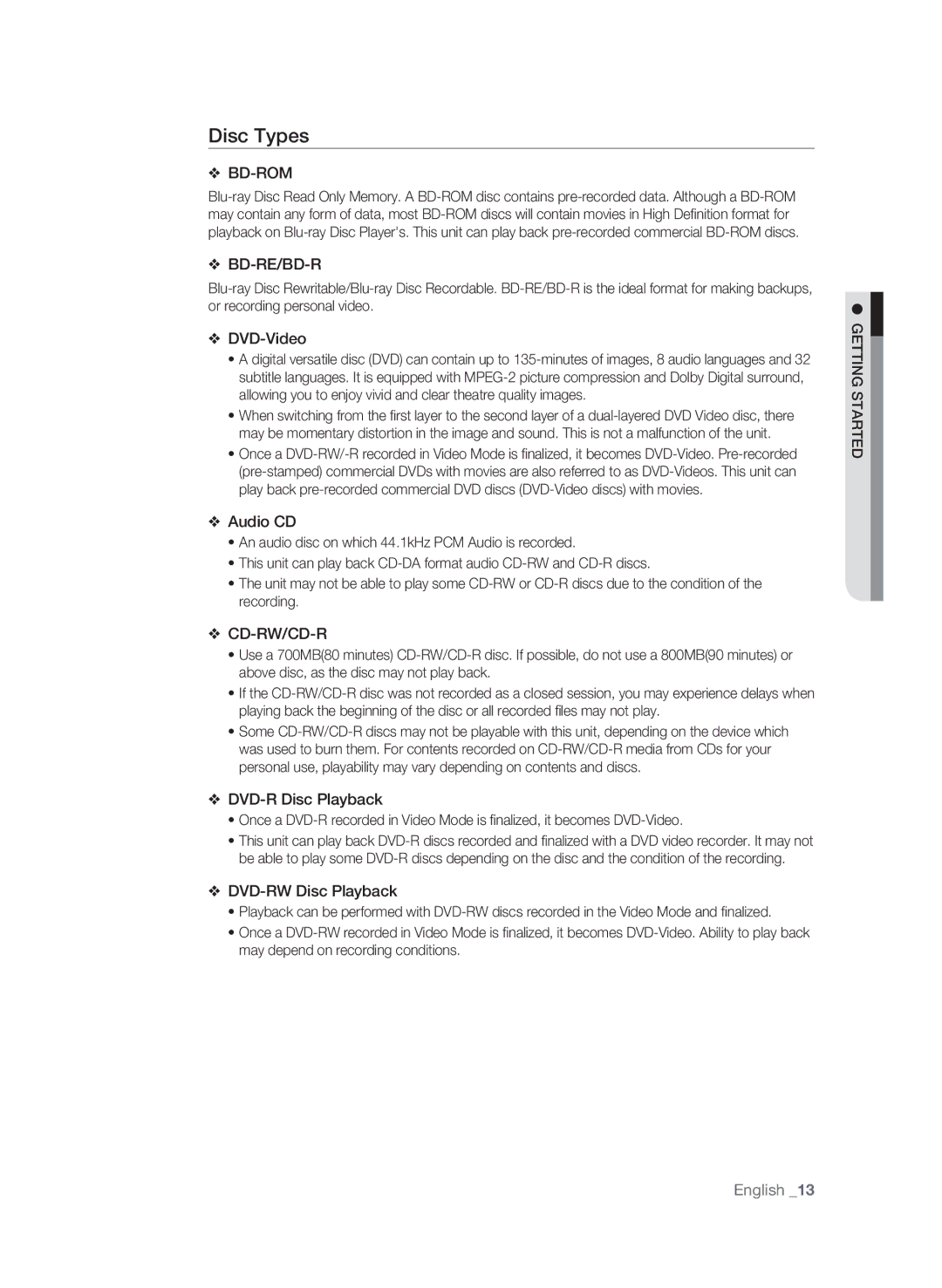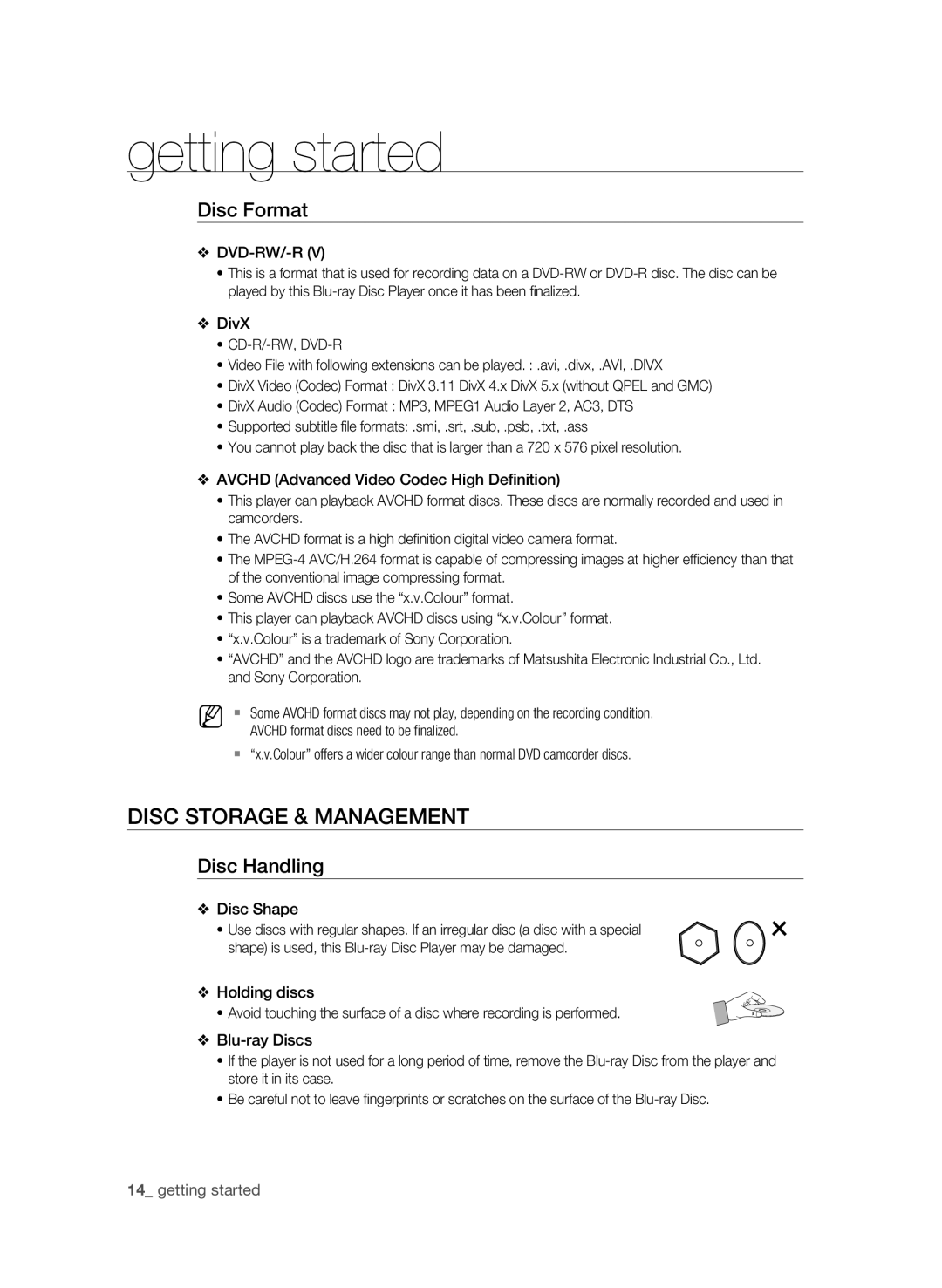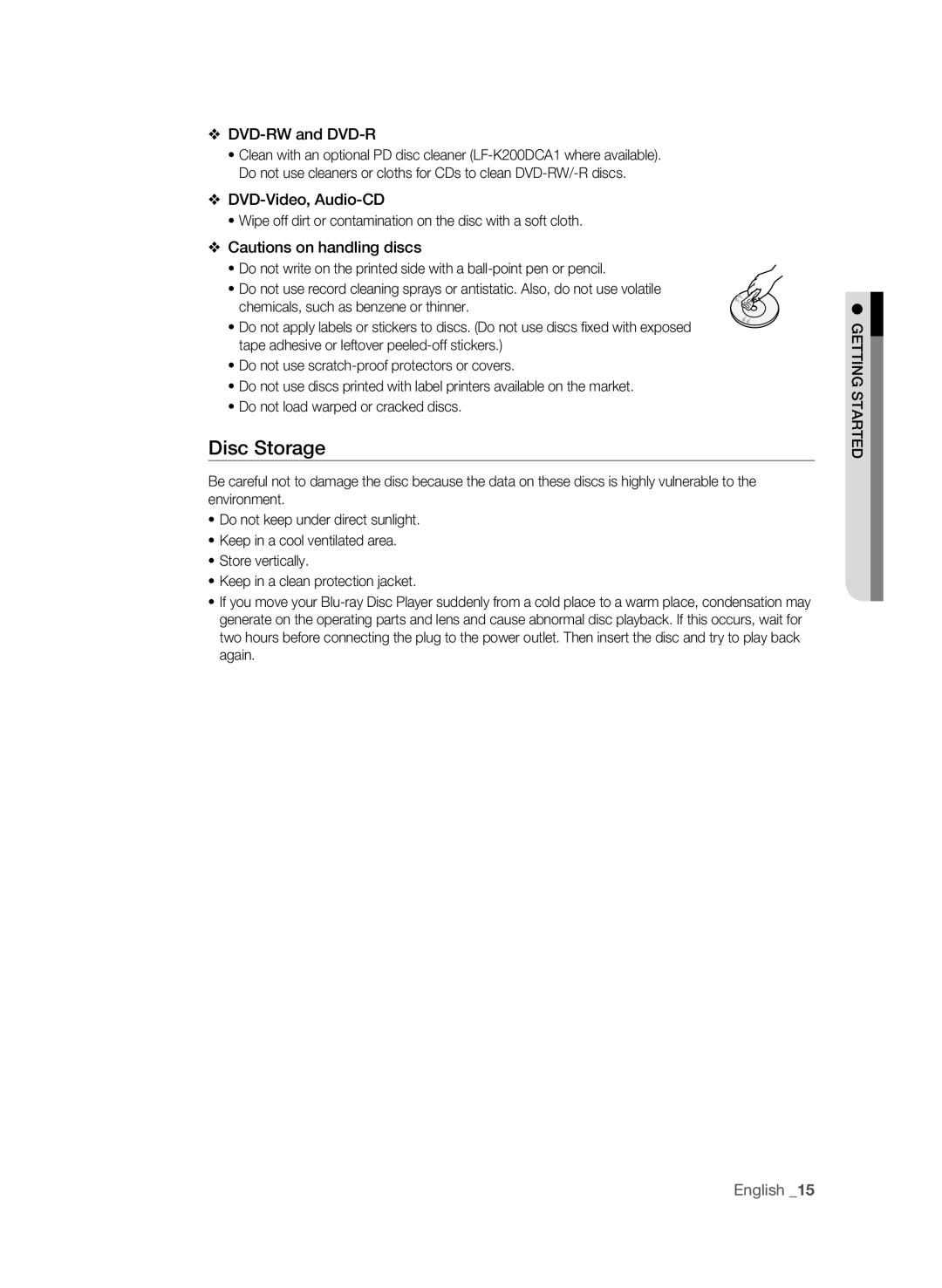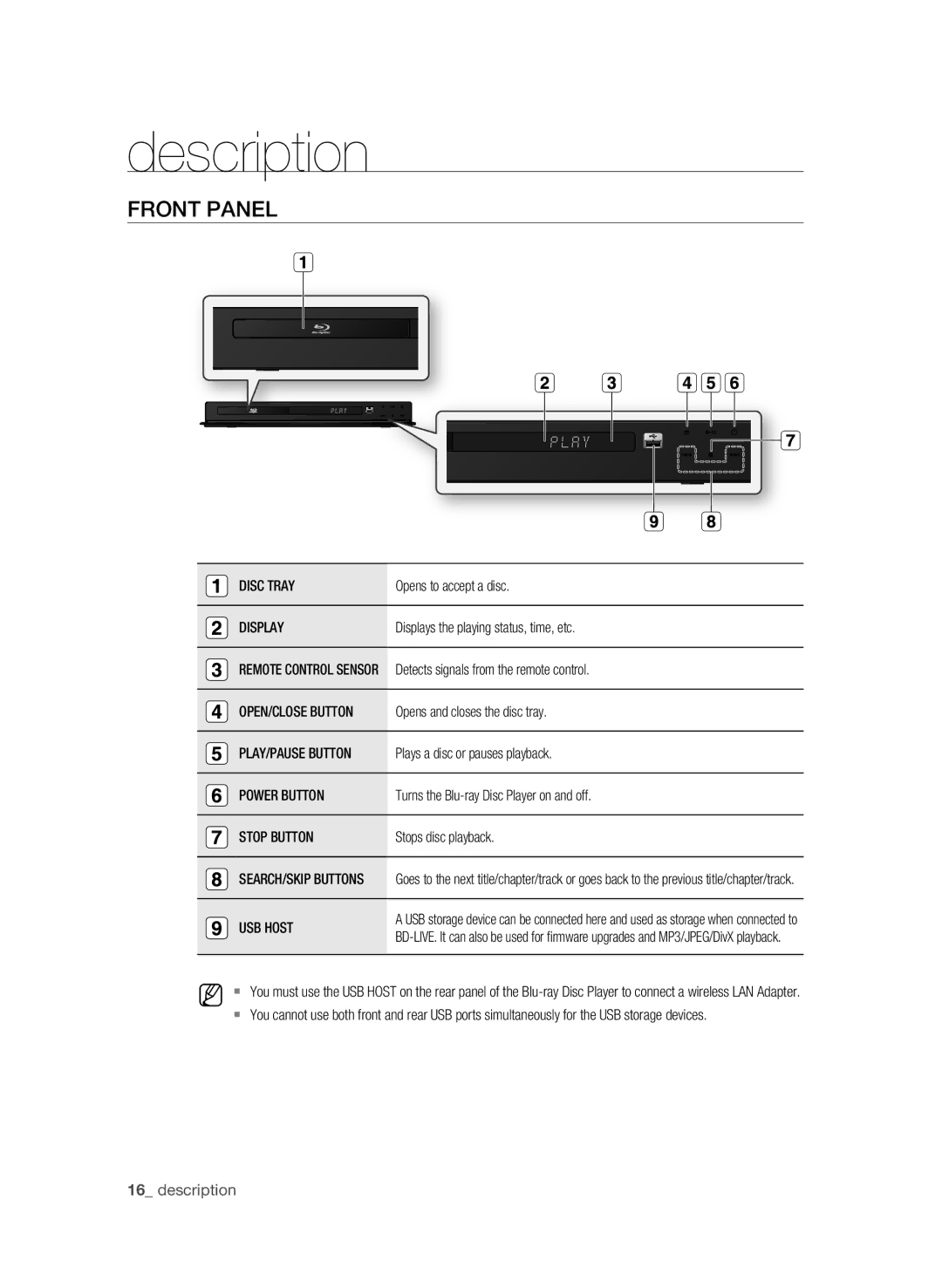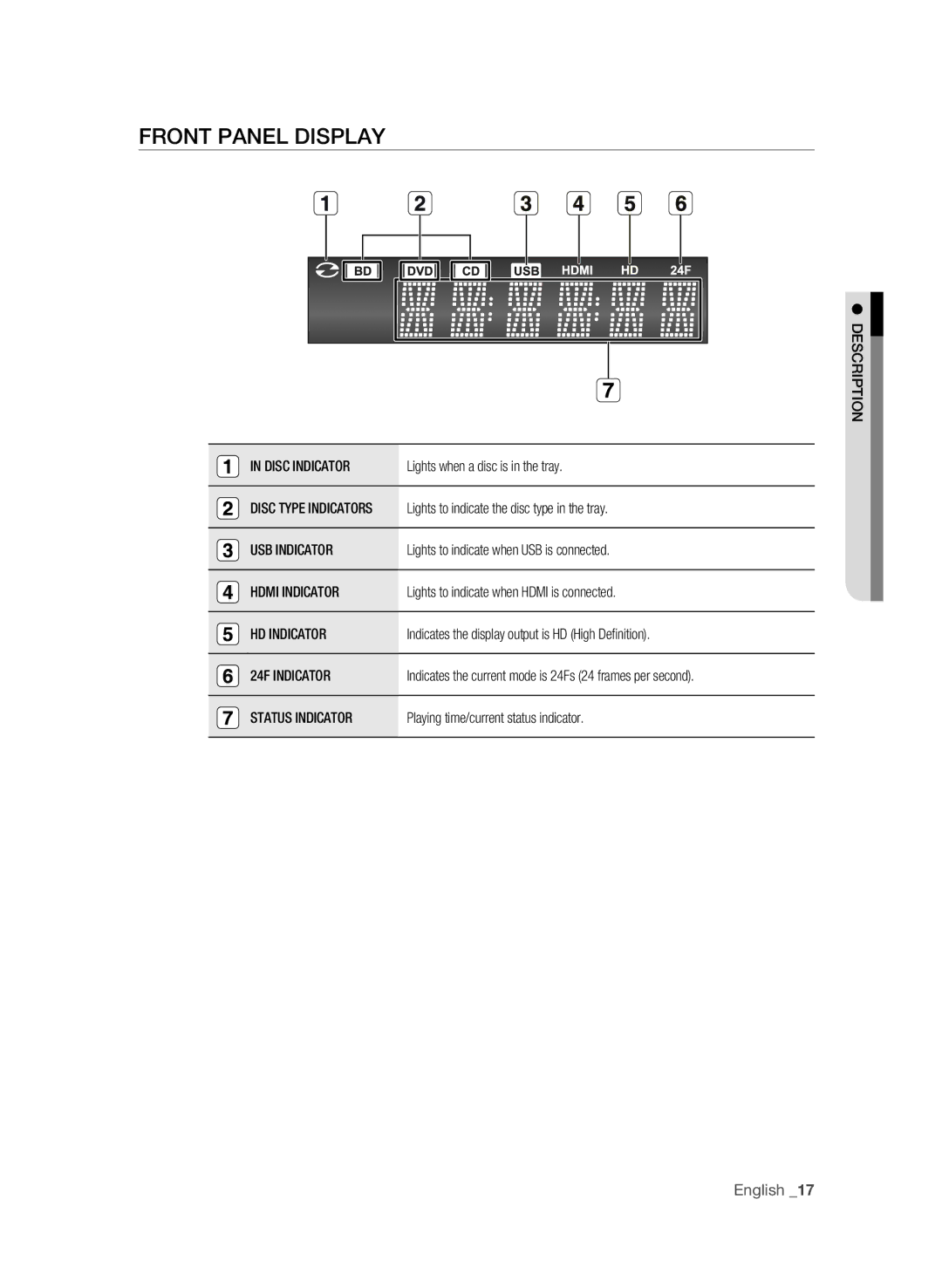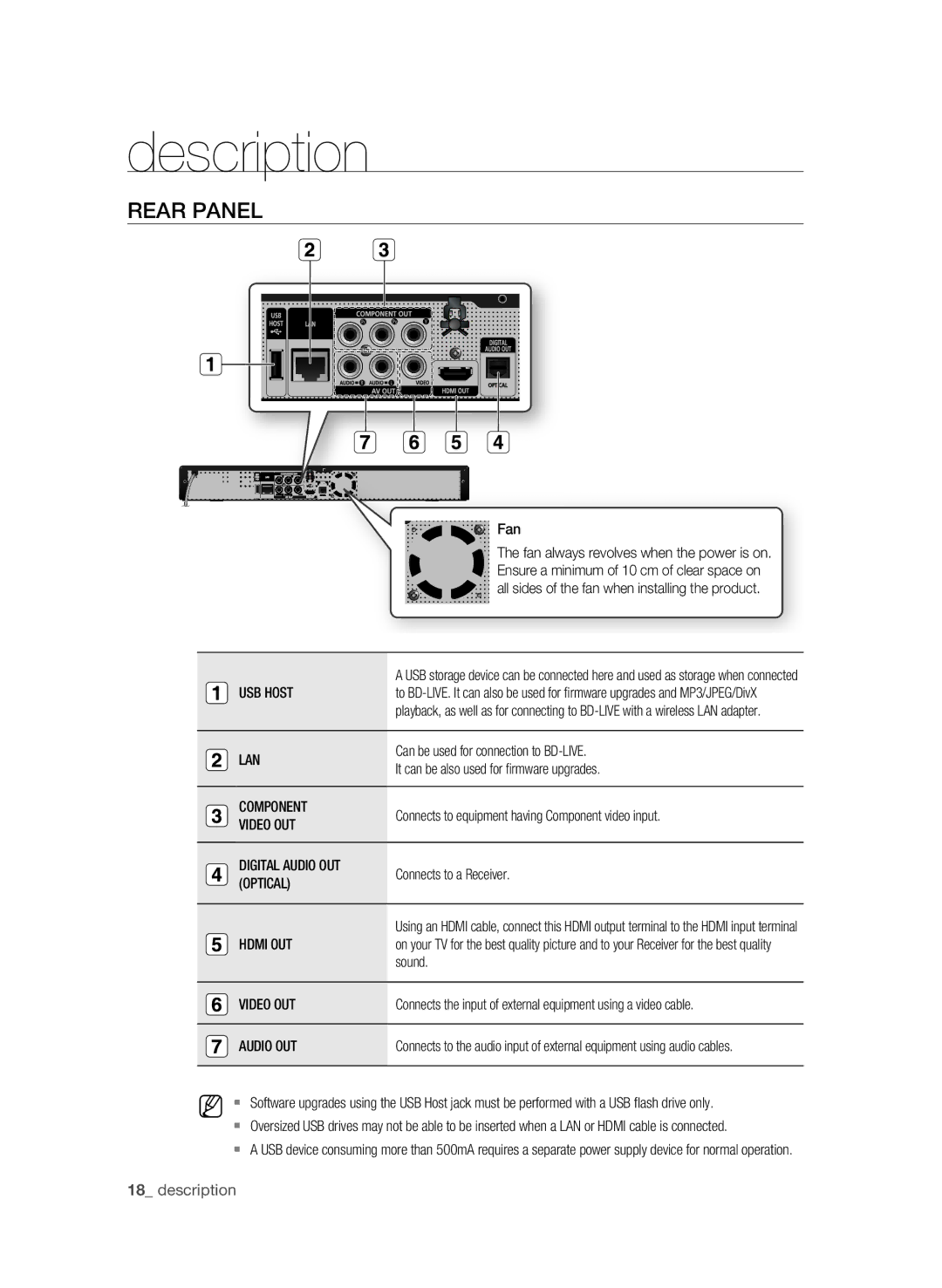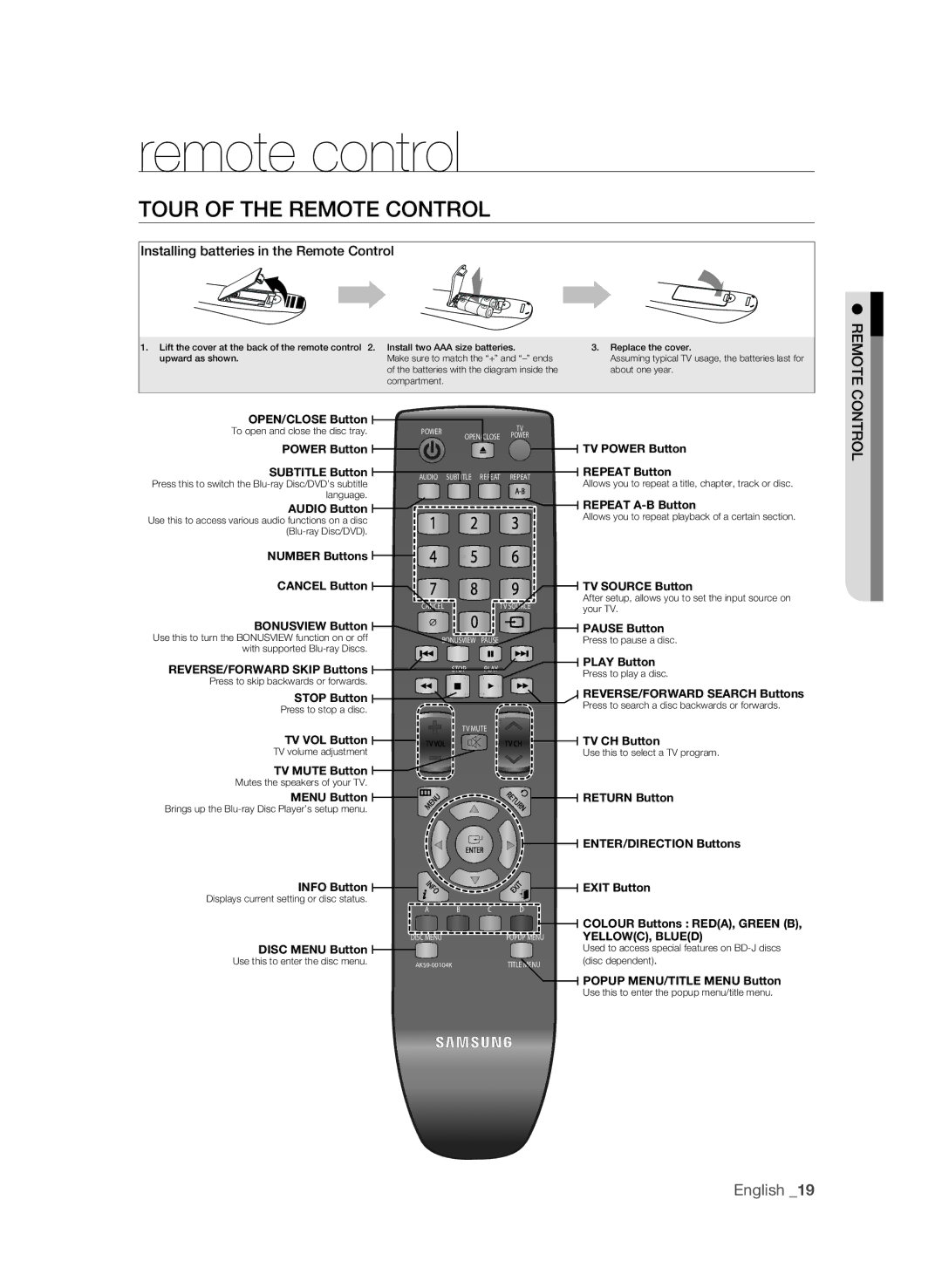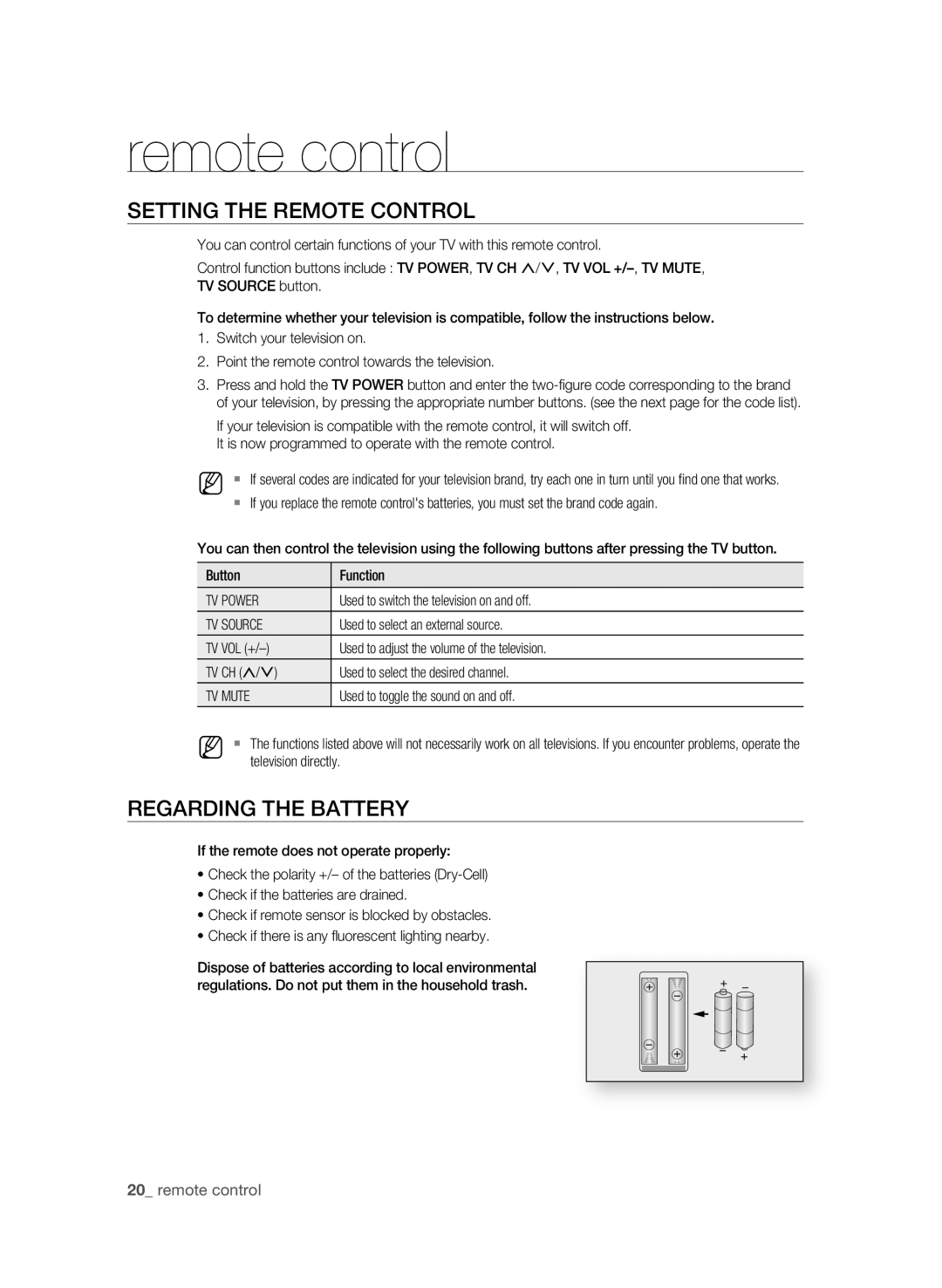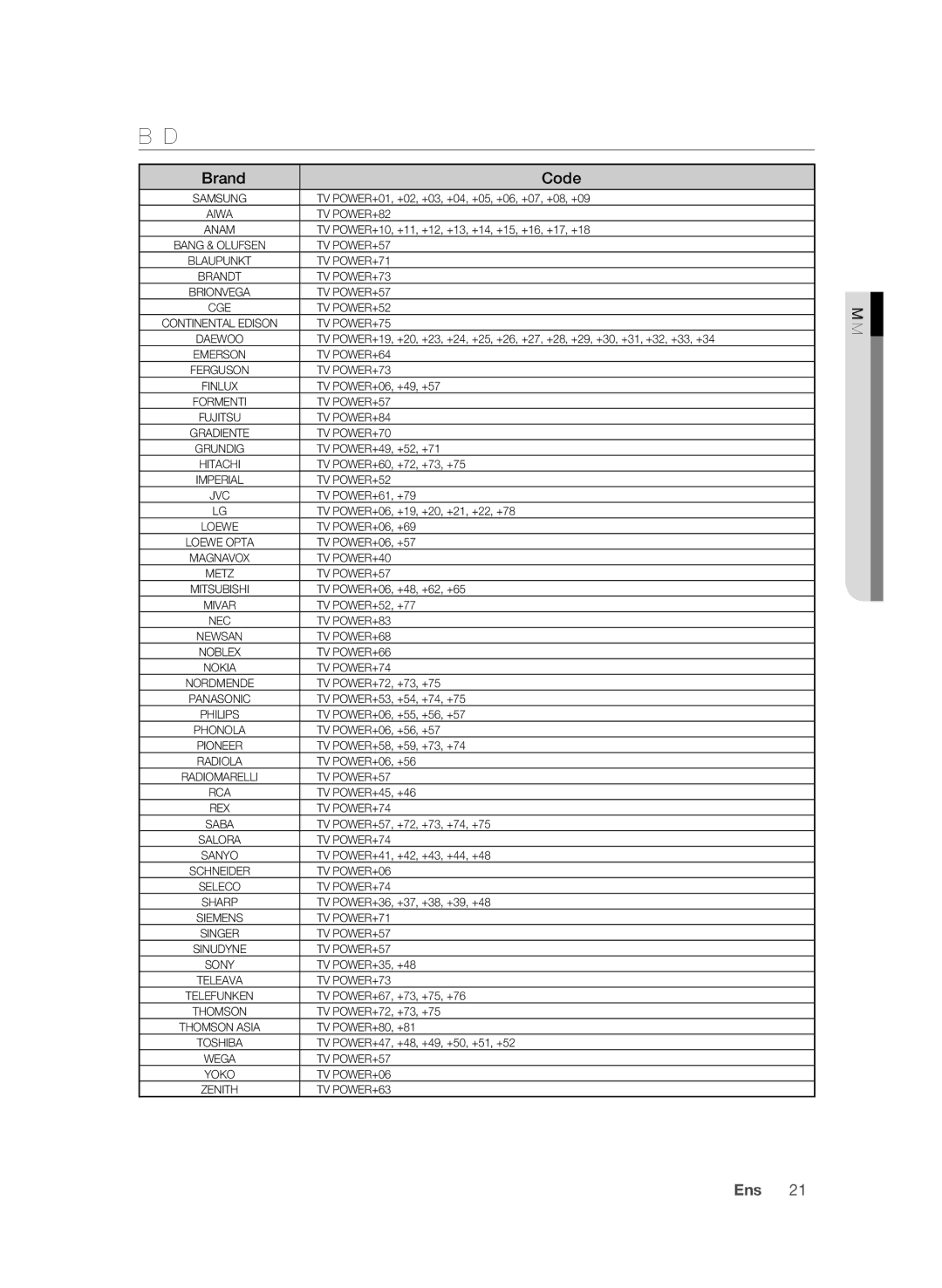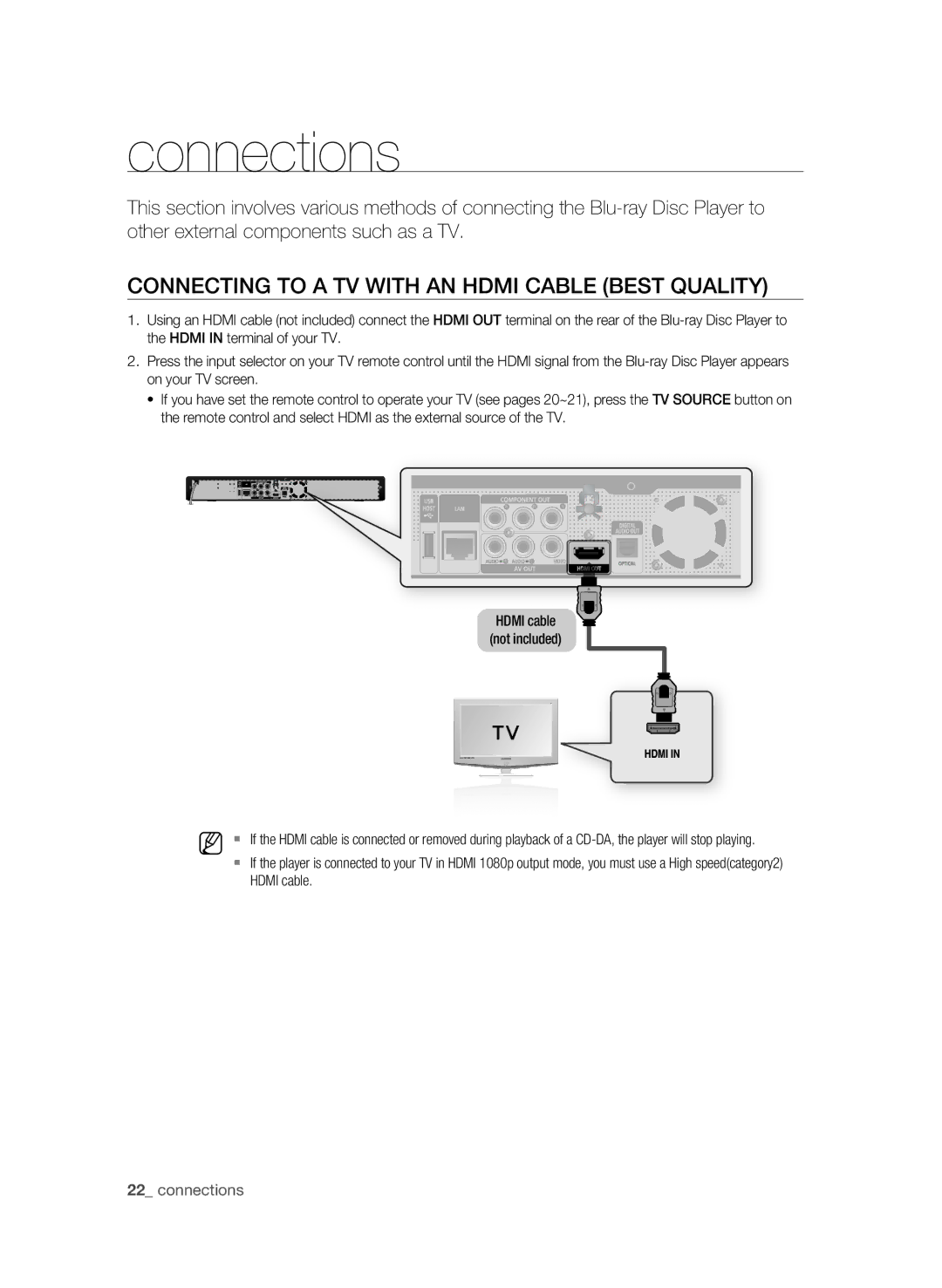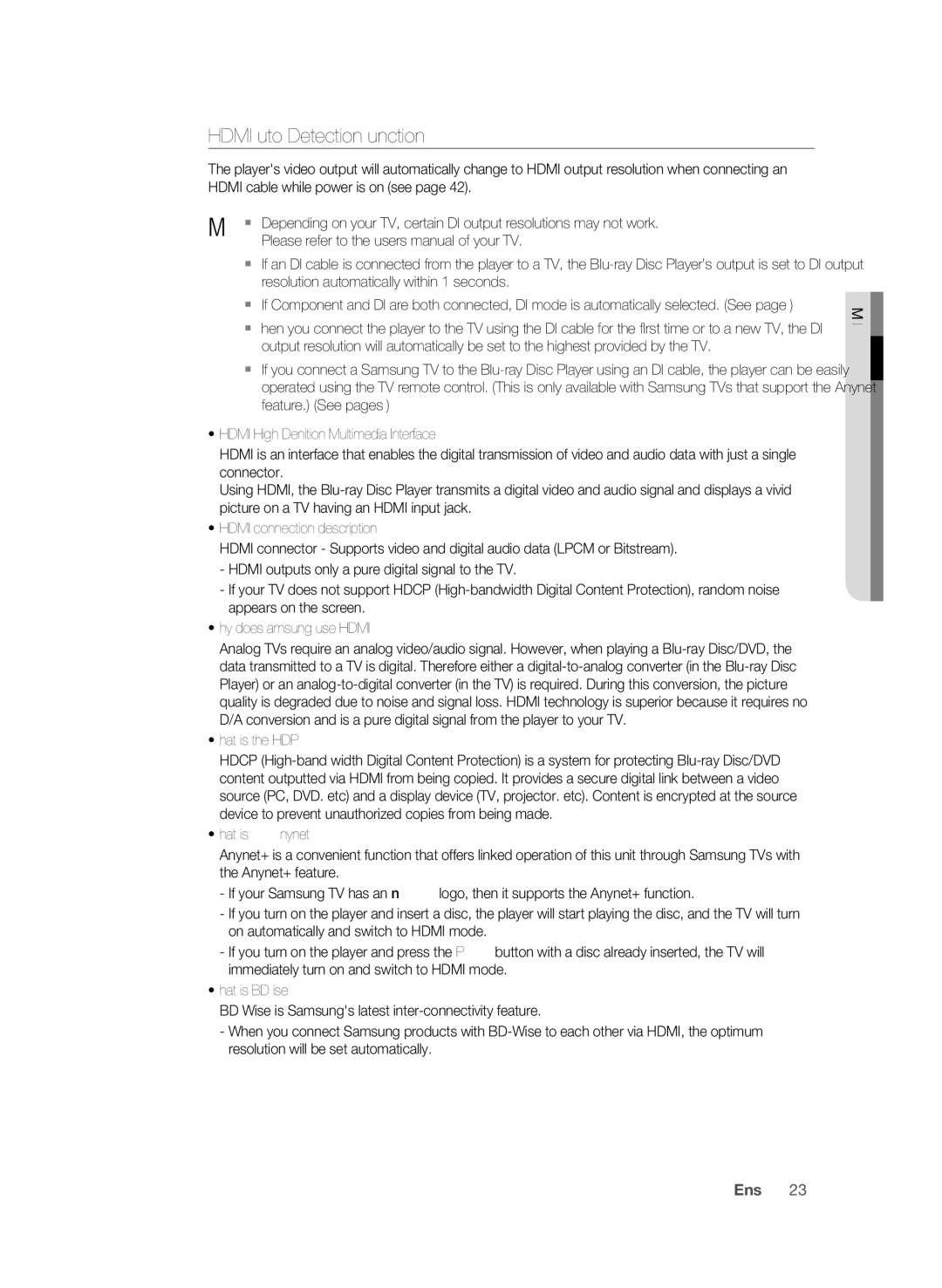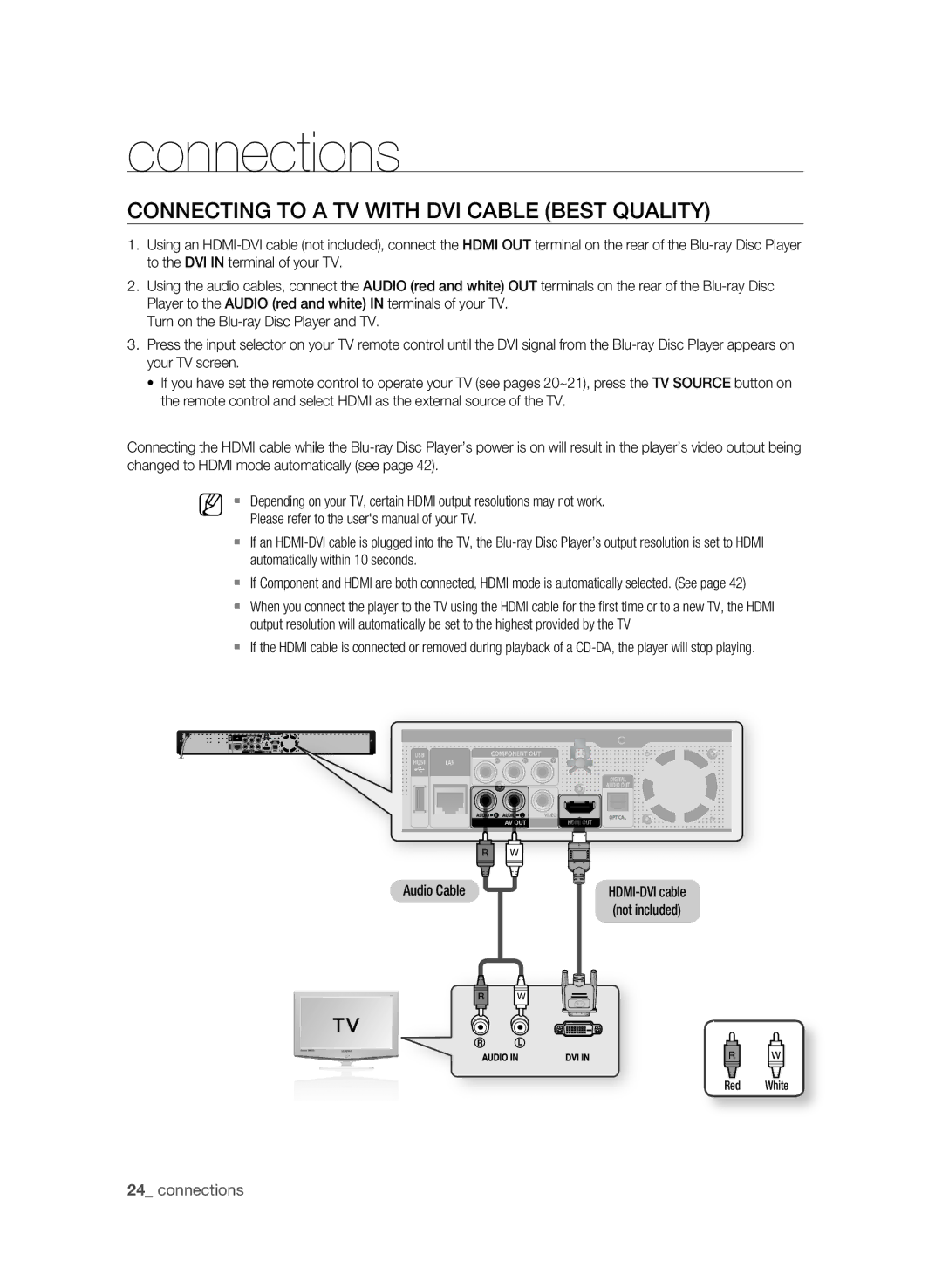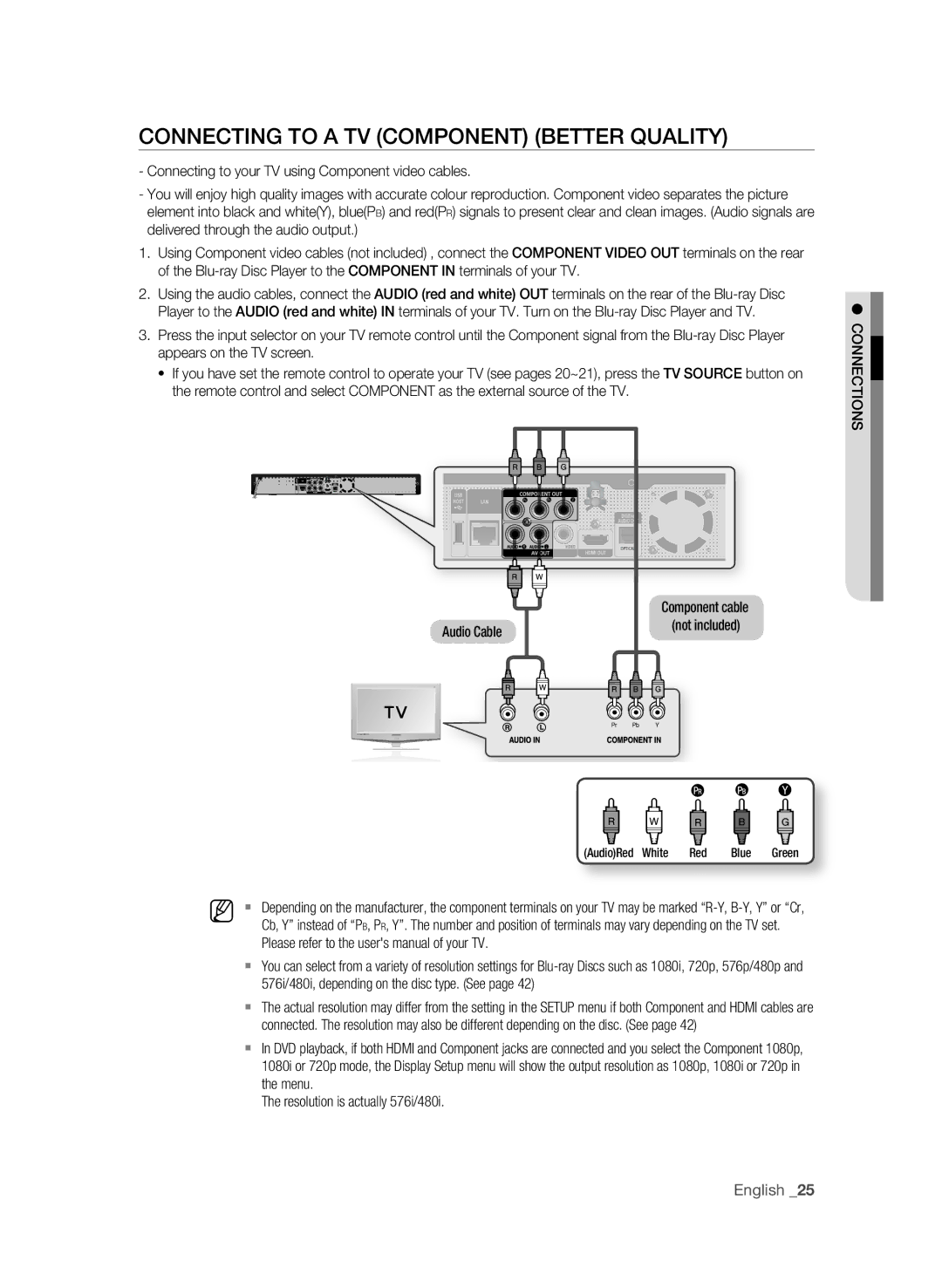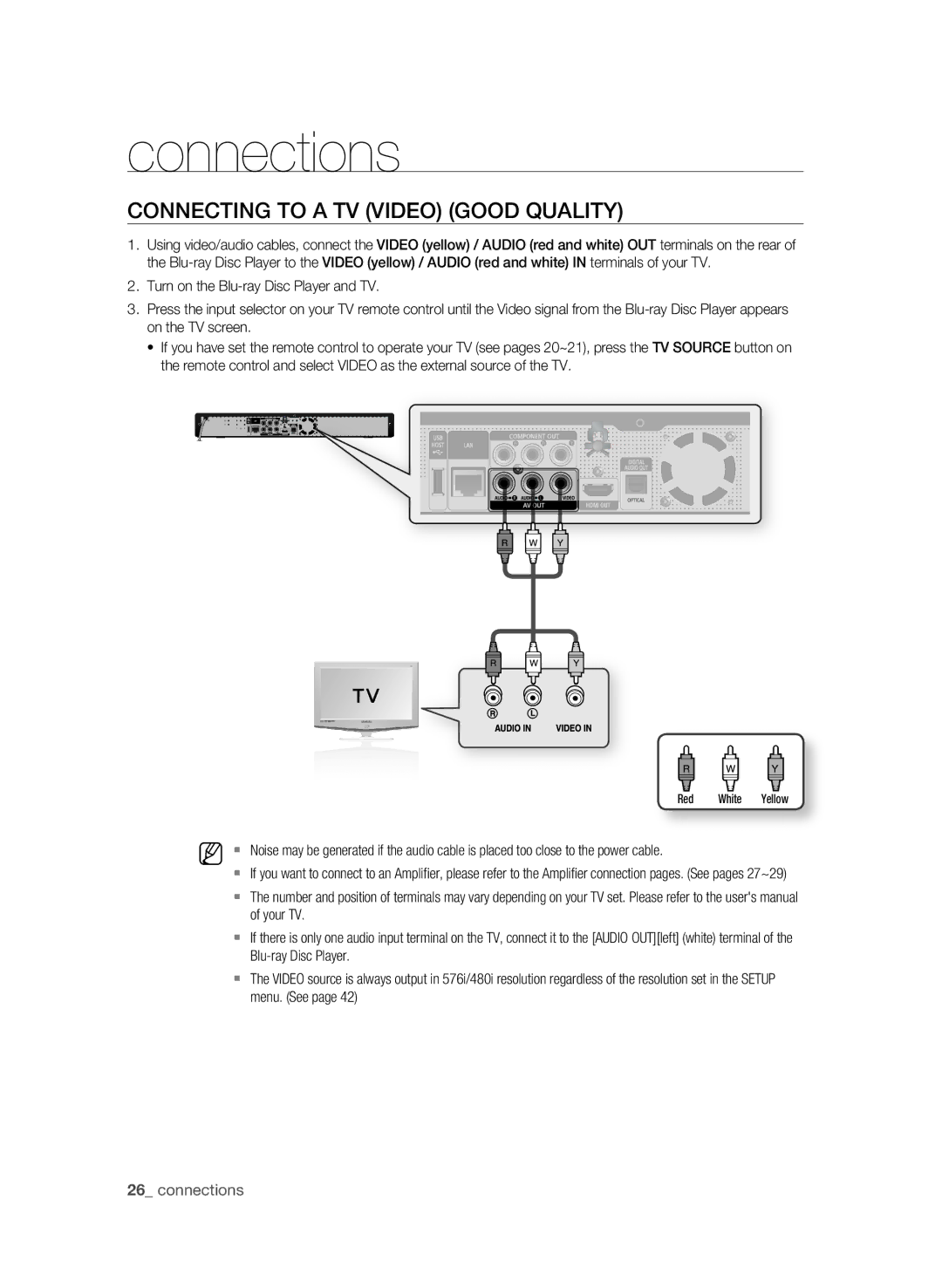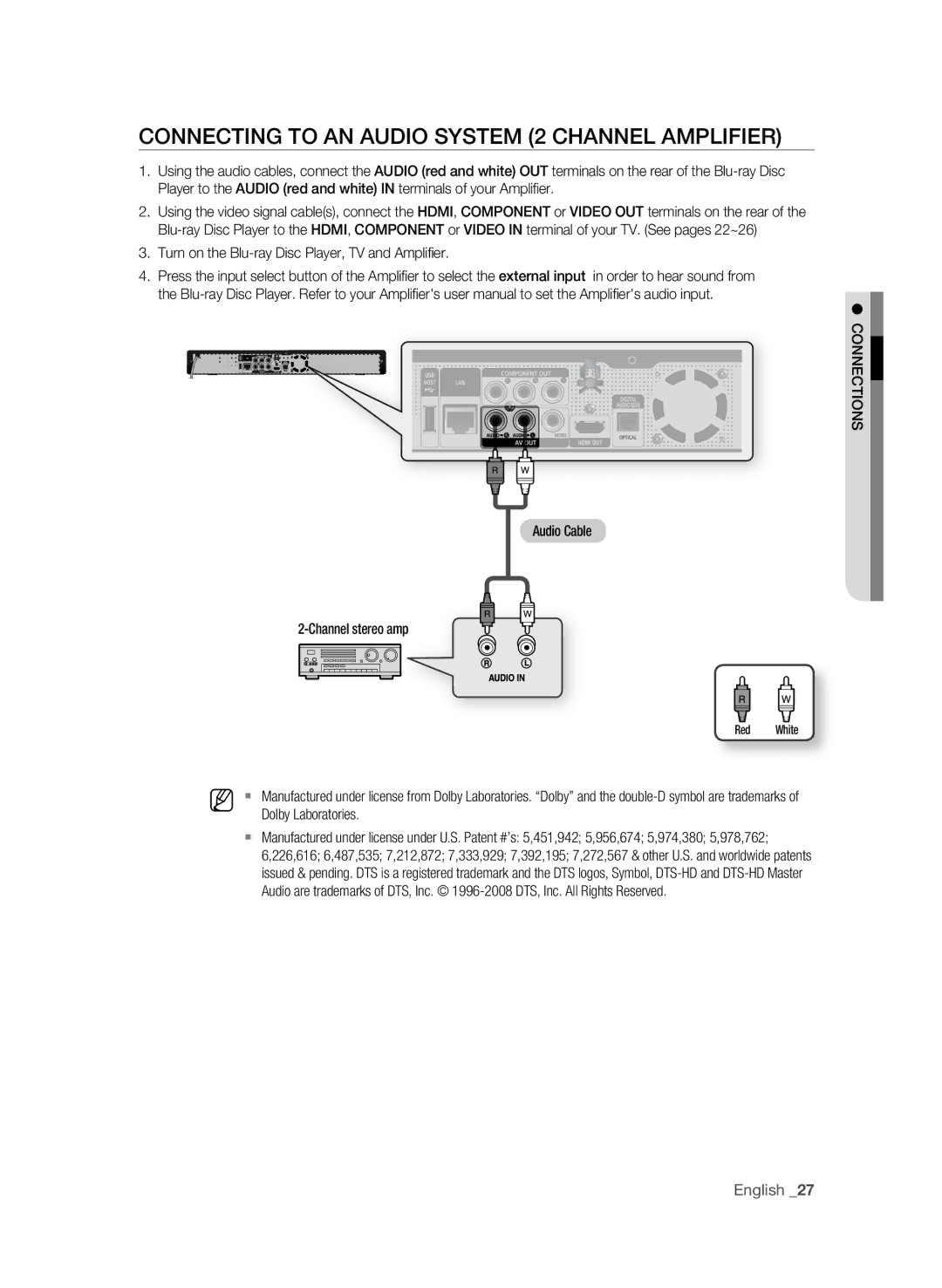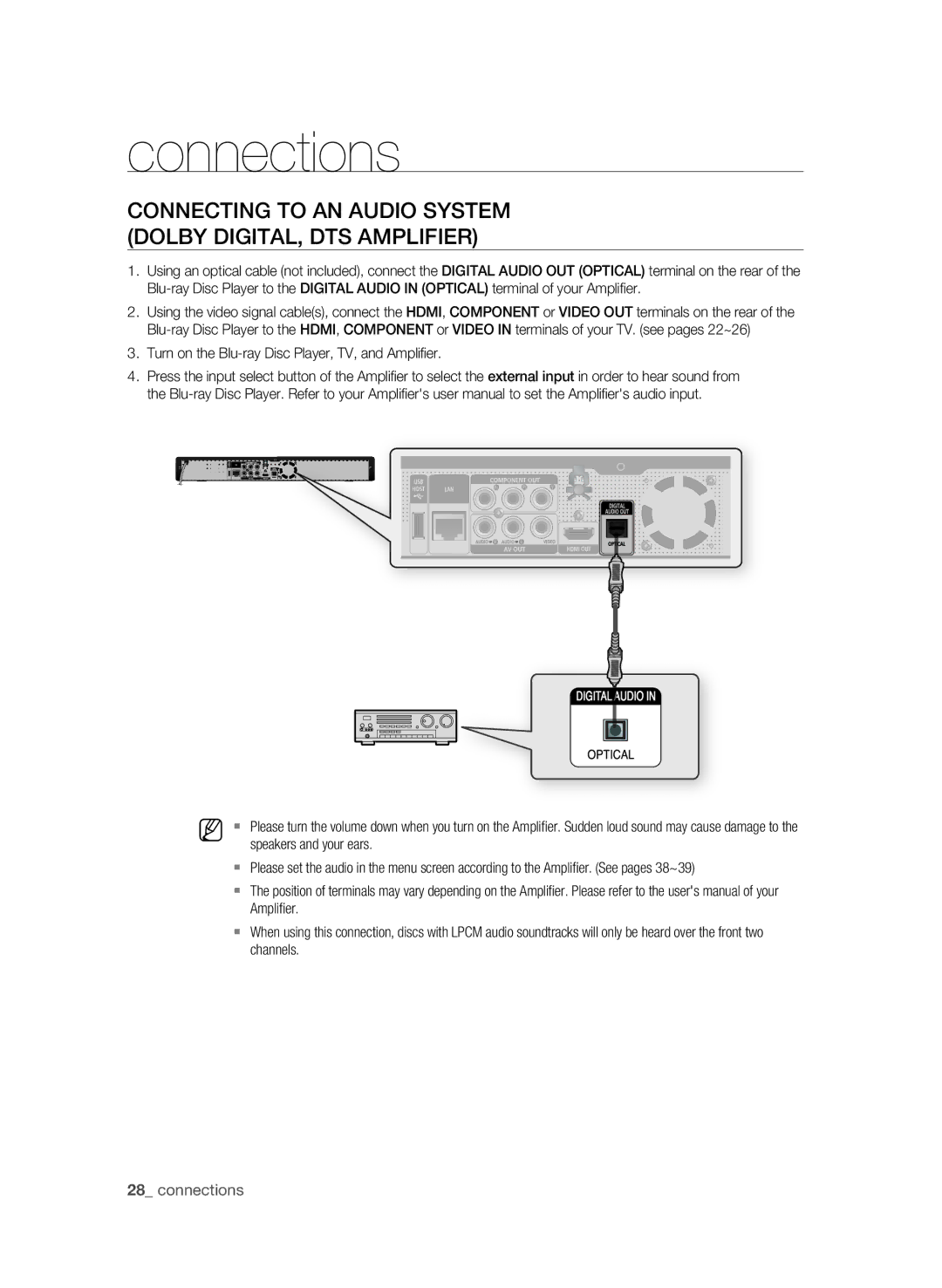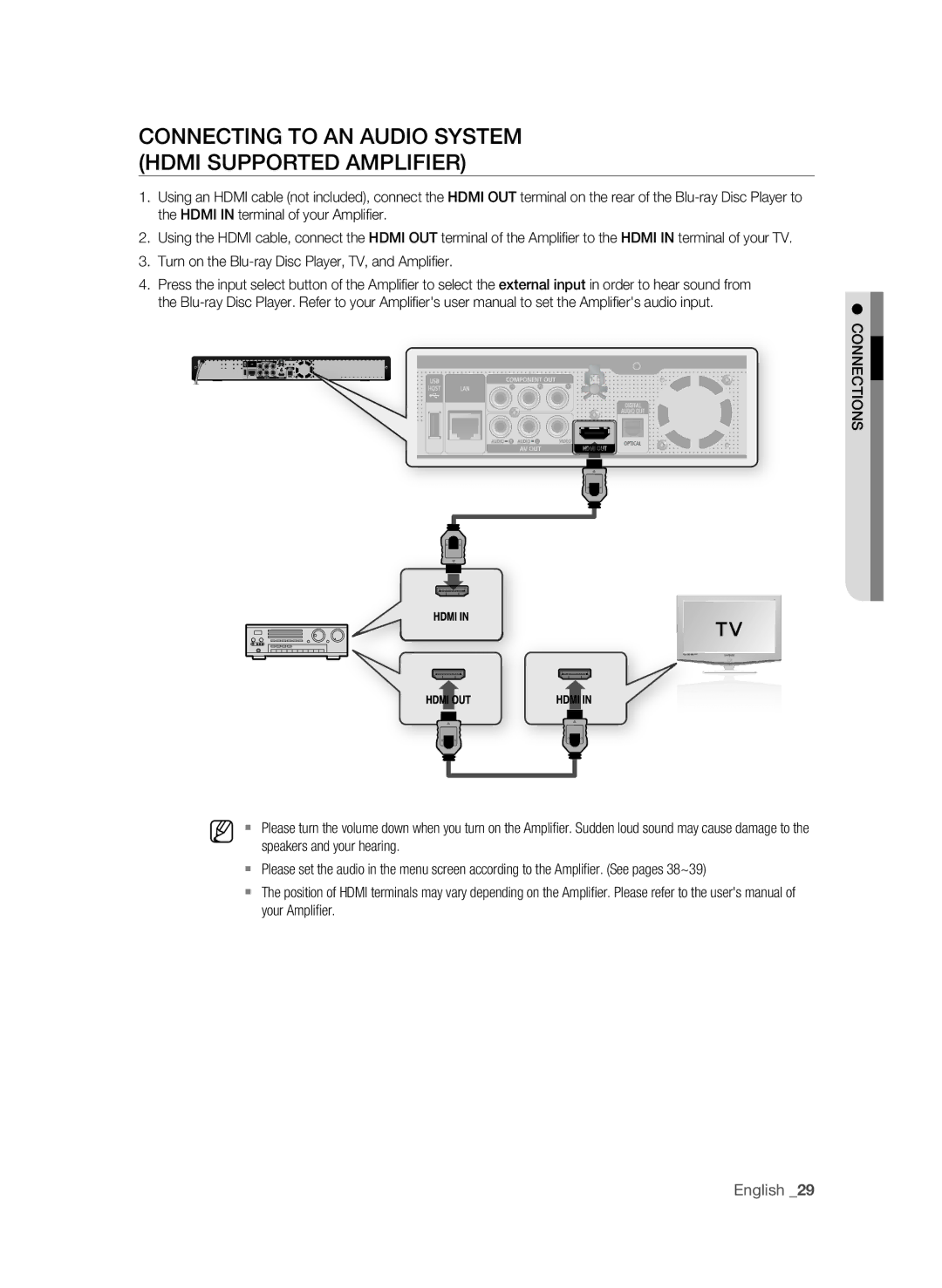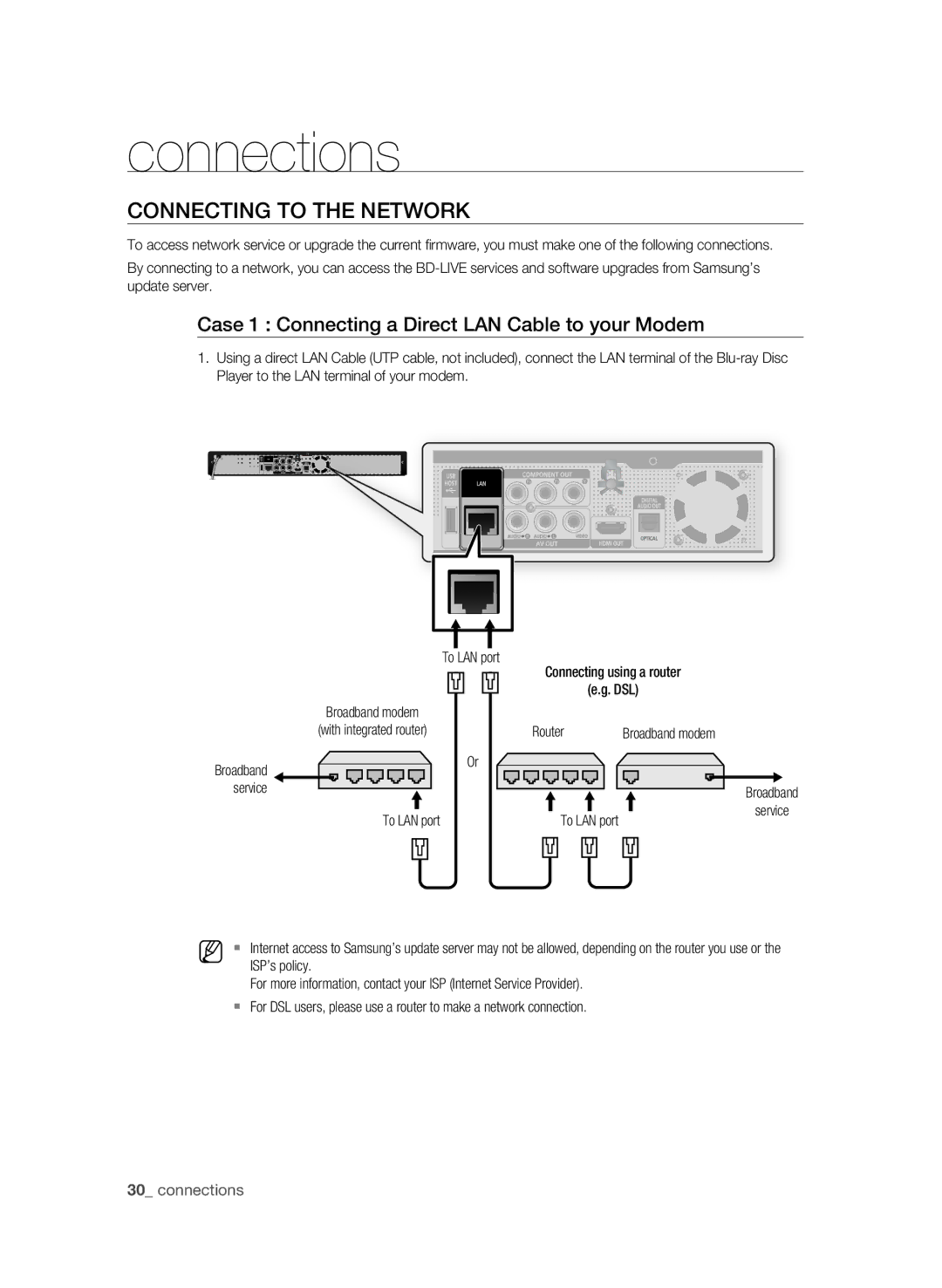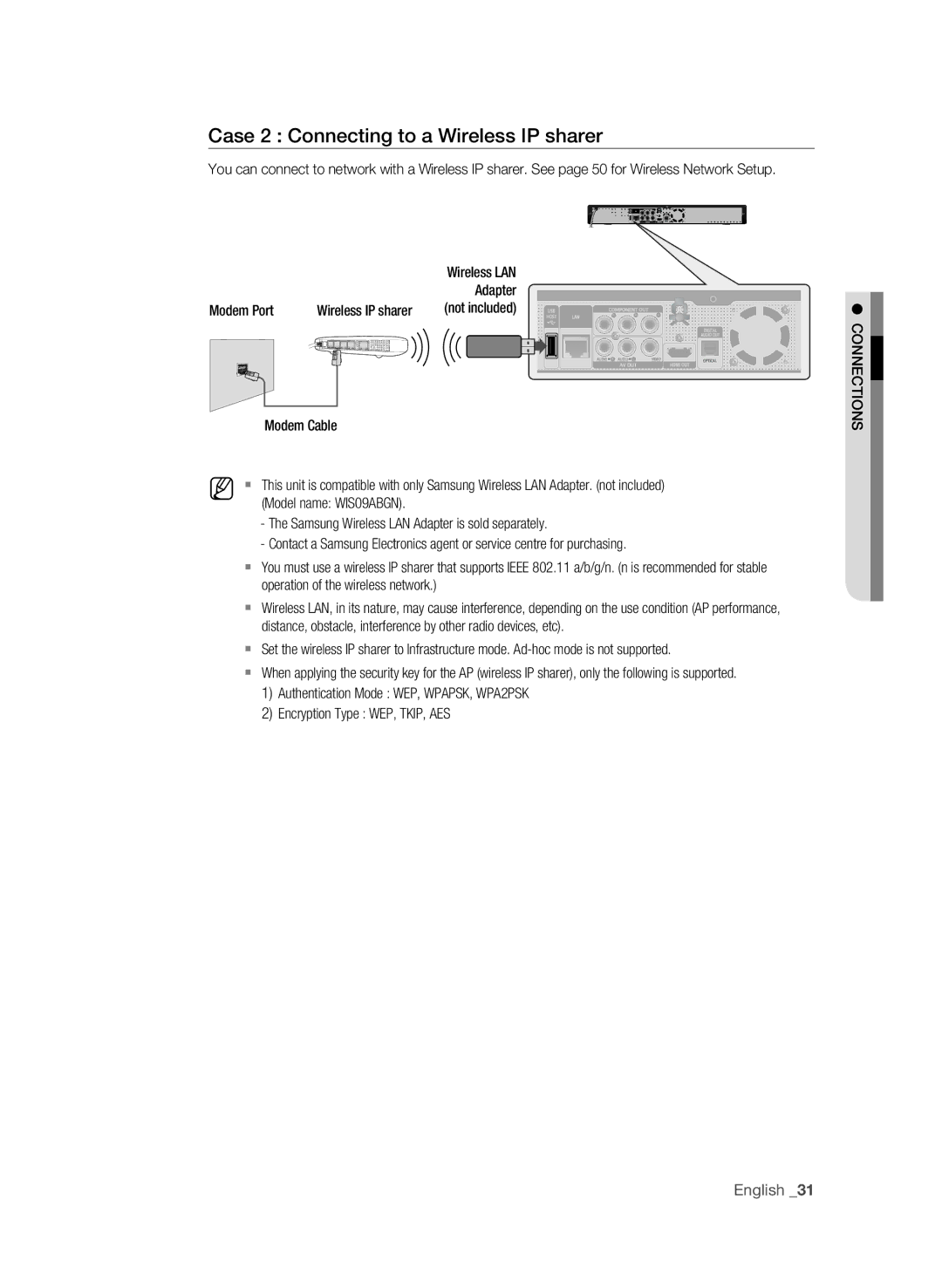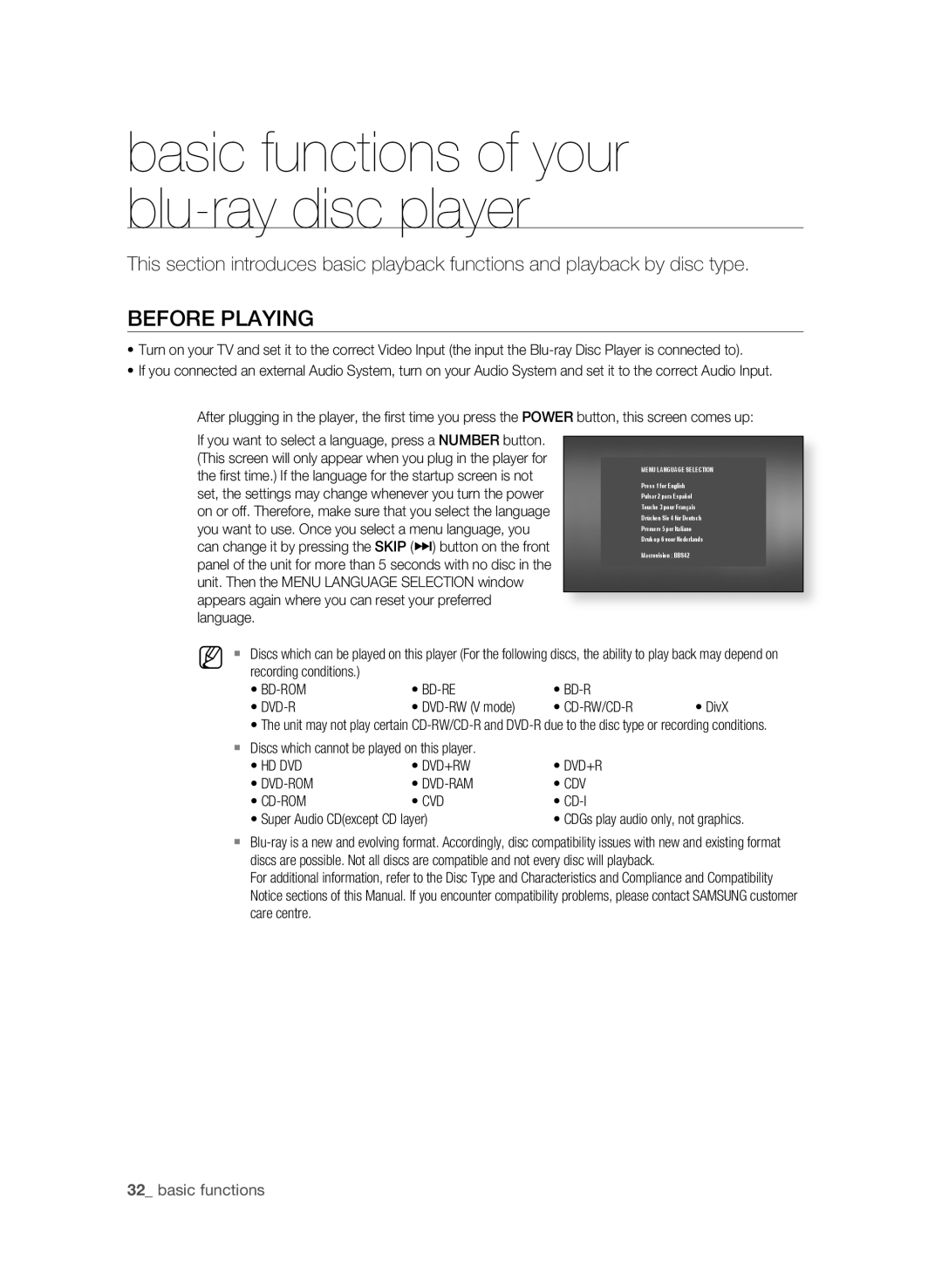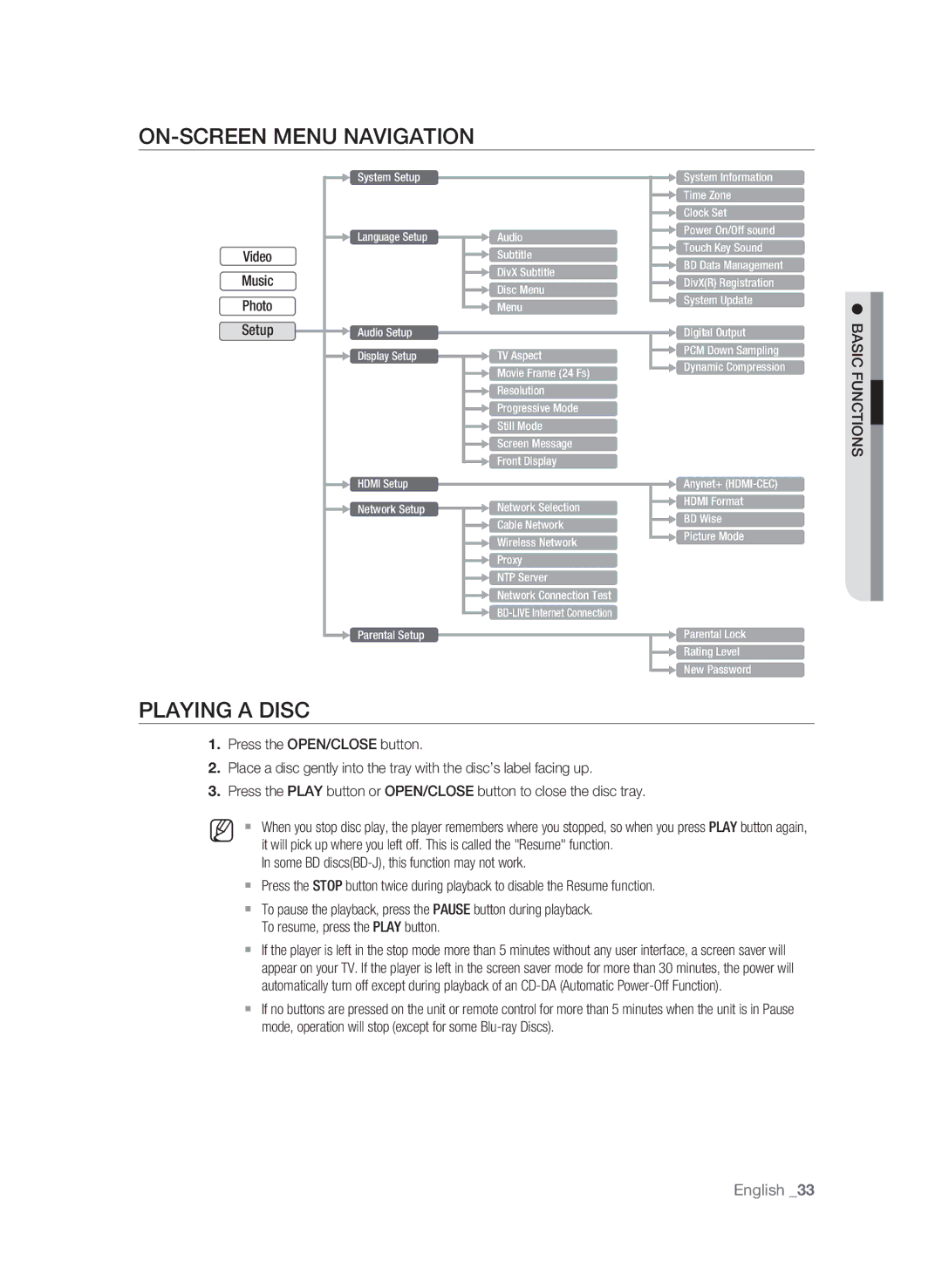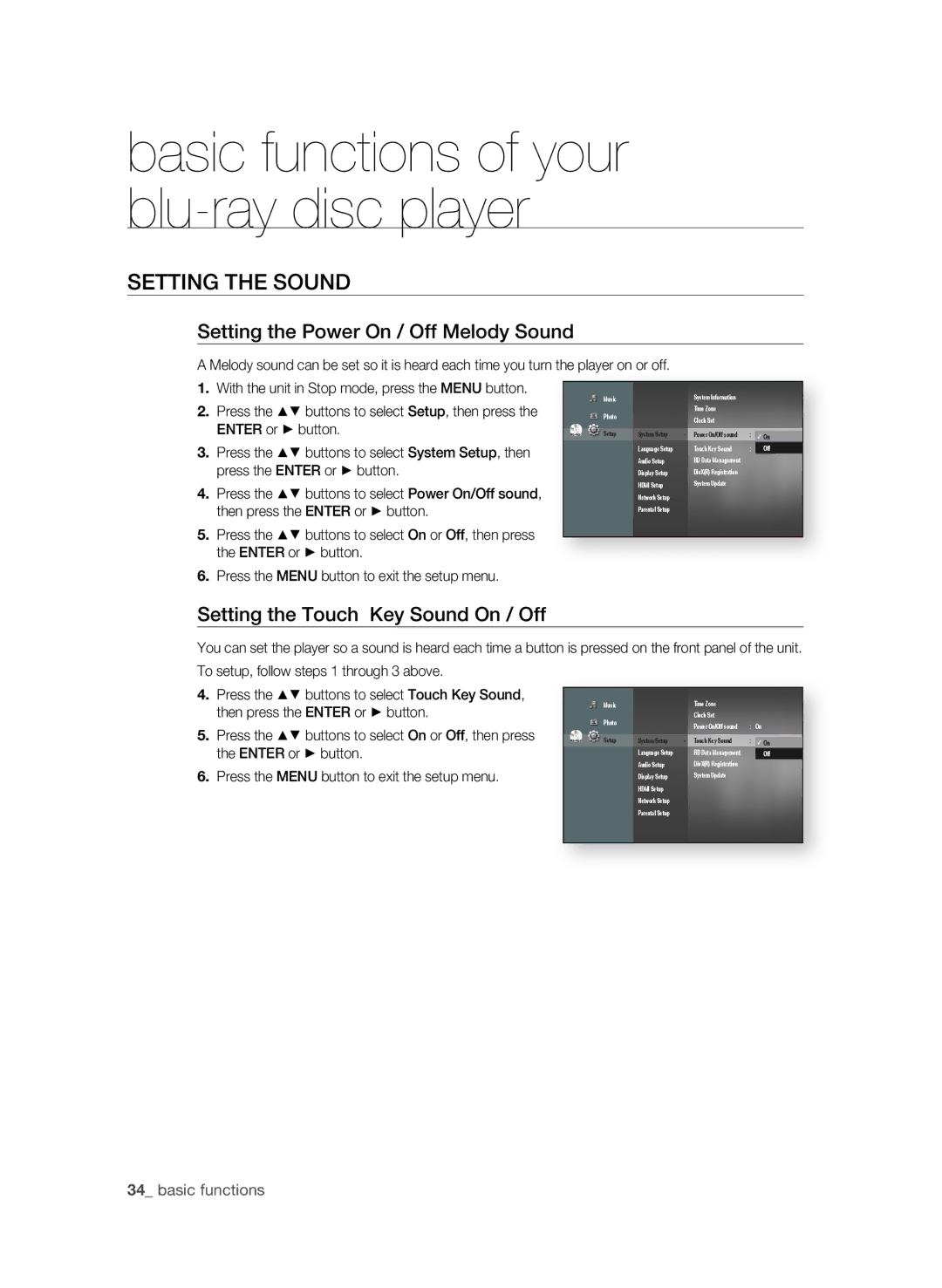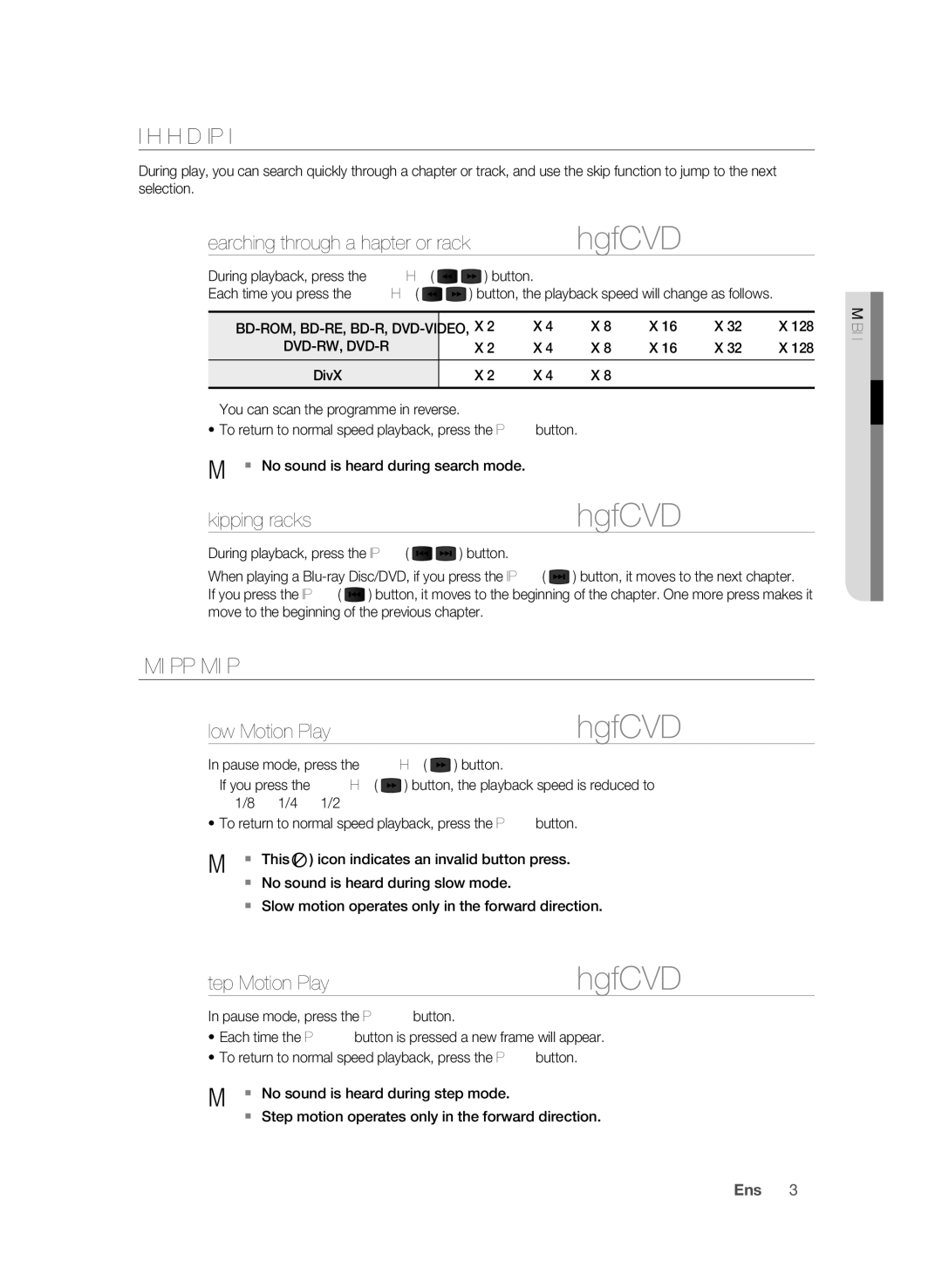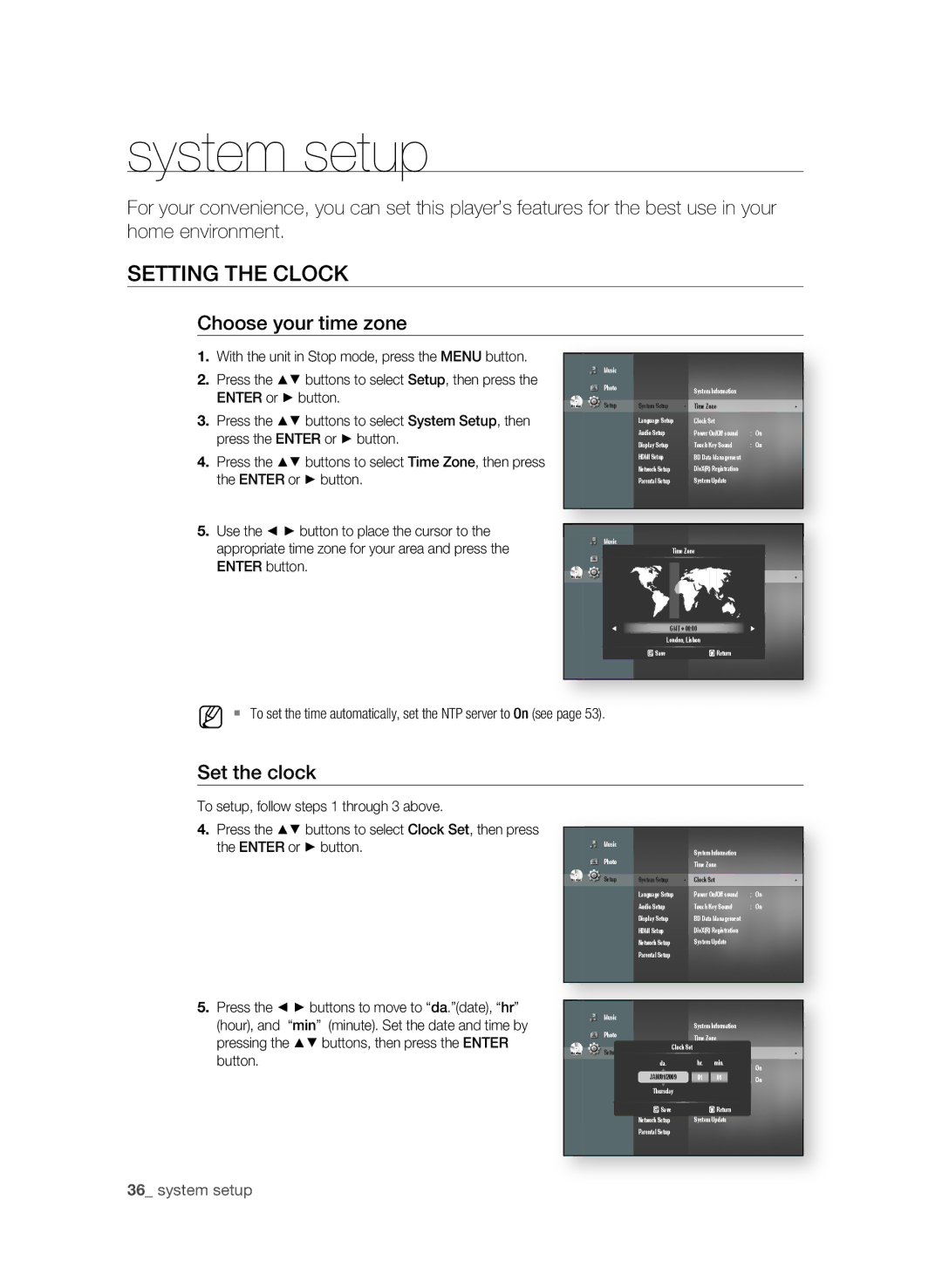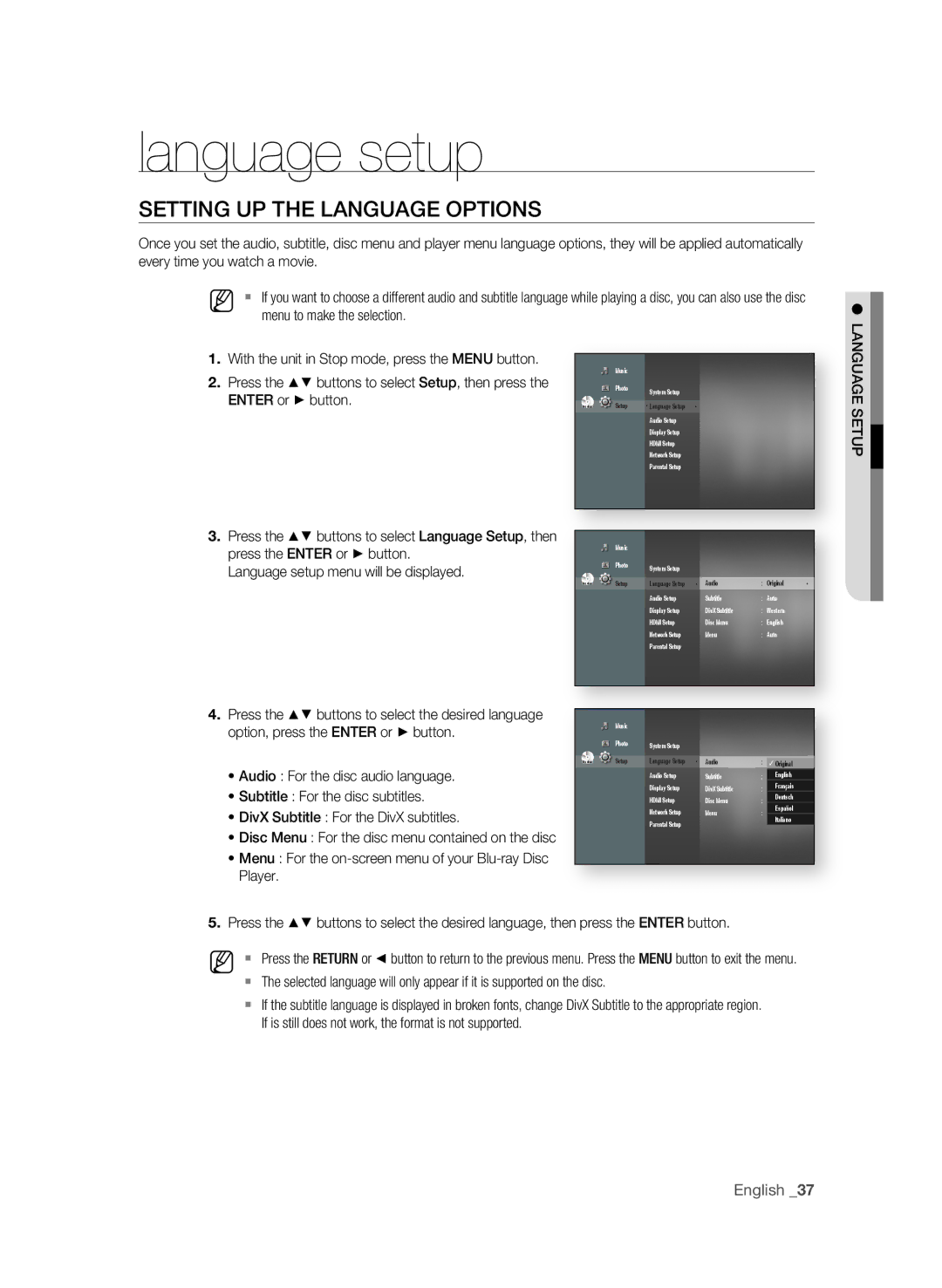getting started
Disc Format
❖DVD-RW/-R (V)
•This is a format that is used for recording data on a
❖DivX
•CD-R/-RW, DVD-R
•Video File with following extensions can be played. : .avi, .divx, .AVI, .DIVX
•DivX Video (Codec) Format : DivX 3.11 DivX 4.x DivX 5.x (without QPEL and GMC)
•DivX Audio (Codec) Format : MP3, MPEG1 Audio Layer 2, AC3, DTS
•Supported subtitle file formats: .smi, .srt, .sub, .psb, .txt, .ass
•You cannot play back the disc that is larger than a 720 x 576 pixel resolution.
❖AVCHD (Advanced Video Codec High Definition)
•This player can playback AVCHD format discs. These discs are normally recorded and used in camcorders.
•The AVCHD format is a high definition digital video camera format.
•The
•Some AVCHD discs use the “x.v.Colour” format.
•This player can playback AVCHD discs using “x.v.Colour” format.
•“x.v.Colour” is a trademark of Sony Corporation.
•“AVCHD” and the AVCHD logo are trademarks of Matsushita Electronic Industrial Co., Ltd. and Sony Corporation.
M | Some AVCHD format discs may not play, depending on the recording condition. |
| AVCHD format discs need to be finalized. |
| “x.v.Colour” offers a wider colour range than normal DVD camcorder discs. |
Disc Storage & Management
Disc Handling
❖Disc Shape
• Use discs with regular shapes. If an irregular disc (a disc with a special shape) is used, this
❖Holding discs
• Avoid touching the surface of a disc where recording is performed.
❖Blu-ray Discs
•If the player is not used for a long period of time, remove the
•Be careful not to leave fingerprints or scratches on the surface of the
14_ getting started