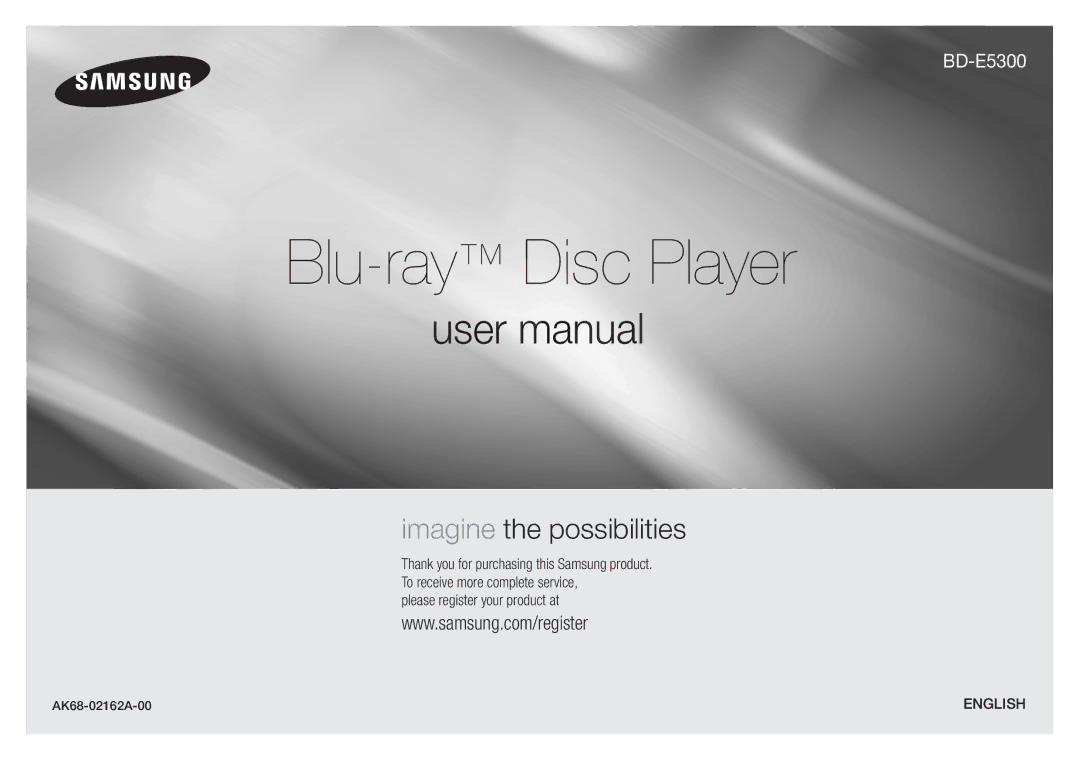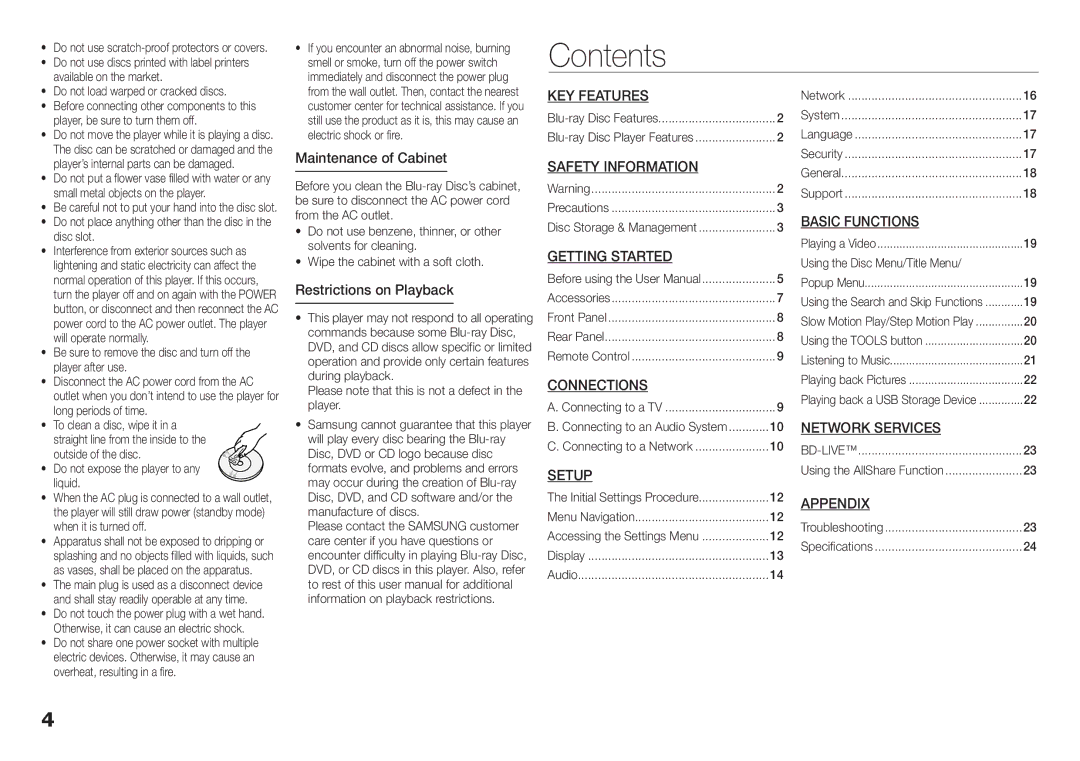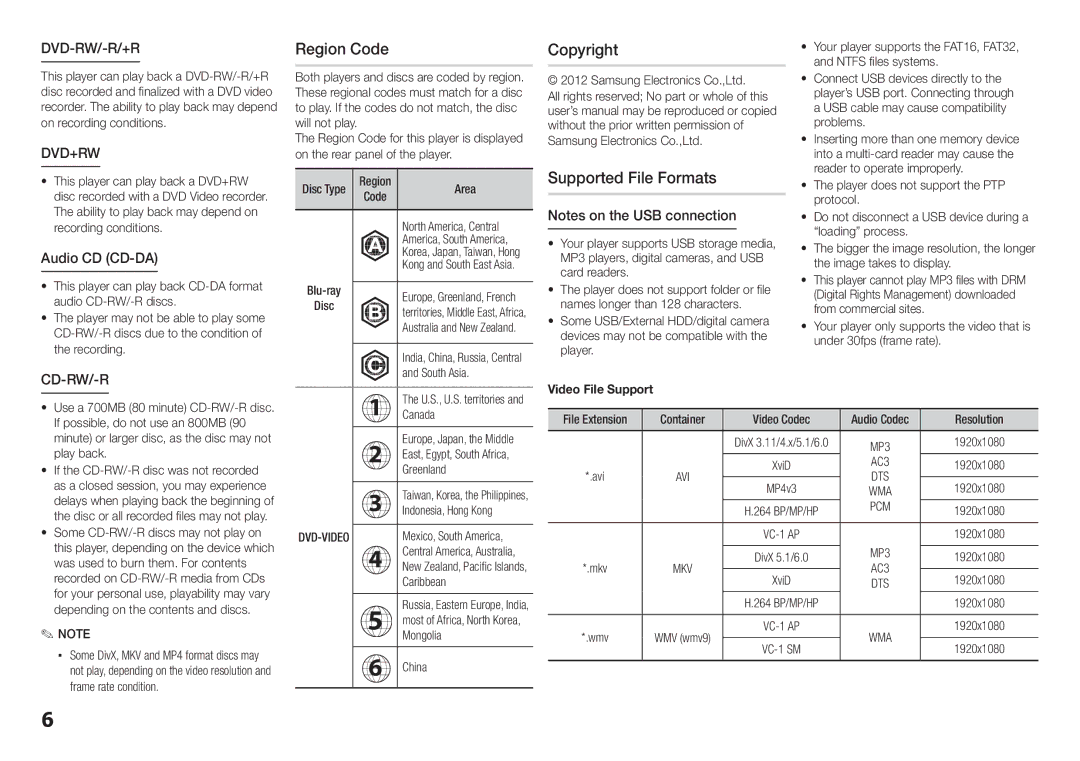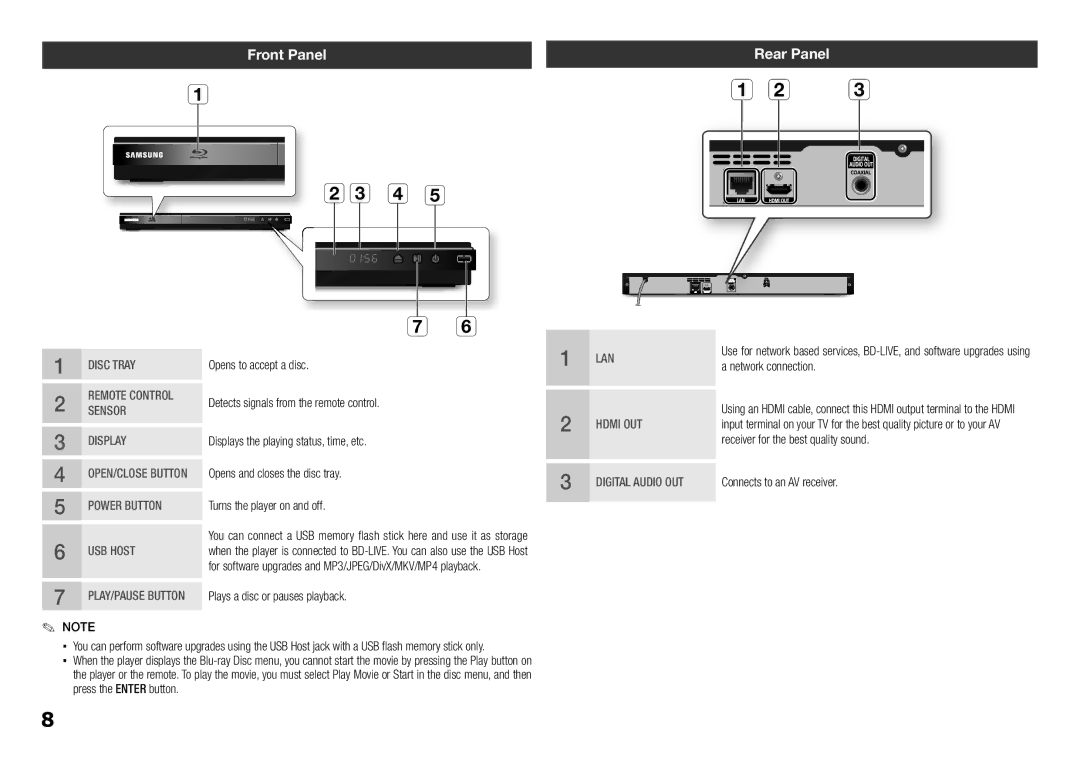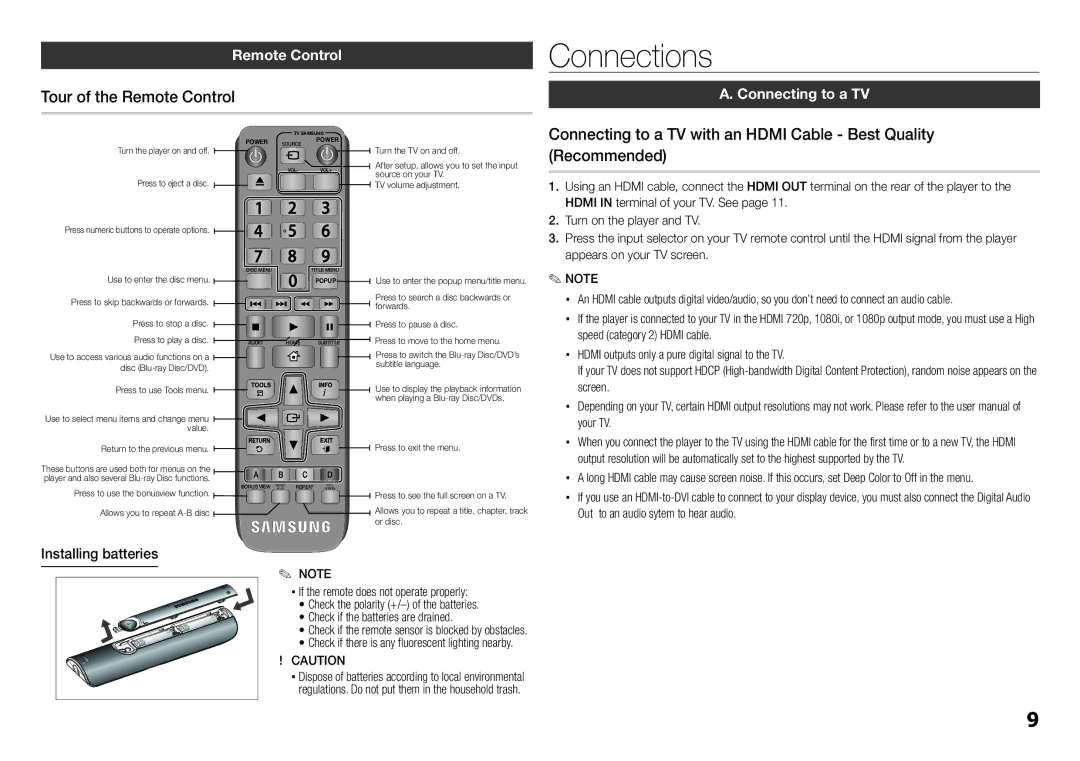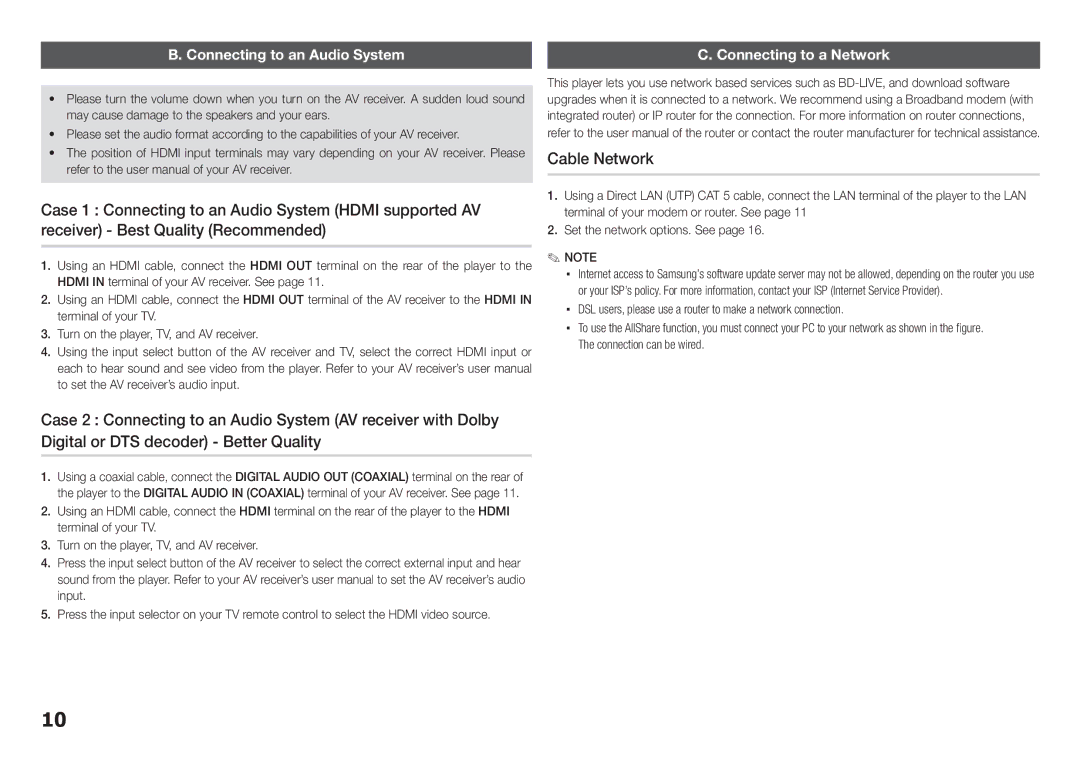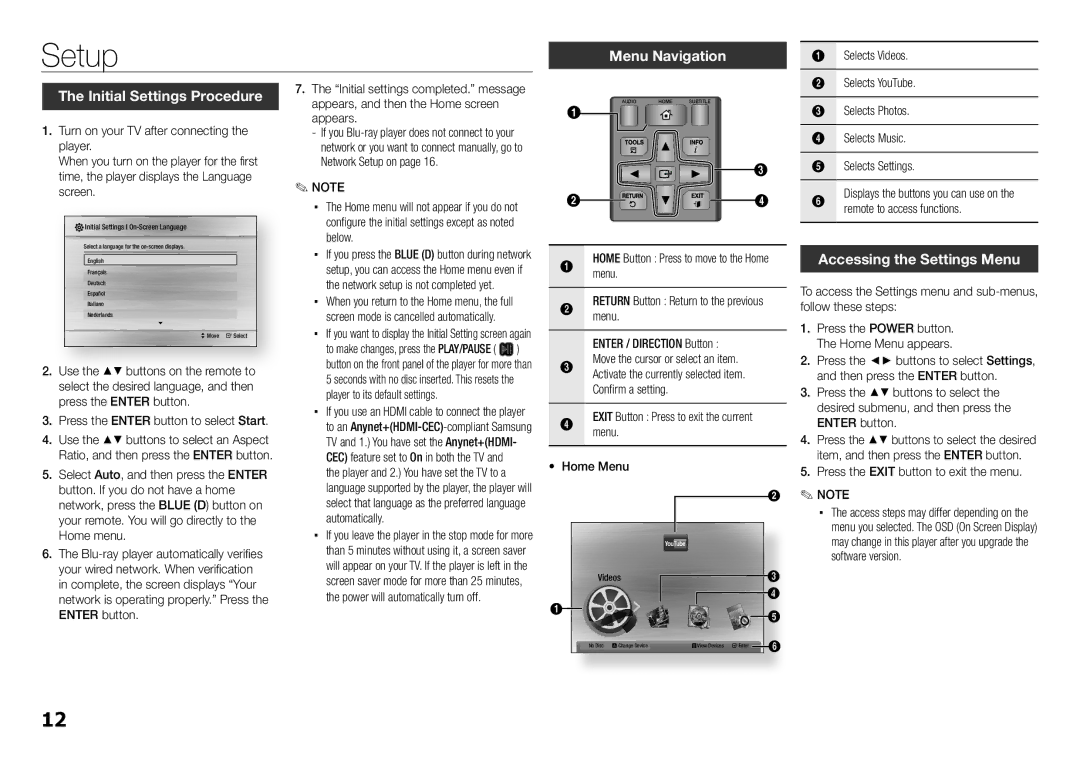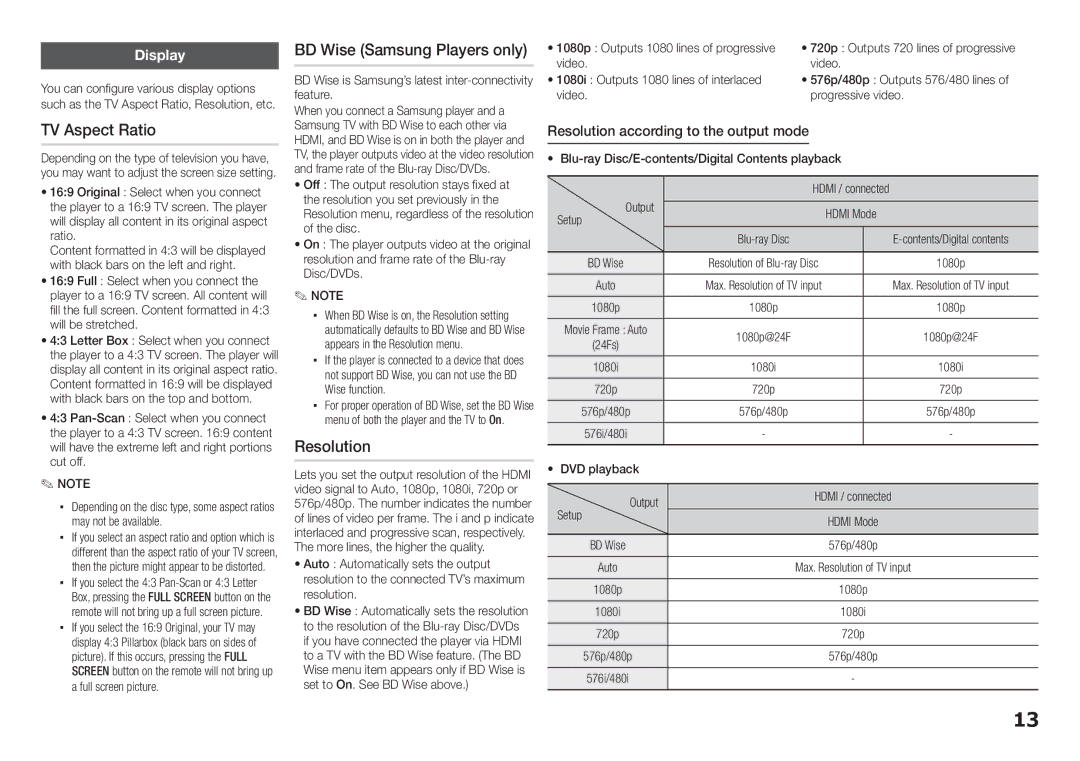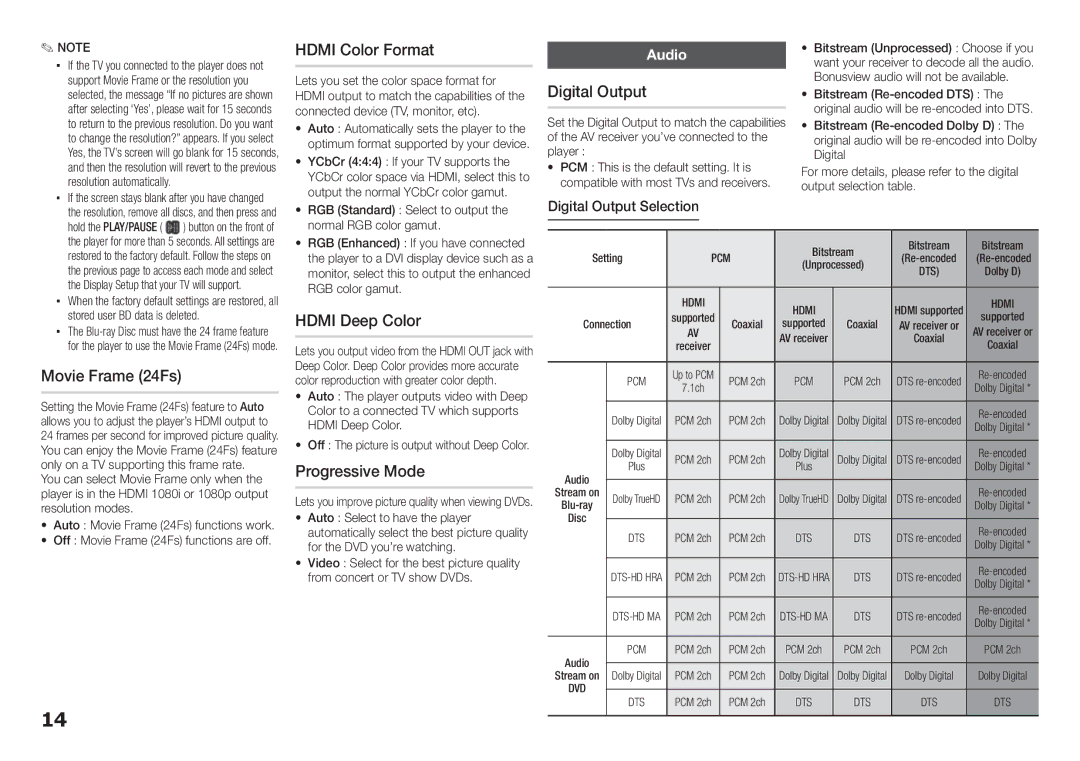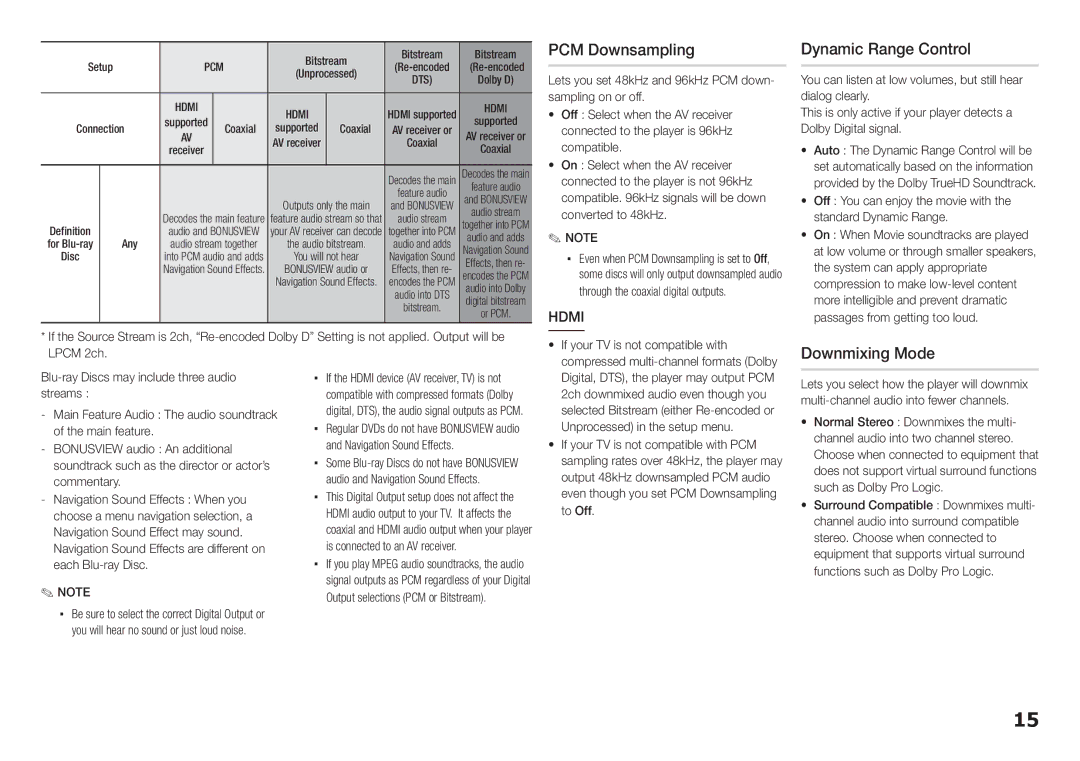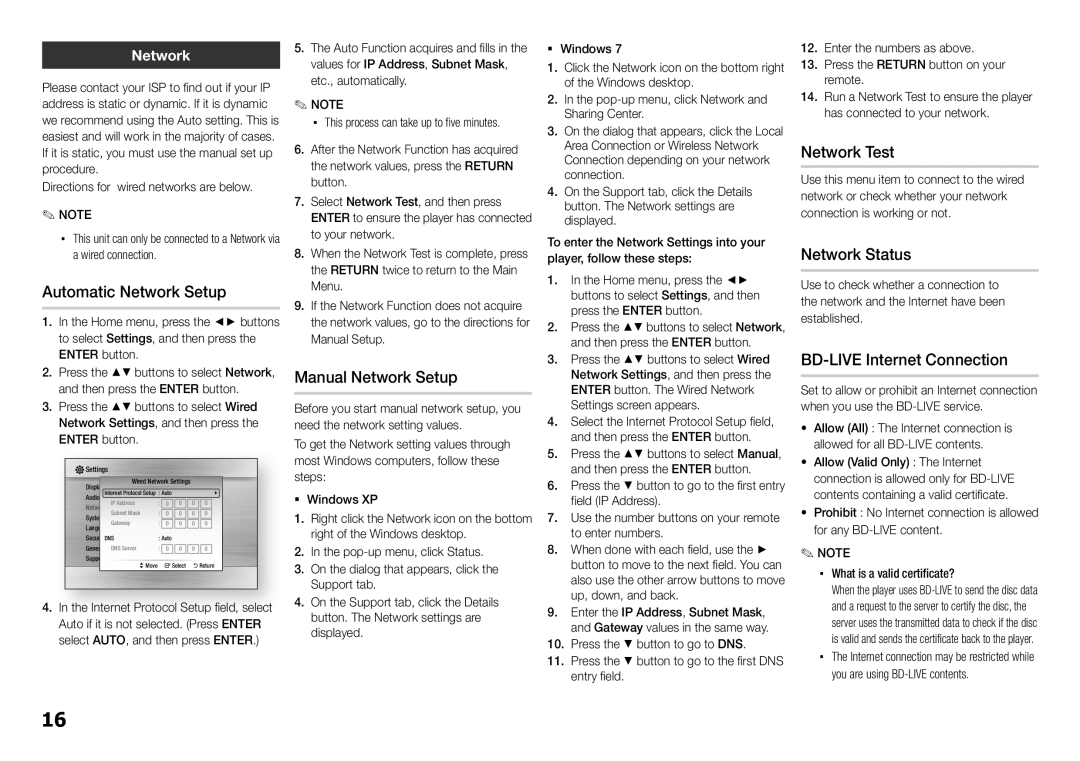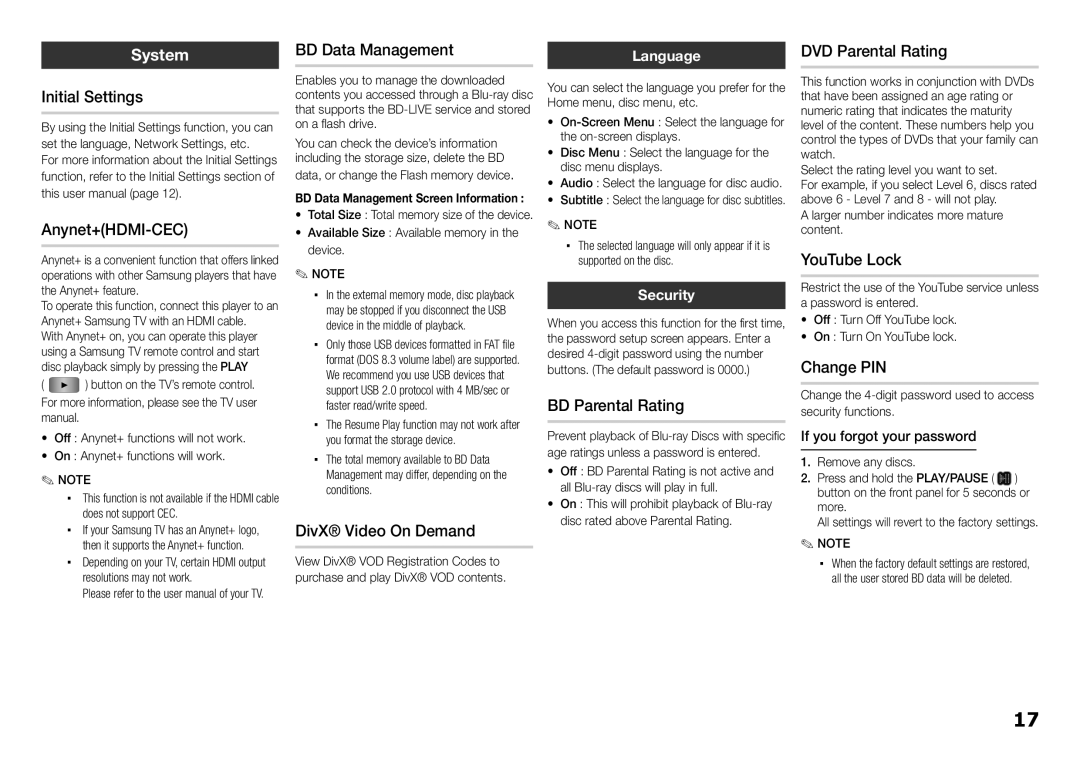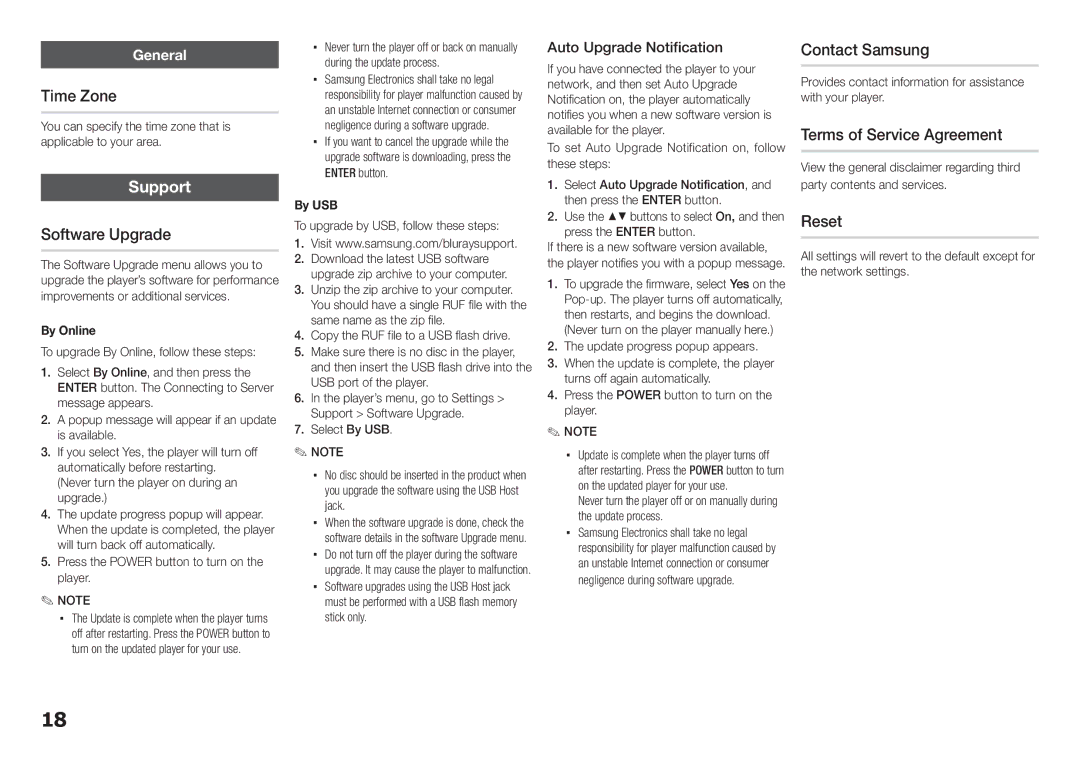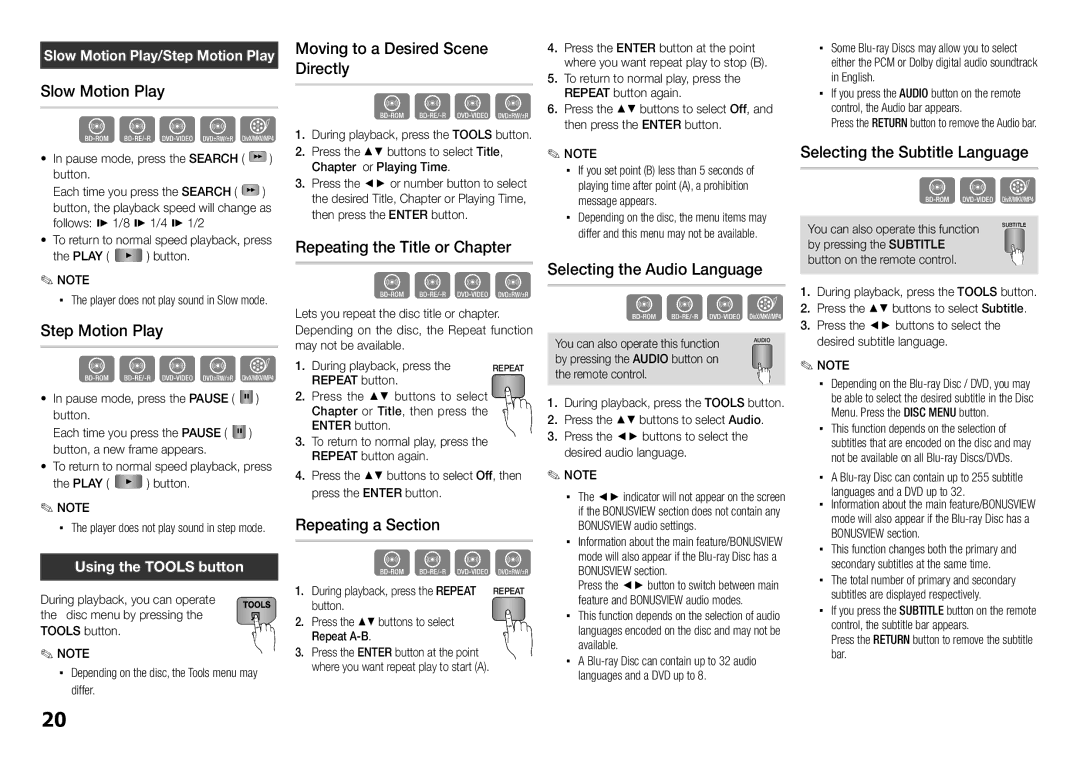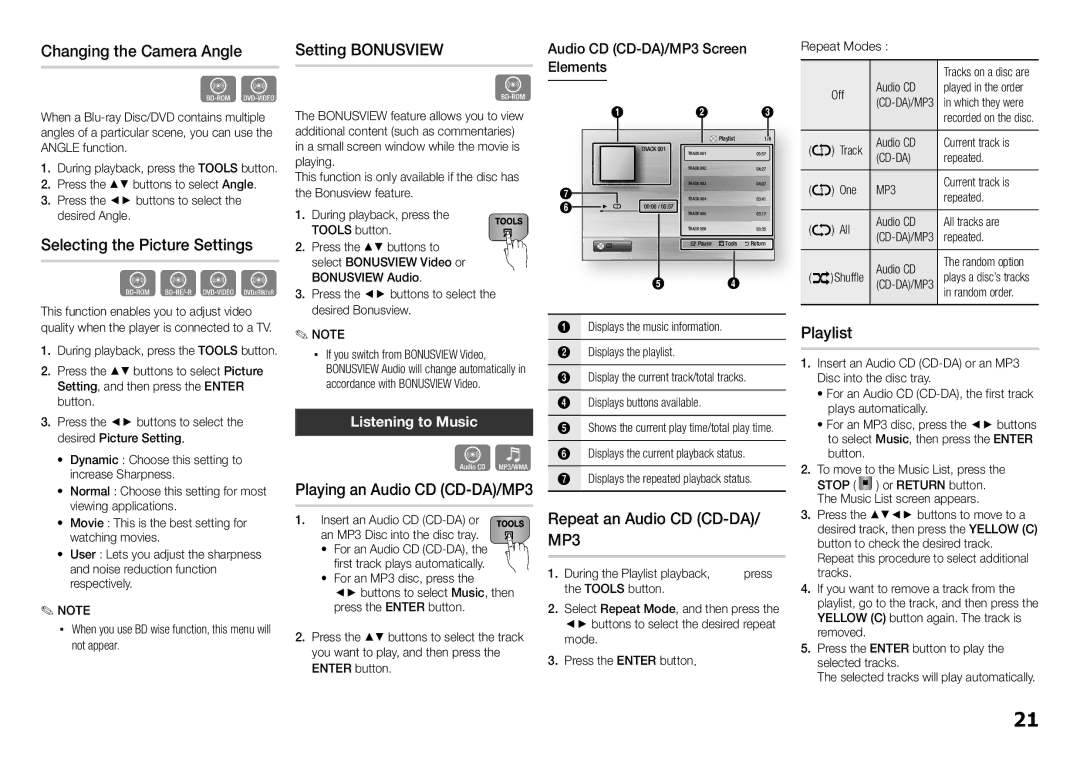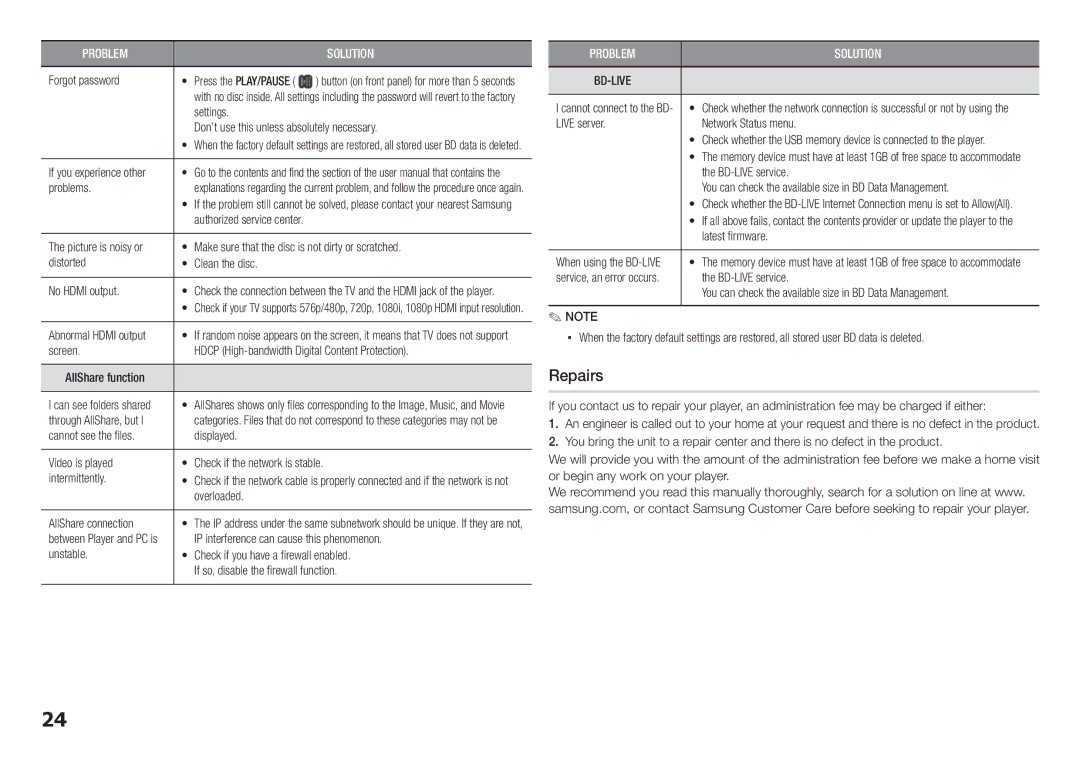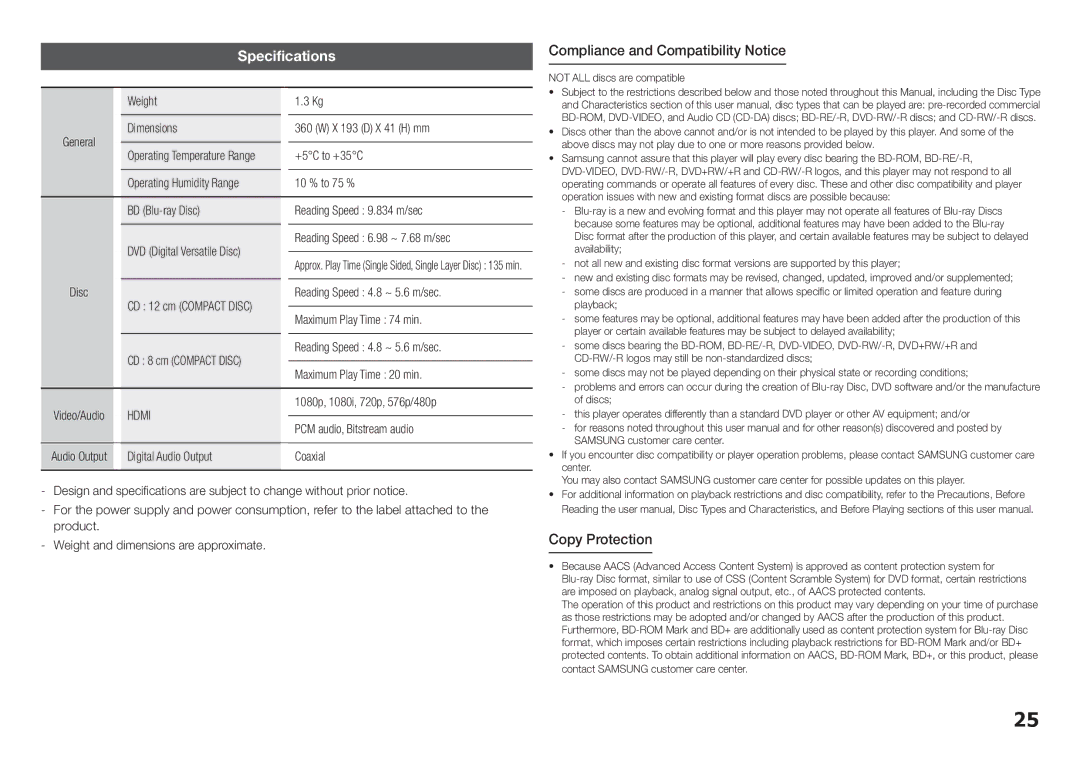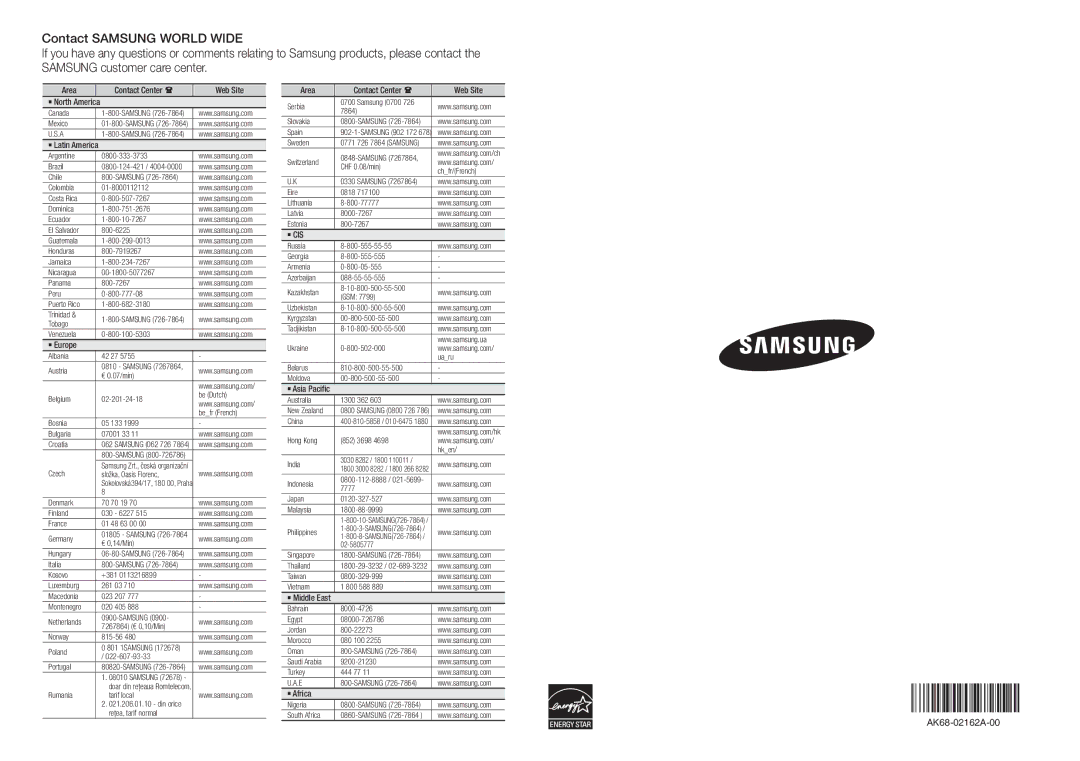Setup
Menu Navigation
1 | Selects Videos. |
The Initial Settings Procedure
1.Turn on your TV after connecting the player.
When you turn on the player for the first time, the player displays the Language screen.

 Initial Settings I
Initial Settings I On-Screen Language
Select a language for the
English
Français
Deutsch
Español
Italiano
Nederlands
>Move "Select
2.Use the ▲▼ buttons on the remote to select the desired language, and then press the ENTER button.
3.Press the ENTER button to select Start.
4.Use the ▲▼ buttons to select an Aspect Ratio, and then press the ENTER button.
5.Select Auto, and then press the ENTER button. If you do not have a home network, press the BLUE (D) button on your remote. You will go directly to the Home menu.
6.The
7.The “Initial settings completed.” message appears, and then the Home screen appears.
-If you
✎NOTE
▪▪ The Home menu will not appear if you do not configure the initial settings except as noted below.
▪▪ If you press the BLUE (D) button during network setup, you can access the Home menu even if the network setup is not completed yet.
▪▪ When you return to the Home menu, the full screen mode is cancelled automatically.
▪▪ If you want to display the Initial Setting screen again
to make changes, press the PLAY/PAUSE ( ![]()
![]()
![]() ) button on the front panel of the player for more than 5 seconds with no disc inserted. This resets the player to its default settings.
) button on the front panel of the player for more than 5 seconds with no disc inserted. This resets the player to its default settings.
▪▪ If you use an HDMI cable to connect the player to an
the player and 2.) You have set the TV to a language supported by the player, the player will select that language as the preferred language automatically.
▪▪ If you leave the player in the stop mode for more than 5 minutes without using it, a screen saver will appear on your TV. If the player is left in the screen saver mode for more than 25 minutes, the power will automatically turn off.
AUDIO HOME SUBTITLE
1
3
2![]()
![]()
![]() 4
4
| BONUS VIEW | REPEAT | SCREEN |
| REPEAT | FULL | |
1 | menu.HOME Button : Press to move to the Home | ||
2 | menu.RETURN Button : Return to the previous | ||
| ENTER / DIRECTION Button : | ||
3 | Move the cursor or select an item. | ||
Activate the currently selected item. | |||
| Confirm a setting. |
| |
4 | EXIT Button : Press to exit the current | ||
| menu. |
|
|
• Home Menu
|
| 2 |
| YouTube |
|
Videos |
| 3 |
| 4 | |
|
| |
1 |
| 5 |
|
| |
No Disc a Change Device | dView Devices "Enter | 6 |
2 | Selects YouTube. |
3 | Selects Photos. |
4 | Selects Music. |
5 | Selects Settings. |
6 | Displays the buttons you can use on the |
remote to access functions. |
Accessing the Settings Menu
To access the Settings menu and
1.Press the POWER button. The Home Menu appears.
2.Press the ◄► buttons to select Settings, and then press the ENTER button.
3.Press the ▲▼ buttons to select the desired submenu, and then press the ENTER button.
4.Press the ▲▼ buttons to select the desired item, and then press the ENTER button.
5.Press the EXIT button to exit the menu.
✎ NOTE
▪▪ The access steps may differ depending on the menu you selected. The OSD (On Screen Display) may change in this player after you upgrade the software version.
12