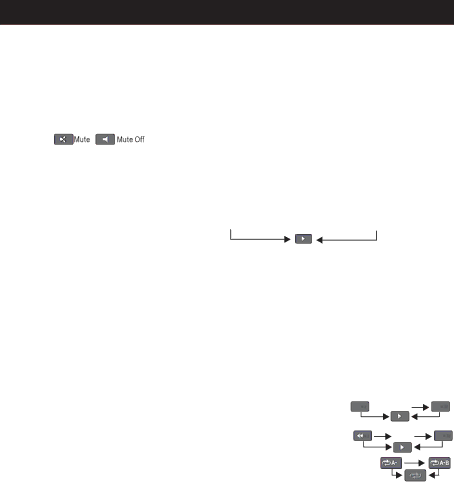
Remote Control
18. STANDBY
Press the Standby Button to turn the unit on or off.
Note: After the power has been turned on, the unit will take up to 16 seconds to run linux and initialise hardware, please be patient. Please wait while the system loads.
19. Numeric Keypad
The Numeric Buttons are used to select channel numbers or input information into the settings menu.
20. MUTE
Press the Mute Button to turn off the audio output only. Press the Mute button to turn it back on.
21. CLEAR
Press the Clear Button to clear any incorrect input information in the menu or setting options.
22.SLOW
Press the Slow Button to slow down the speed of play in BD mode. Press repeatedly to scroll through the possible speeds (1/2, 1/4, 1/8, 1/16, 1/32). ![]()
![]()
![]()
![]()
![]()
![]()
![]()
![]()
![]()
23. Step
Press the Step Button to play the movie by one frame in BD mode.
24.Play
Press the Play Button to start or resume playback in BD/DVD mode.
25. Pause
Press the Pause Button to pause playback in BD/DVD mode.
26.Menu
Press the Menu Button to access the unit main menu.
27.Setup
Press the Setup Button to enter the settings menu.
28.Fast Forward
Press the Fast Forward Button to scroll forwards through play in BD/DVD mode. ![]() x 2
x 2 ![]() …
…
29.Rewind
Press the Rewind Button to scroll backwards through play in BD/DVD mode. | x 2 | … |
30.A-B
Press the
31.REPEAT
Press the Repeat Button to cycle through the possible repeat modes based on content played.
32.BD View
![]() x 32
x 32
![]() x 32
x 32
Press the BD View Button to to turn the video portion of the director's commentary
Note: Director's commentary must have been turned on in the BD's main menu in order for this to work.
33.BD Audio
Press the BD Audio Button to cycle through all of the languages available for the director's Commentaries.
- 7 -