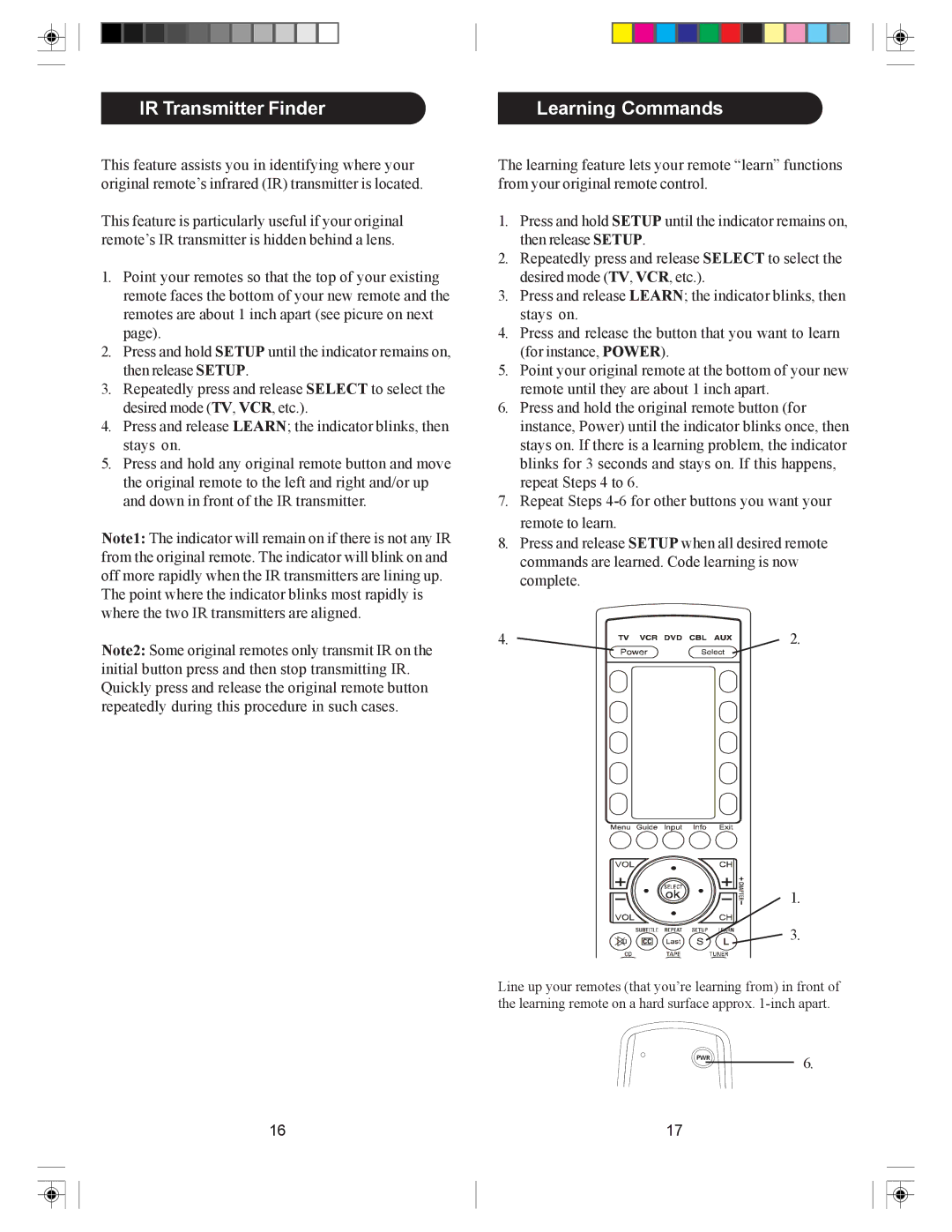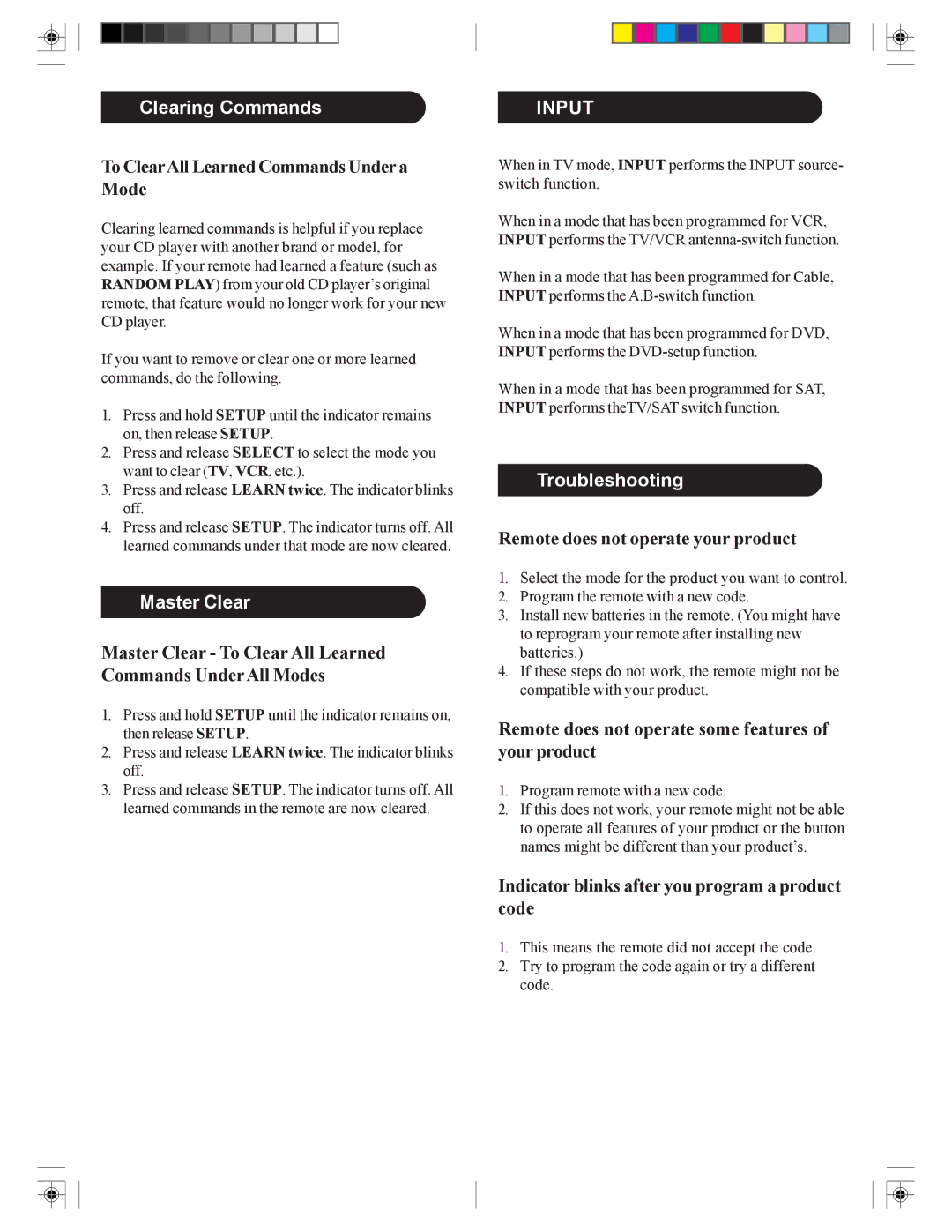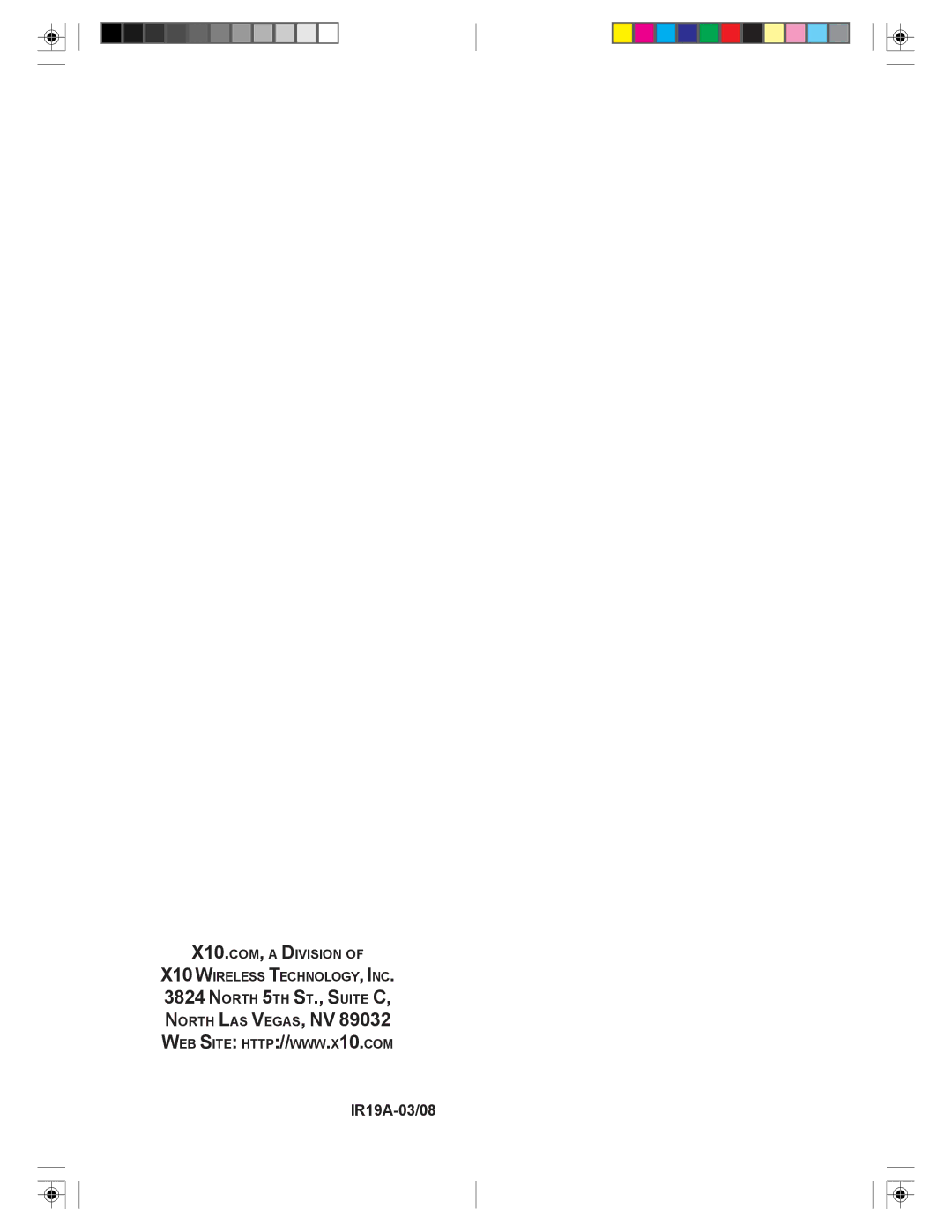Direct Code Entry
Code Search
1.Press and hold SETUP until the indicator remains on, then release SETUP.
2.Repeatedly press SELECT to select the desired mode (TV, VCR, etc.), unless the desired mode is already selected.
3.Enter the
4.Press CHANNELUP. If the device responds, no further programming is required. Note: If some buttons do not operate your equipment, try one of the other codes for your brand.
Write your codes down here for easy reference later.
Type | Type stored | Code |
|
|
|
TV | TV |
|
|
|
|
VCR |
|
|
|
|
|
DVD |
|
|
|
|
|
CBL |
|
|
|
|
|
AUX |
|
|
|
|
|
8
If your product does not respond after you have tried all the codes for your brand or if your brand is not listed, try searching for your code by following these steps.
1.Turn on the device (TV, VCR, etc.) to be controlled.
2.Press and hold SETUP until the indicator remains on, then release SETUP.
3.Repeatedly press SELECT to select the desired mode (TV, VCR, etc.), unless the desired mode is already selected.
4.Press CHANNEL UP repeatedly (up to 300 times) until the device to be controlled changes channels. The indicator blinks off with each button press.
5.Press and release MUTE to install the code.
Most users store VCR codes under VCR. Cable codes appear under CBL (Cable), etc.
If you want to store a VCR code under CBL, first follow the procedure for Direct Code Entry and select CBL in Step 2 of Direct Code Entry. Then enter any VCR code in Step 3 of Direct Code Entry. Then follow the steps above for Code Search.
Note: If the device does not have a CHANNEL UP button, use PLAY (VCR only) or POWER instead. Code search begins from the currently stored
Code Identification Feature
The Code Identification Feature lets you identify the 4- digit library code stored under your device key.
If you want to find what
1.Press and hold SETUP until the indicator remains on, then release SETUP.
2.Repeatedly press SELECT to select the desired mode (TV, VCR, etc.), unless the desired mode is already selected.
3.Press and release SETUP. The indicator blinks.
4.To find the first digit for the code stored under the mode selected in Step 2, press each number button
5.To find the second digit, repeat Step 4. When the indicator blinks off, this is the second digit.
6.Repeat Step 4 to find the third and fourth digits.
9