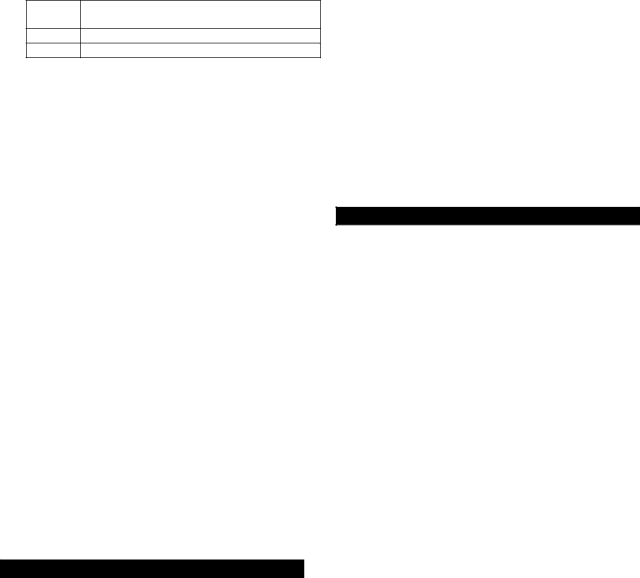
[9]Cable, TV, VIDEO & AUDIO - tune TV to
Ch 4
[0]Cable only (default)
4.The [CBL] button will blink
Programming and using the [TV] SmartKey™
The [TV] button normally turns on / off your TV. To program the [TV] button to transmit multiple pre- programmed functions, follow the steps below:
1.Press [MODE], then [CBL] to select the cable mode of your remote.
2.Press [TV], then [SETTINGS] together until the [TV] button illuminates.
3.Press the option number below for the desired functions:
Option | |
|
|
[1] | TV - tune TV to Ch 3 |
[2] | TV - tune TV to Ch 2 |
[3] | TV - tune TV to Ch 4 |
|
|
[0] | TV only (default) |
4.The [TV] button will blink
Note: When using any SmartKey™ to transmit a series of functions, be sure to keep your remote aimed at the devices to ensure all functions are received in their entirety.
16.Mode Lock™
Your model CheckMate® IV remote comes set in its “unlocked” operating mode. While in this mode, it can operate all of your cable
To lock your remote in its cable operating mode...
1. Press [CBL], then [MUTE] together until the [CBL]
button illuminates.
2.Press [0, 0, 0]. The [CBL] button will blink
To unlock your remote for multi-device operation…
1.Press [CBL], then [MUTE] together until the [CBL] button illuminates.
2.Press [9, 9, 9]. The [CBL] button will blink
17.TV / VCR Input
This button changes the input source of your electronic devices. In the remote's Cable and TV modes, this button operates the TV Input function on your TV. In the remote's VIDEO mode, this button changes the TV / VCR function on your VCR.
You can program this button so that in the remote's cable mode, [TV / VCR] will operate the TV / VCR function on your VCR, eliminating the need to change modes on the remote.
To program the [TV / VCR] button to operate your VCR Input function…
1.Press [TV / VCR], then [SELECT] together until the [CBL] button illuminates.
2.Press [VIDEO]. The [CBL] button will blink
To return this button to operate the TV Input function on your TV, repeat step 1, then press [TV] in step 2.
18. Additional Programming Information, Troubleshooting, Tips
Additional Programming Information
1.The power / mode buttons will illuminate in
seconds and the remote will exit the programming mode.
2.When programming the remote control using the [CH +] or [CH
a.The correct code has not been found as you may have a code that operates some but not all of the functions of your device. Continue pressing [CH +] until your device turn on.
OR
b.You may have gone past the correct matching code. Try pressing [CH
3.When using the Point and Press® Programming method, you can also program your remote using buttons other than the [CH +] or [CH
a.[VOL +] – to “go forward” through the codes using the “VOL +” function on your devices.
b.[VOL
Note: When you find the correct code, the volume of the device being programmed will increase or decrease.
c.[S] - to “go forward” through the codes using the “CH +” function on your devices.
d.[T] - to “go back” through the codes using the “CH
Note: When you find the correct code, the channel of the device being programmed will increase or decrease.
e.[XX] - to “go forward” through the codes using the “Fast Forward” function on your devices.
f.[WW] - to “go back” through the codes using the “Rewind” function on your devices.