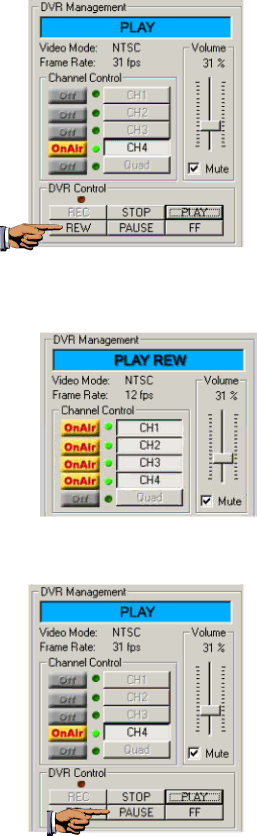
- REW (Rewind) Mode
While playing, fast forward playing or pause, you can press REW(Rewind) button if you want play backward. Then, you would see “PLAY REW” on the DVR state indicator.
Also, you would see “REW” on the screen.
- PAUSE Mode
If you want to see still image, you can press PAUSE button to do it. To resume play, press “PLAY” button.
49