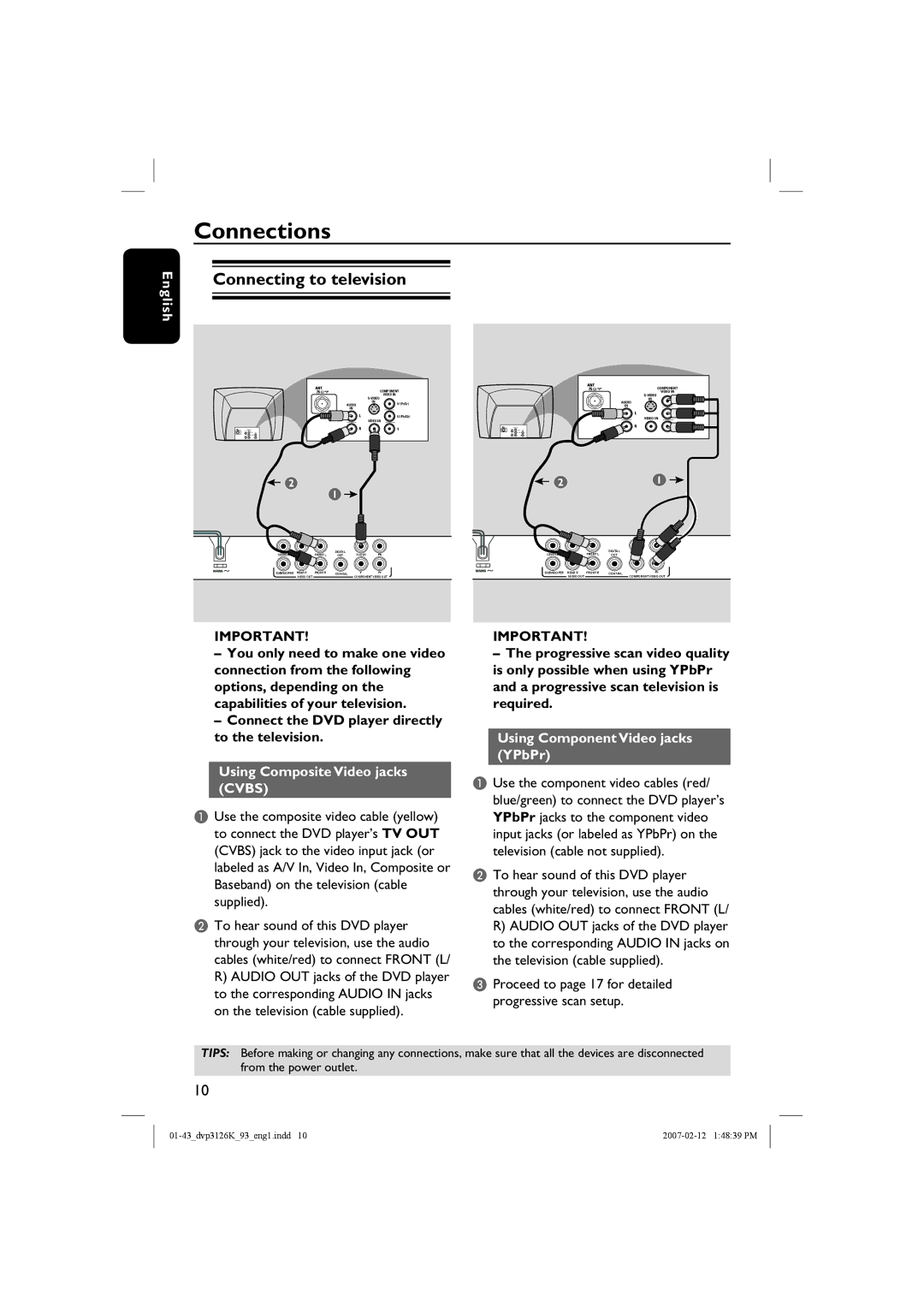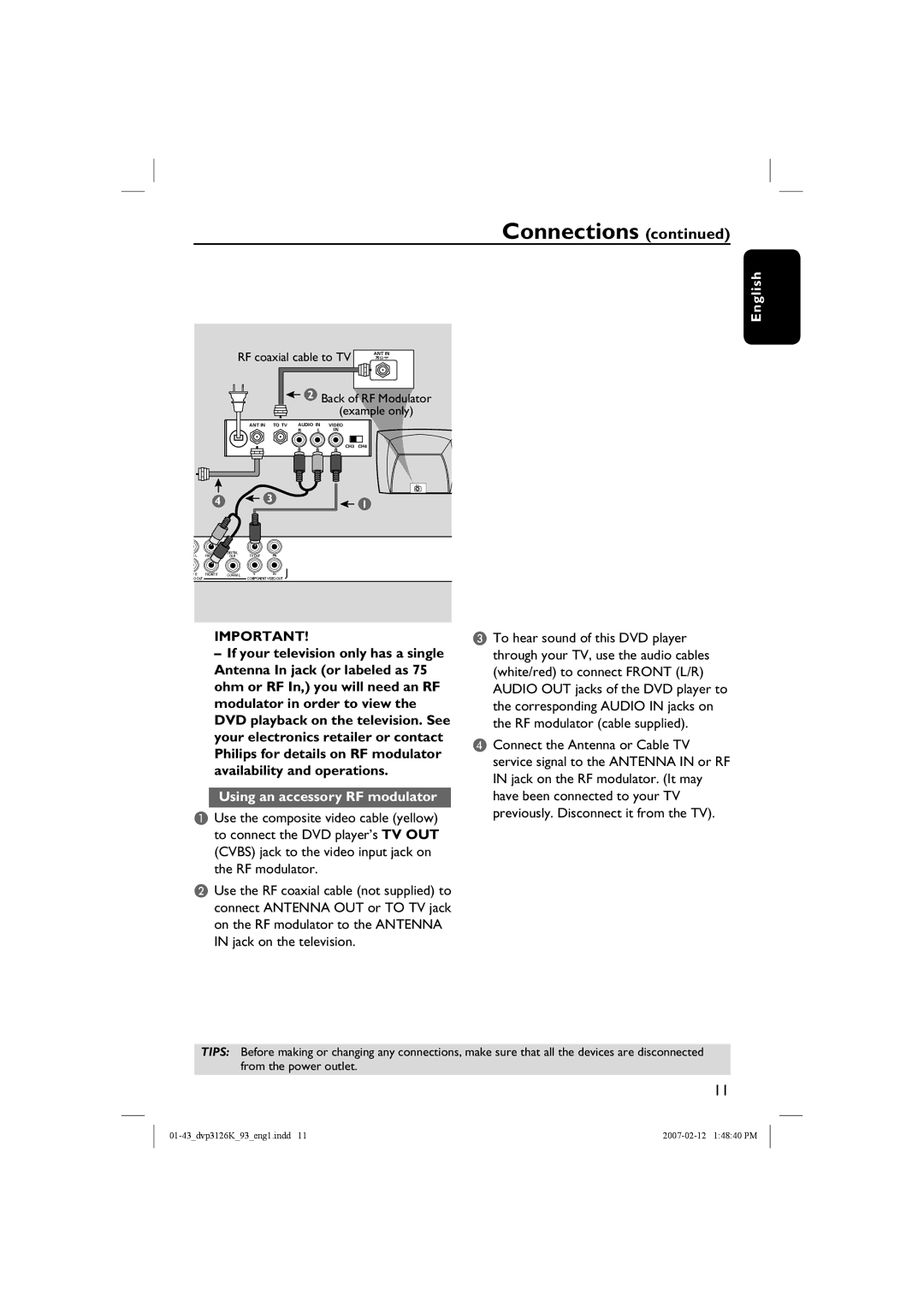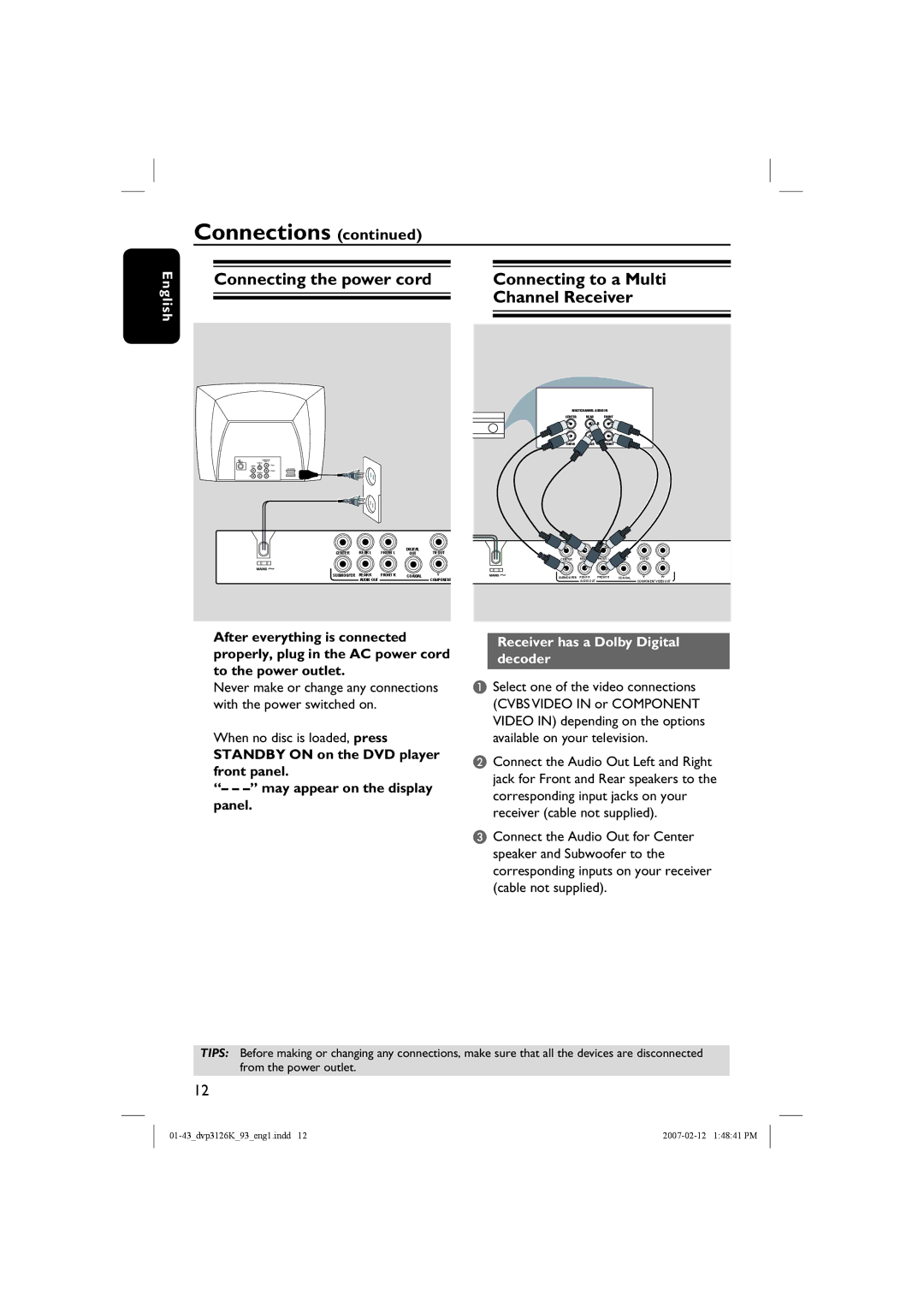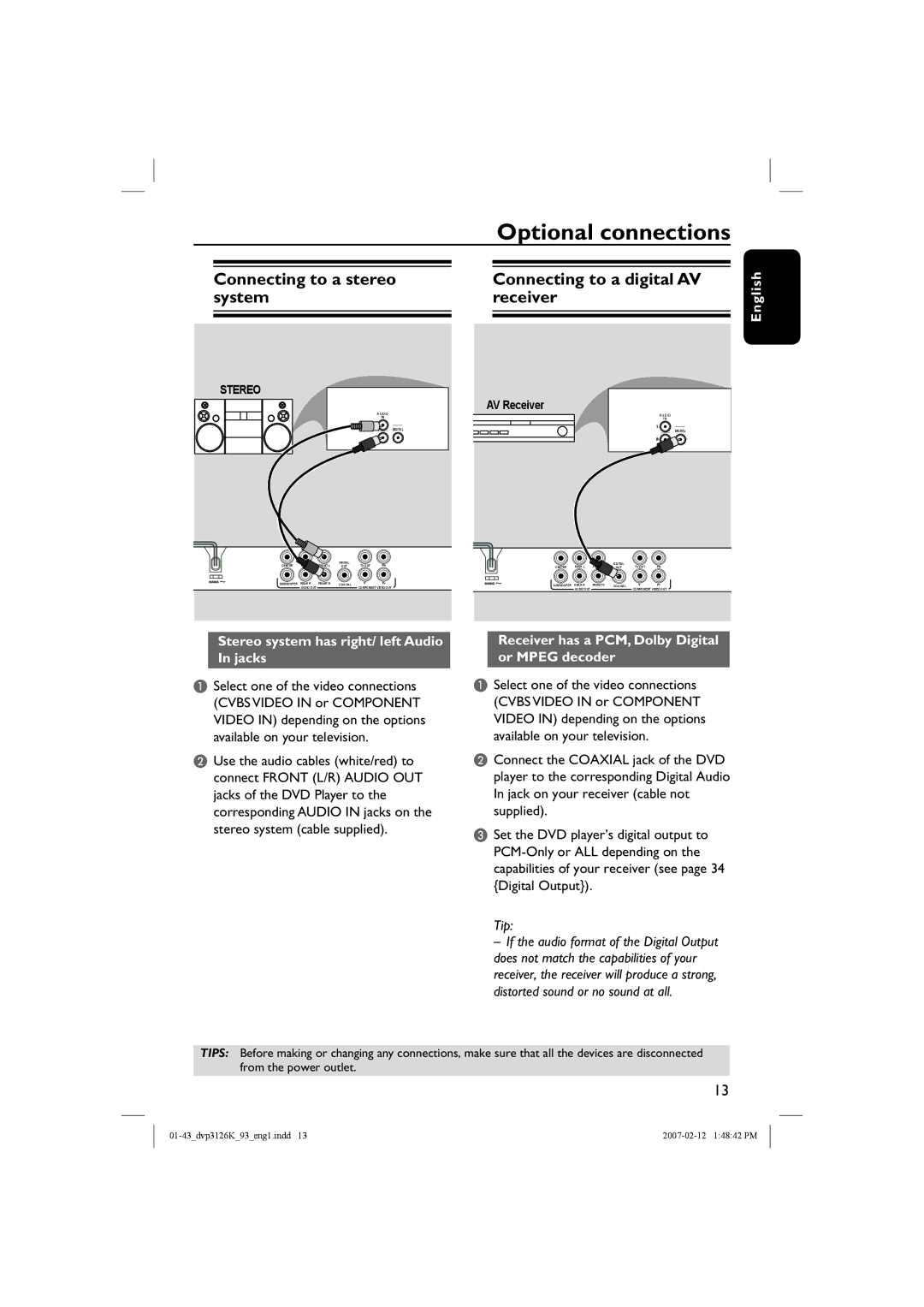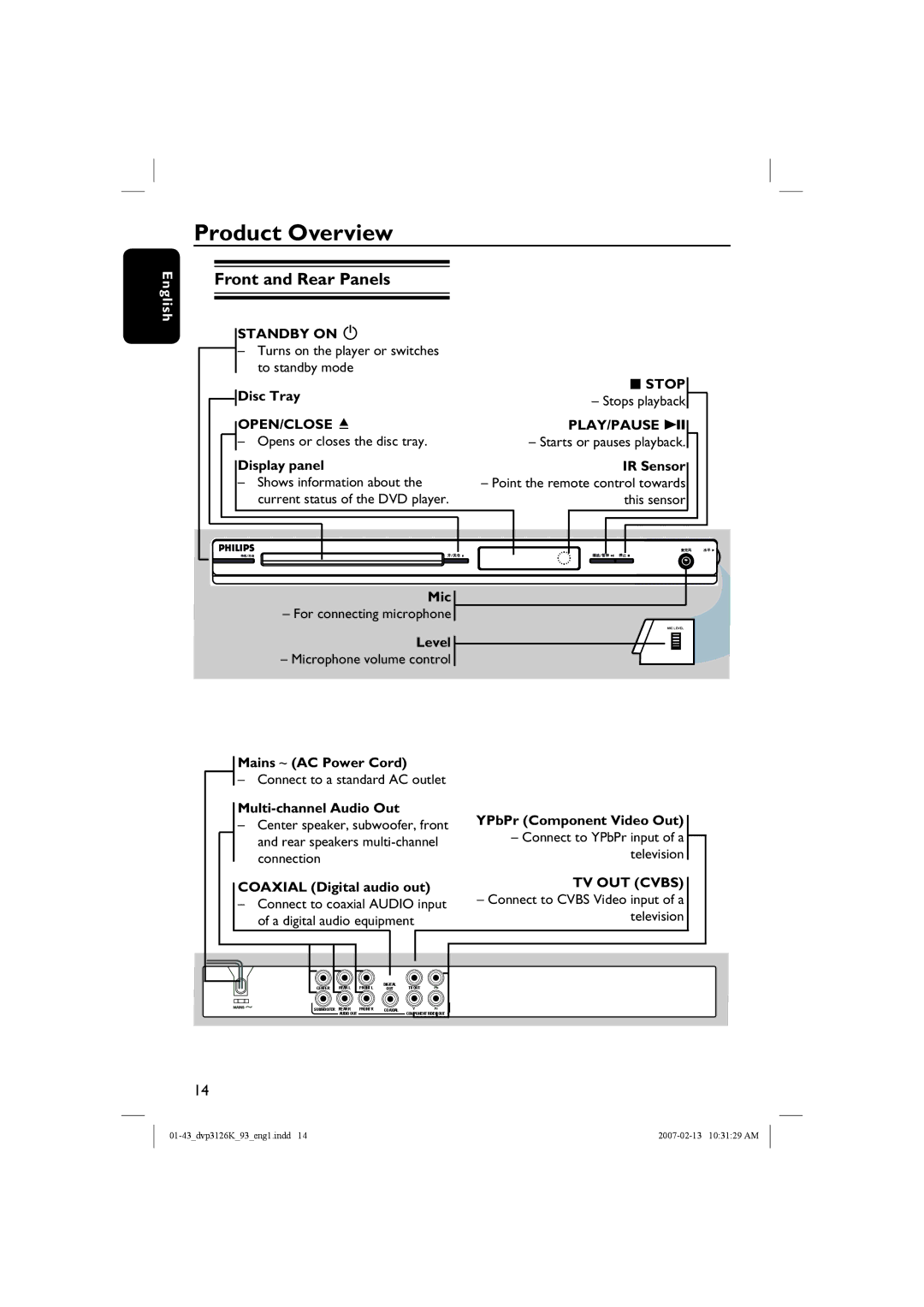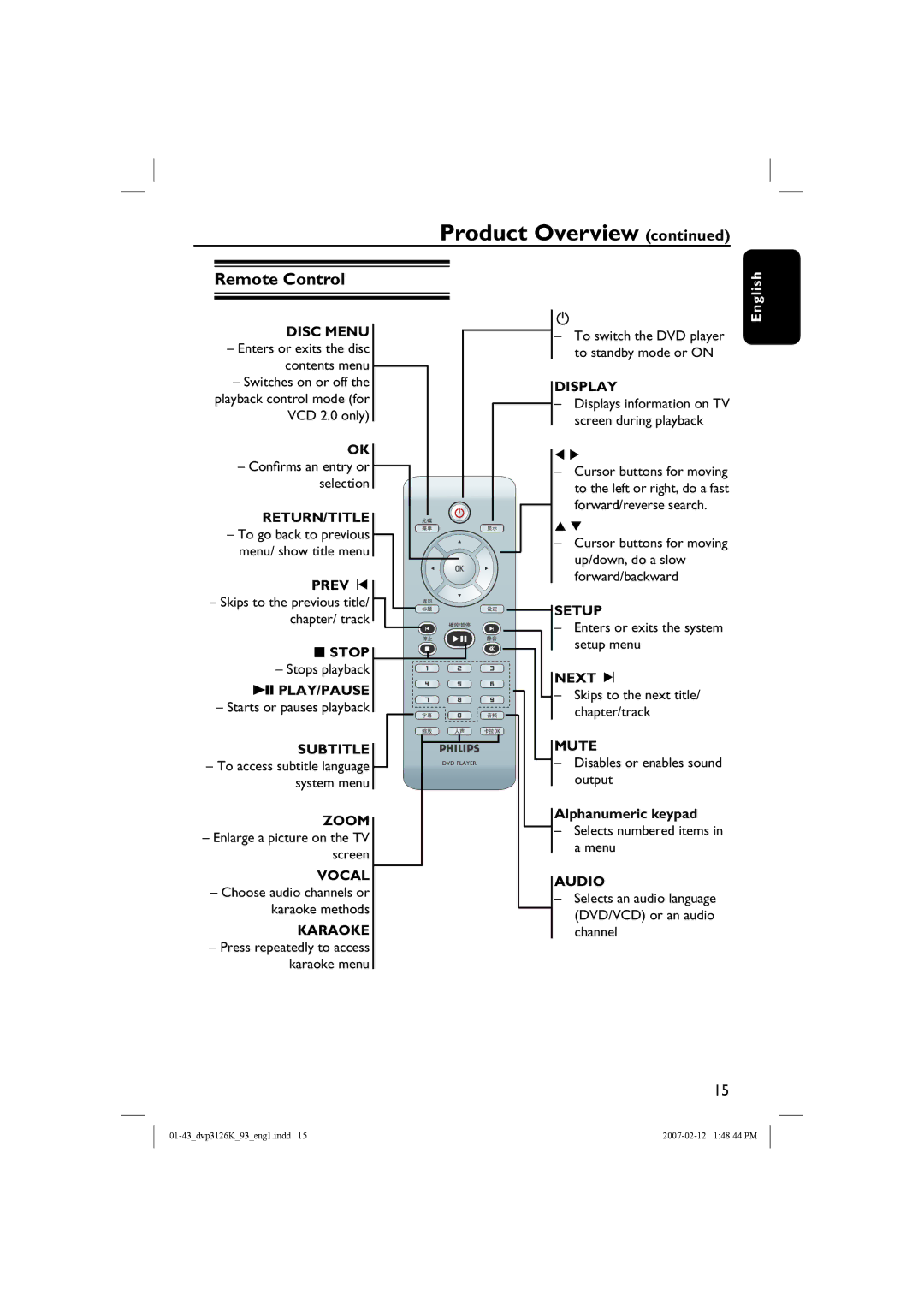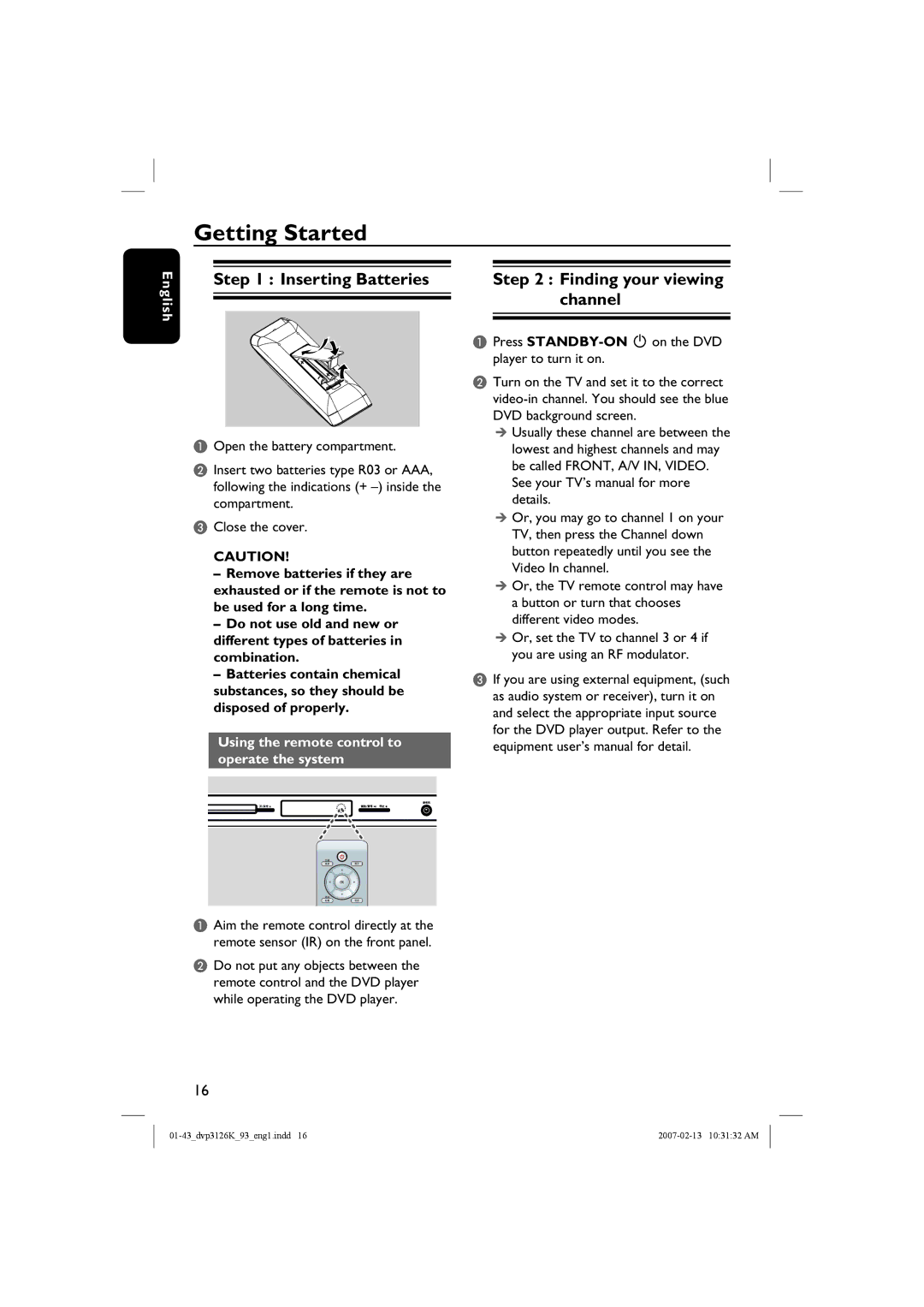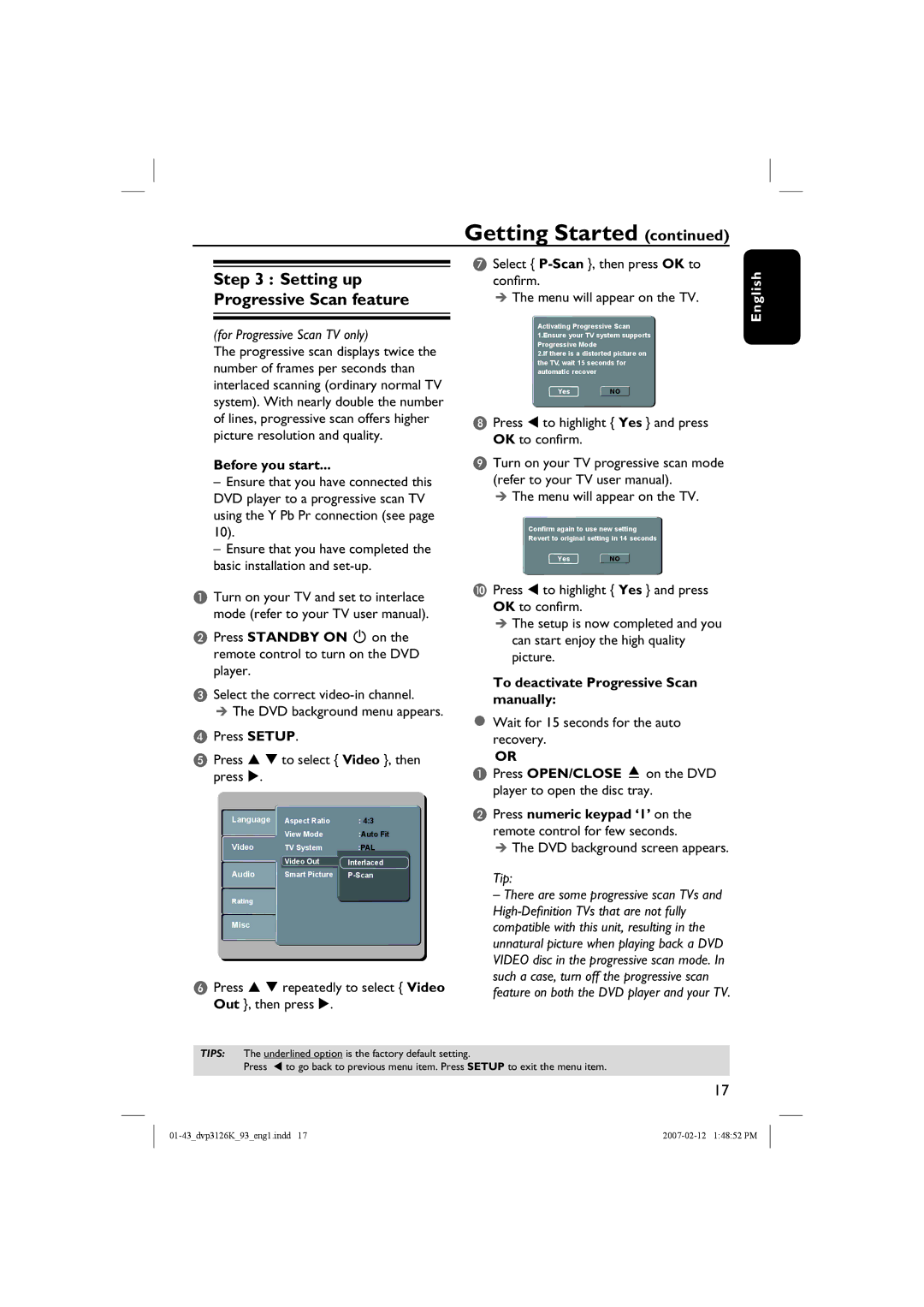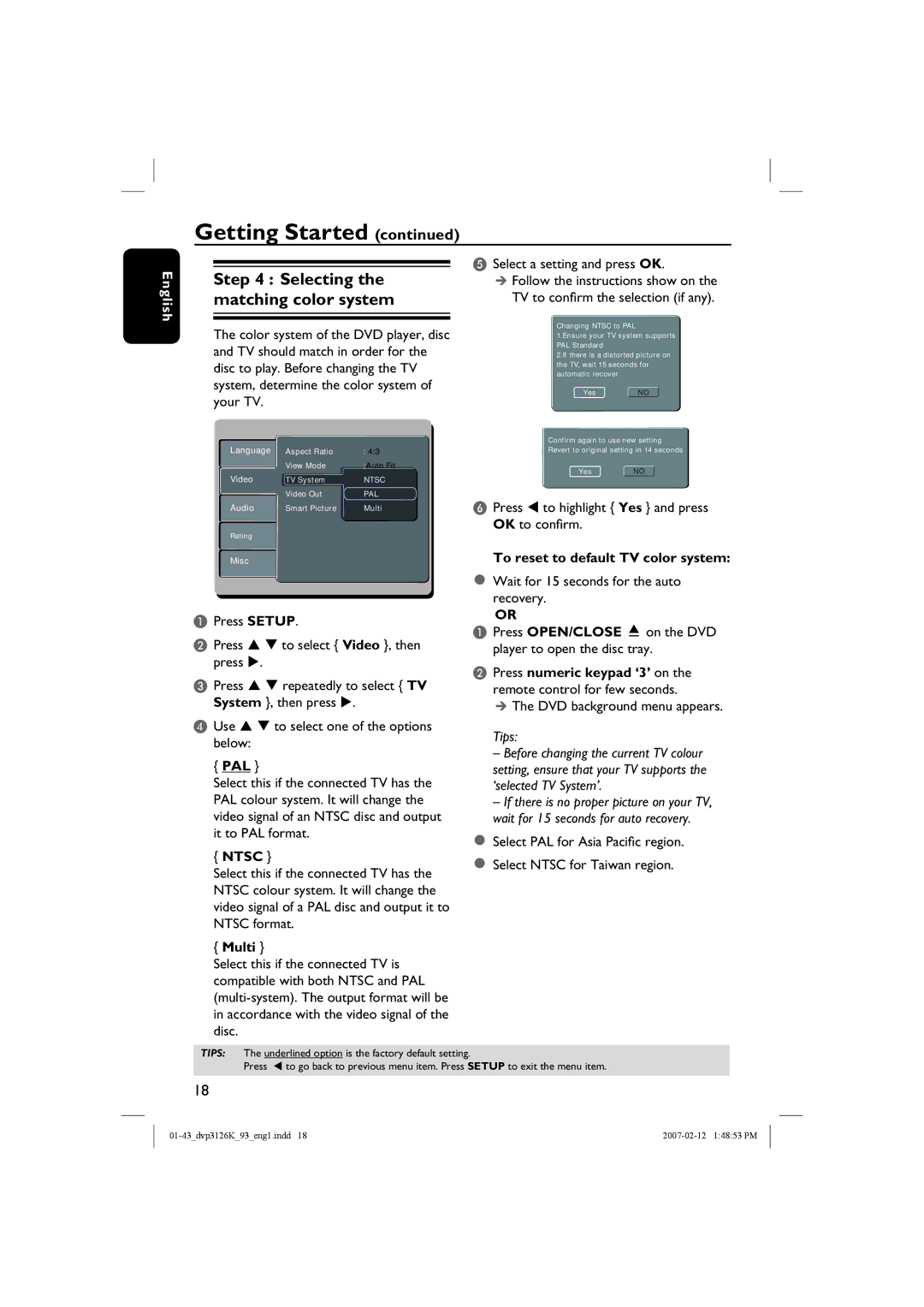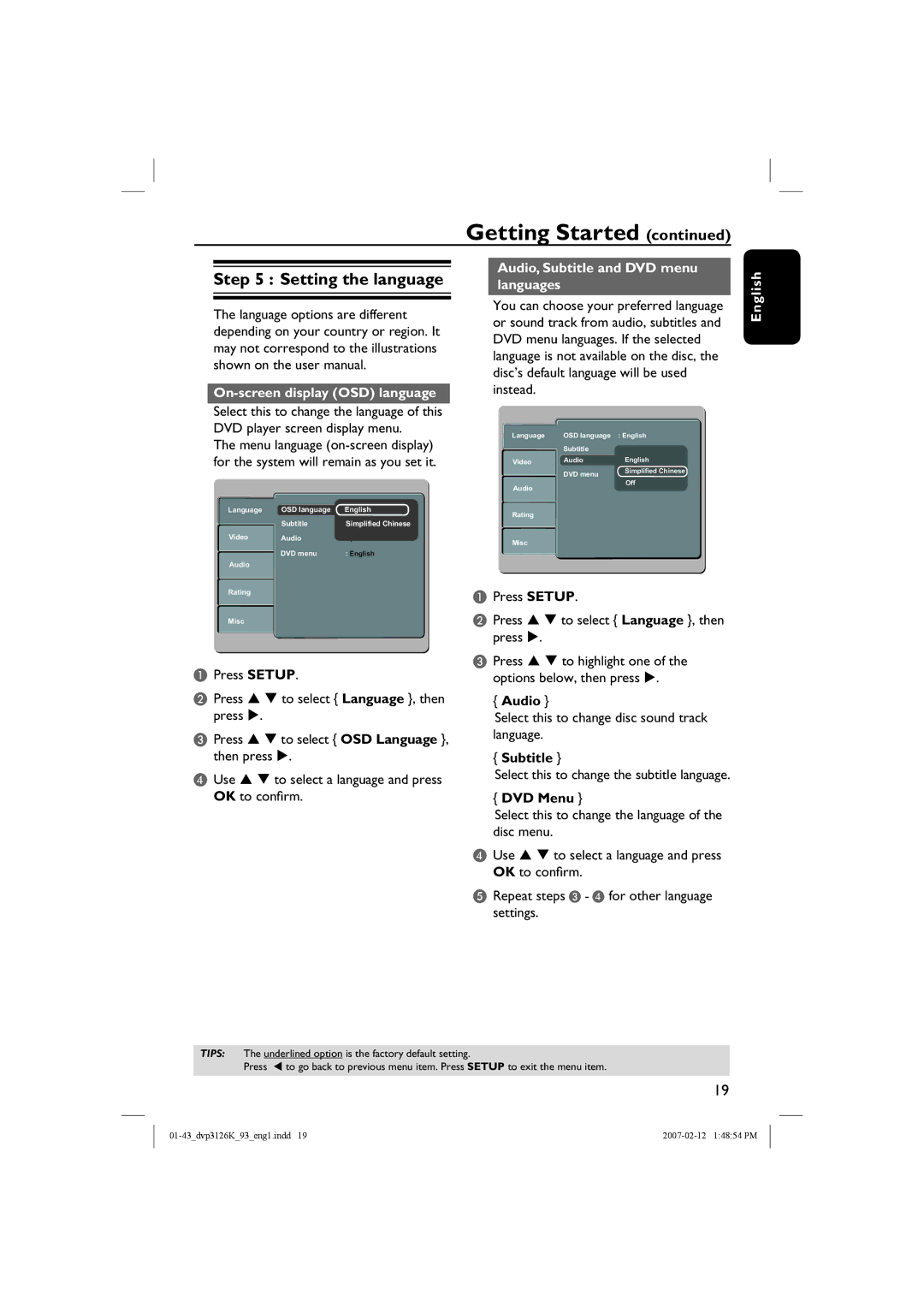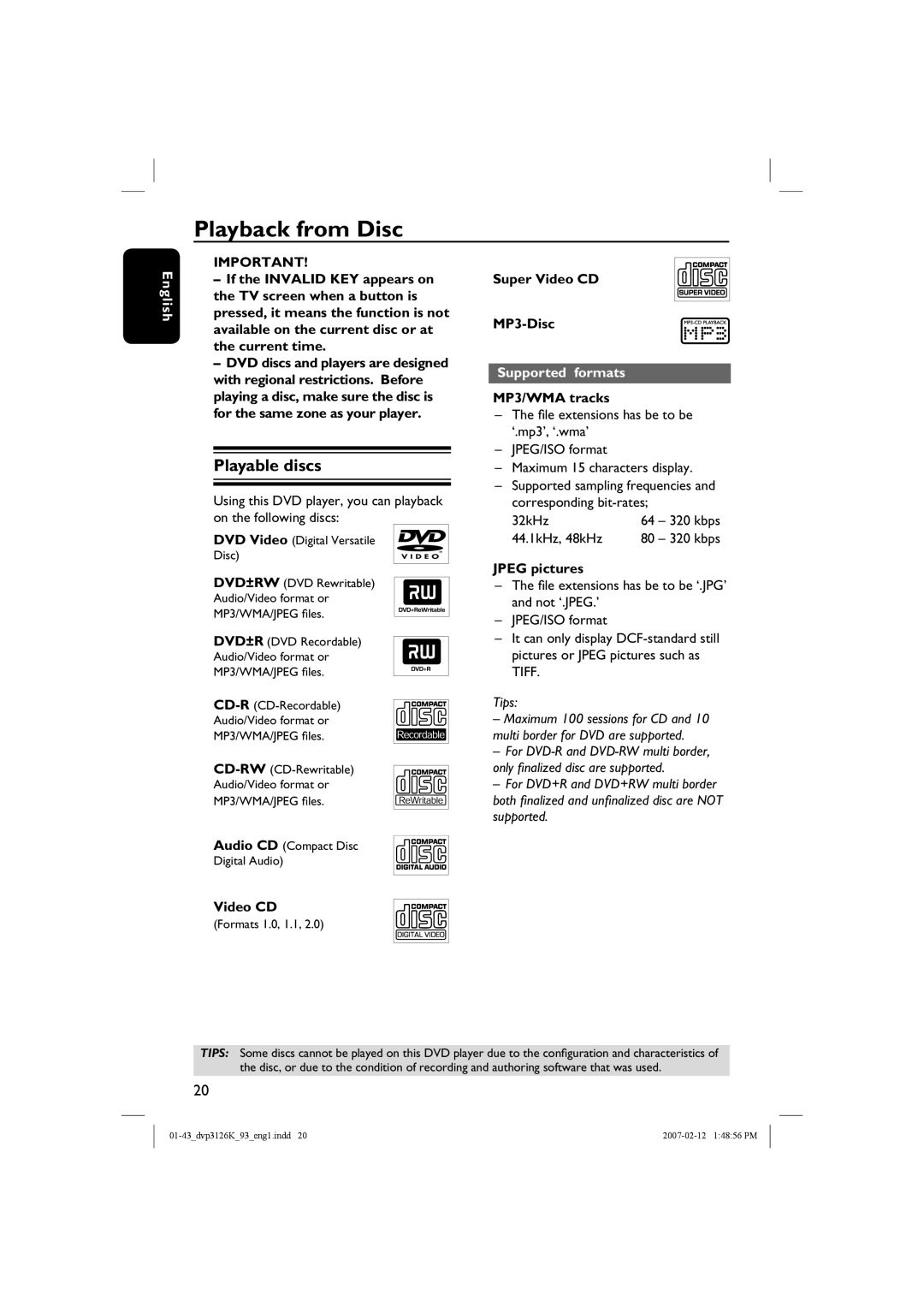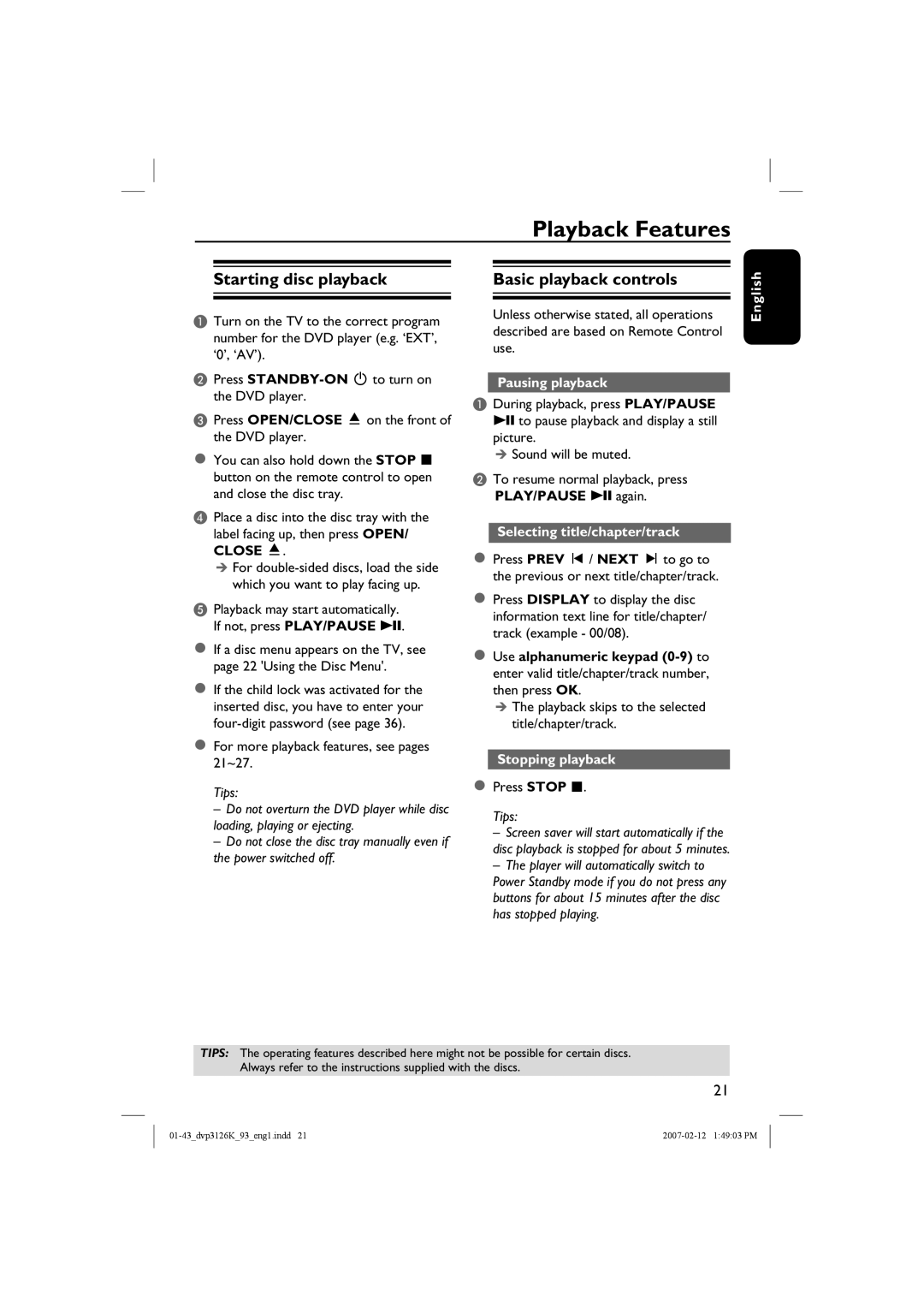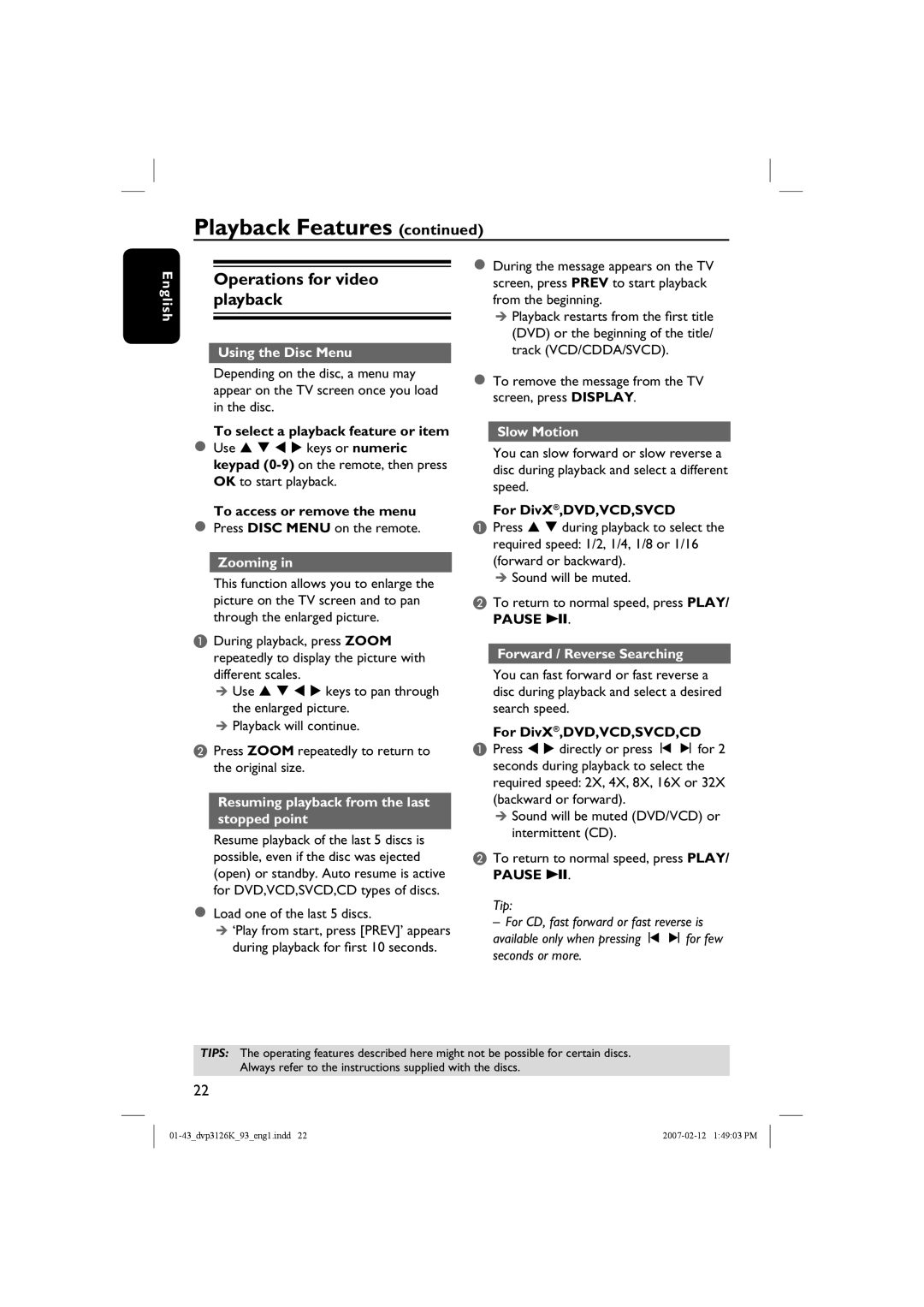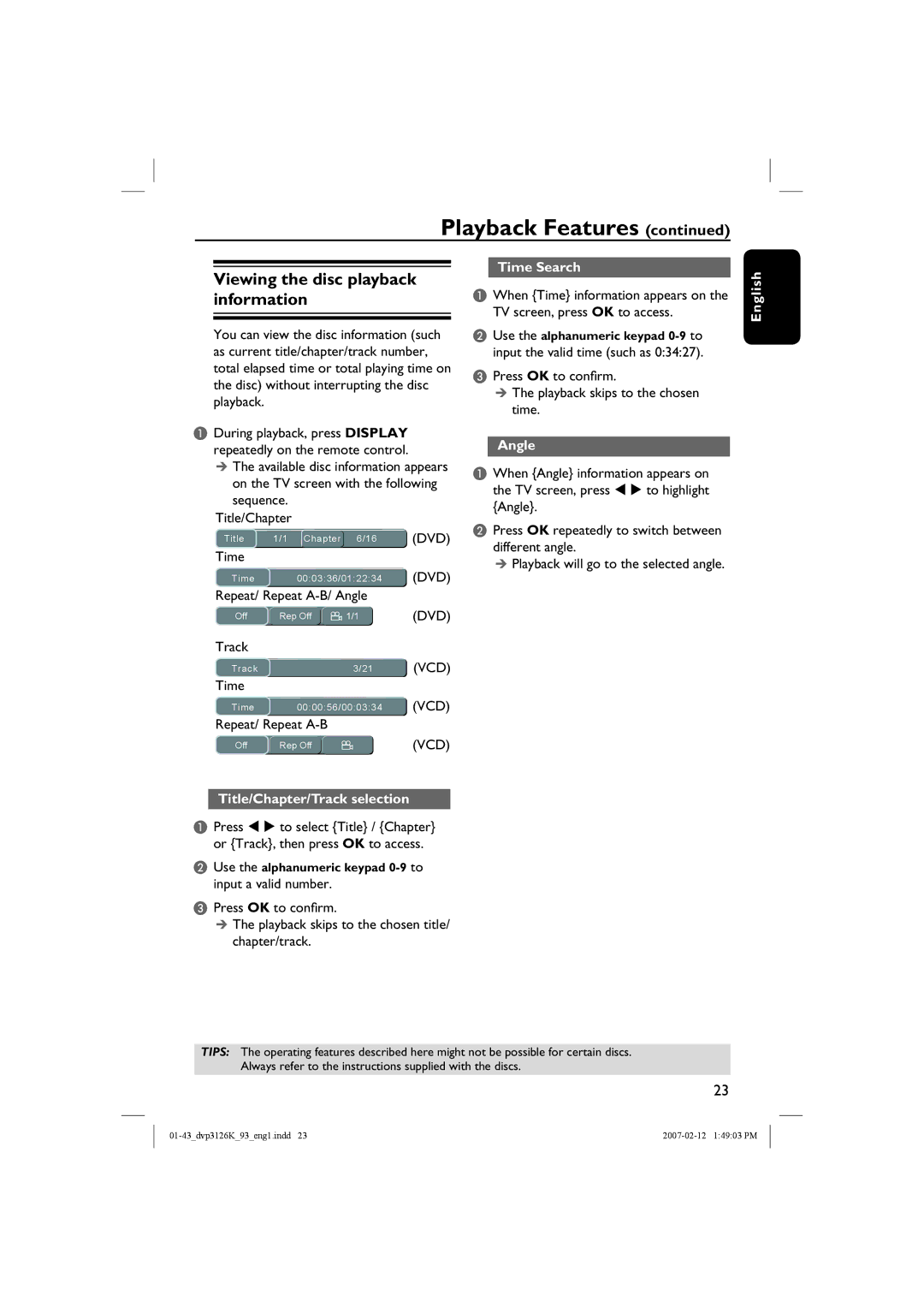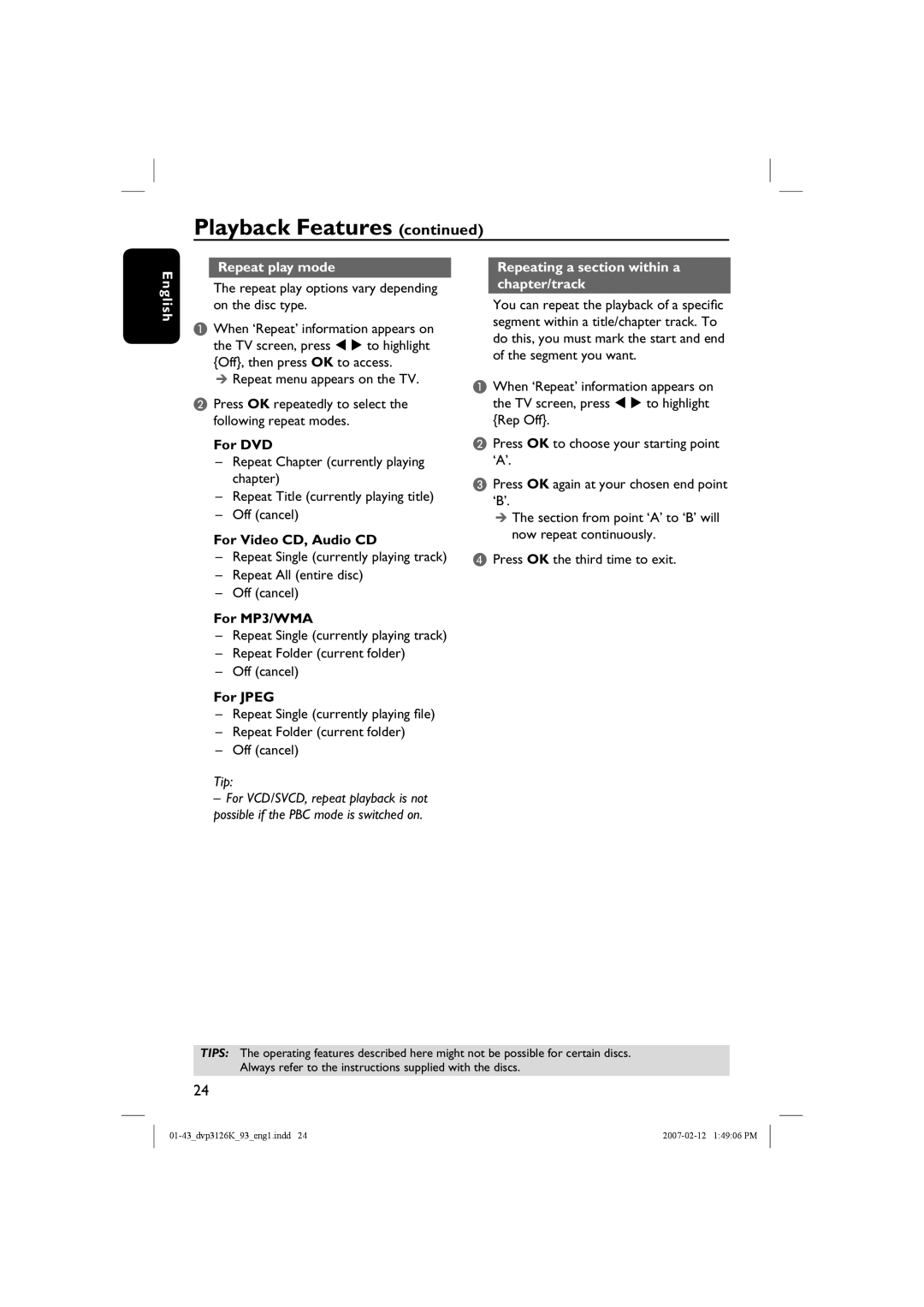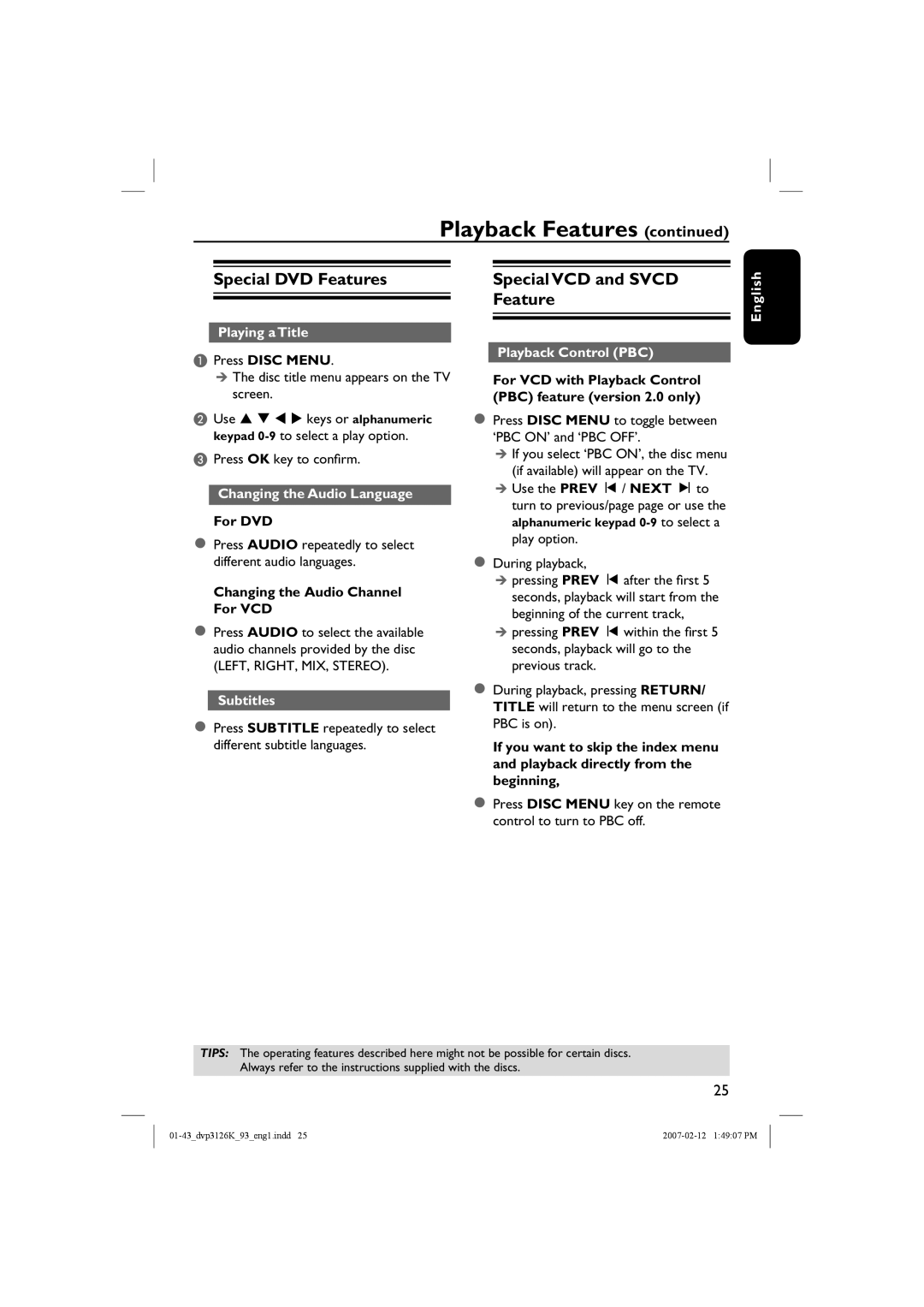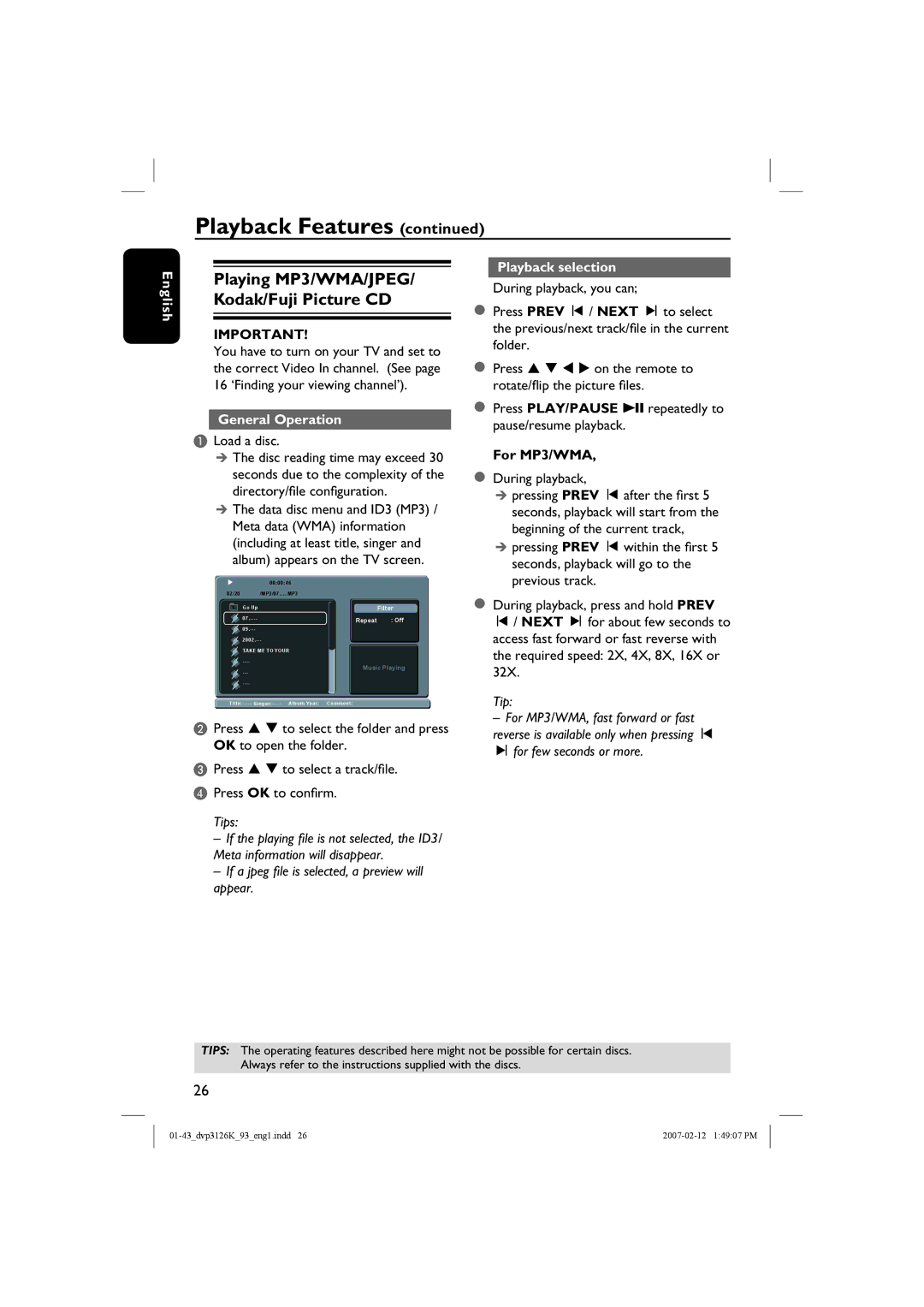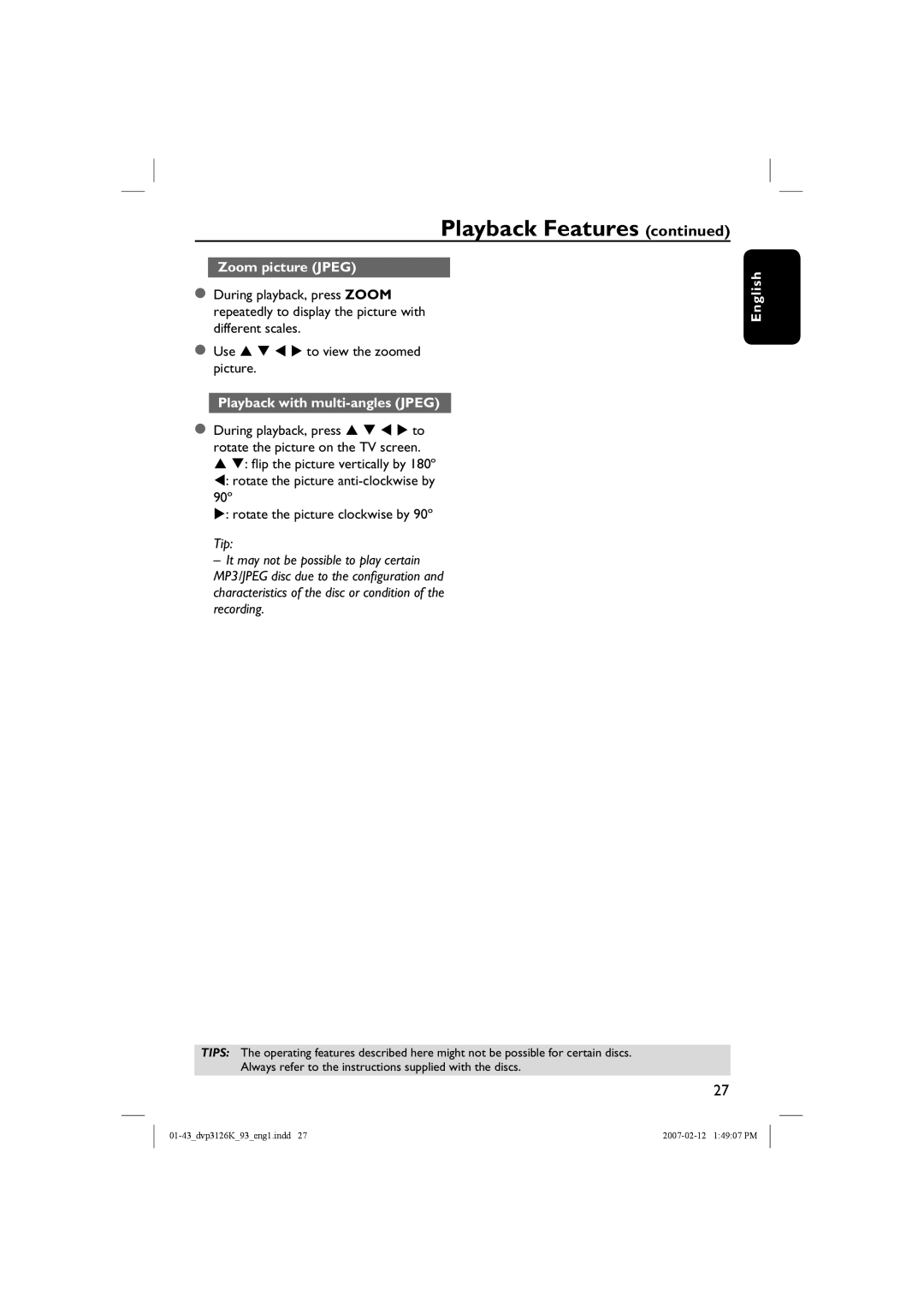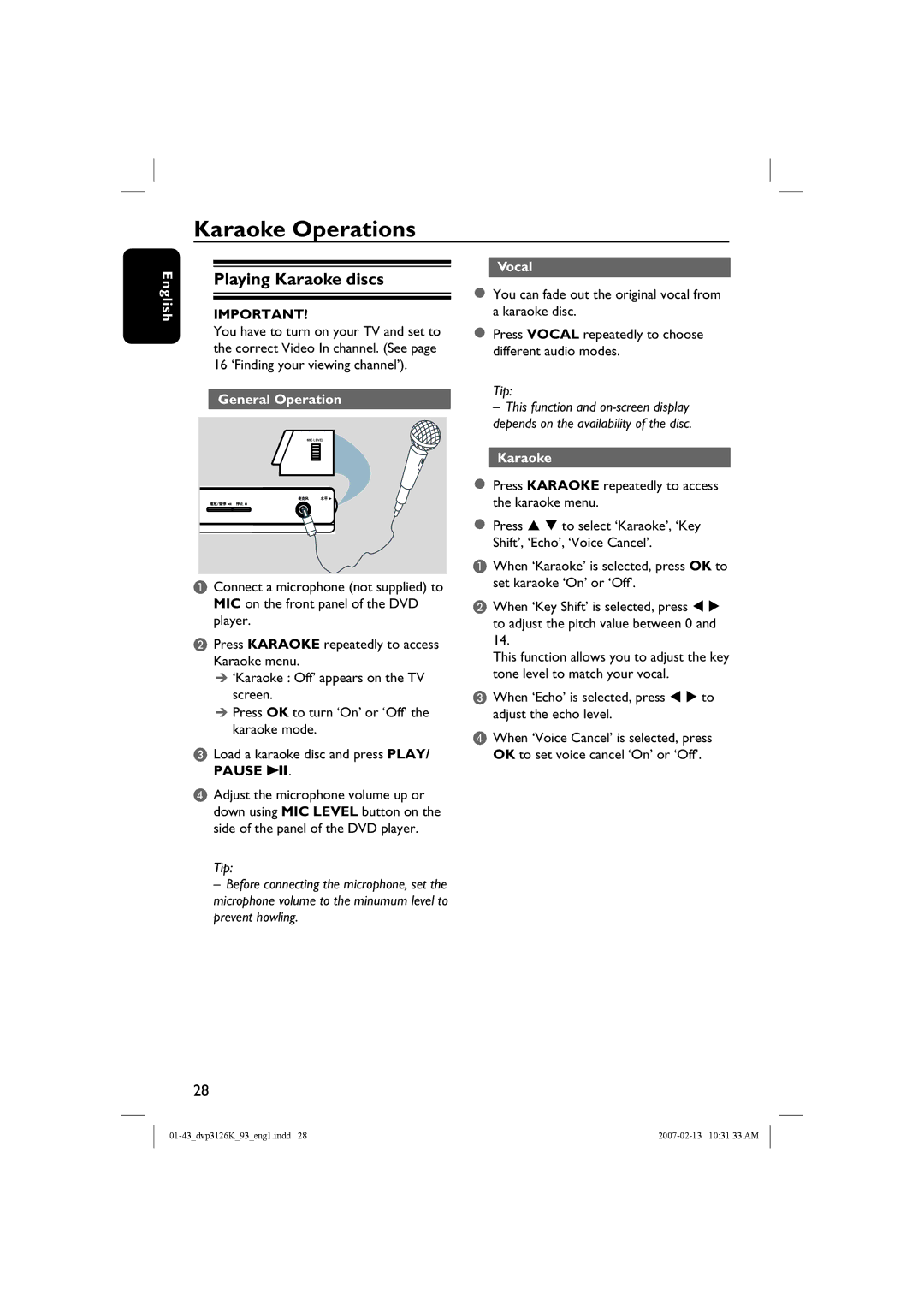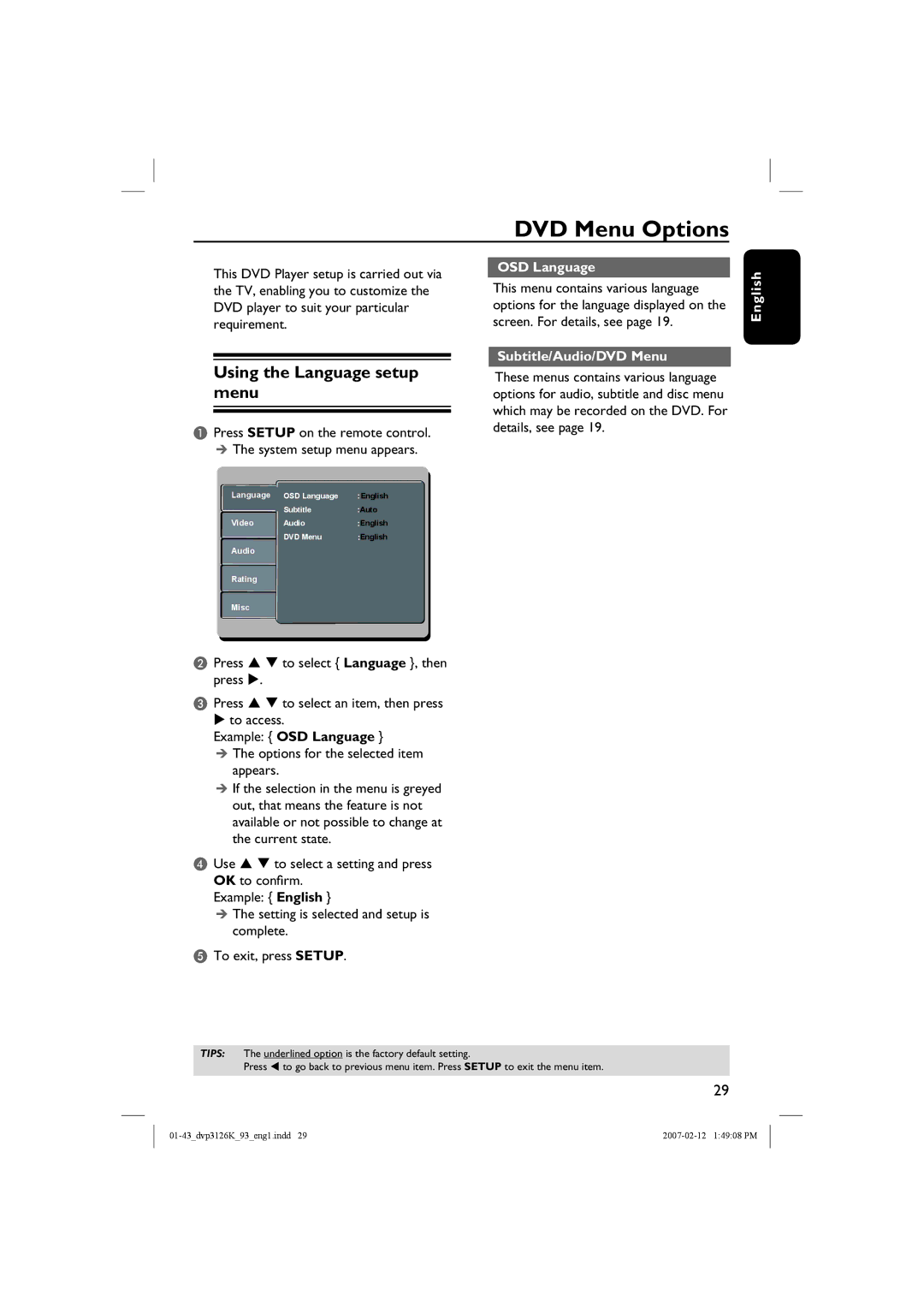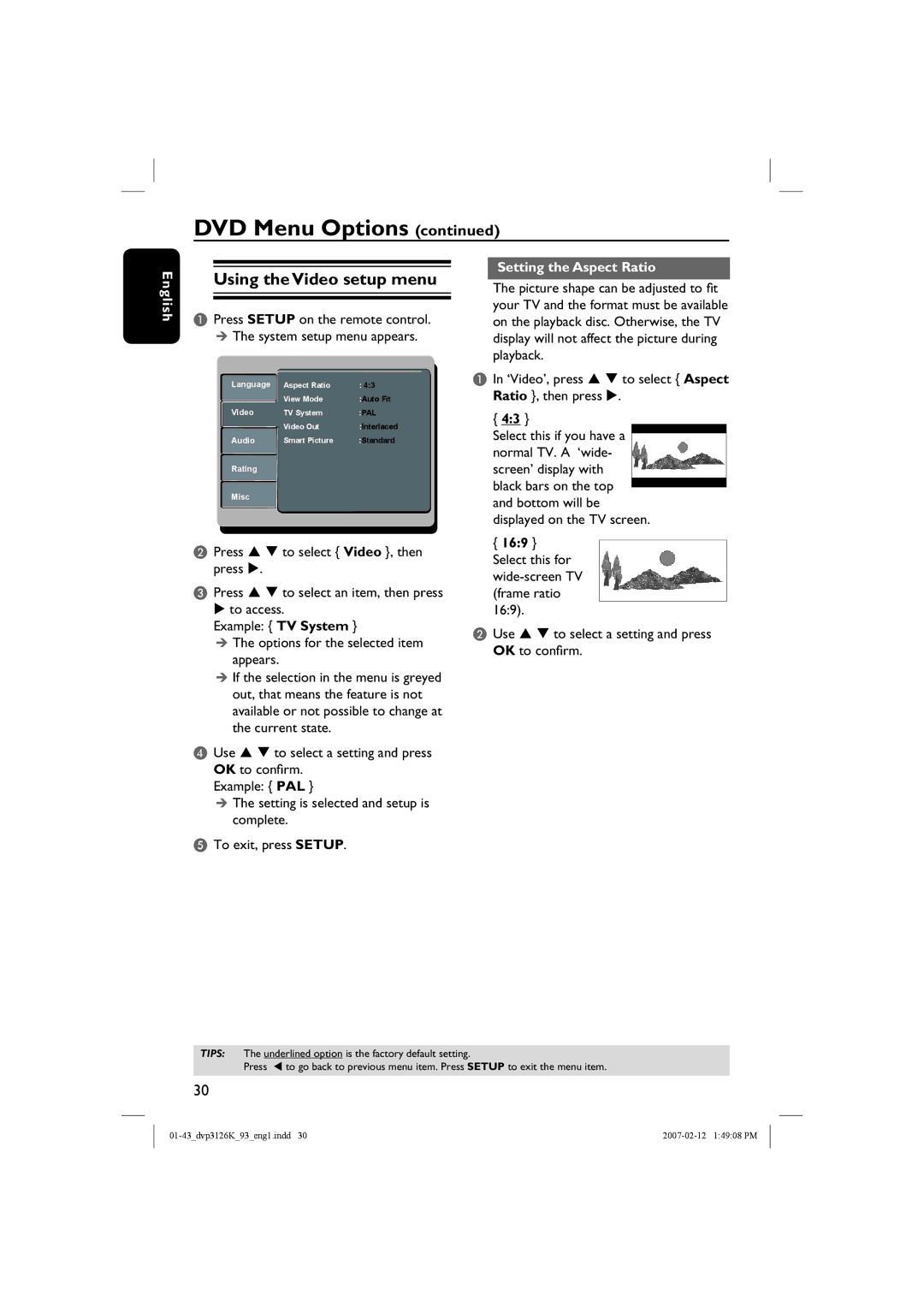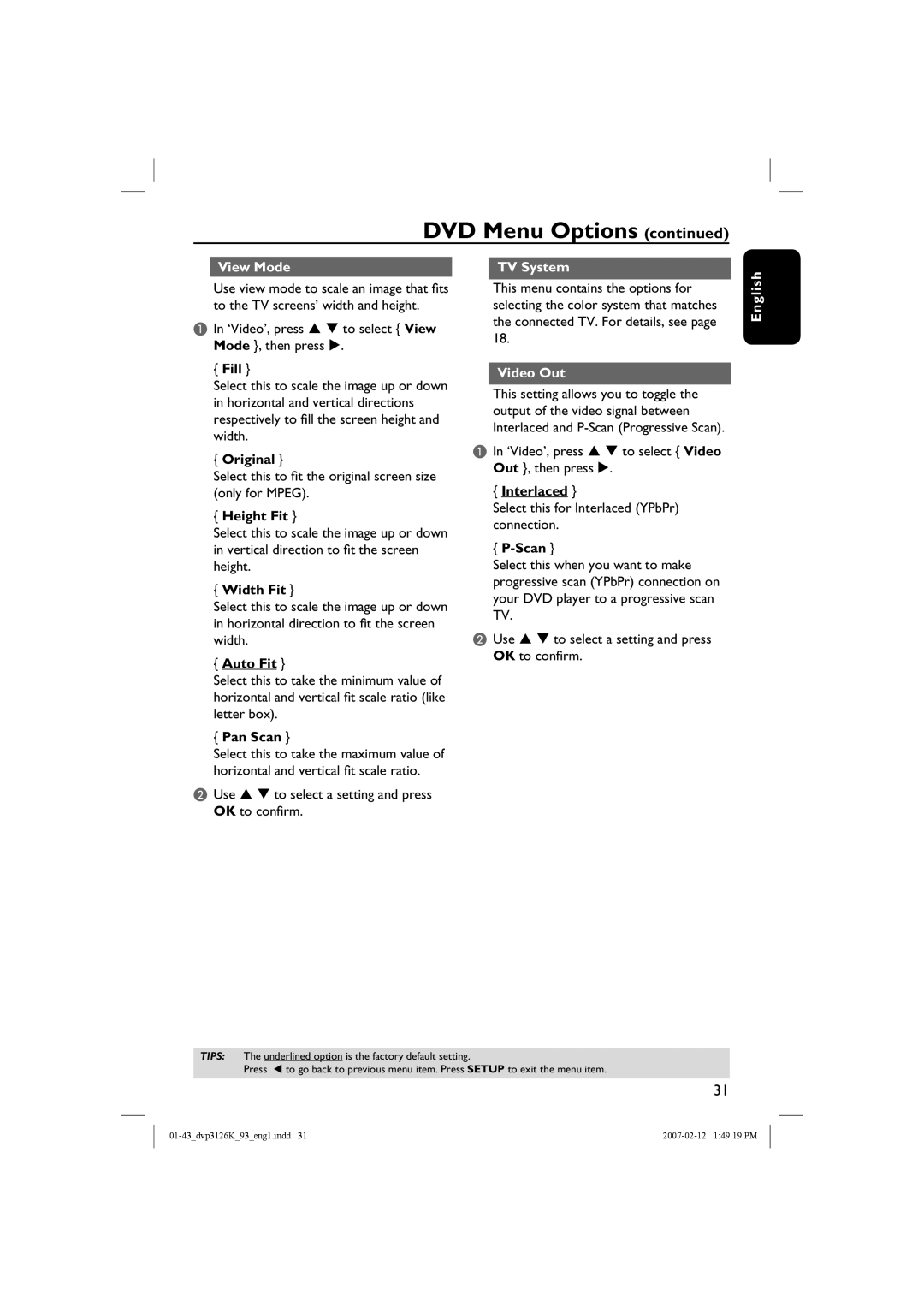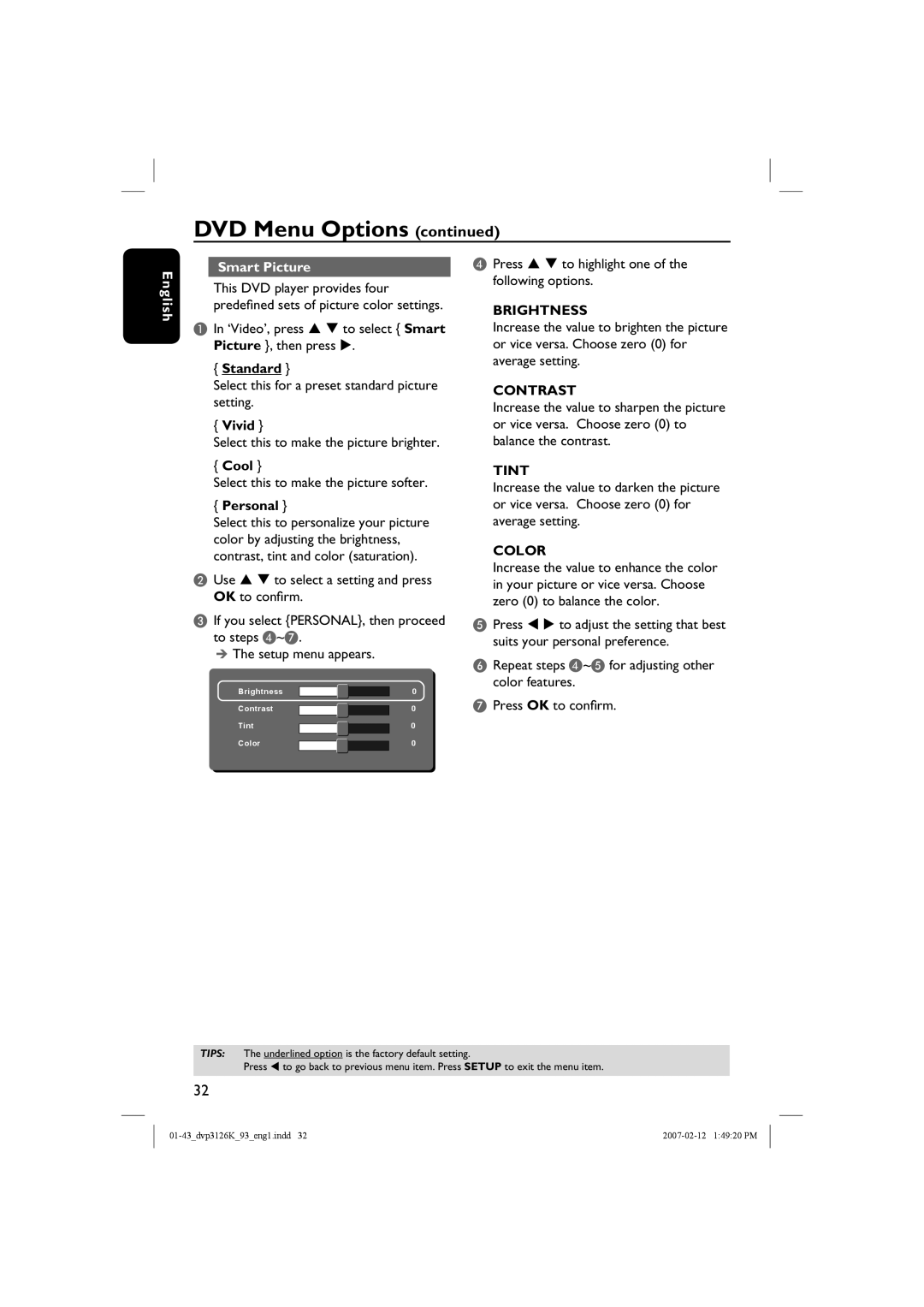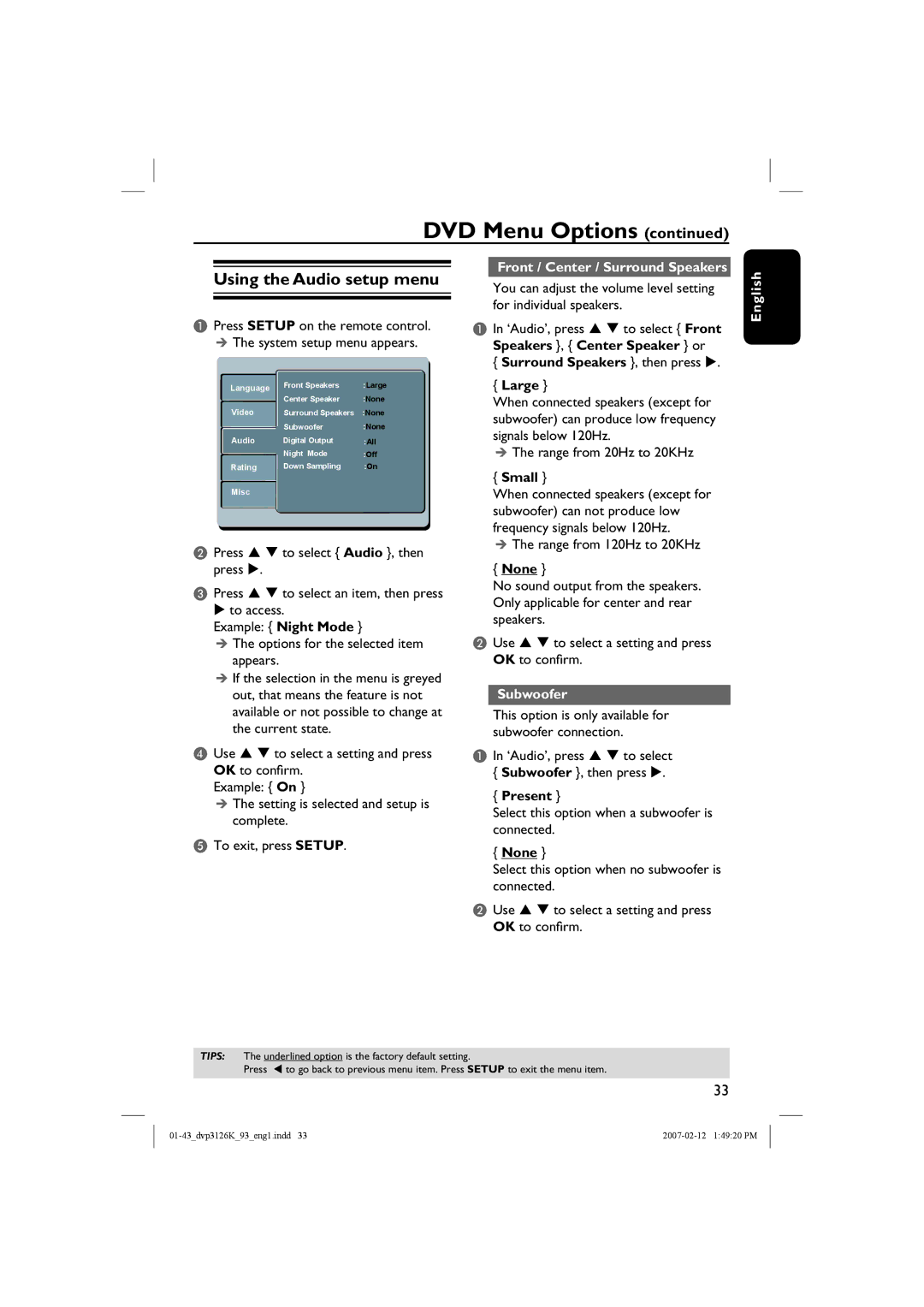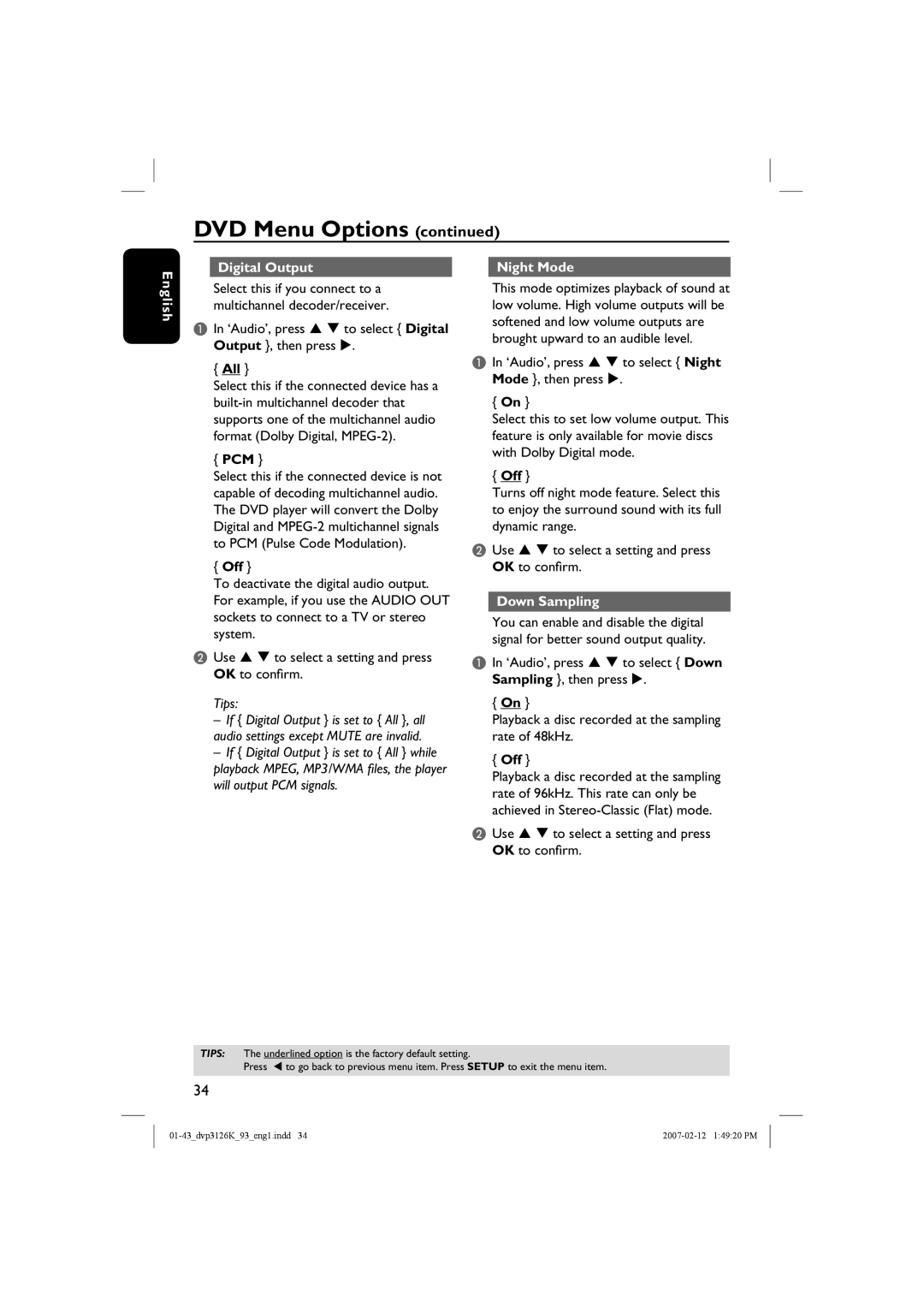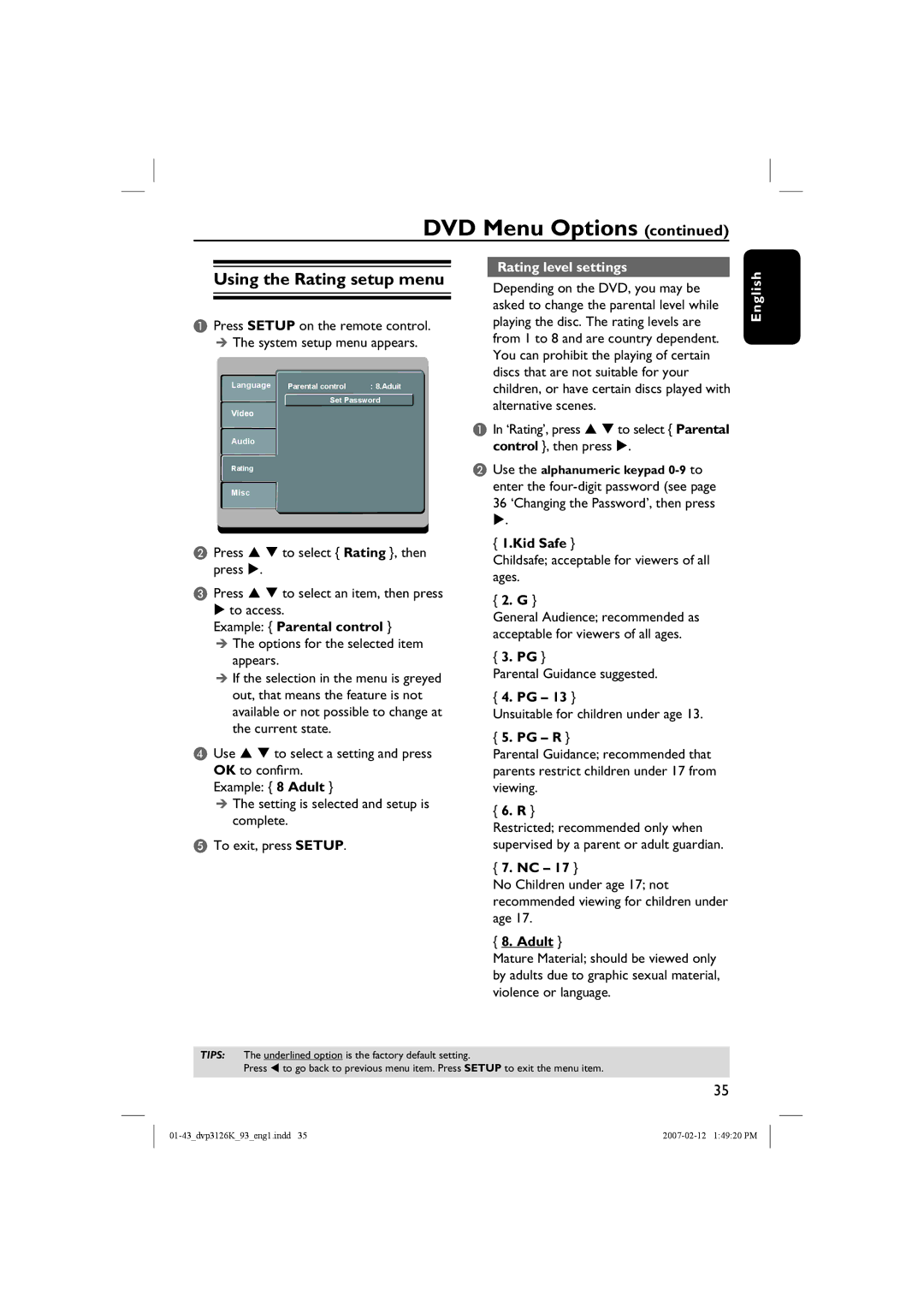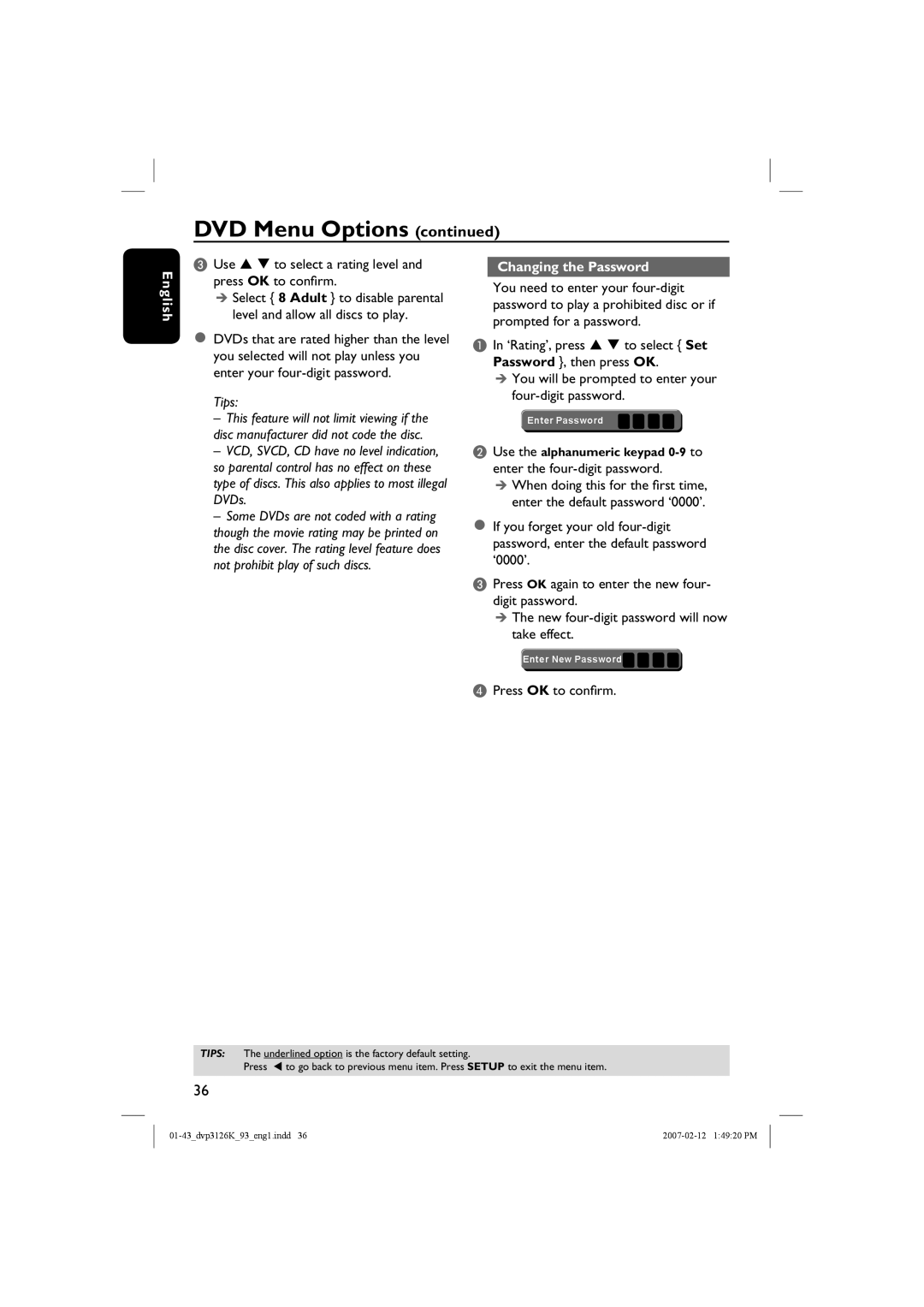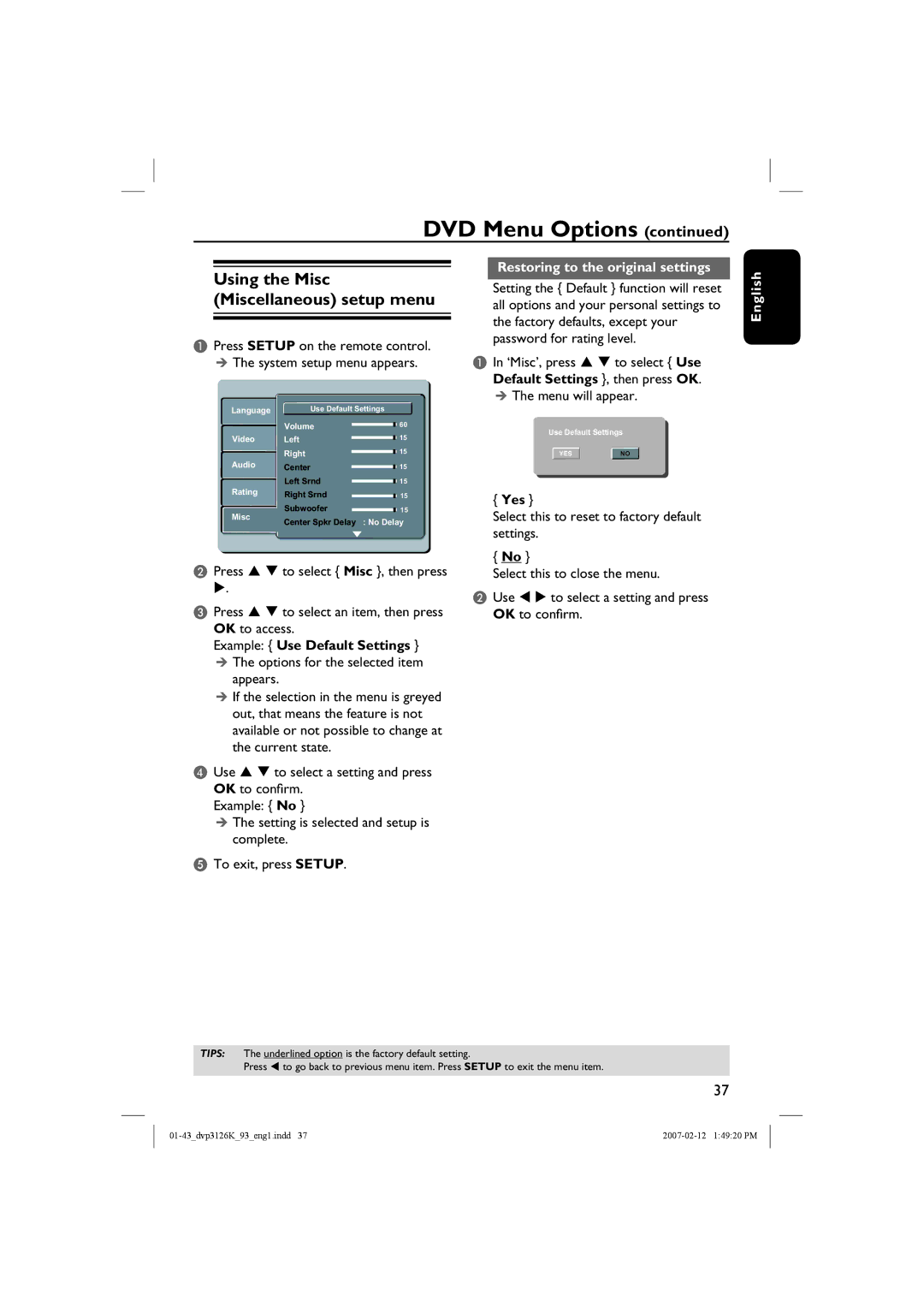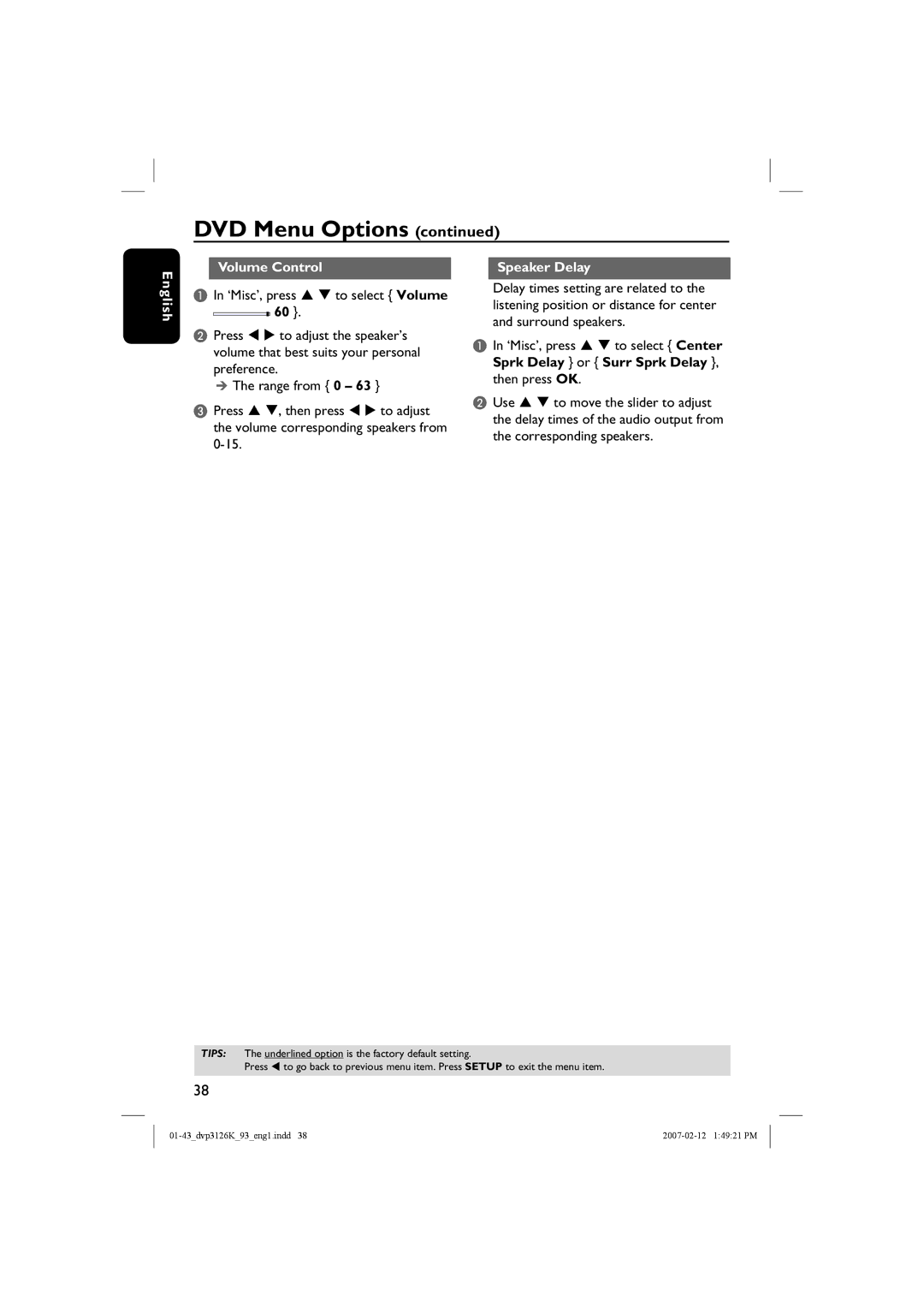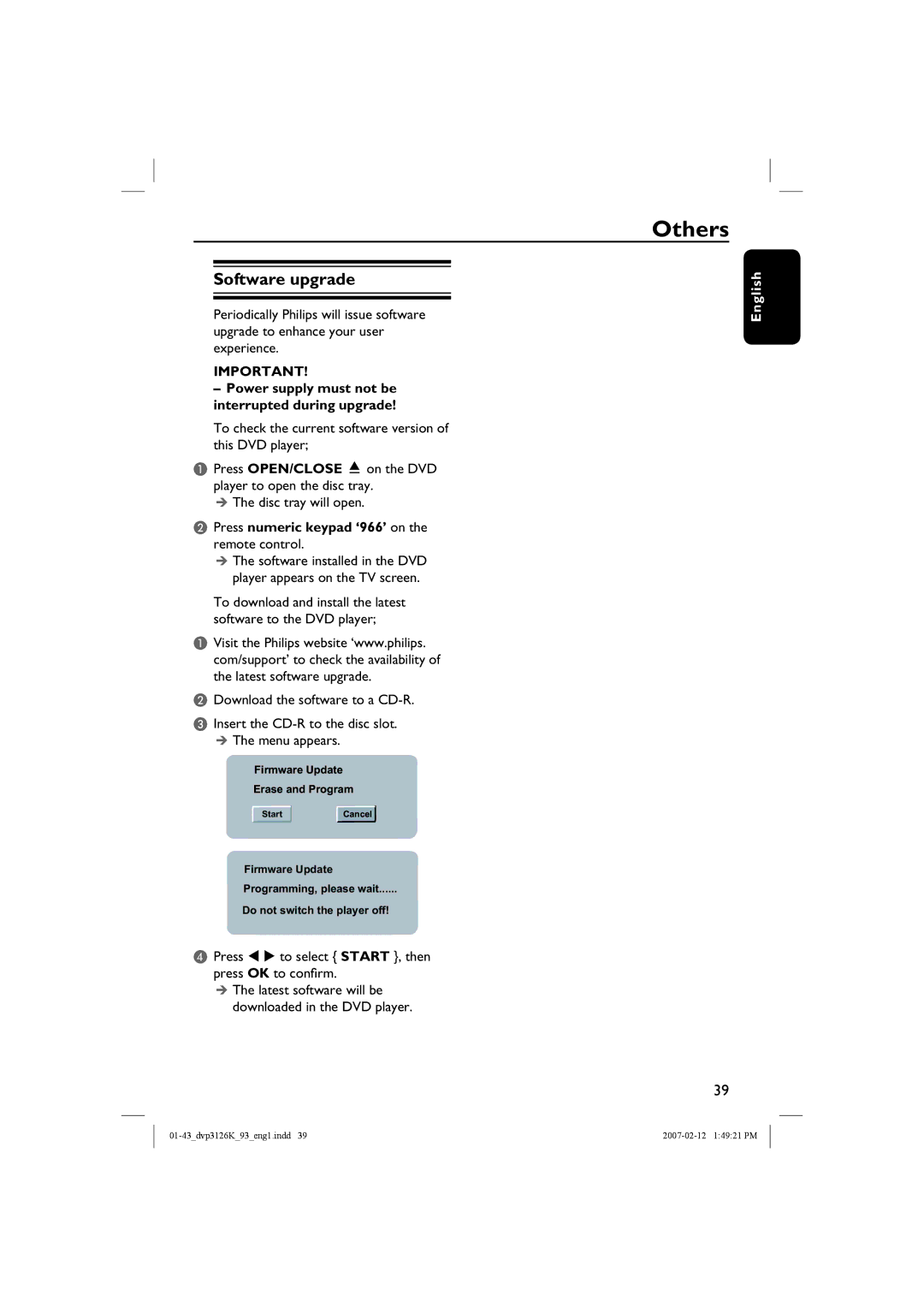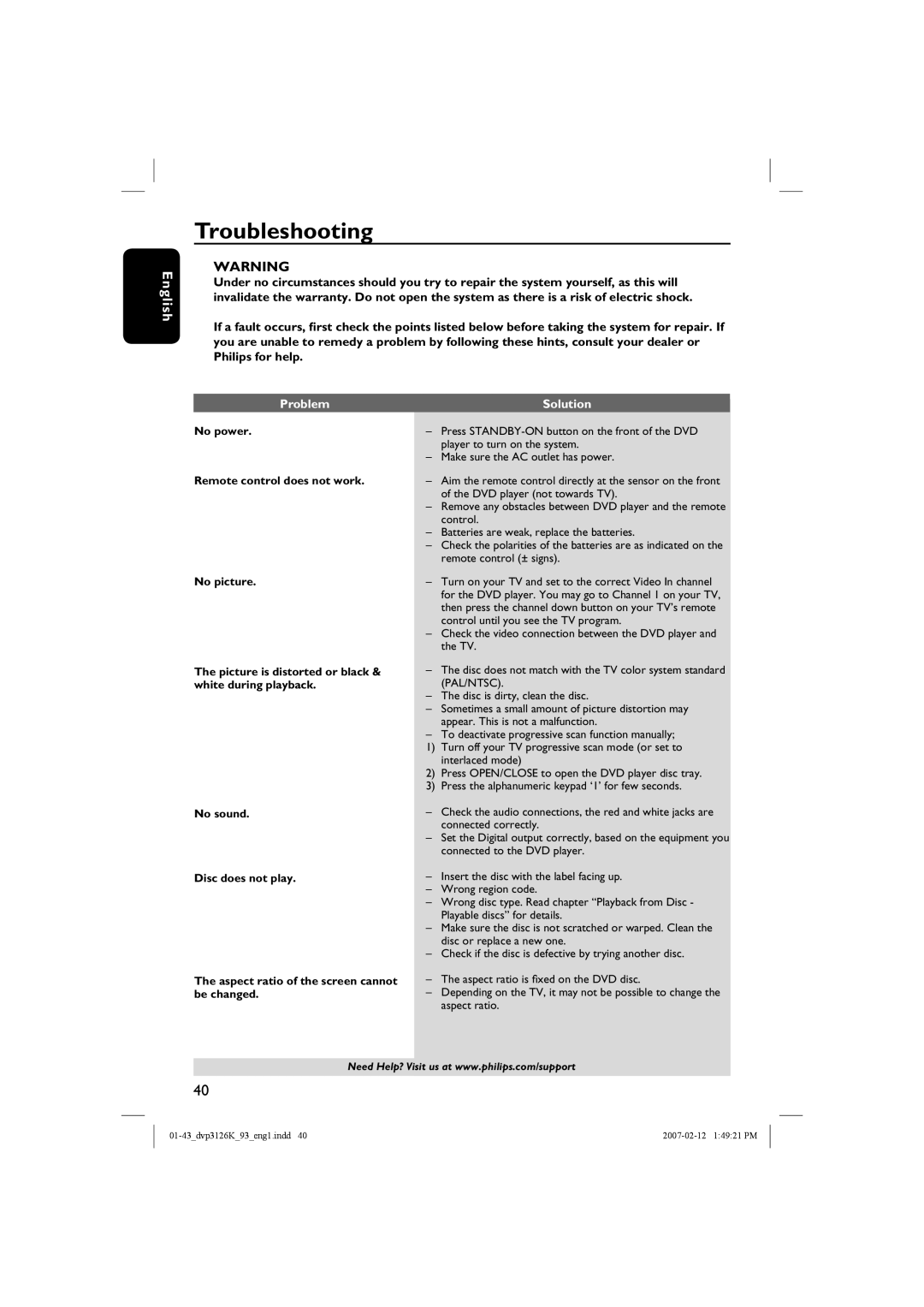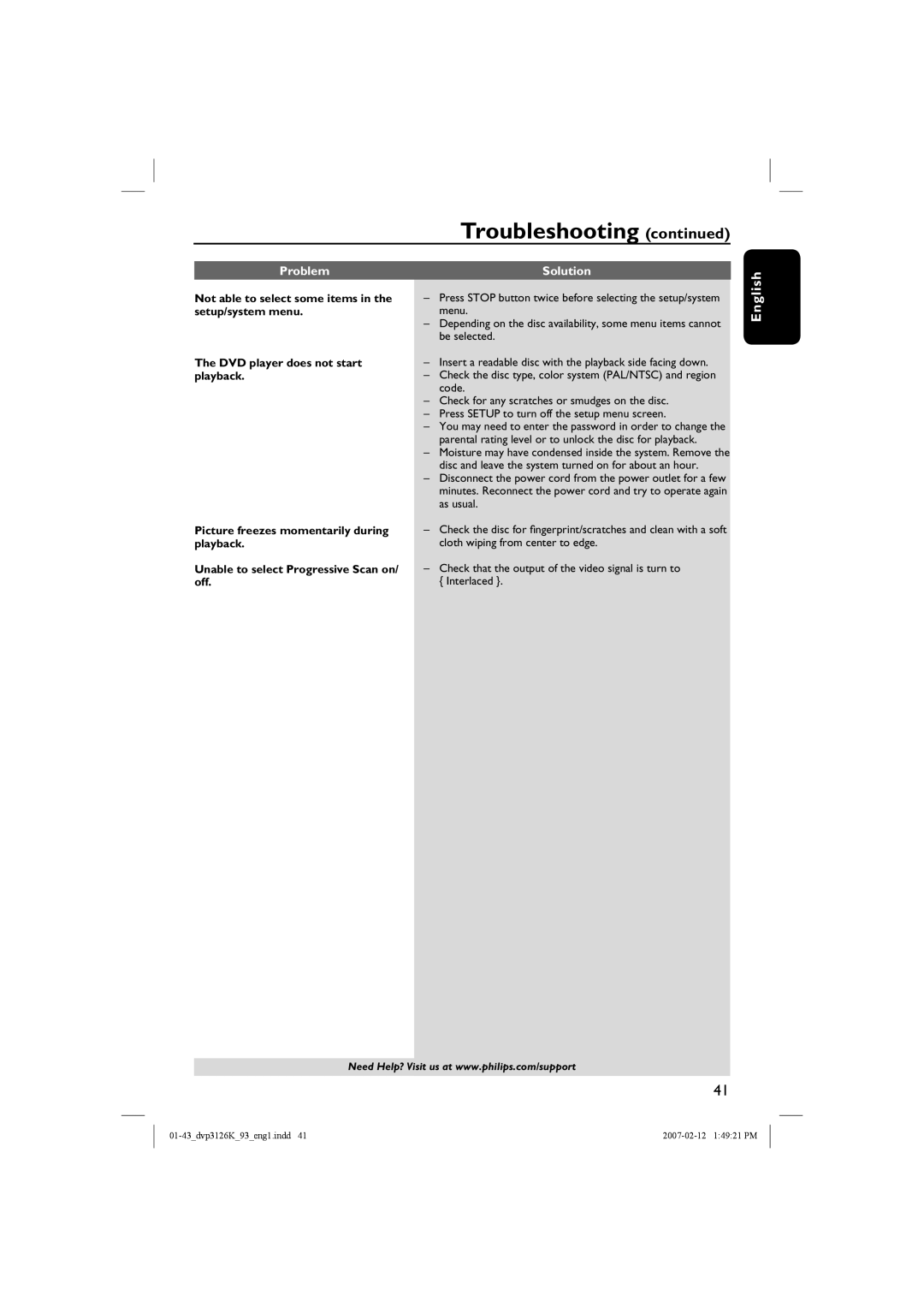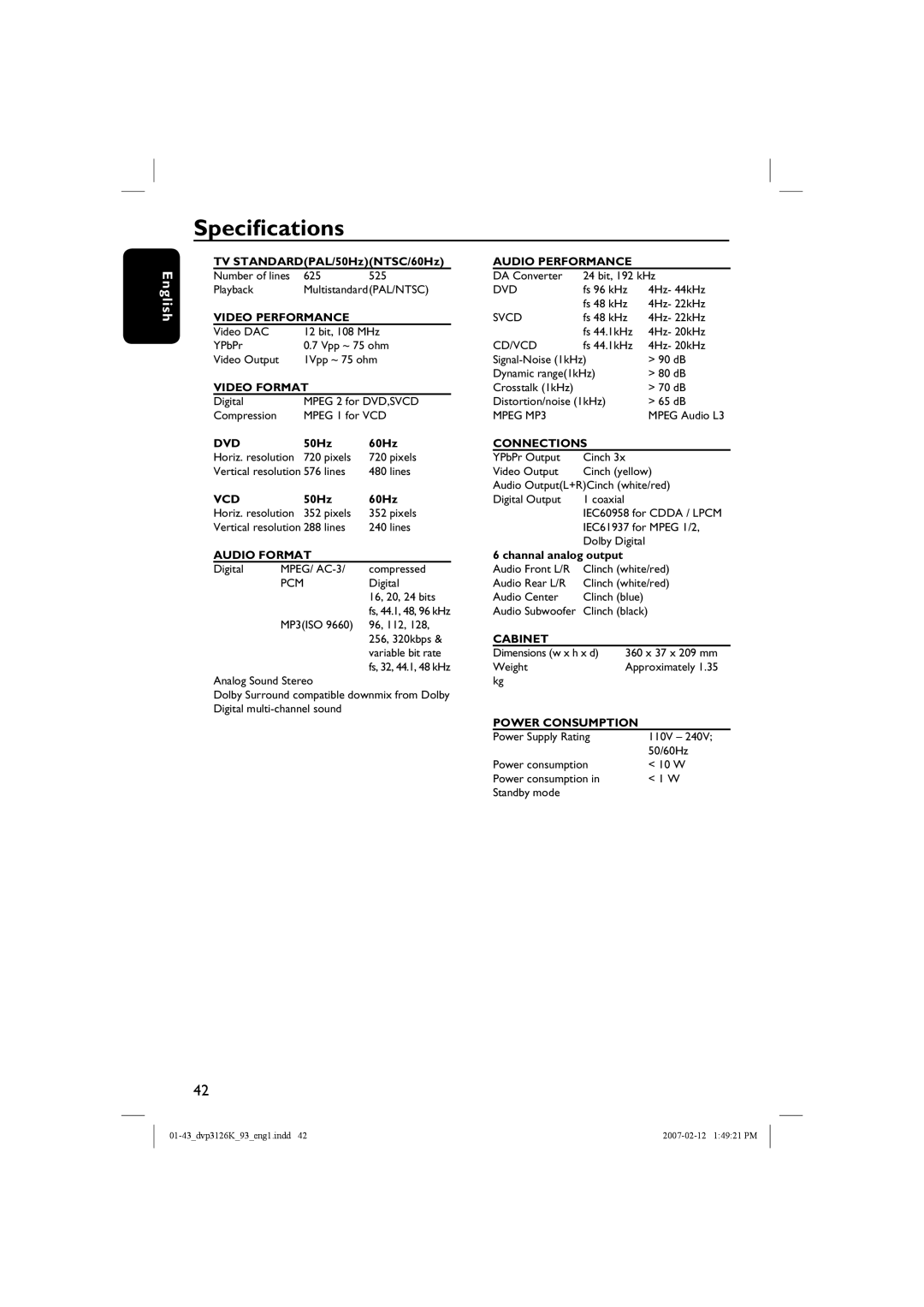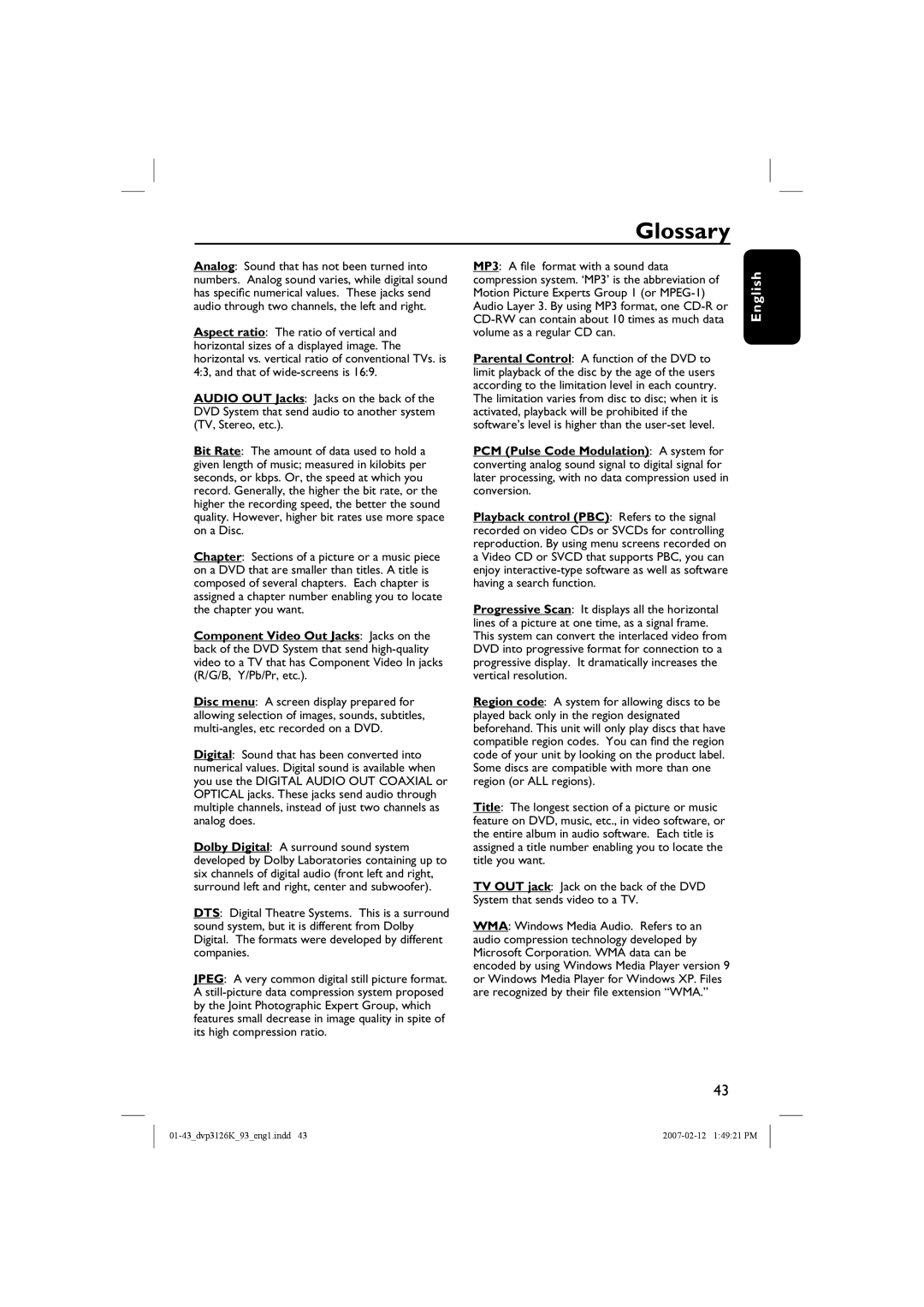DVP3126K/93 specifications
The Philips DVP3126K/93 is a versatile and user-friendly DVD player that brings a new level of entertainment to your home viewing experience. Known for its sleek design and reliable performance, this model supports a wide range of disc formats, making it an ideal choice for movie enthusiasts. The DVP3126K/93 is compatible with various CDs and DVDs, including DVD±R/RW, CD-R/RW, and even JPEG files. This broad compatibility ensures you can enjoy your favorite movies, music, and slideshows without hassle.One of the standout features of the Philips DVP3126K/93 is its ability to upscale standard DVDs to near high-definition quality. With the progressive scan technology, it enhances the video output to deliver sharper images and vibrant colors on your television. This feature is especially beneficial when viewing older DVDs, allowing you to enjoy them with improved clarity and detail.
Audio performance is another highlight of the DVP3126K/93. With support for various audio formats, including MP3 and WMA playback, users can experience rich sound quality while listening to their favorite music. The built-in virtual surround sound feature amplifies the listening experience, creating an immersive audio environment that makes movies and music come alive.
The DVP3126K/93 also offers convenient connectivity options. With a composite video output, you can easily connect the player to any television. It also features a headphone jack for private listening, making it suitable for late-night movie sessions without disturbing others. The intuitive remote control provides easy navigation through menus, ensuring that switching between discs and adjusting settings is a breeze.
In terms of energy efficiency, the Philips DVP3126K/93 is designed to consume less power than traditional DVD players. This eco-friendly approach not only saves energy but also helps reduce your electricity bill over time. Its compact size makes it easy to integrate into any entertainment setup, whether it’s in the living room or a bedroom.
Overall, the Philips DVP3126K/93 is a reliable and feature-packed DVD player that enhances your home entertainment experience. With its support for multiple formats, stunning video upscaling, immersive audio capabilities, and energy efficiency, it is an excellent choice for anyone looking to enjoy their favorite films and music in high quality.