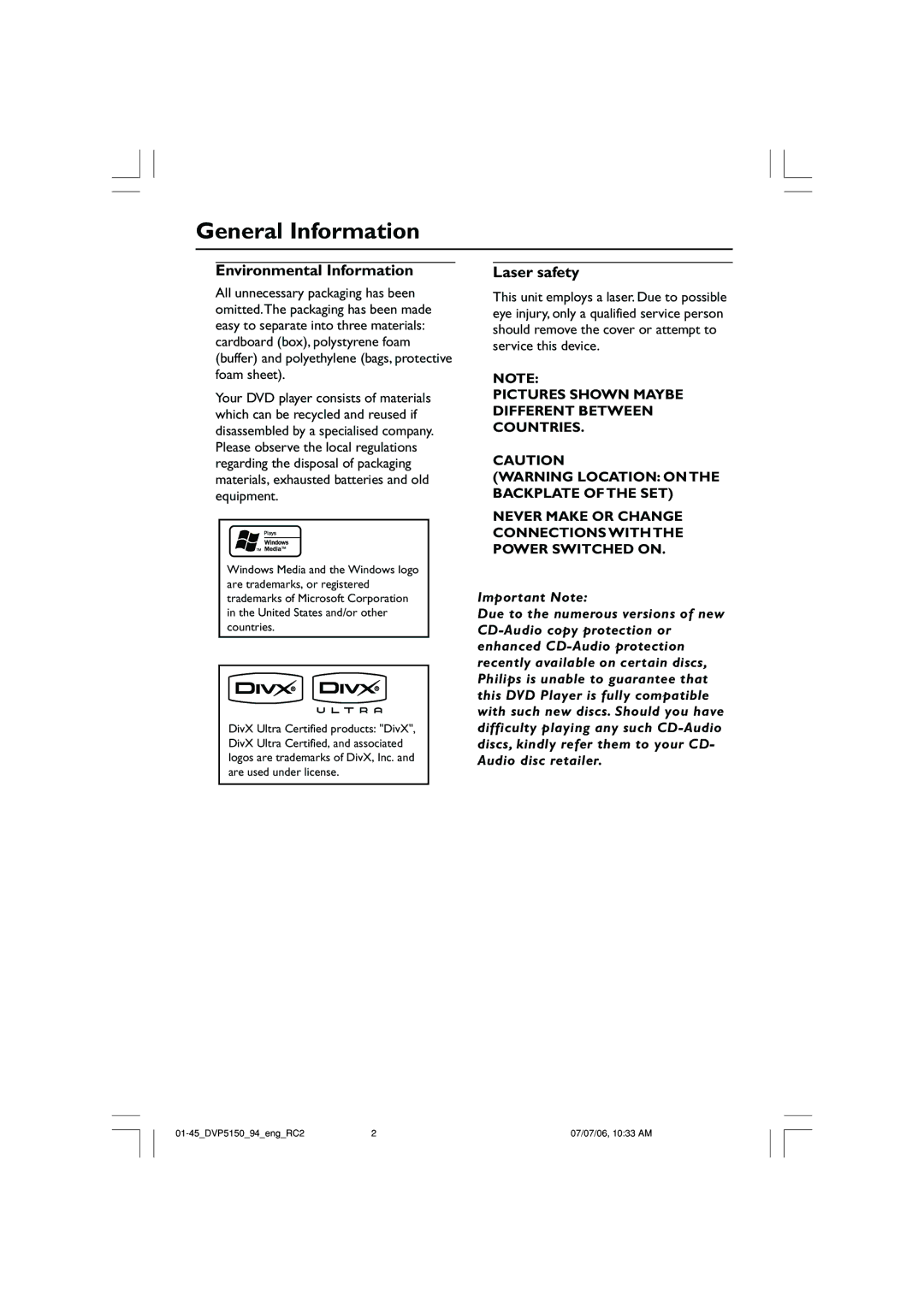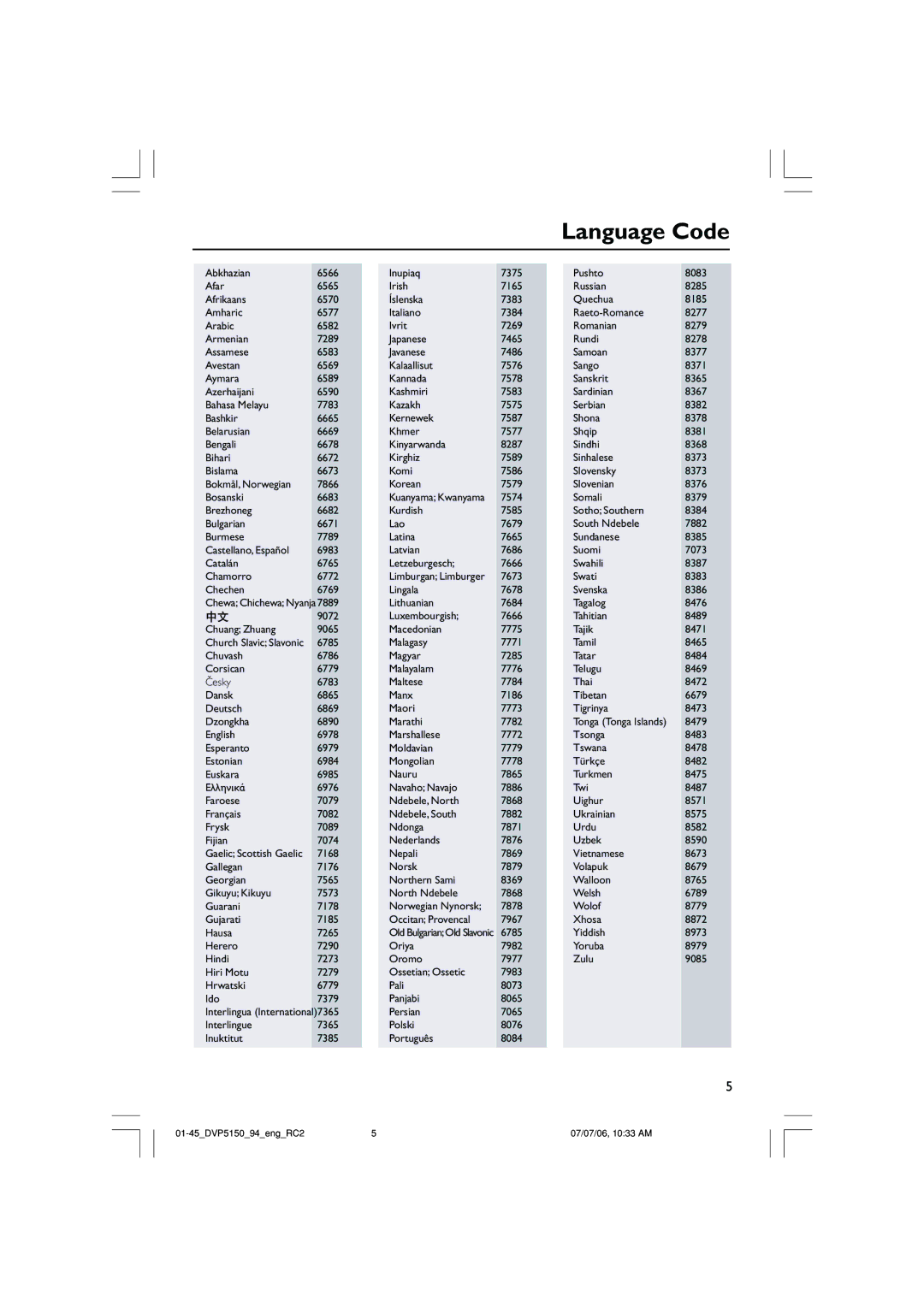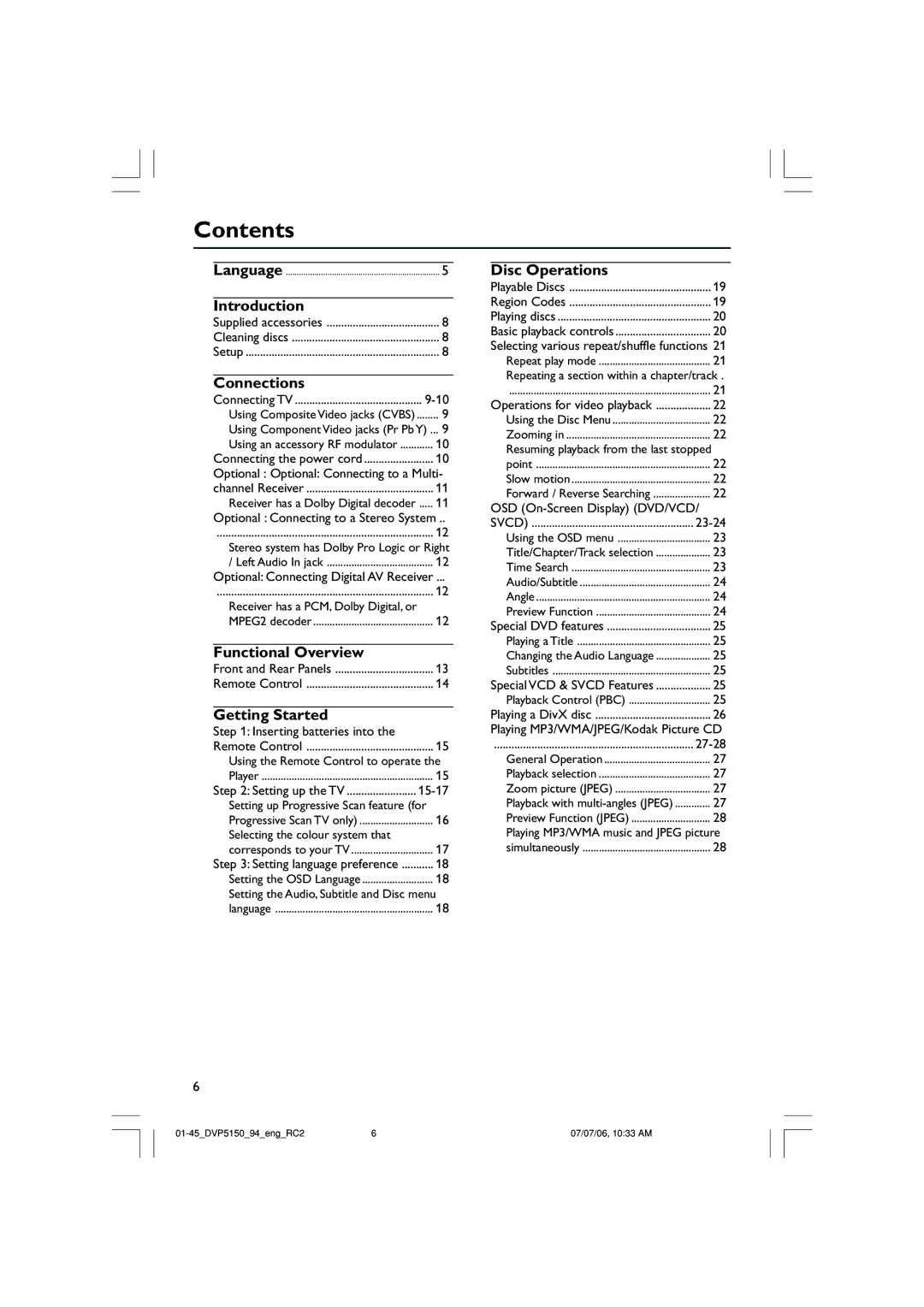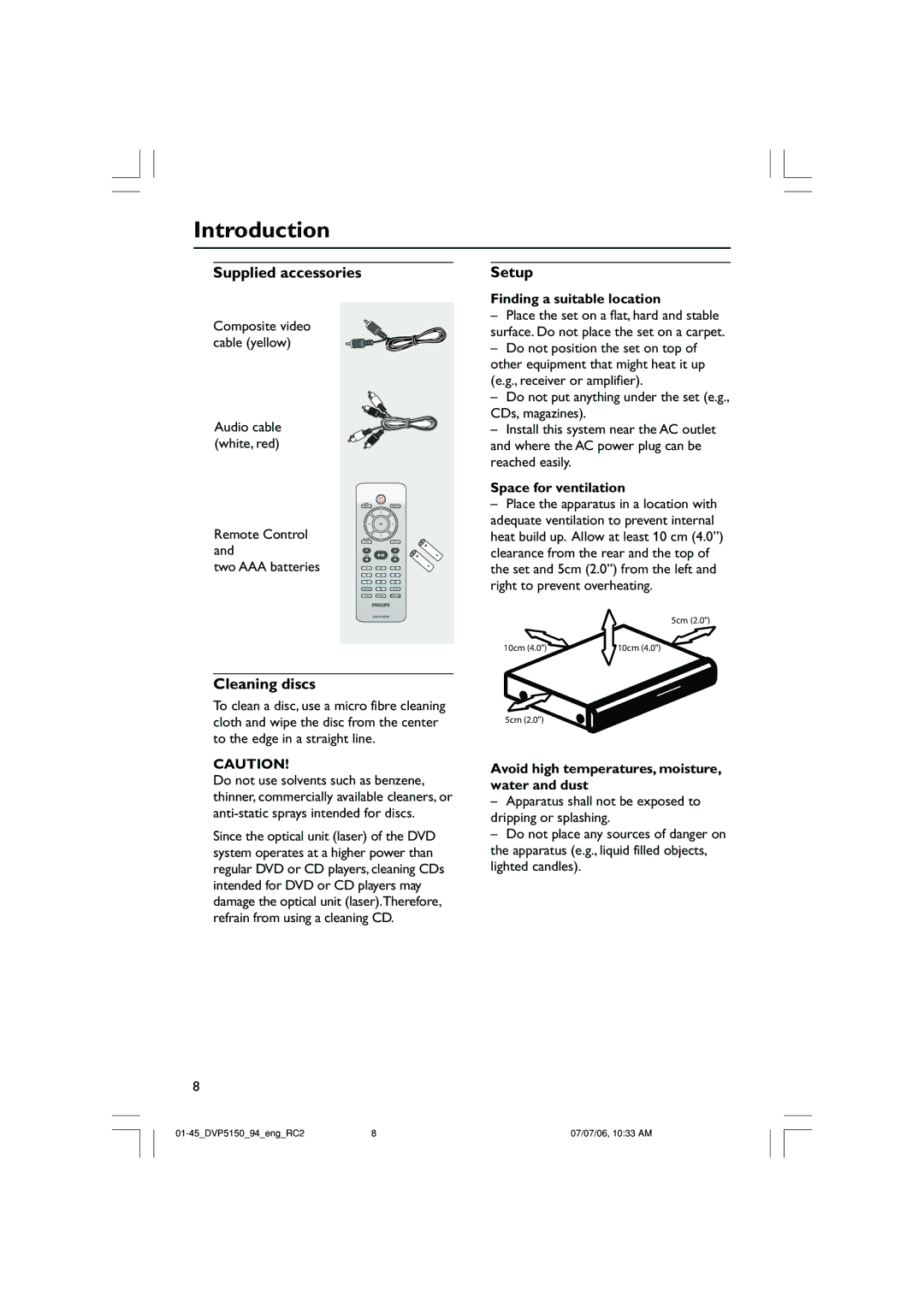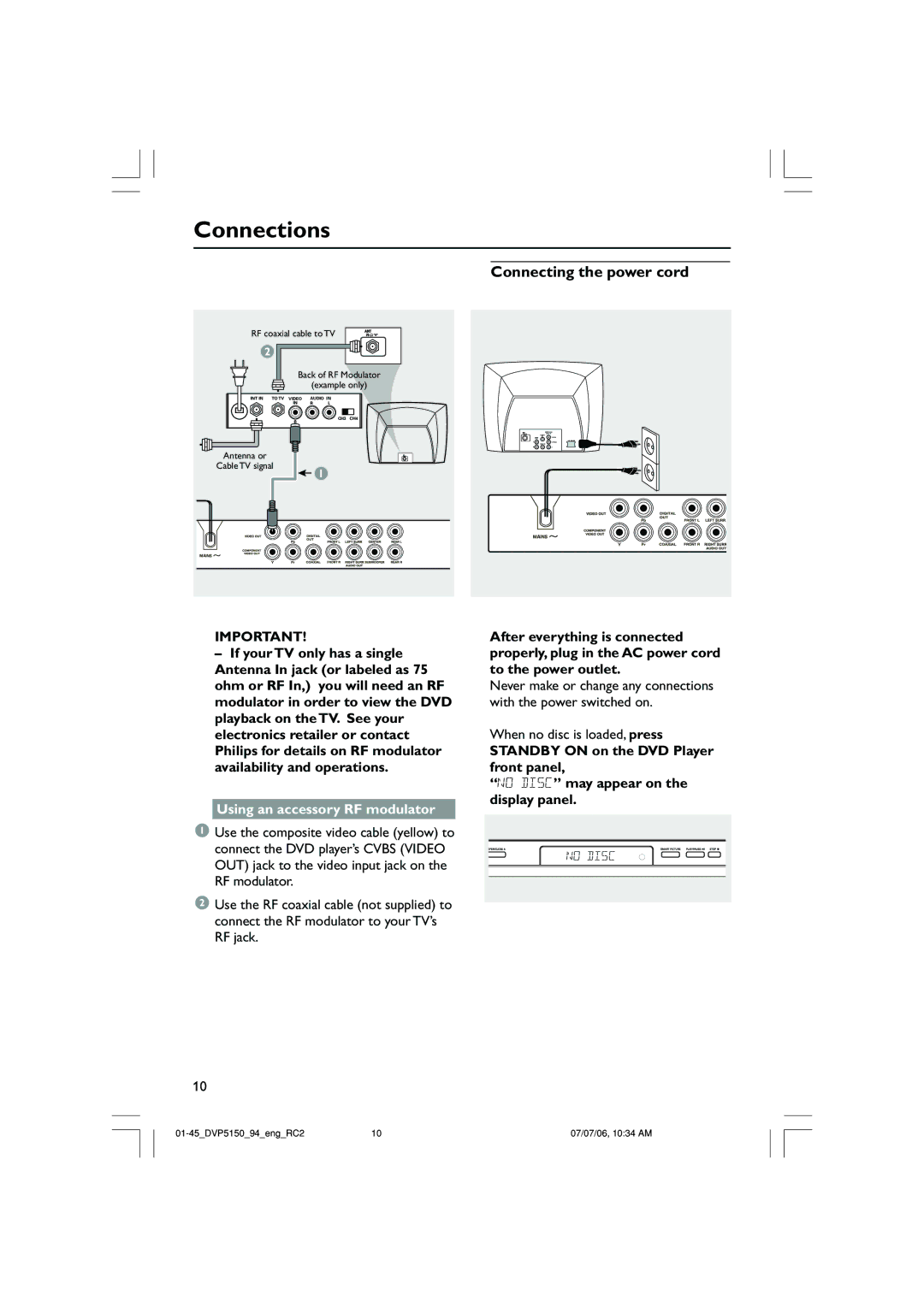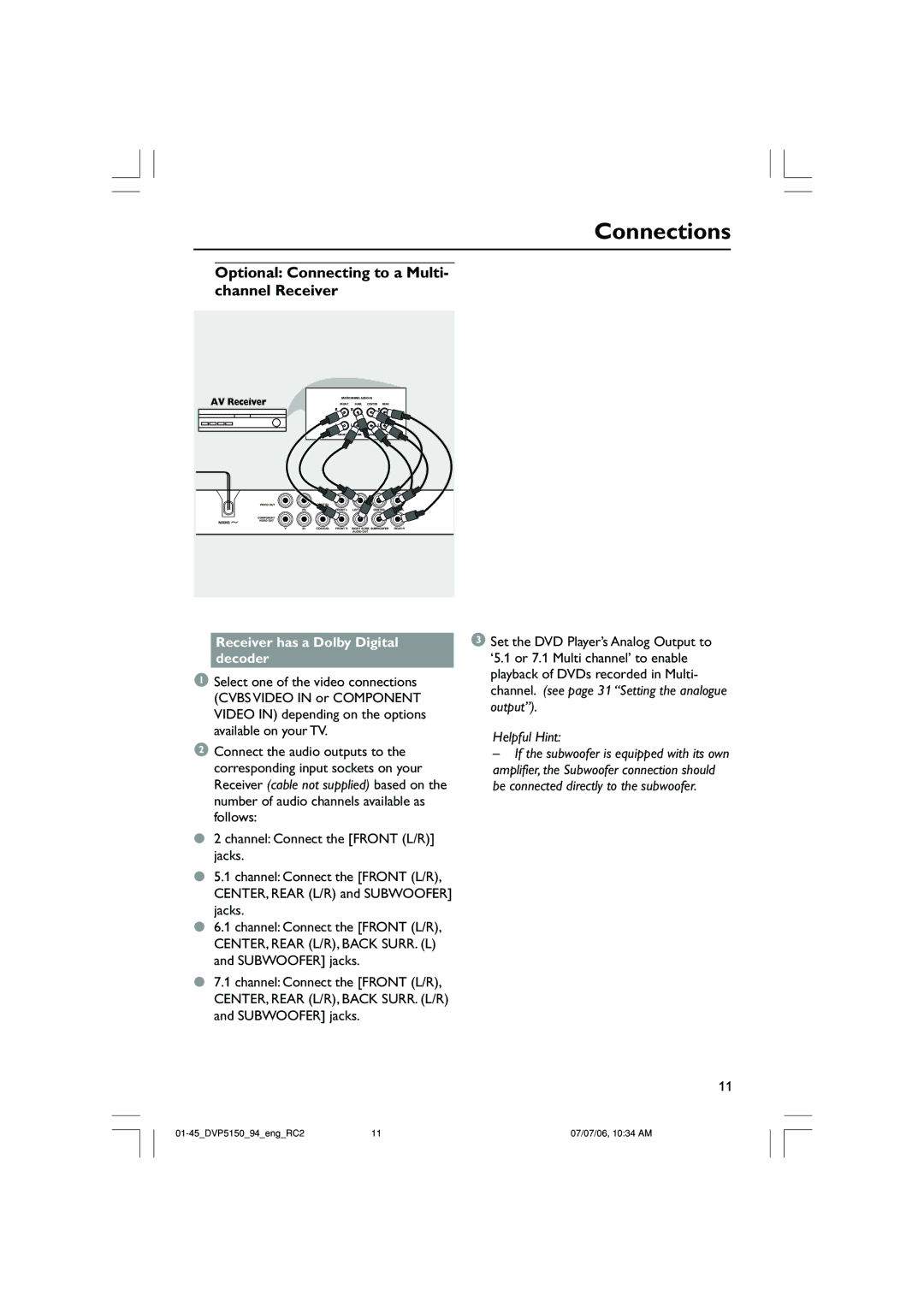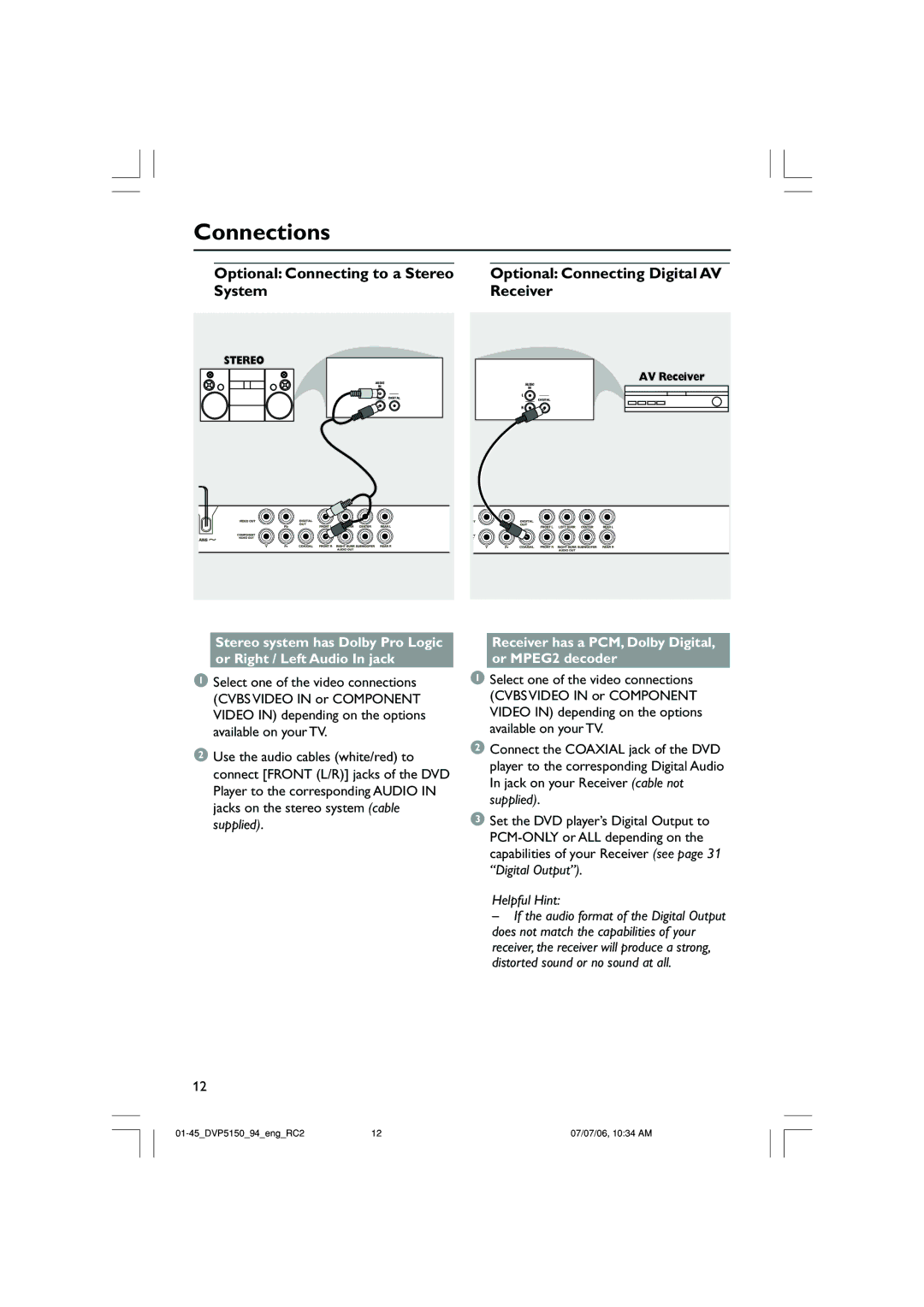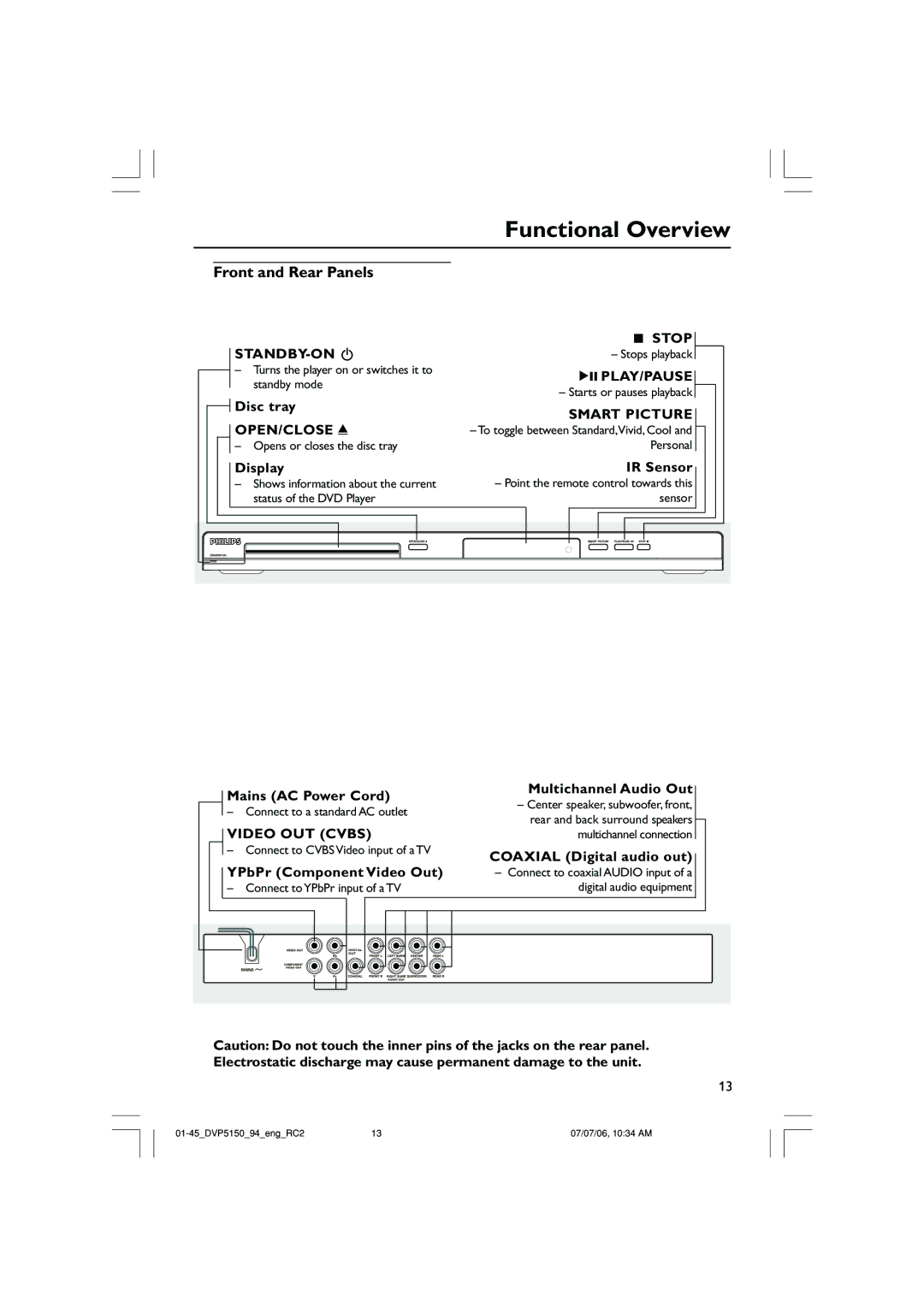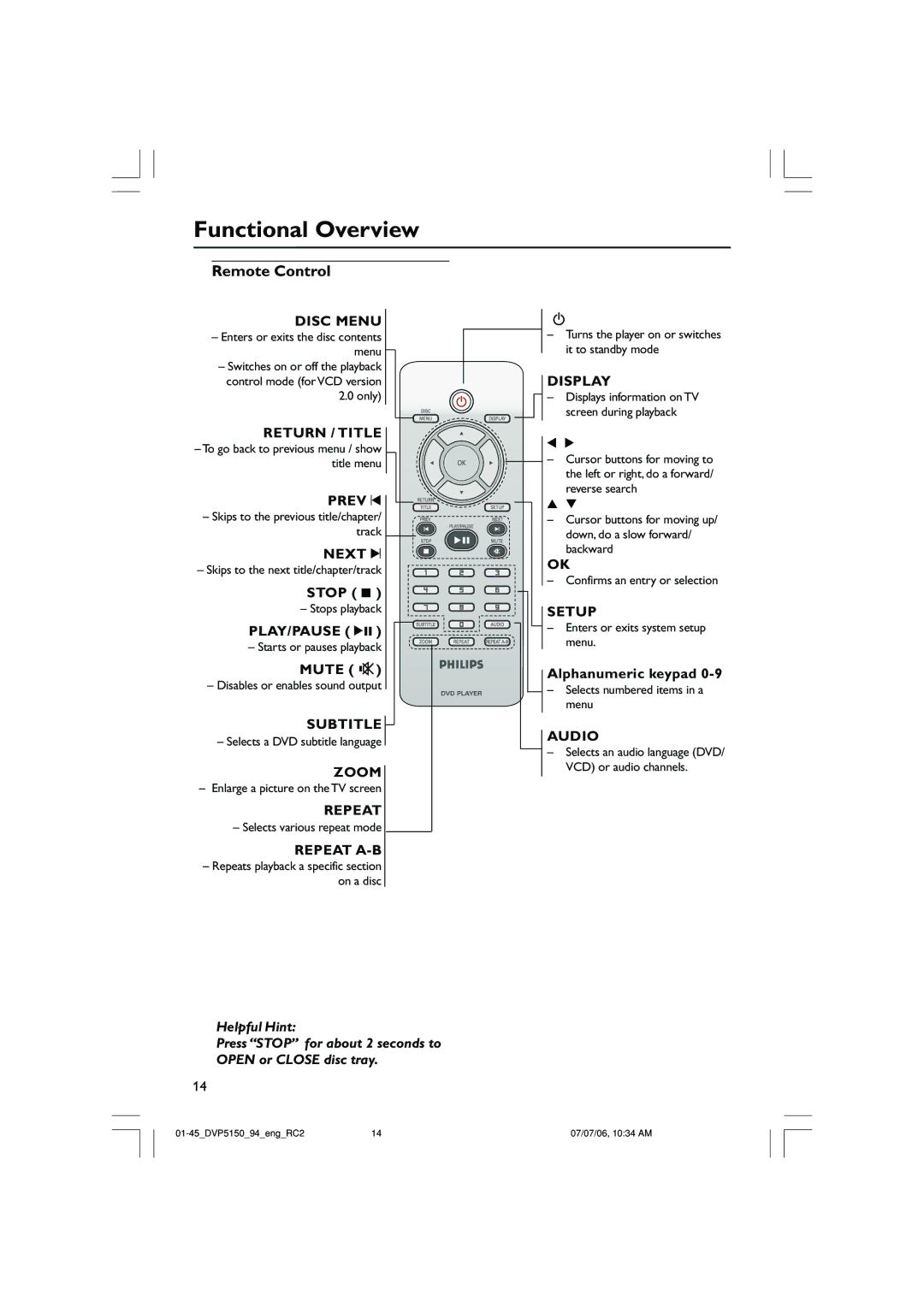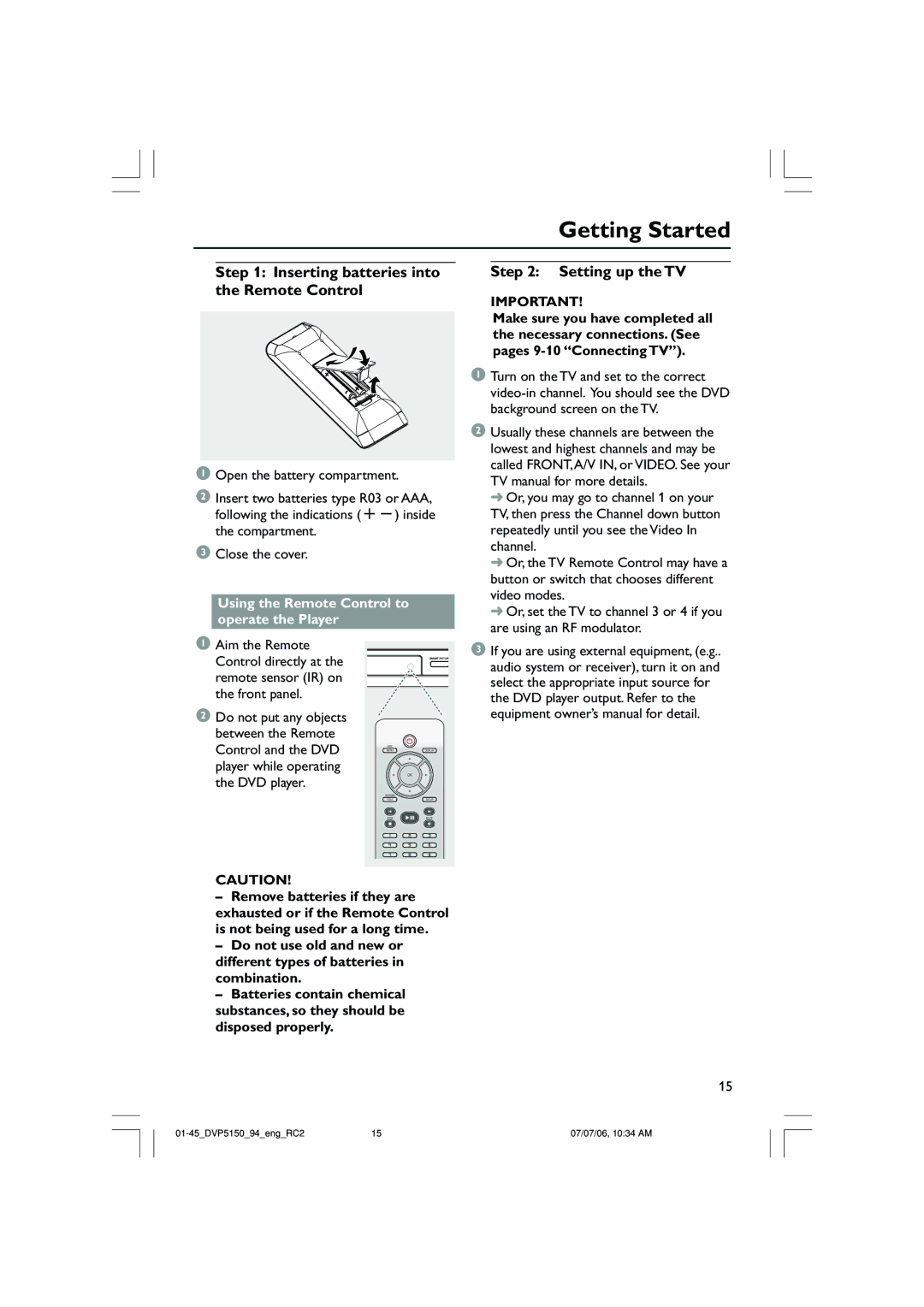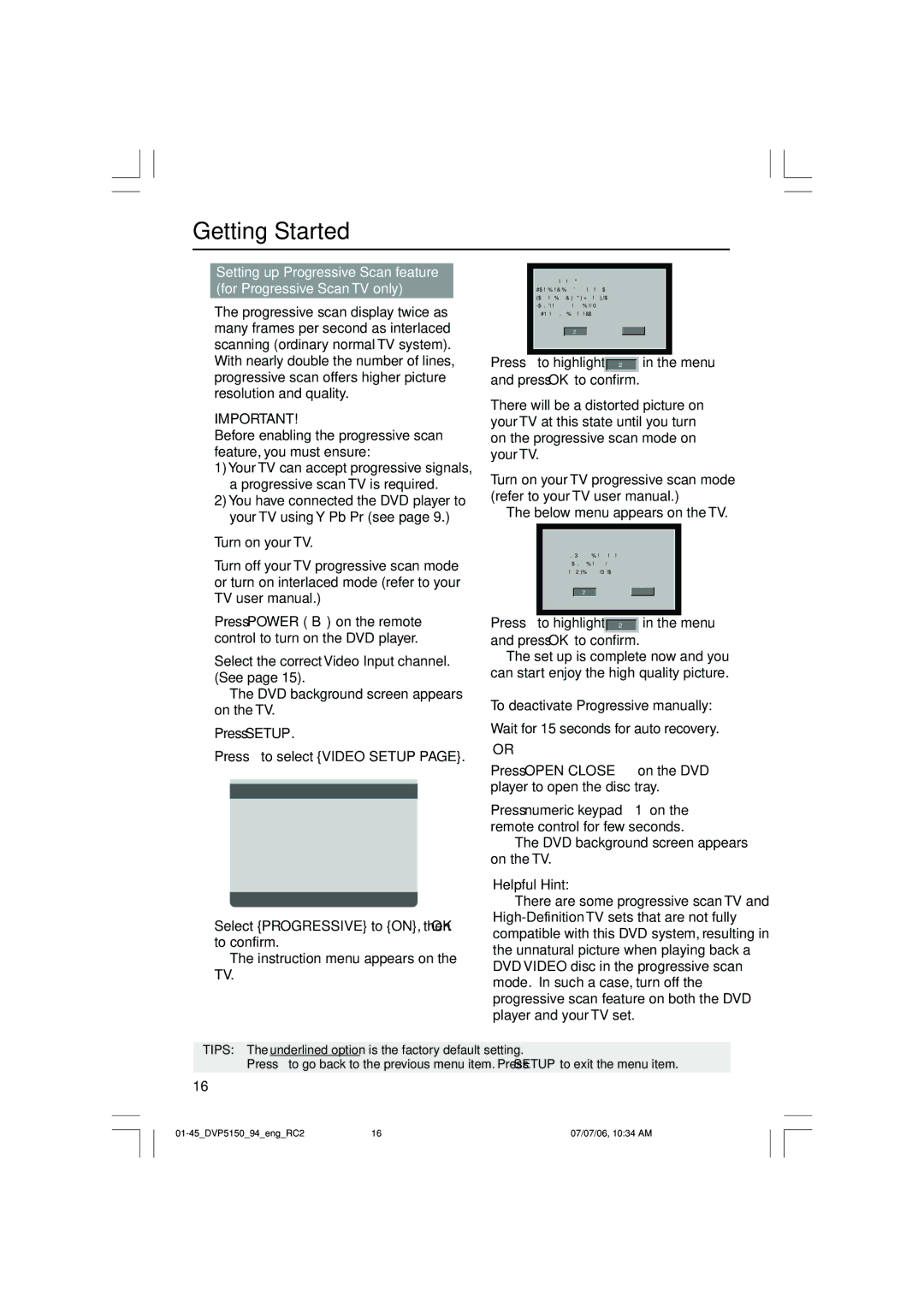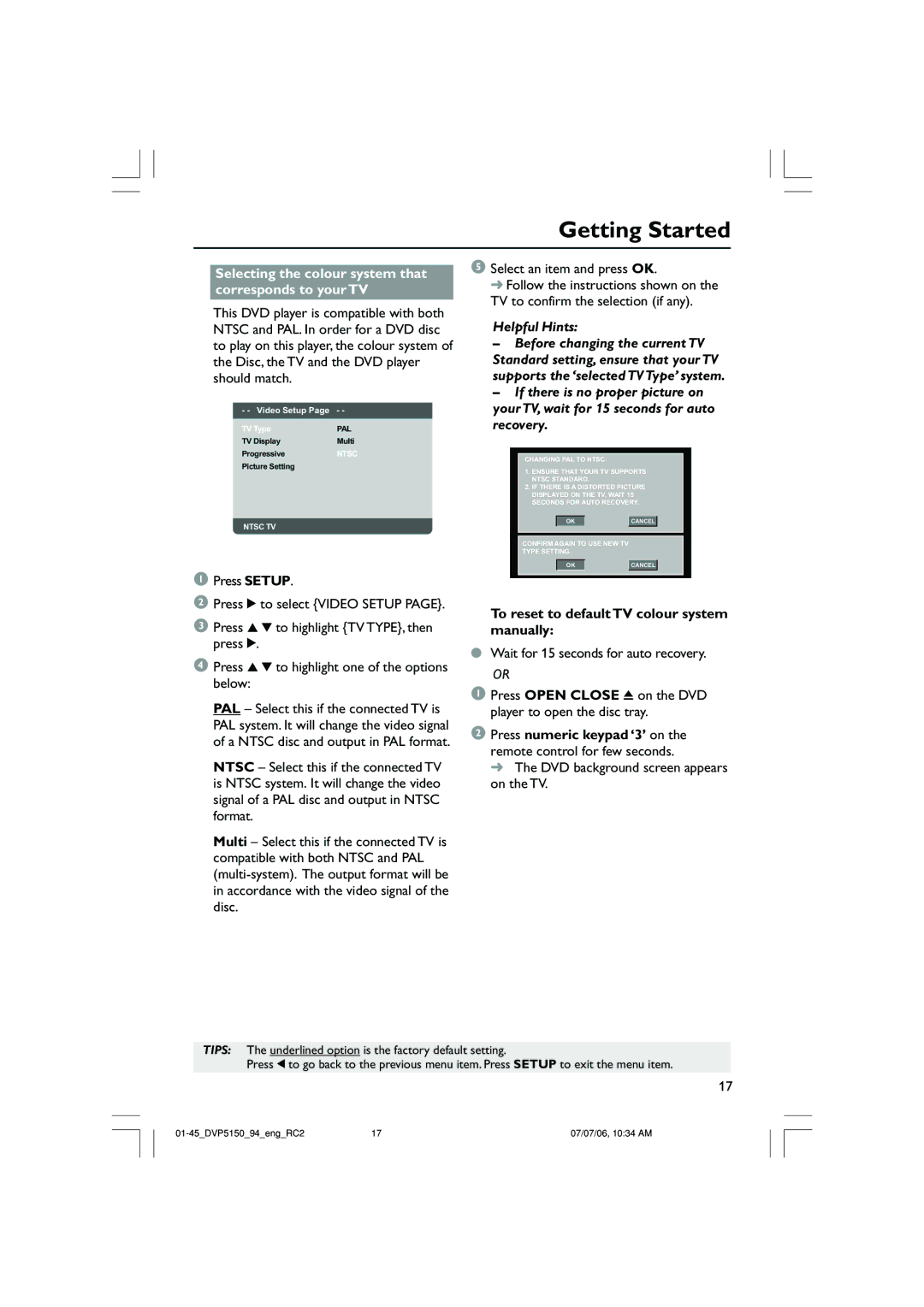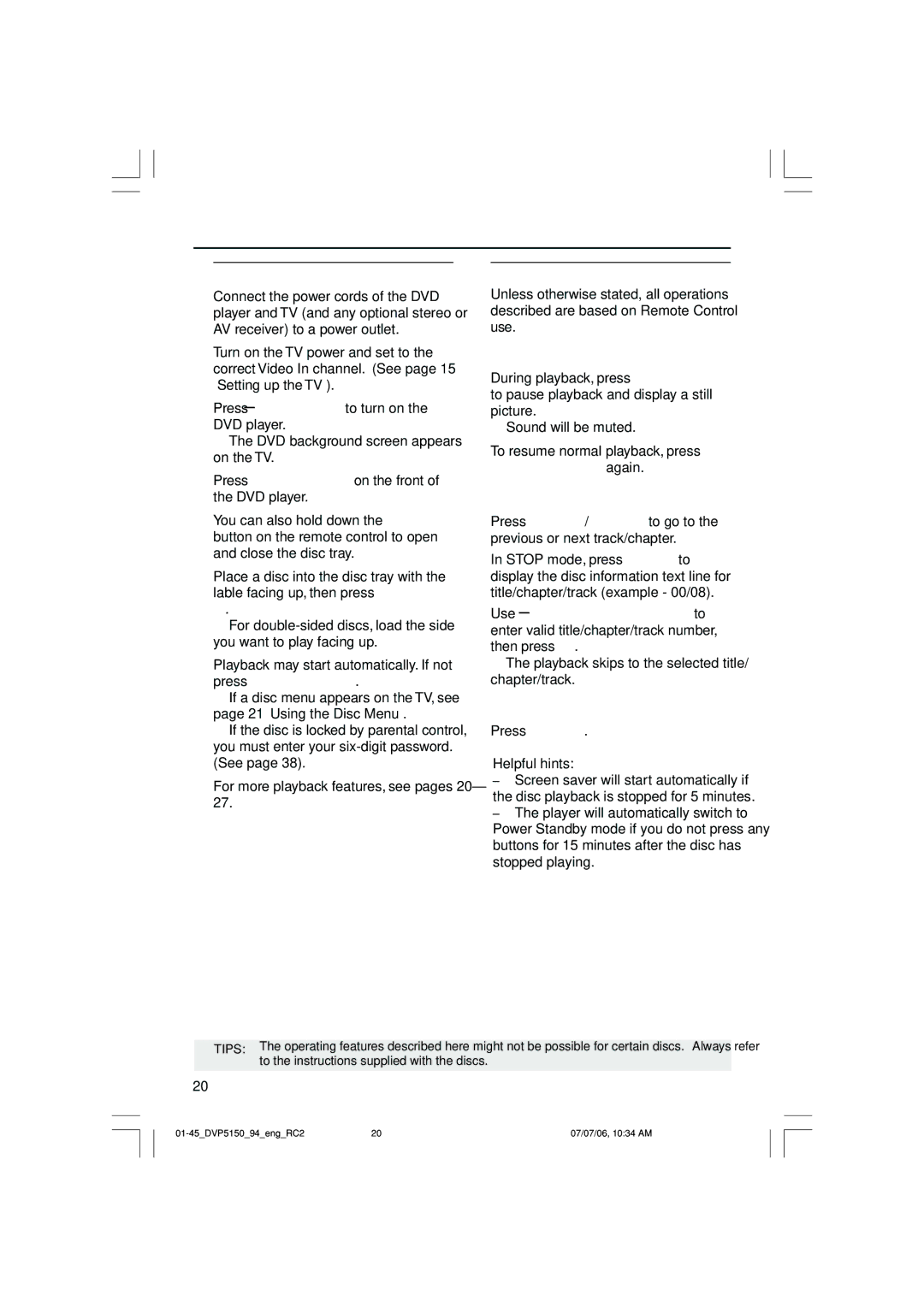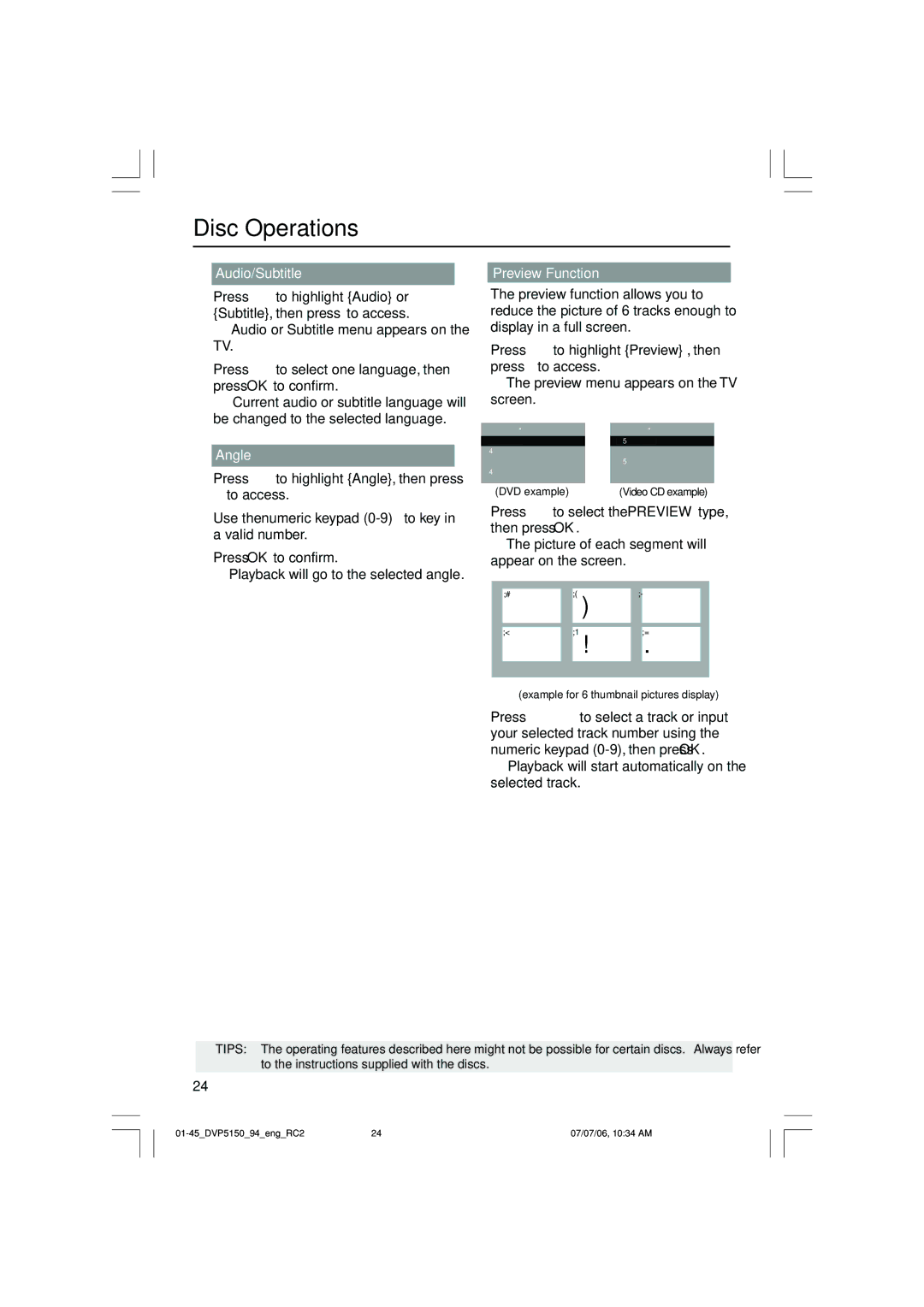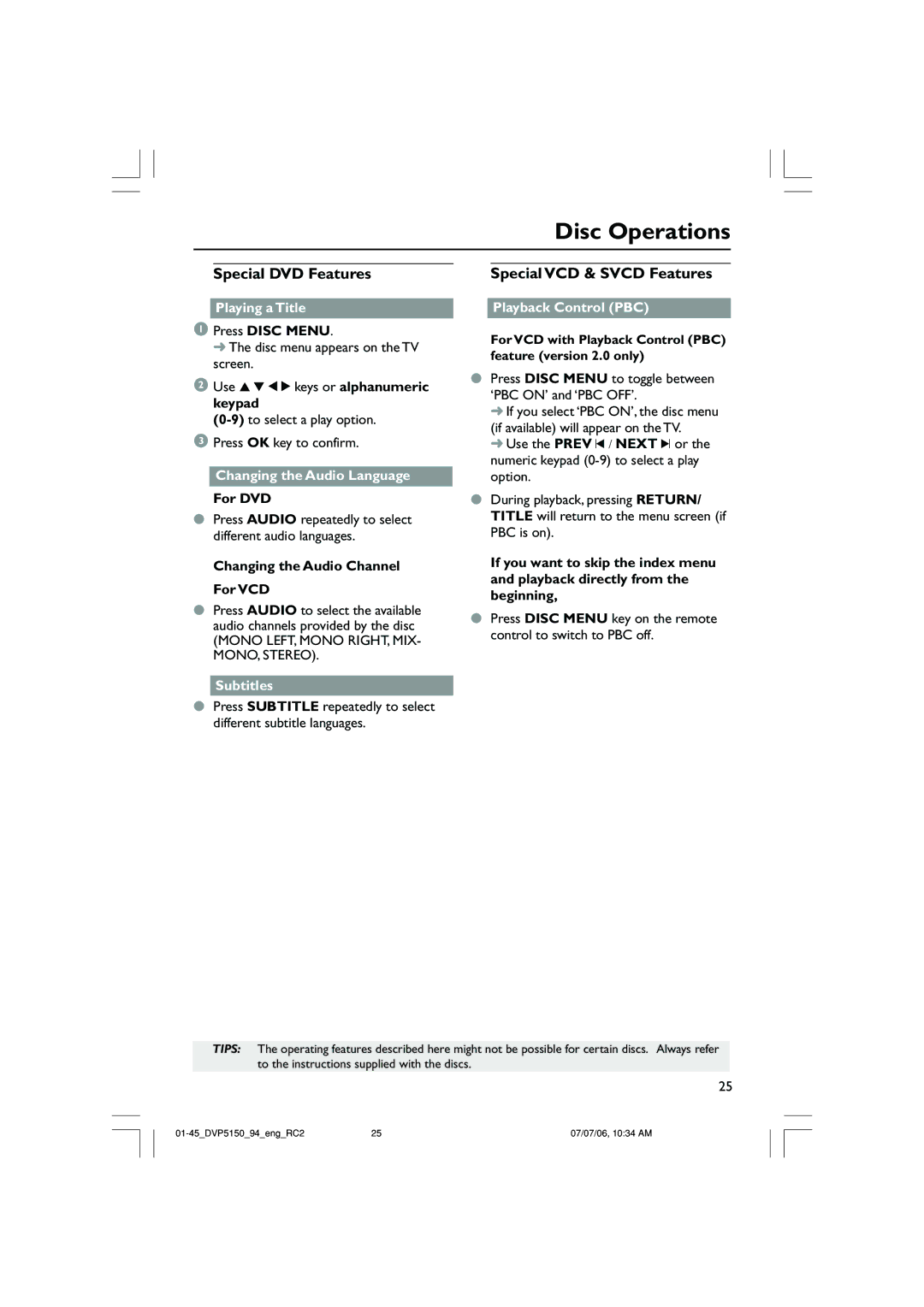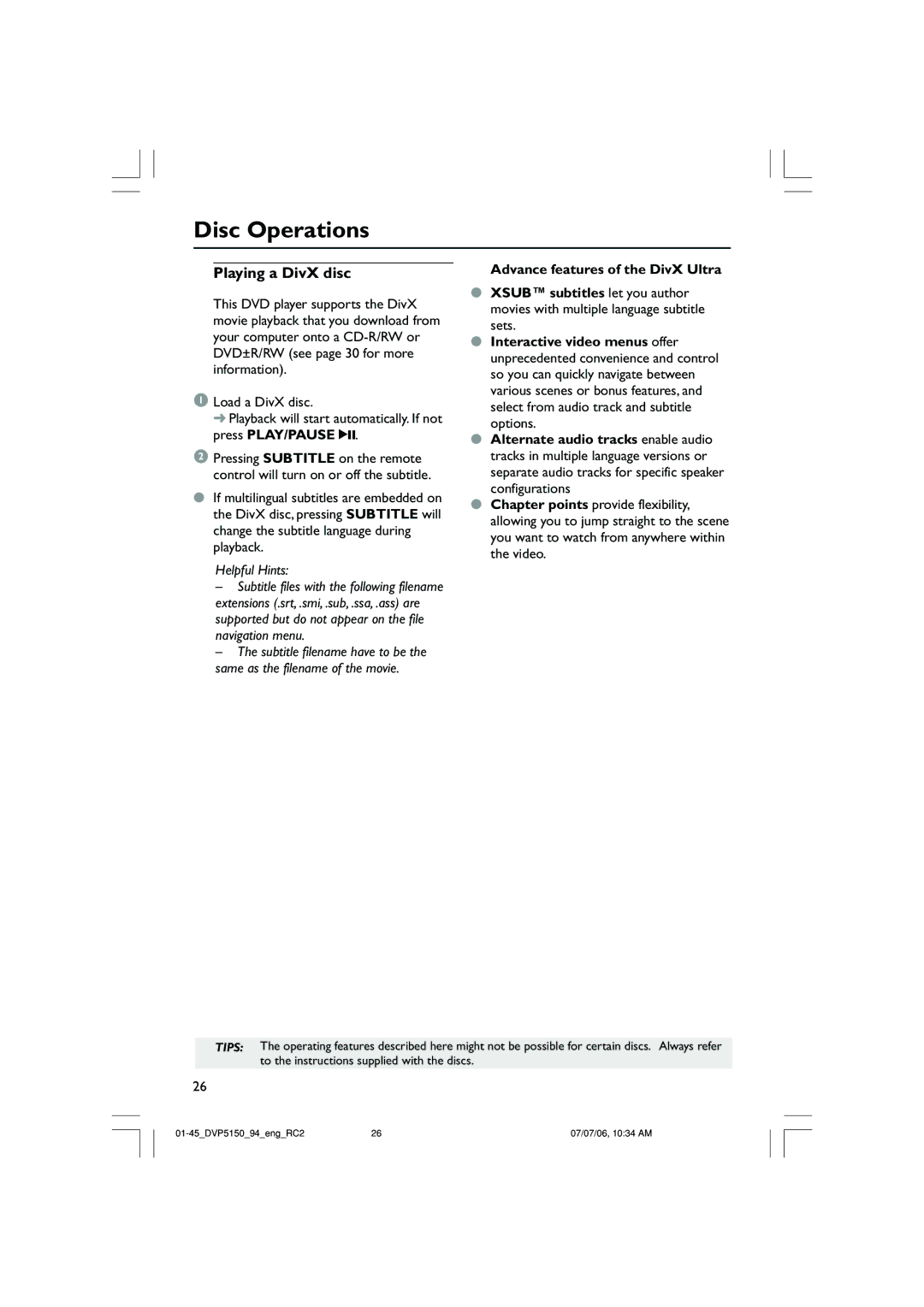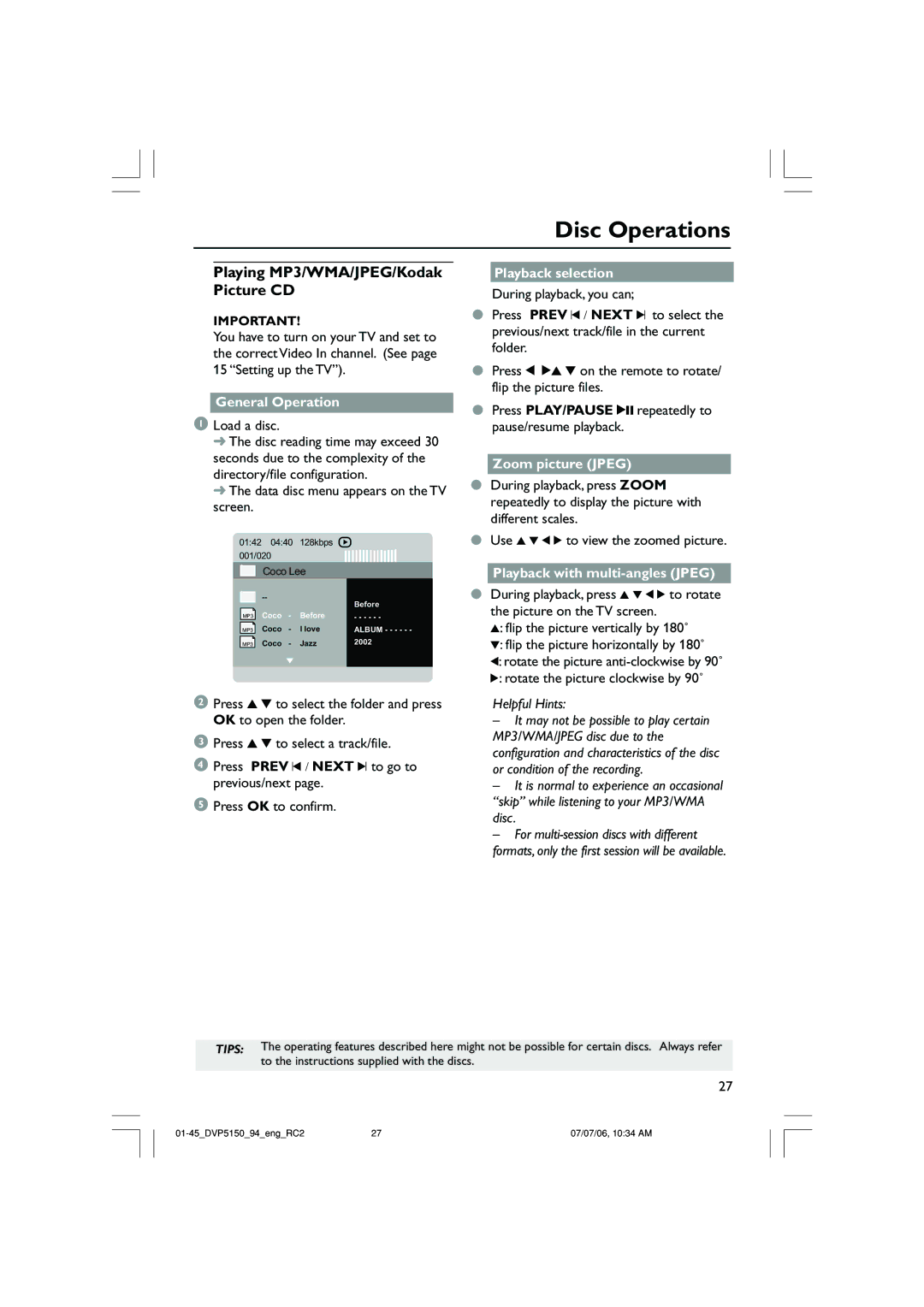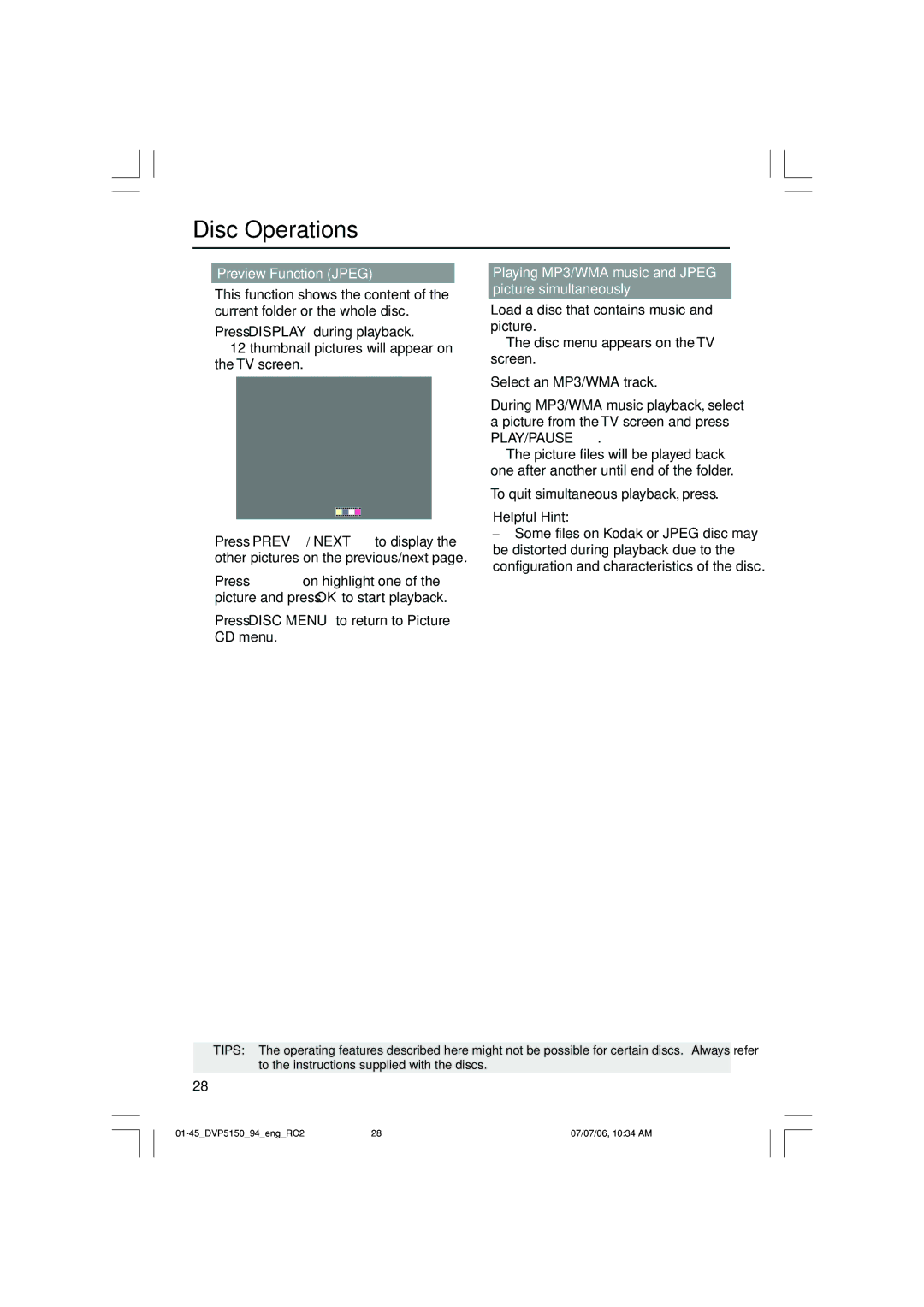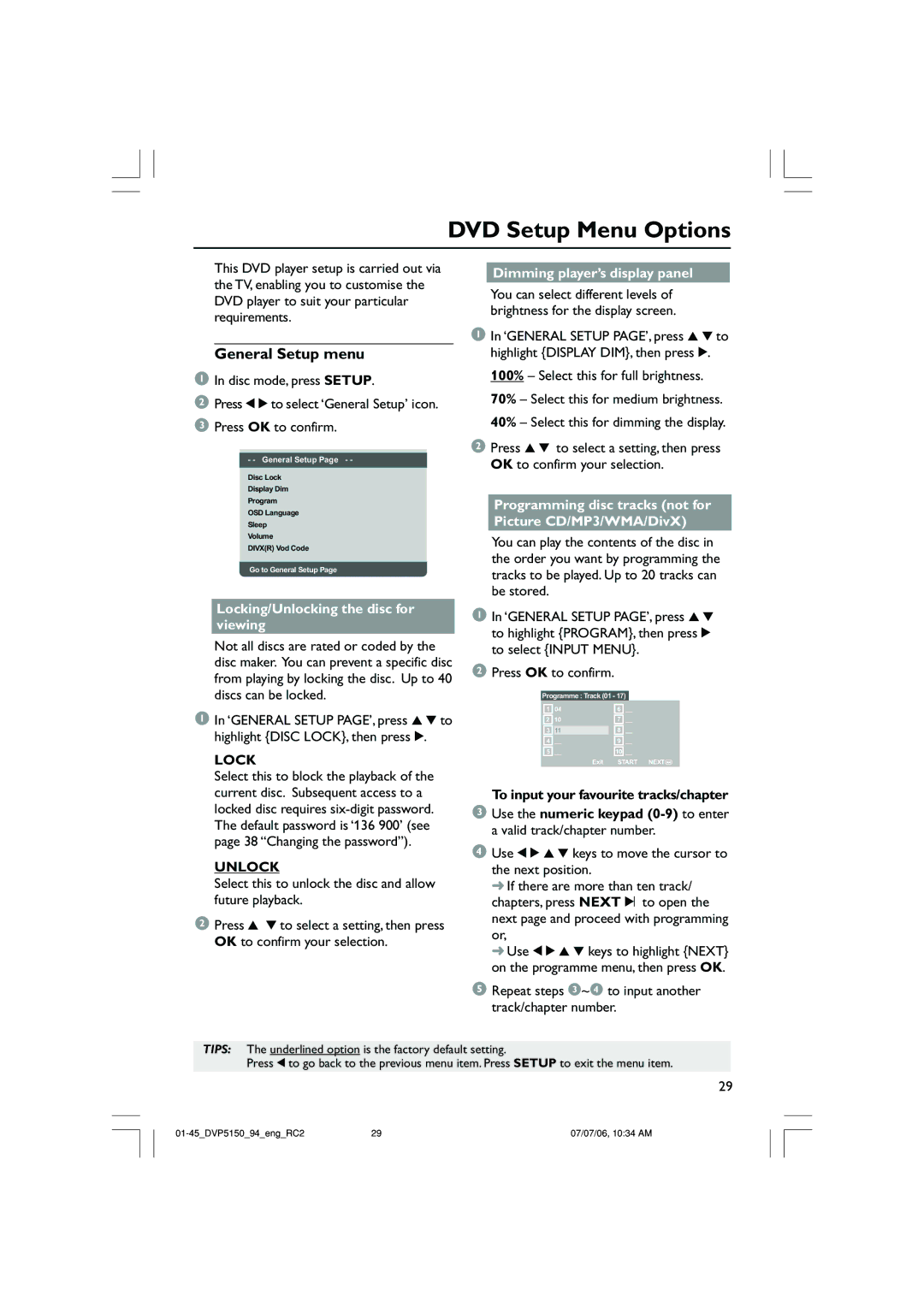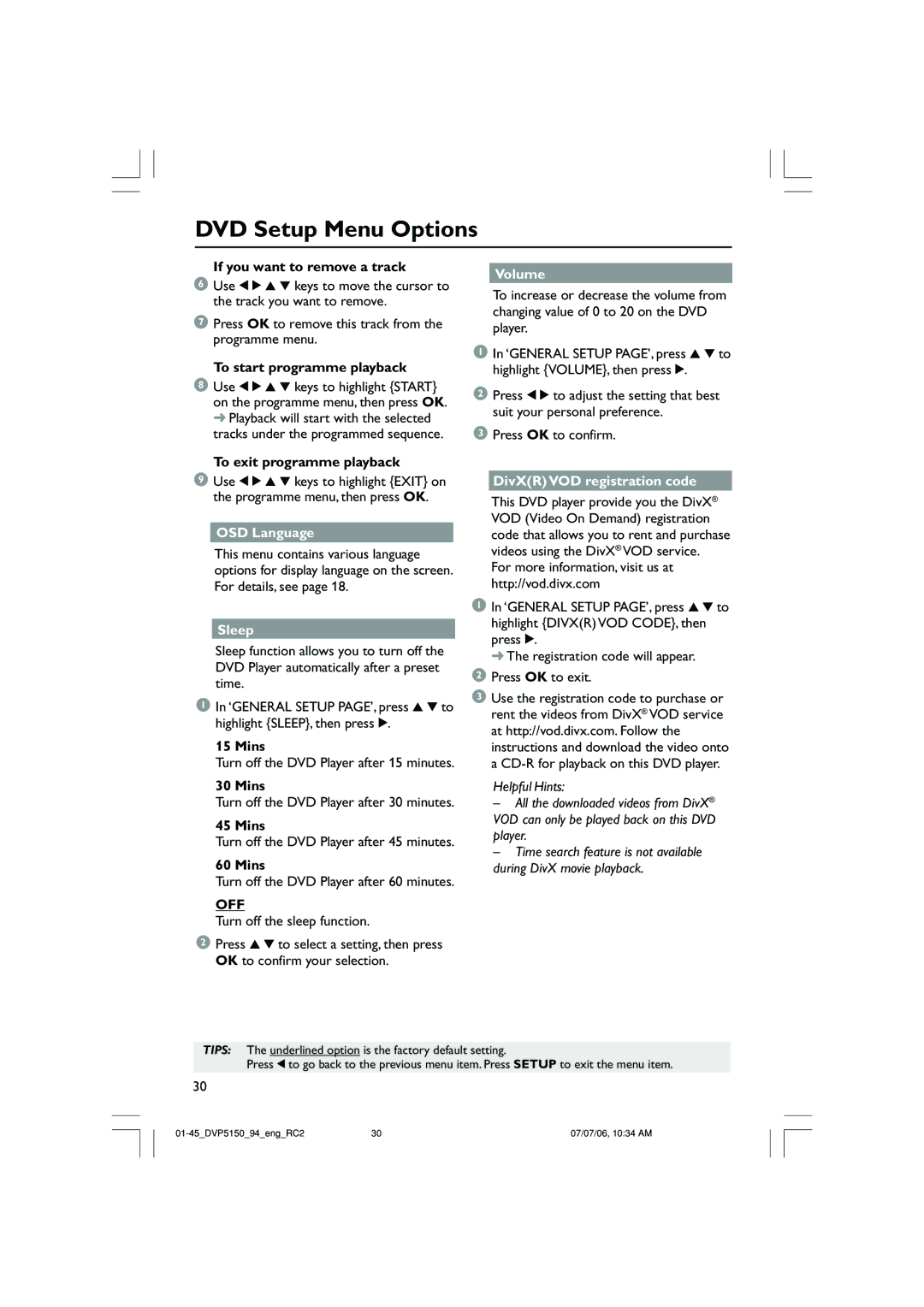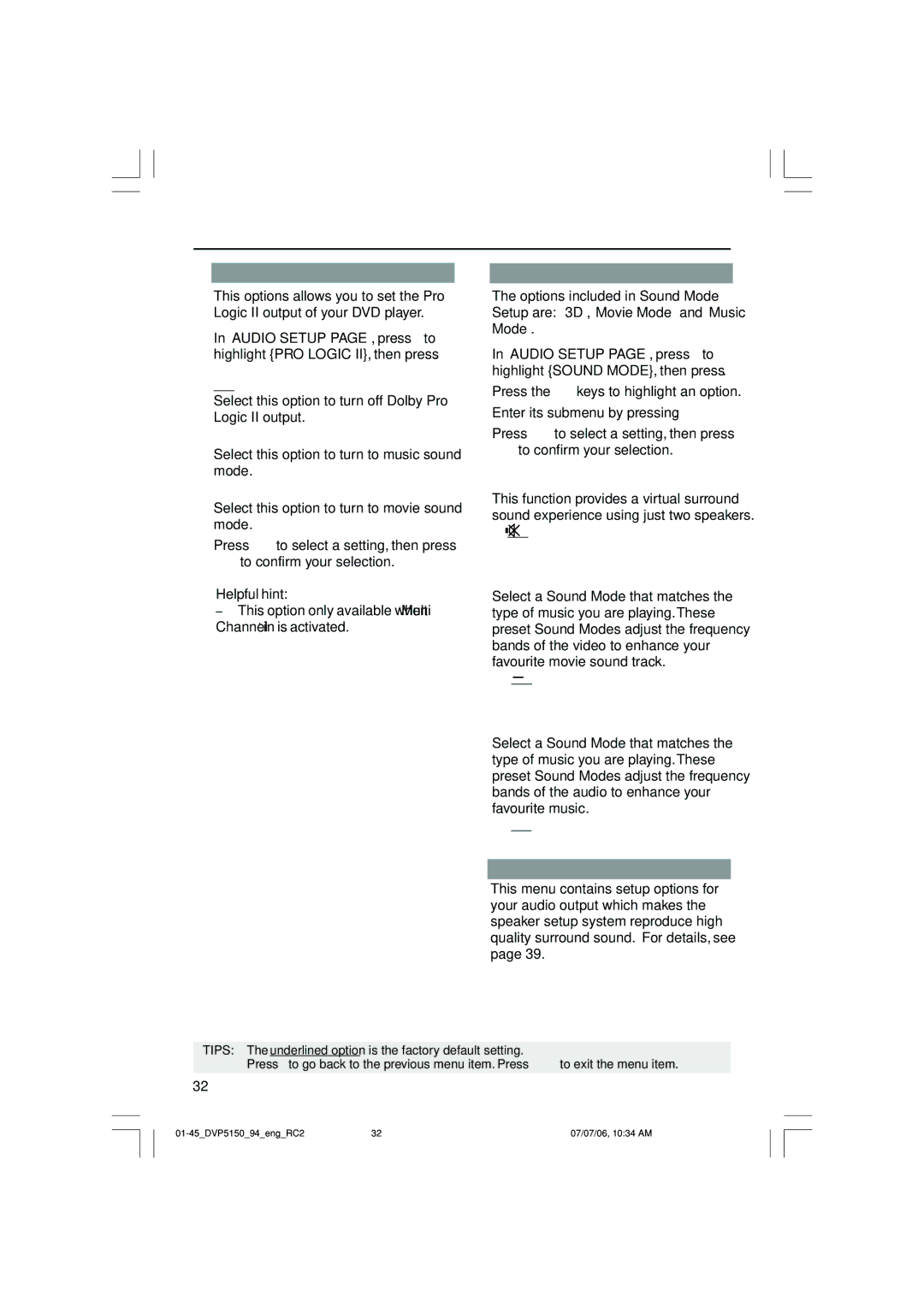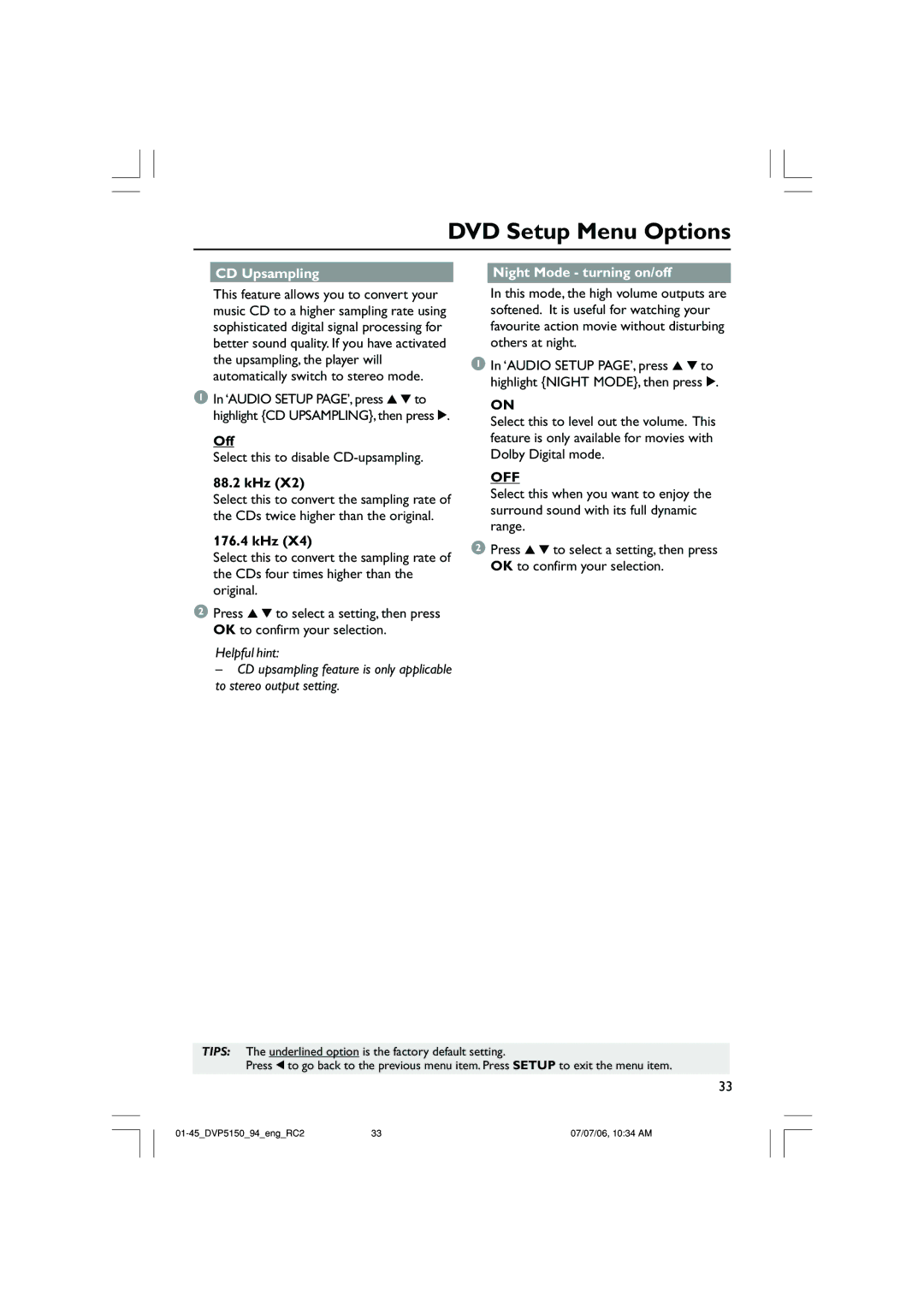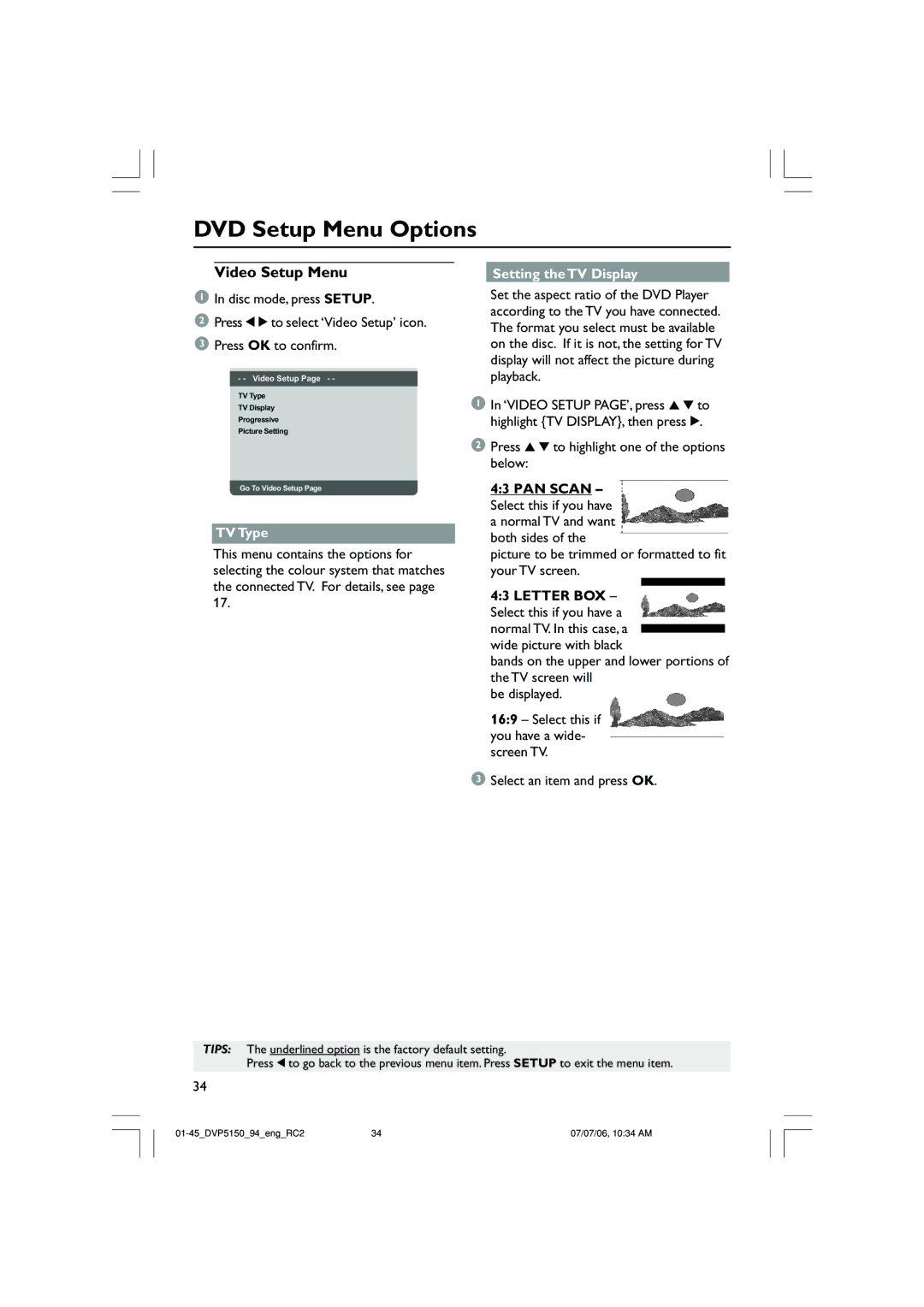Connections
Optional: Connecting to a Stereo | Optional: Connecting Digital AV |
System | Receiver |
STEREO |
AUDIO |
IN |
DIGITAL |
AV Receiver |
AUDIO |
IN |
DIGITAL |
Stereo system has Dolby Pro Logic or Right / Left Audio In jack
1Select one of the video connections (CVBS VIDEO IN or COMPONENT VIDEO IN) depending on the options available on your TV.
2Use the audio cables (white/red) to connect [FRONT (L/R)] jacks of the DVD Player to the corresponding AUDIO IN jacks on the stereo system (cable supplied).
12
Receiver has a PCM, Dolby Digital, or MPEG2 decoder
1Select one of the video connections (CVBS VIDEO IN or COMPONENT VIDEO IN) depending on the options available on your TV.
2Connect the COAXIAL jack of the DVD player to the corresponding Digital Audio In jack on your Receiver (cable not supplied).
3Set the DVD player’s Digital Output to
Helpful Hint:
–If the audio format of the Digital Output does not match the capabilities of your receiver, the receiver will produce a strong, distorted sound or no sound at all.
12 | 07/07/06, 10:34 AM |