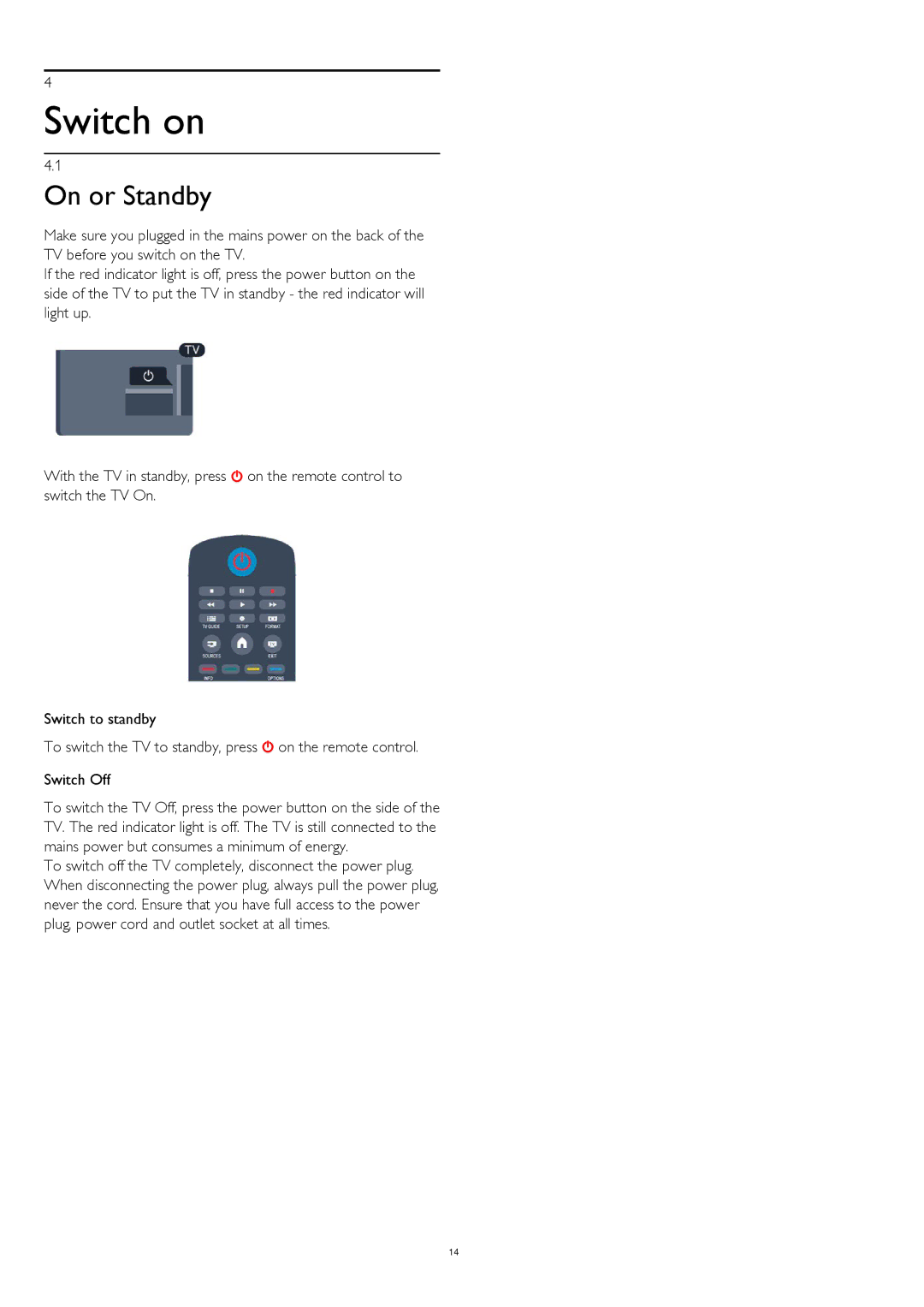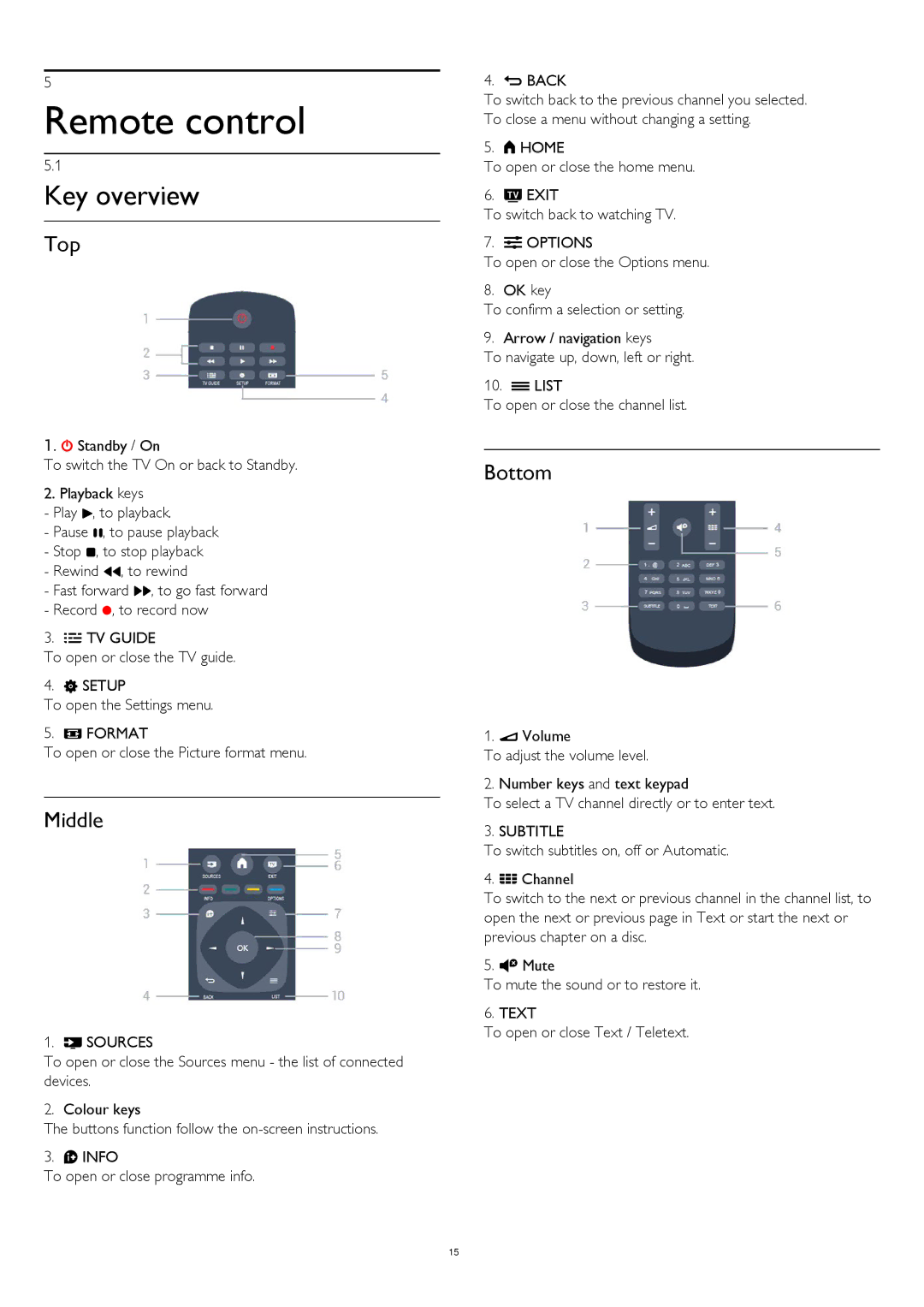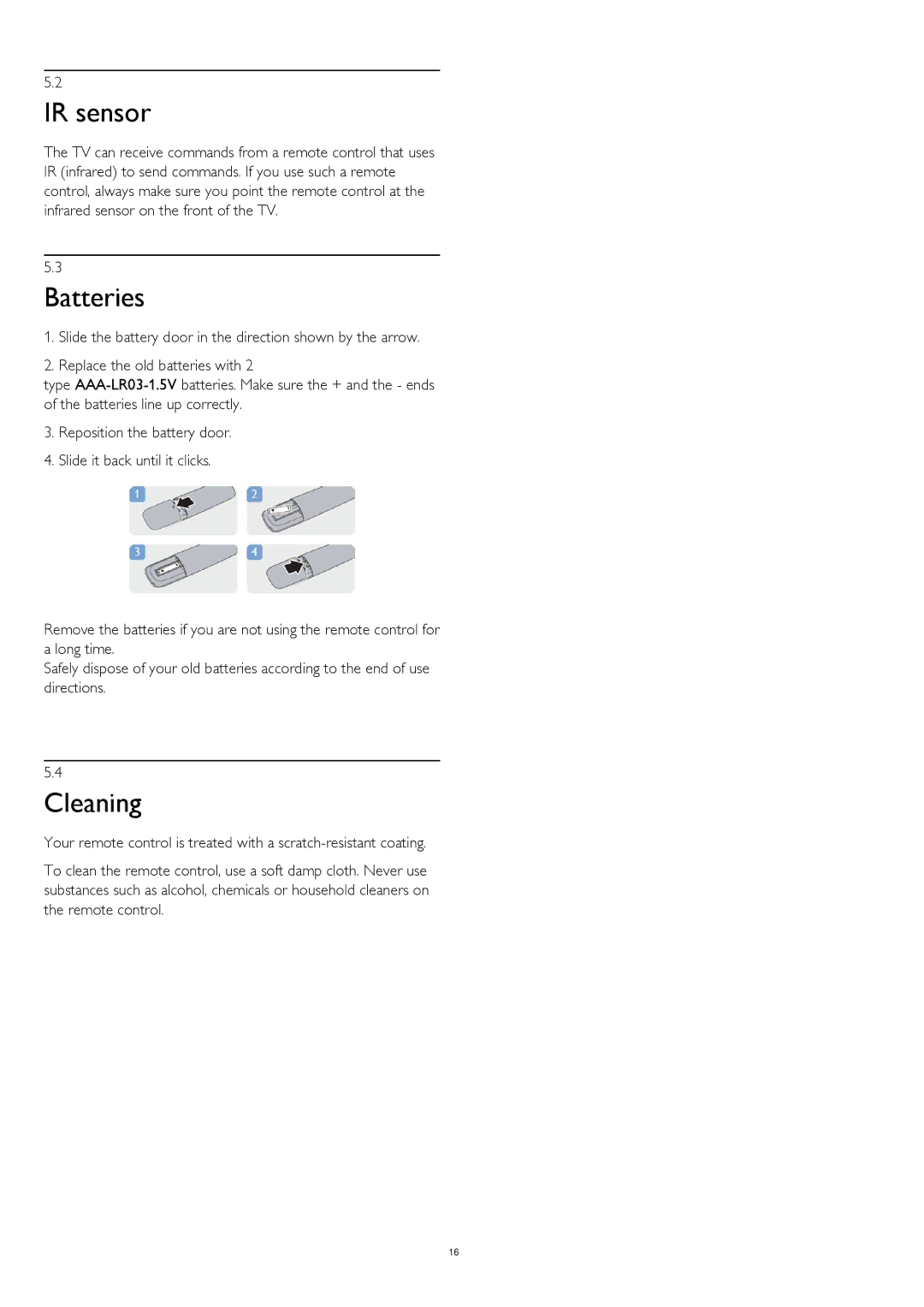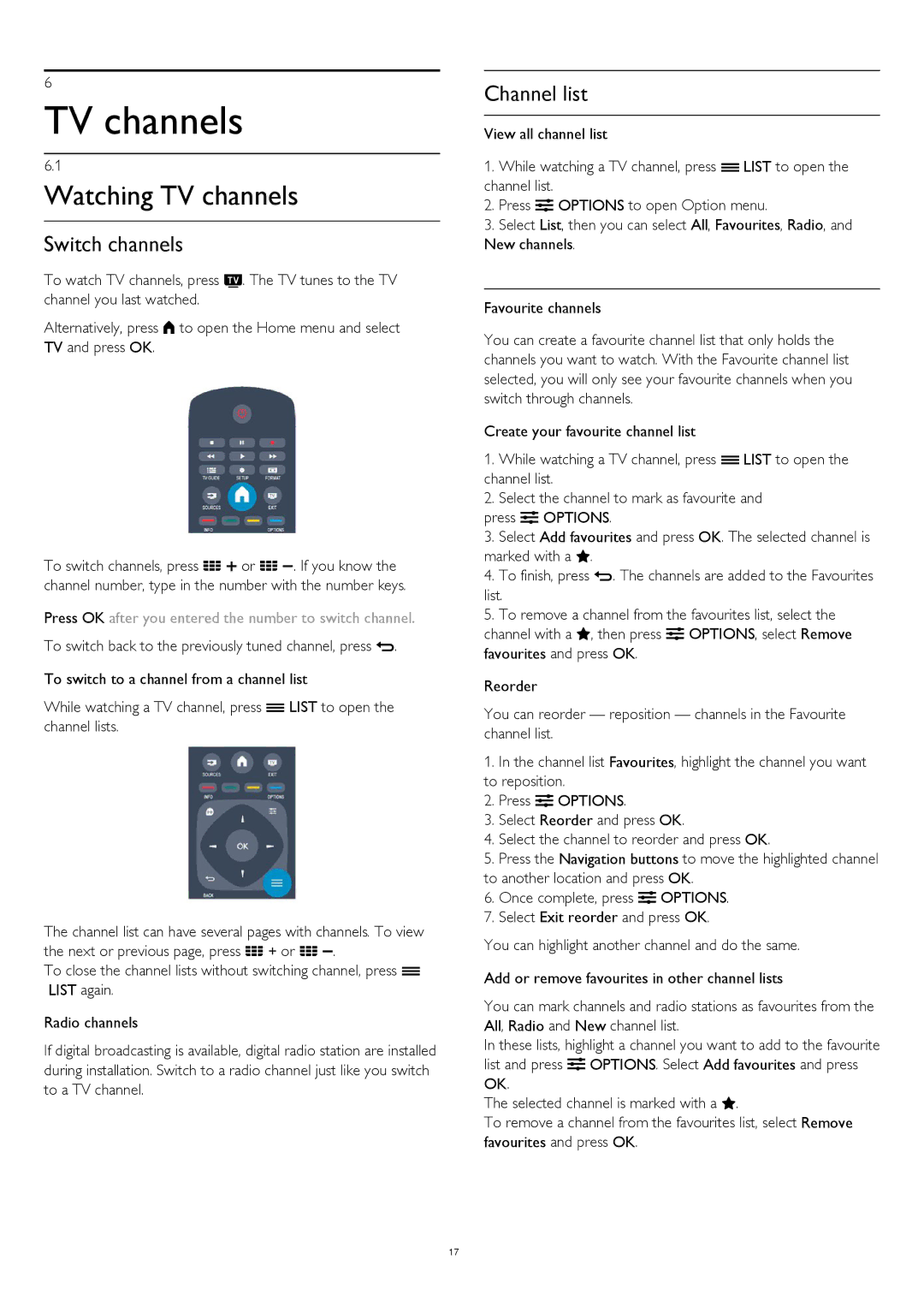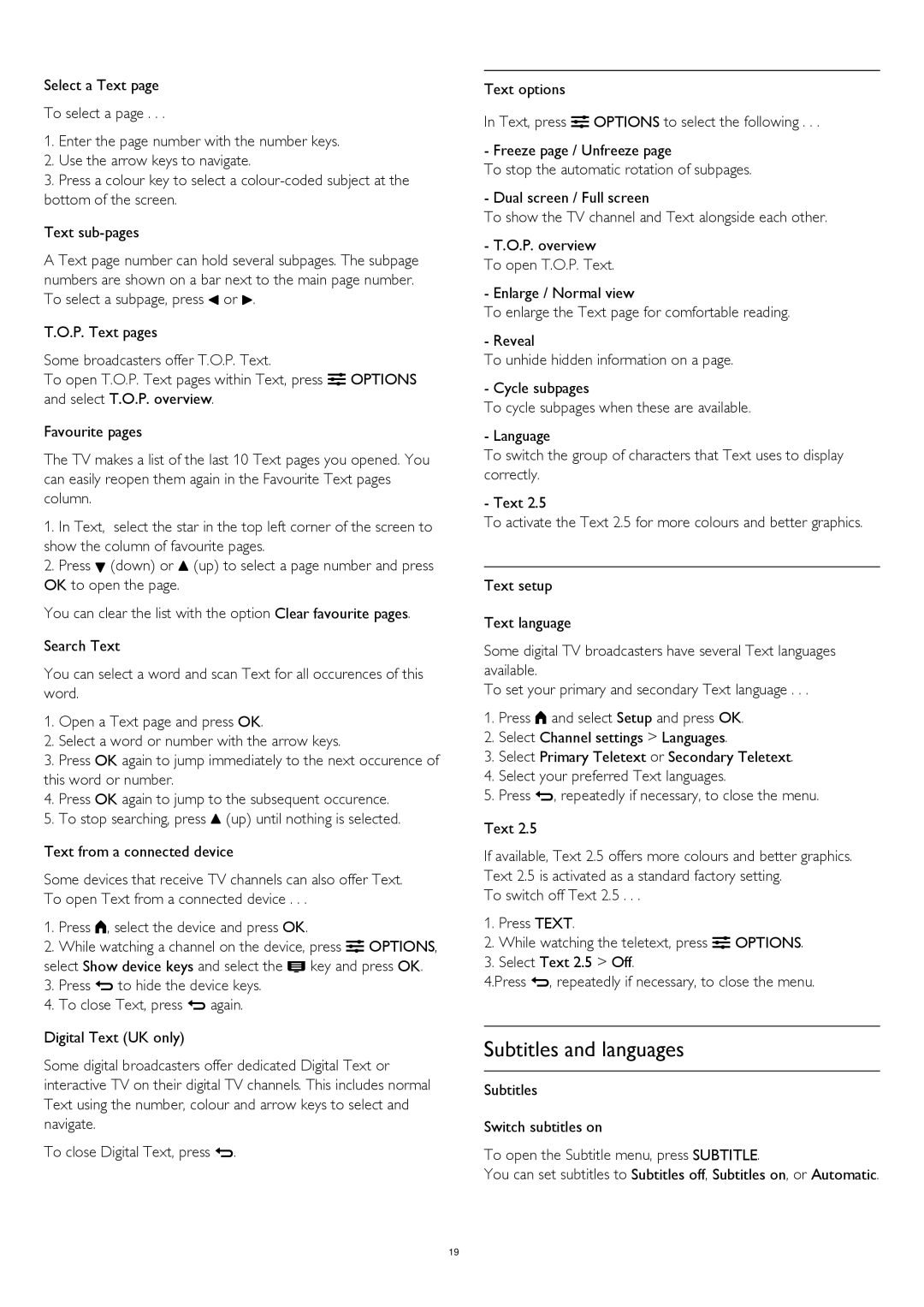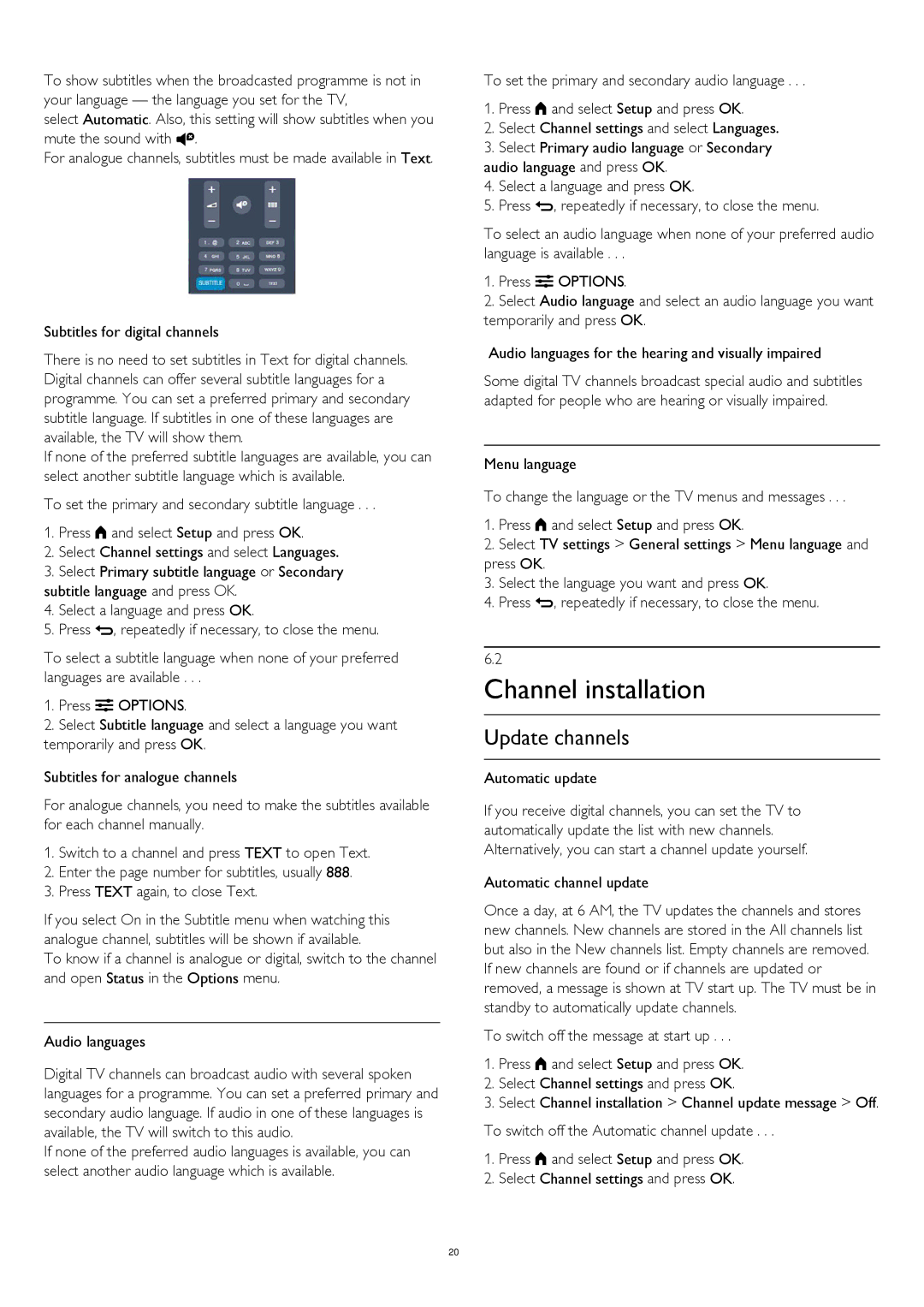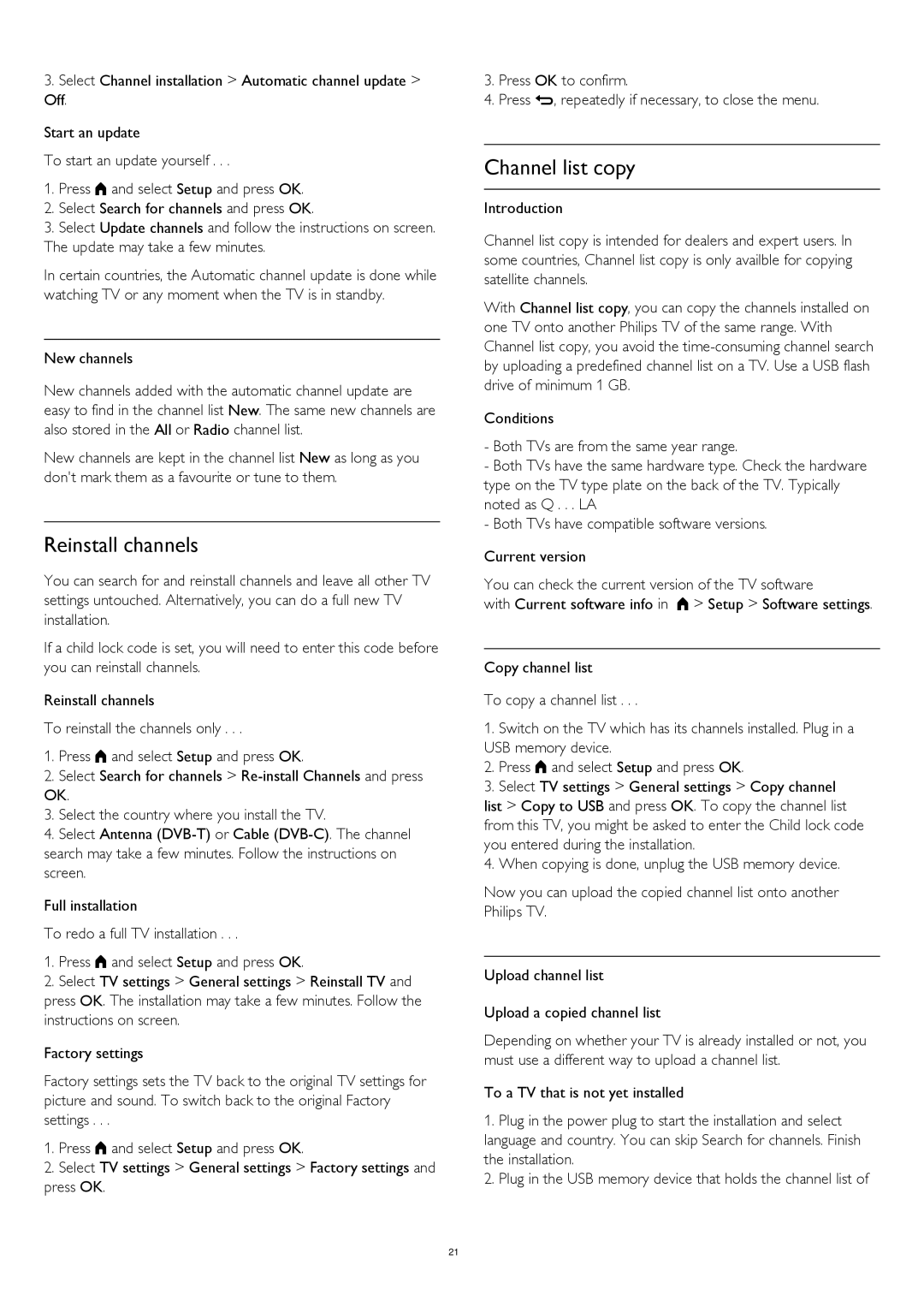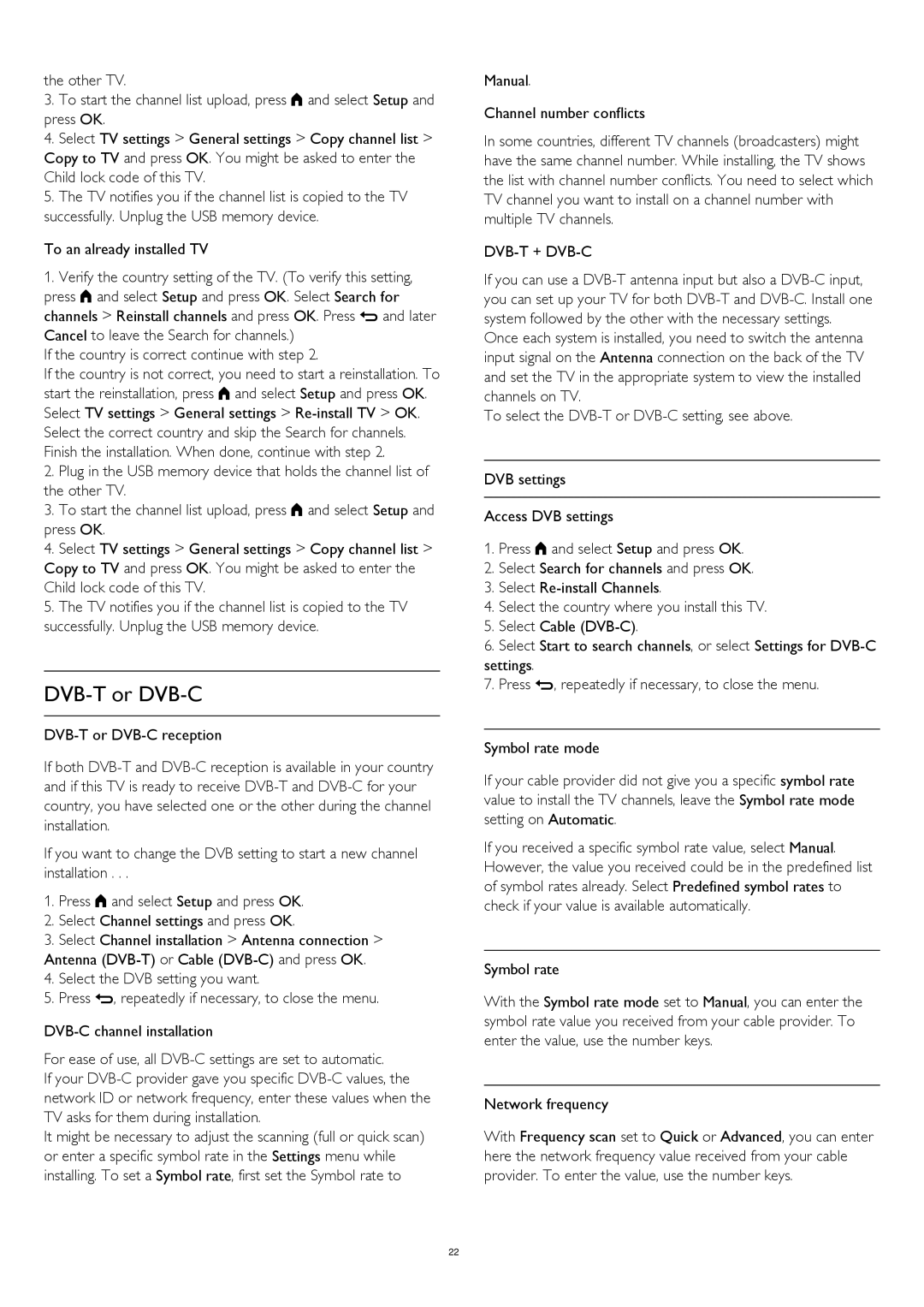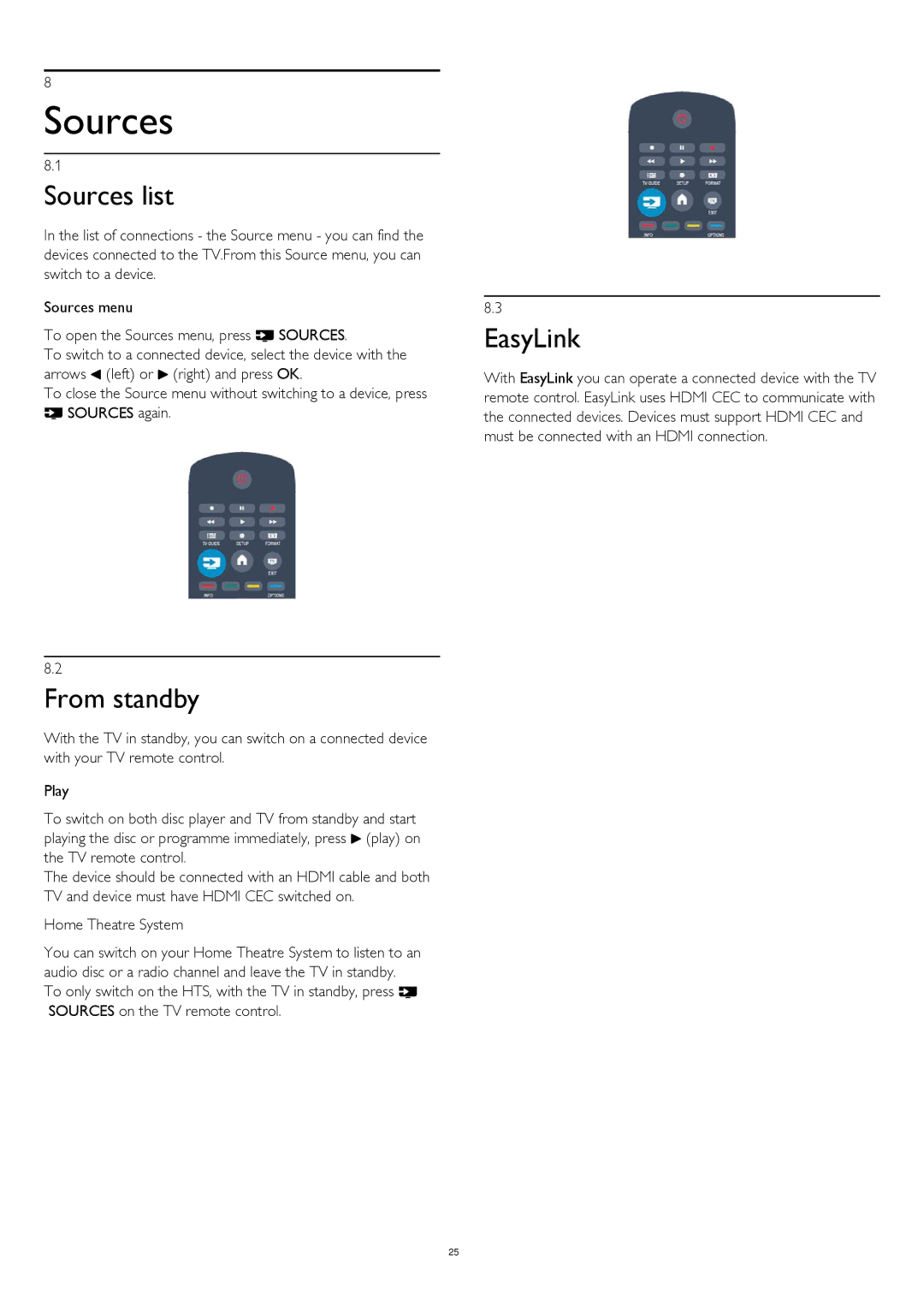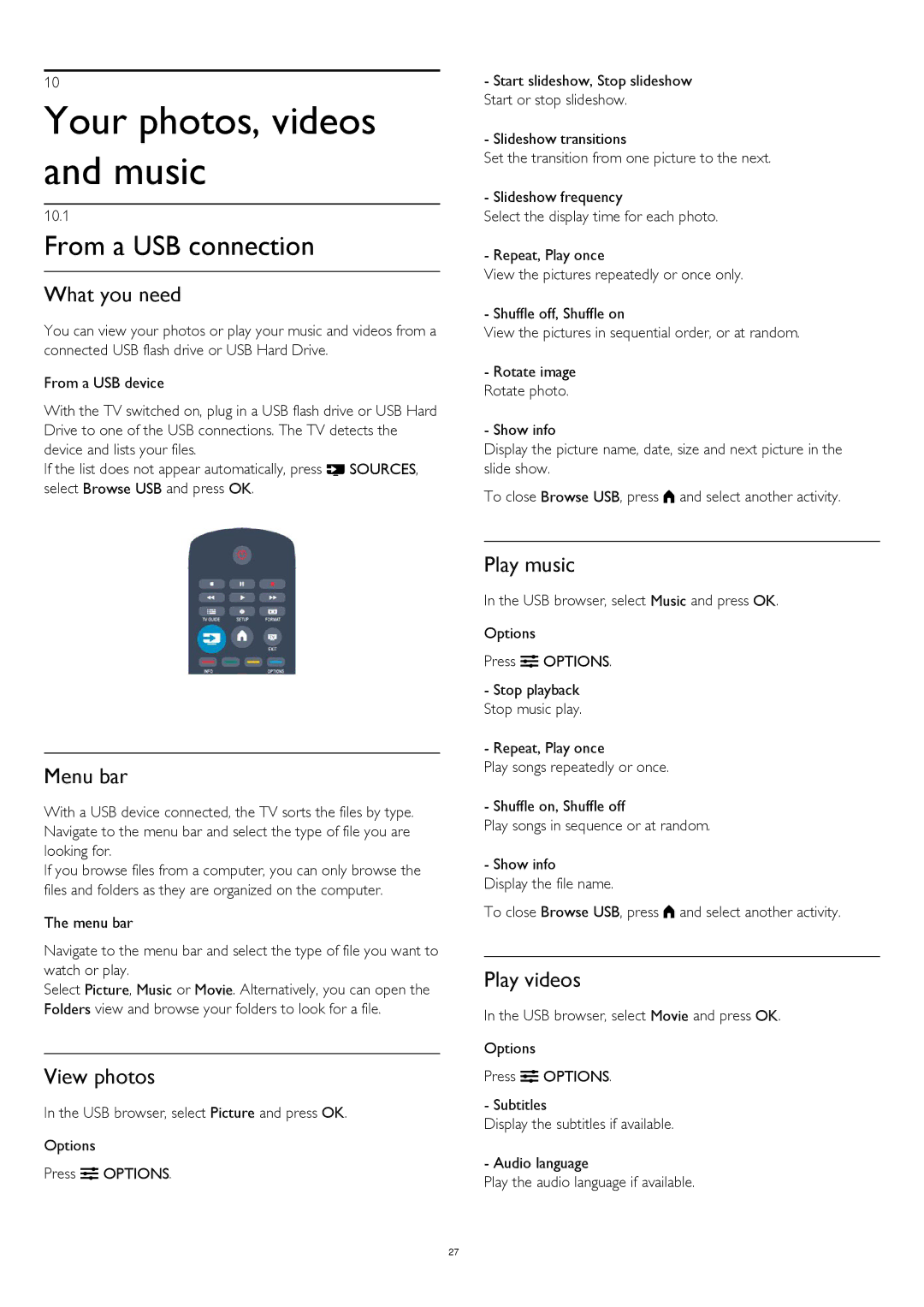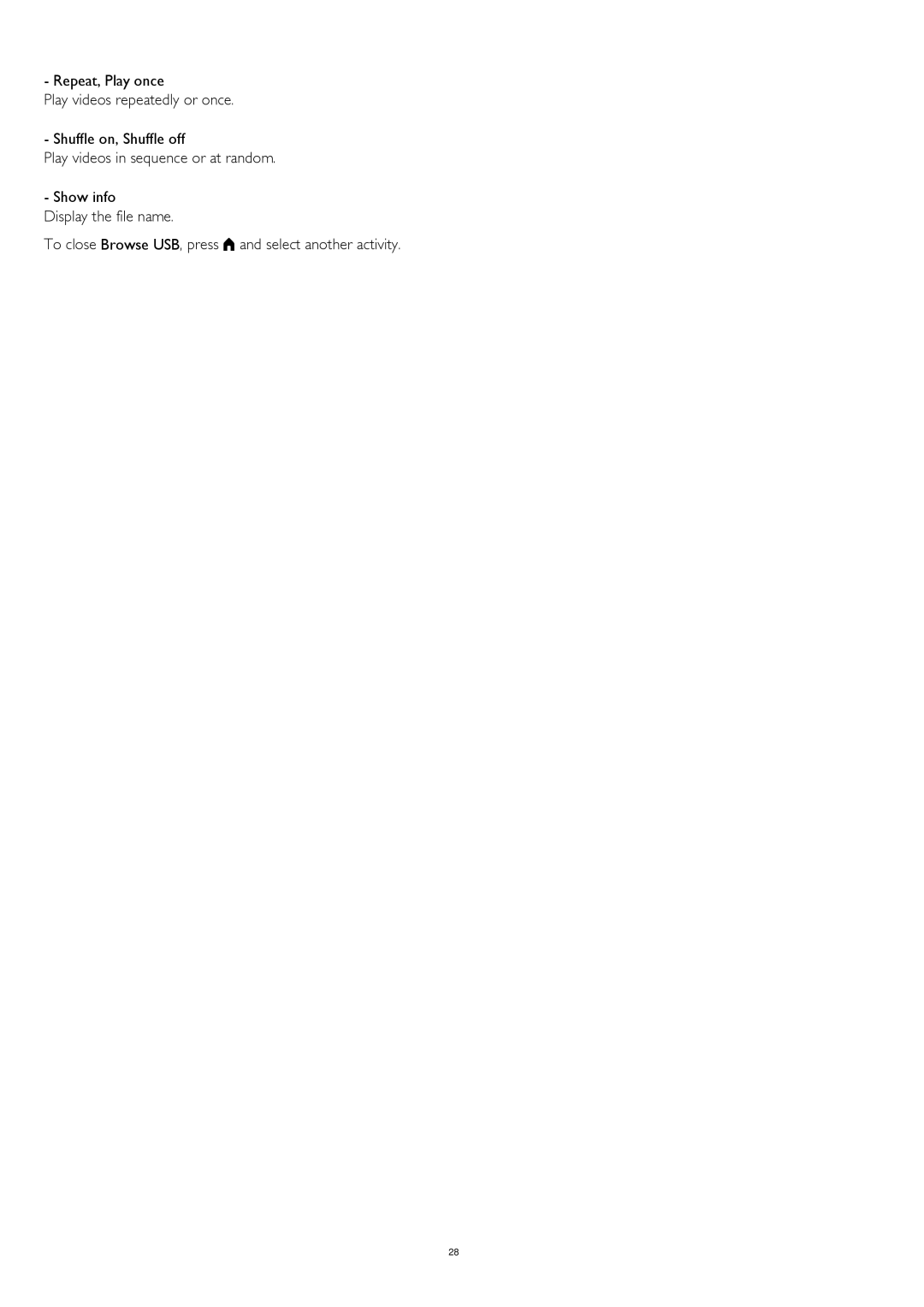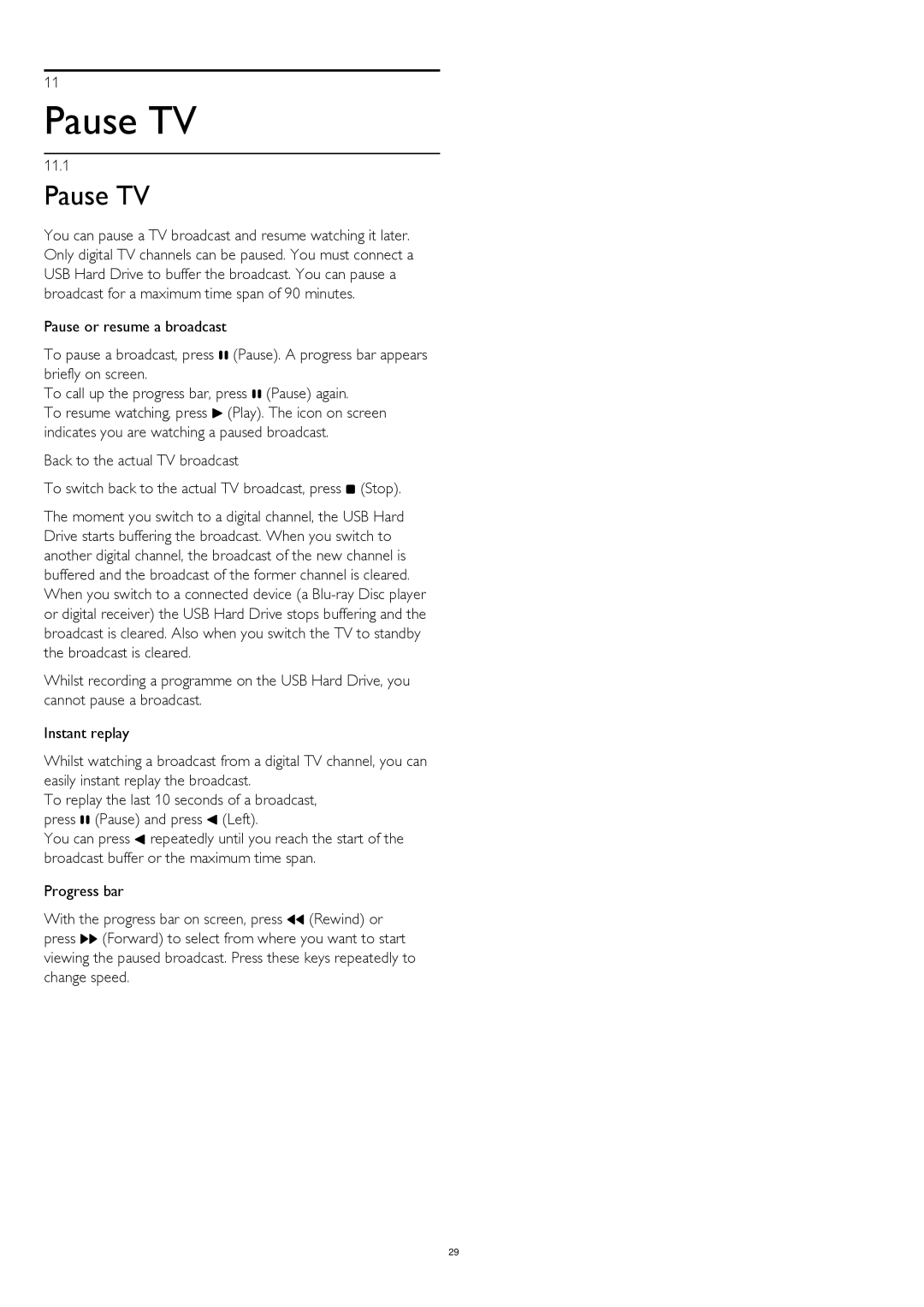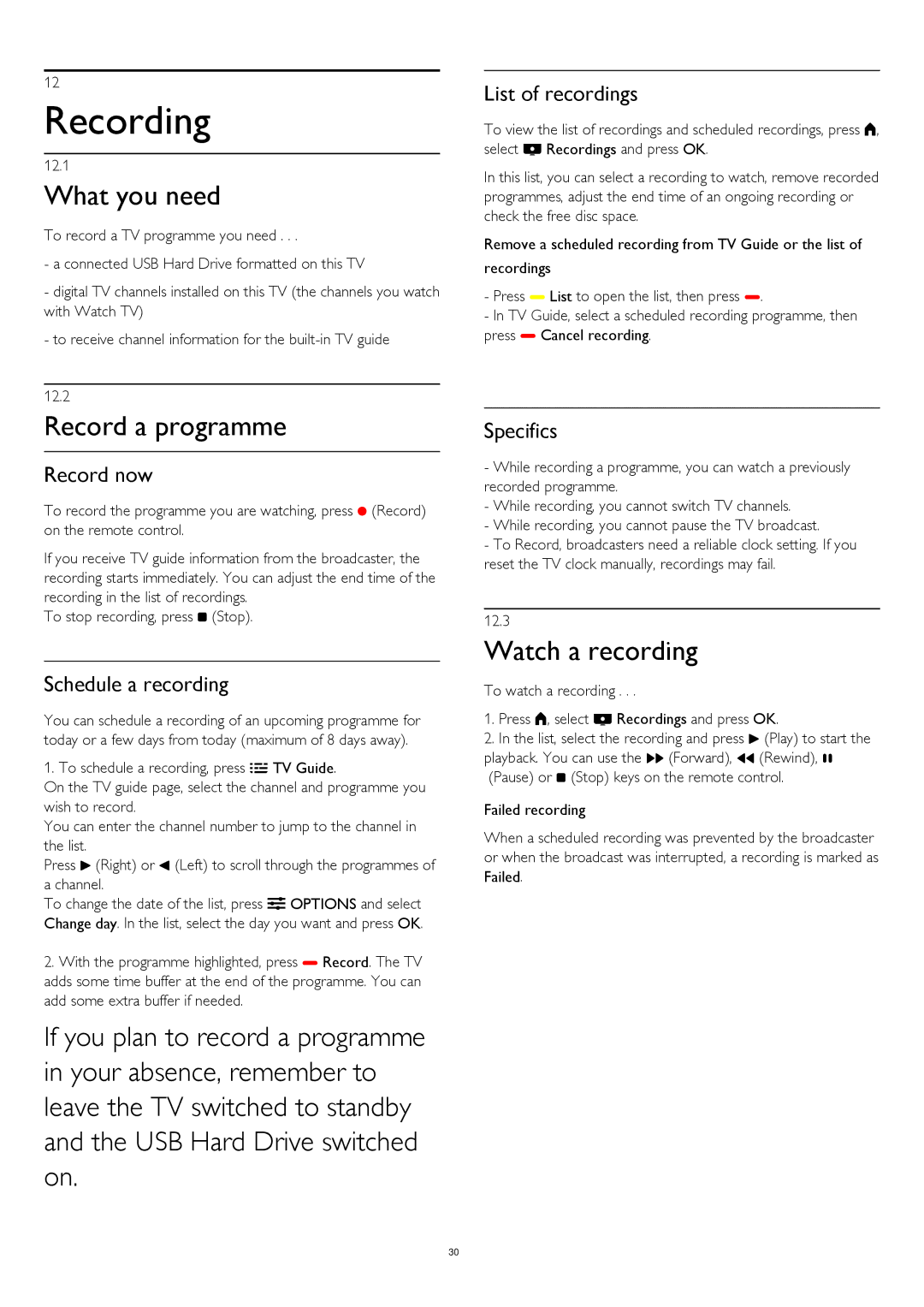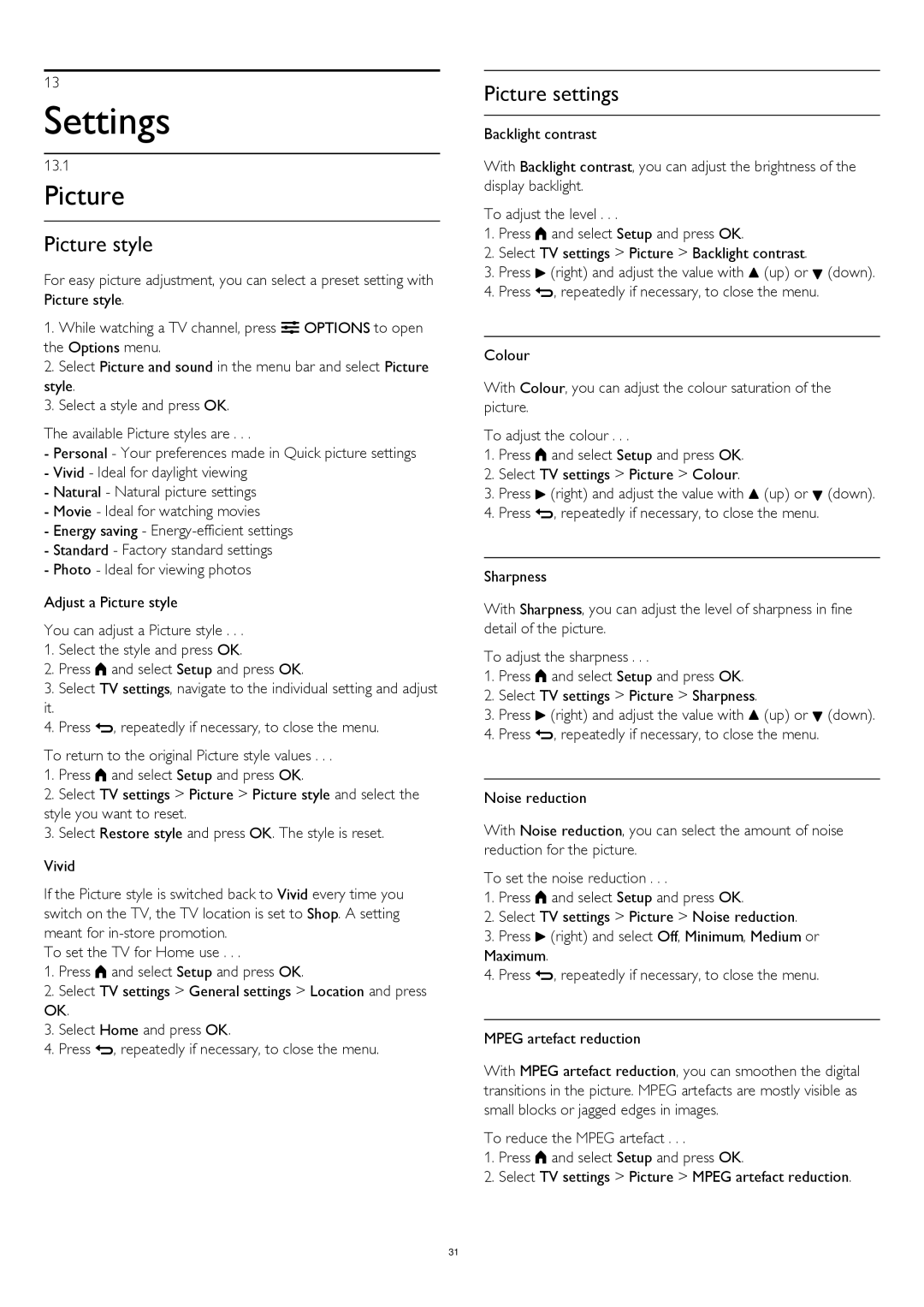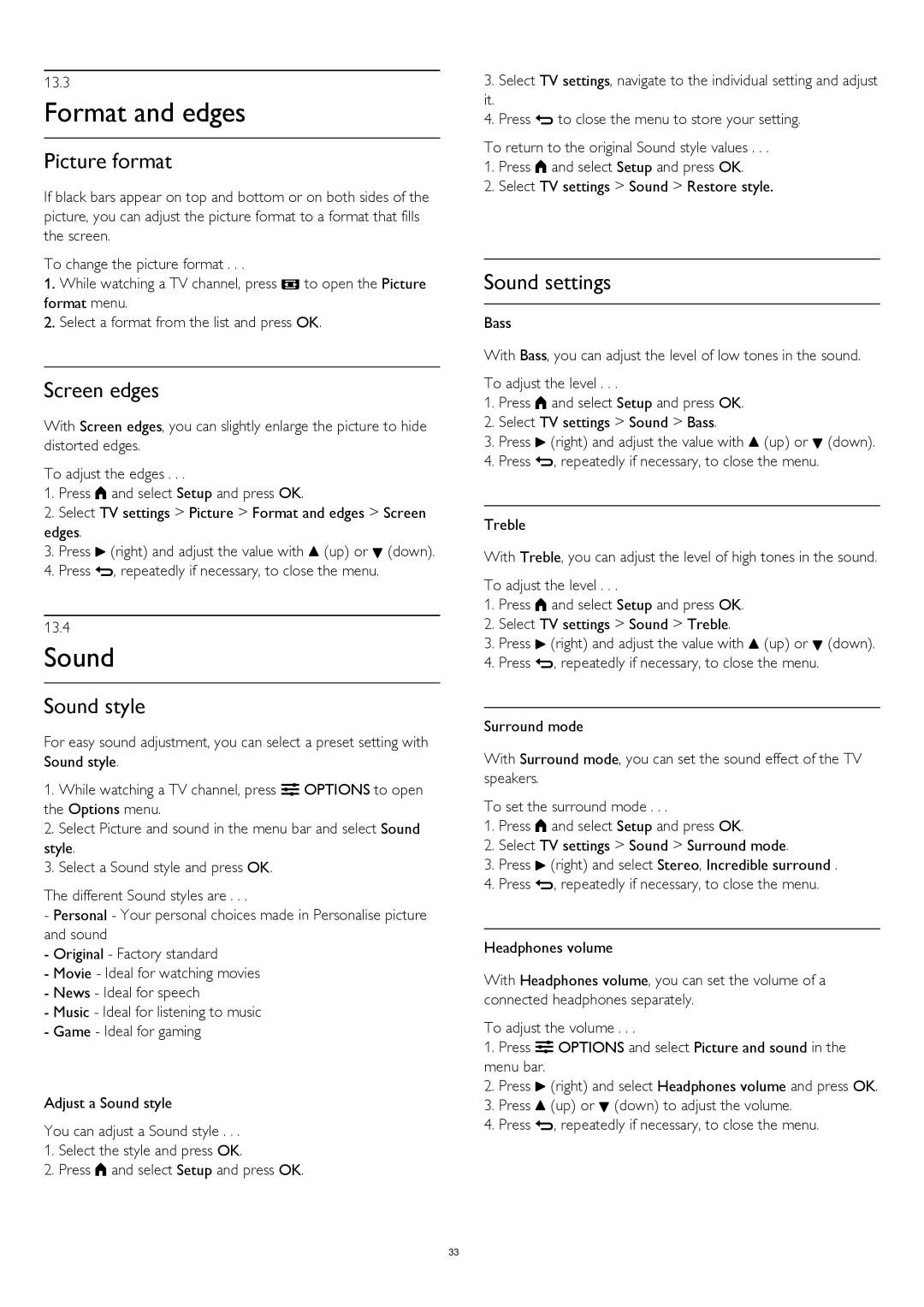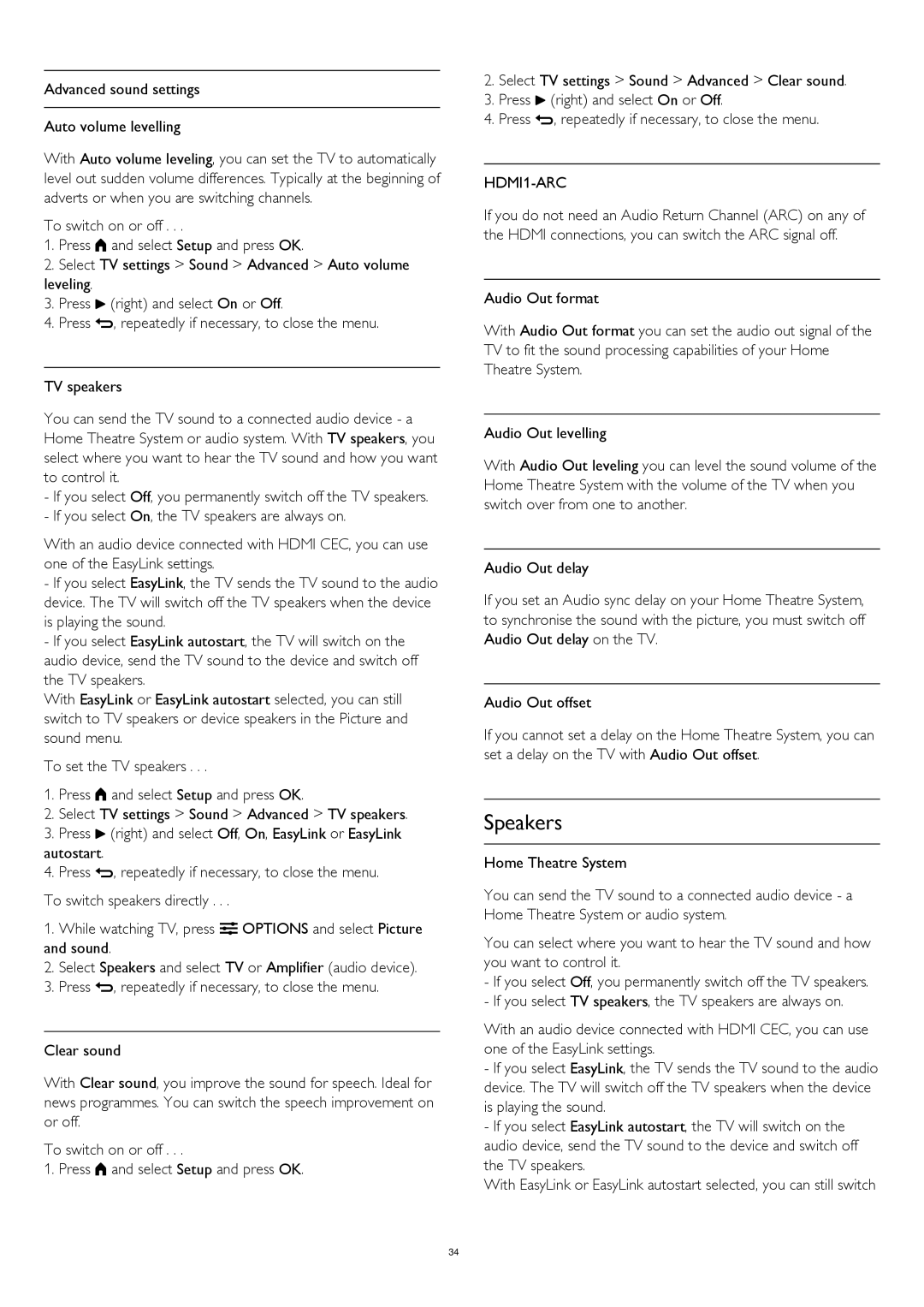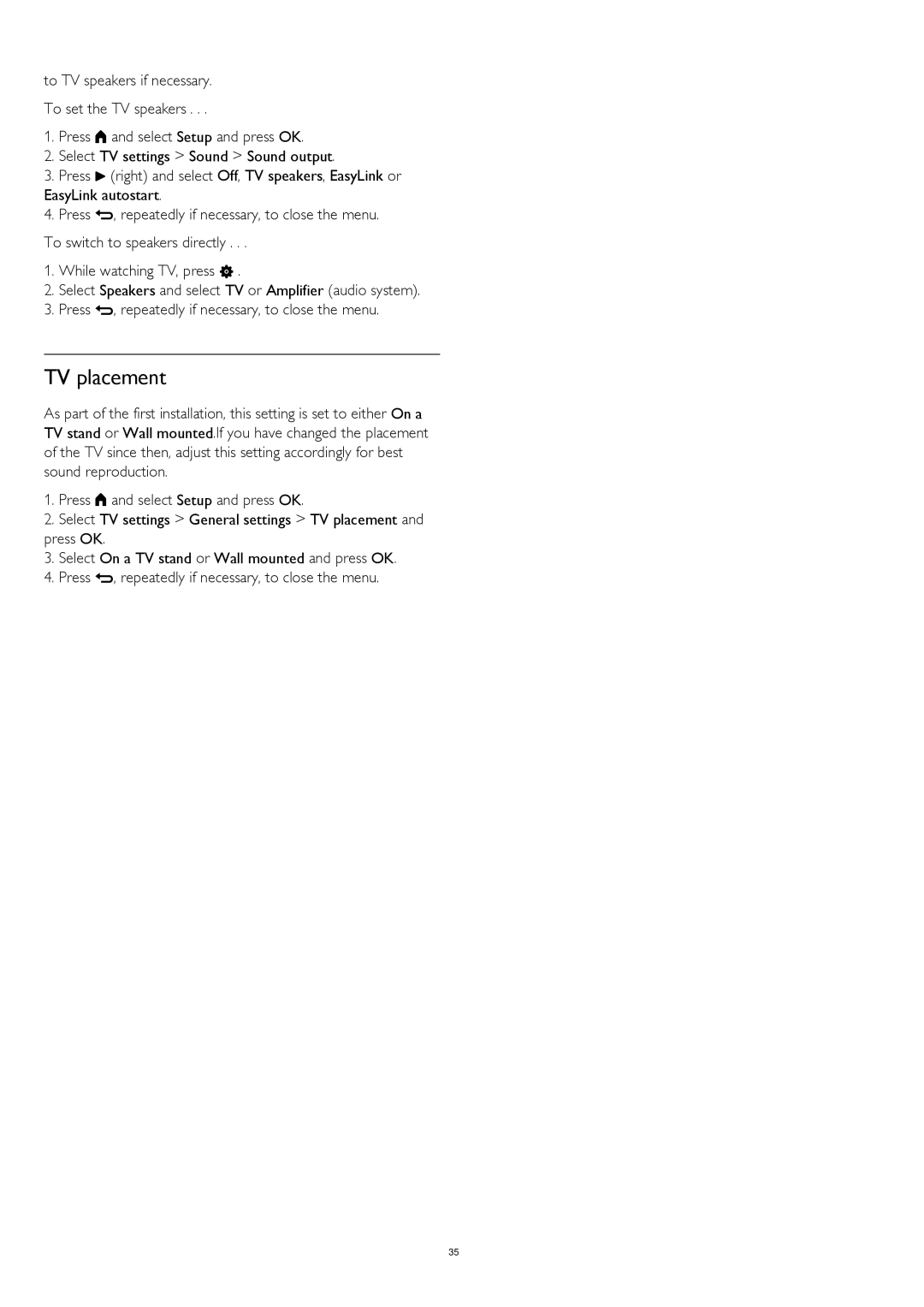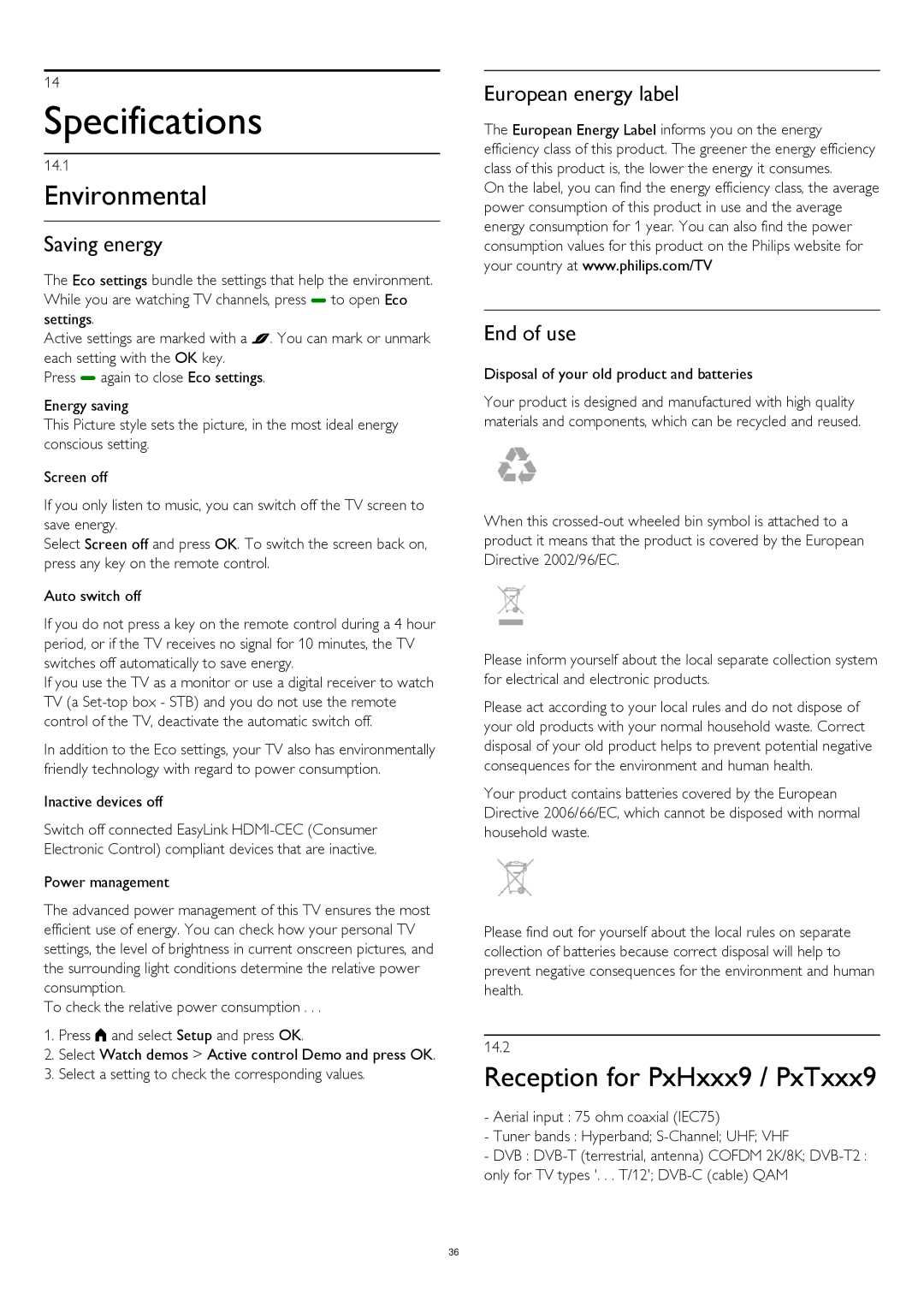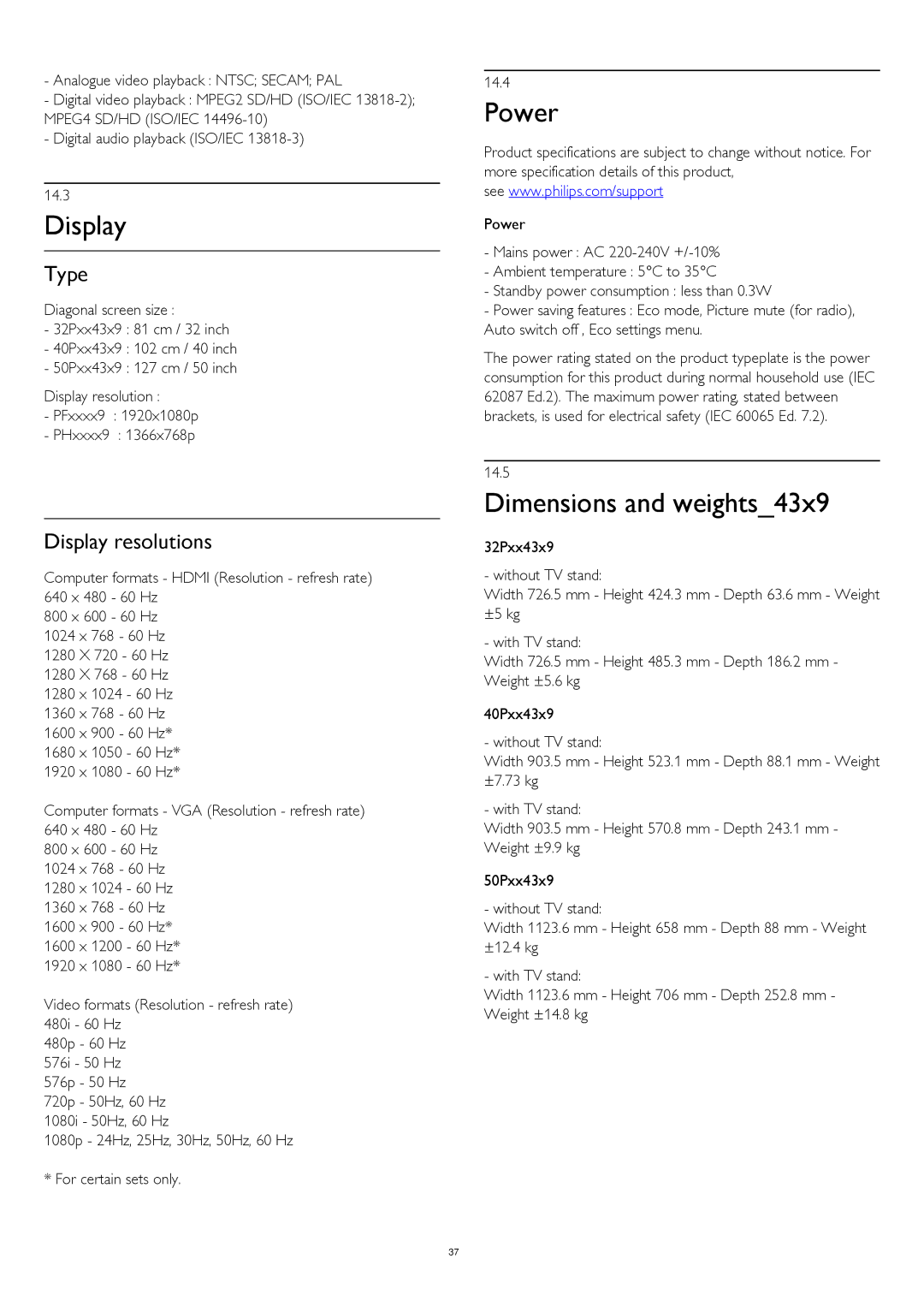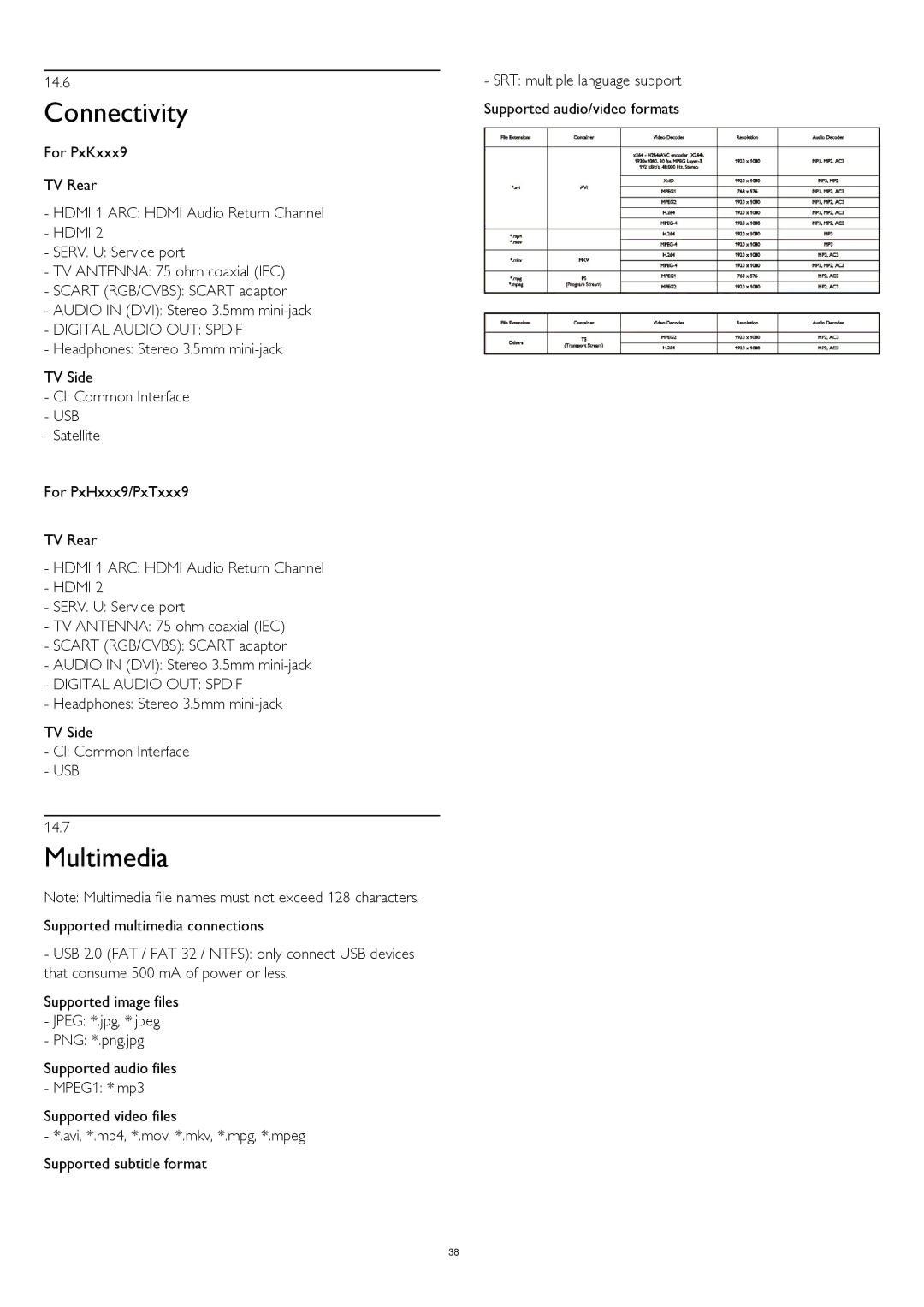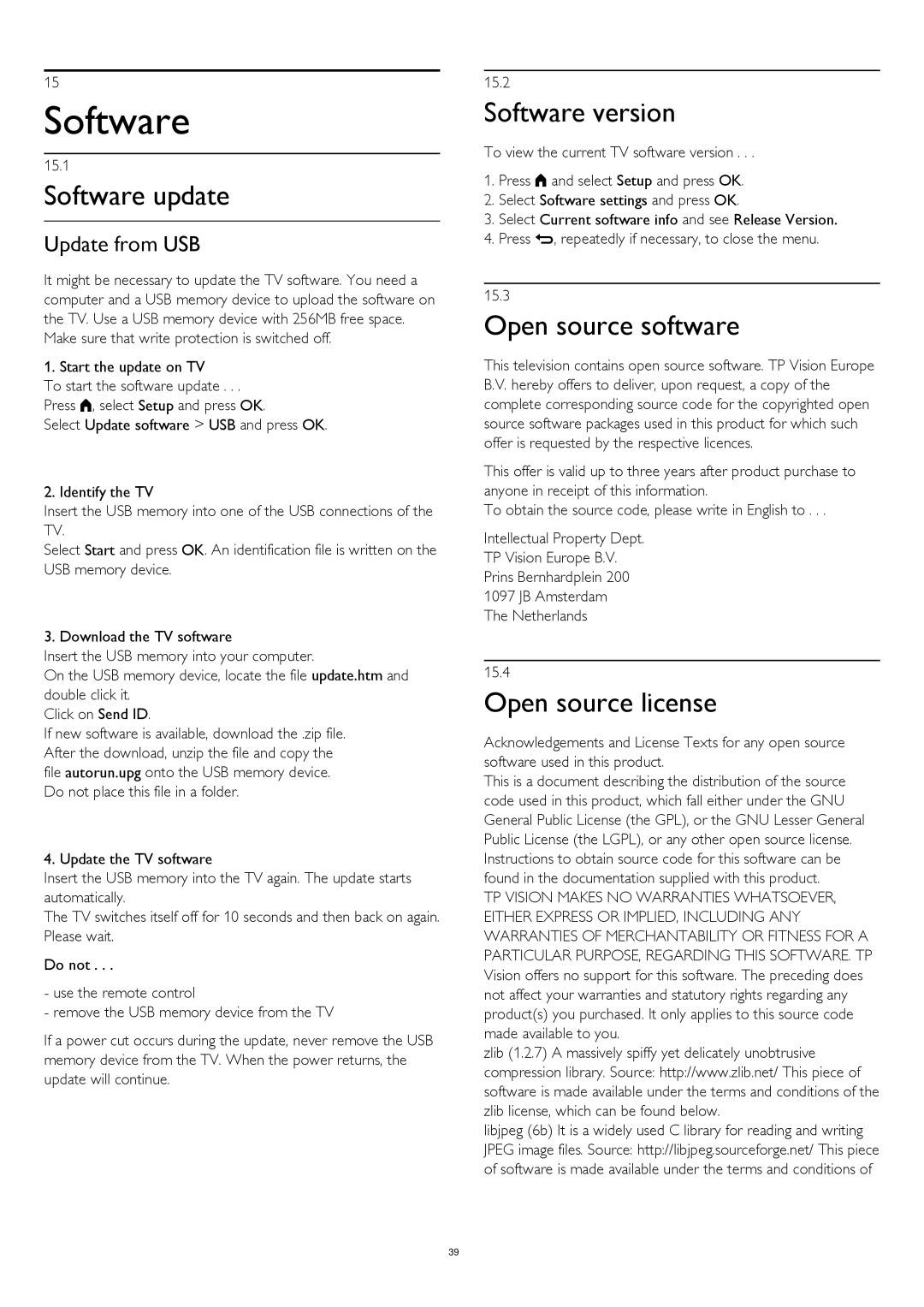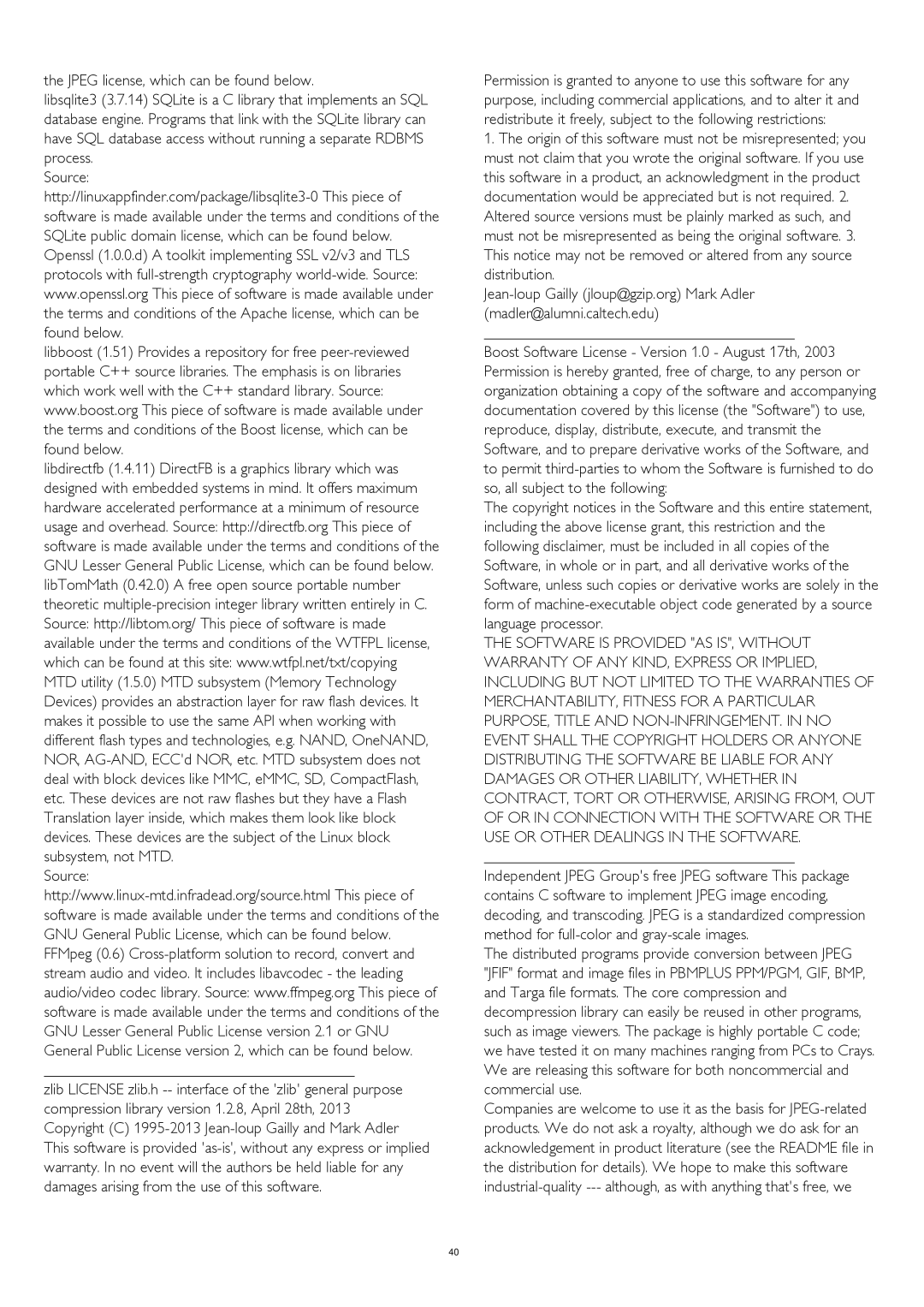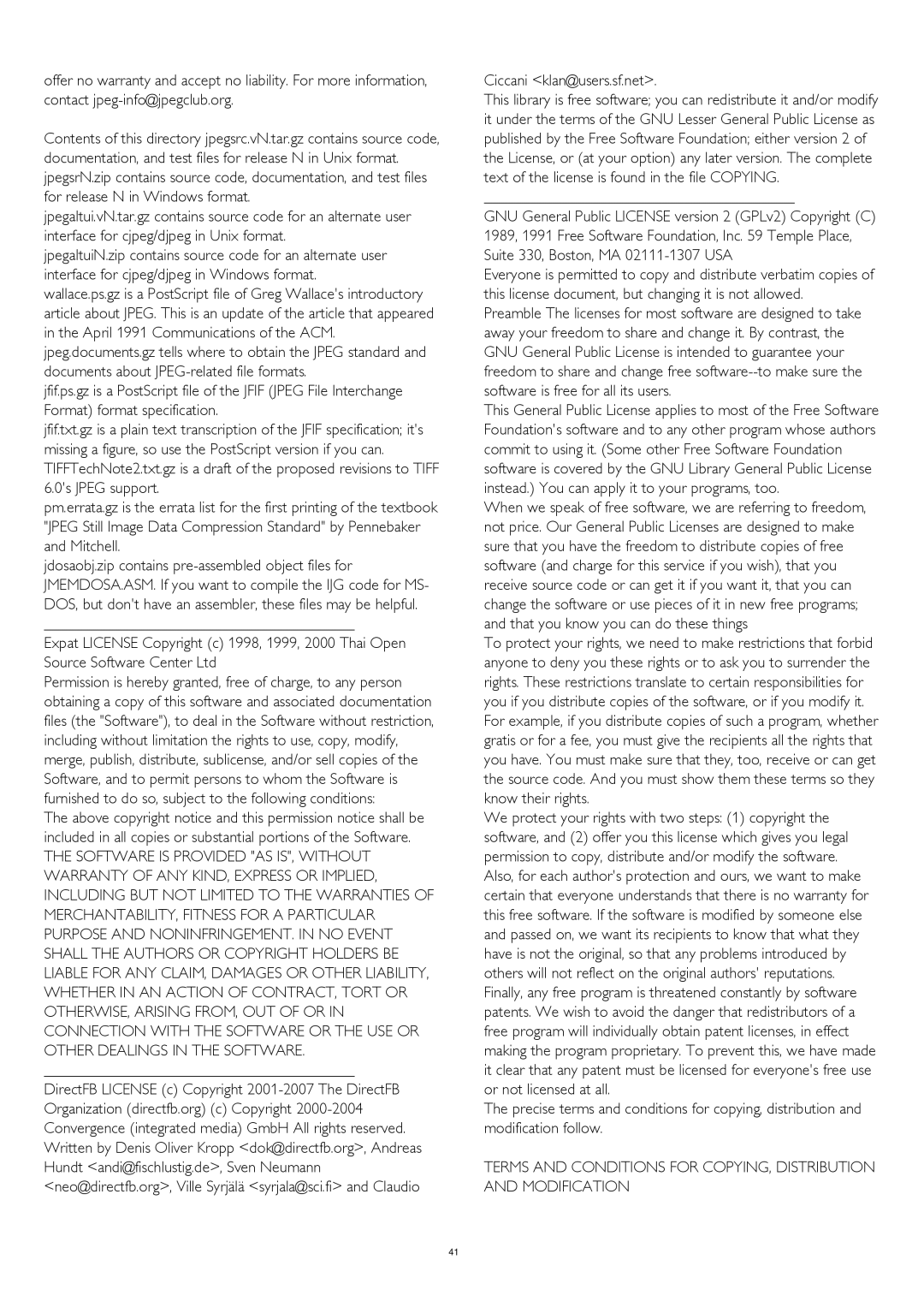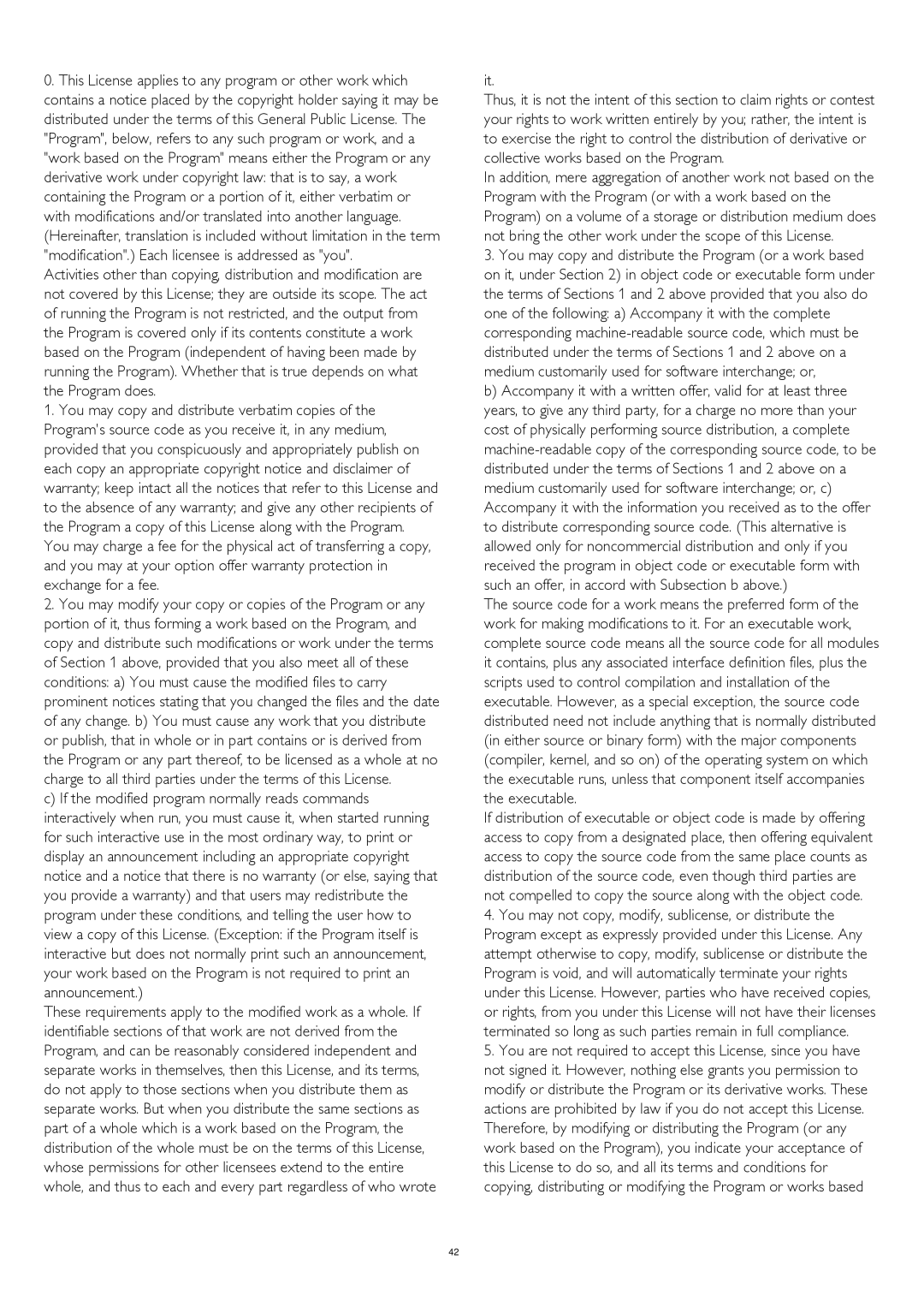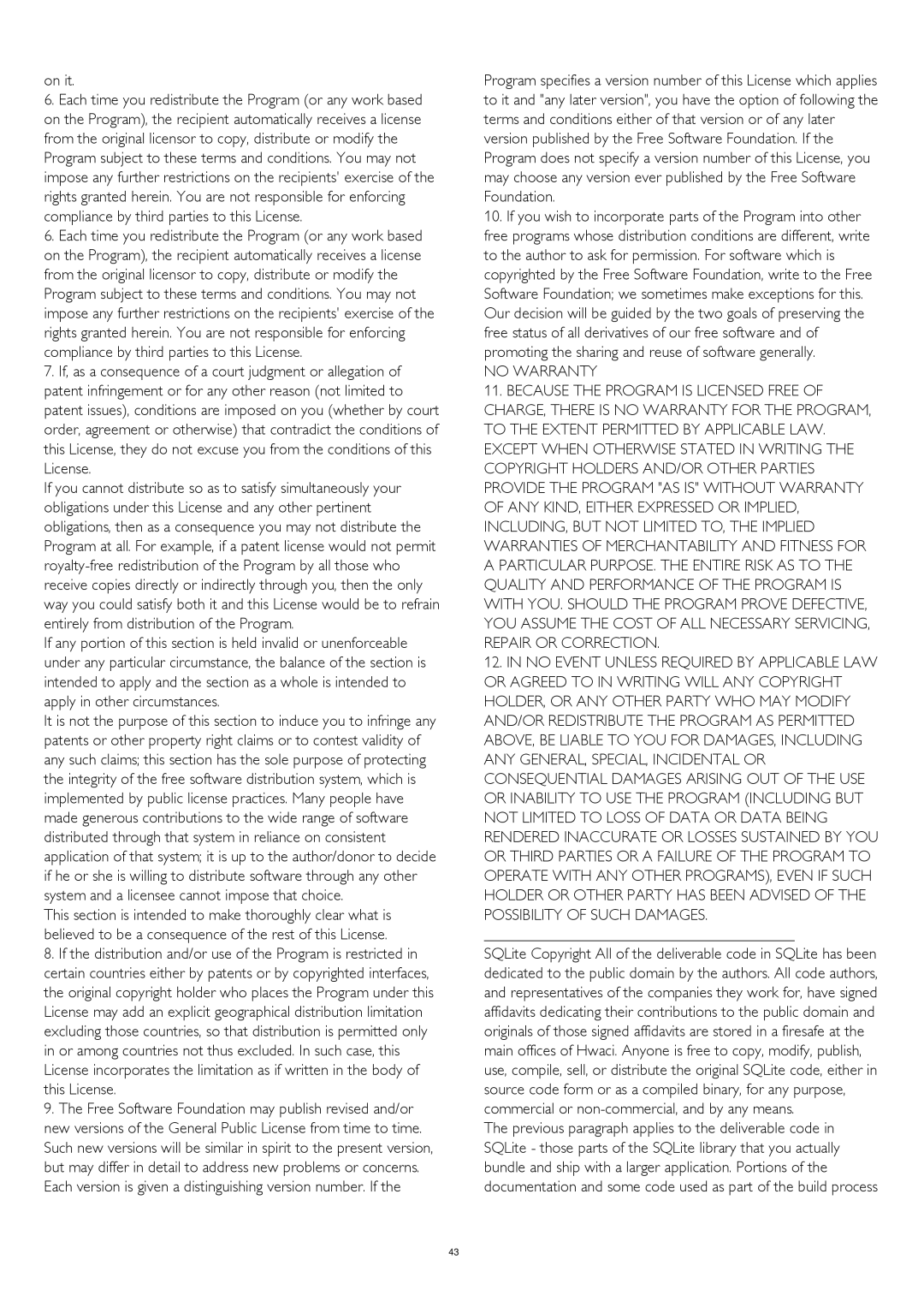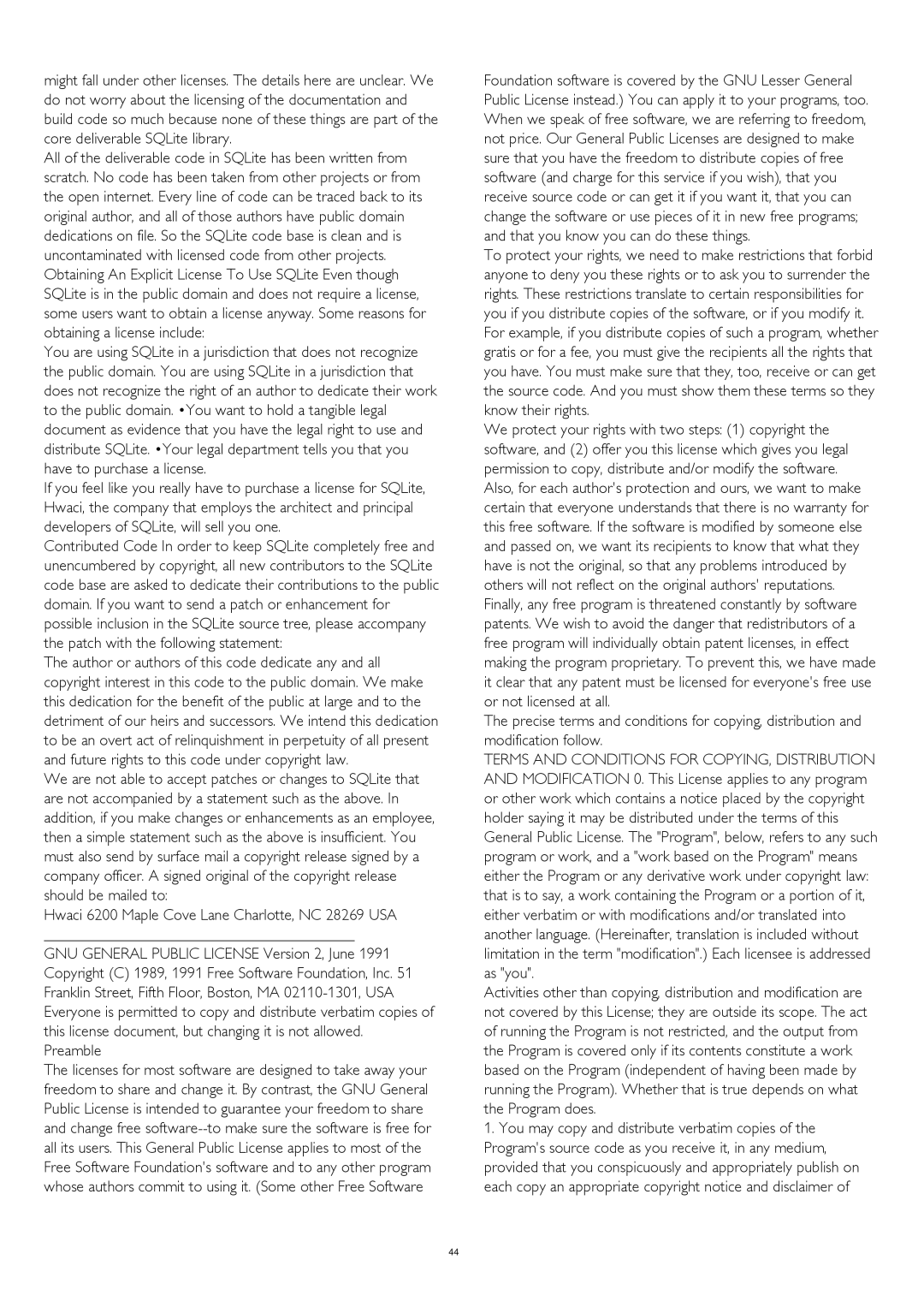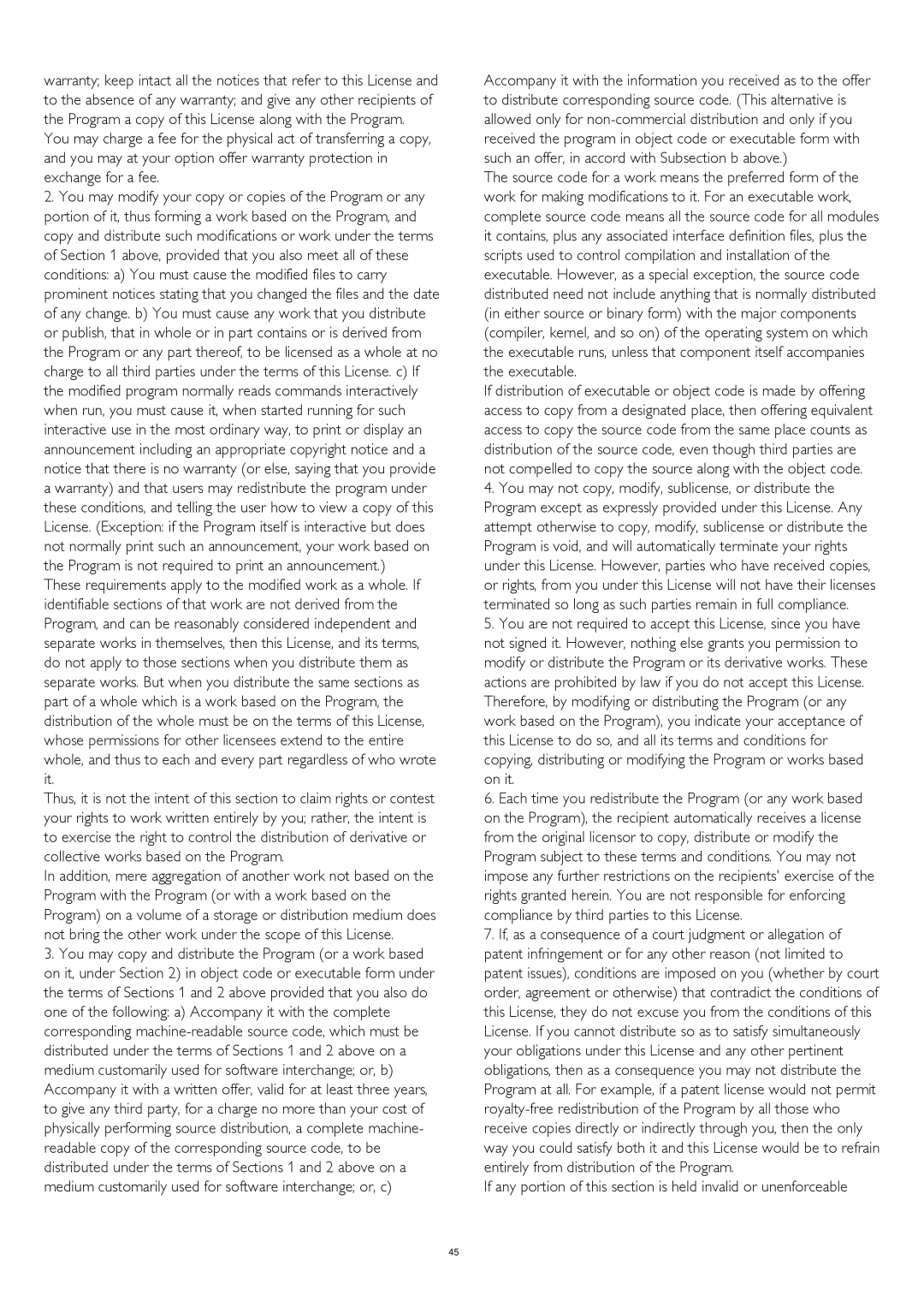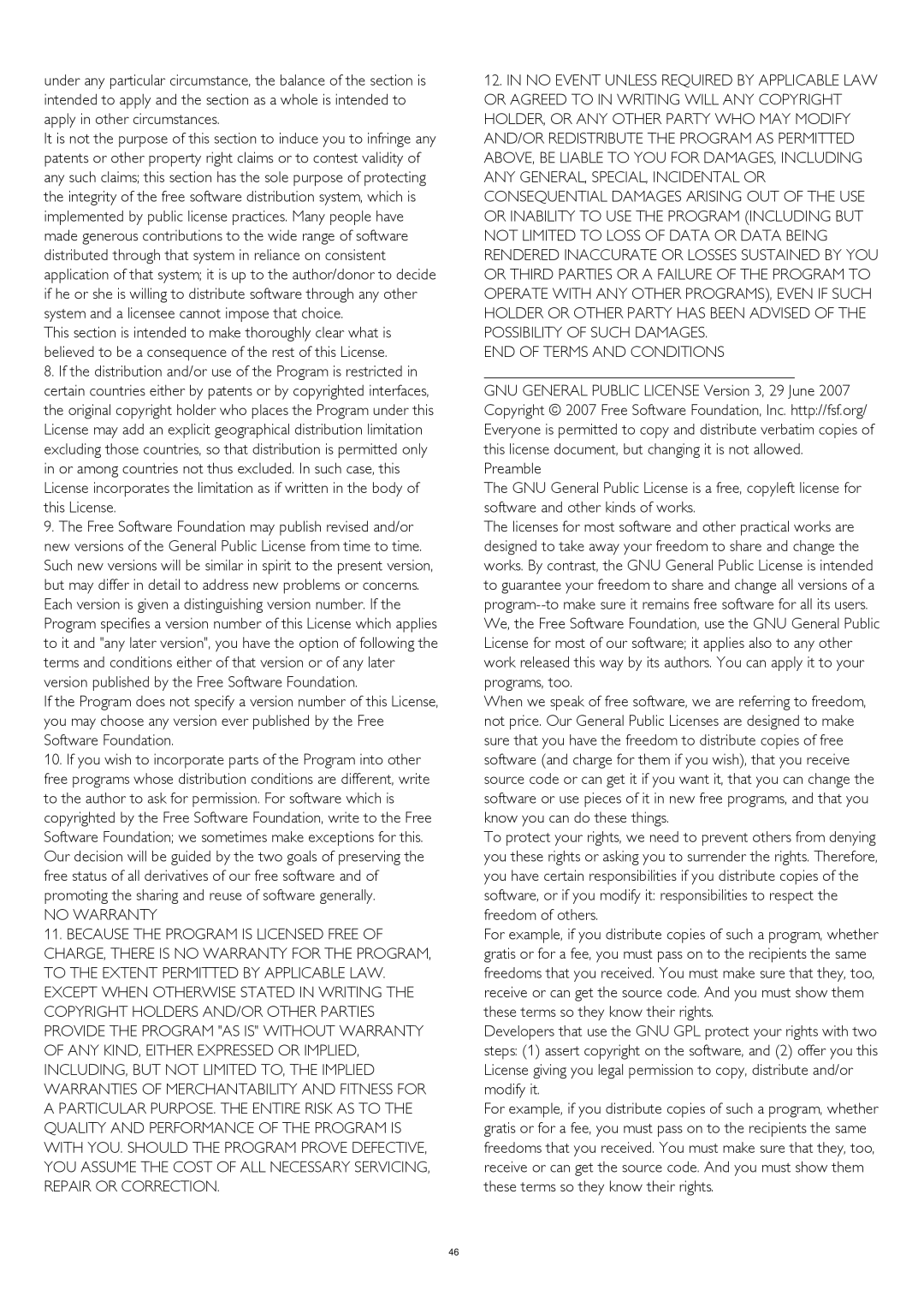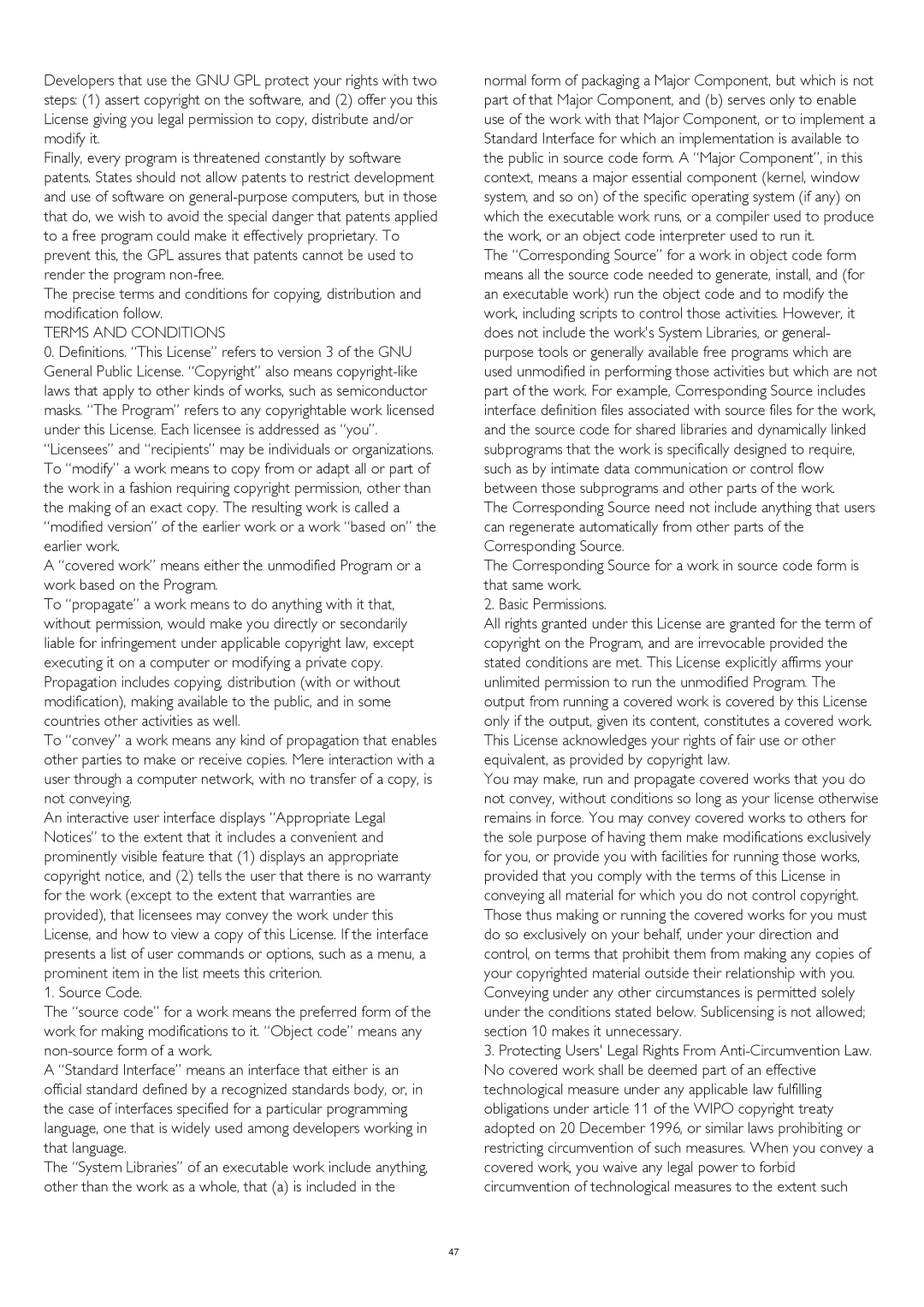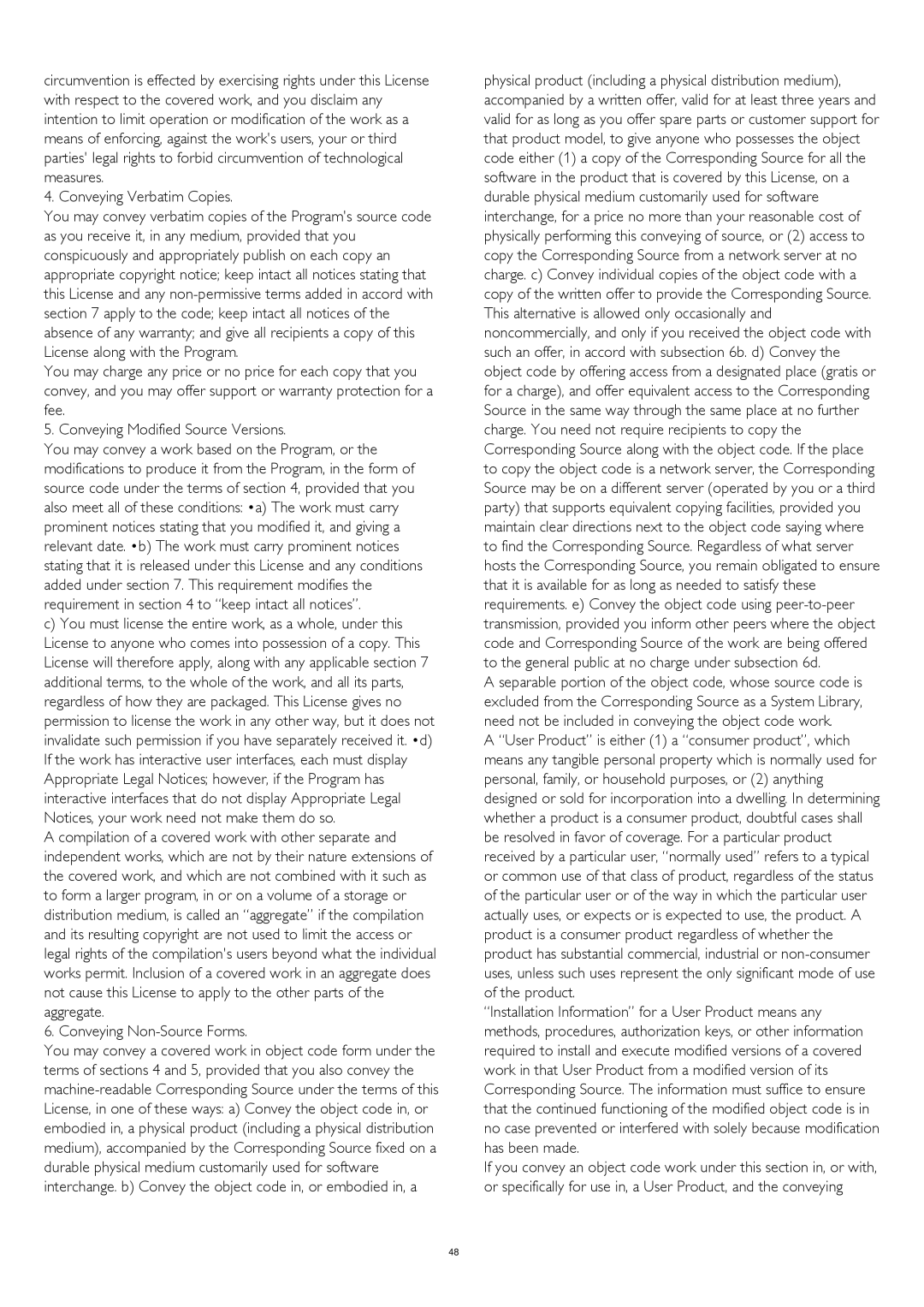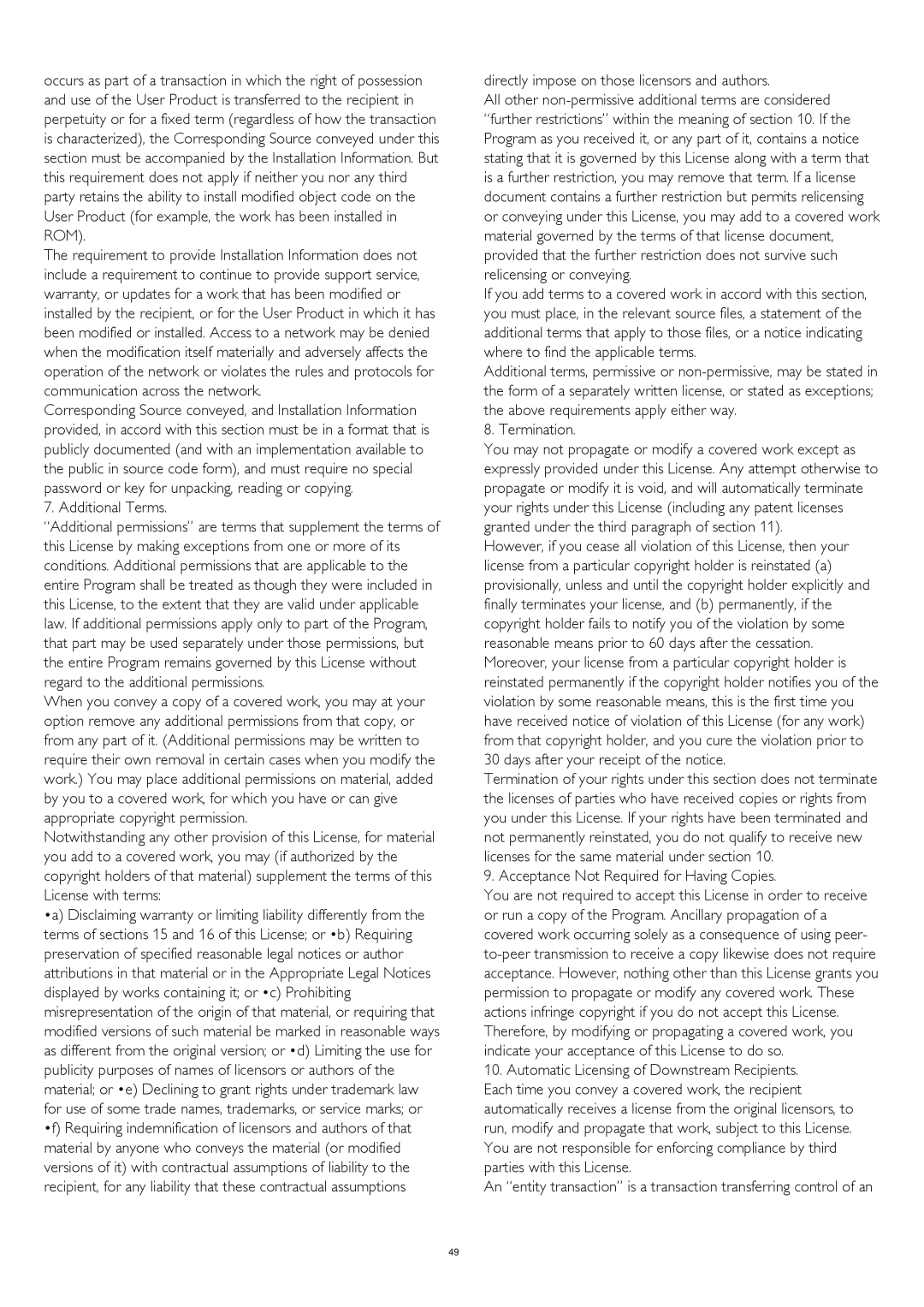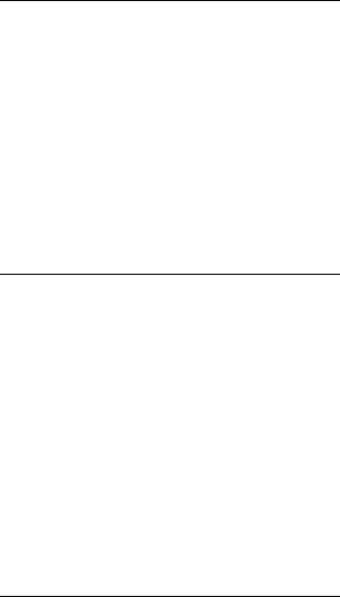
9 | 3. Press , repeatedly if necessary, to close the menu. |
Timers and clock
9.1
Sleep timer
With the sleep timer, you can set the TV to switch to standby automatically after a preset time.
To set the sleep timer . . .
1.Press and select Setup and press OK.
2.Select TV settings > General settings > Sleep timer.
With the slider bar you can set the time to up to 180 minutes in increments of 5 minutes. If set to 0 minutes, the sleep timer is switched off.You can always switch off your TV earlier or reset the time during the countdown.
3. Press , repeatedly if necessary, to close the menu.
9.2
Clock
To know what time it is, press TV GUIDE to find the time in the TV guide.
In some countries, digital broadcasts do not send UTC - Coordinated Universal Time information. The daylight saving change might be ignored and the TV might show an incorrect time.
To correct the TV clock . . .
1.Press and select Setup and press OK.
2.Select TV settings > General settings > Clock > Auto clock mode and select Country dependent.
3.Select Daylight saving and select the appropriate setting.
9.3
Auto switch off
If you do not press a key on the remote control during a 4 hour period, or if the TV receives no input signal nor remote control commands for 10 minutes, the TV switches off automatically to save energy.
If you use the TV as a monitor or use a digital receiver to watch TV (a
To deactivate the Auto switch off . . .
1.Press and select Setup and press OK.
2.Select TV settings > General settings > Auto switch off and set the slider bar to 0 (Off).
26