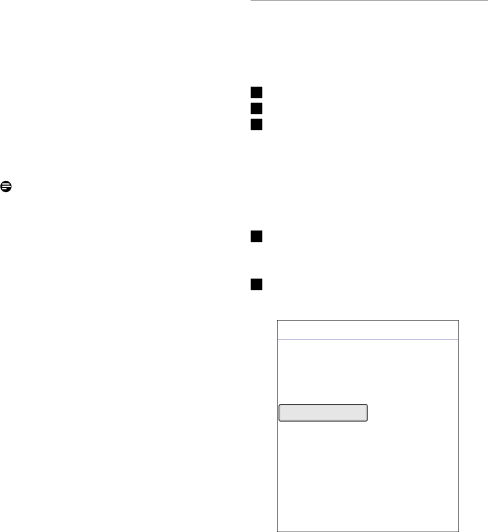
Select your location
This allows you to select the location of your TV. If you choose for Shop it will result in fixed settings of picture, sound and ambilight.
The location Home will give full flexibility to change any predefined settings for picture and sound.
Select Teletext 2.5
Some broadcasters offer the opportunity to see more colours, other background colours and nicer pictures in the teletext pages.
•Select Teletext 2.5 On to take advantage of this feature.
•Select Teletext Off if you like the more neutral teletext layout.
The selection made is valid for all the channels which broadcast Teletext 2.5.
Note
It may take a few seconds before teletext broadcast switches over to Teletext 2.5.
Select the On Screen Display (OSD) This allows you to select the display of the volume bar and a reduced or extended on screen display of programme and channel information.
•Select Minimum to activate the display of reduced channel information.
•Select Normal to activate the display of extended channel and programme information. For example, information on the programme, input signal quality of connected peripheral equipment, the screen format and sound mode, selected audio language, subtitle language, ratings, remaining time of the sleeptimer setting,...
Display a Programme title
This allows you, to display the programme title according to the transmitted information.
•When selected Yes, after the selection of a TV programme or after you press the i key on the remote control, a programme title will be displayed if transmitted.
6.7 Select your connections
This allows you to select the peripheral equipment you have connected to the audio and video connectors.
Select Connections. Press the π key.
Select the input to which the peripheral equipment is connected.
•When you select EXT1, EXT2, EXT3, HDMI 1, HDMI 2, Side or Digital Audio In, a list appears which allows you to identify which type of peripheral equipment is attached to this input.
Press the π key again to enter the list of types of peripherals connected to the selected input.
Select the peripheral equipment with the o or œ key.
TV menu
Installation | Connections |
Languages | EXT1 |
Channels | EXT2 |
Preferences | EXT3 |
Connections | HDMI 1 |
Decoder | HDMI 2 |
Factory reset | Side |
Software upgrade | Digital Audio IN |
|
|
Info |
|
26