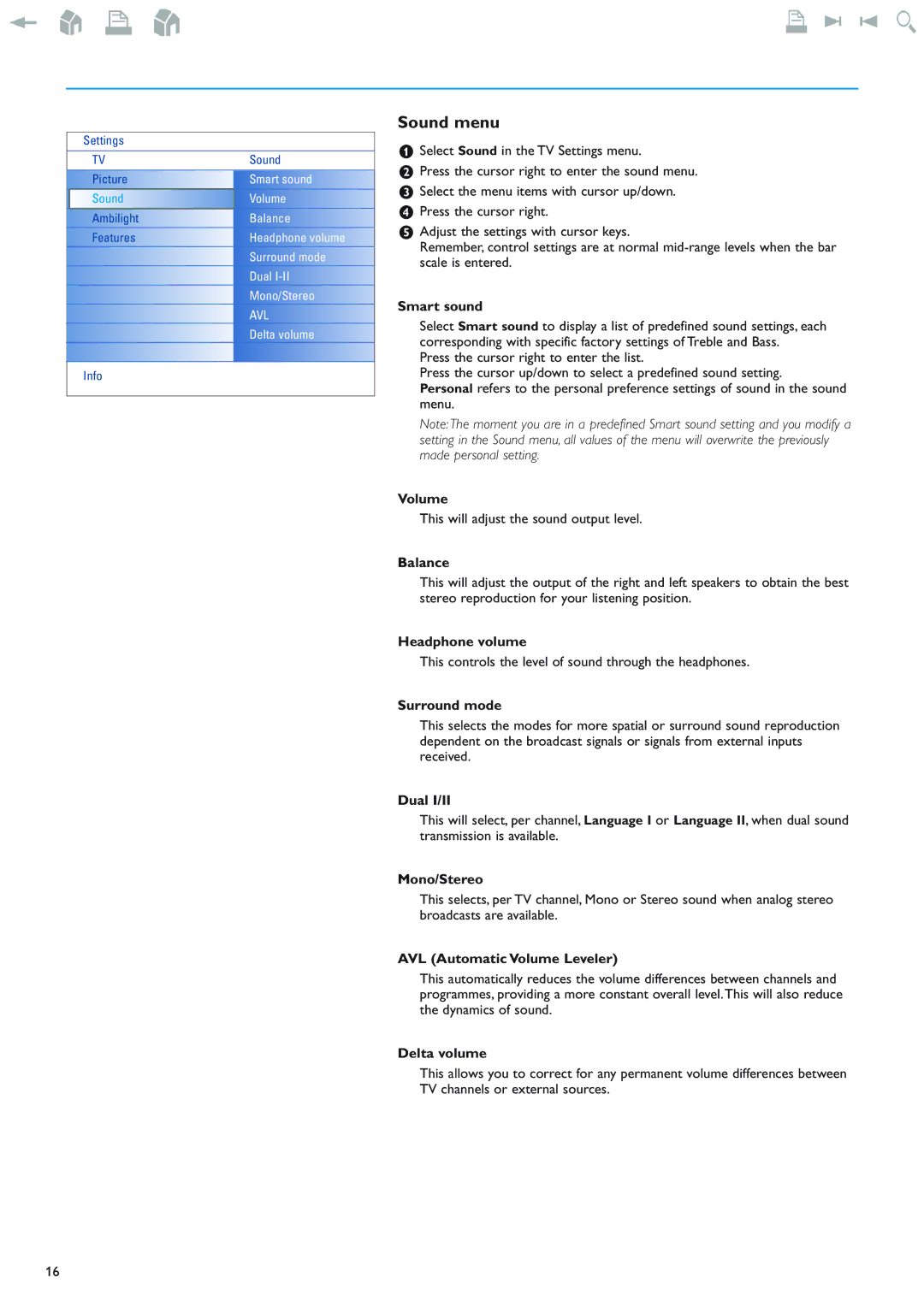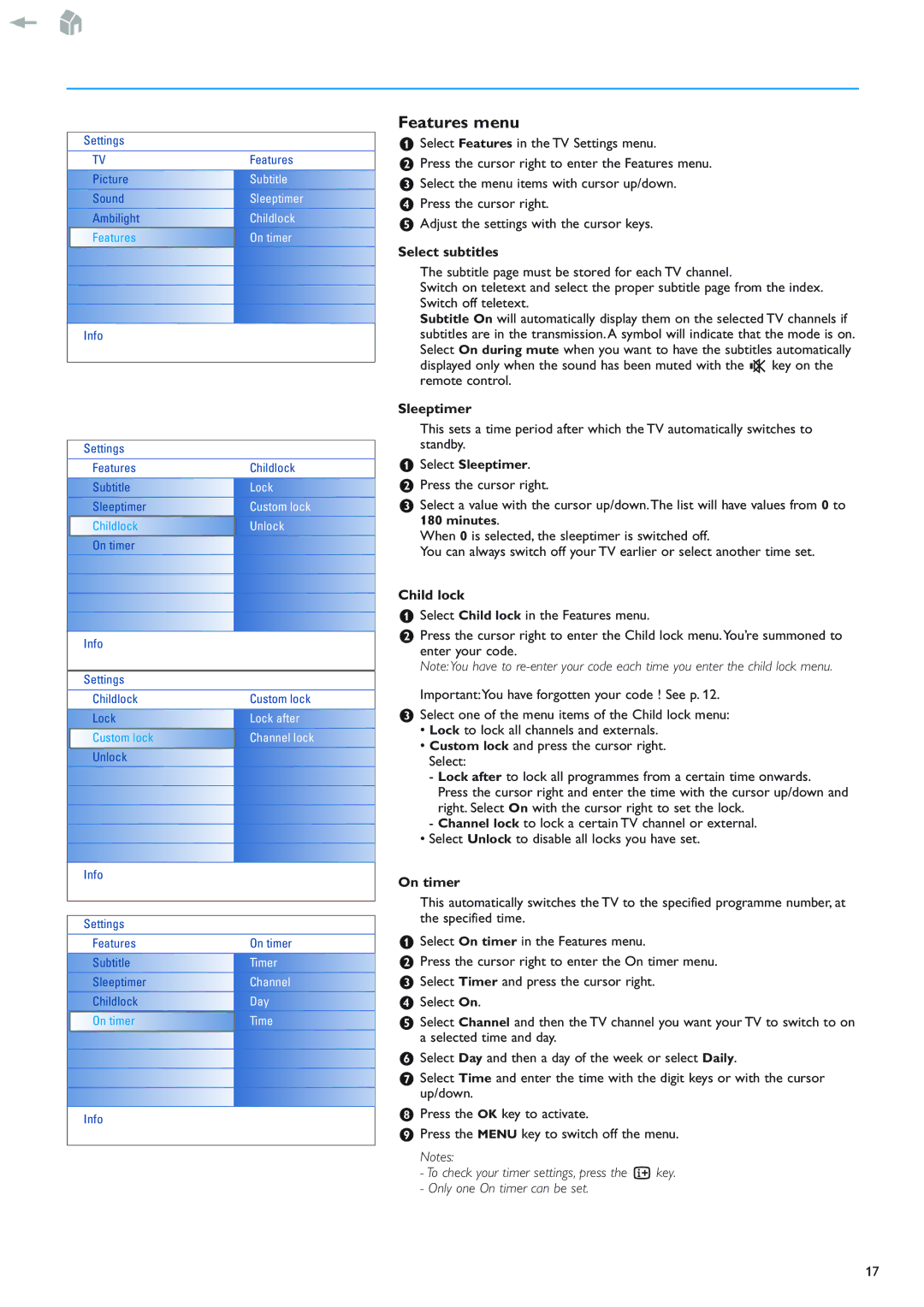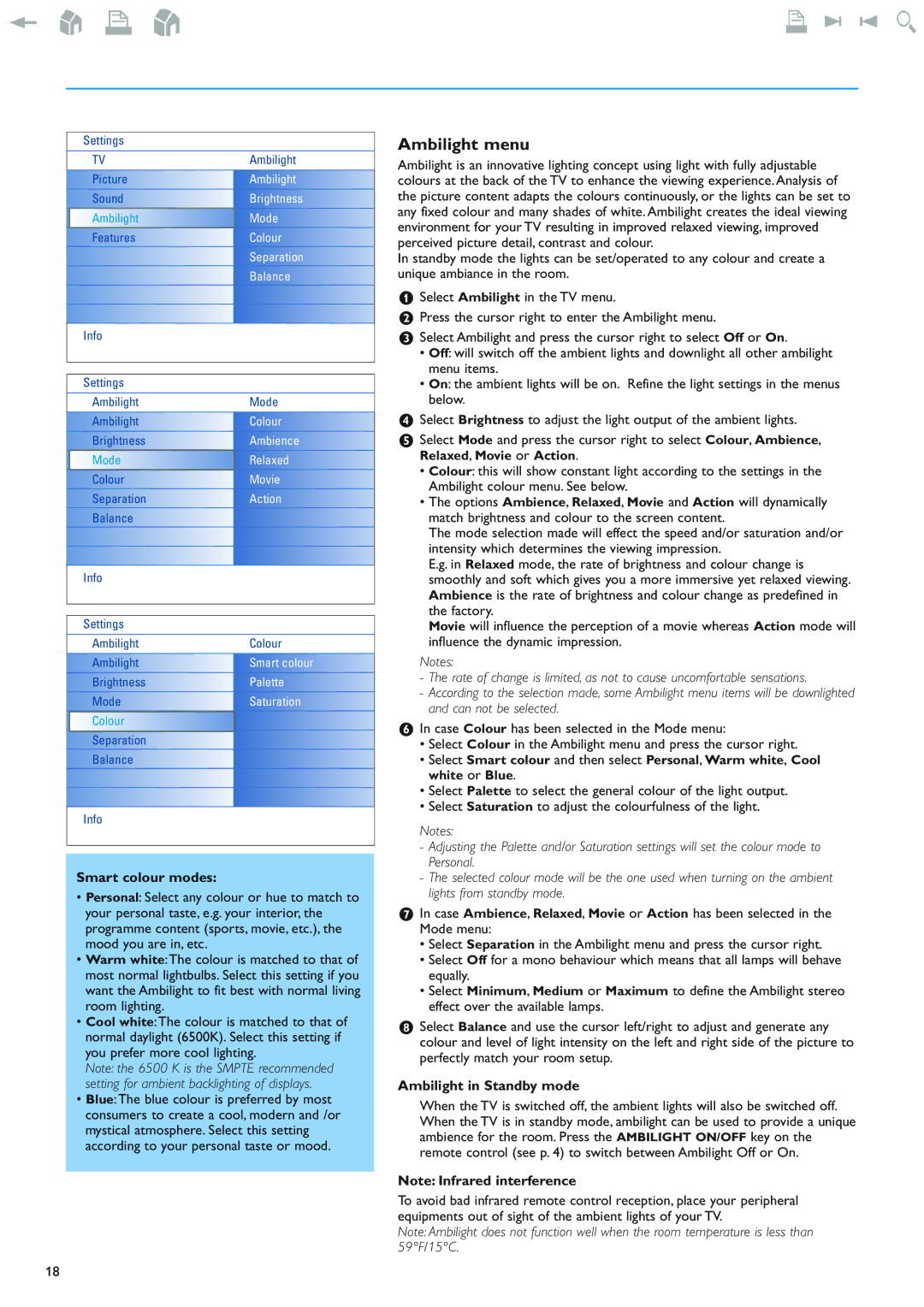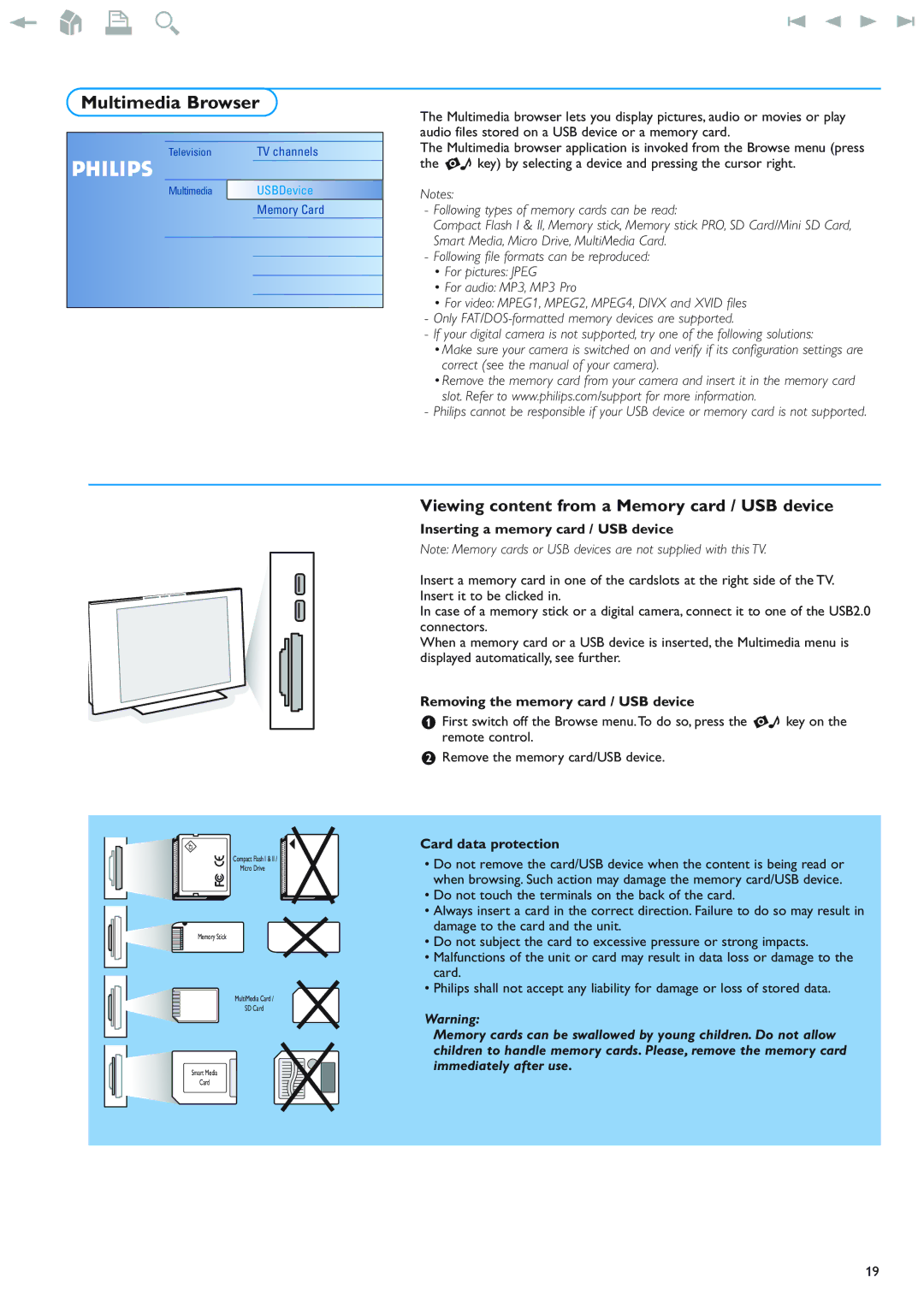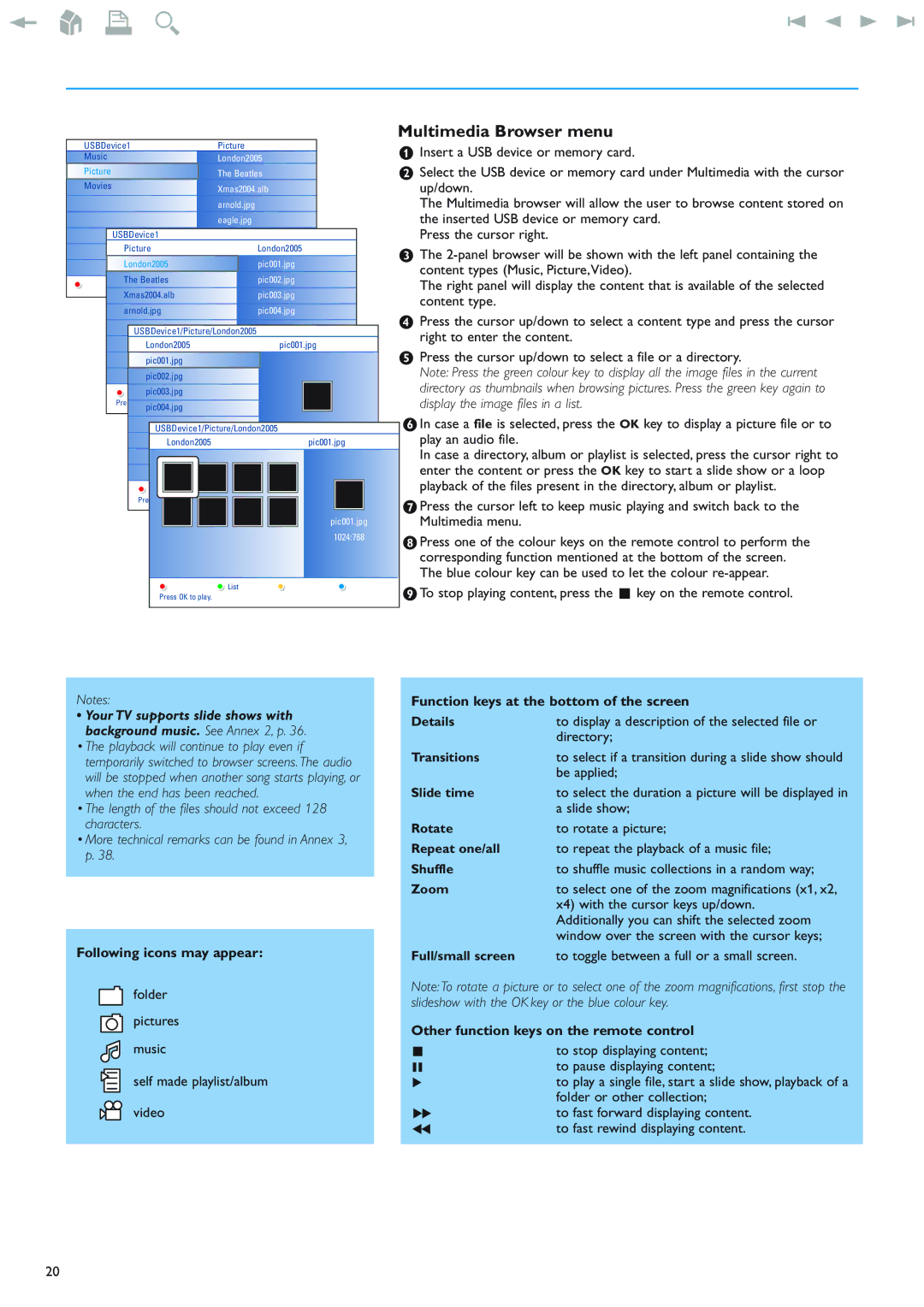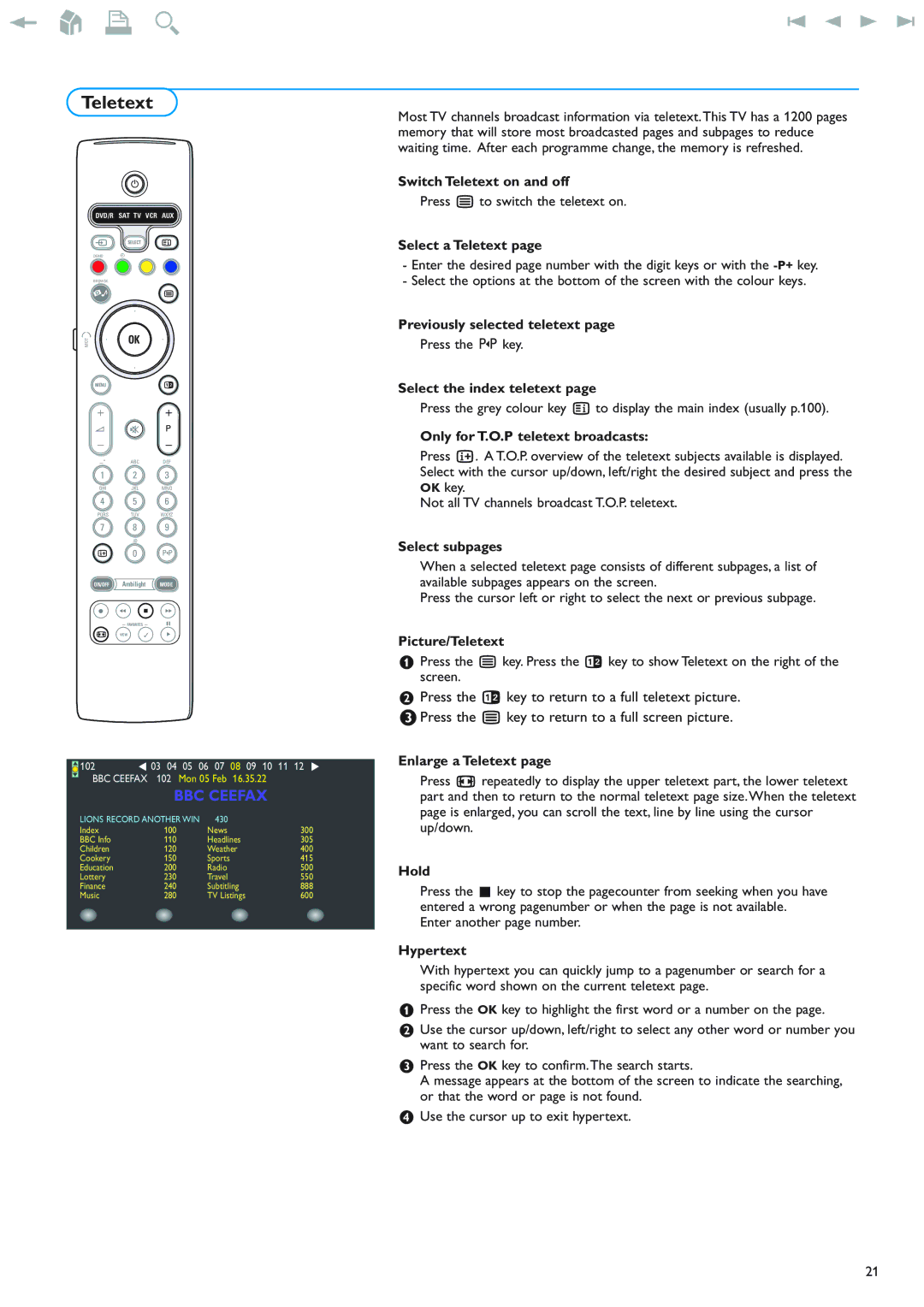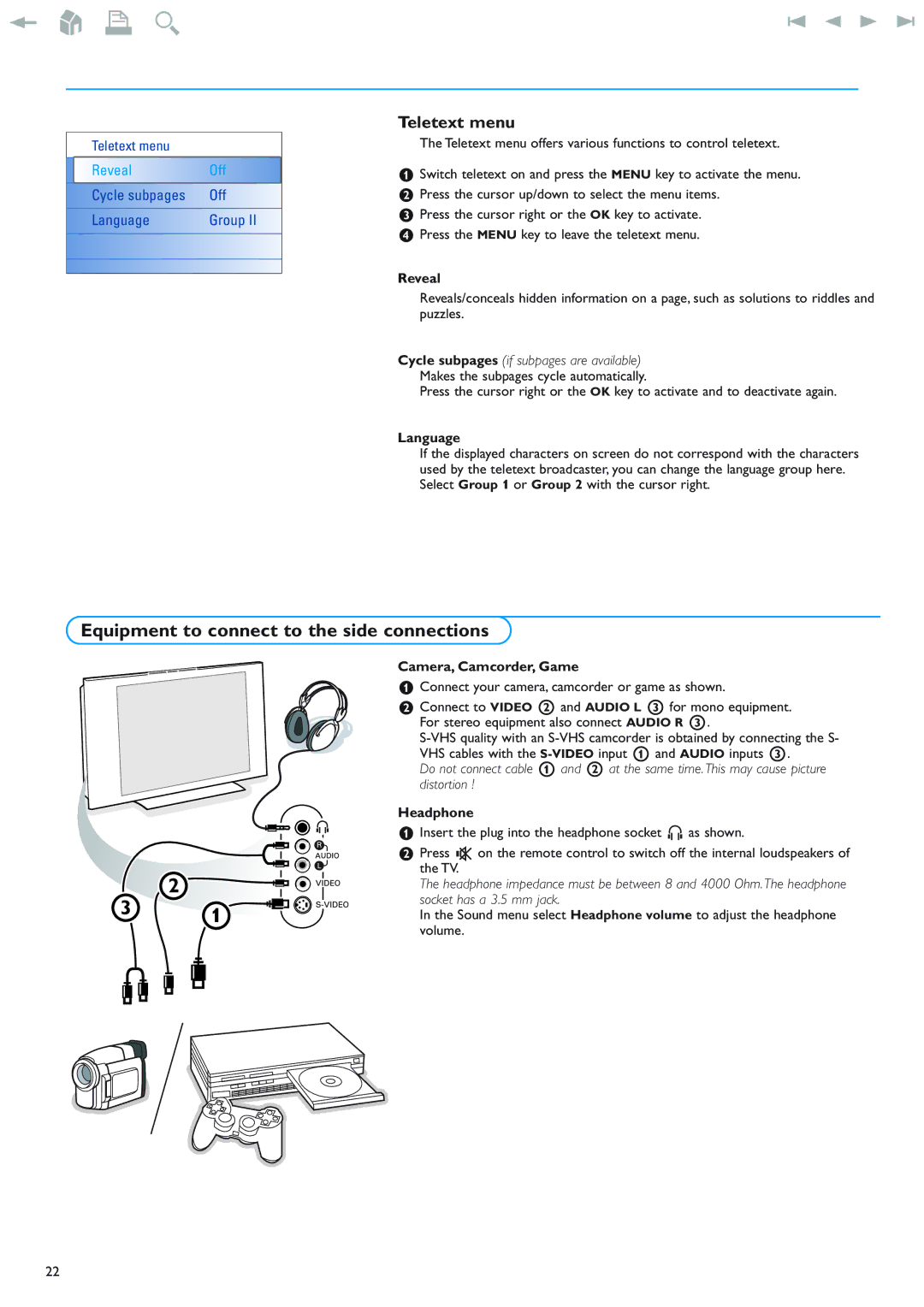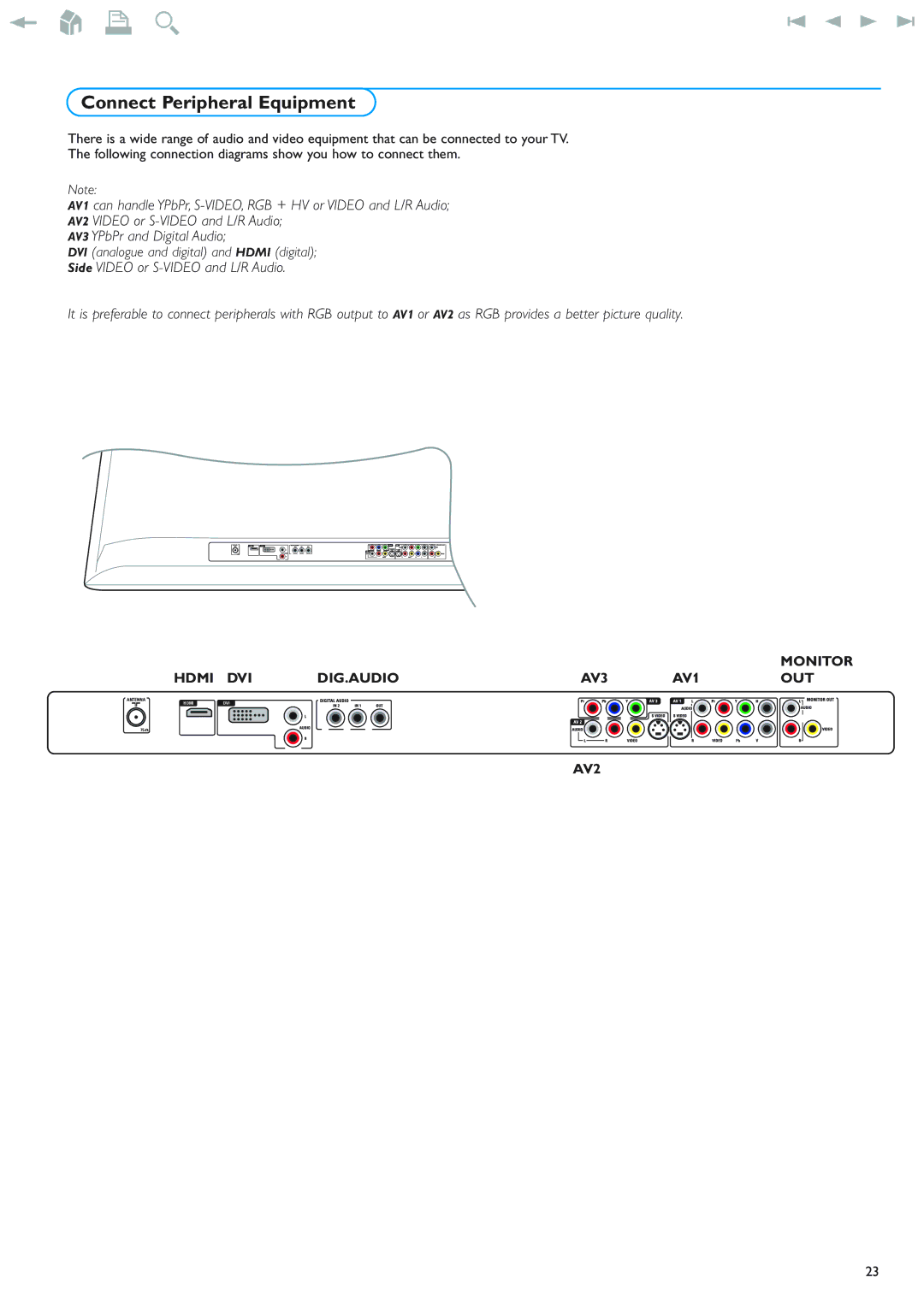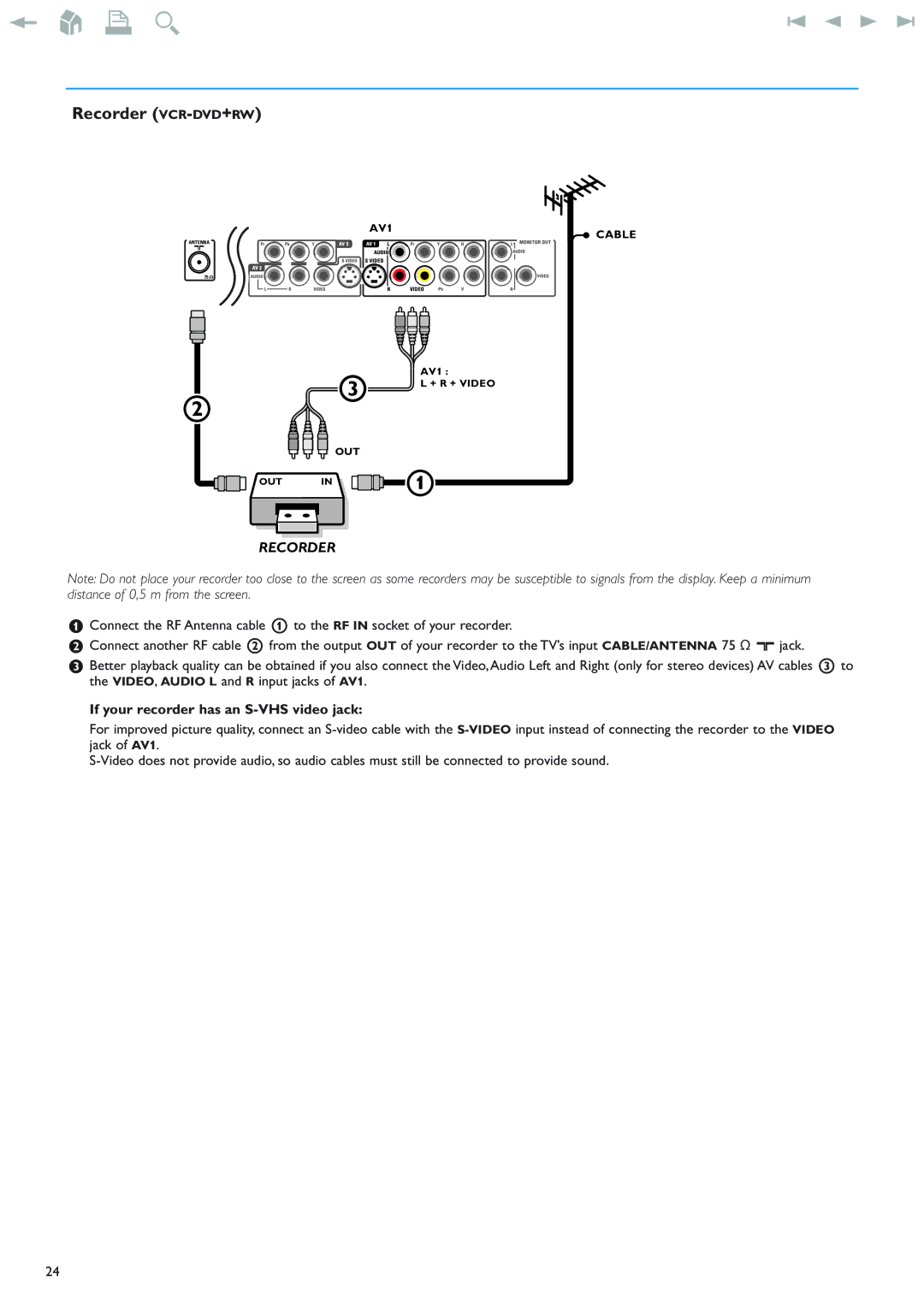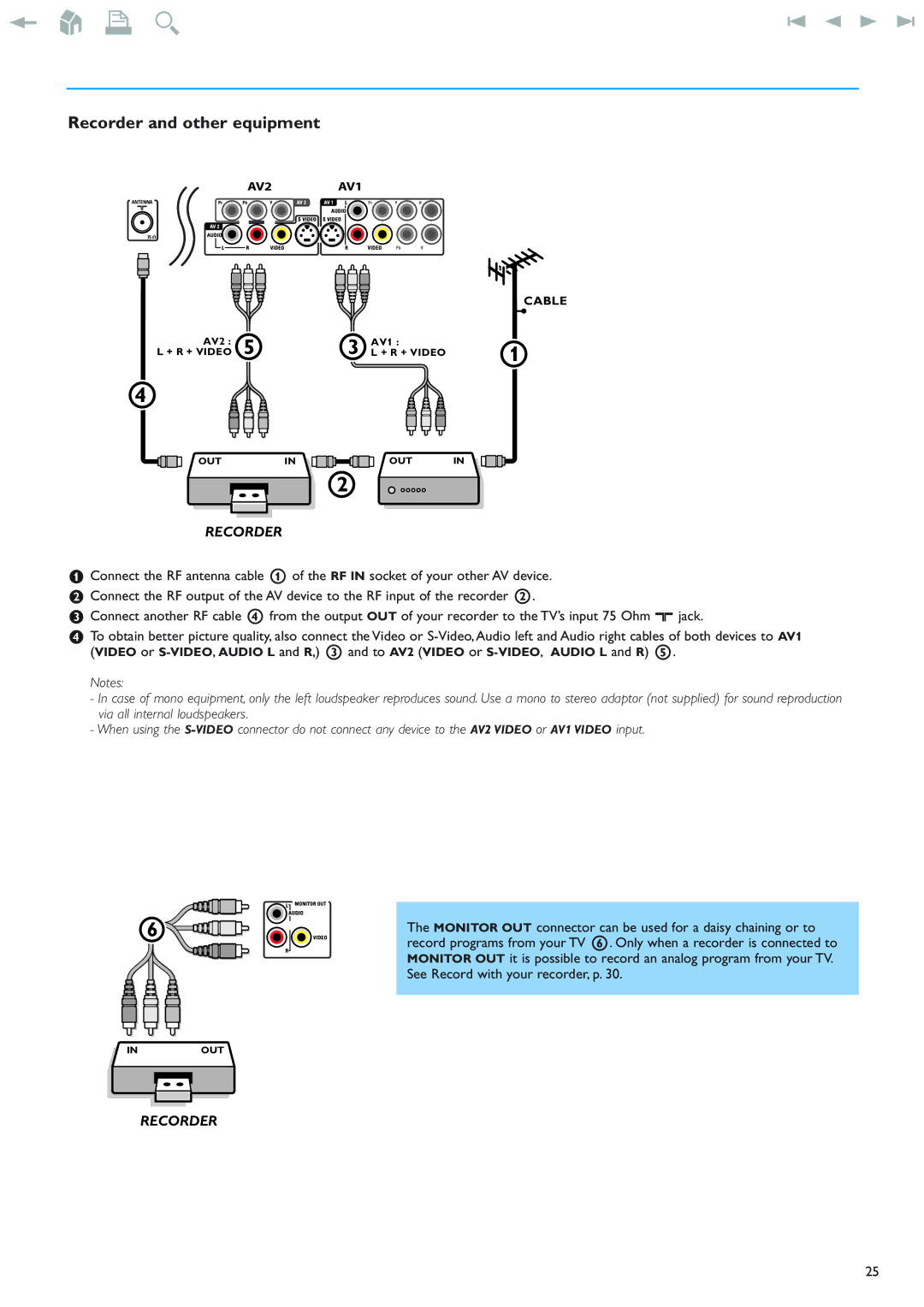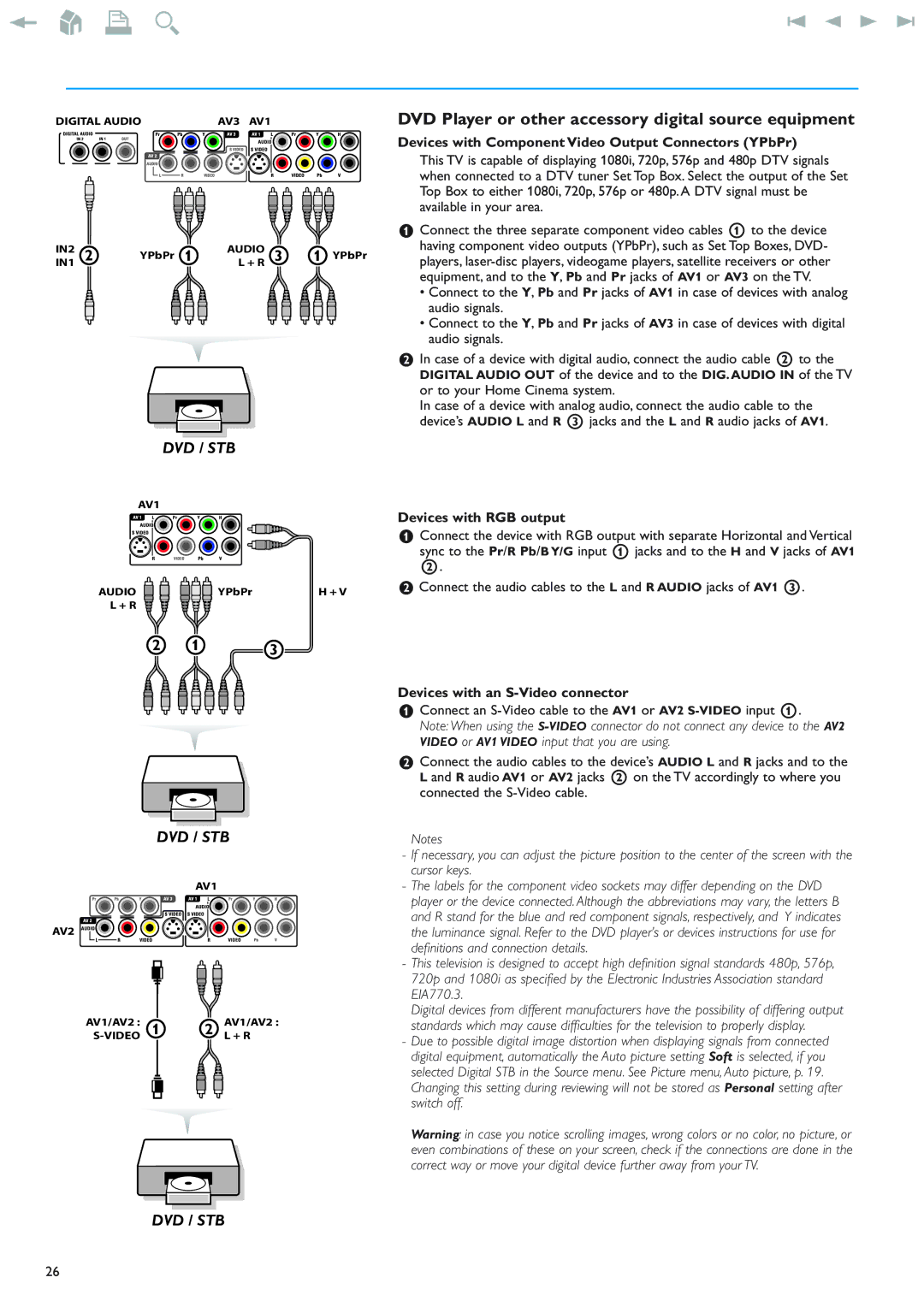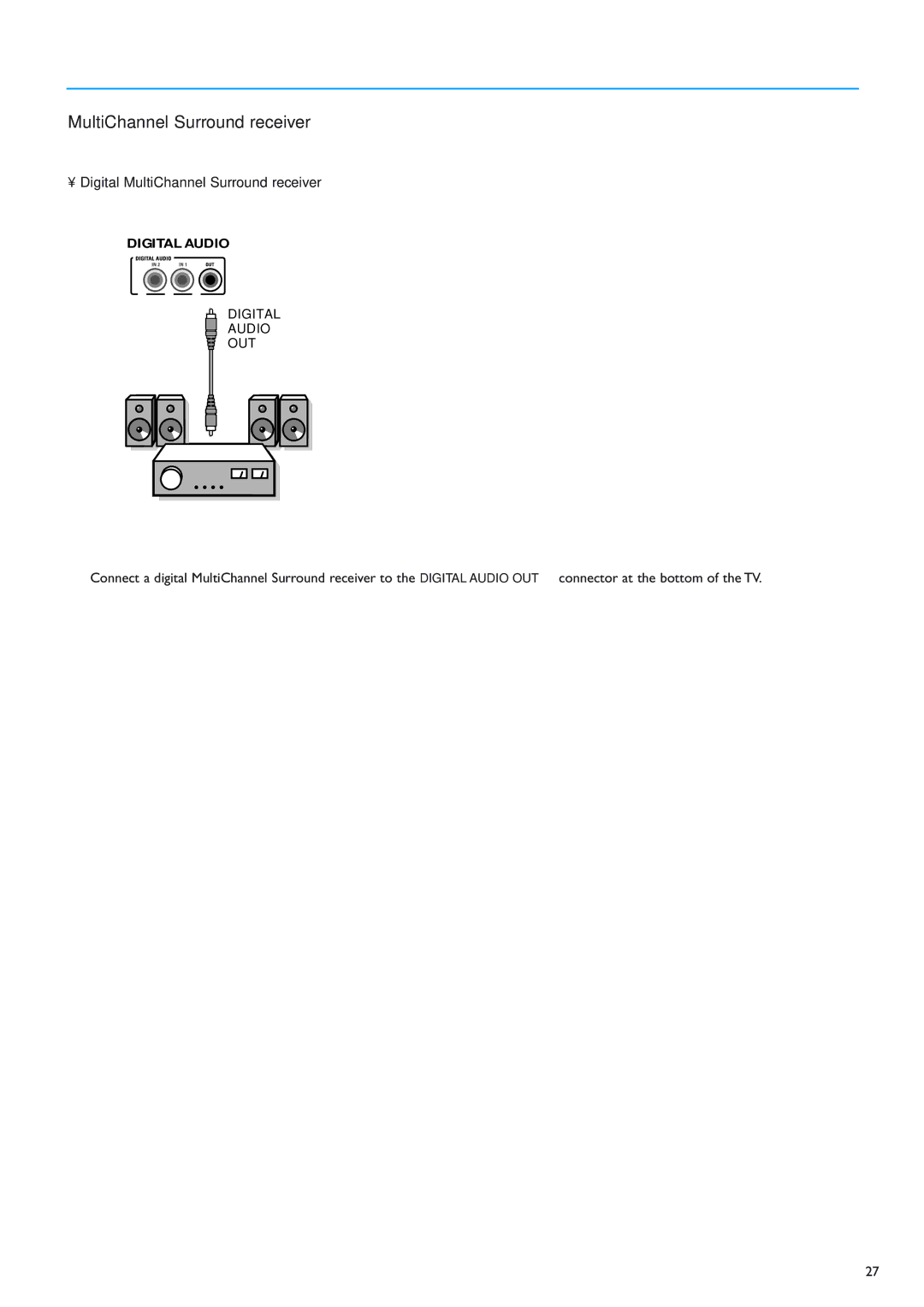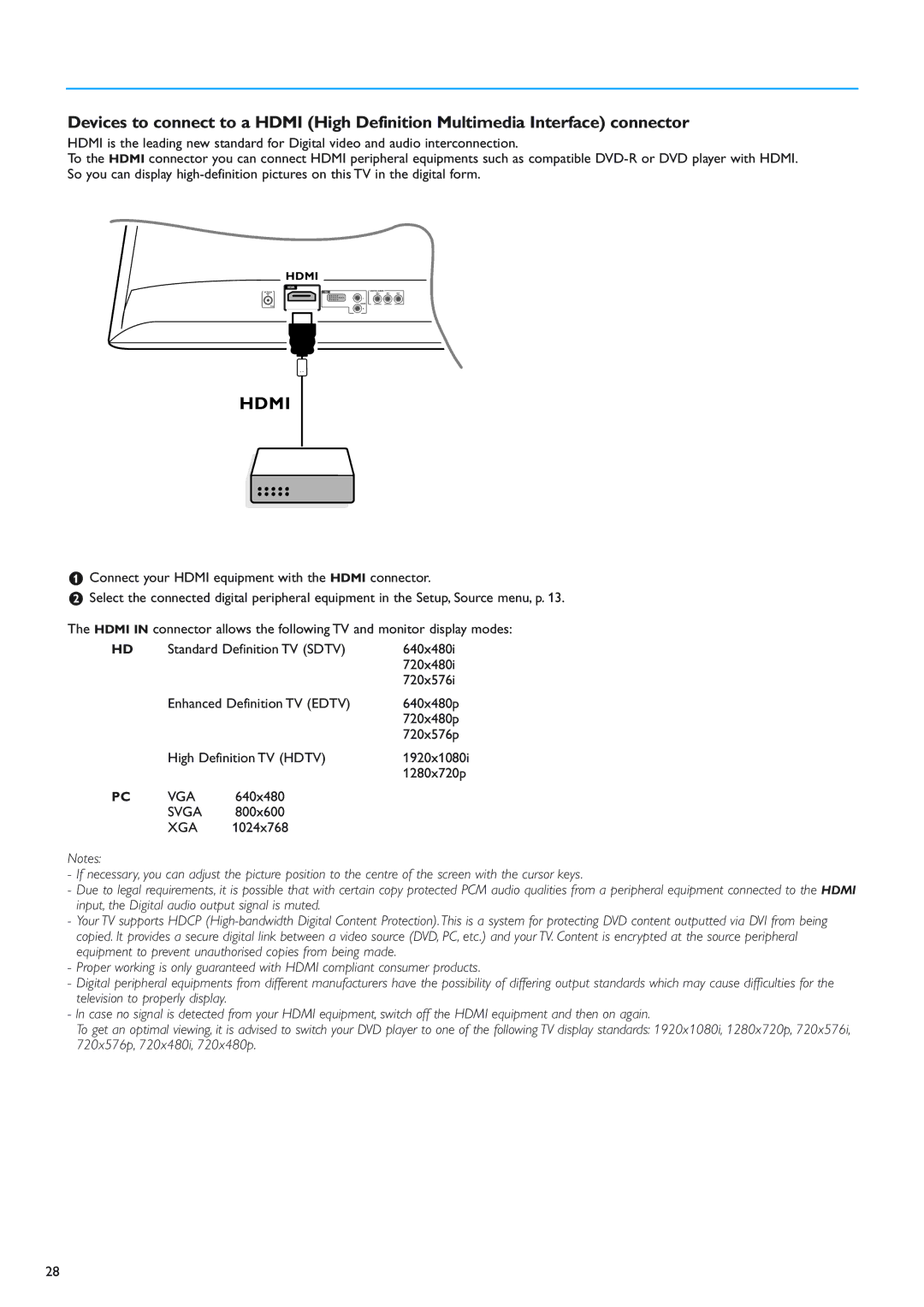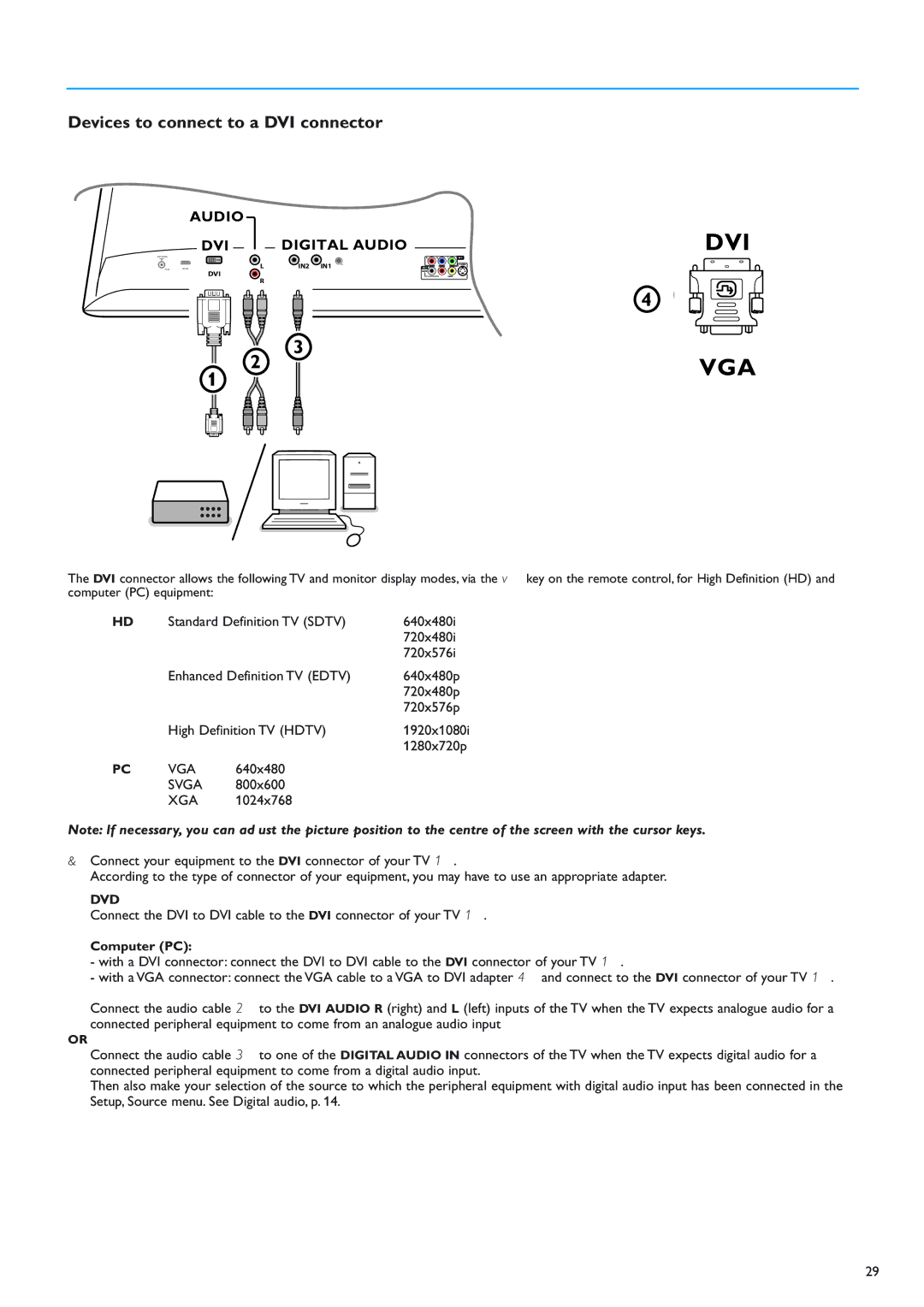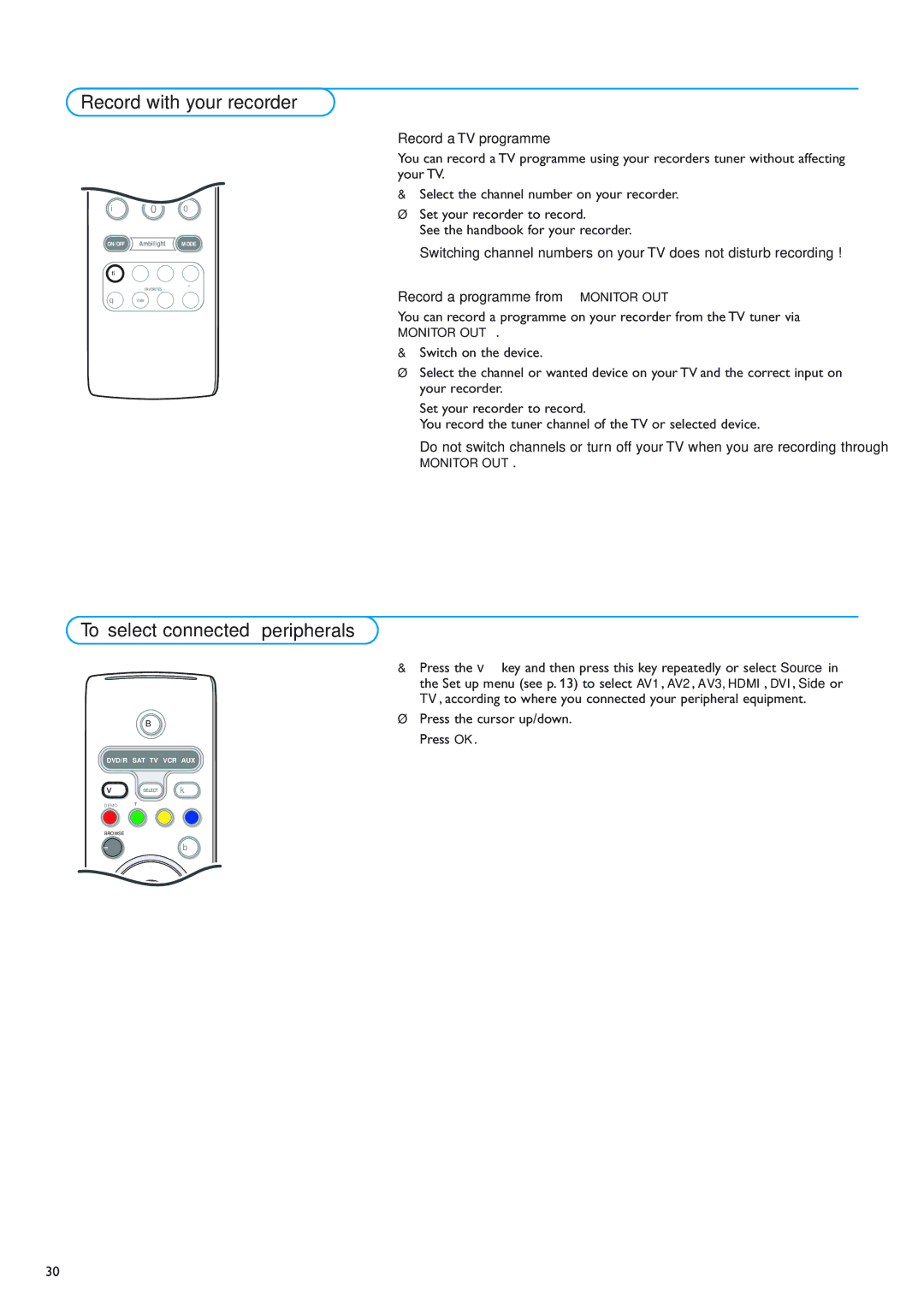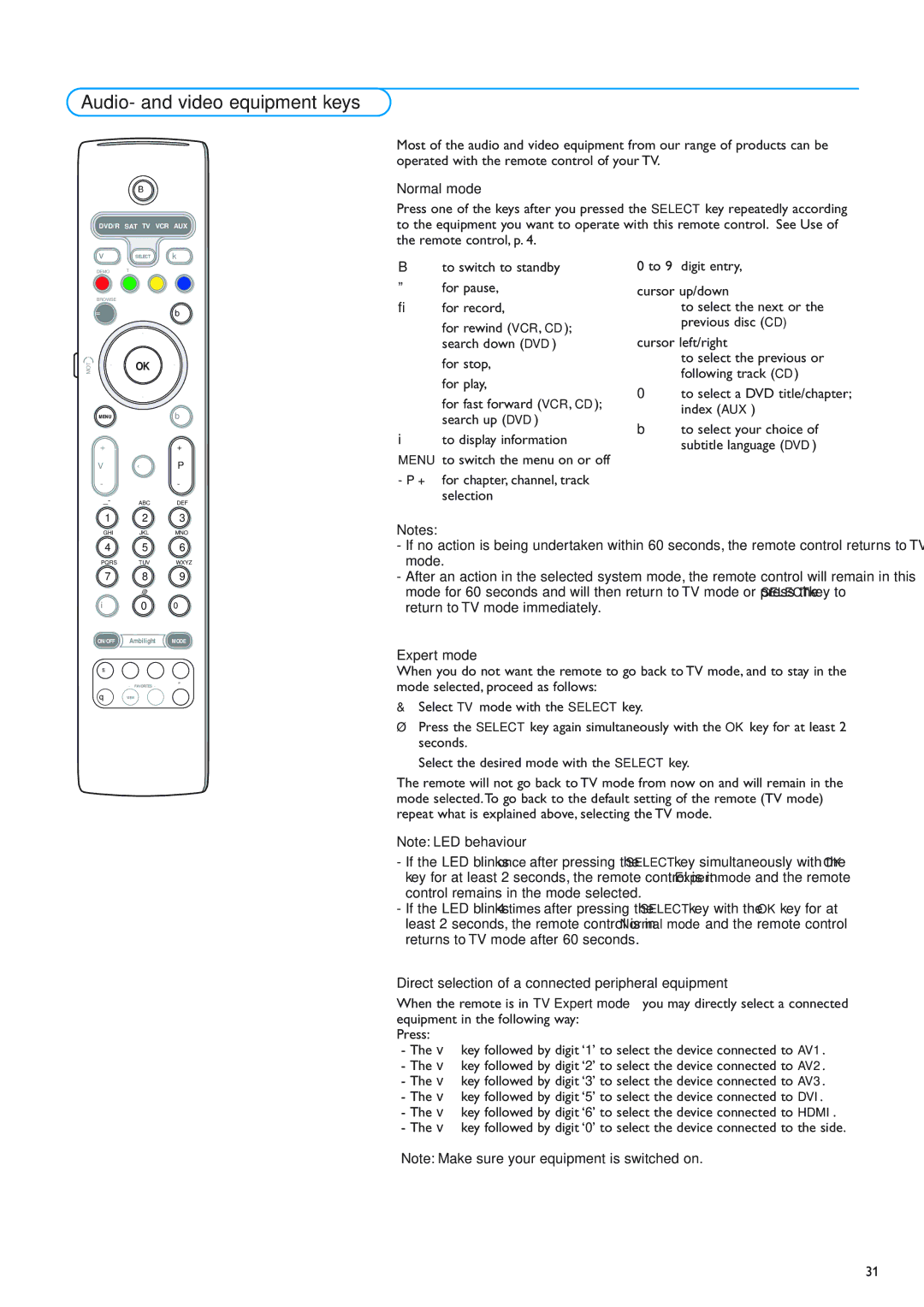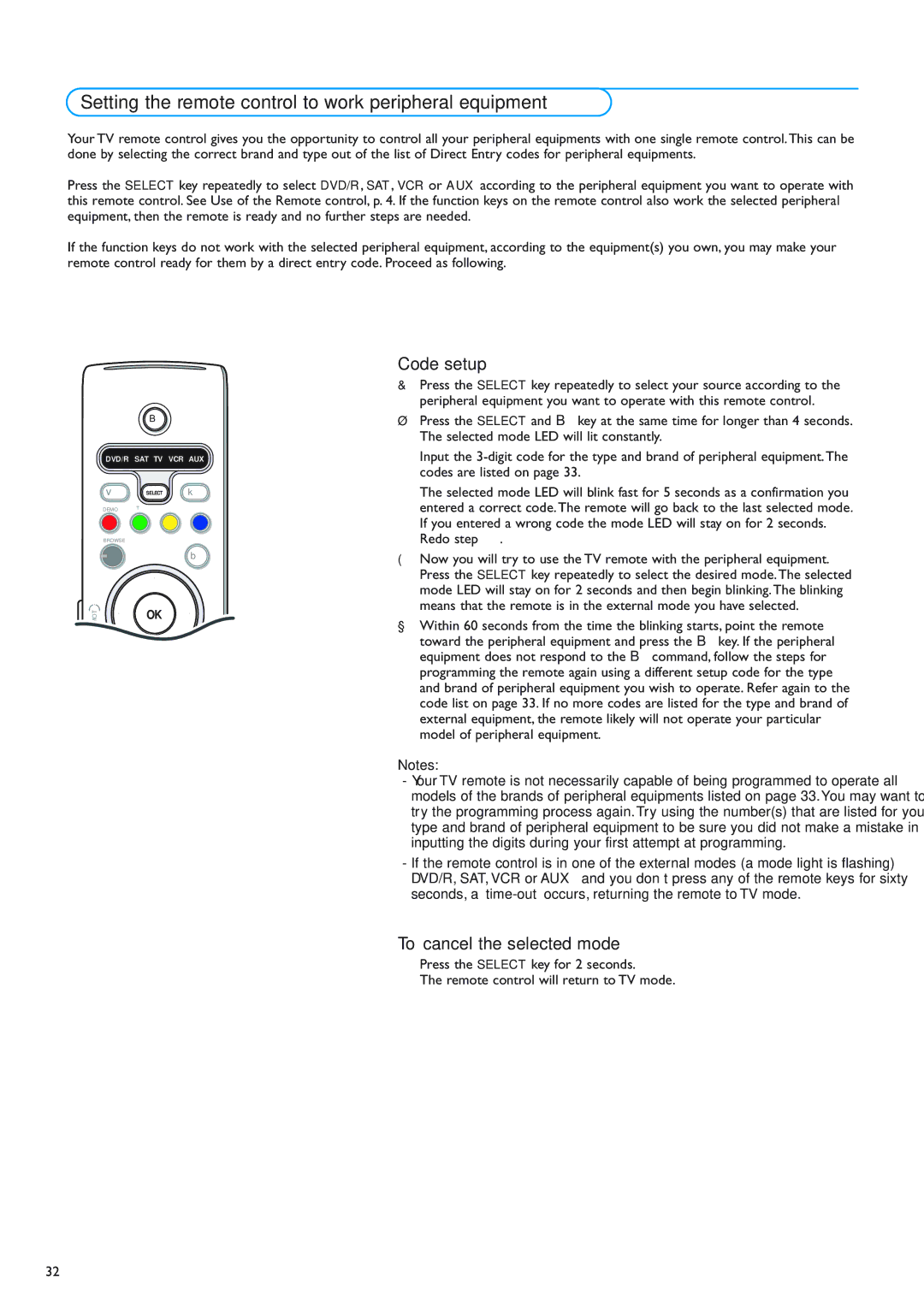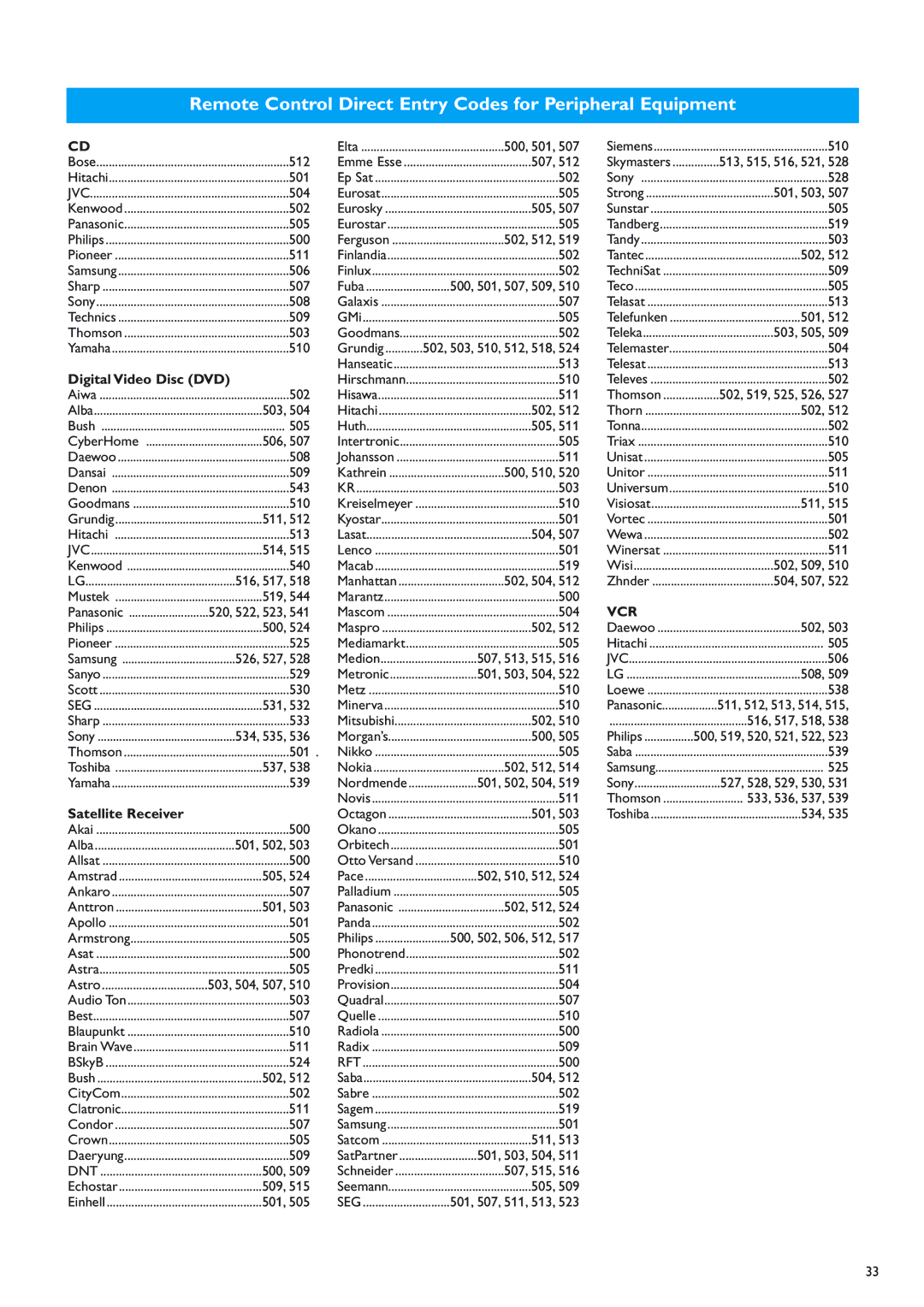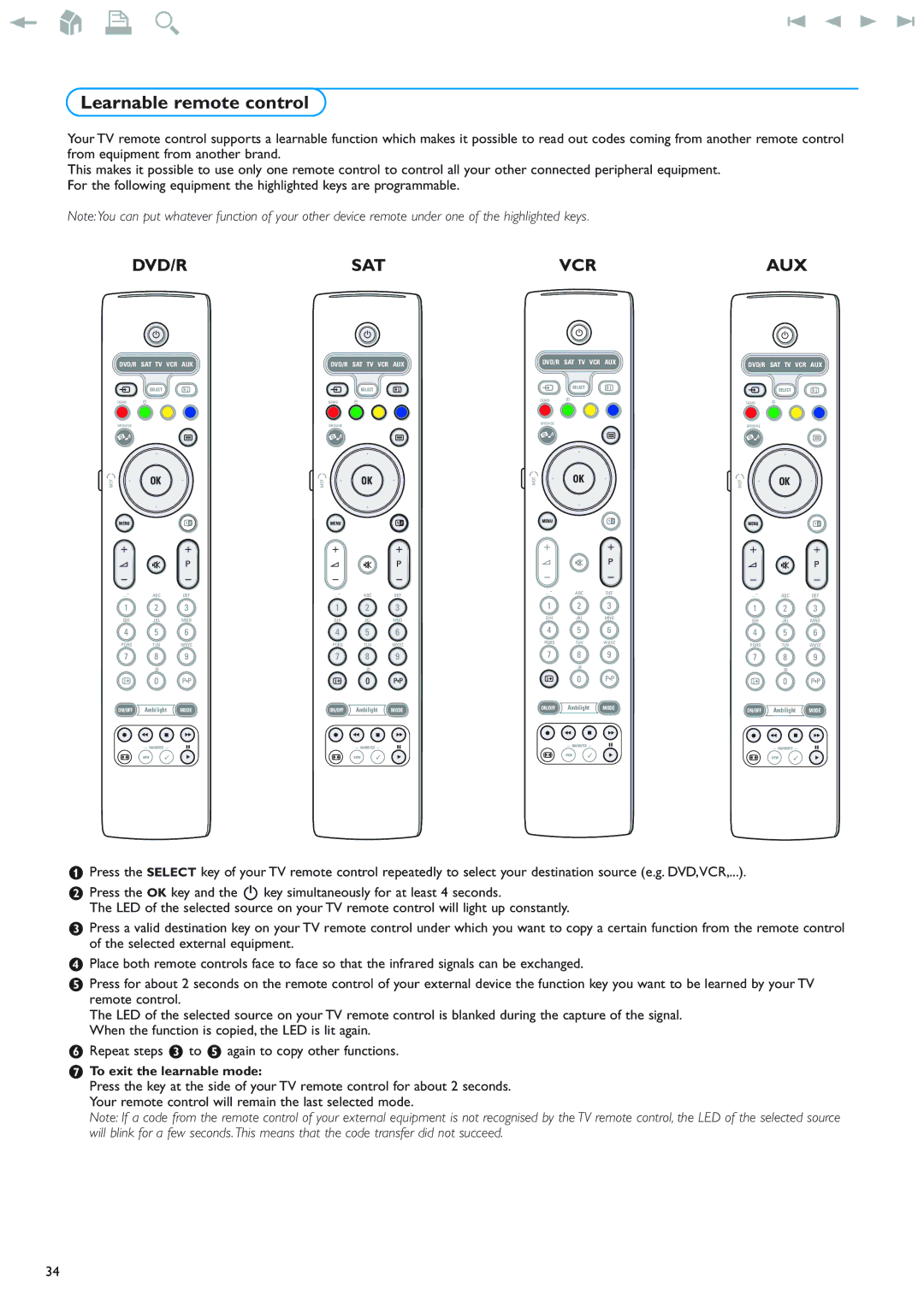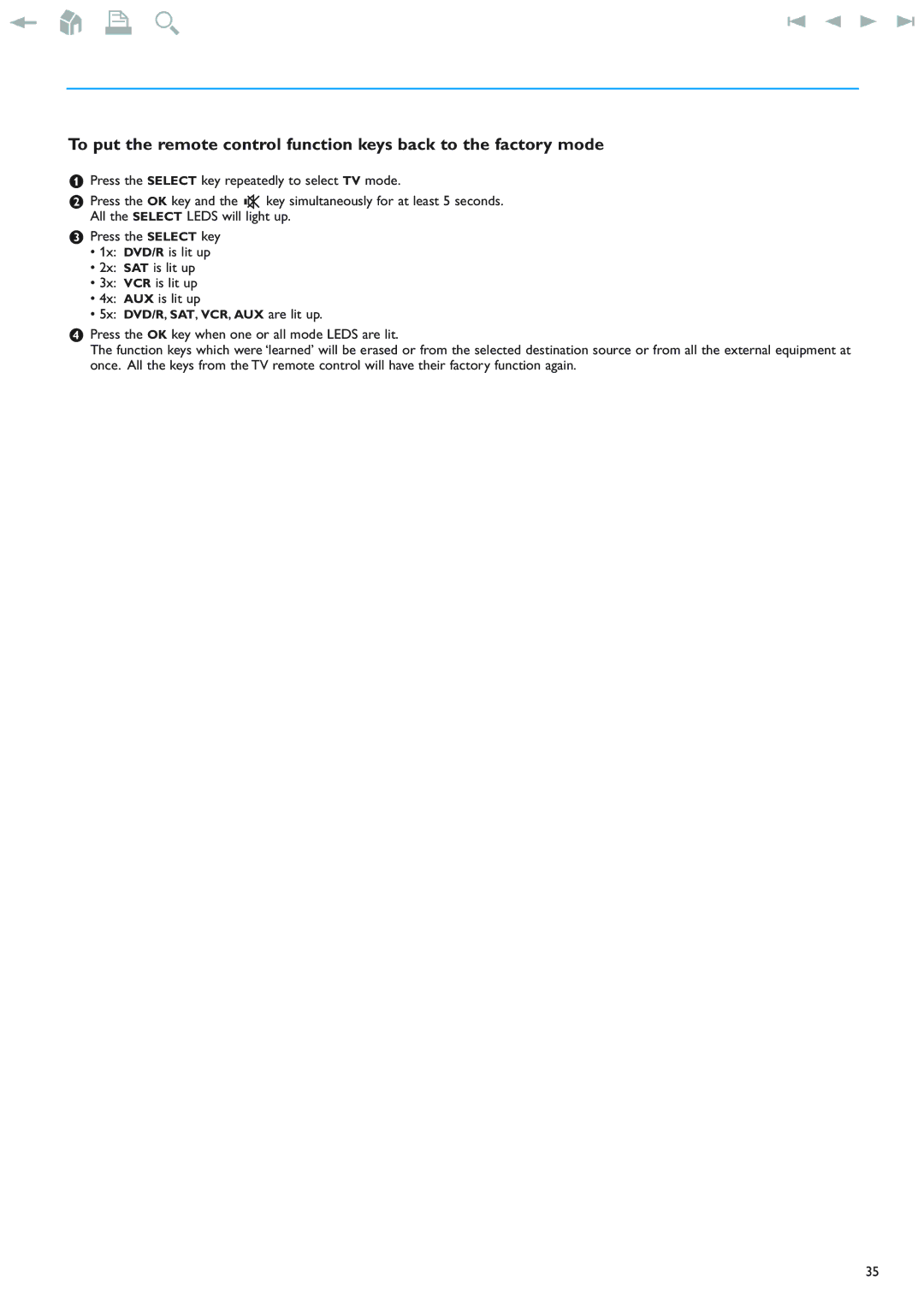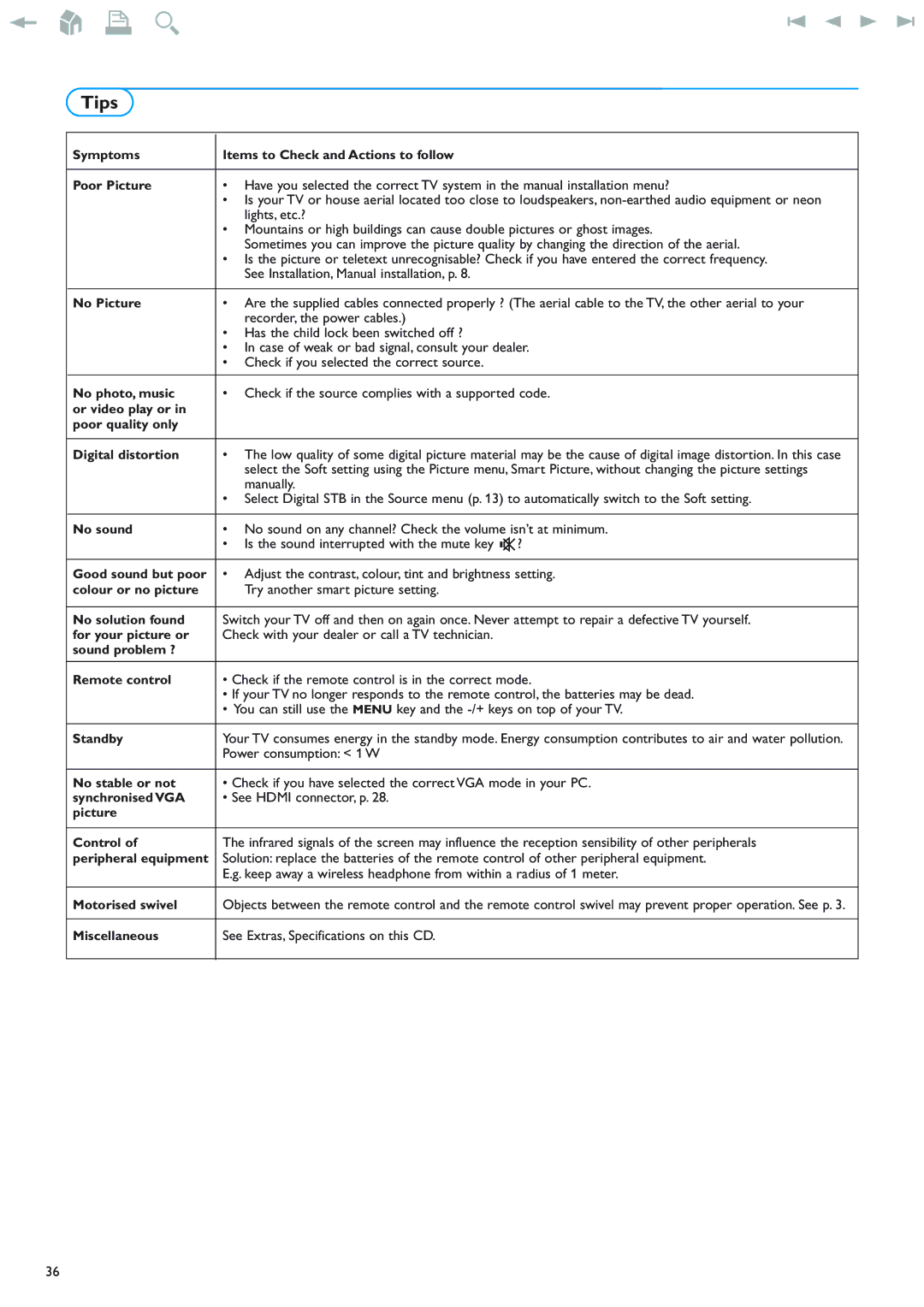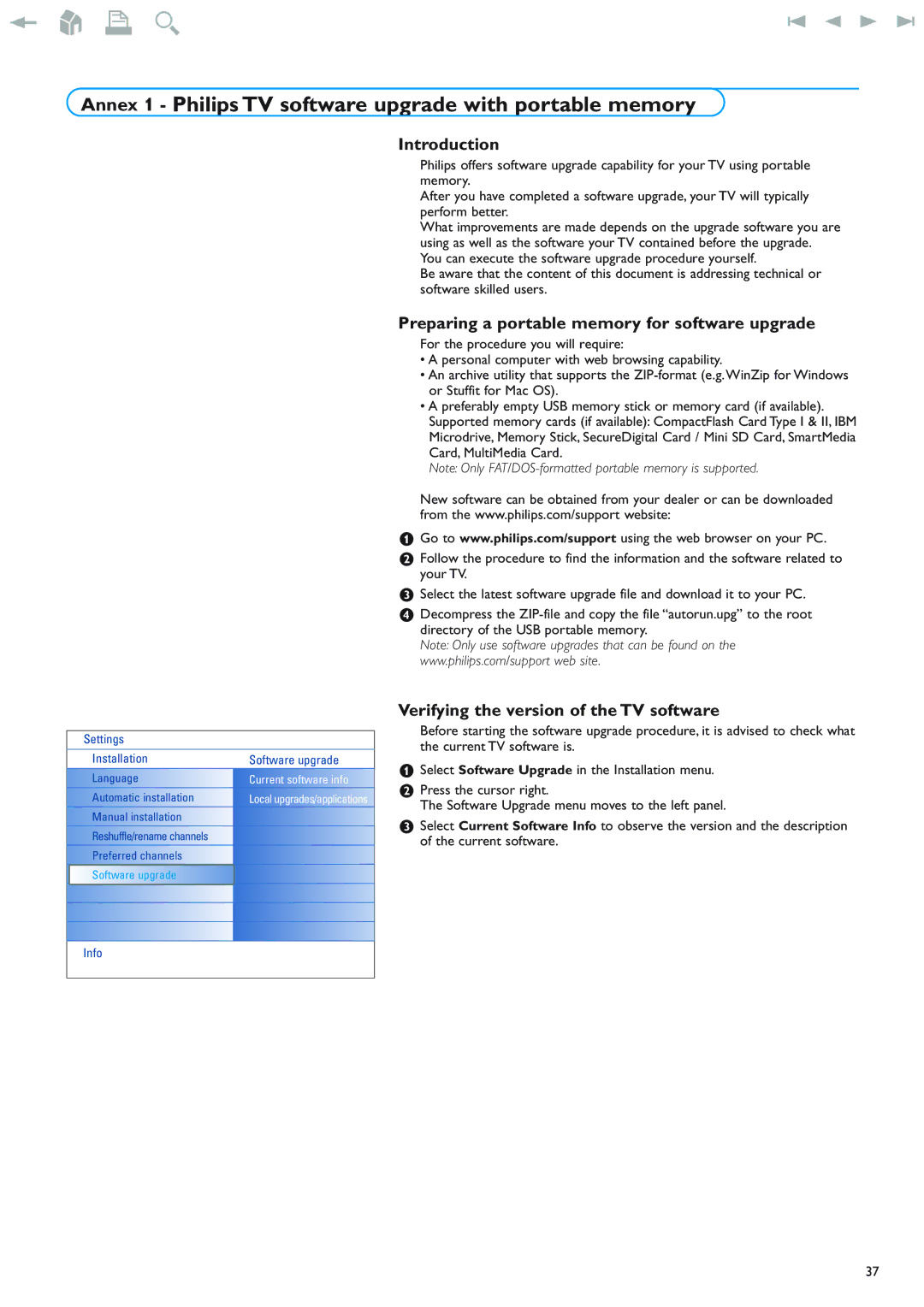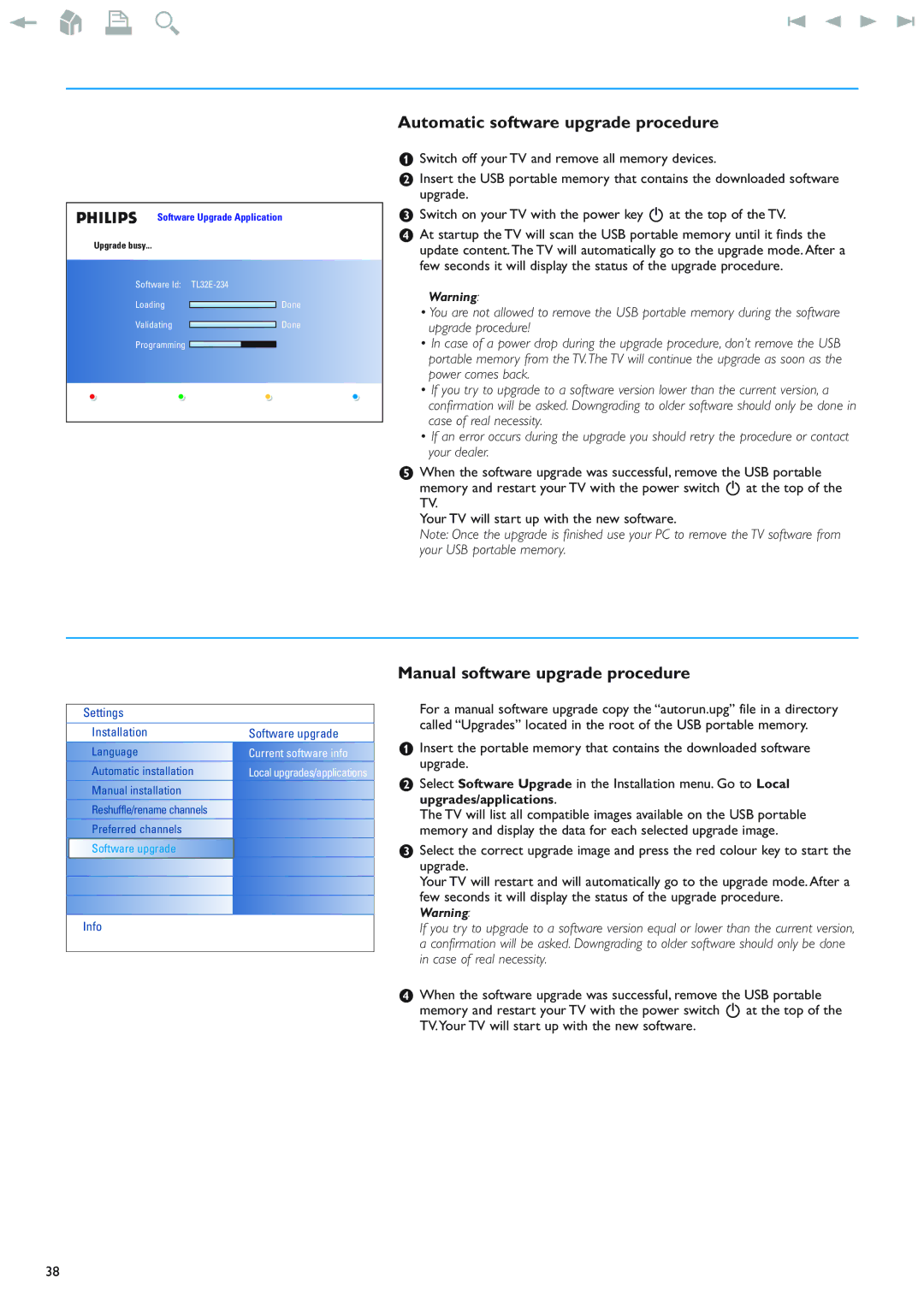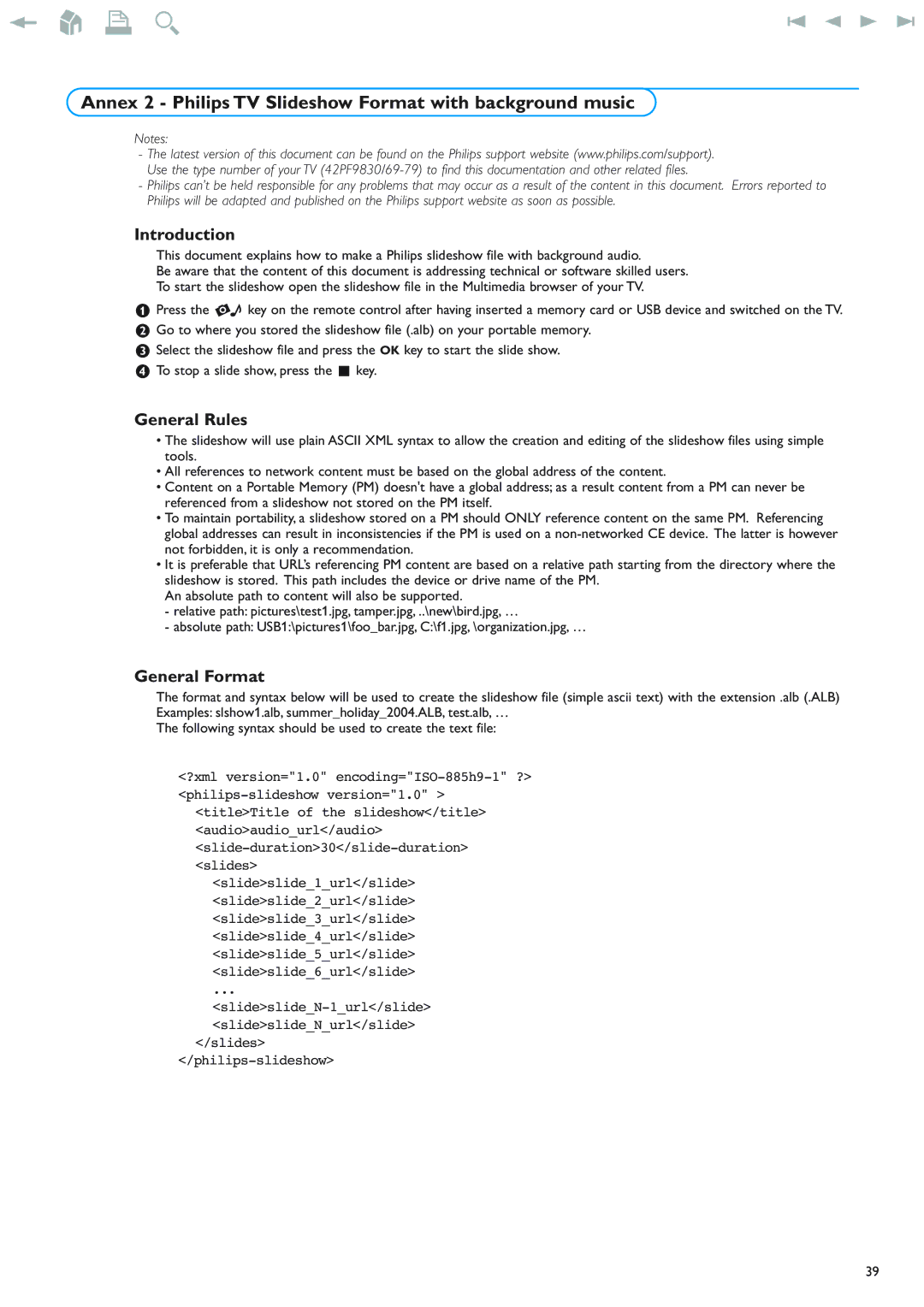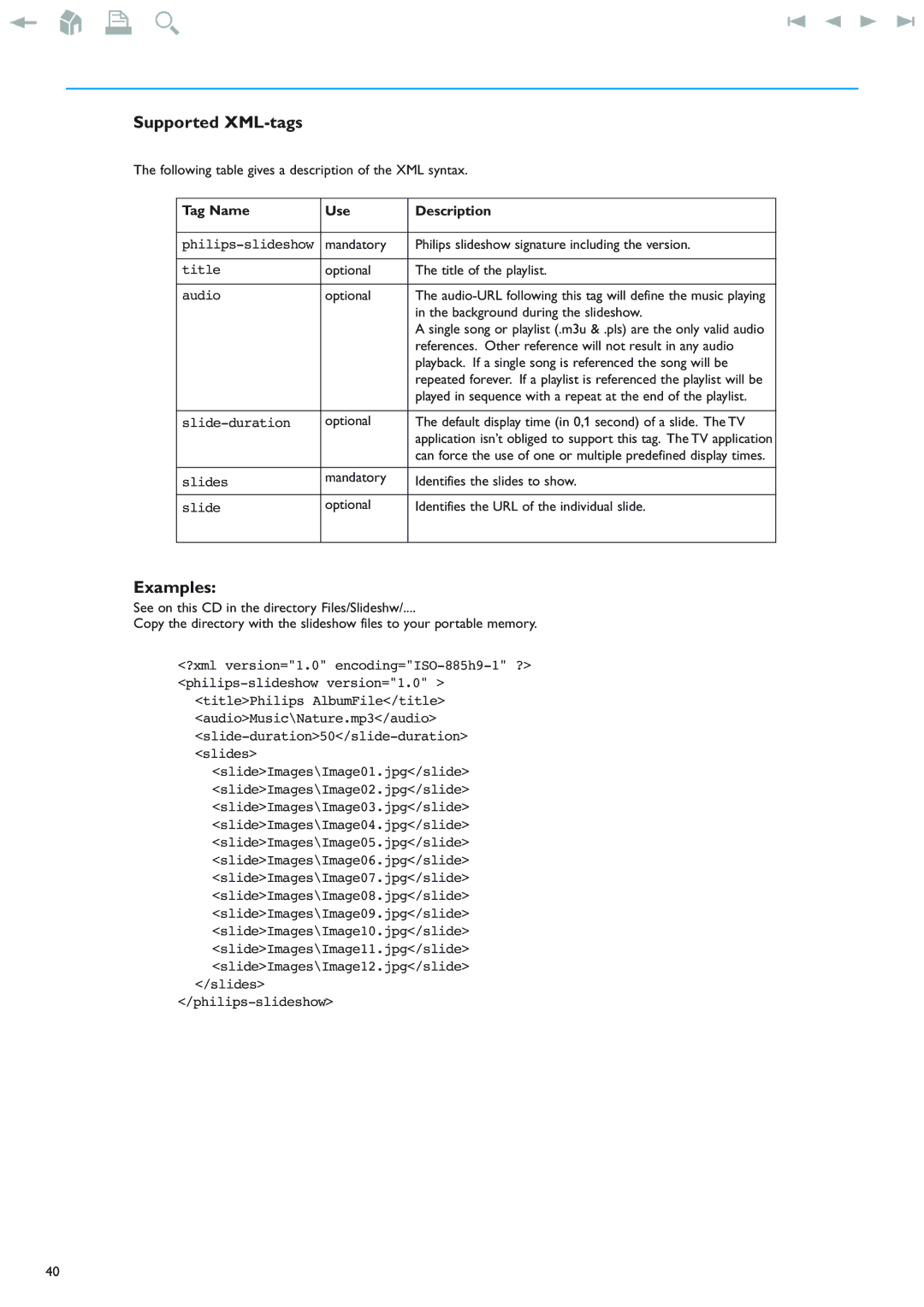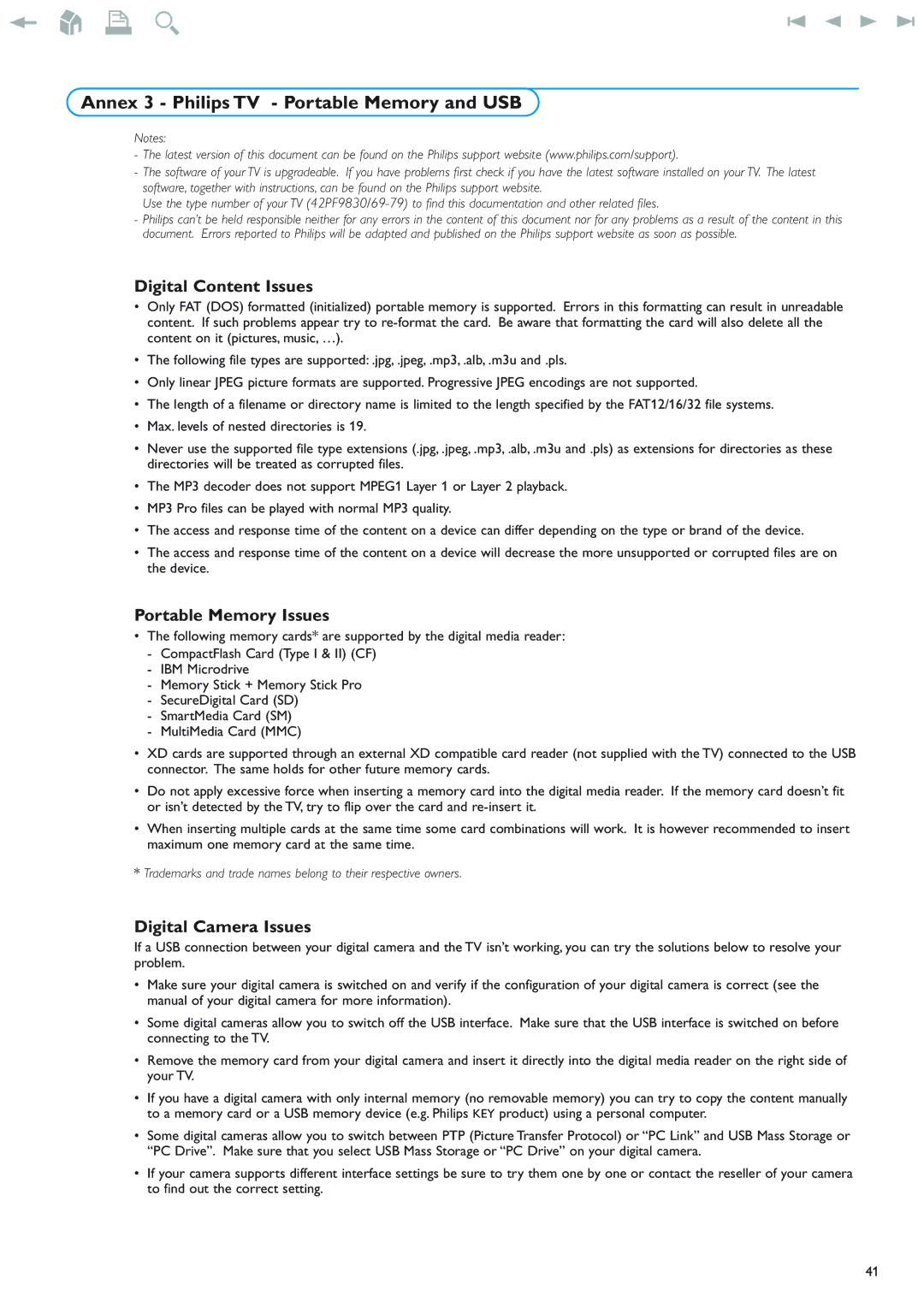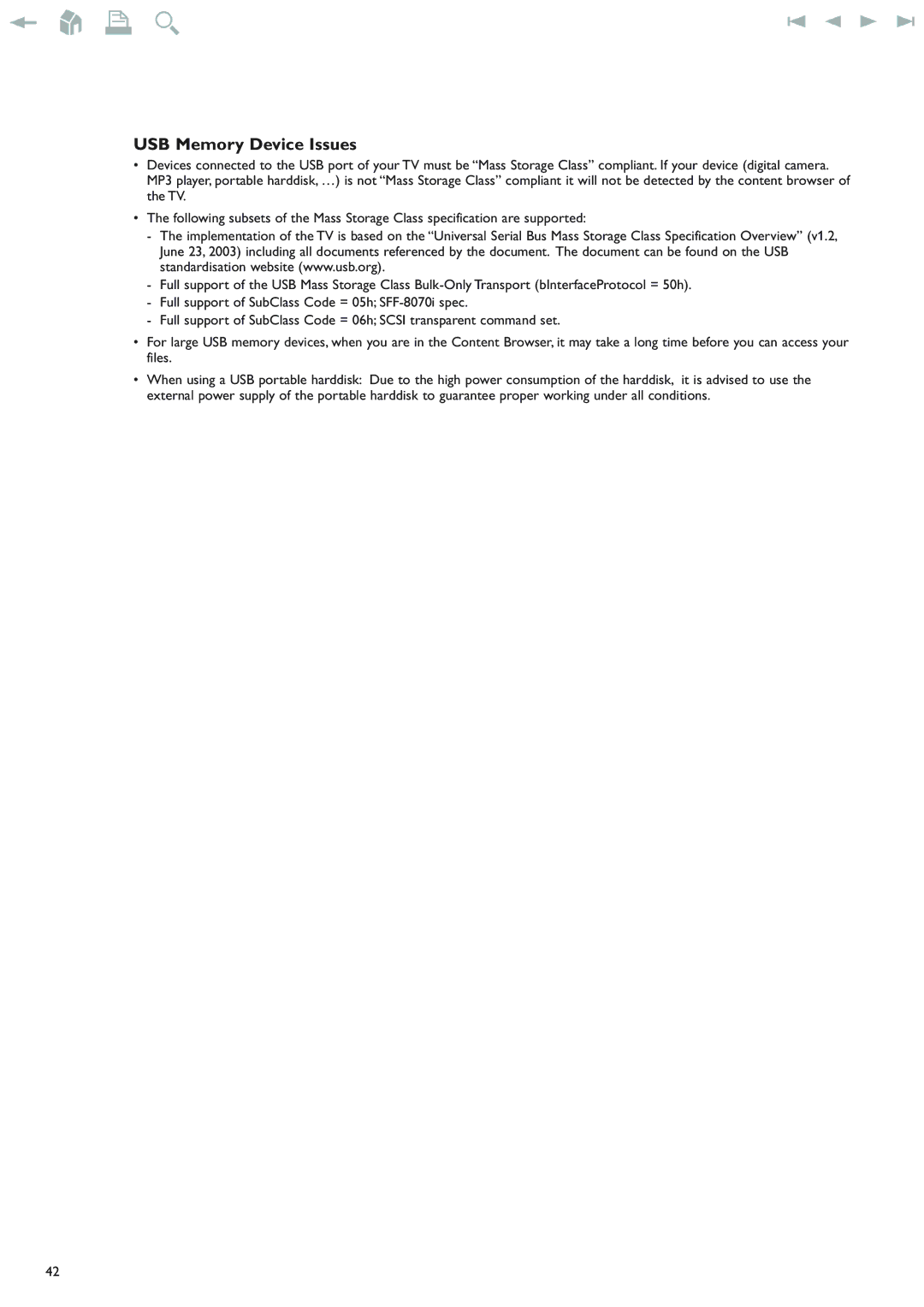Devices to connect to a HDMI (High Definition Multimedia Interface) connector
HDMI is the leading new standard for Digital video and audio interconnection.
To the HDMI connector you can connect HDMI peripheral equipments such as compatible
HDMI
HDMI
ANTENNA | DVI |
75
HDMI
&Connect your HDMI equipment with the HDMI connector.
éSelect the connected digital peripheral equipment in the Setup, Source menu, p. 13.
The HDMI IN connector allows the following TV and monitor display modes:
HD | Standard Definition TV (SDTV) | 640x480i | |
|
|
| 720x480i |
|
|
| 720x576i |
| Enhanced Definition TV (EDTV) | 640x480p | |
|
|
| 720x480p |
|
|
| 720x576p |
| High Definition TV (HDTV) | 1920x1080i | |
|
|
| 1280x720p |
PC | VGA | 640x480 |
|
| SVGA | 800x600 |
|
| XGA | 1024x768 |
|
Notes:
- If necessary, you can adjust the picture position to the centre of the screen with the cursor keys.
-Due to legal requirements, it is possible that with certain copy protected PCM audio qualities from a peripheral equipment connected to the HDMI input, the Digital audio output signal is muted.
-Your TV supports HDCP
-Proper working is only guaranteed with HDMI compliant consumer products.
-Digital peripheral equipments from different manufacturers have the possibility of differing output standards which may cause difficulties for the television to properly display.
-In case no signal is detected from your HDMI equipment, switch off the HDMI equipment and then on again.
To get an optimal viewing, it is advised to switch your DVD player to one of the following TV display standards: 1920x1080i, 1280x720p, 720x576i, 720x576p, 720x480i, 720x480p.
28