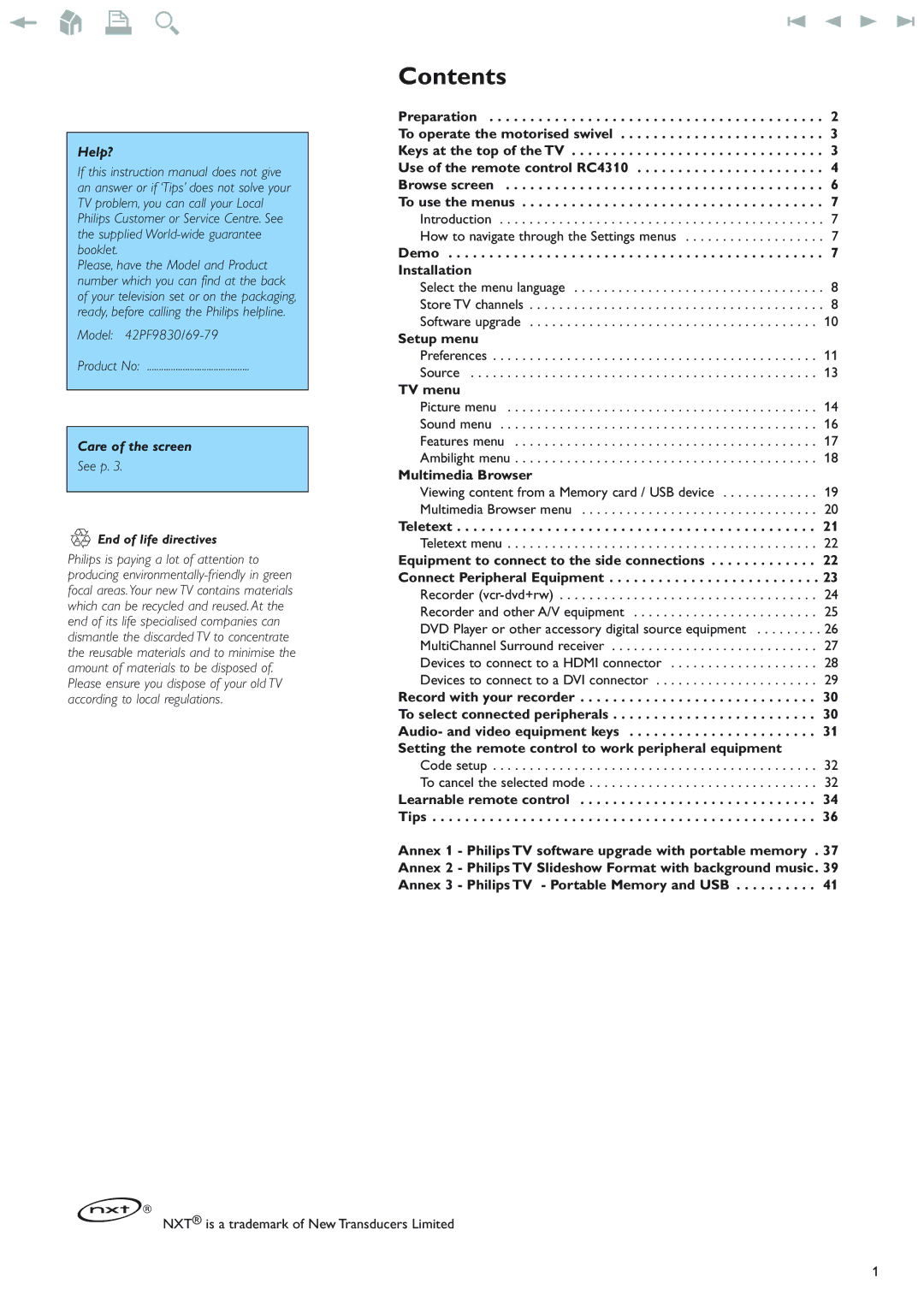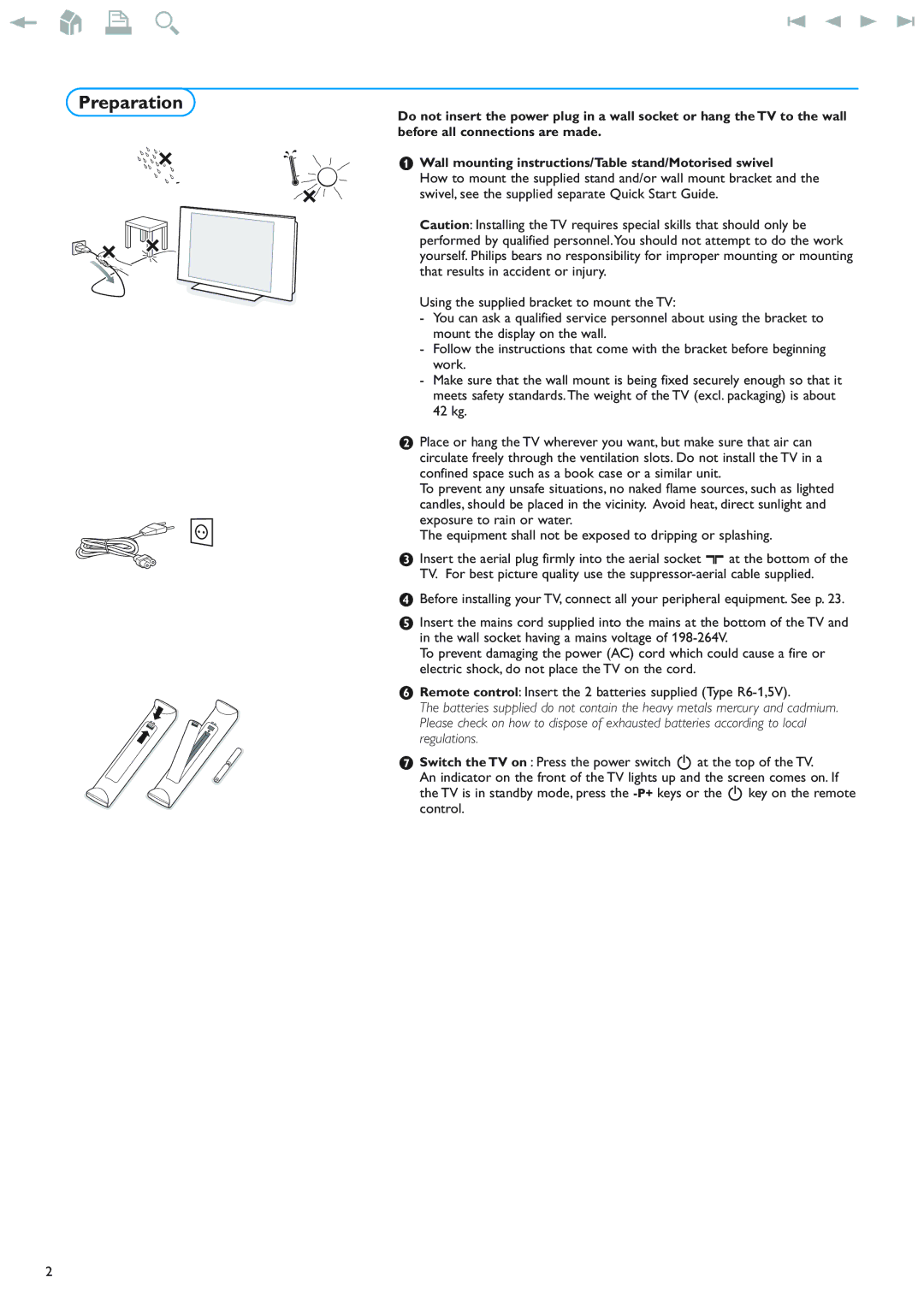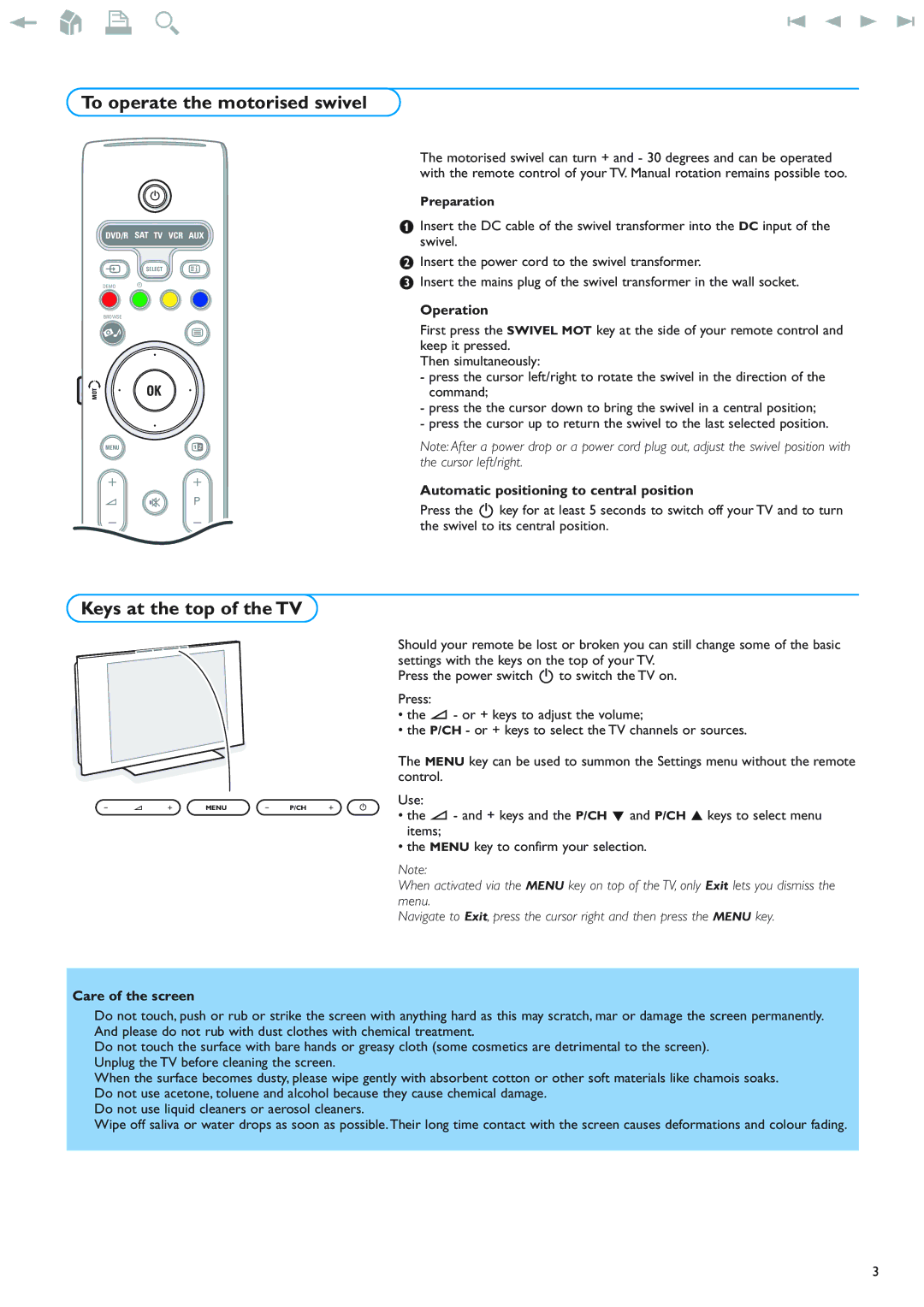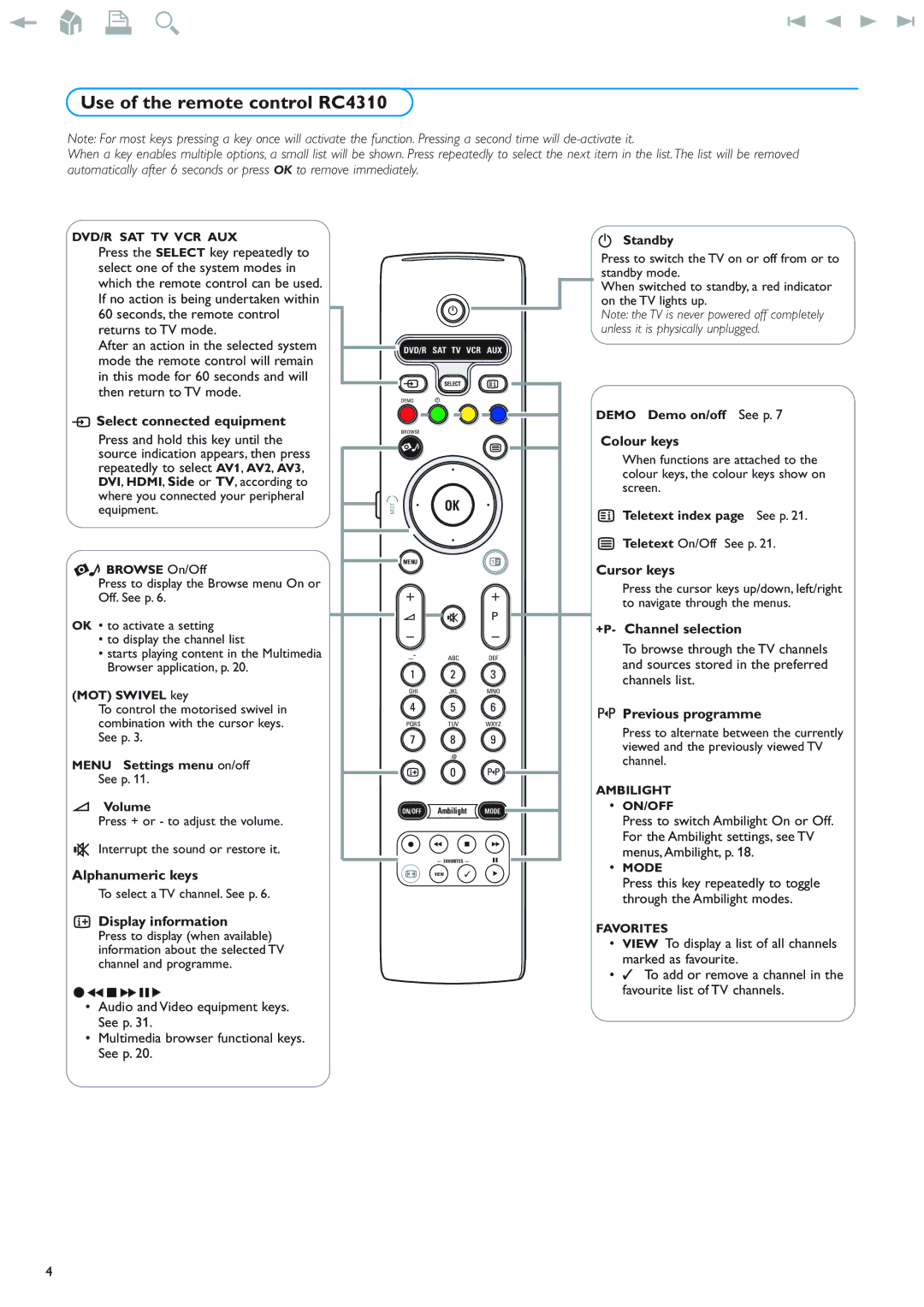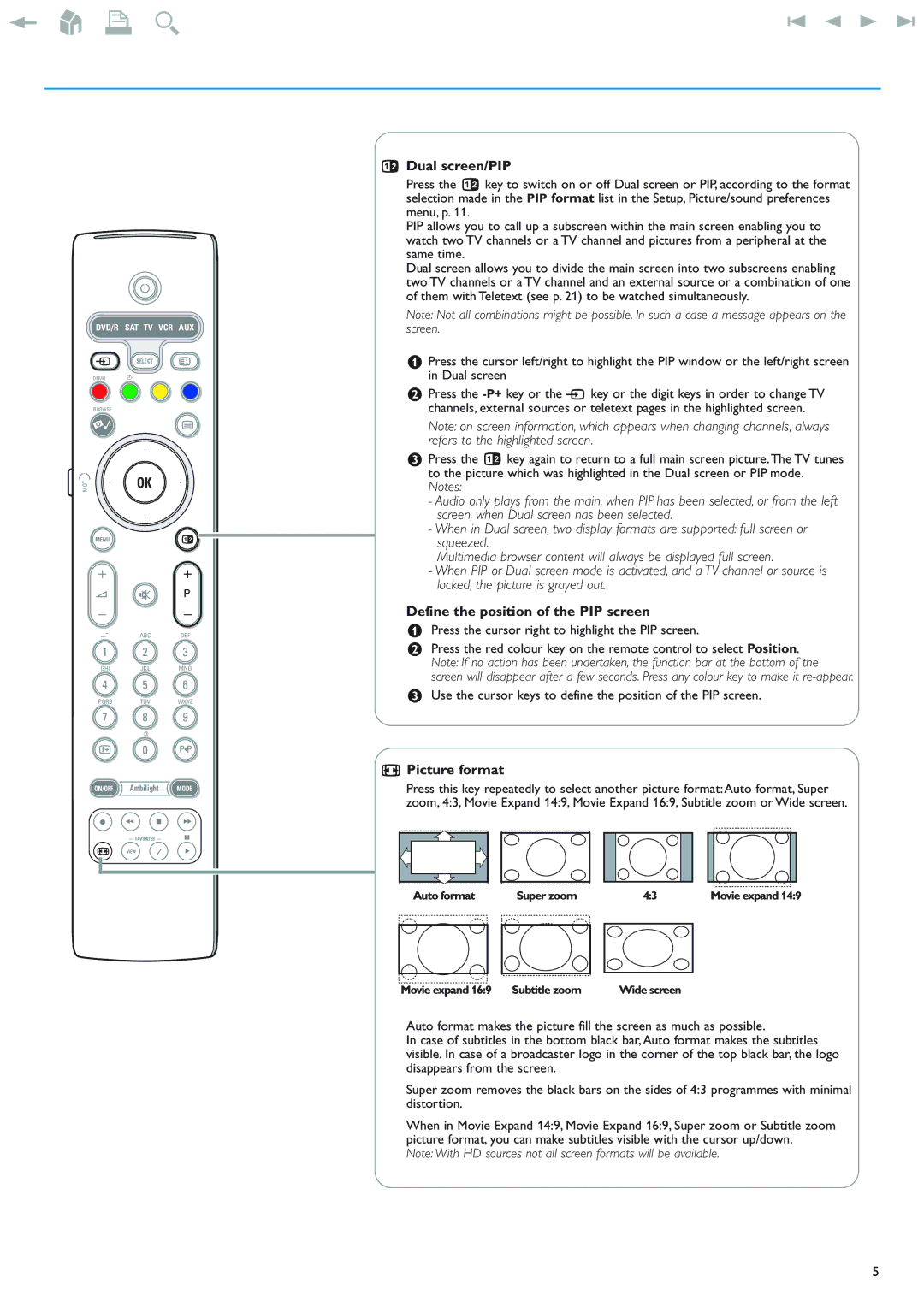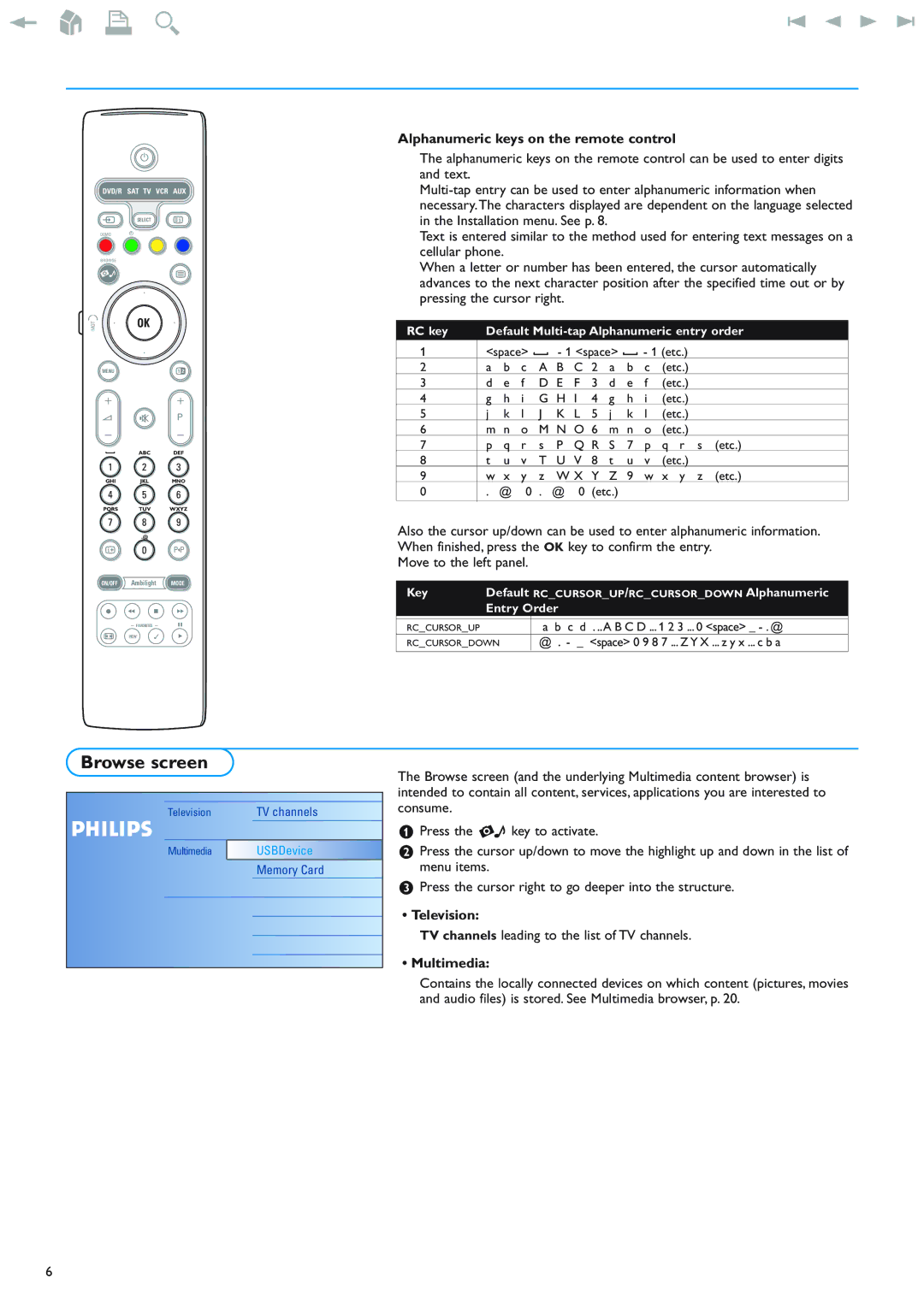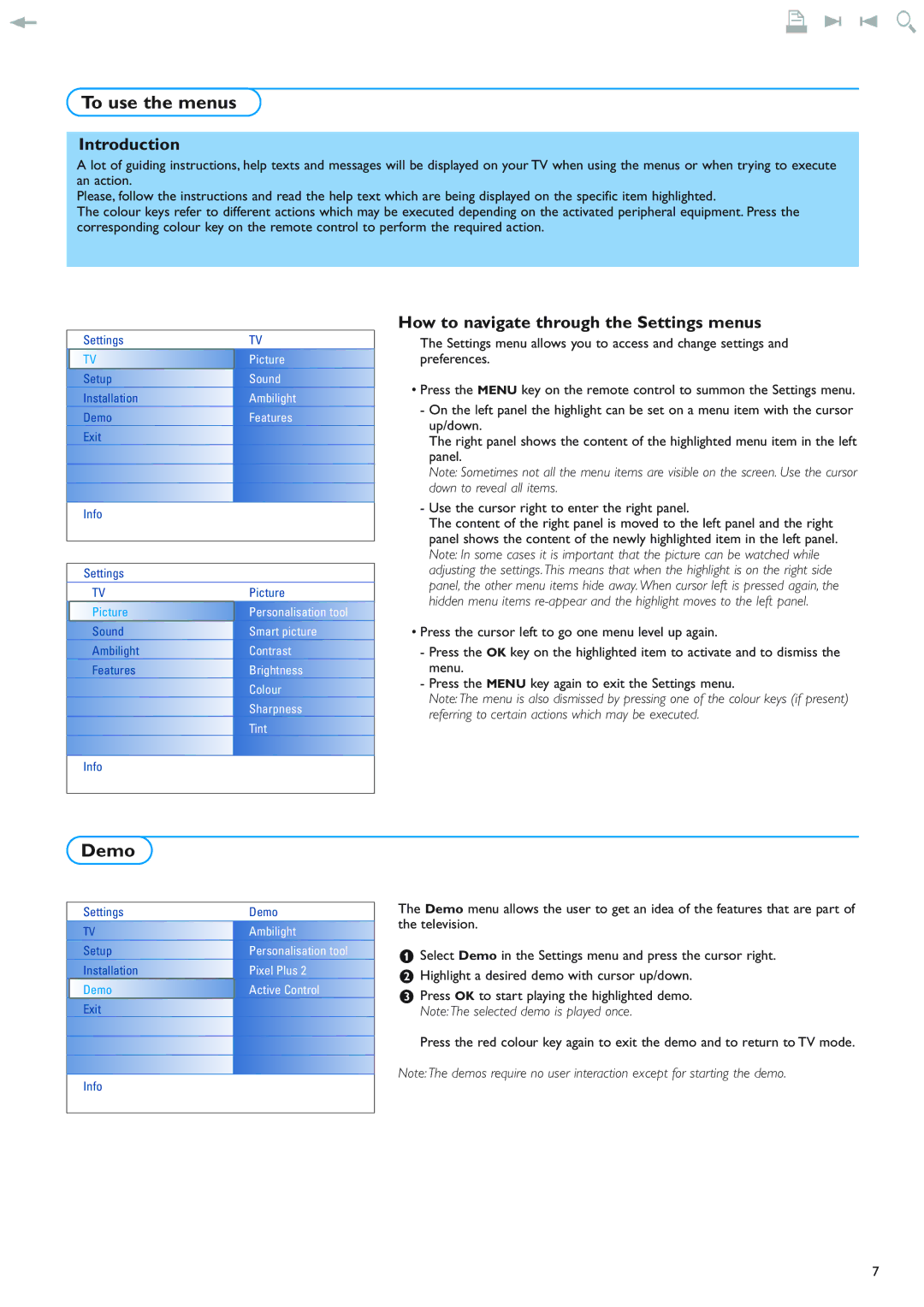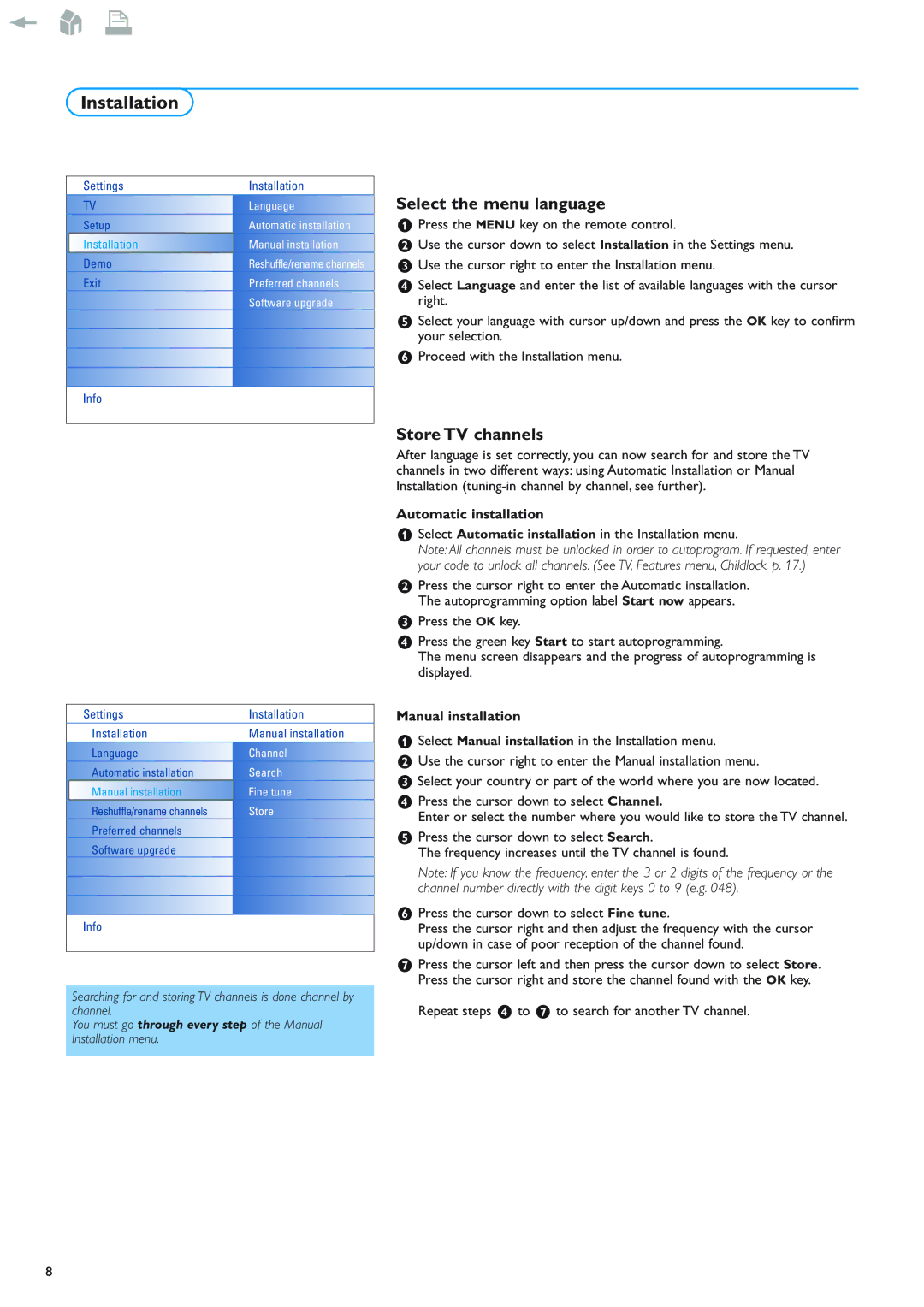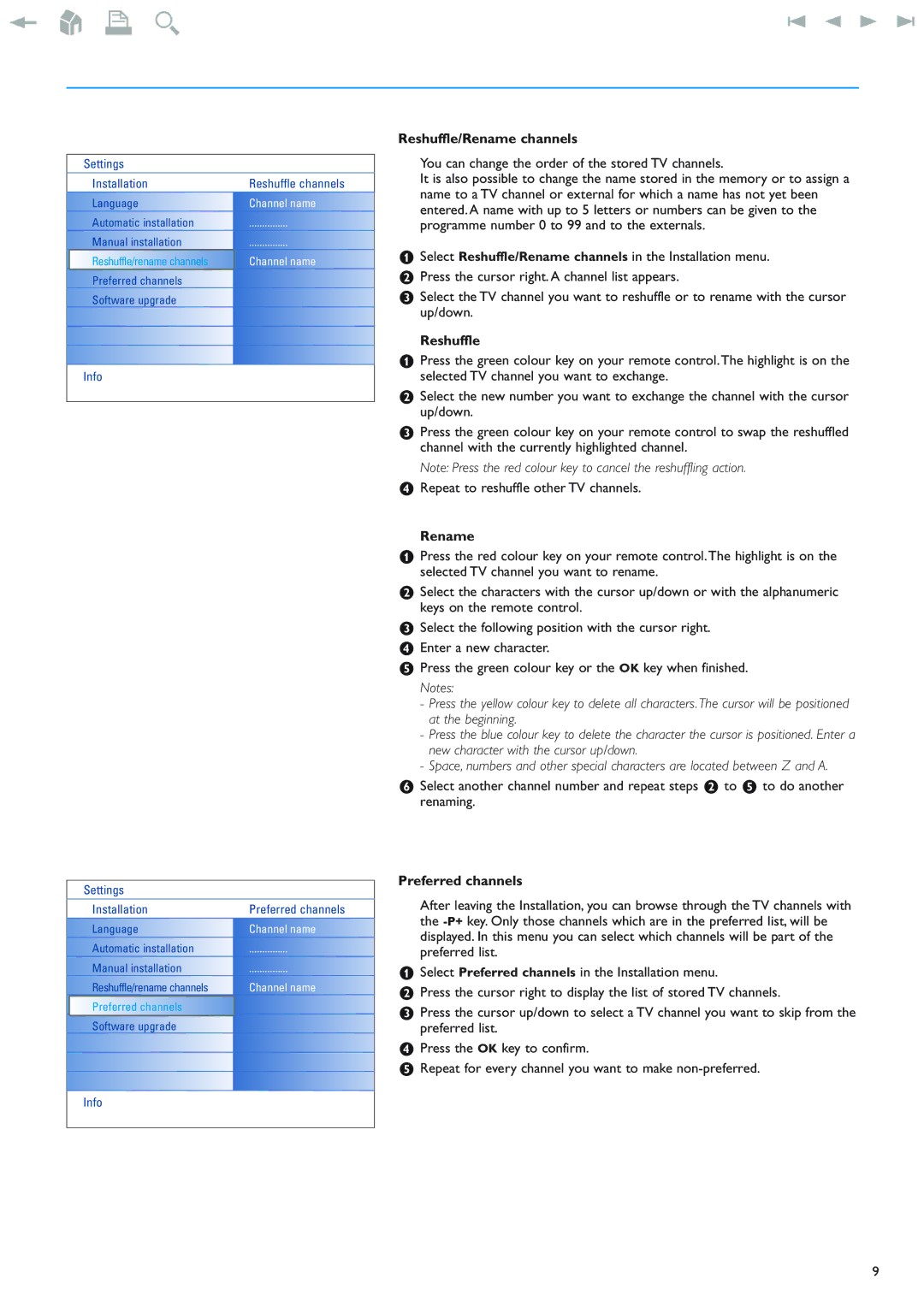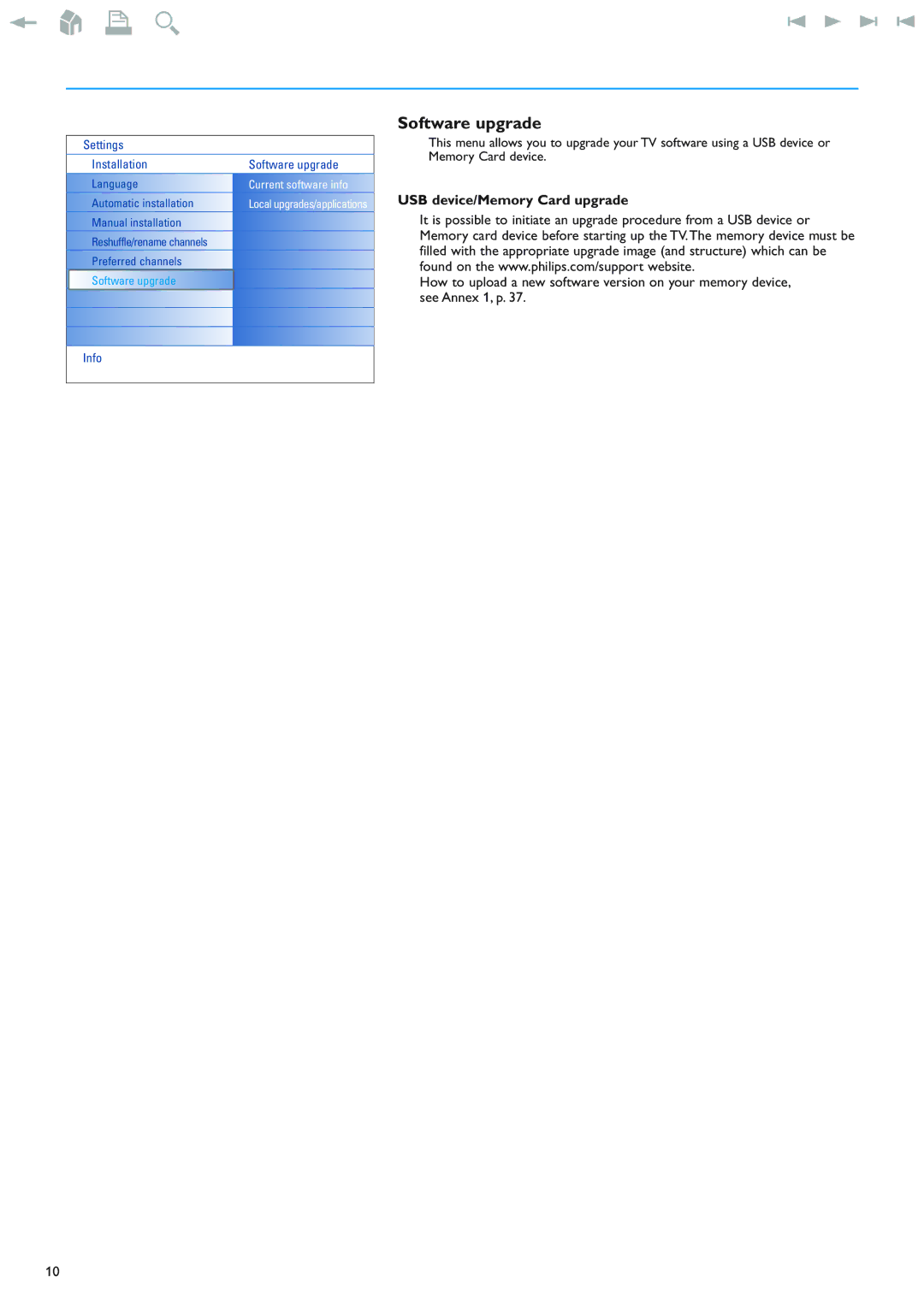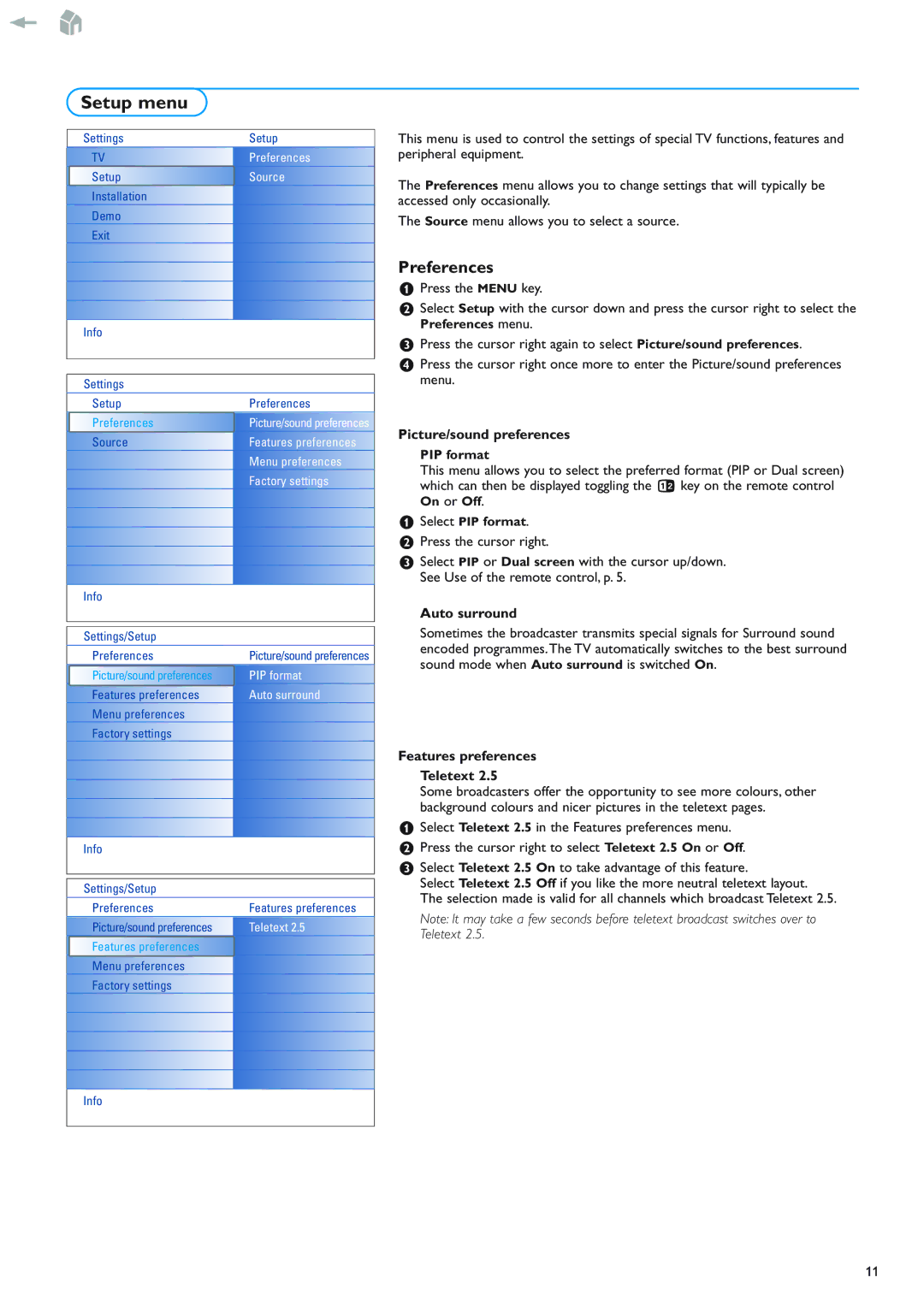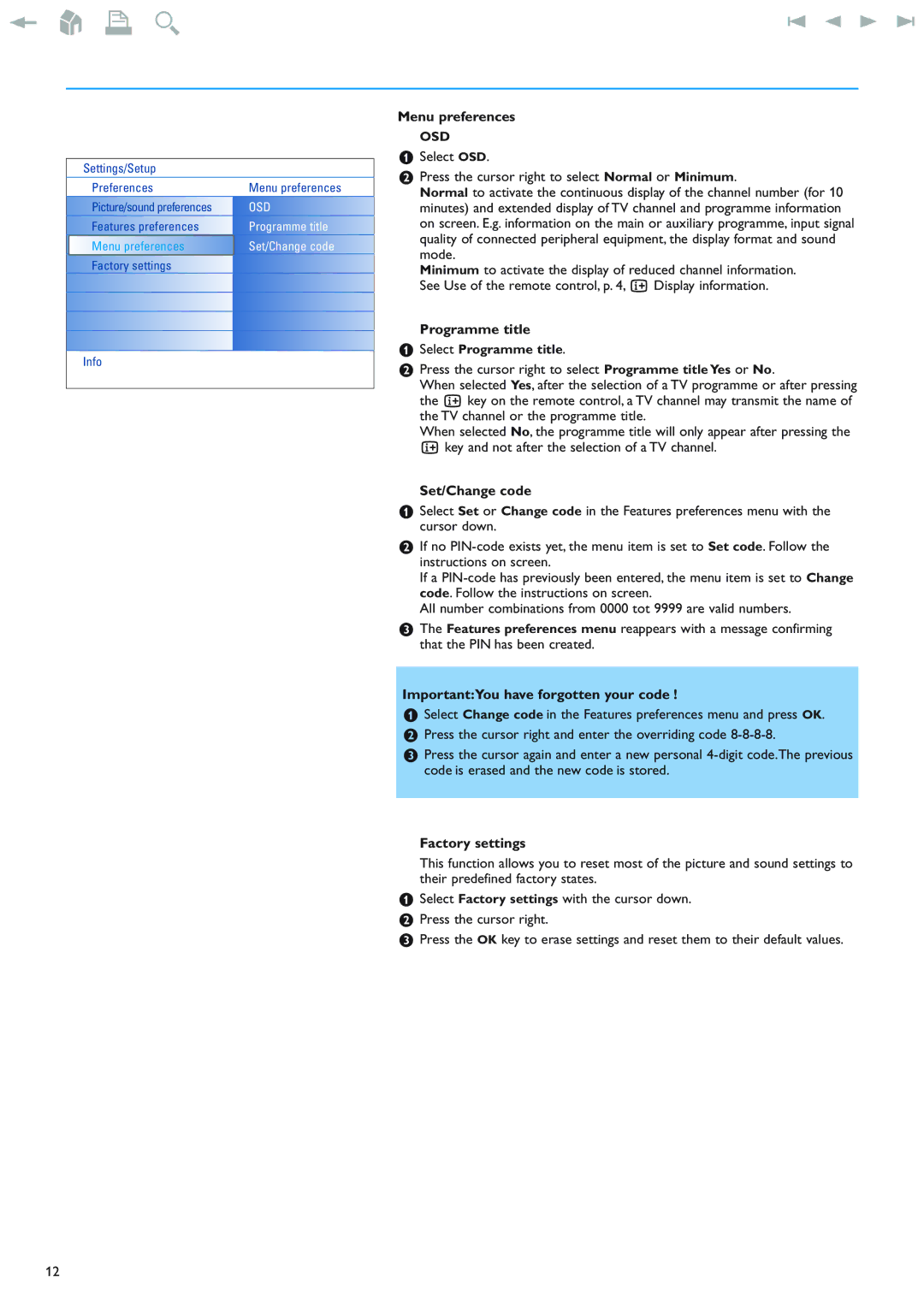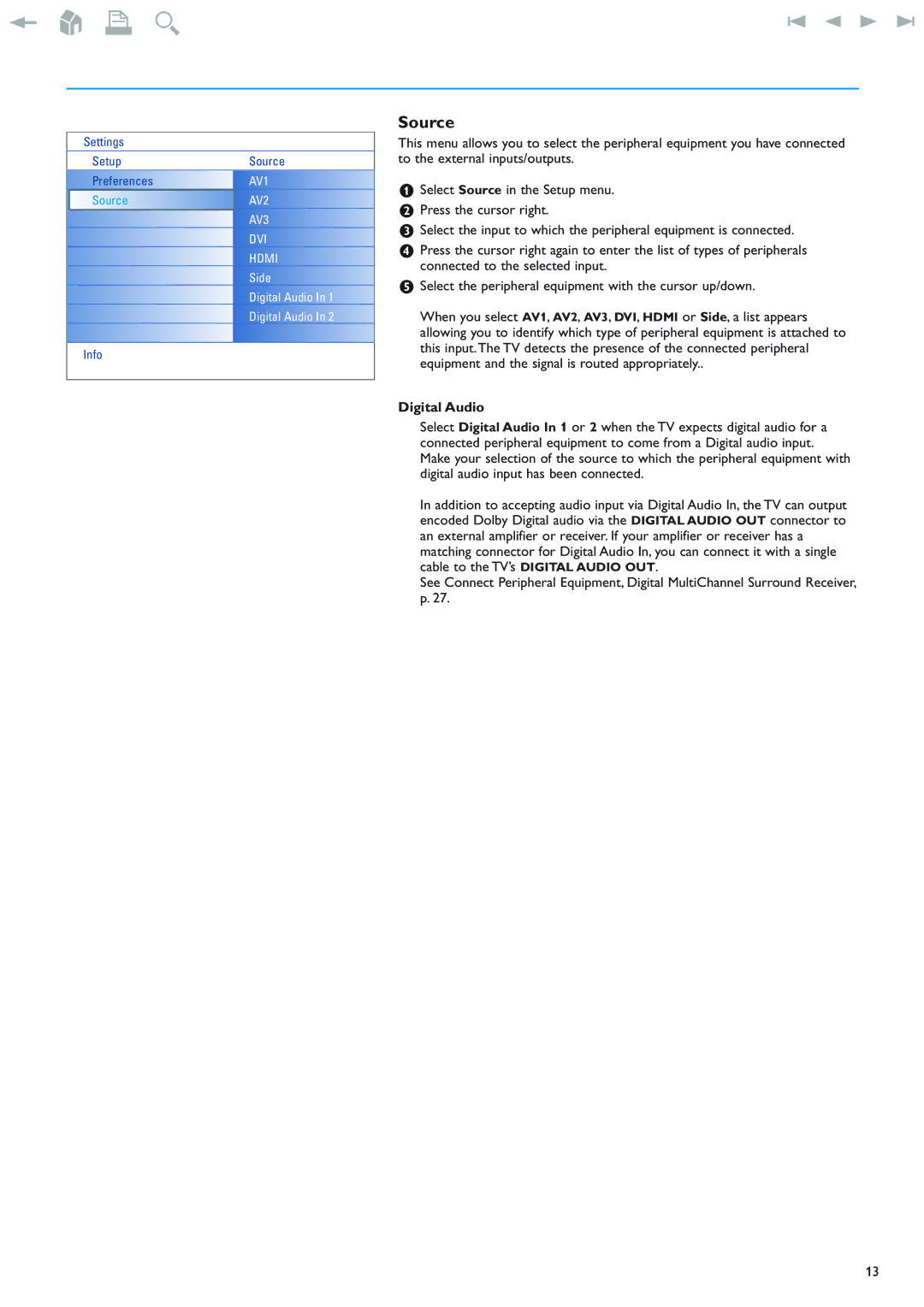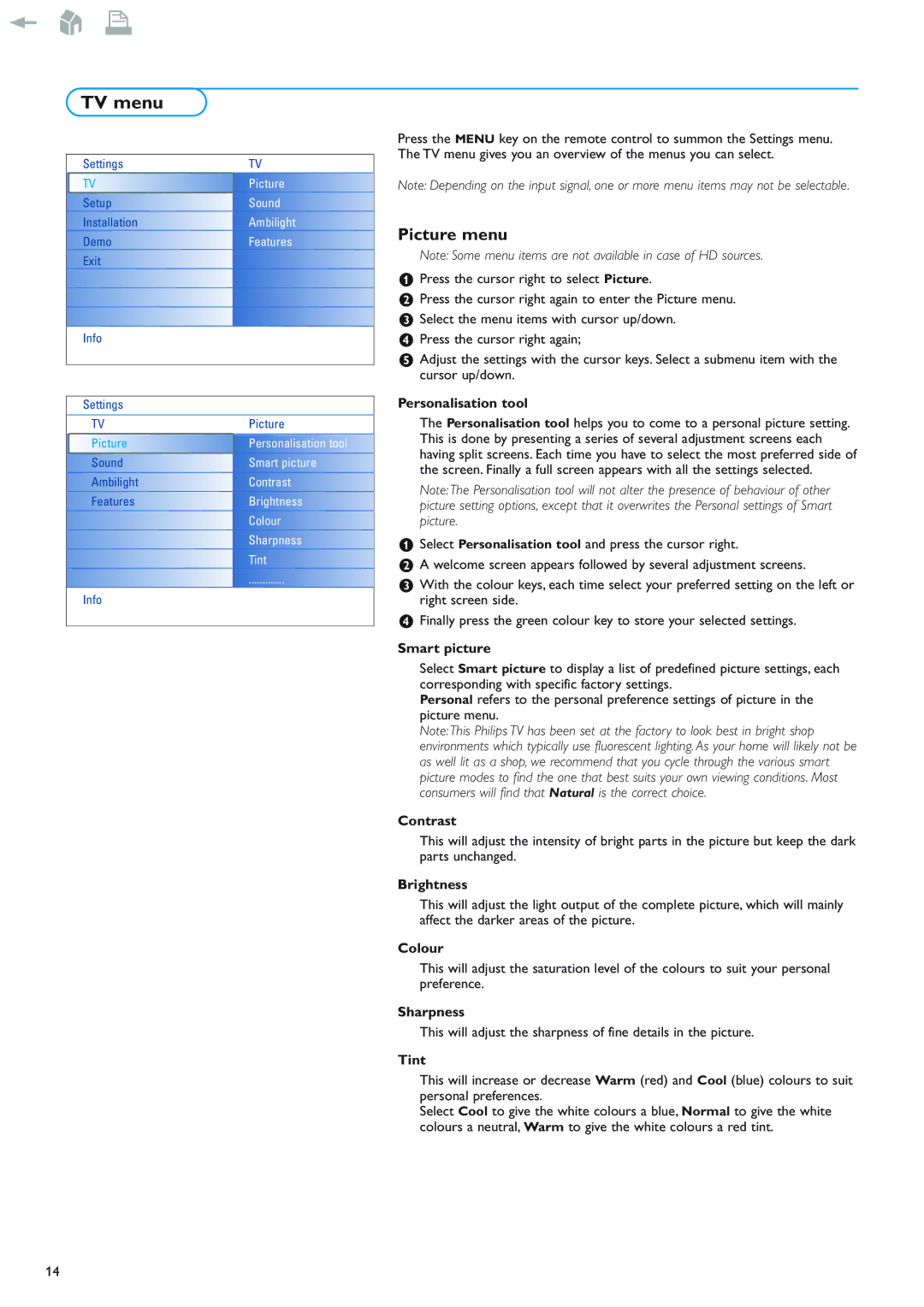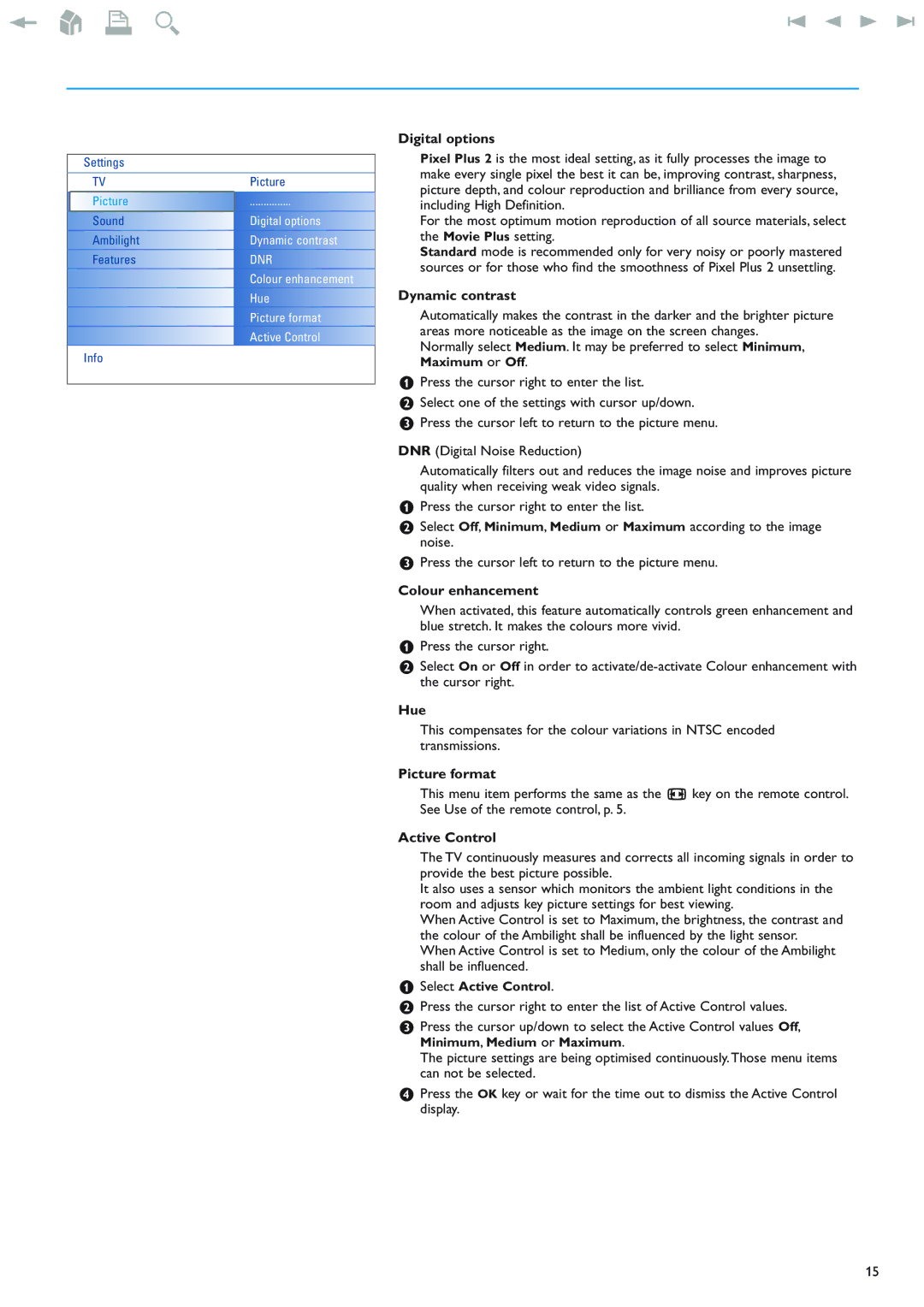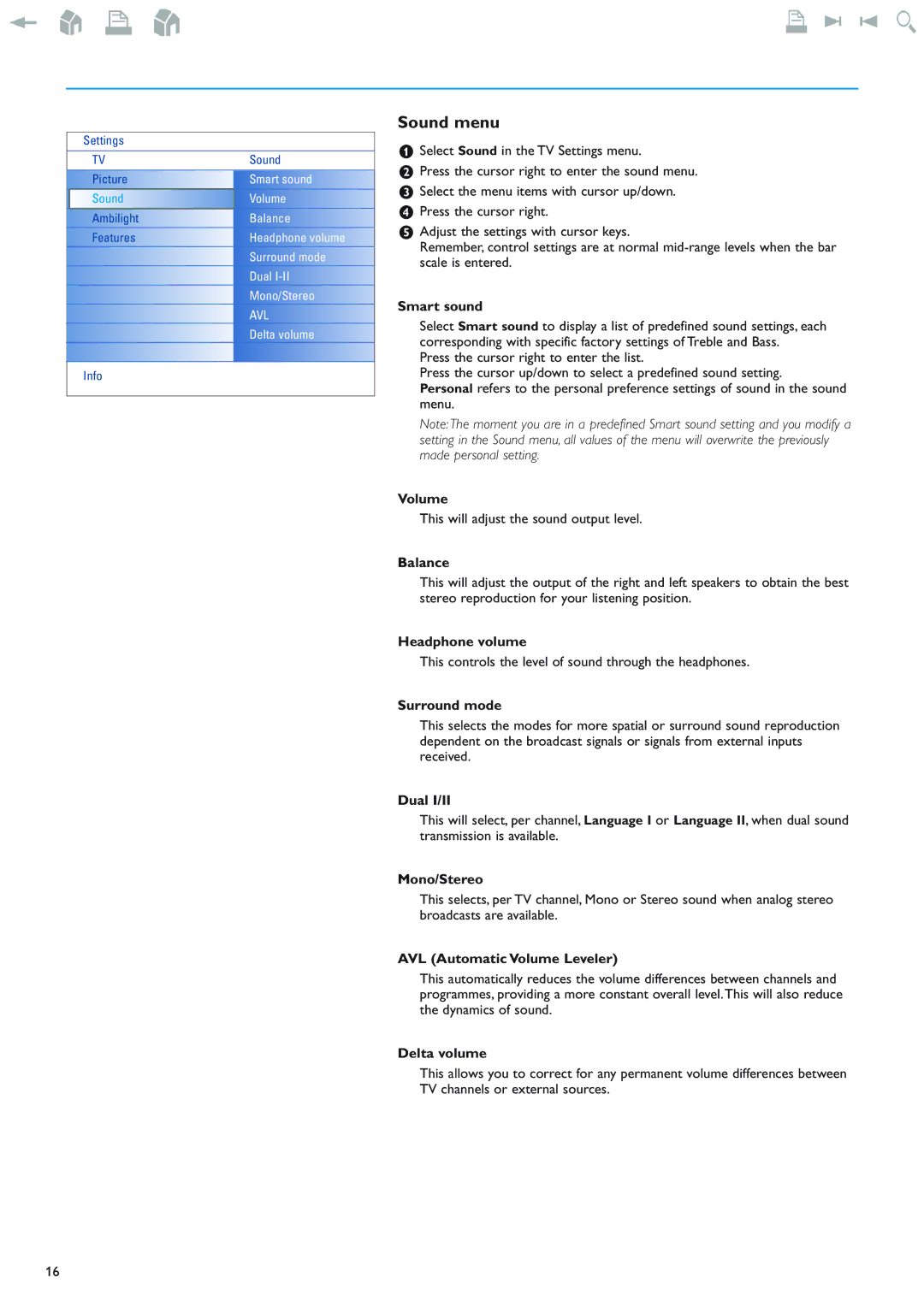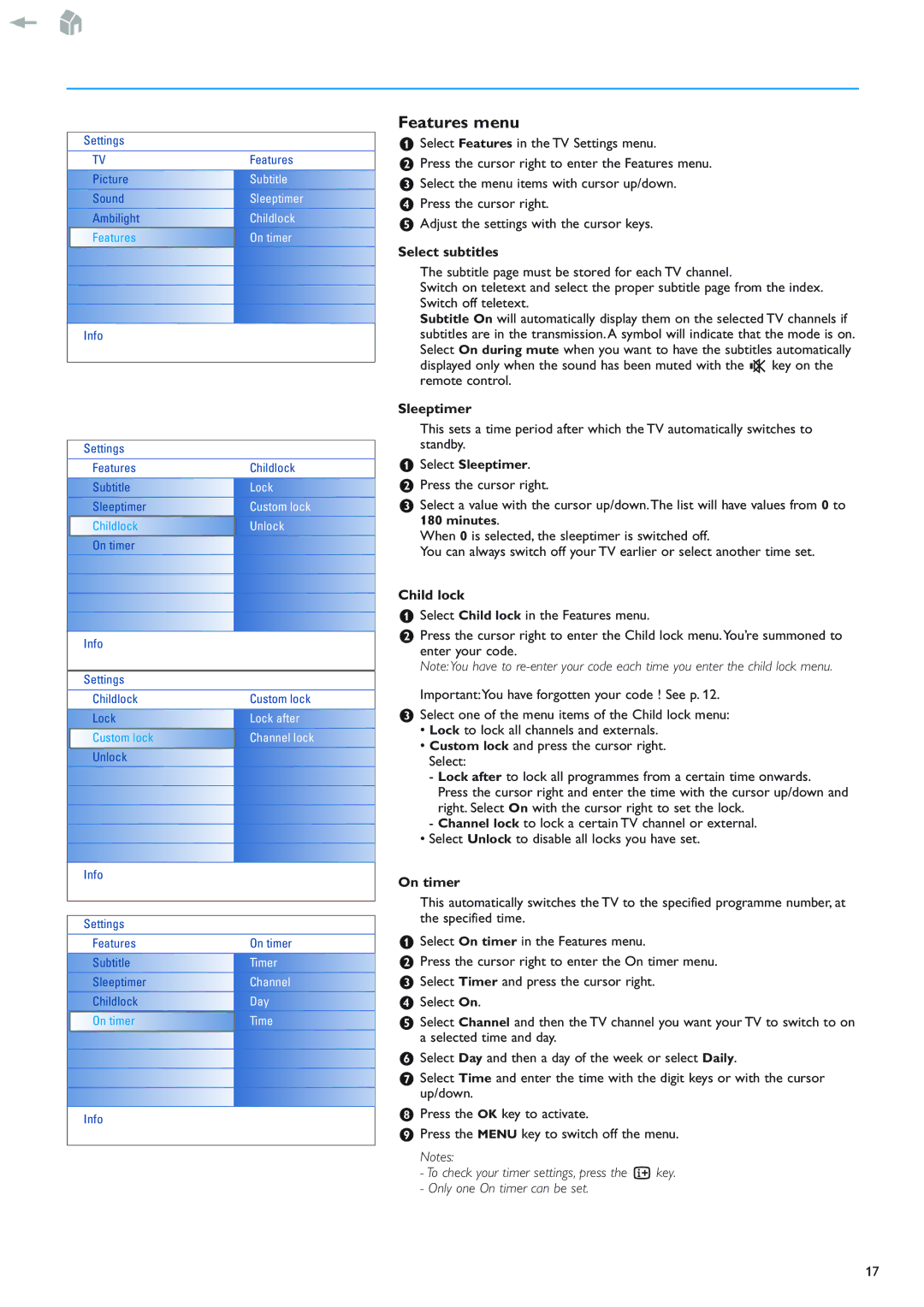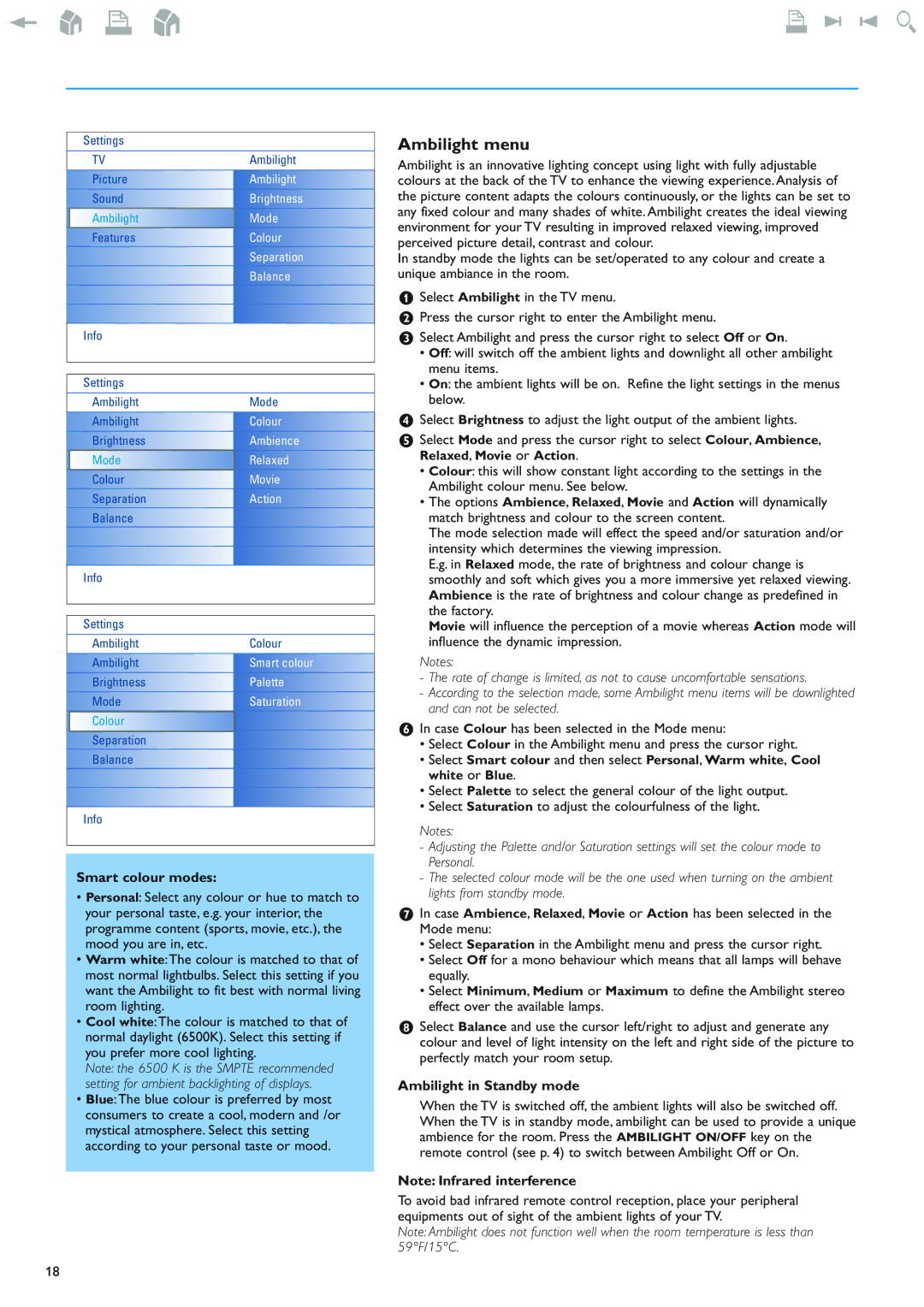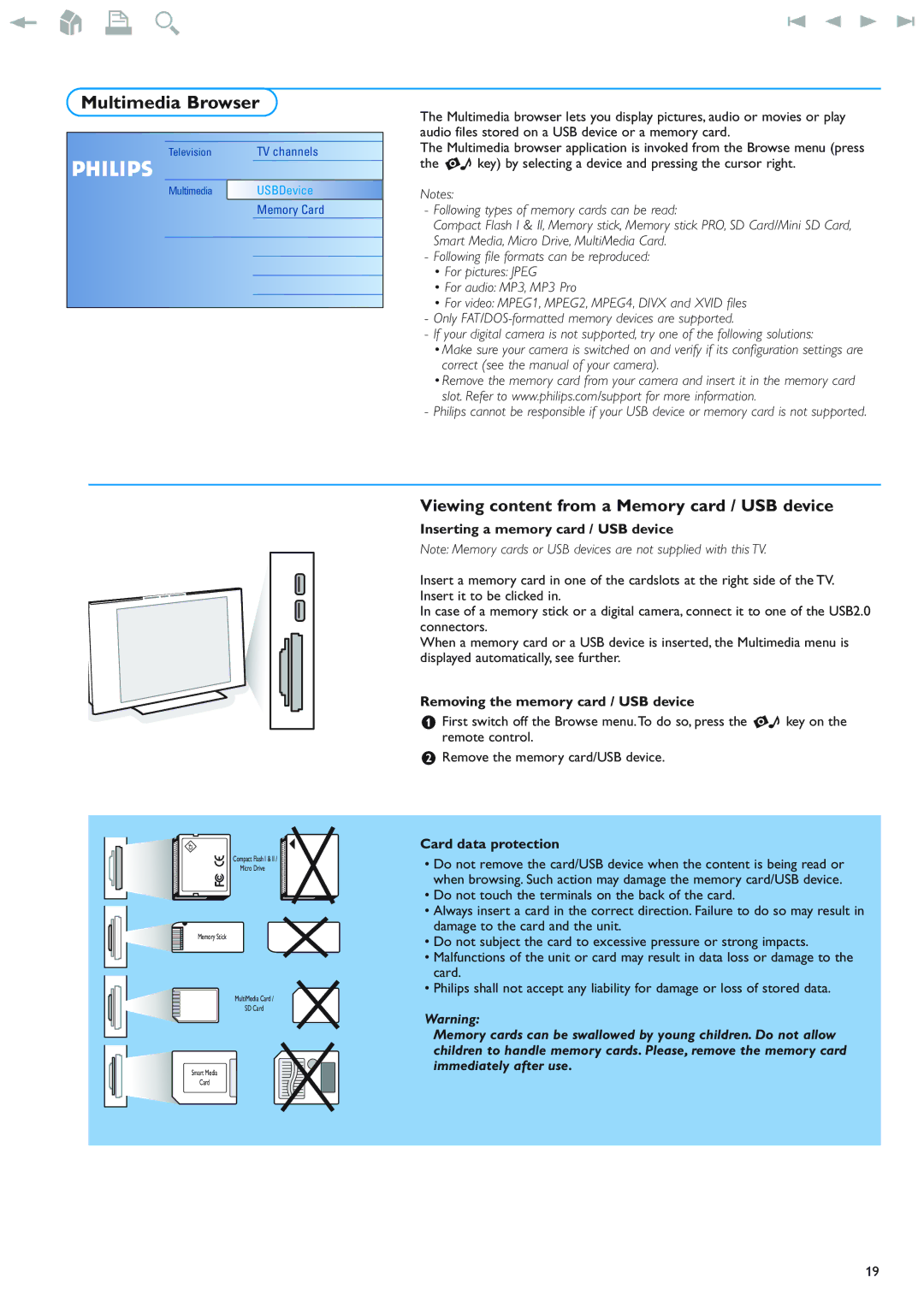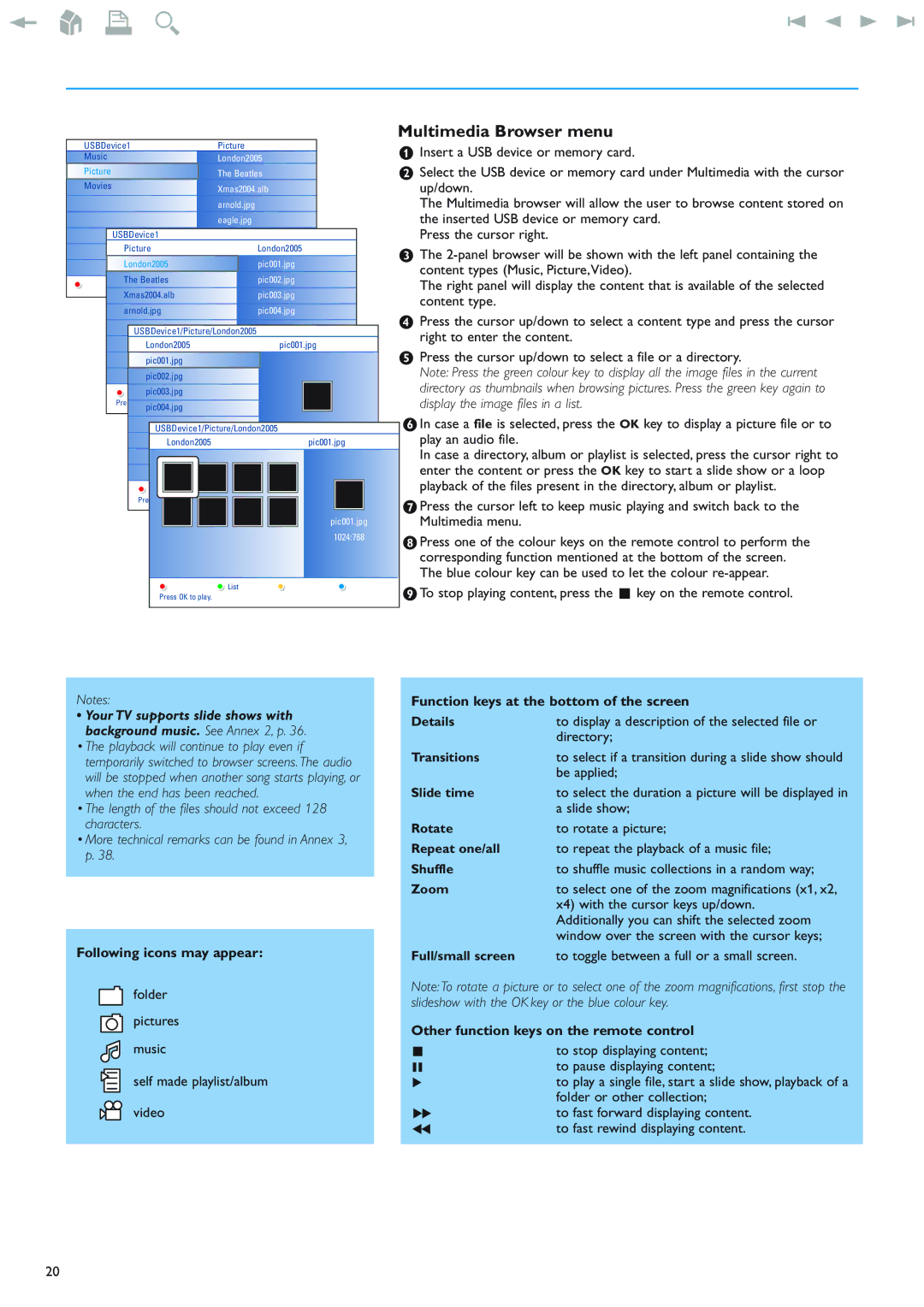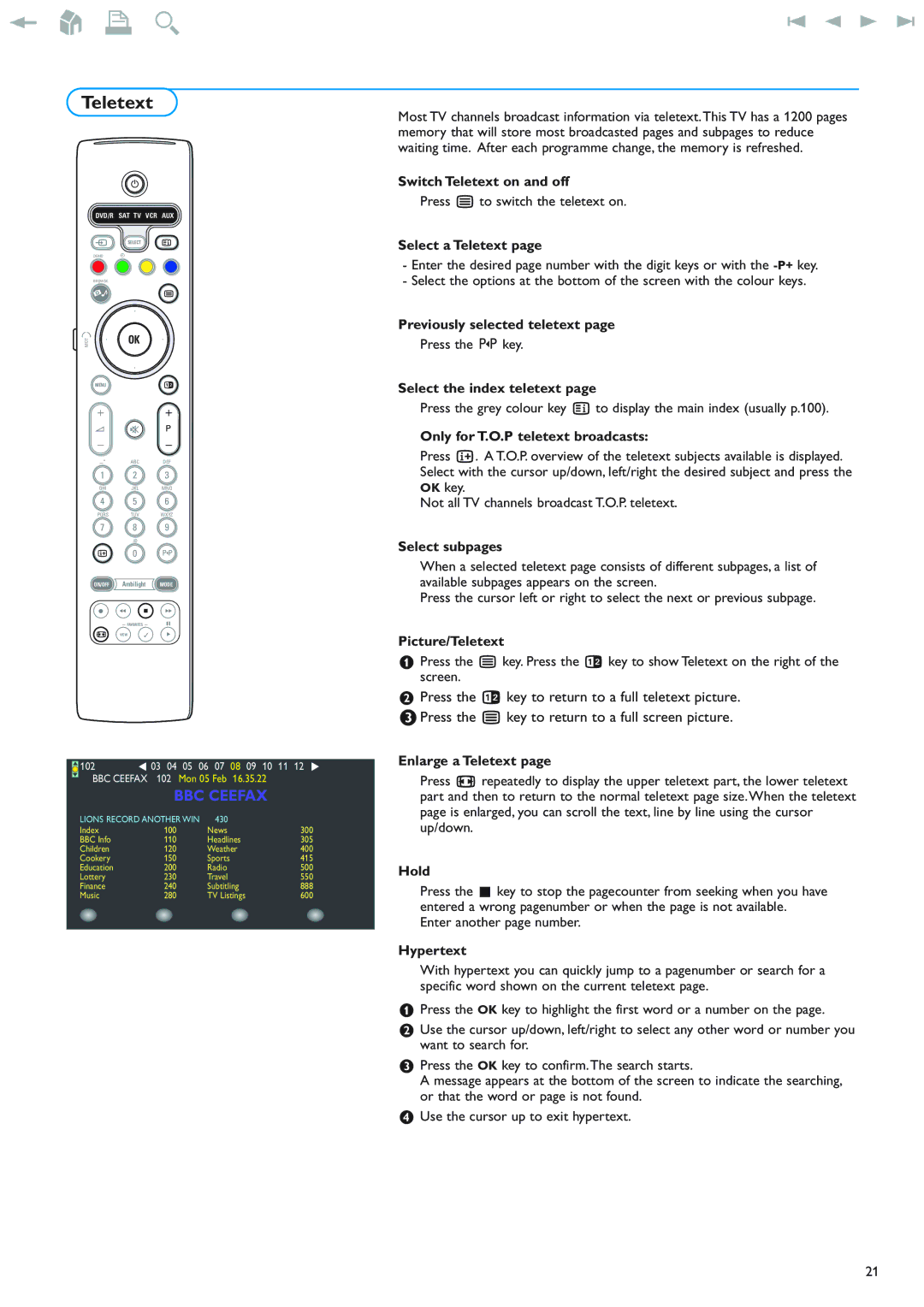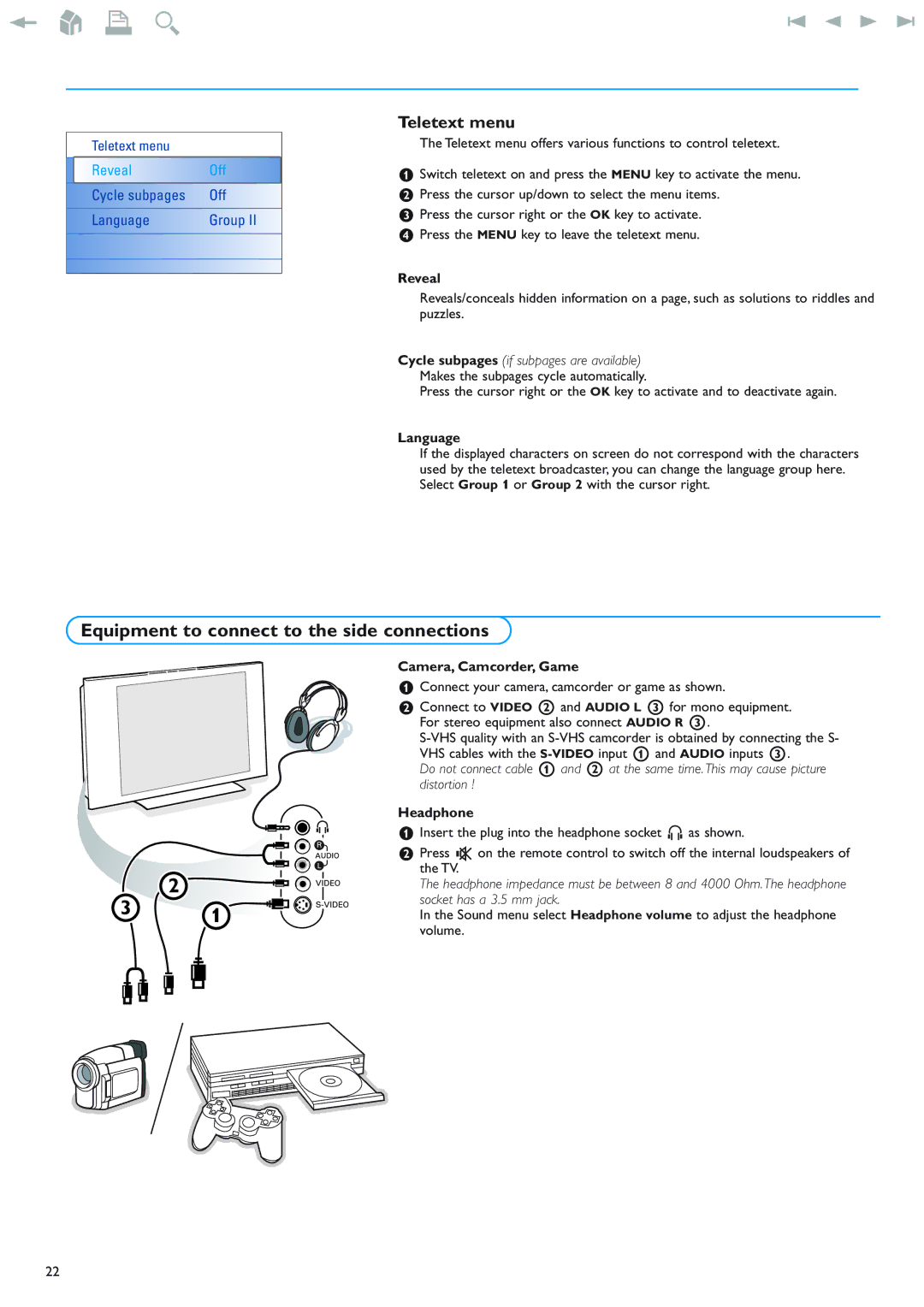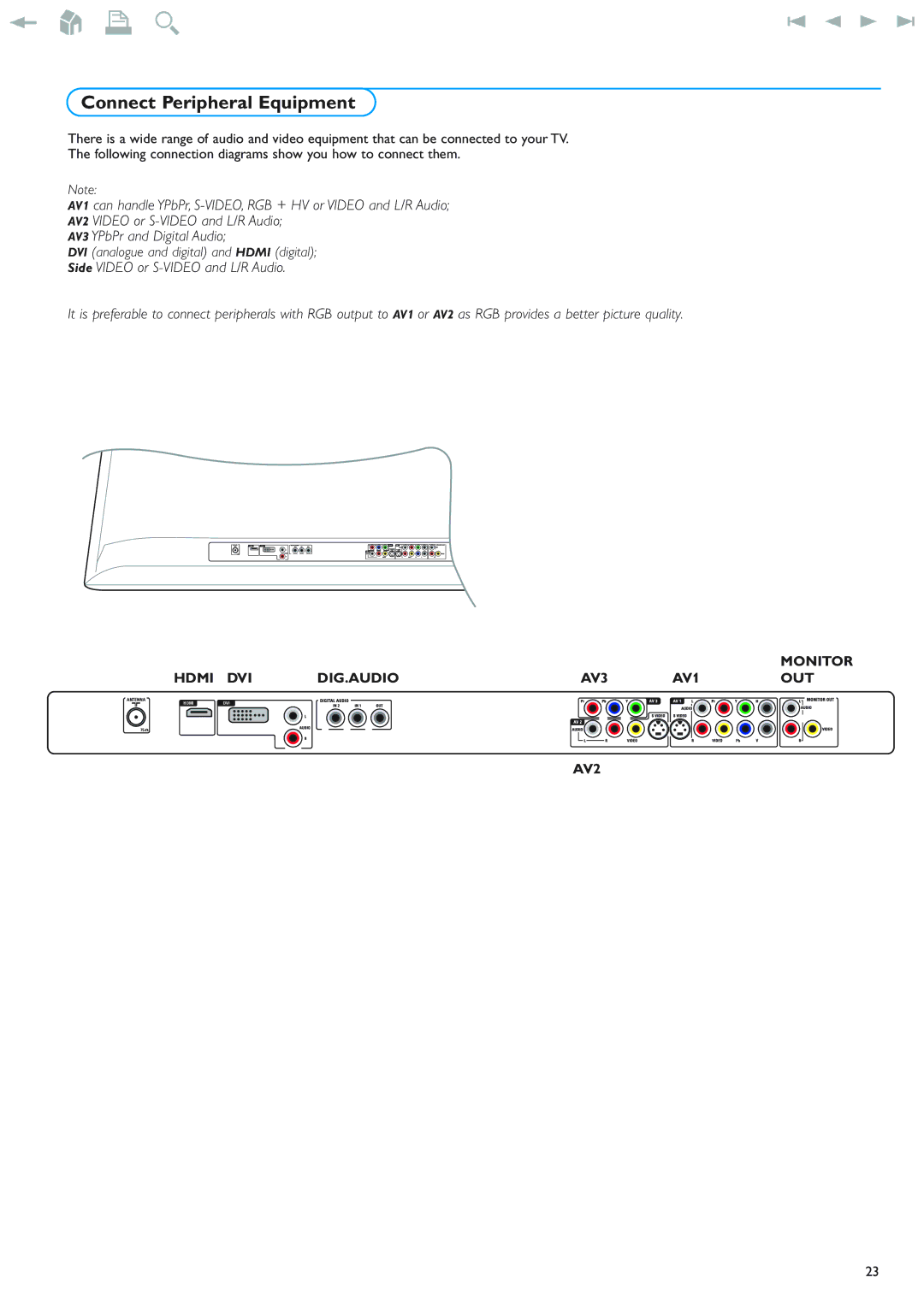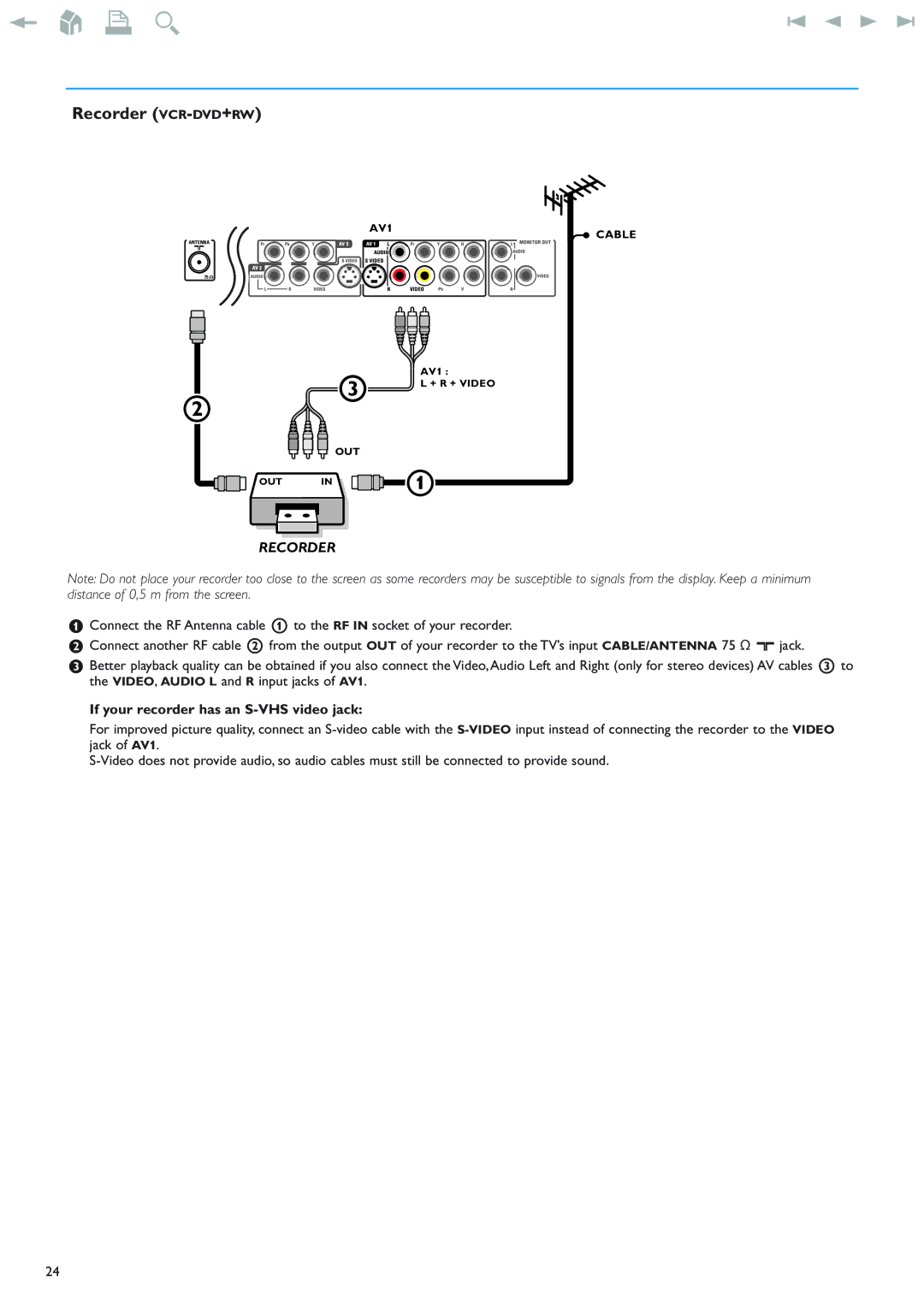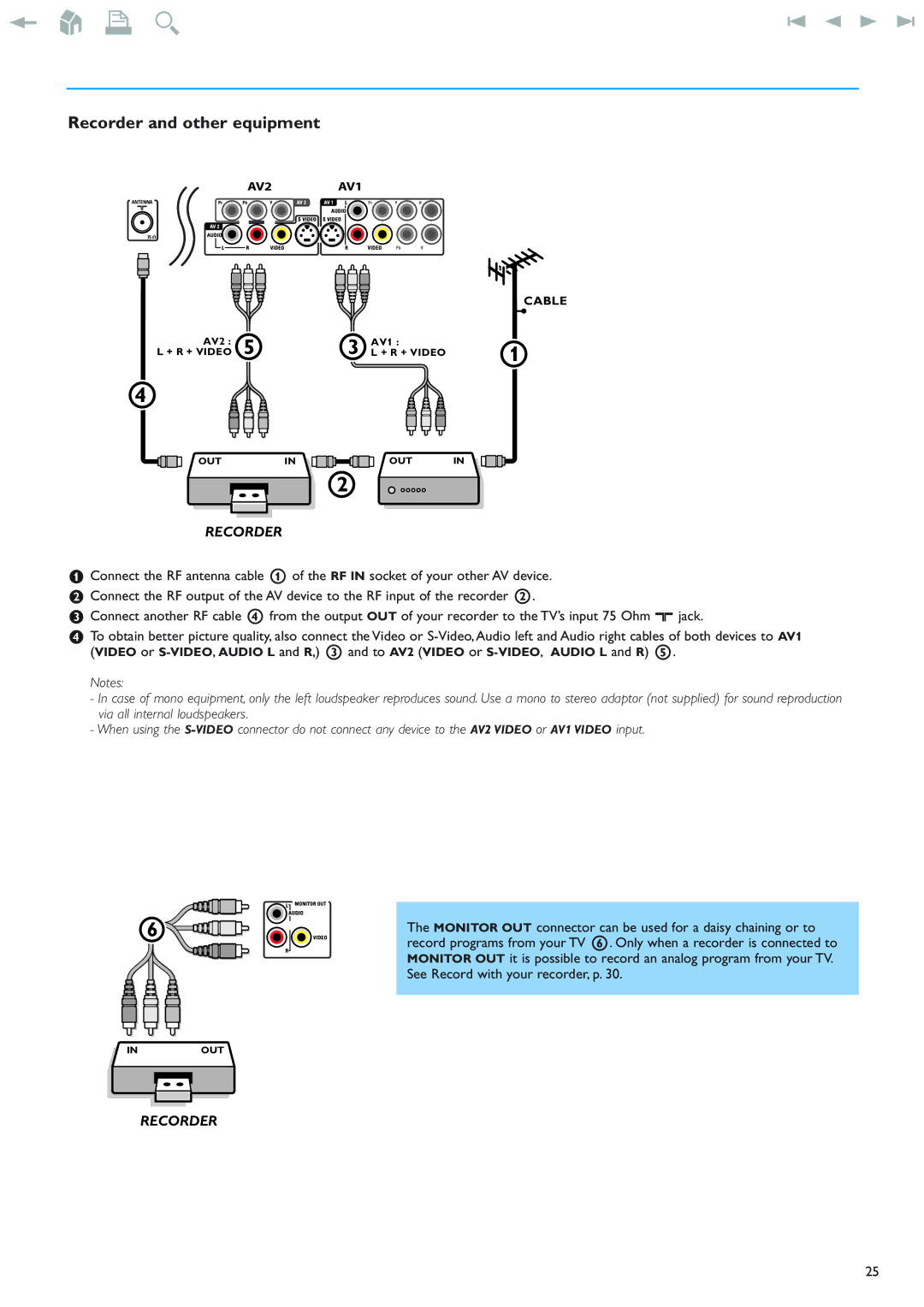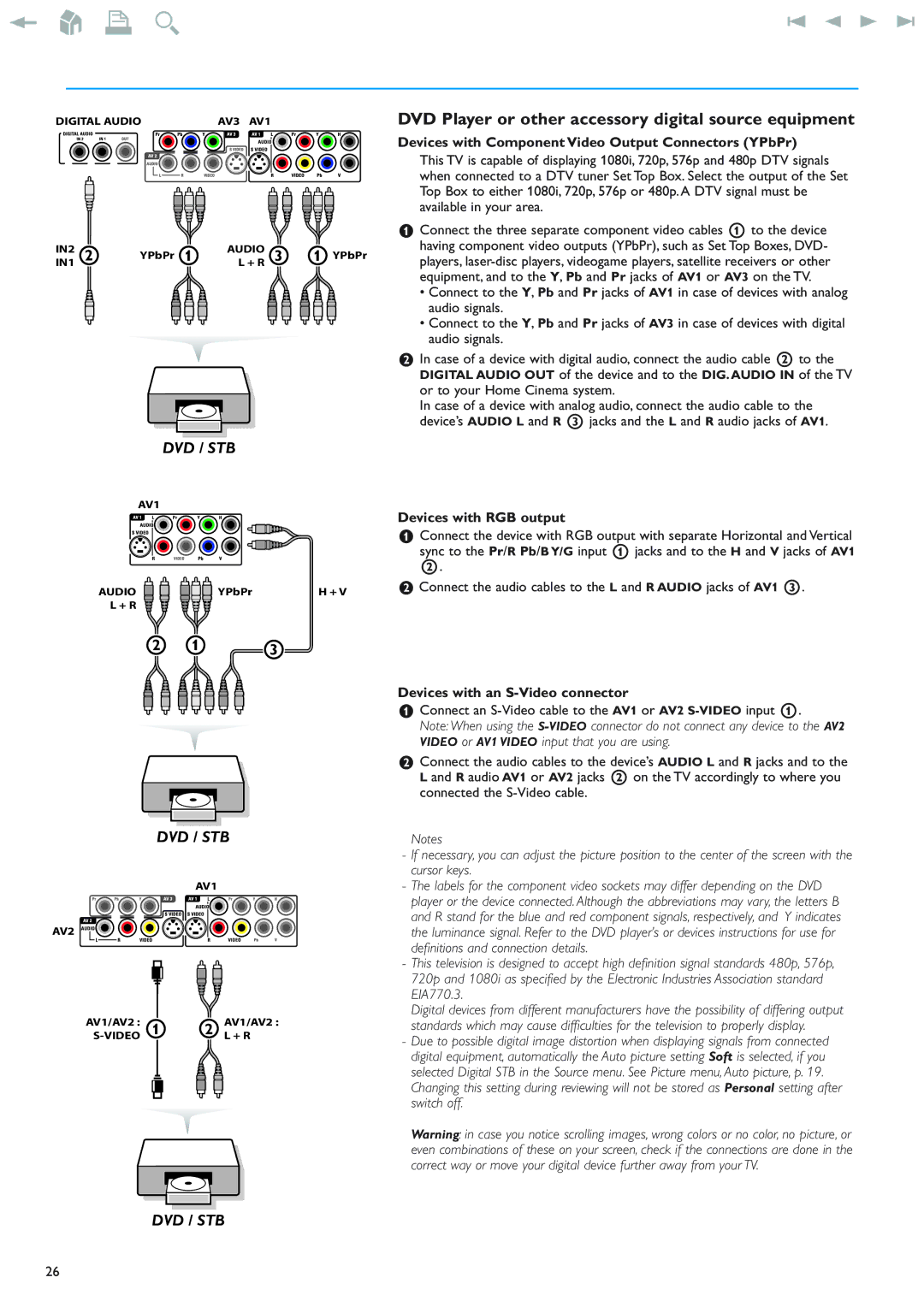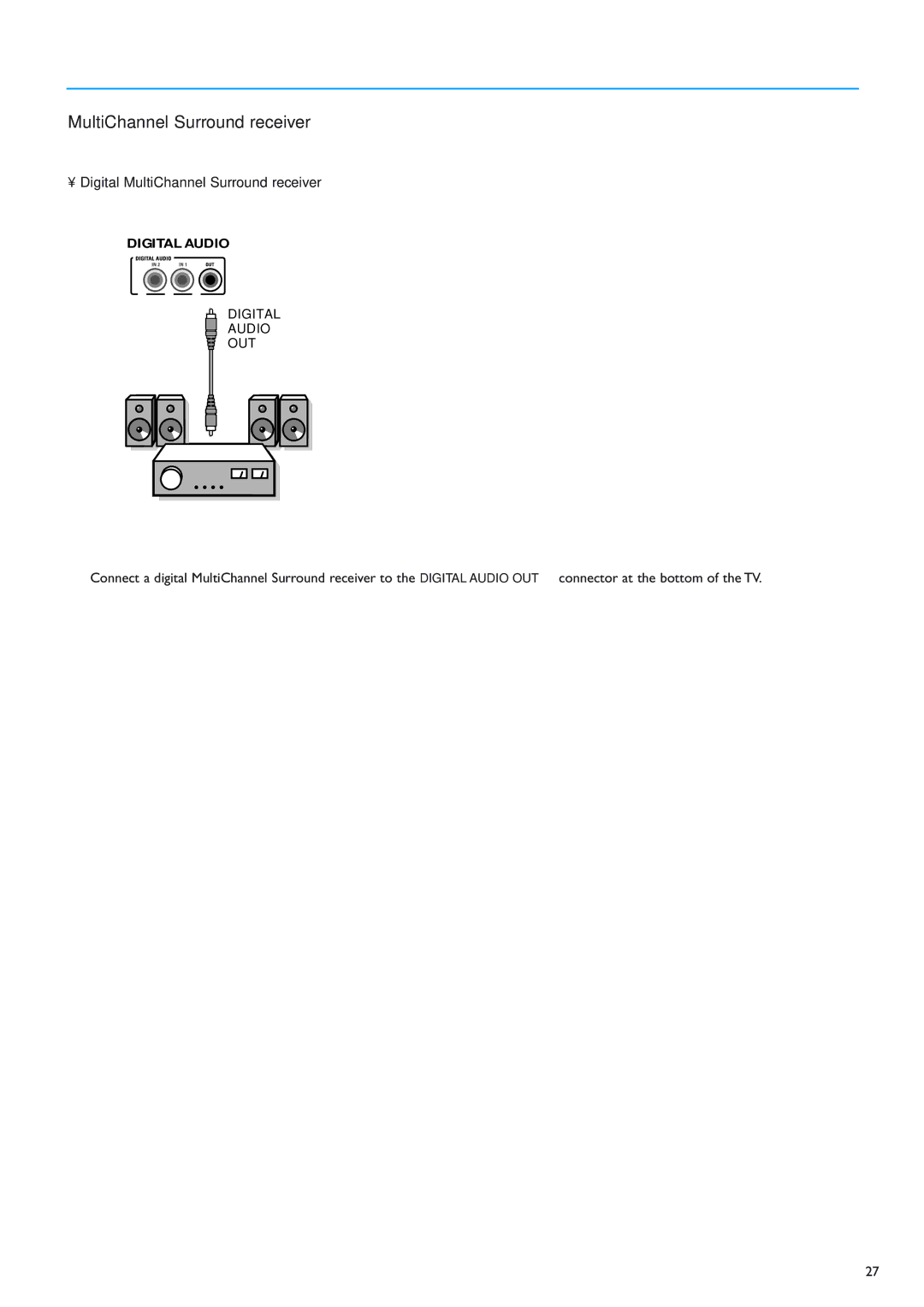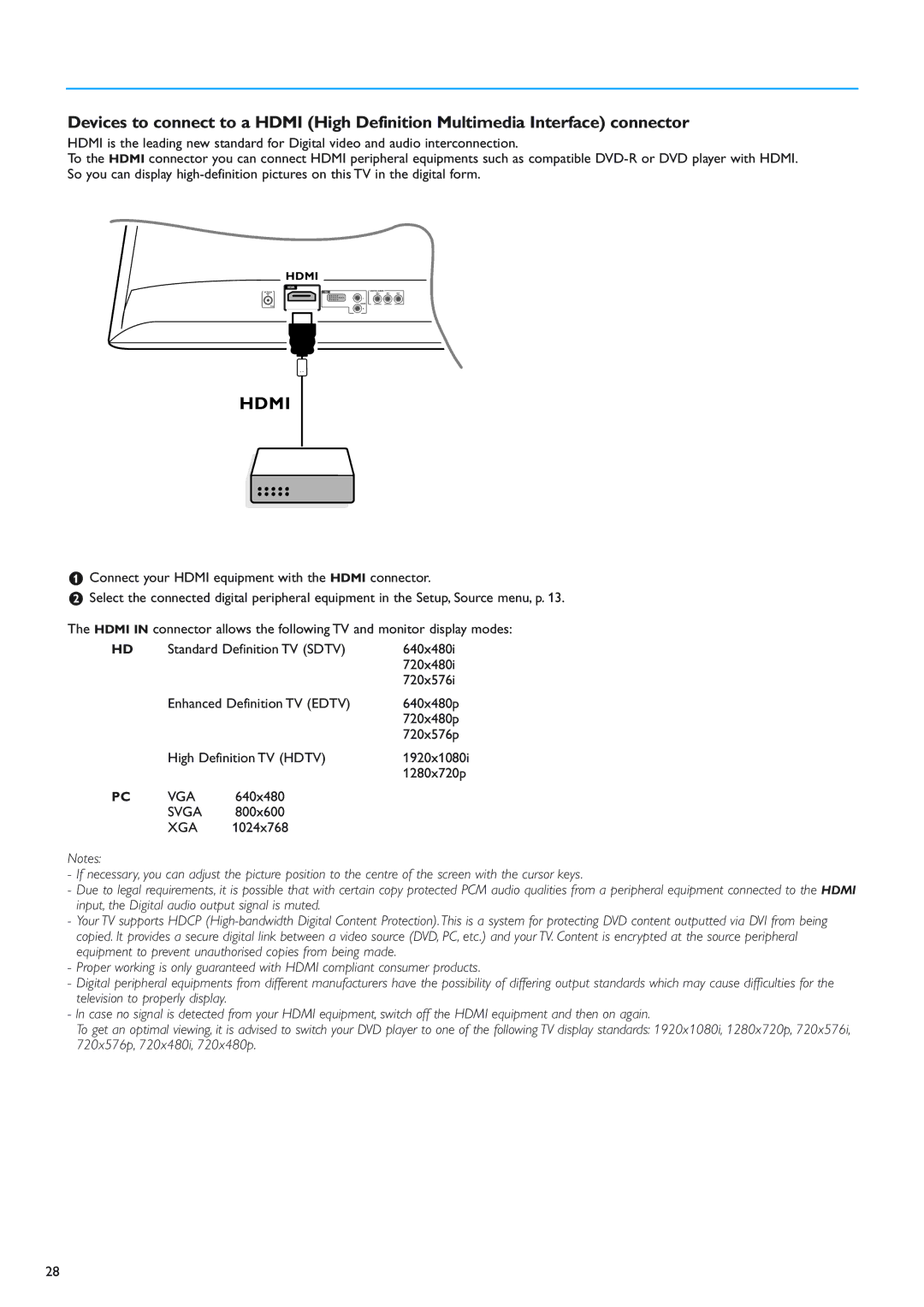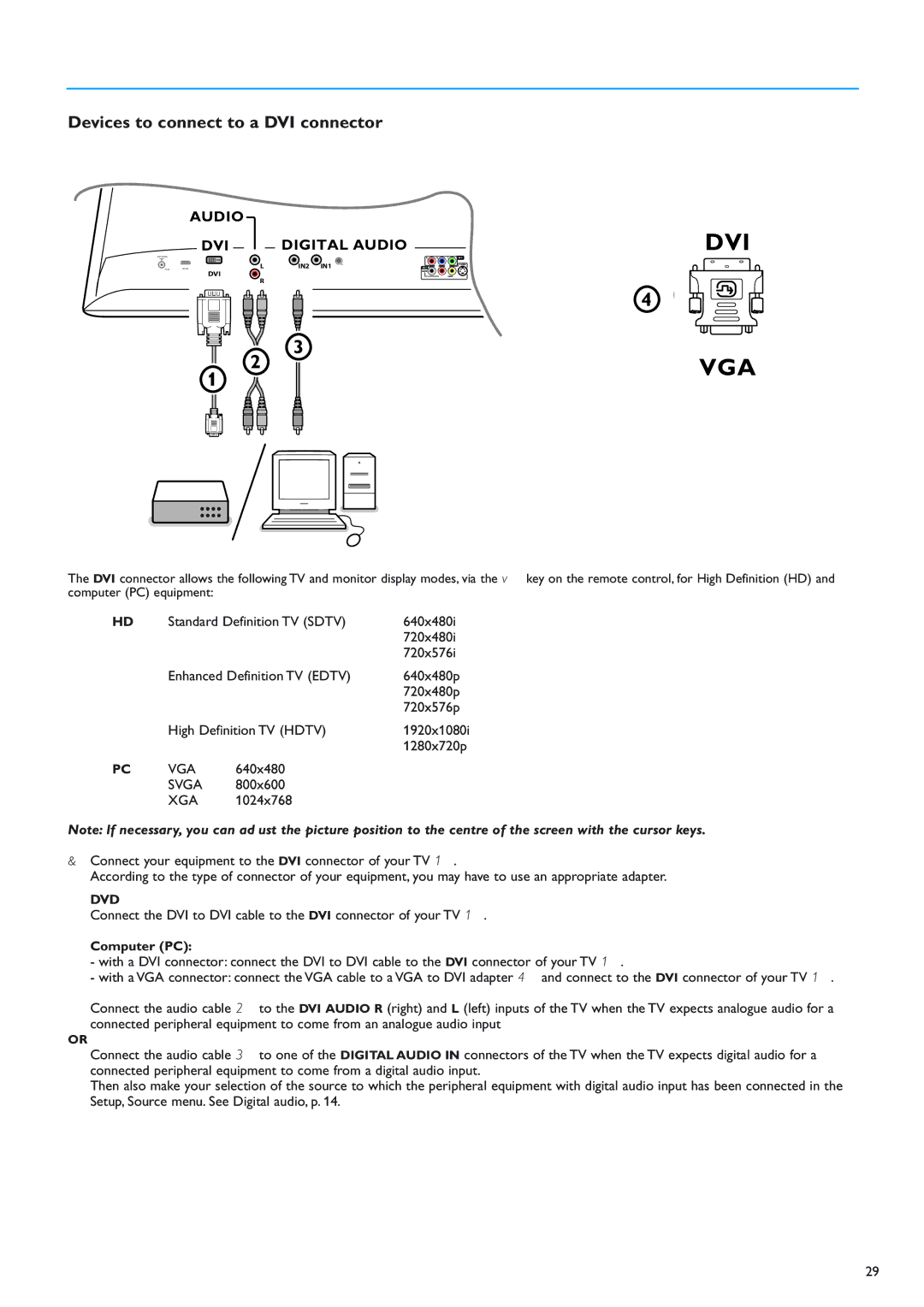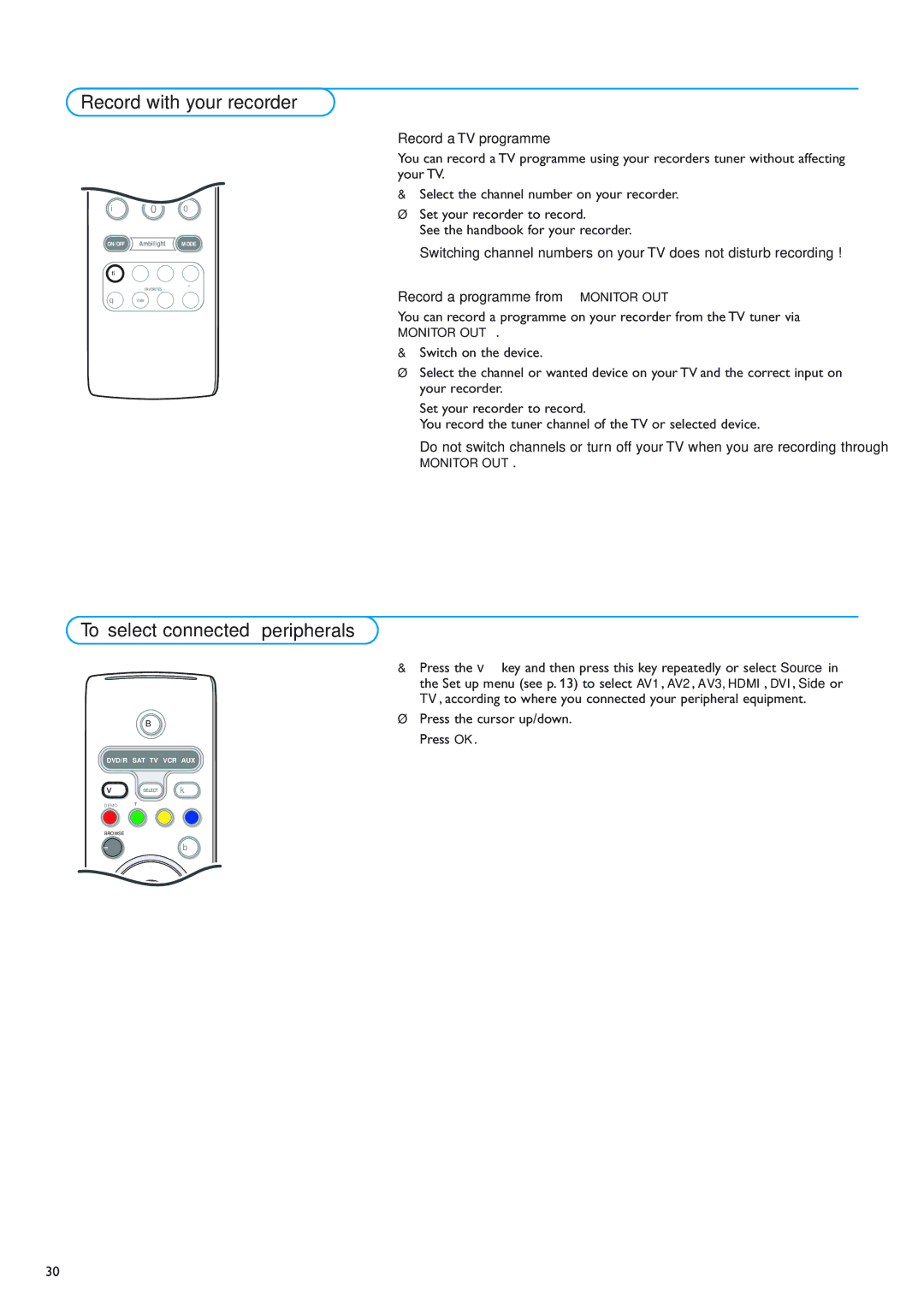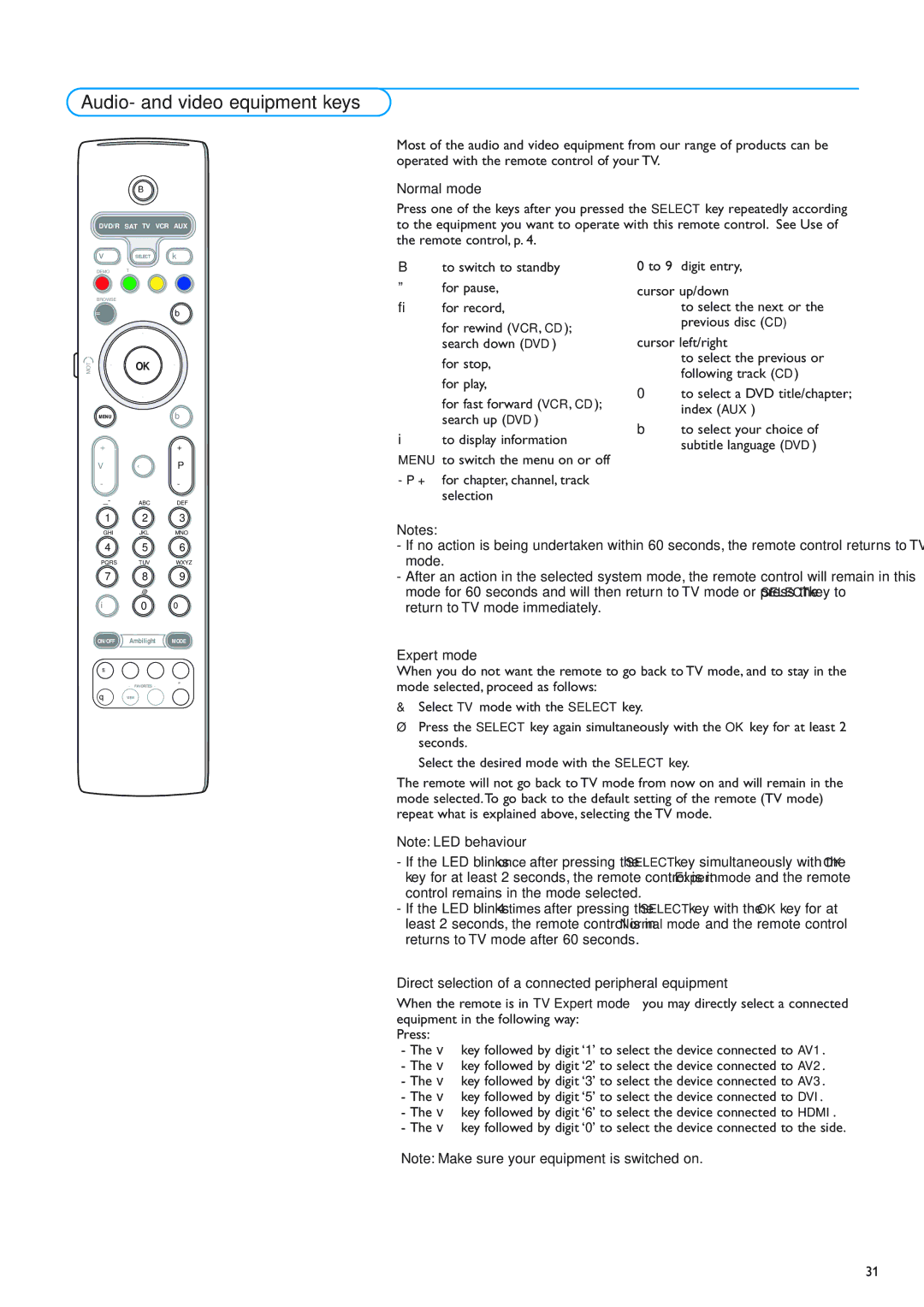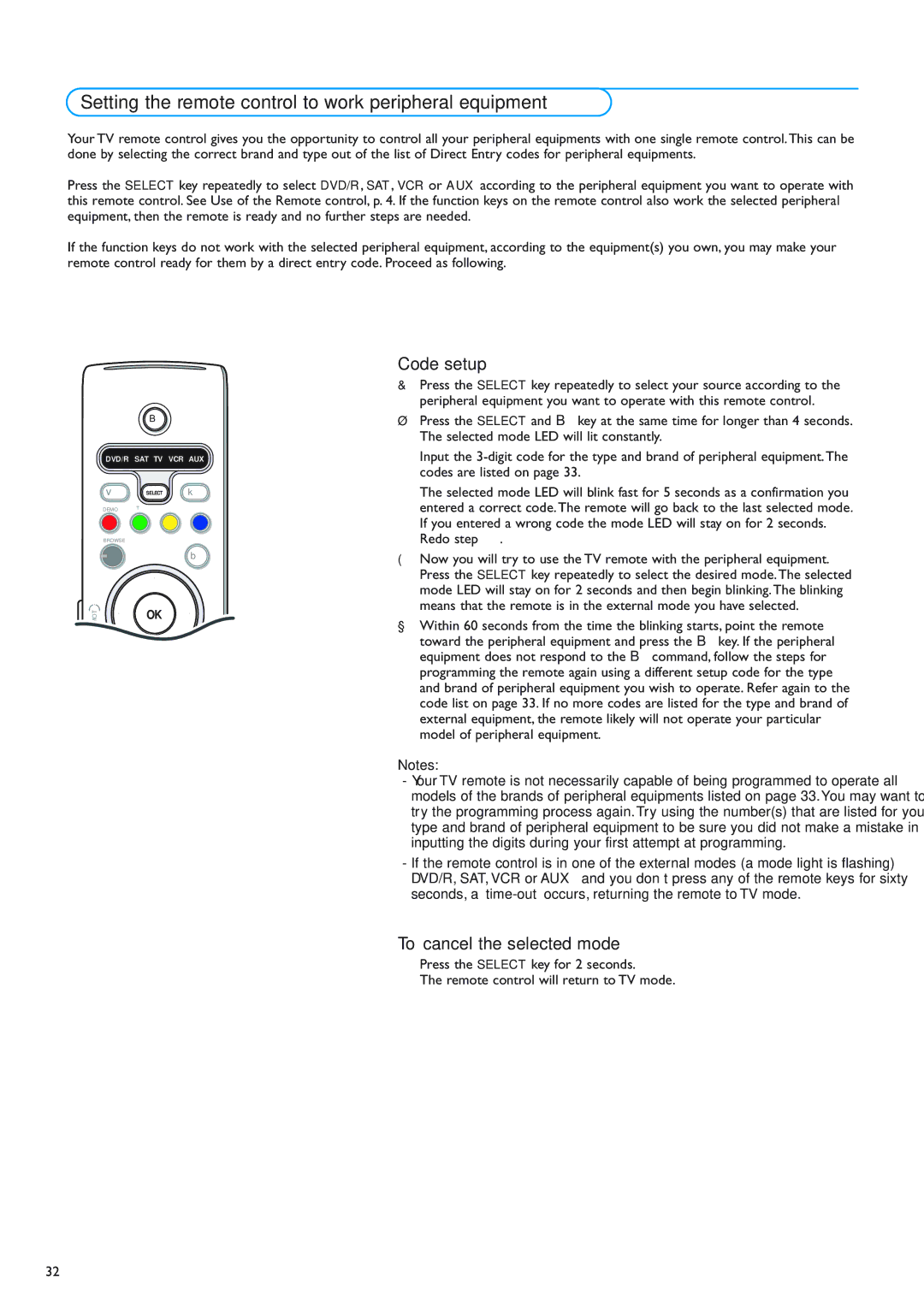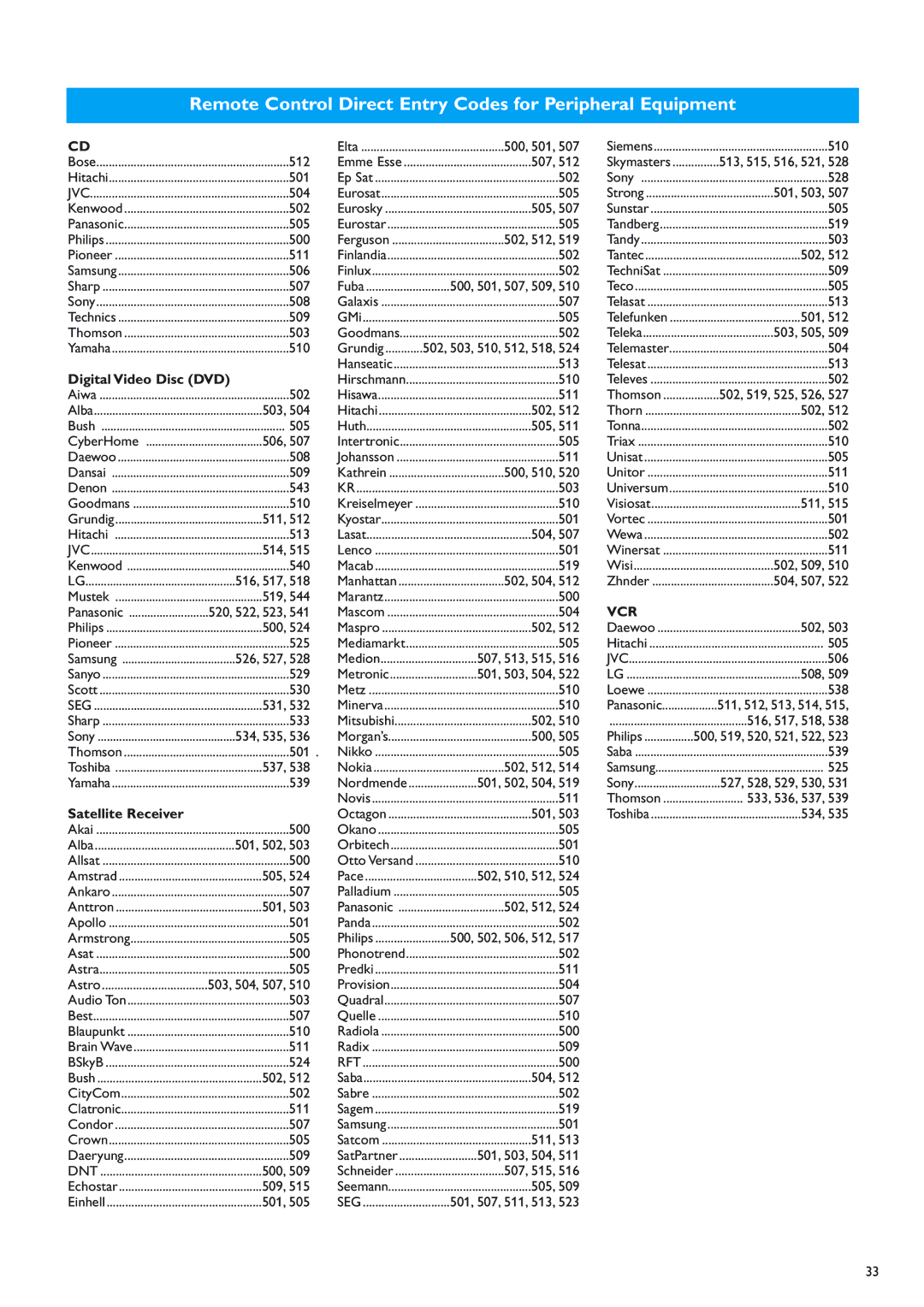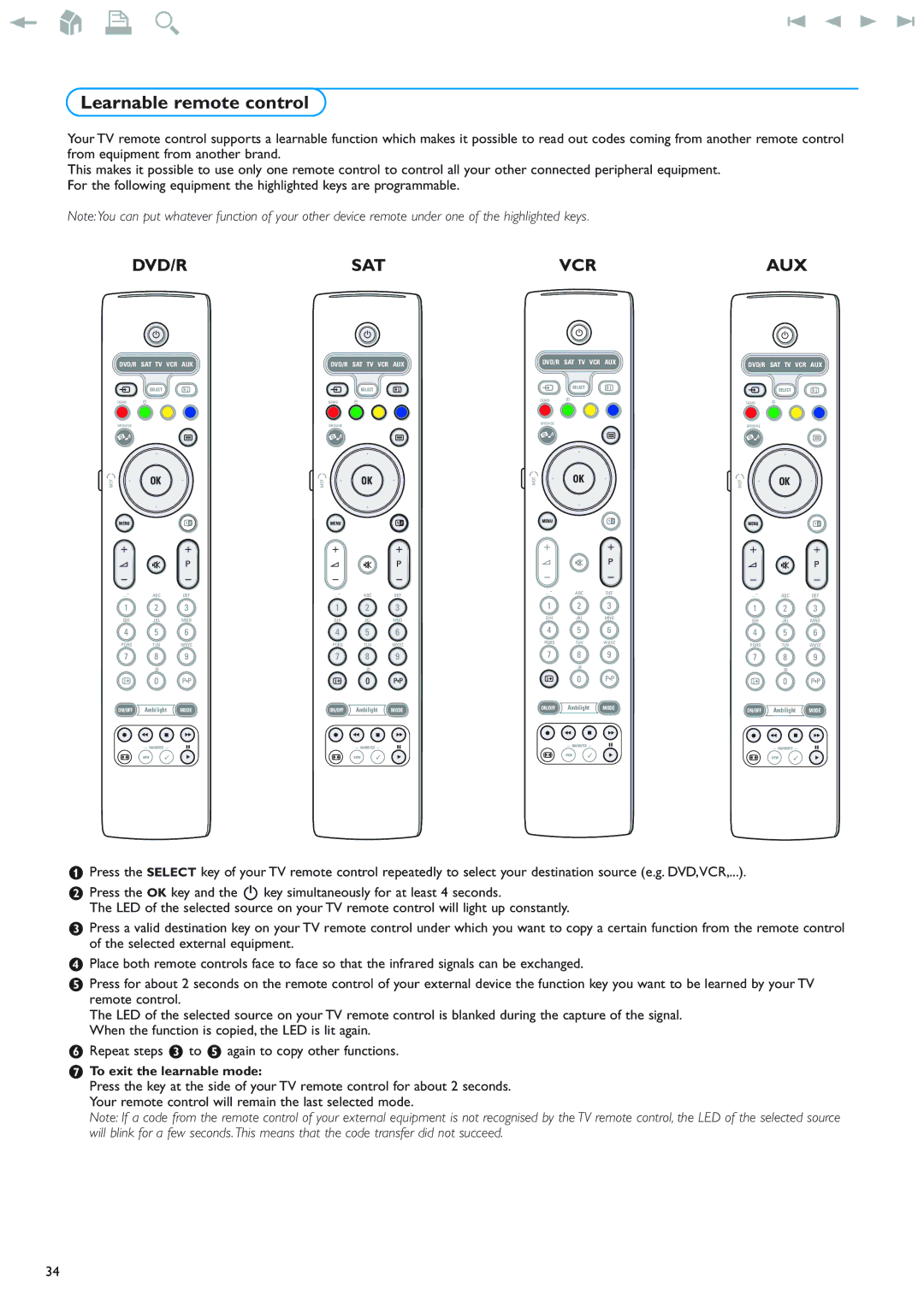Setup menu
SettingsSetup
TV | Preferences |
SetupSource
Installation
Demo
Exit
Info
Settings
Setup | Preferences |
Preferences | Picture/sound preferences |
Source | Features preferences |
| Menu preferences |
| Factory settings |
Info
Settings/Setup
Preferences | Picture/sound preferences |
Picture/sound preferences | PIP format |
Features preferences | Auto surround |
Menu preferences |
|
Factory settings |
|
Info
Settings/Setup
Preferences | Features preferences |
Picture/sound preferences | Teletext 2.5 |
Features preferences |
|
Menu preferences |
|
Factory settings |
|
Info
This menu is used to control the settings of special TV functions, features and peripheral equipment.
The Preferences menu allows you to change settings that will typically be accessed only occasionally.
The Source menu allows you to select a source.
Preferences
&Press the MENU key.
éSelect Setup with the cursor down and press the cursor right to select the Preferences menu.
“Press the cursor right again to select Picture/sound preferences.
‘Press the cursor right once more to enter the Picture/sound preferences menu.
Picture/sound preferences
PIP format
This menu allows you to select the preferred format (PIP or Dual screen) which can then be displayed toggling the b key on the remote control On or Off.
&Select PIP format.
éPress the cursor right.
“Select PIP or Dual screen with the cursor up/down. See Use of the remote control, p. 5.
Auto surround
Sometimes the broadcaster transmits special signals for Surround sound encoded programmes.The TV automatically switches to the best surround sound mode when Auto surround is switched On.
Features preferences
Teletext 2.5
Some broadcasters offer the opportunity to see more colours, other background colours and nicer pictures in the teletext pages.
&Select Teletext 2.5 in the Features preferences menu.
éPress the cursor right to select Teletext 2.5 On or Off.
“Select Teletext 2.5 On to take advantage of this feature.
Select Teletext 2.5 Off if you like the more neutral teletext layout.
The selection made is valid for all channels which broadcast Teletext 2.5.
Note: It may take a few seconds before teletext broadcast switches over to Teletext 2.5.
11