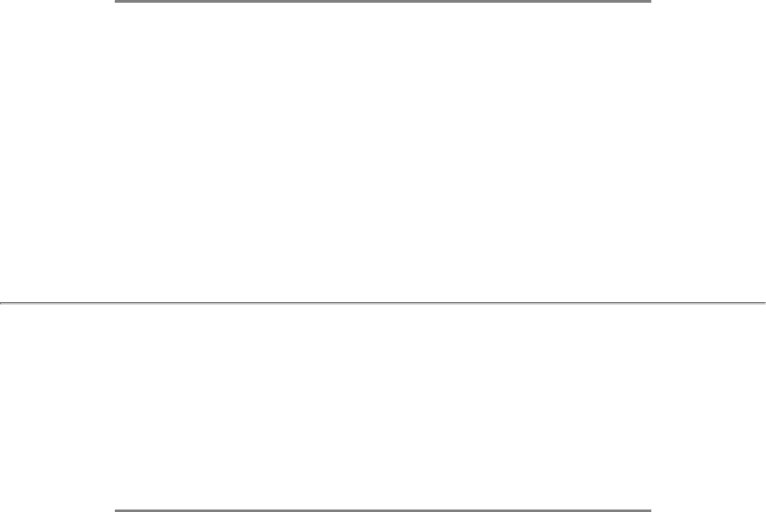
FAQs (Frequently Asked Questions)
Q:How should I clean the LCD surface?
A:For normal cleaning, use a clean, soft cloth. For extensive cleaning, please use isopropyl alcohol. Do not use other solvents such as ethyl alcohol, ethanol, acetone, hexane, etc.
Q:Can the Philips LCD Monitor be mounted on the wall or used as a touch panel?
A:Yes. Philips LCD monitors have this optional feature. The standard VESA mount holes on the back cover allows the user to mount the Philips monitor on any VESA standard ARM or accessories. Touch panels are being developed for future applications. Check with your Philips sales representative for more information.
RETURN TO TOP OF THE PAGE
Screen Adjustments
Q:What is the FPadjust program on the CD-ROM?
A:The FPadjust program generates alignment patterns that help you adjust monitor settings such as Contrast, Brightness, Horizontal Position, Vertical Position, Phase and Clock for optimal performance.
Q:When I install my monitor, how do I get the best performance from the monitor?
A:
1.For best performance, make sure your display settings are set at 1360x768@60Hz for 32". Note: You can check the current display settings by pressing the OSD OK button once. The current display mode is shown in product information in OSD main controls.
2.To install the Flat Panel Adjust (FPadjust) program located on the monitor setup
3.Run FPadjust by double clicking the shortcut. Follow the instructions step by step to optimize image performance with your system's video controller.
file:///D/My%20Documents/dfu/320WN6/english/320wn6/SAFETY/SAF_FAQ.HTM (4 of