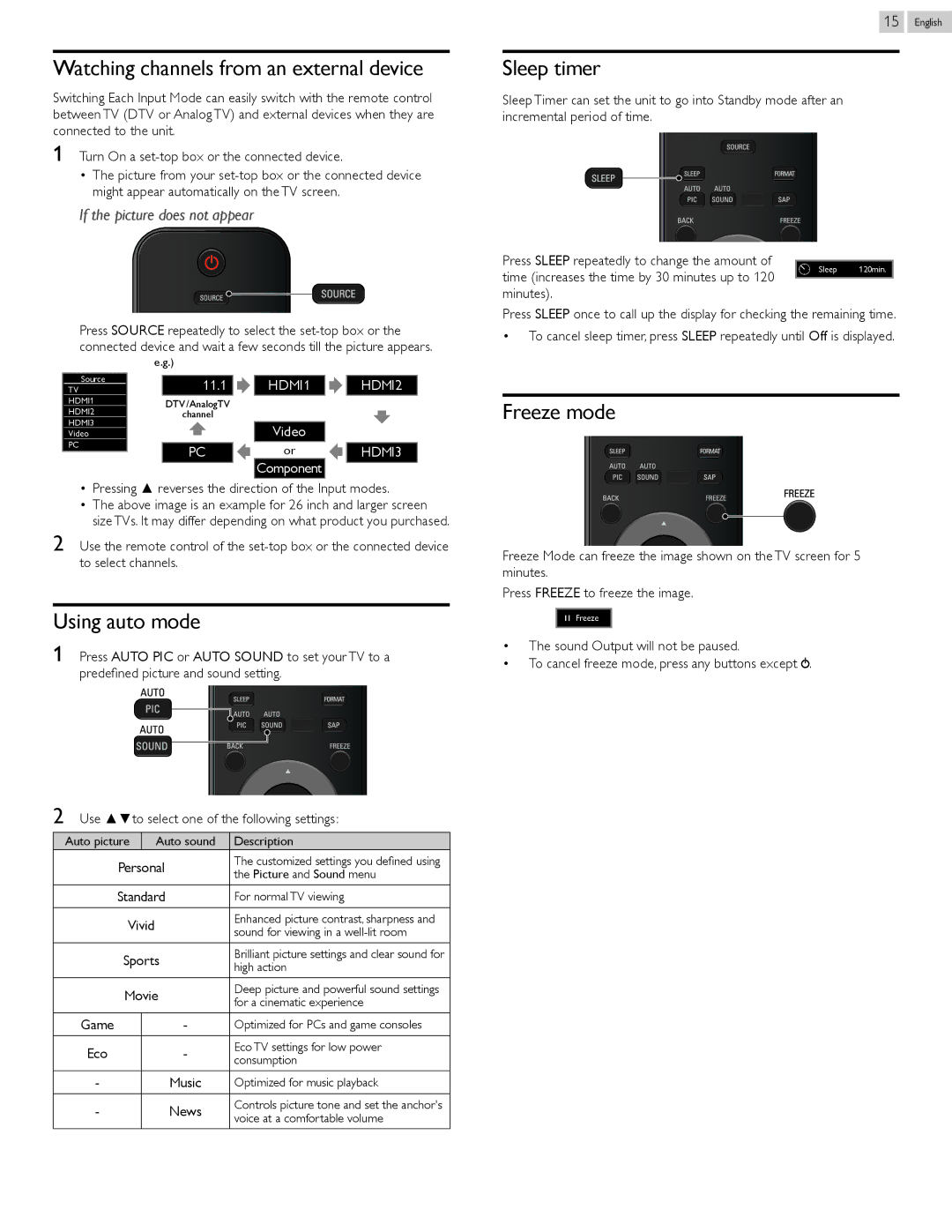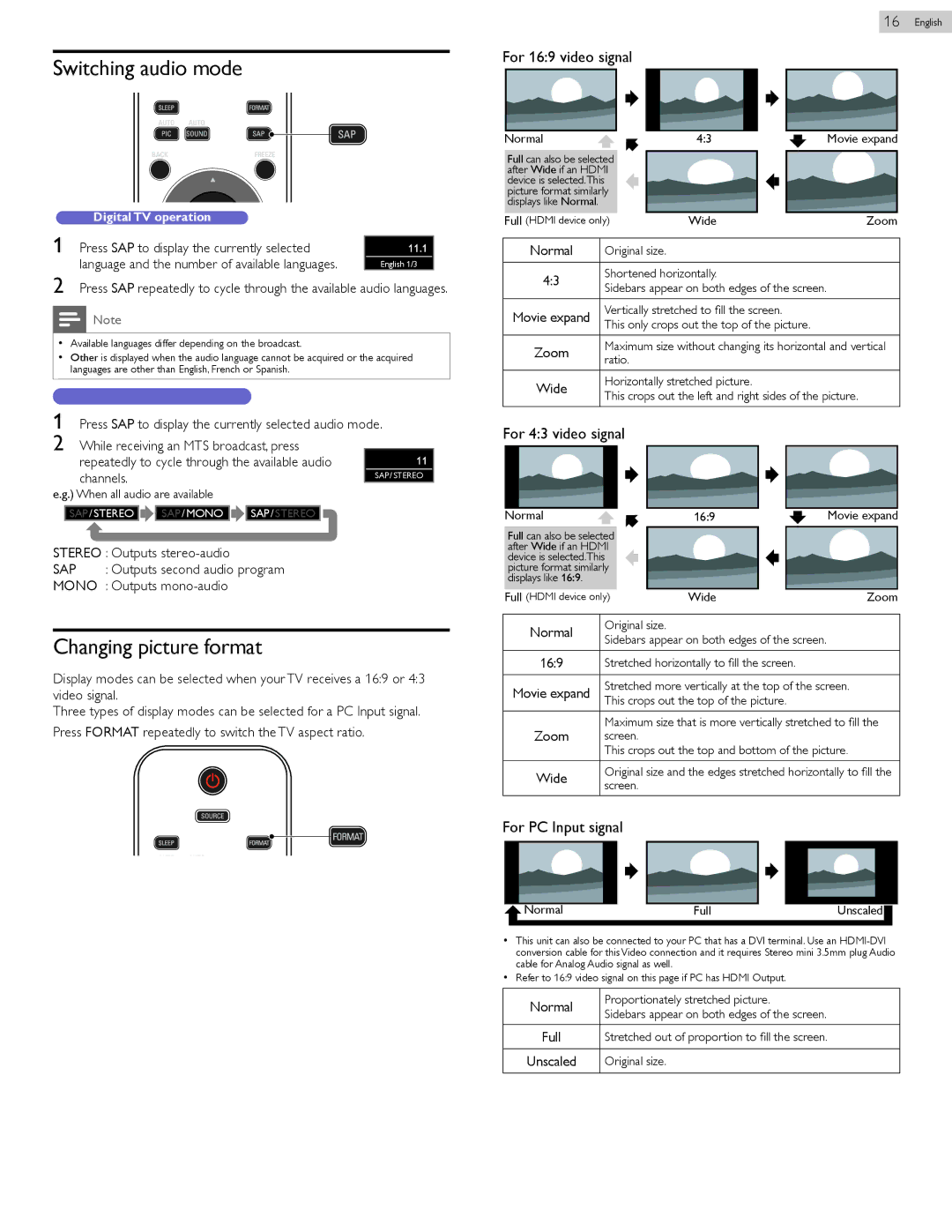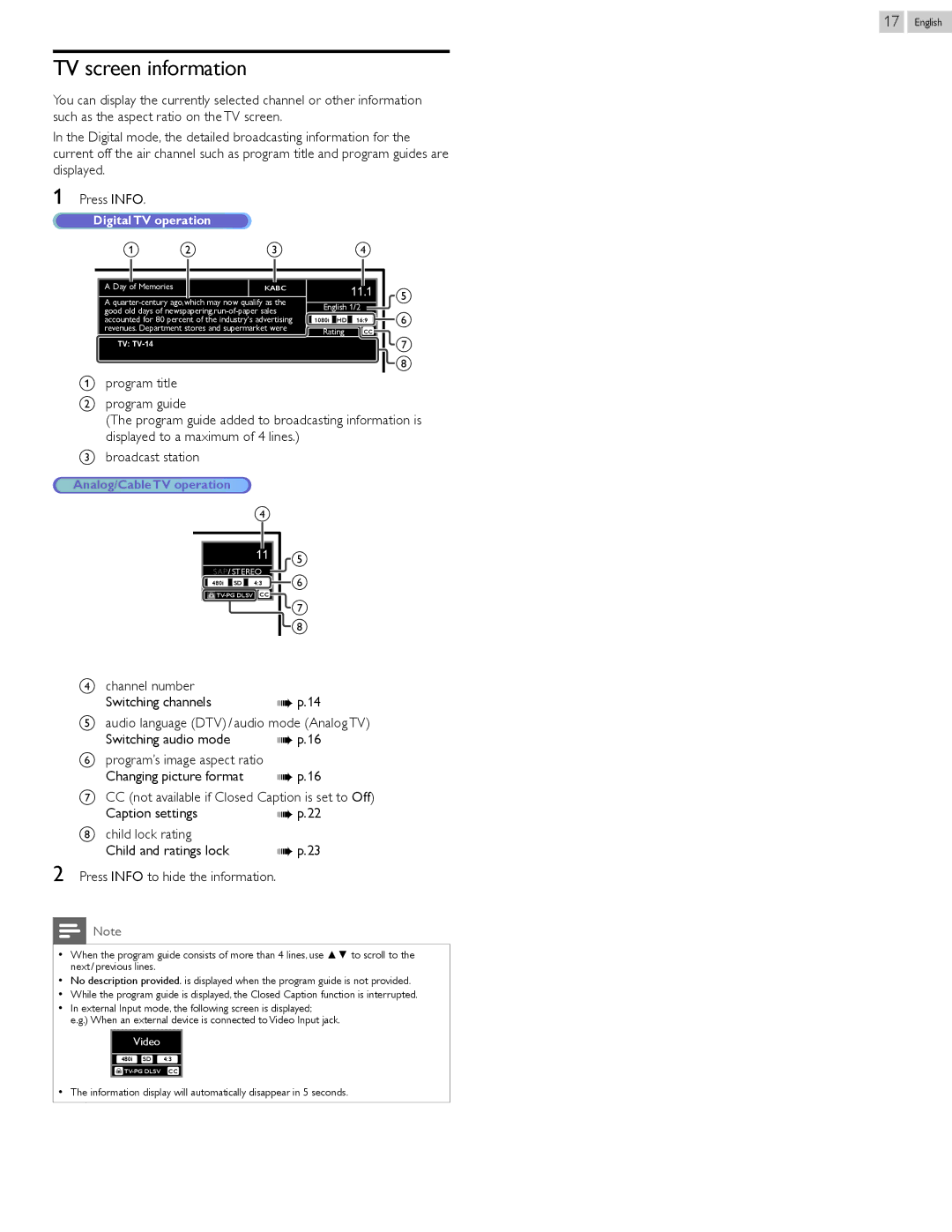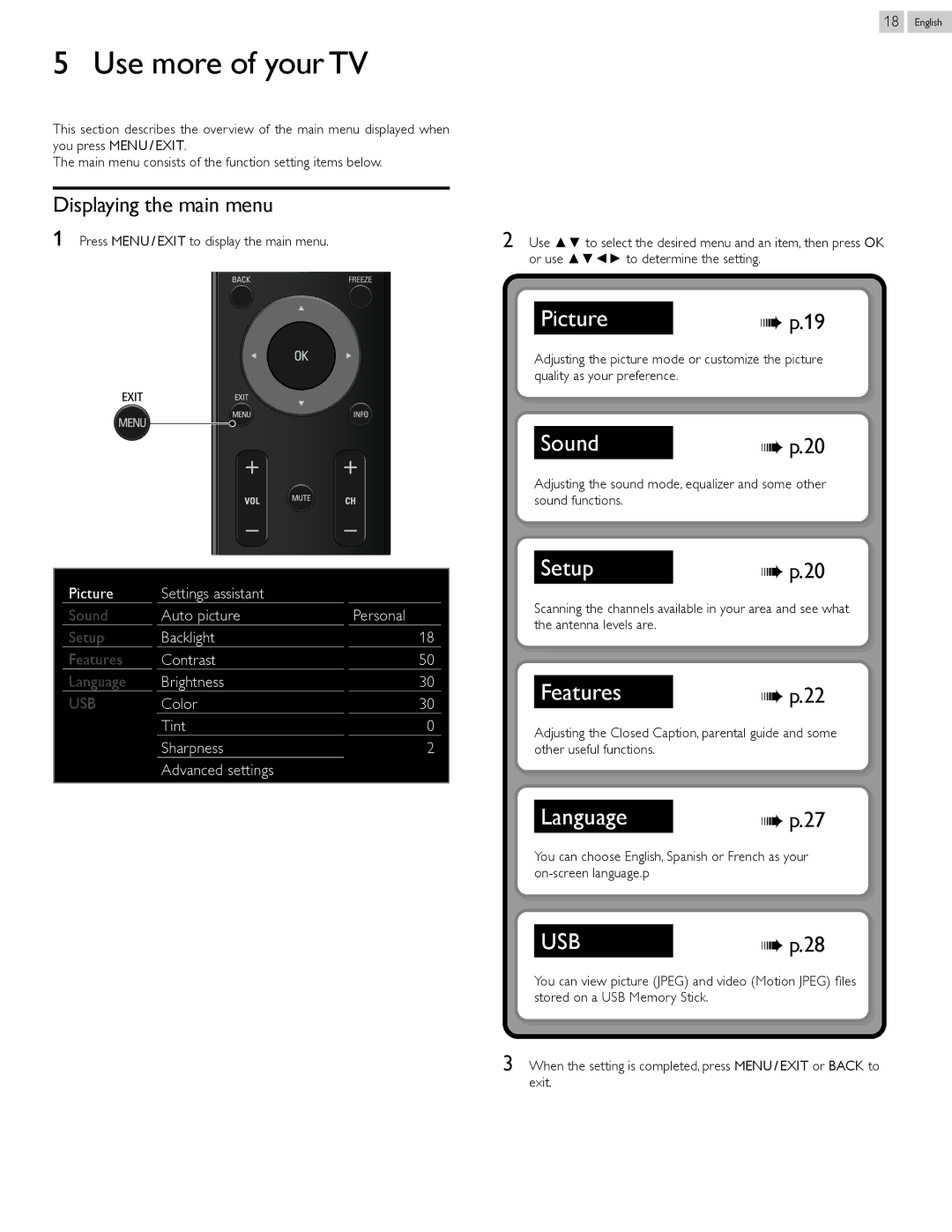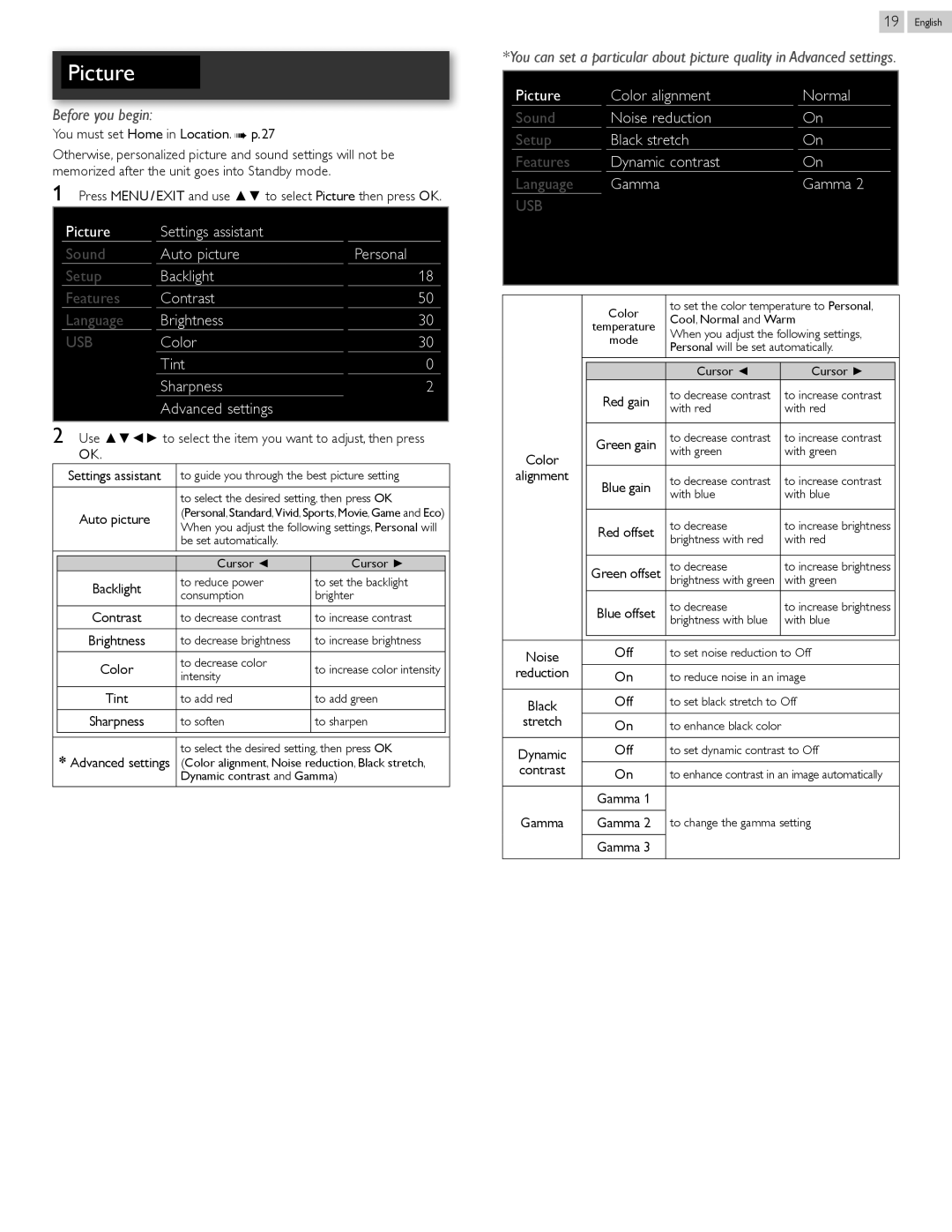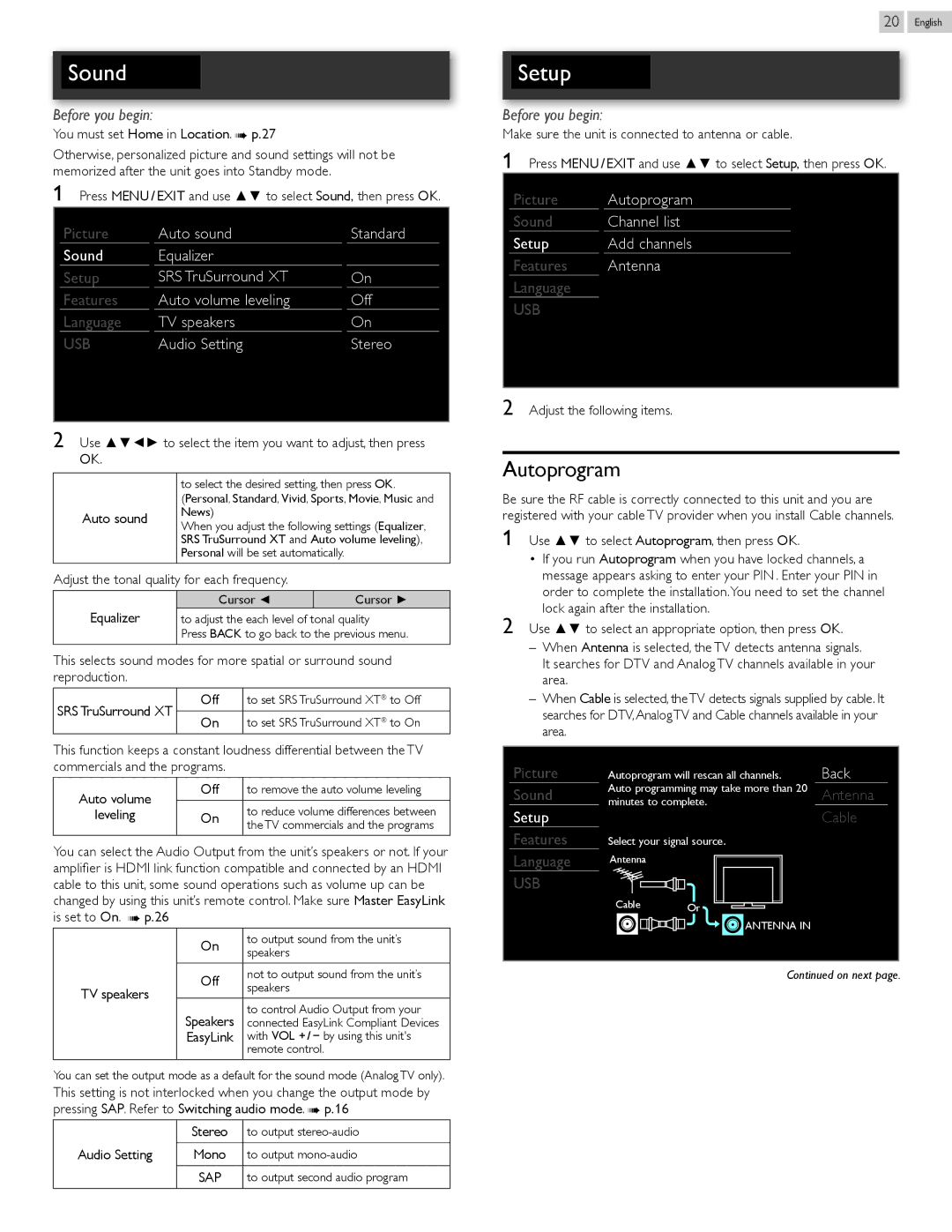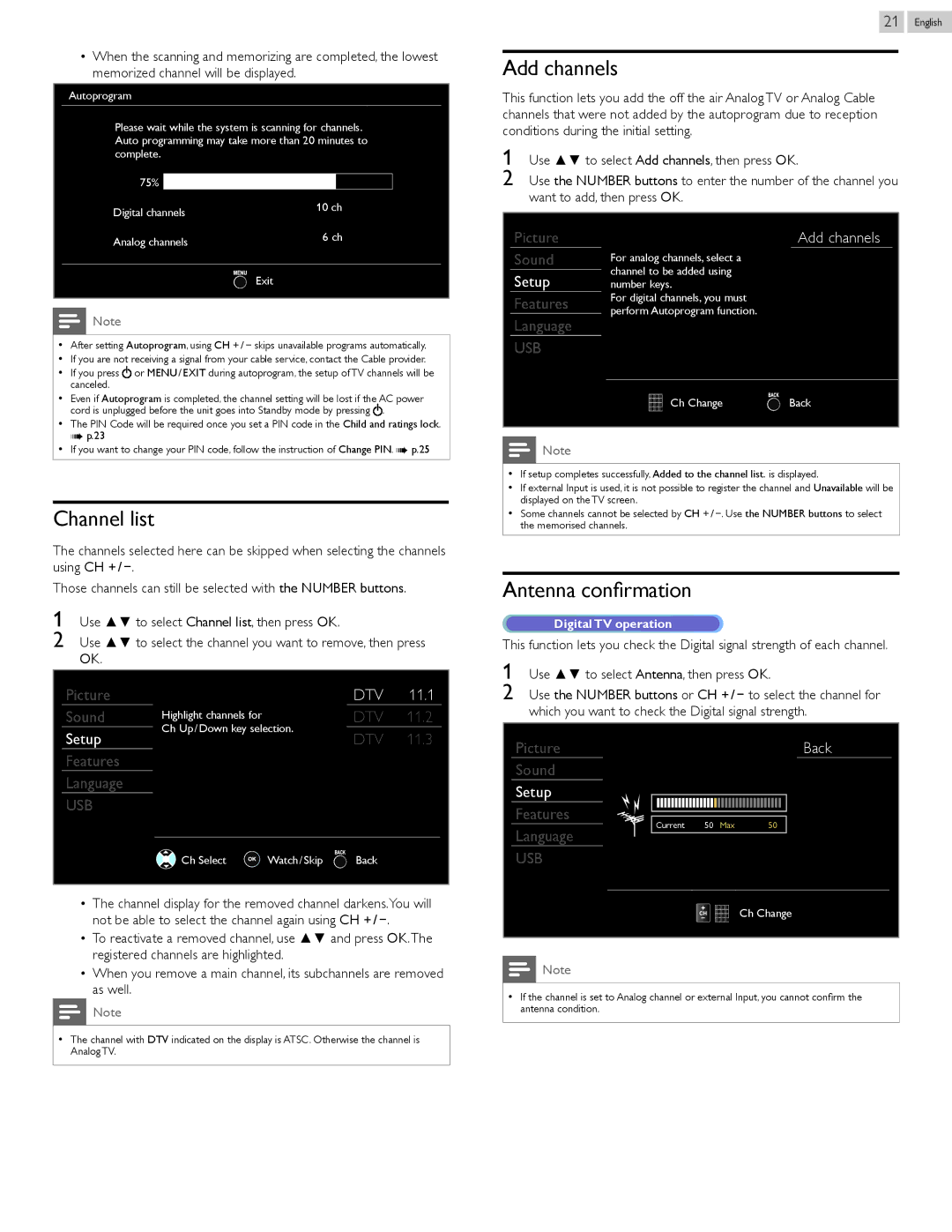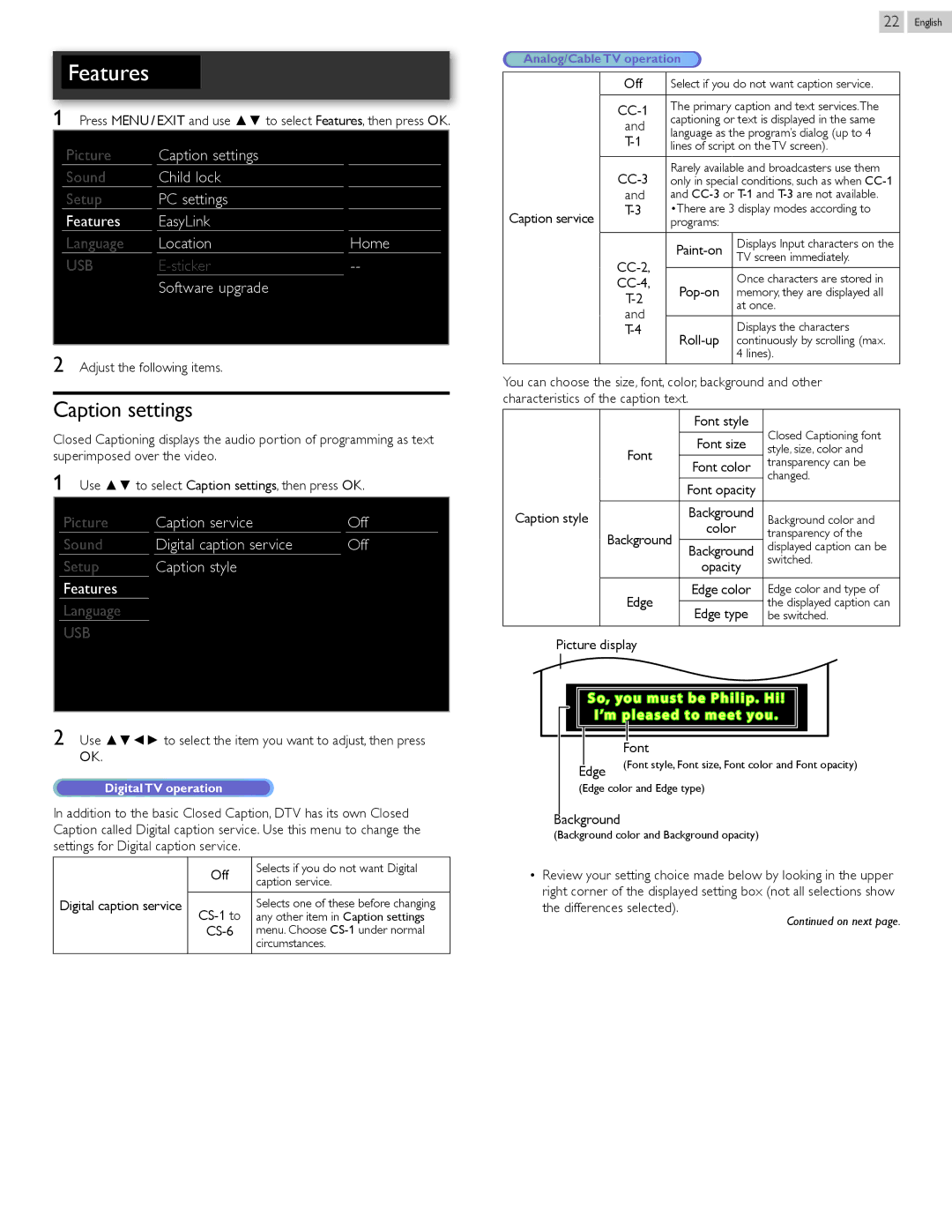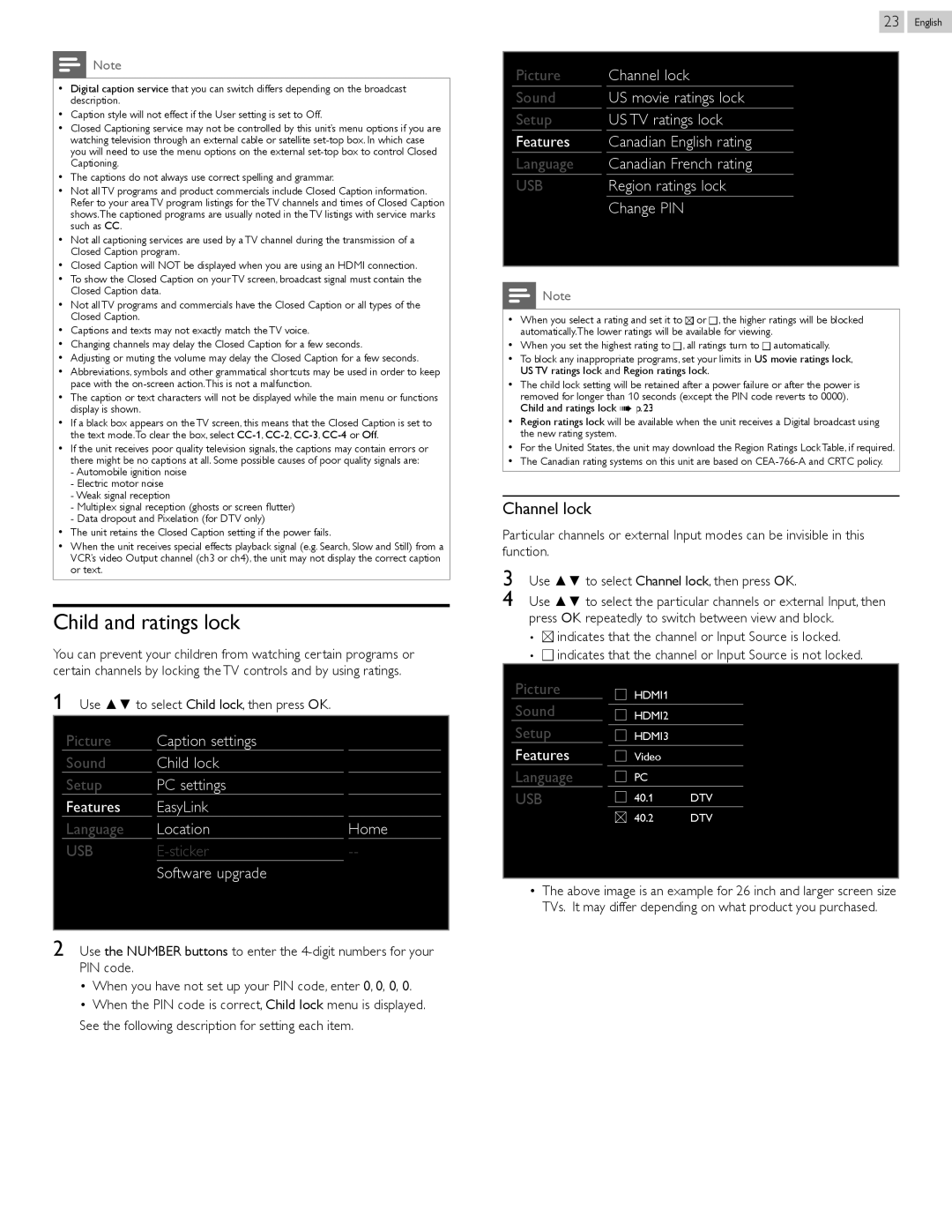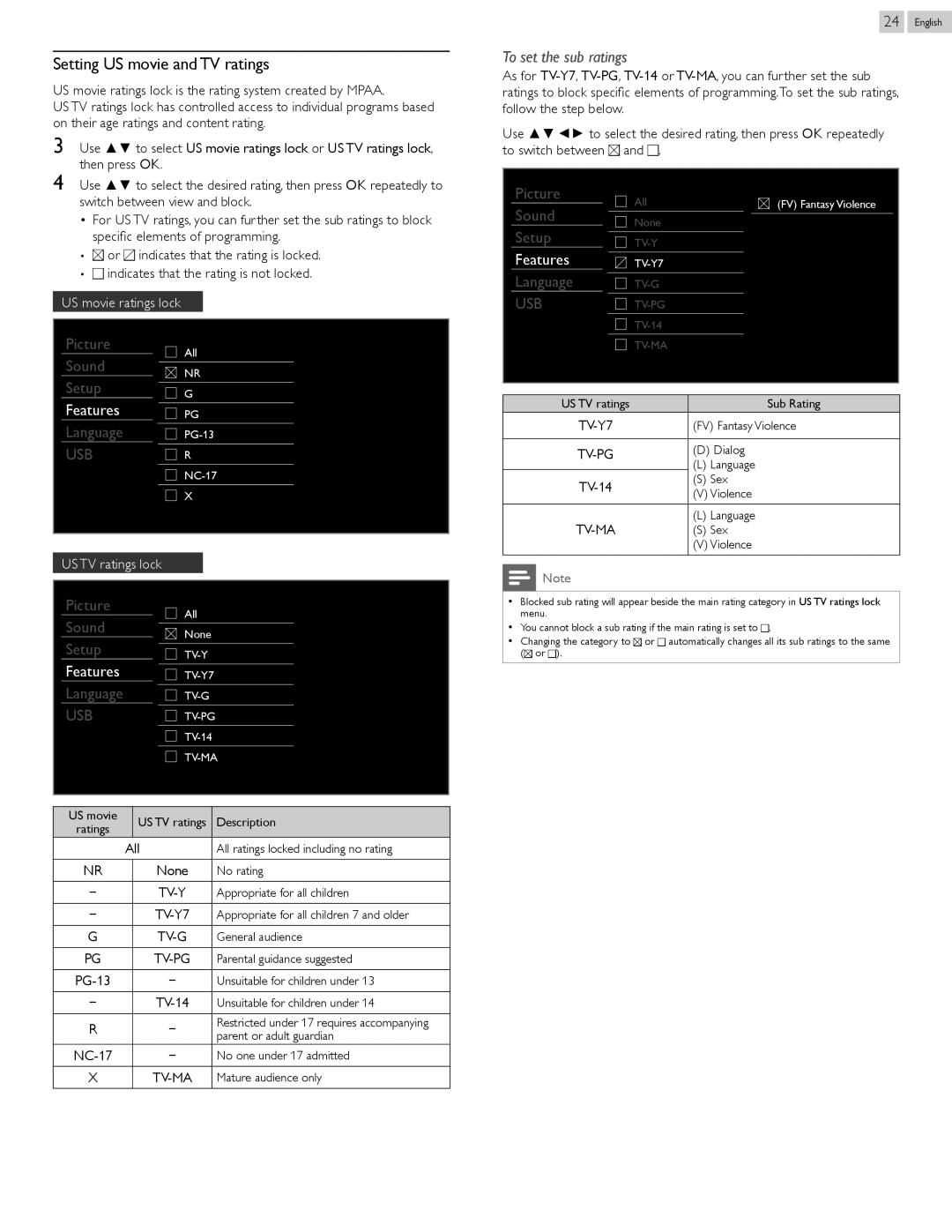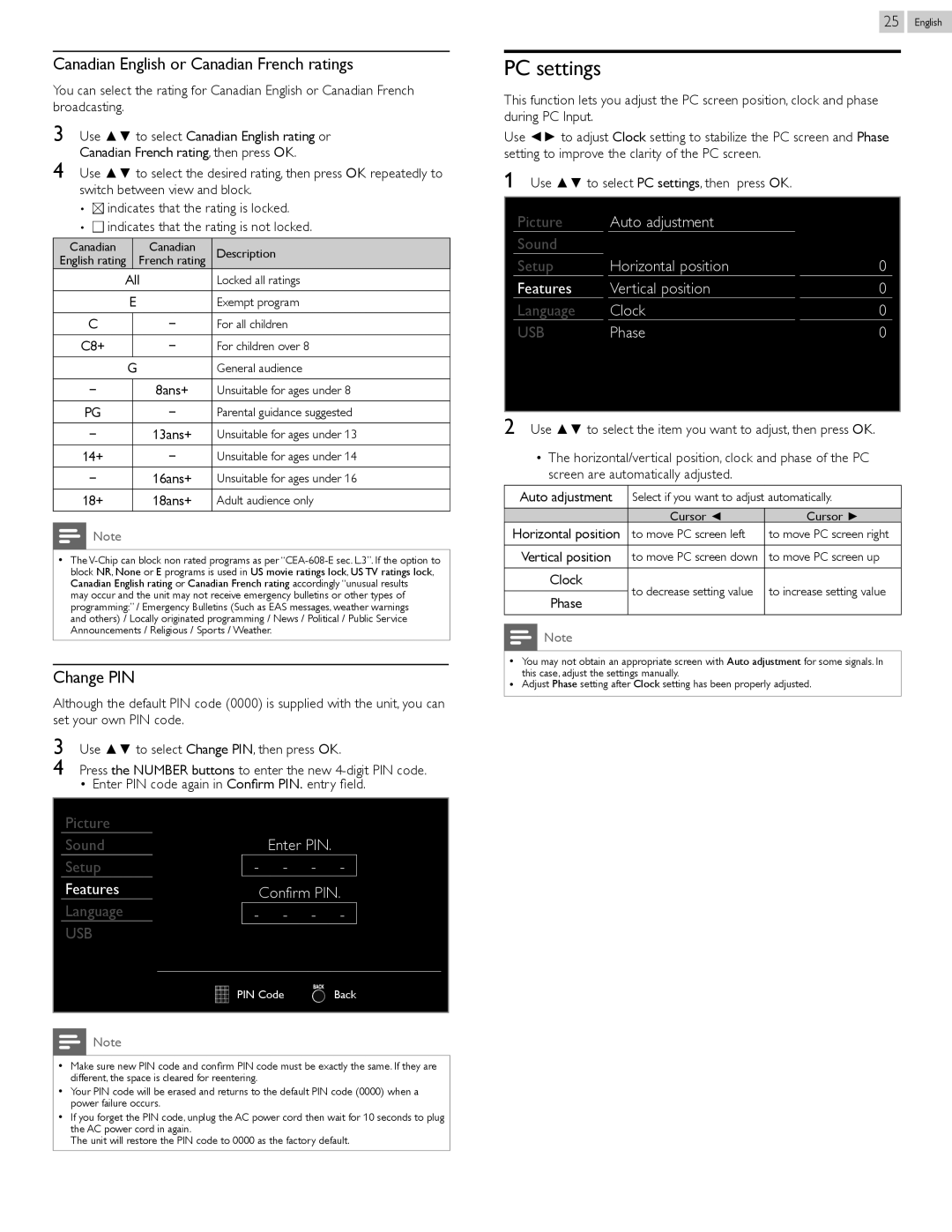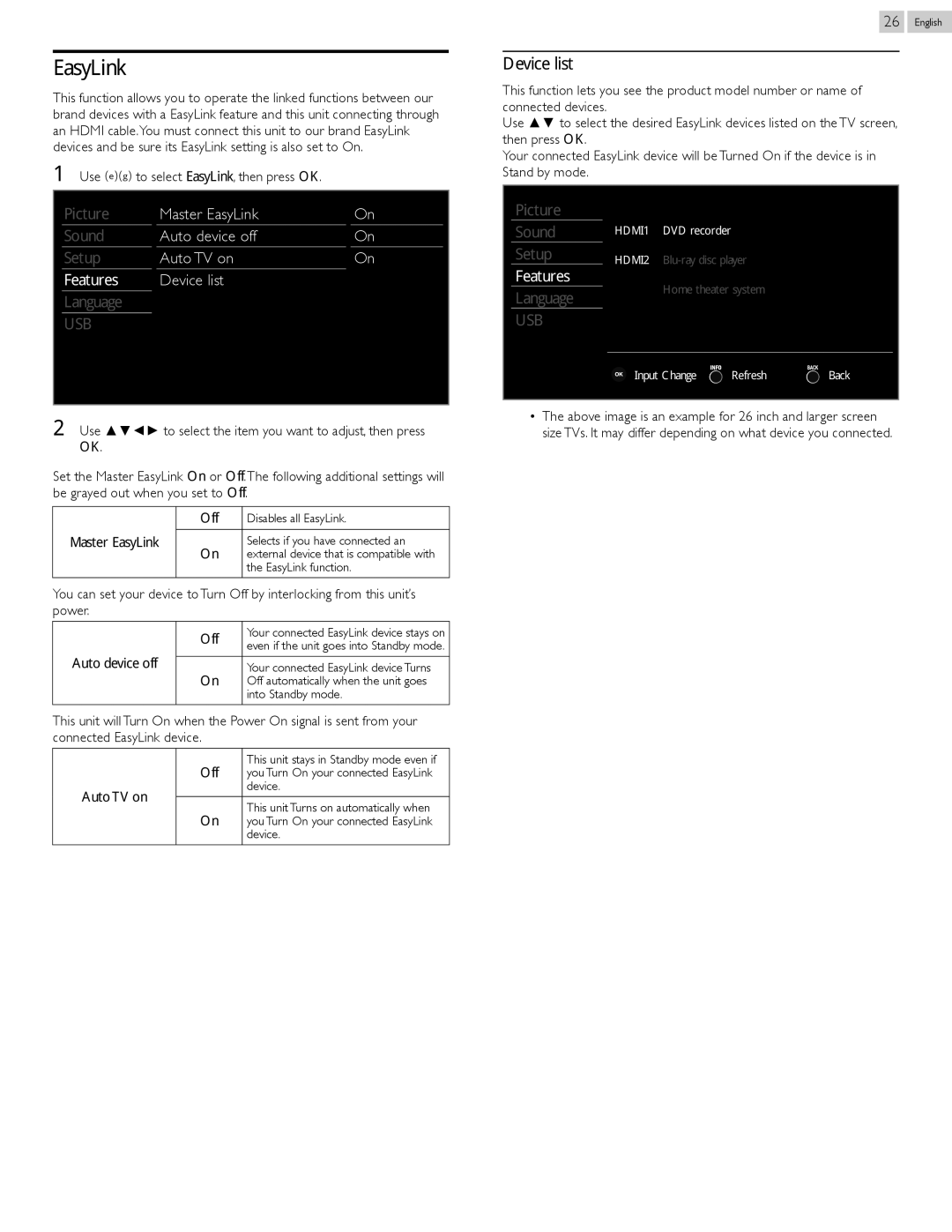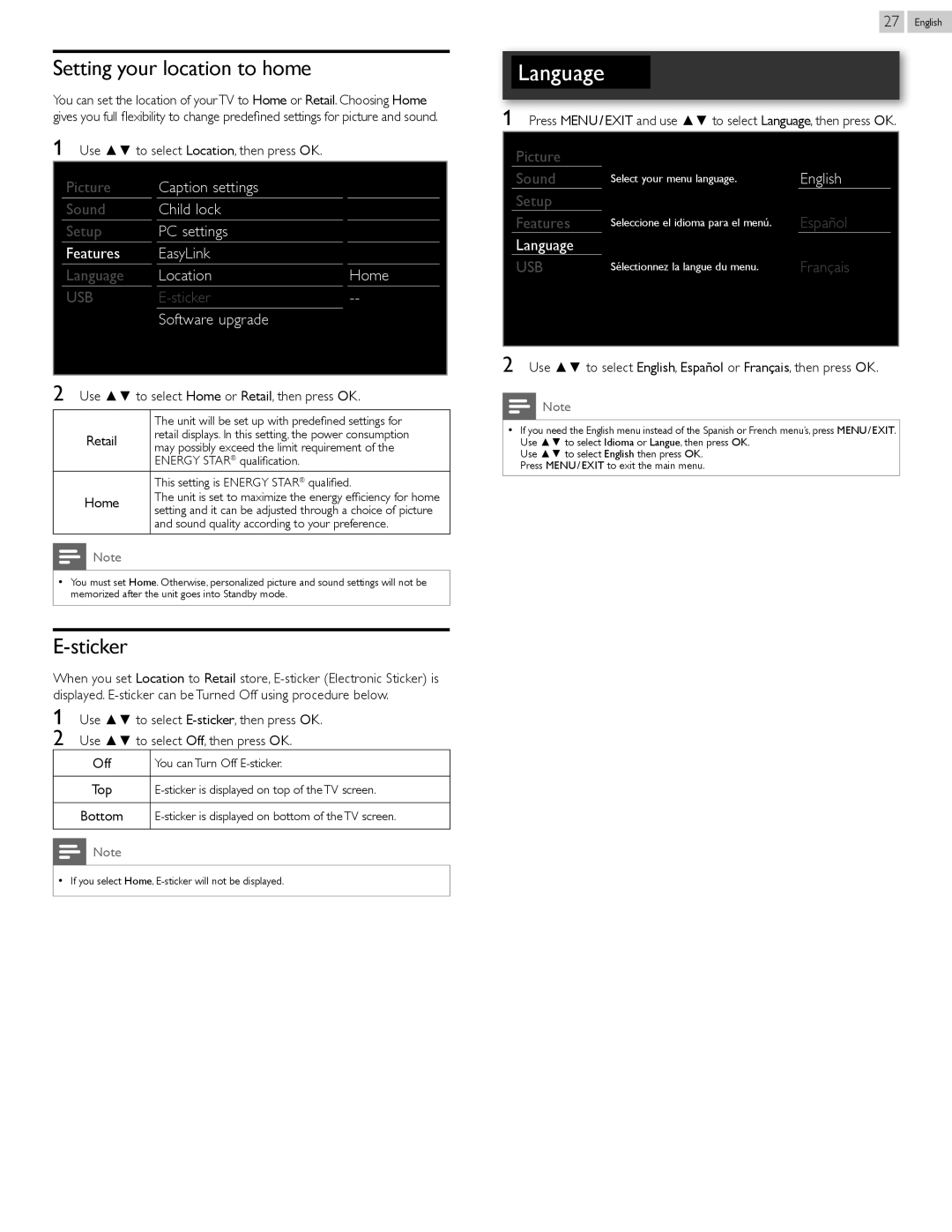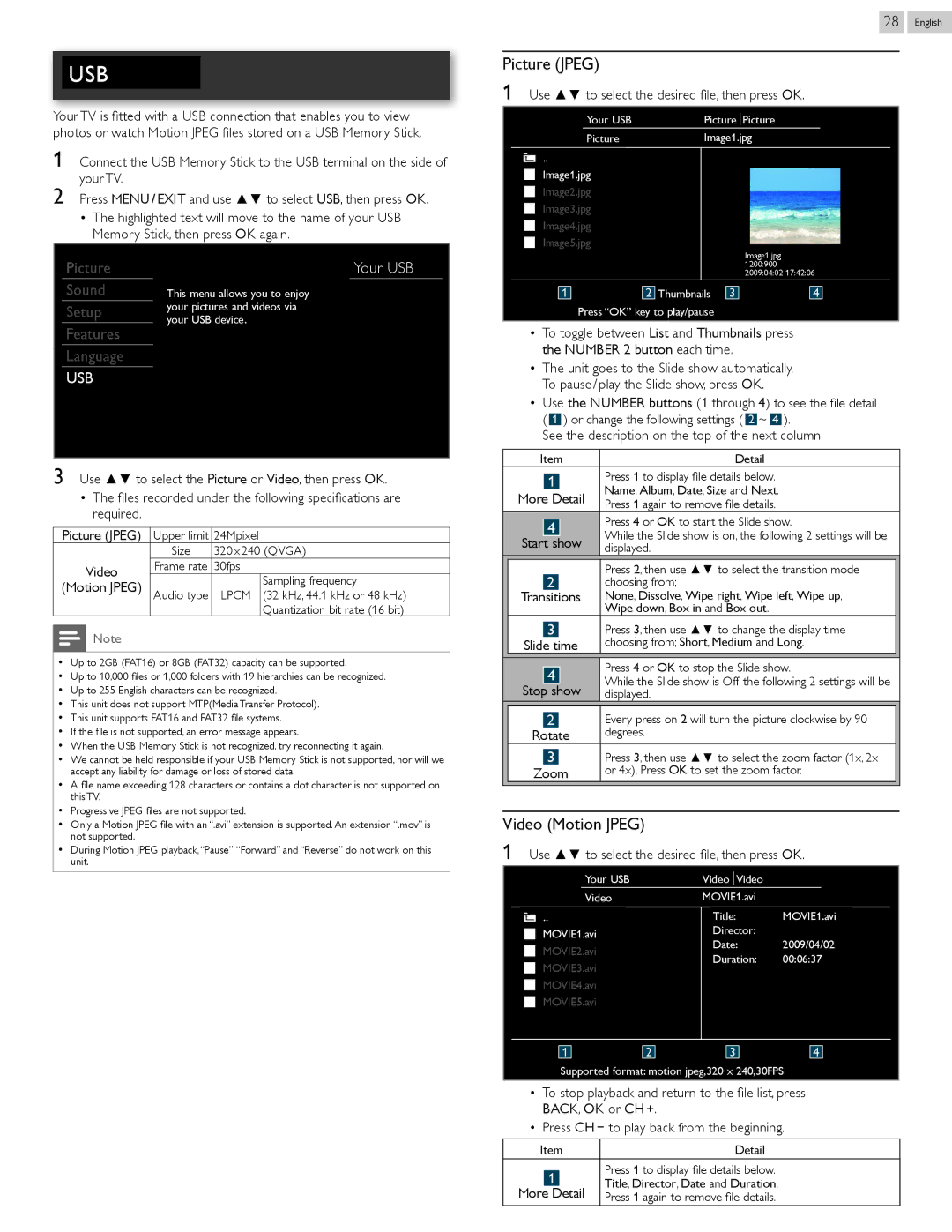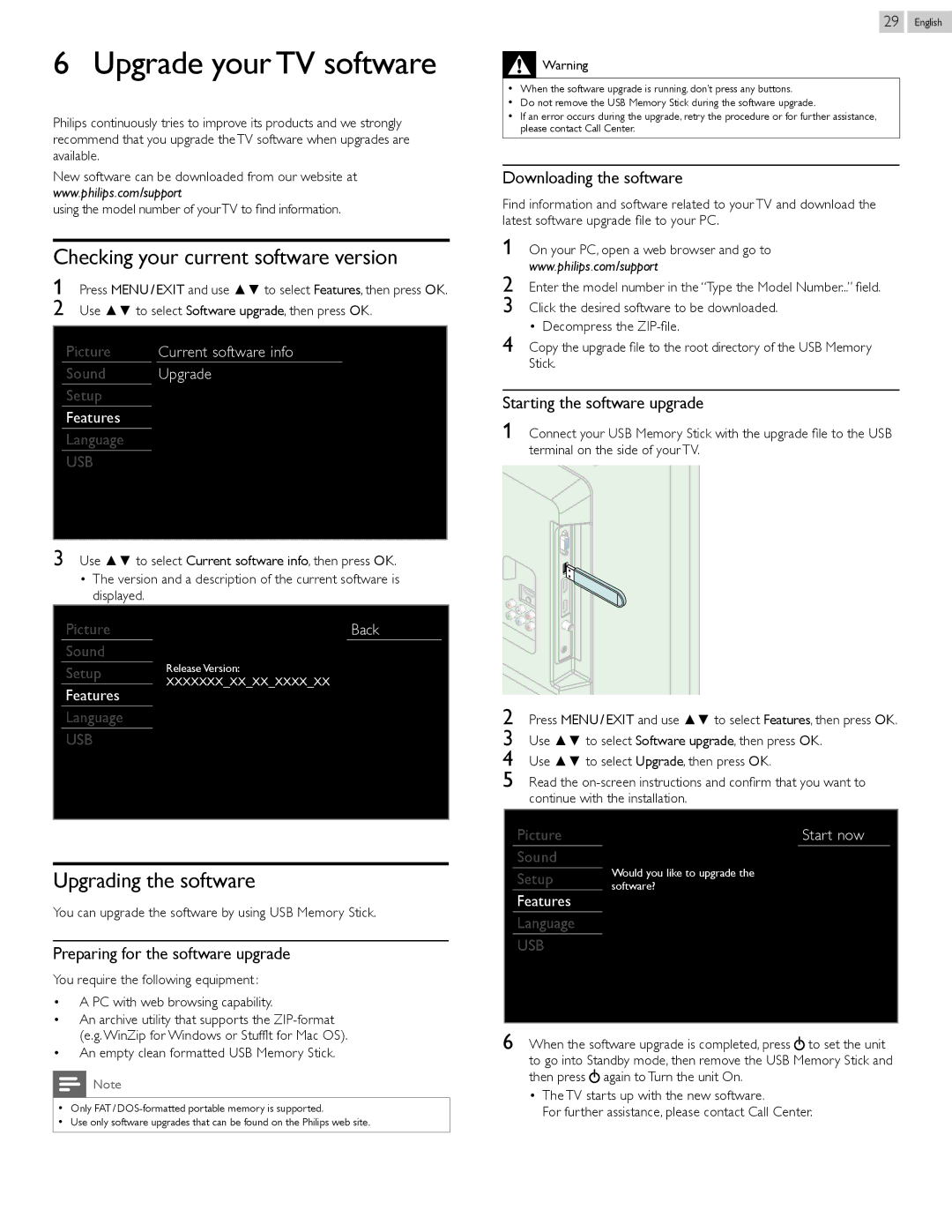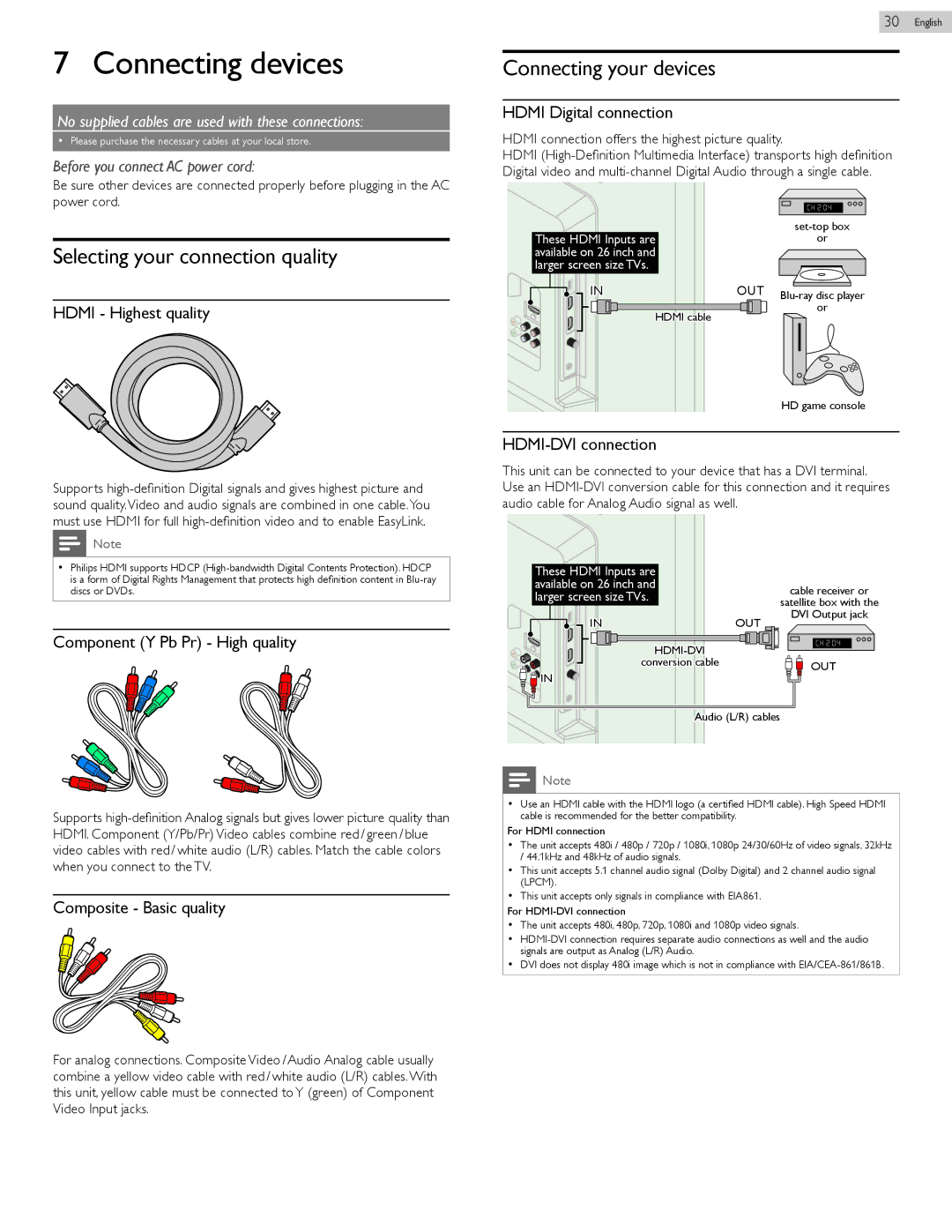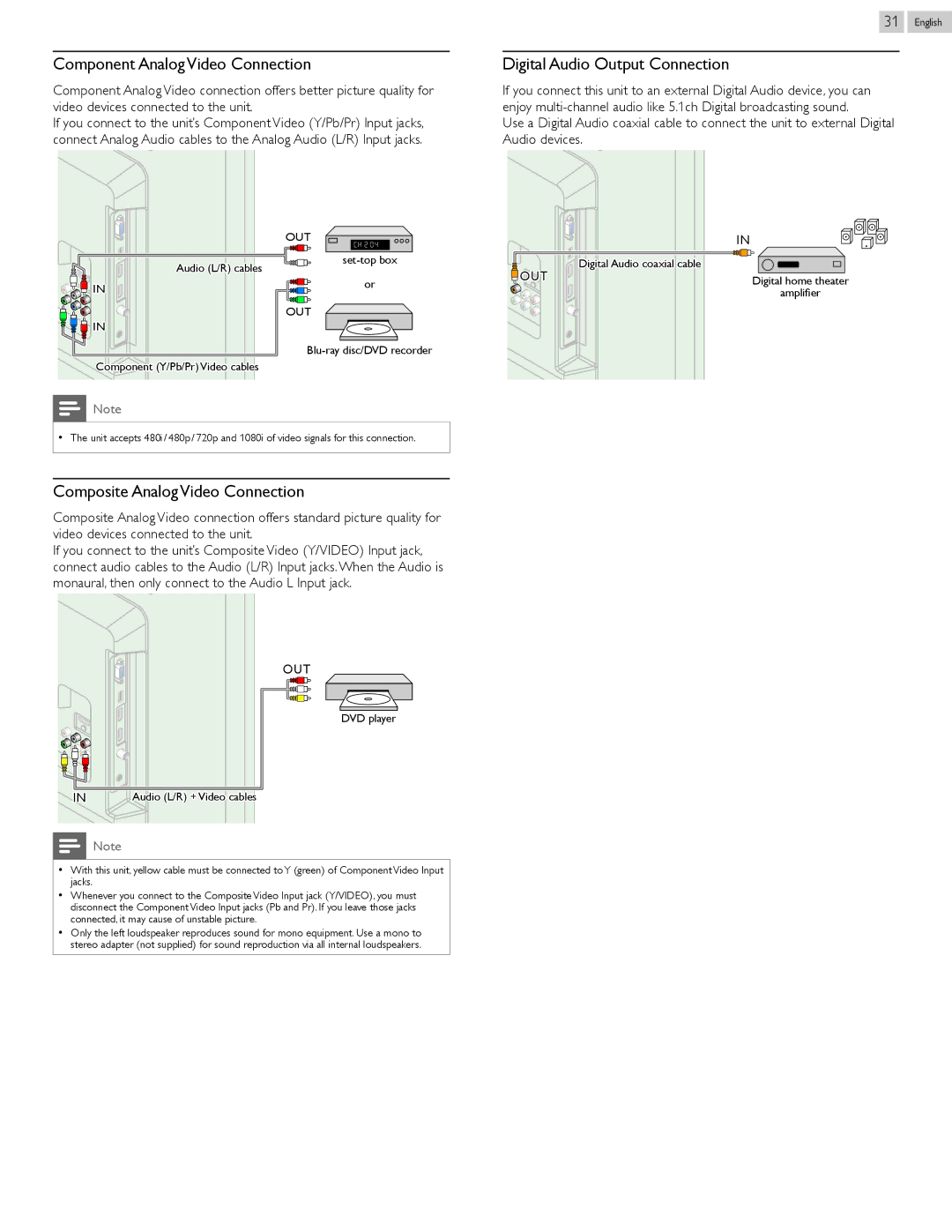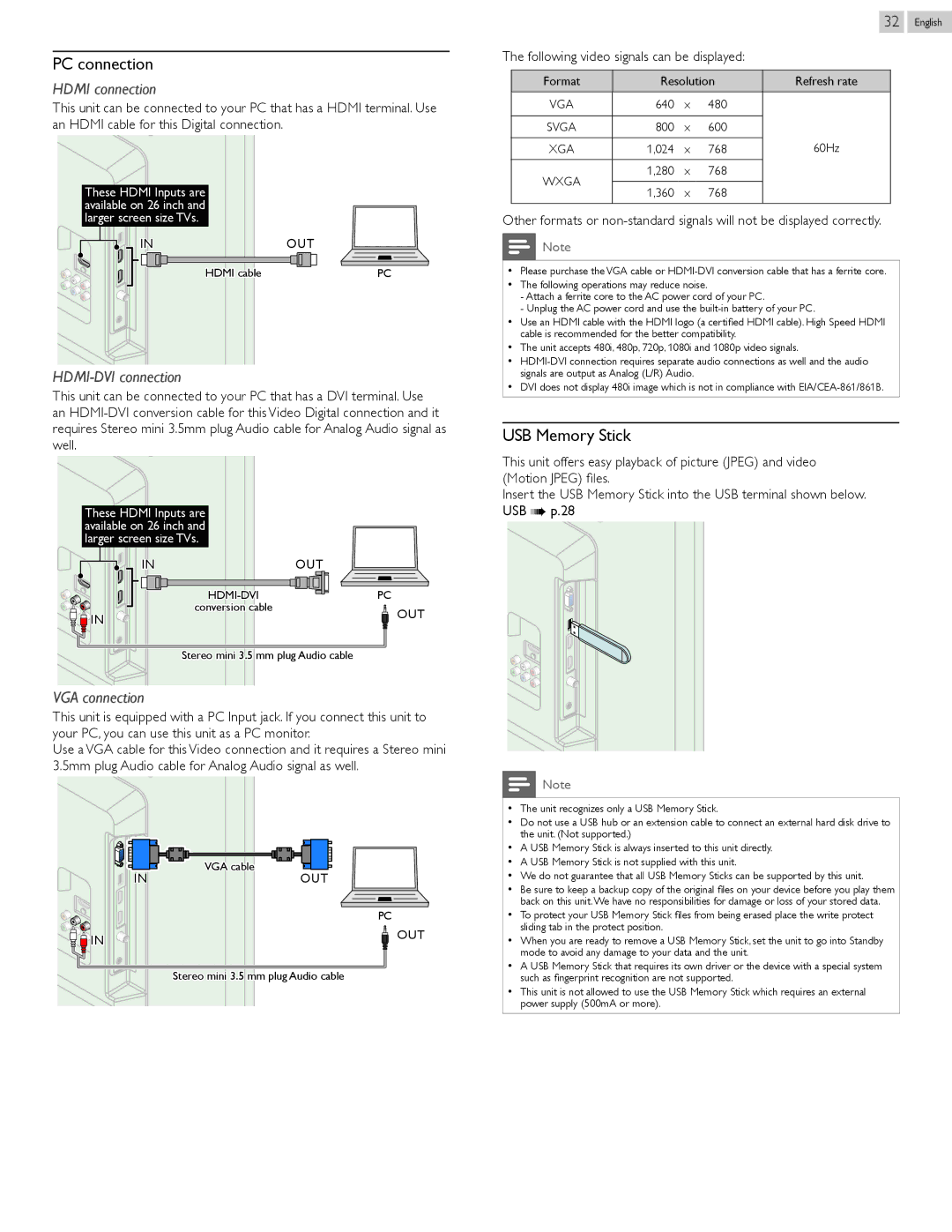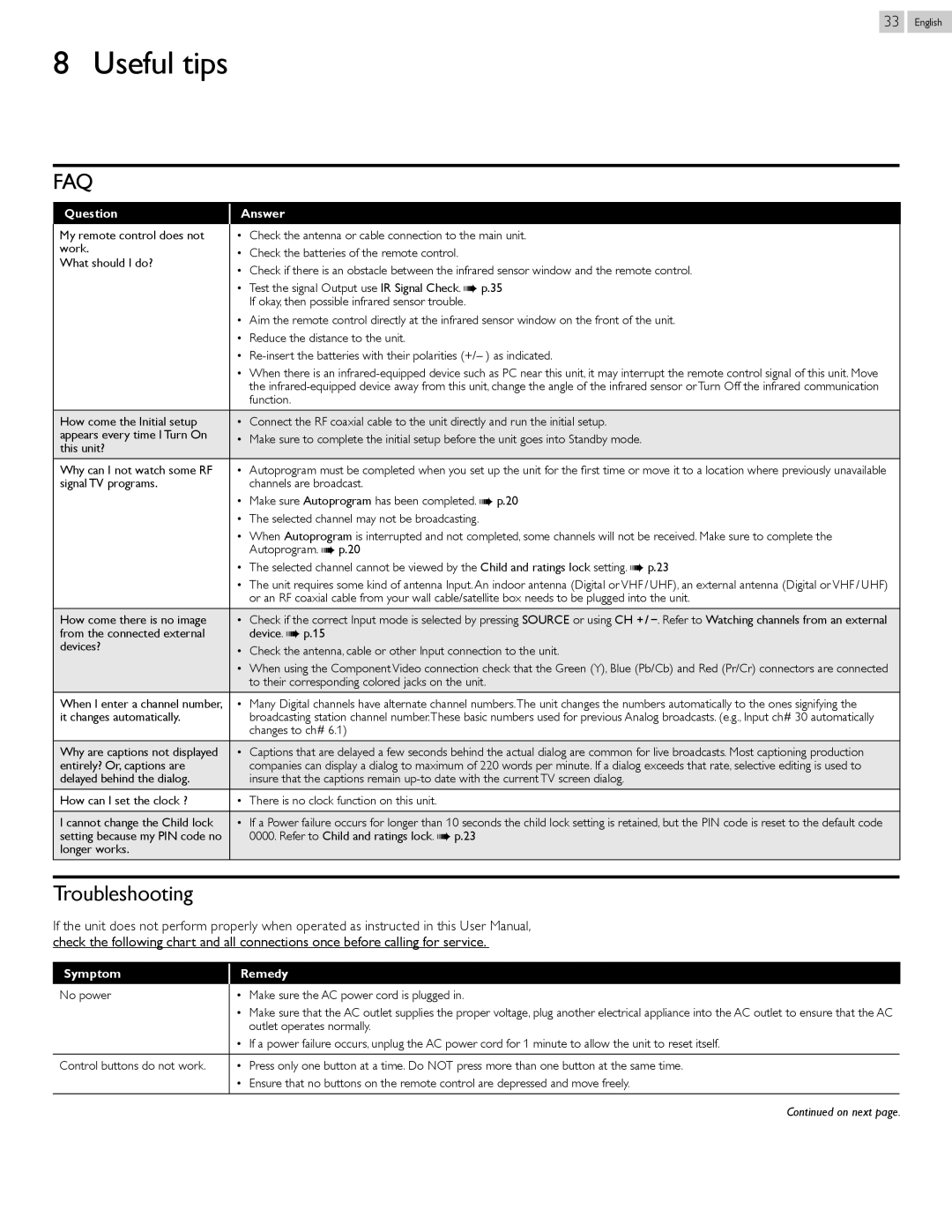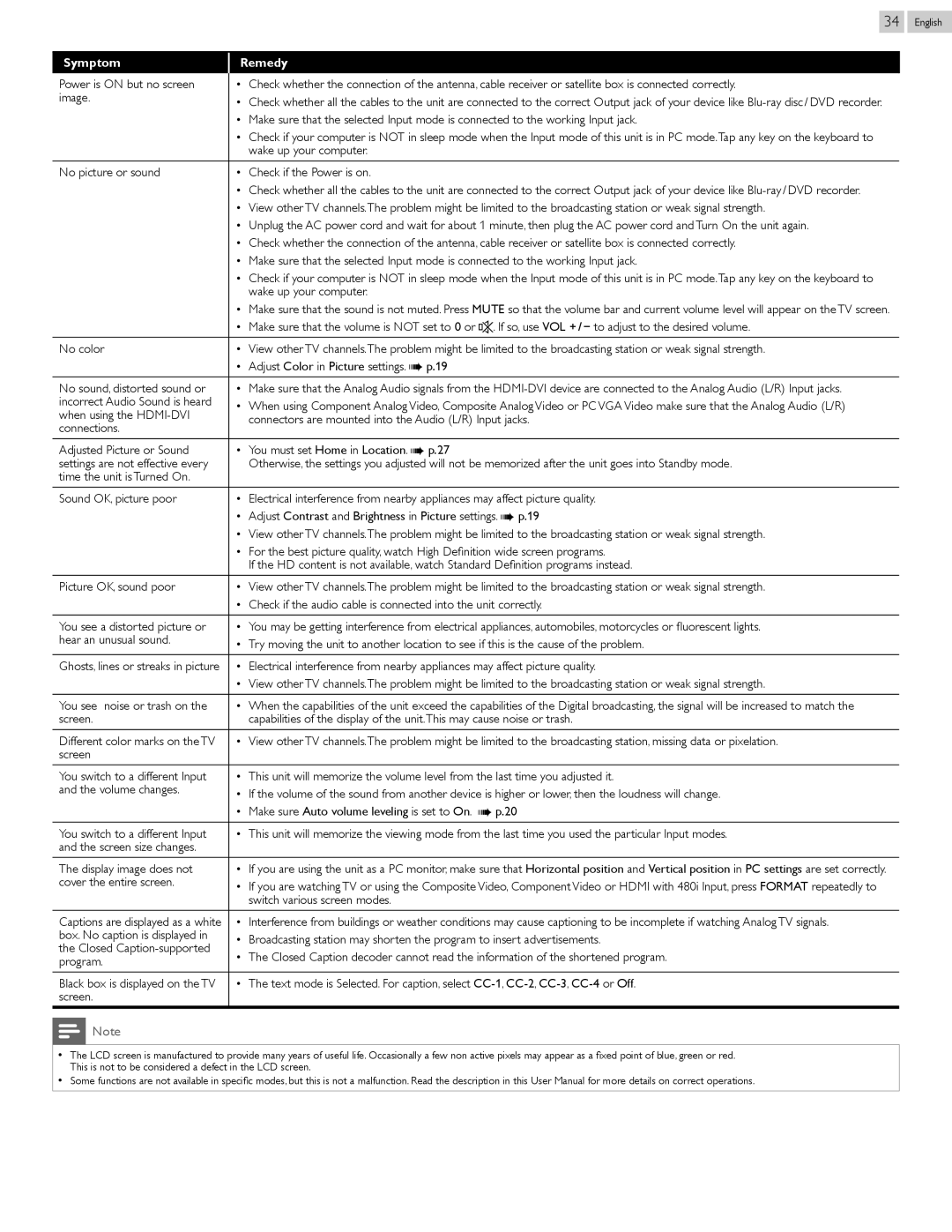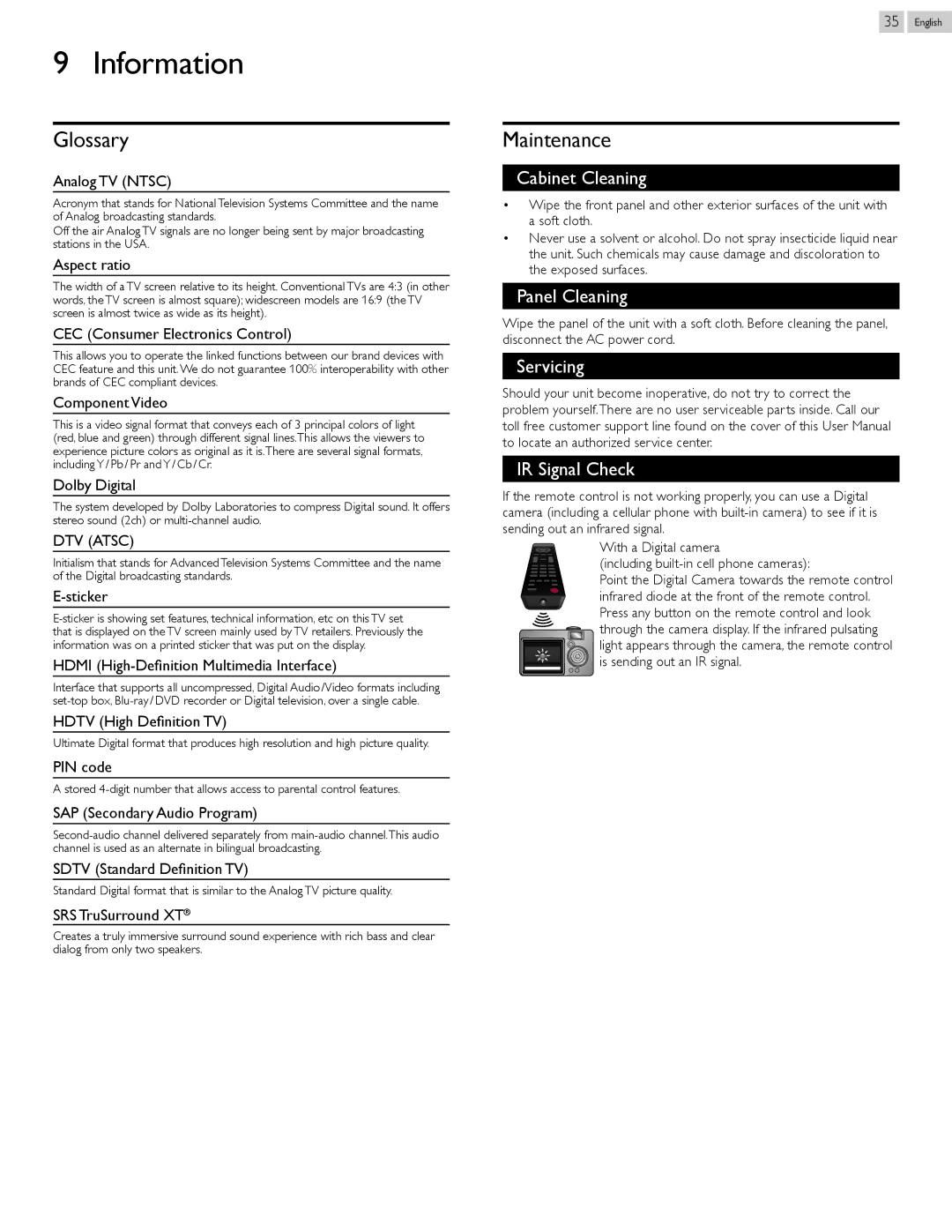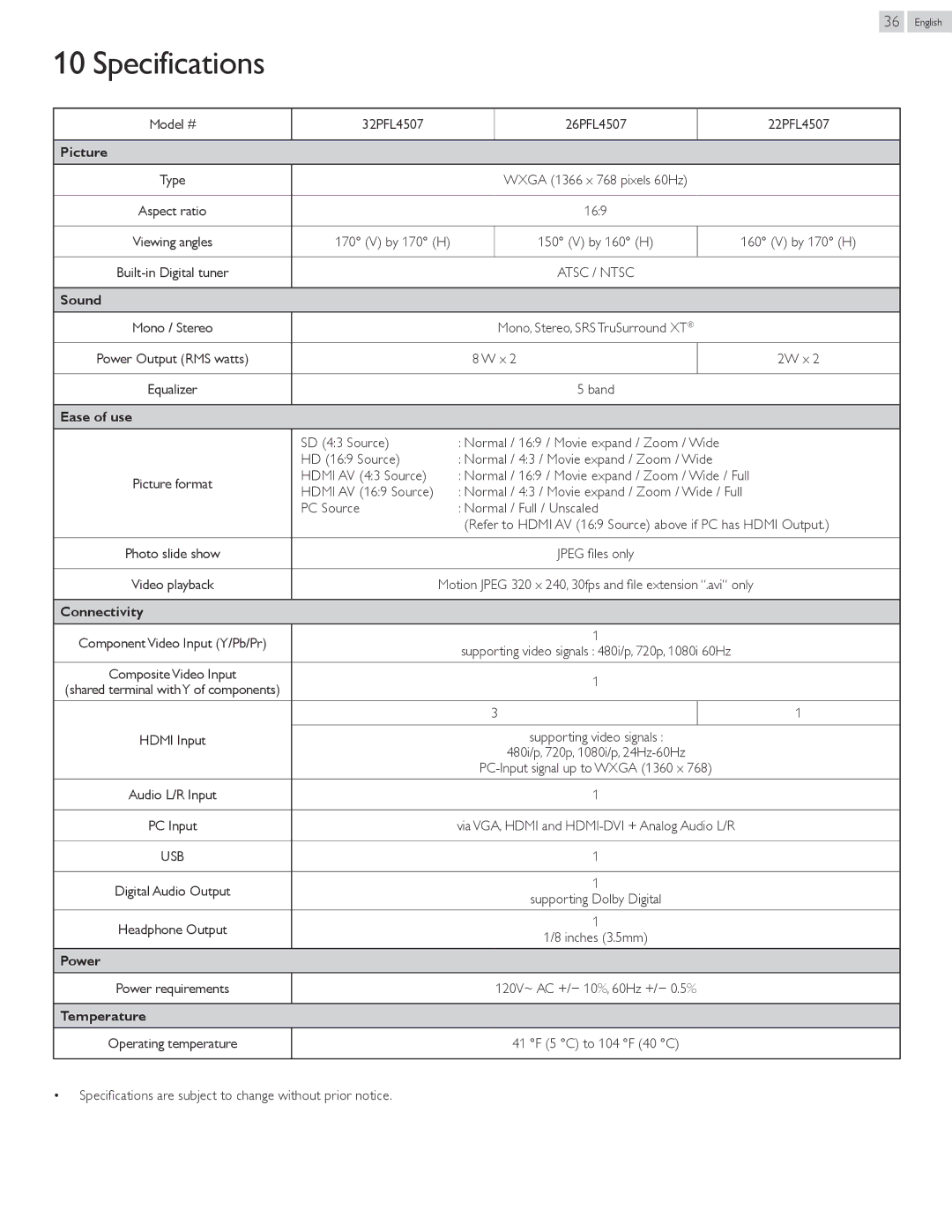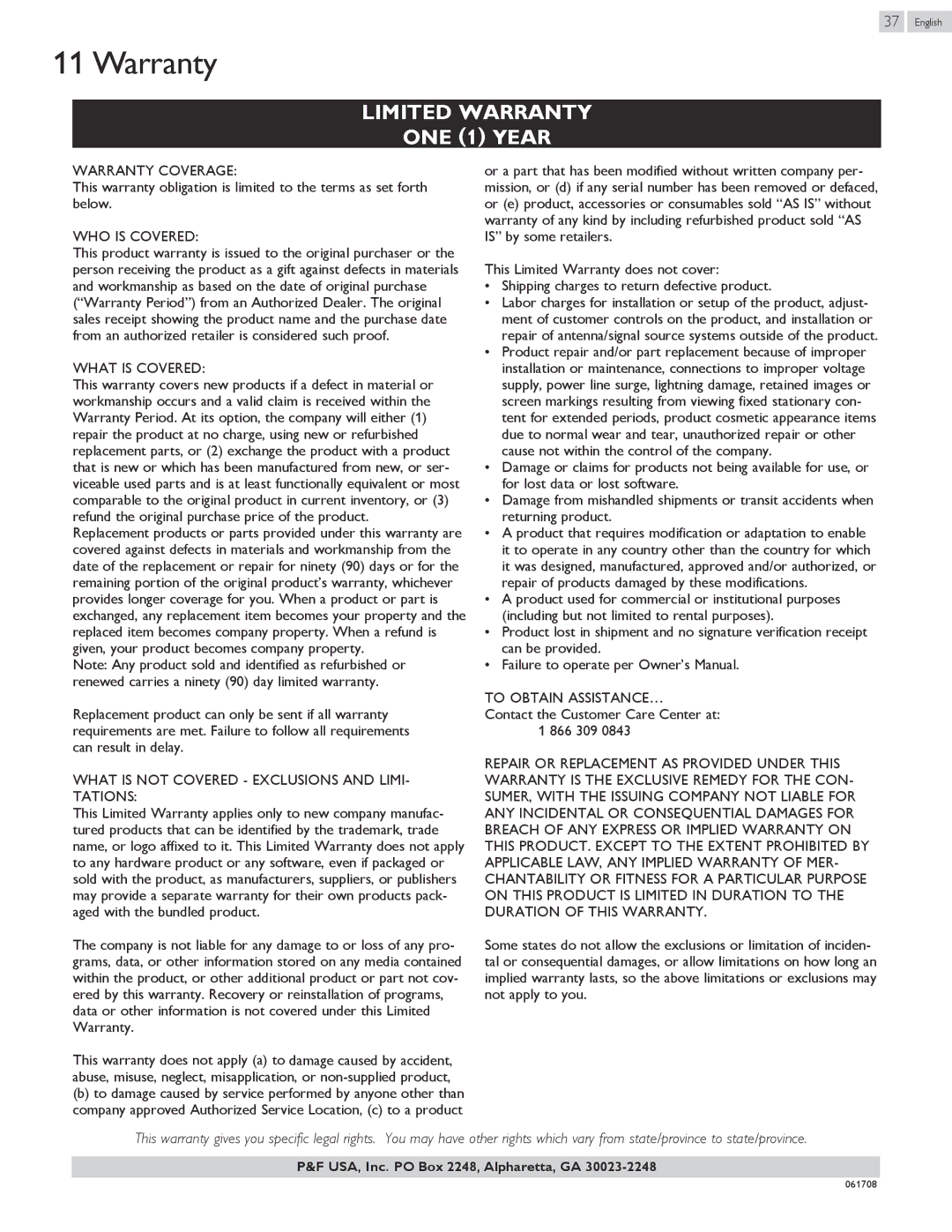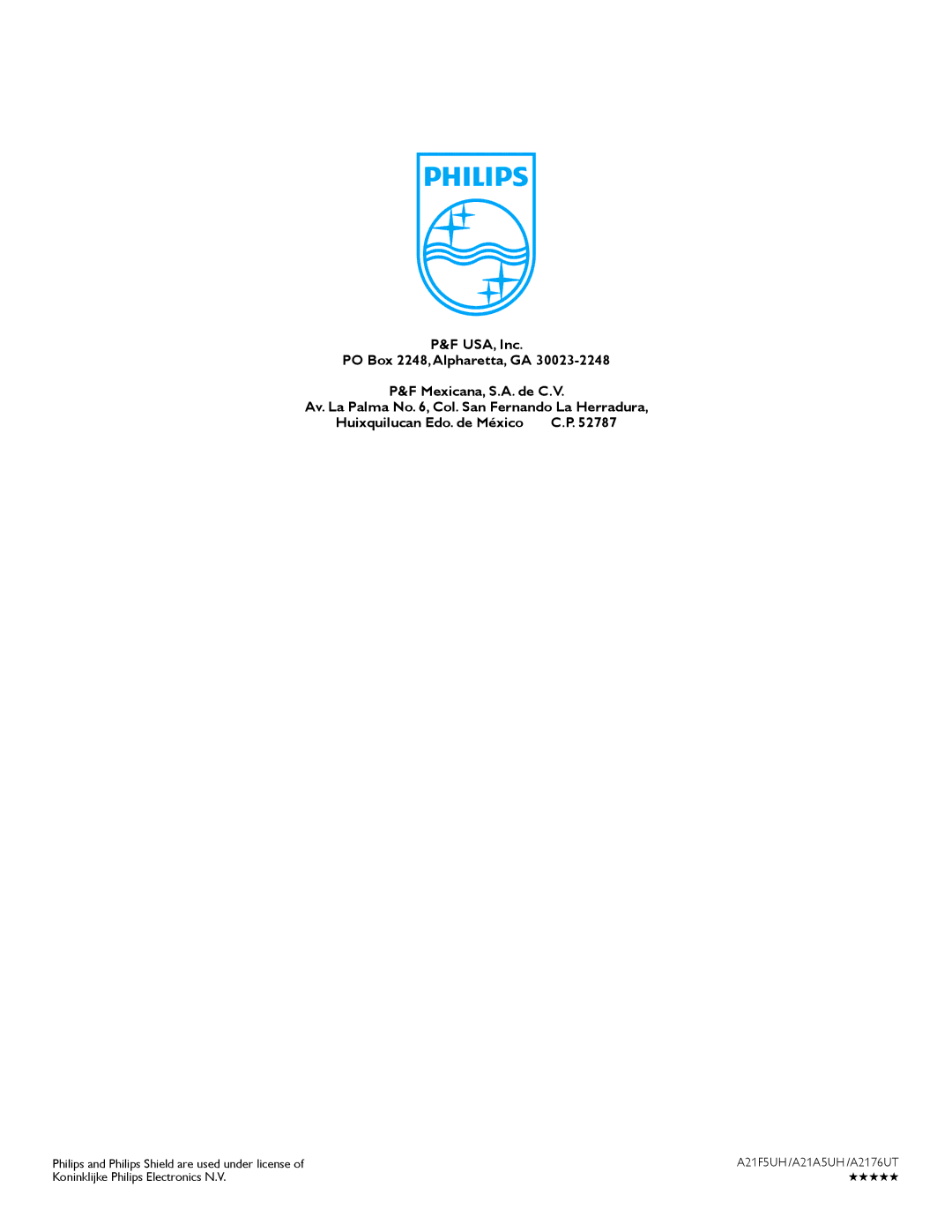34
Symptom | Remedy | |
Power is ON but no screen | •• Check whether the connection of the antenna, cable receiver or satellite box is connected correctly. | |
image. | •• Check whether all the cables to the unit are connected to the correct Output jack of your device like | |
| ||
| •• Make sure that the selected Input mode is connected to the working Input jack. | |
| •• Check if your computer is NOT in sleep mode when the Input mode of this unit is in PC mode.Tap any key on the keyboard to | |
| wake up your computer. | |
No picture or sound | •• Check if the Power is on. | |
| •• Check whether all the cables to the unit are connected to the correct Output jack of your device like | |
| •• View other TV channels.The problem might be limited to the broadcasting station or weak signal strength. | |
| •• Unplug the AC power cord and wait for about 1 minute, then plug the AC power cord and Turn On the unit again. | |
| •• Check whether the connection of the antenna, cable receiver or satellite box is connected correctly. | |
| •• Make sure that the selected Input mode is connected to the working Input jack. | |
| •• Check if your computer is NOT in sleep mode when the Input mode of this unit is in PC mode.Tap any key on the keyboard to | |
| wake up your computer. | |
| •• Make sure that the sound is not muted. Press MUTE so that the volume bar and current volume level will appear on the TV screen. | |
| •• Make sure that the volume is NOT set to 0 or . If so, use VOL + / − to adjust to the desired volume. | |
|
| |
No color | •• View other TV channels.The problem might be limited to the broadcasting station or weak signal strength. | |
| •• Adjust Color in Picture settings. ➠ p. 19 | |
|
| |
No sound, distorted sound or | •• Make sure that the Analog Audio signals from the | |
incorrect Audio Sound is heard | •• When using Component Analog Video, Composite Analog Video or PC VGA Video make sure that the Analog Audio (L/R) | |
when using the | ||
connectors are mounted into the Audio (L/R) Input jacks. | ||
connections. | ||
| ||
|
| |
Adjusted Picture or Sound | •• You must set Home in Location. ➠ p. 27 | |
settings are not effective every | Otherwise, the settings you adjusted will not be memorized after the unit goes into Standby mode. | |
time the unit is Turned On. |
| |
Sound OK, picture poor | •• Electrical interference from nearby appliances may affect picture quality. | |
| •• Adjust Contrast and Brightness in Picture settings. ➠ p. 19 | |
| •• View other TV channels.The problem might be limited to the broadcasting station or weak signal strength. | |
| •• For the best picture quality, watch High Definition wide screen programs. | |
| If the HD content is not available, watch Standard Definition programs instead. | |
Picture OK, sound poor | •• View other TV channels.The problem might be limited to the broadcasting station or weak signal strength. | |
| •• Check if the audio cable is connected into the unit correctly. | |
|
| |
You see a distorted picture or | •• You may be getting interference from electrical appliances, automobiles, motorcycles or fluorescent lights. | |
hear an unusual sound. | •• Try moving the unit to another location to see if this is the cause of the problem. | |
| ||
|
| |
Ghosts, lines or streaks in picture | •• Electrical interference from nearby appliances may affect picture quality. | |
| •• View other TV channels.The problem might be limited to the broadcasting station or weak signal strength. | |
|
| |
You see noise or trash on the | •• When the capabilities of the unit exceed the capabilities of the Digital broadcasting, the signal will be increased to match the | |
screen. | capabilities of the display of the unit.This may cause noise or trash. | |
Different color marks on the TV | •• View other TV channels.The problem might be limited to the broadcasting station, missing data or pixelation. | |
screen |
| |
You switch to a different Input | •• This unit will memorize the volume level from the last time you adjusted it. | |
and the volume changes. | •• If the volume of the sound from another device is higher or lower, then the loudness will change. | |
| ||
| •• Make sure Auto volume leveling is set to On. ➠ p. 20 | |
You switch to a different Input | •• This unit will memorize the viewing mode from the last time you used the particular Input modes. | |
and the screen size changes. |
| |
The display image does not | •• If you are using the unit as a PC monitor, make sure that Horizontal position and Vertical position in PC settings are set correctly. | |
cover the entire screen. | •• If you are watching TV or using the Composite Video, Component Video or HDMI with 480i Input, press FORMAT repeatedly to | |
| switch various screen modes. | |
Captions are displayed as a white | •• Interference from buildings or weather conditions may cause captioning to be incomplete if watching Analog TV signals. | |
box. No caption is displayed in | •• Broadcasting station may shorten the program to insert advertisements. | |
the Closed | ||
•• The Closed Caption decoder cannot read the information of the shortened program. | ||
program. | ||
| ||
|
| |
Black box is displayed on the TV | •• The text mode is Selected. For caption, select | |
screen. |
|
![]() Note
Note
••The LCD screen is manufactured to provide many years of useful life. Occasionally a few non active pixels may appear as a fixed point of blue, green or red. This is not to be considered a defect in the LCD screen.
••Some functions are not available in specific modes, but this is not a malfunction. Read the description in this User Manual for more details on correct operations.
English