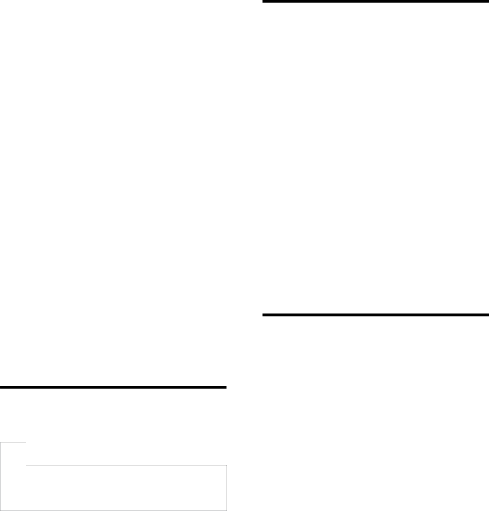
There is poor picture quality from connected devices:
•Check that the devices are connected properly.
•Check that the picture settings are correctly set.
The TV did not save your picture settings:
•Check that the TV location is set to the
home setting. This mode offers you the flexibility to change and save settings.
The picture does not fit the screen; it is too big or too small:
•Try using a different picture format. The picture position is incorrect:
•Picture signals from some devices may not fit the screen correctly. Check the
signal output of the device.
Cannot remove
•To remove the logos and images, set the location of your TV to home.
1.Press![]() .
.
2.Select [Setup] > [Installation] > [Preferences] > [Location].
3.Select [Home] and press OK.
Sound issues
There is a picture but sound quality is poor:
![]() Note
Note
•If no audio signal is detected, the TV automatically switches the audio output off
— this does not indicate malfunction.
•Check that all cables are properly connected.
•Check that the volume is not set to 0.
•Check that the sound is not muted. There is a picture but the sound quality is poor:
•Check that the sound settings are correctly set.
There is a picture but sound comes from one speaker only:
•Verify that sound balance is set to the centre.
Disc player issues
Disc cannot be played.
•Clean the disc.
•Check that the disc player supports the disc format.
•Check that the disc player supports the region code of the DVD.
•For DVD±RW or DVD±R, ensure that the disc is finalised.
•Check that the disc is inserted correctly,
with the disc label facing up.
The menu of the disc player does not appear when the disc is ejected.
•Press![]() or
or ![]() SOURCE to access the main menu.
SOURCE to access the main menu.
No response from the disc player.
•The operation is not possible. Check the instructions on the disc.
HDMI connection issues
There are problems with HDMI devices:
•Note that HDCP
•If the TV does not recognize the HDMI device and no picture is displayed, try switching the source from one device to another and back again.
•If there are intermittent sound disruptions, check that output settings from the HDMI device are correct.
•If you use an
44EN