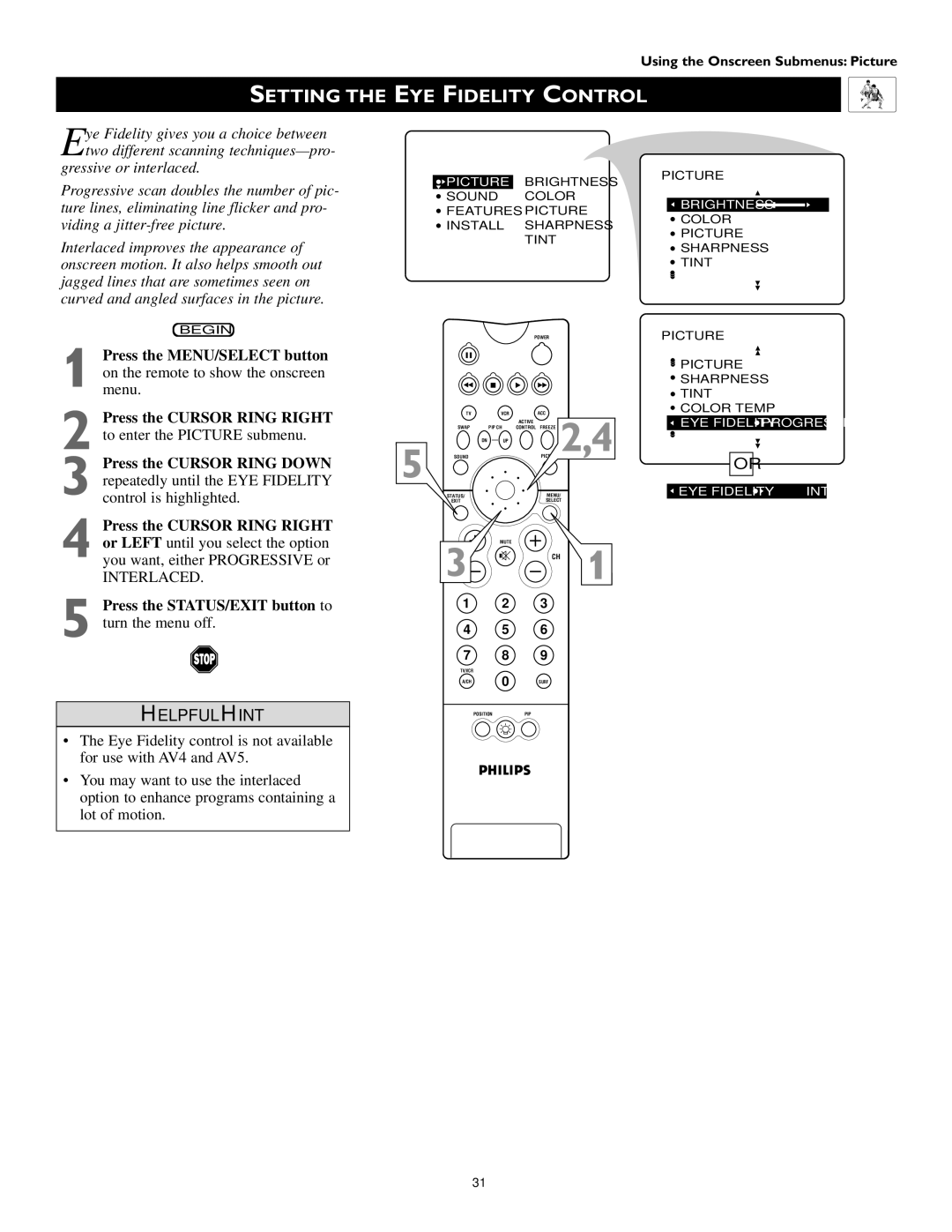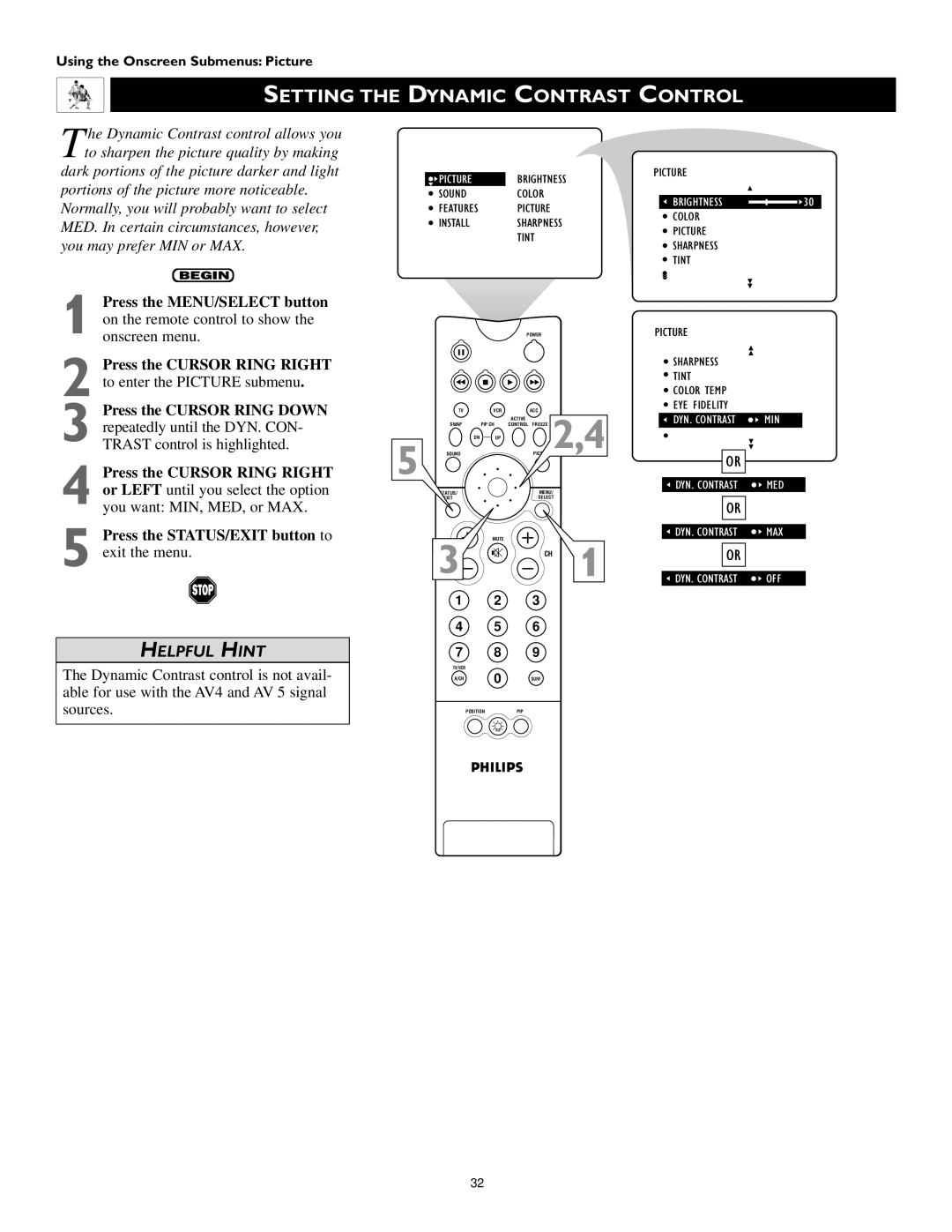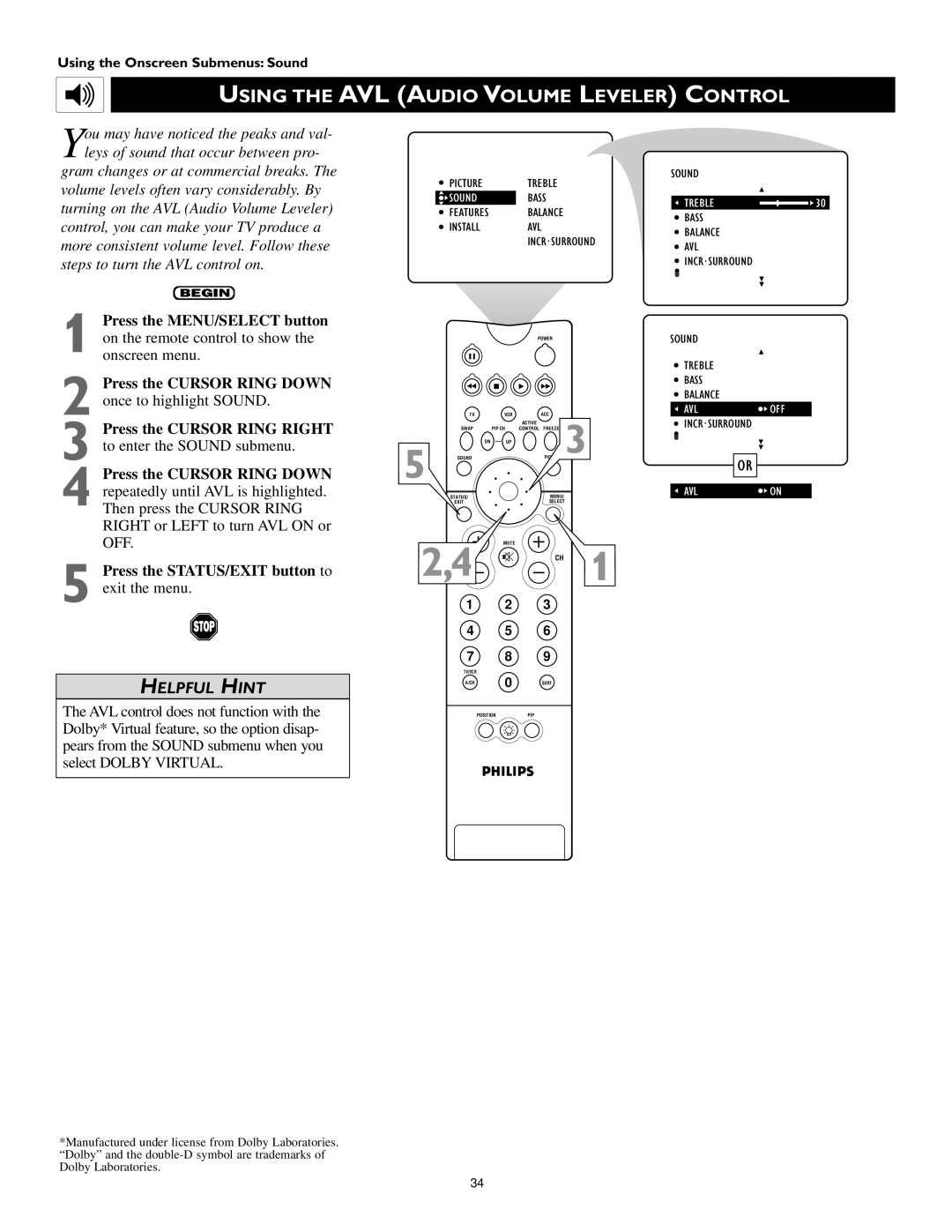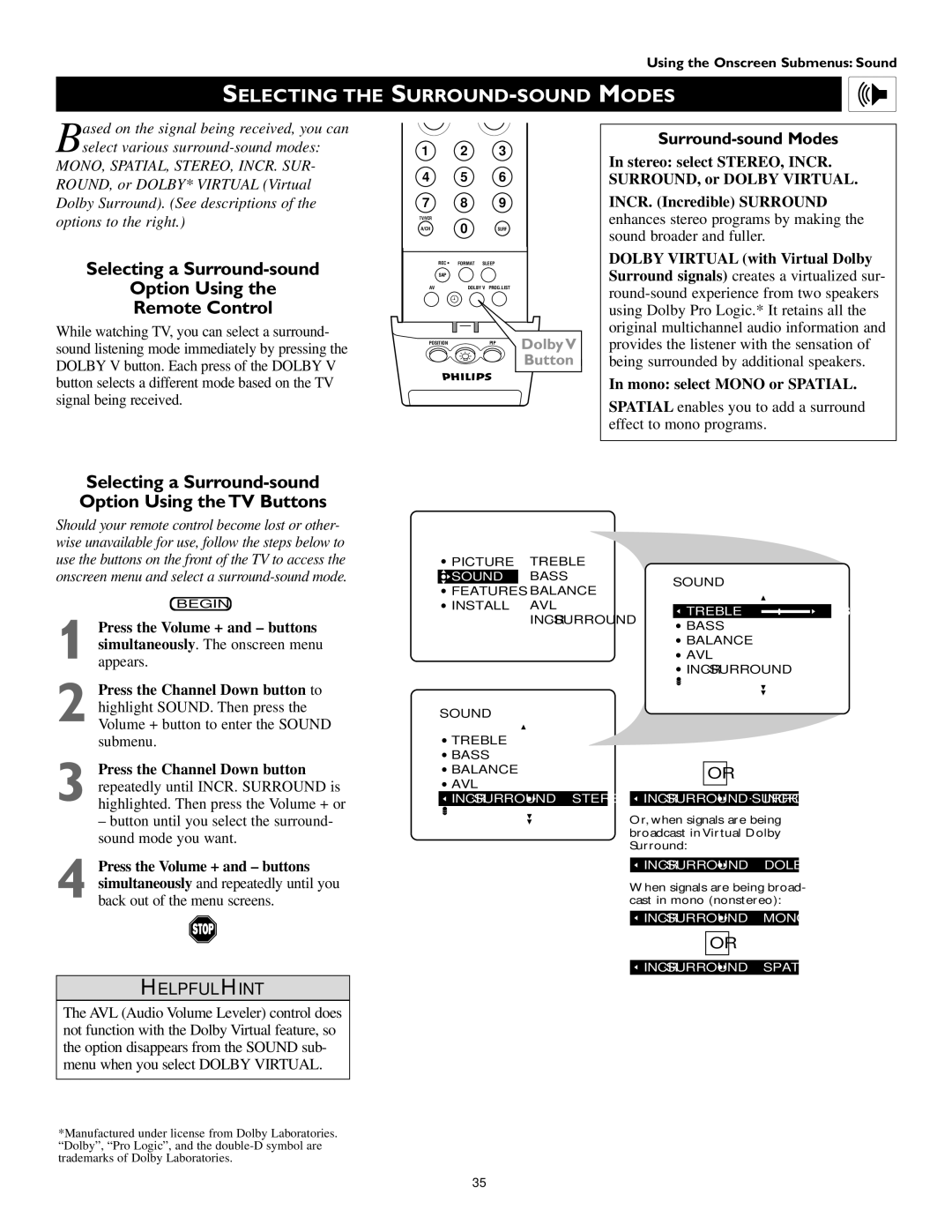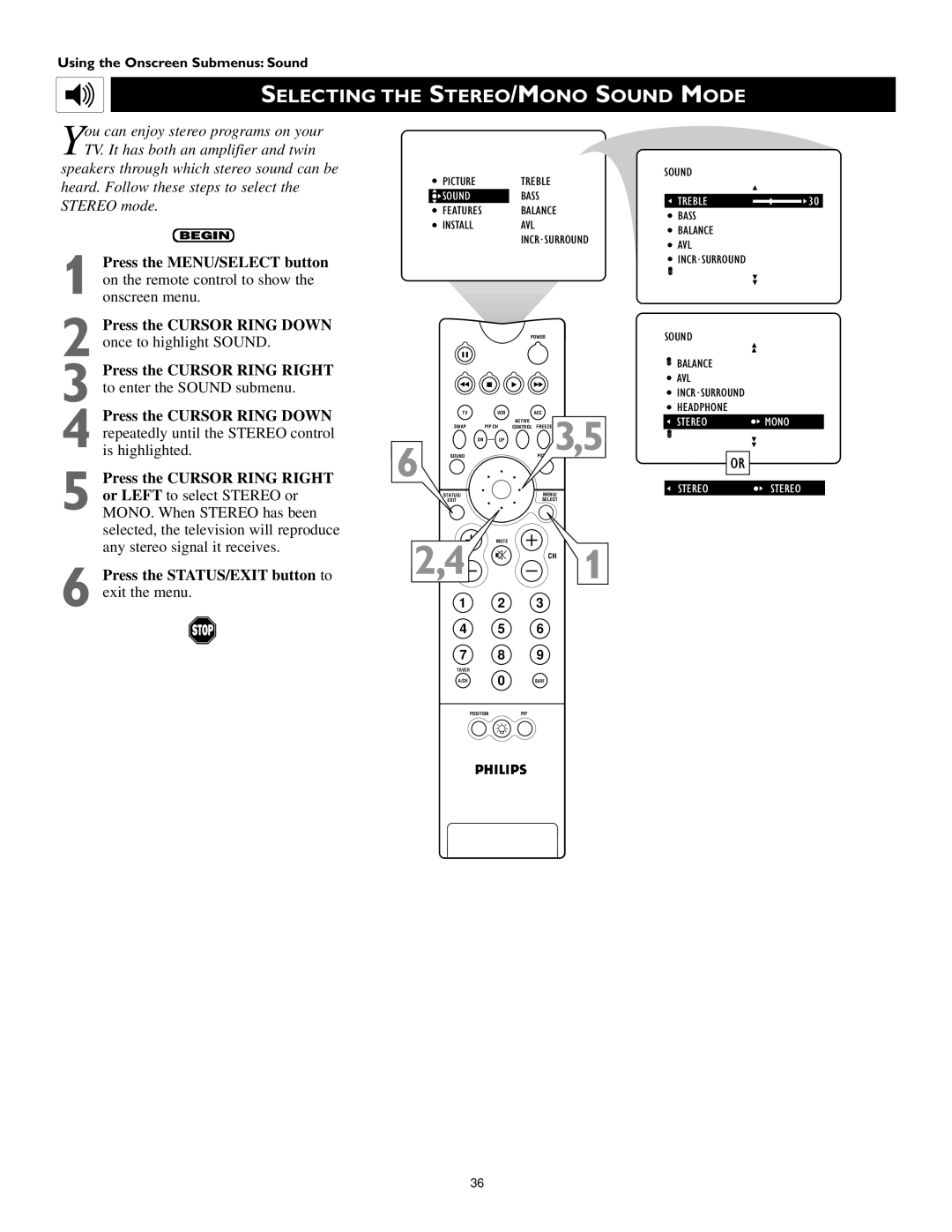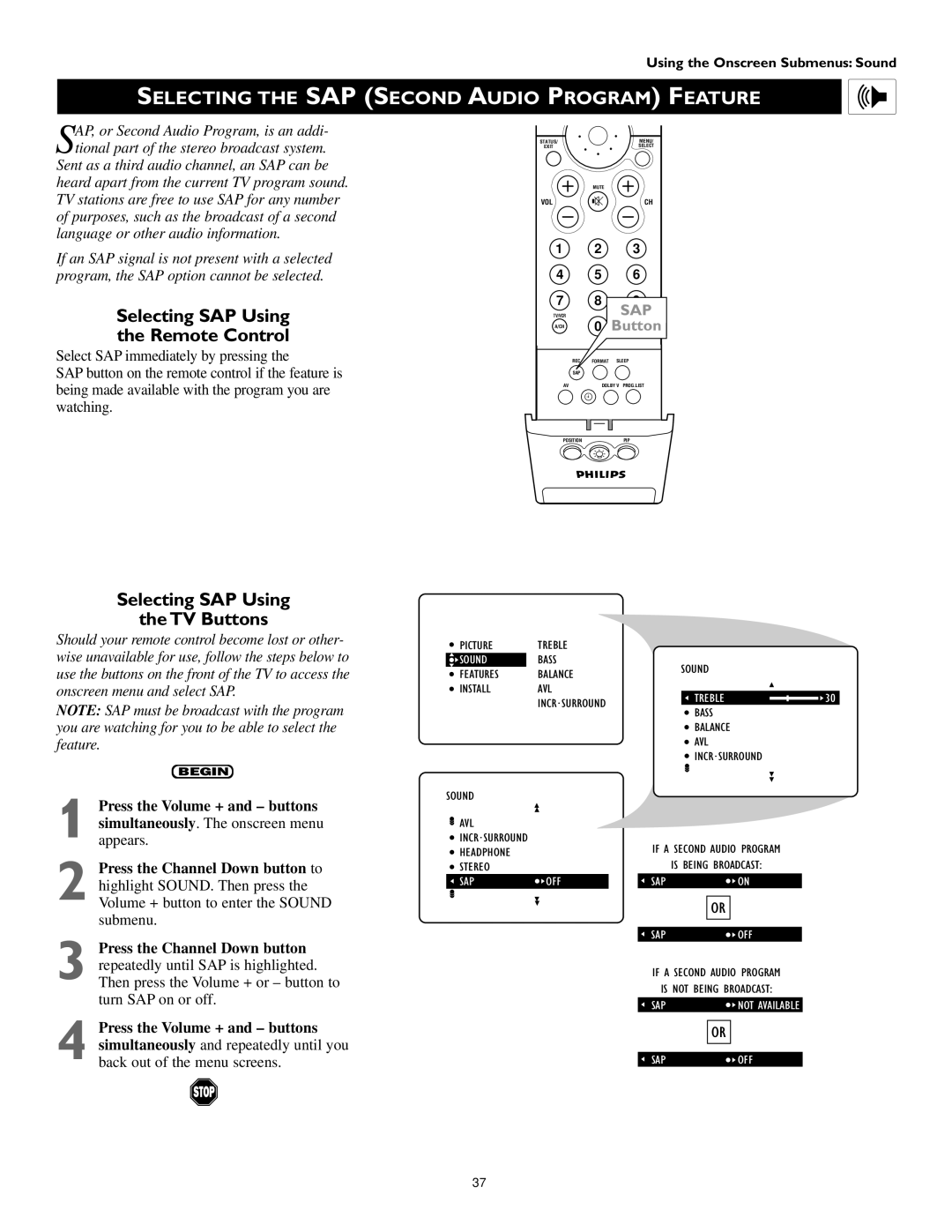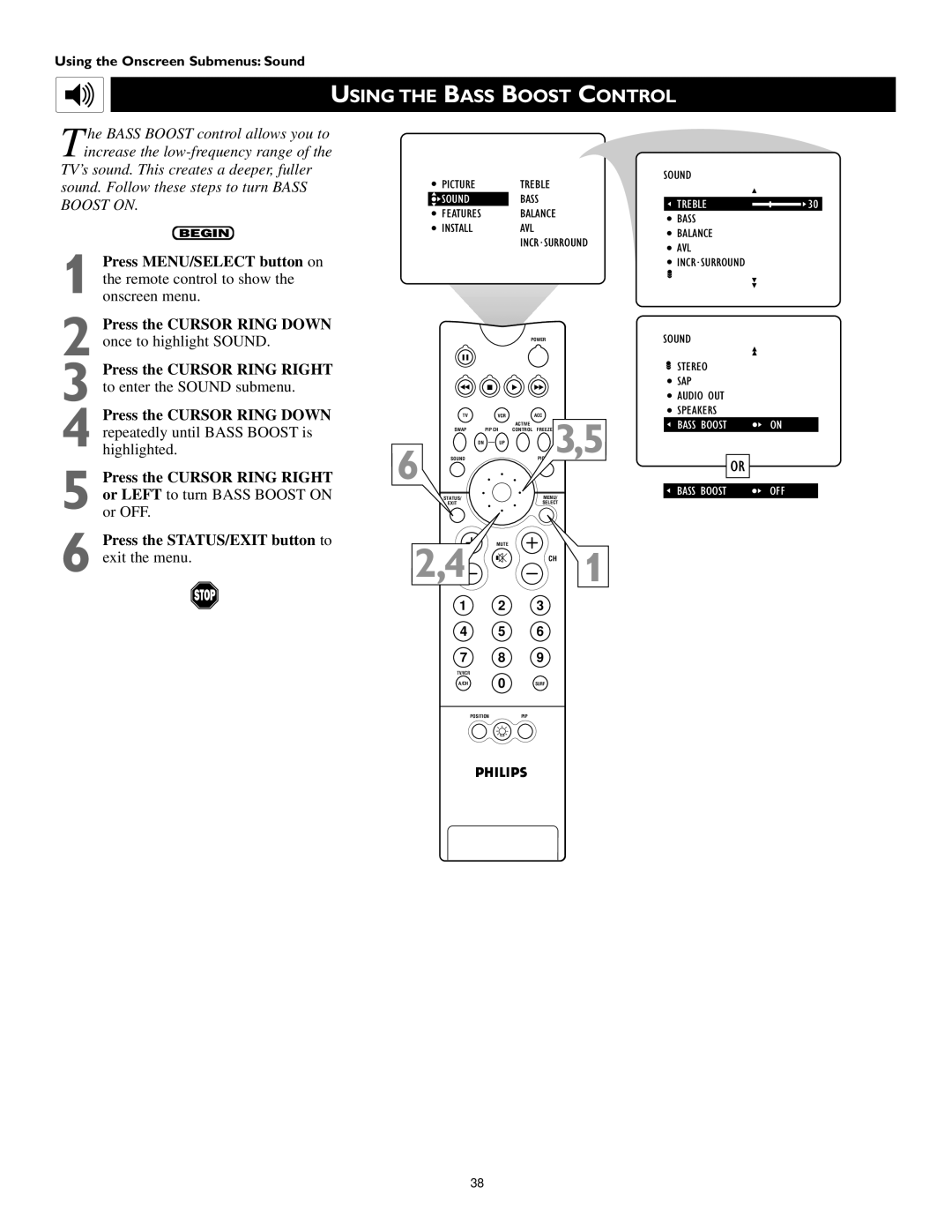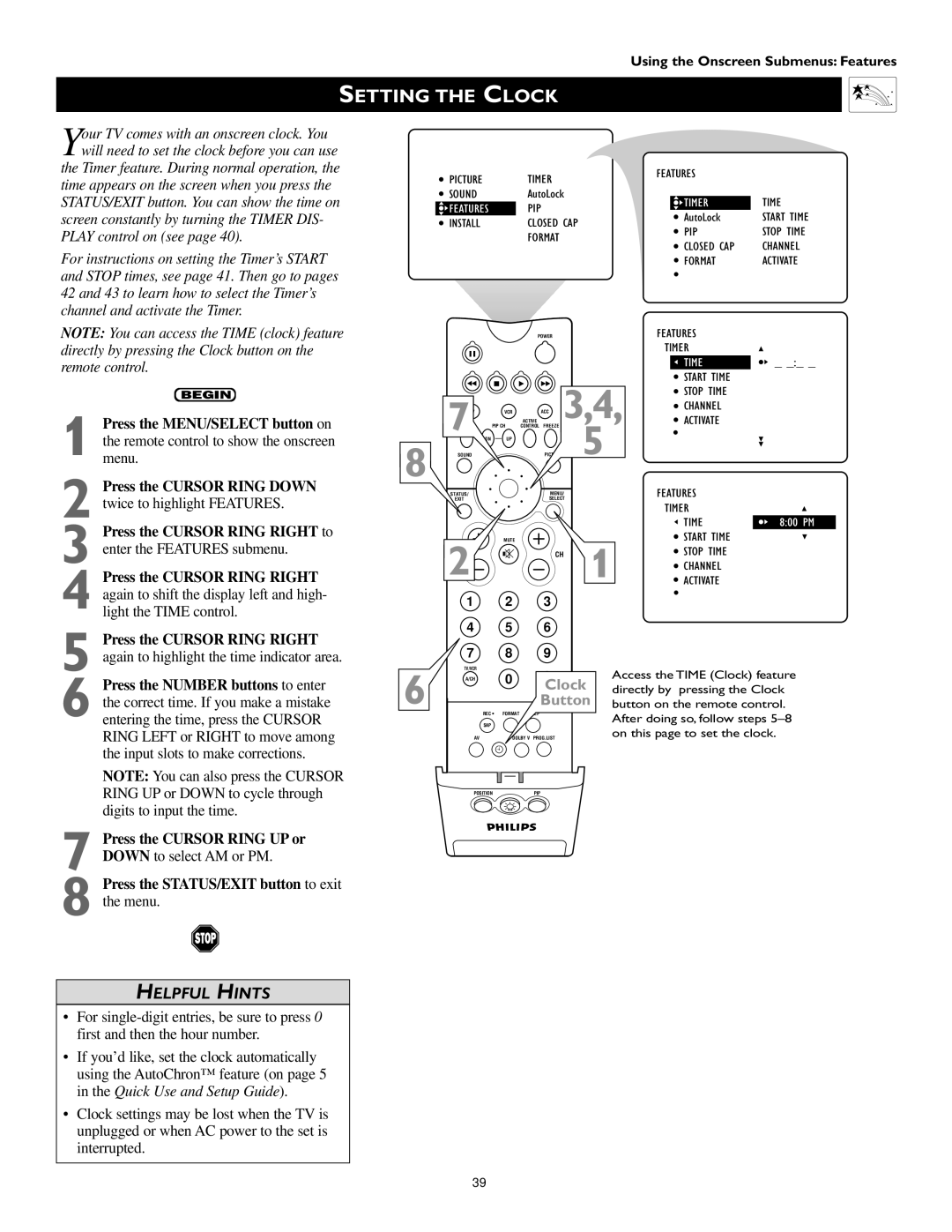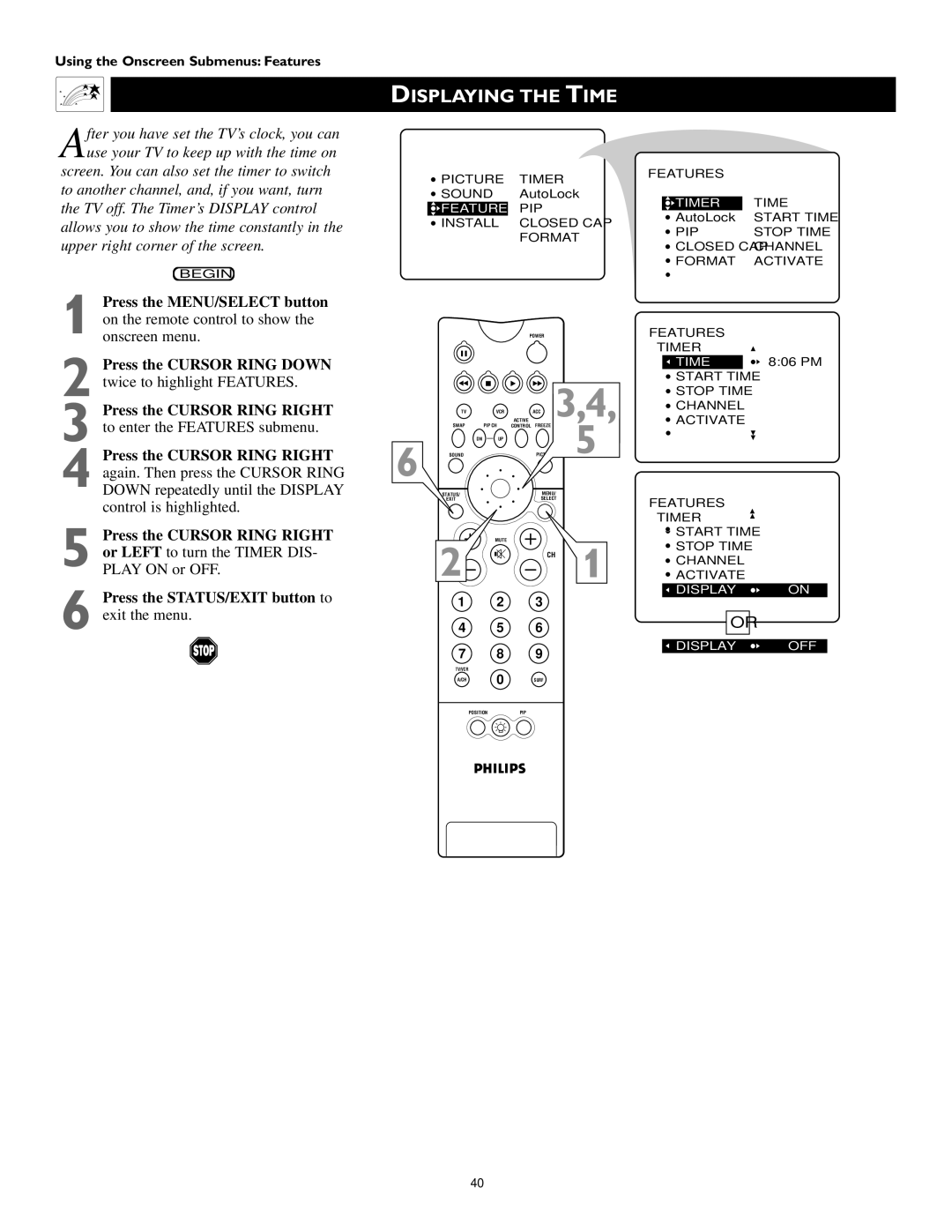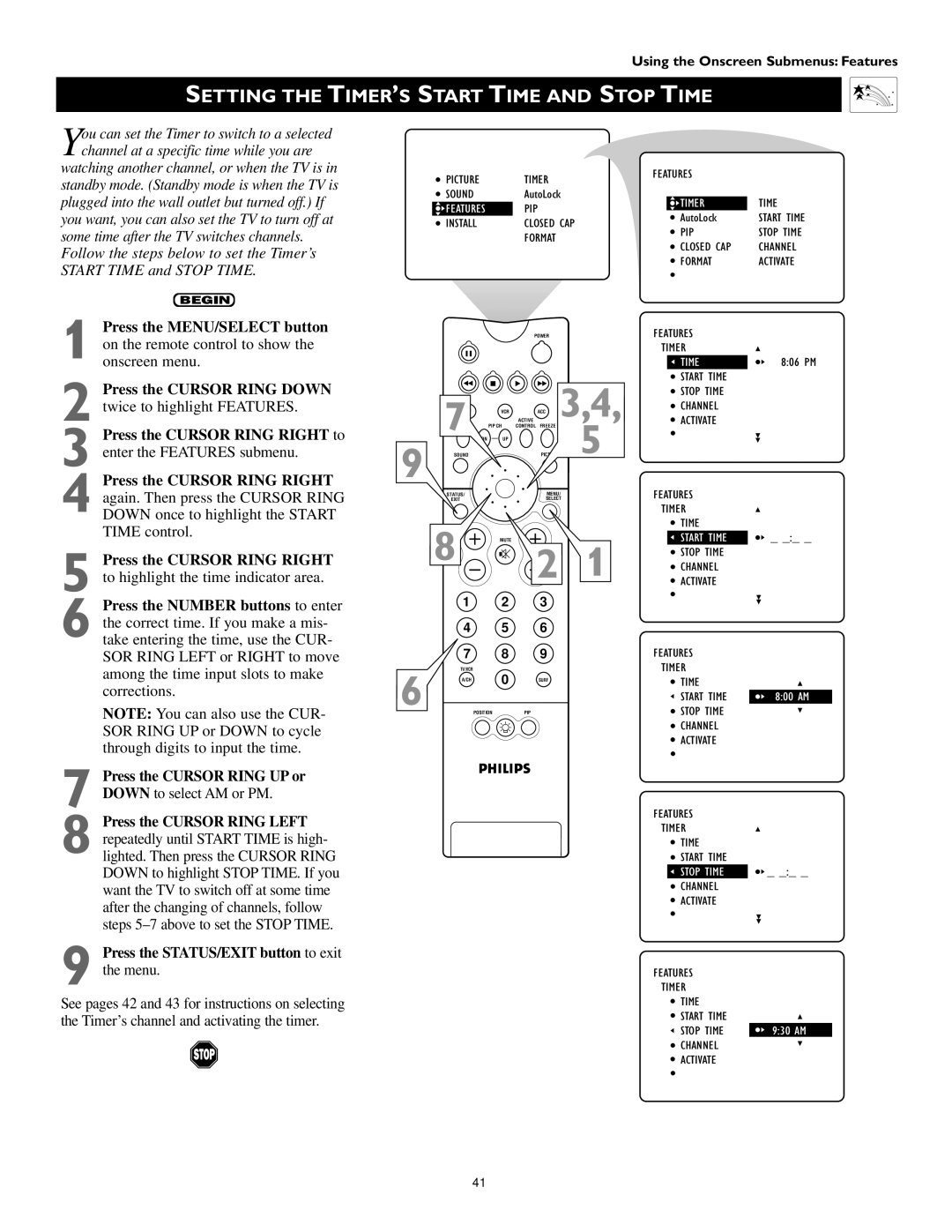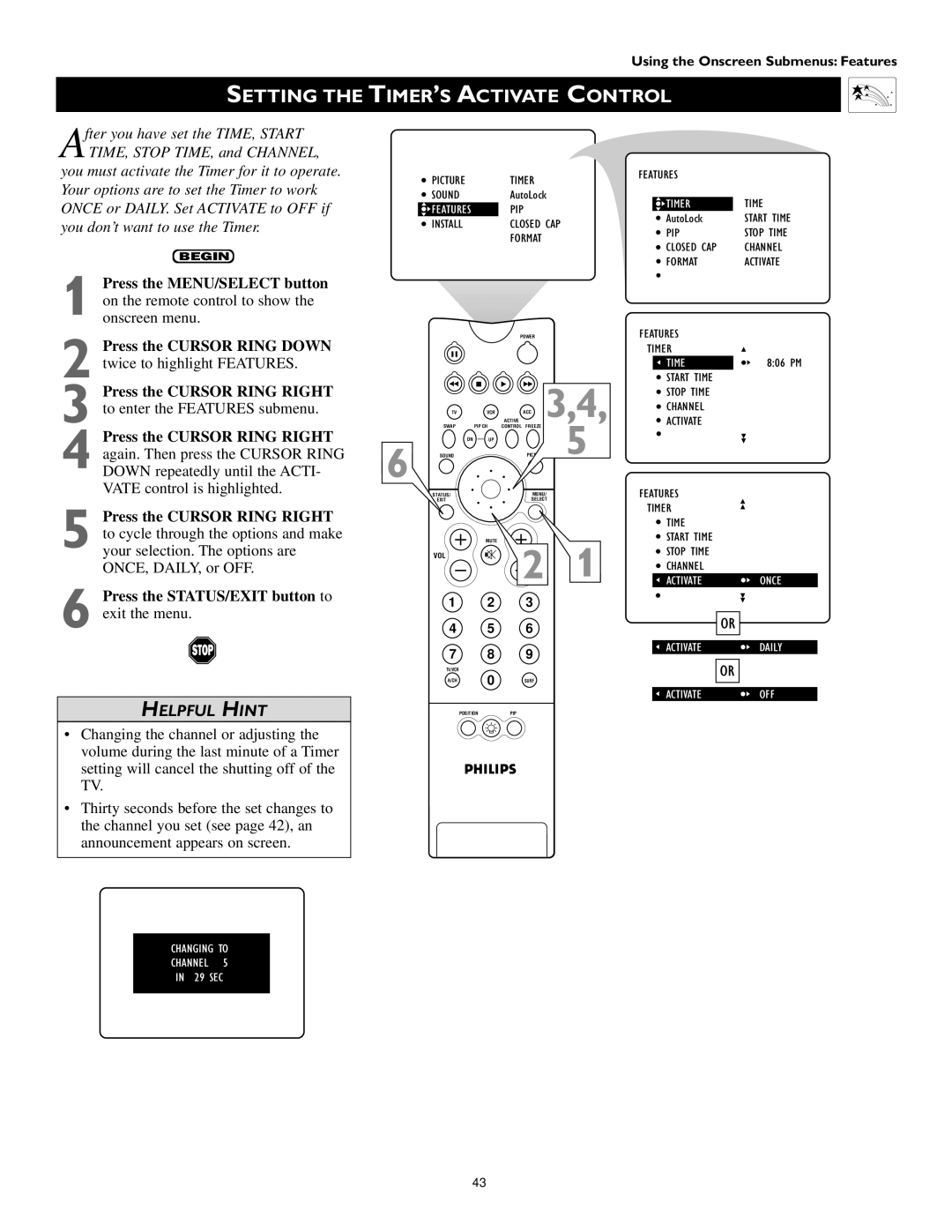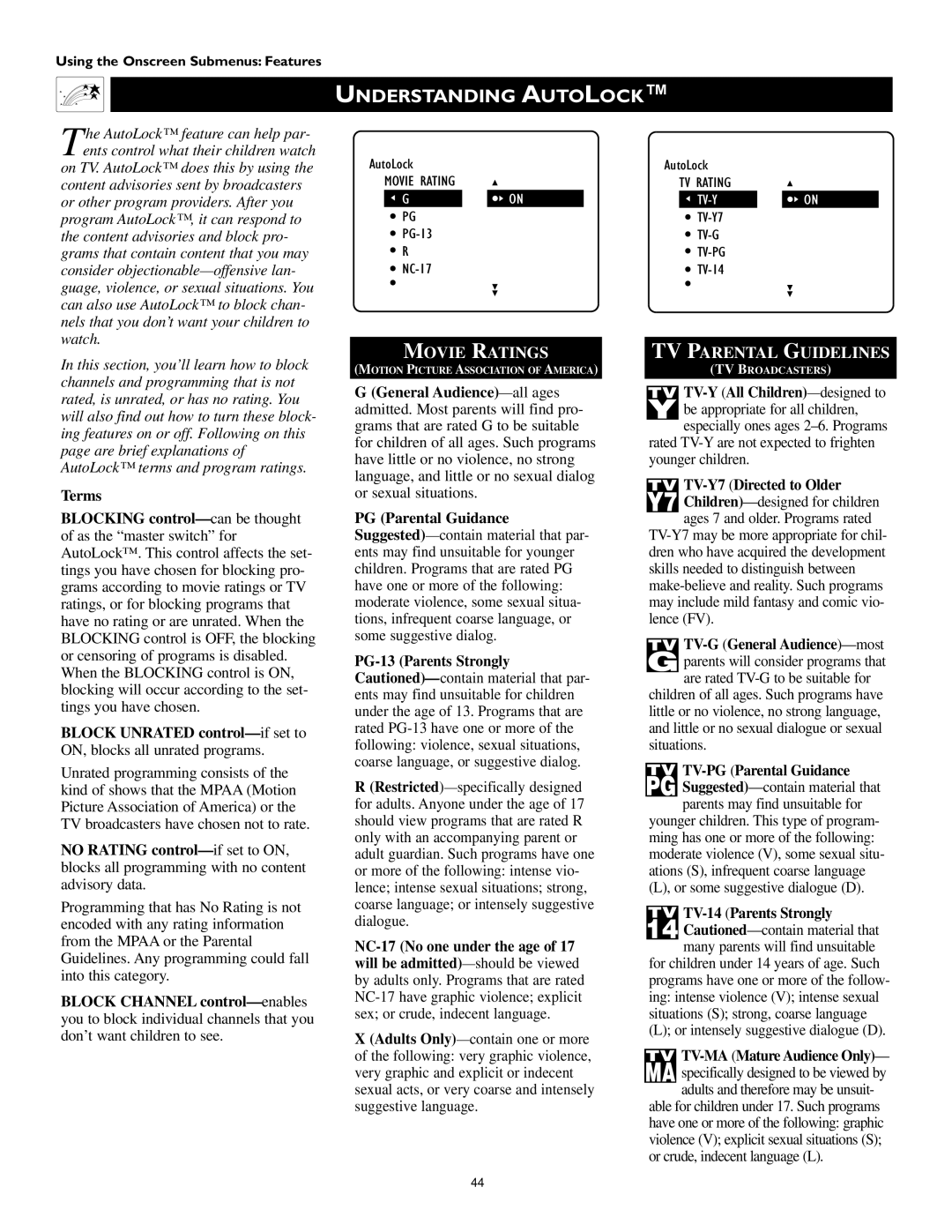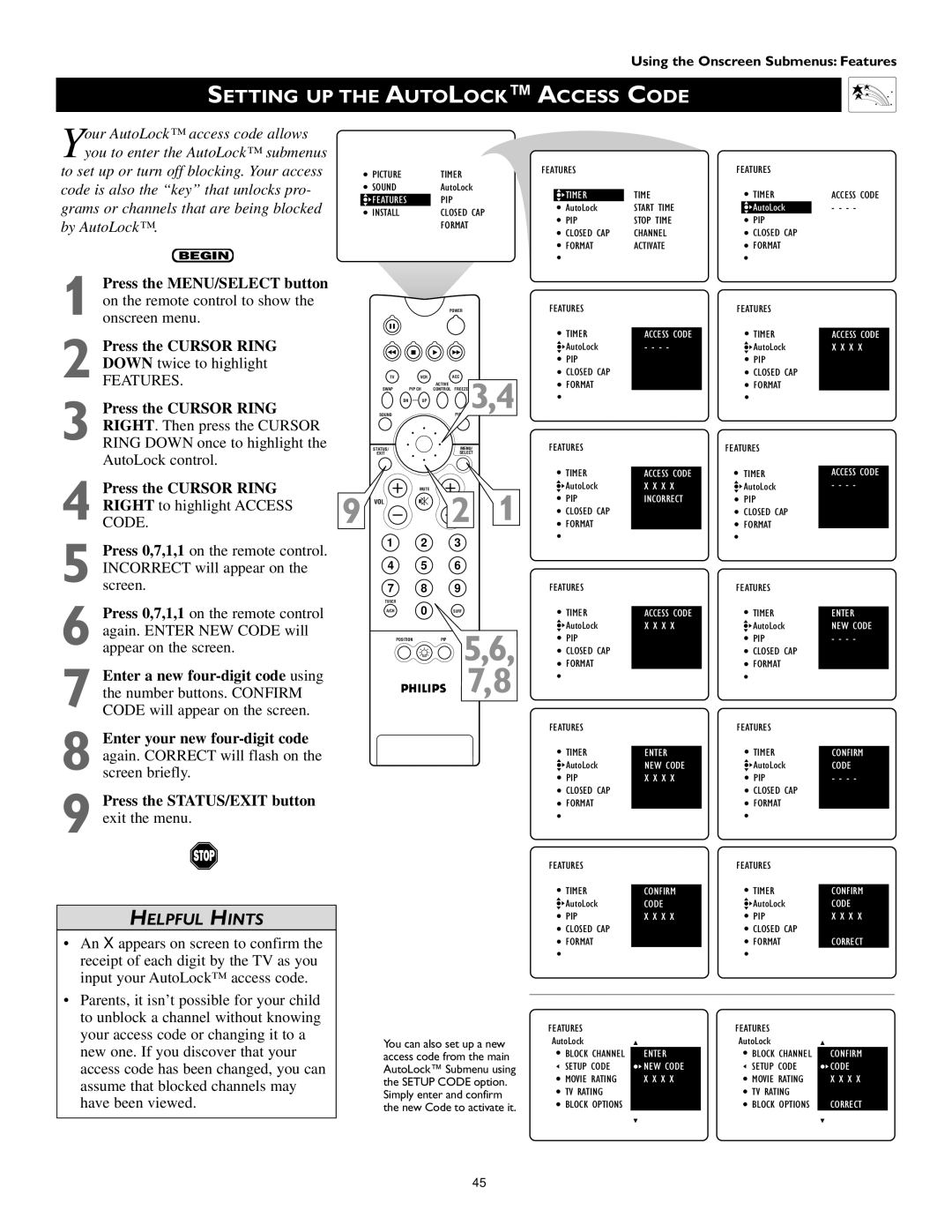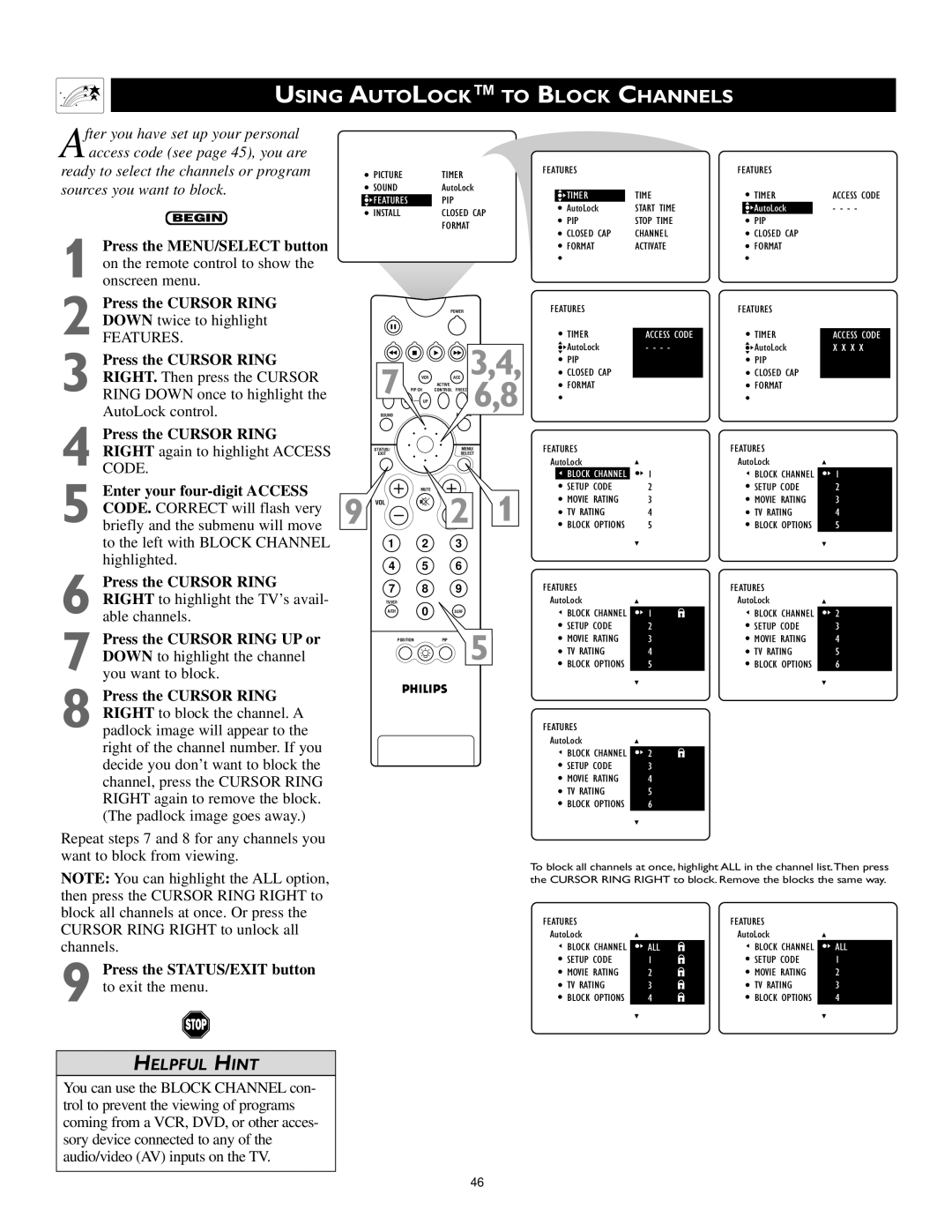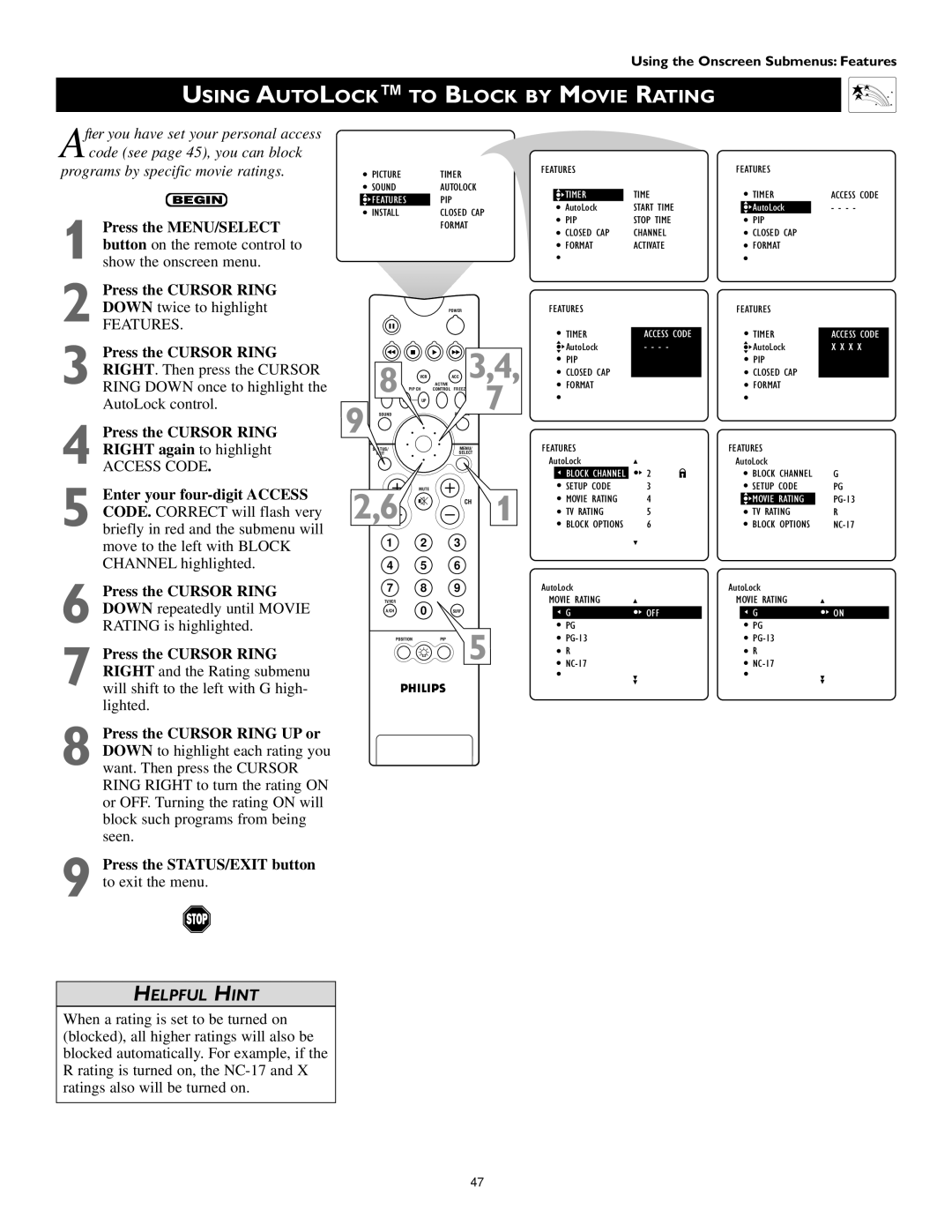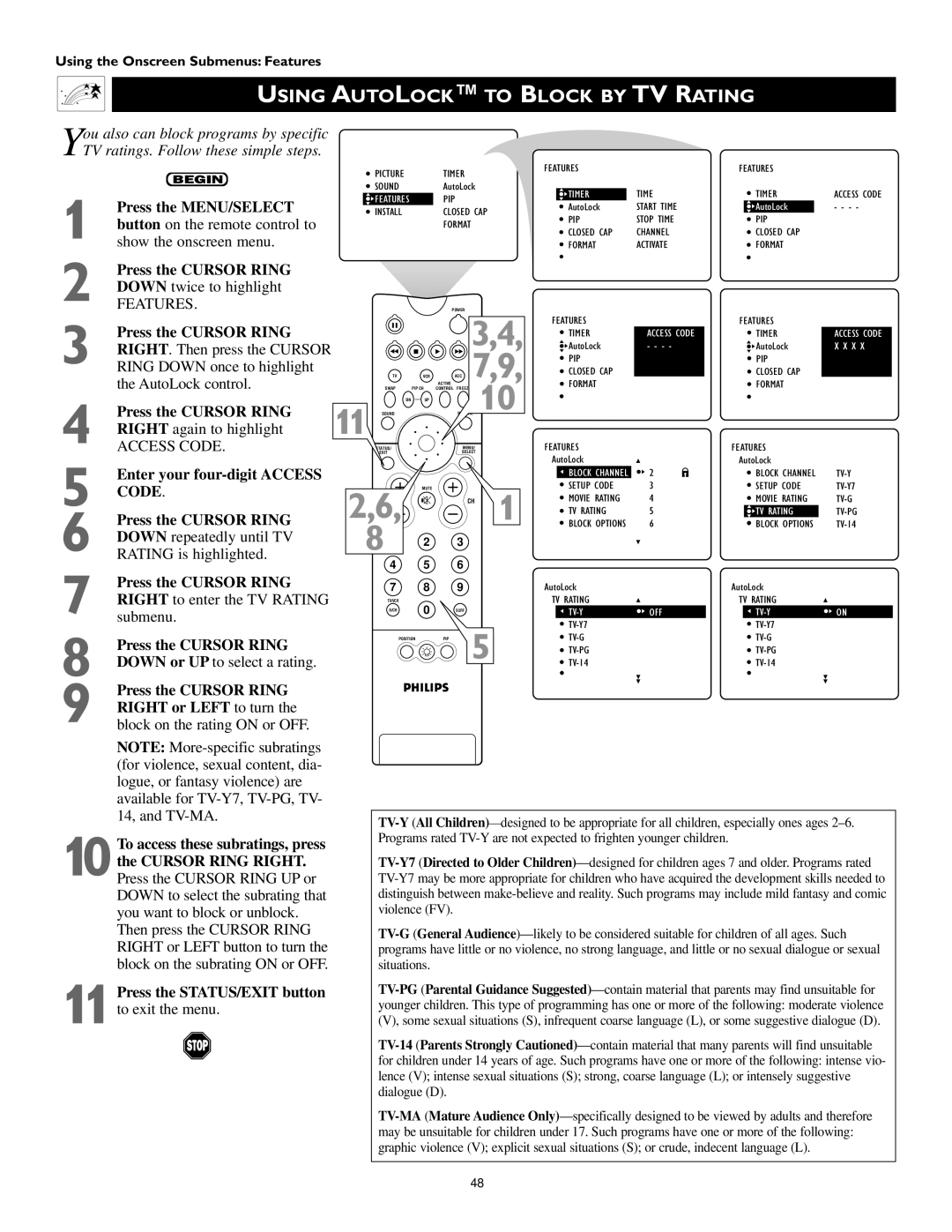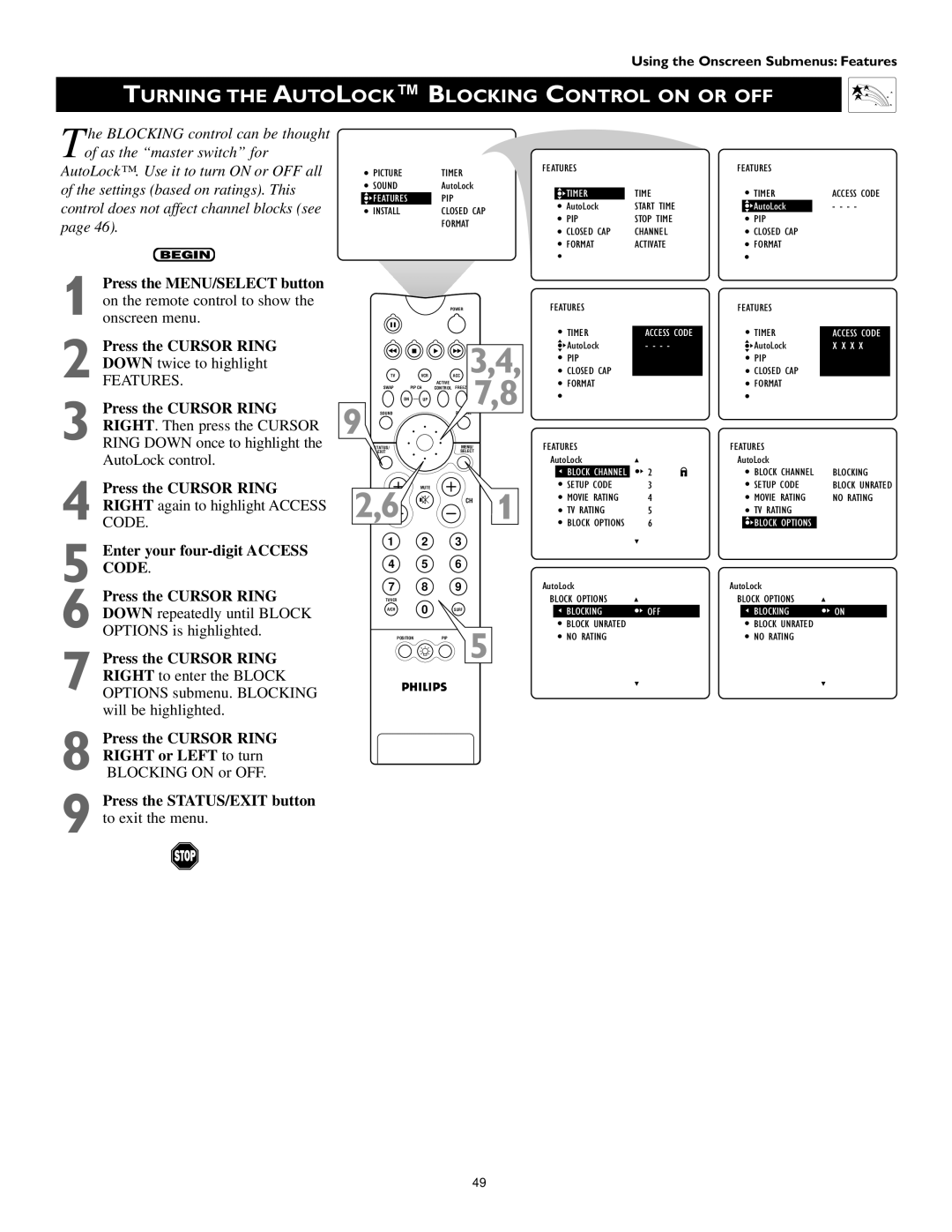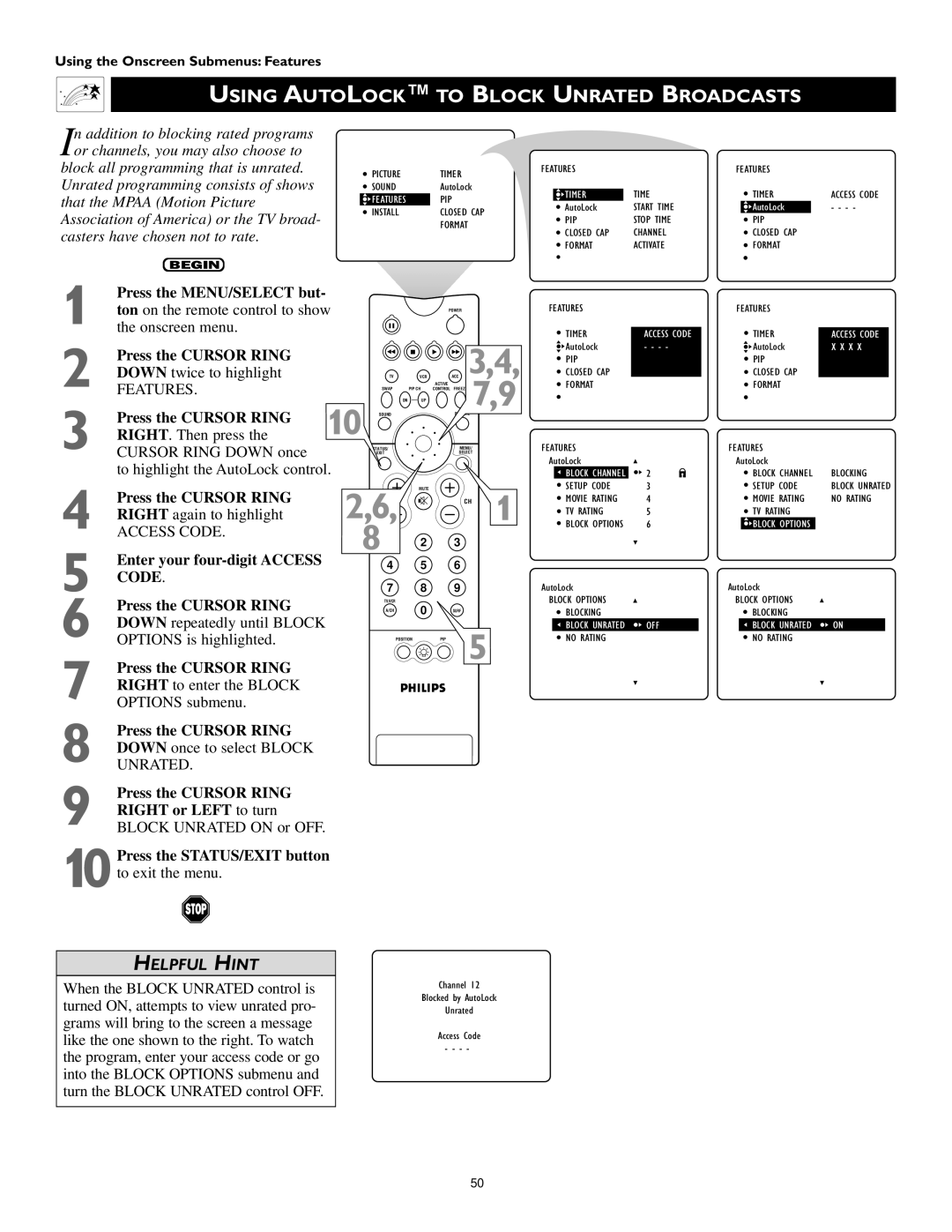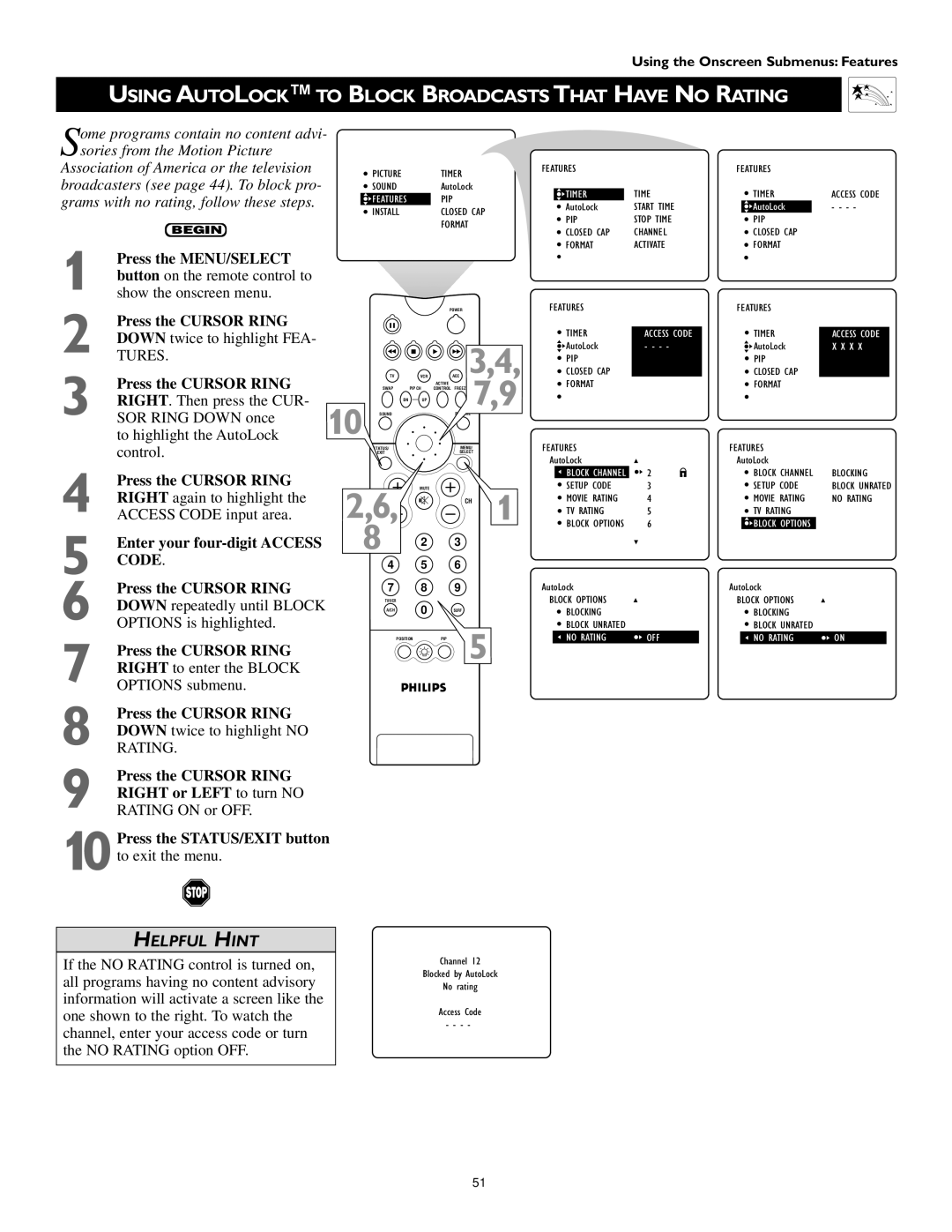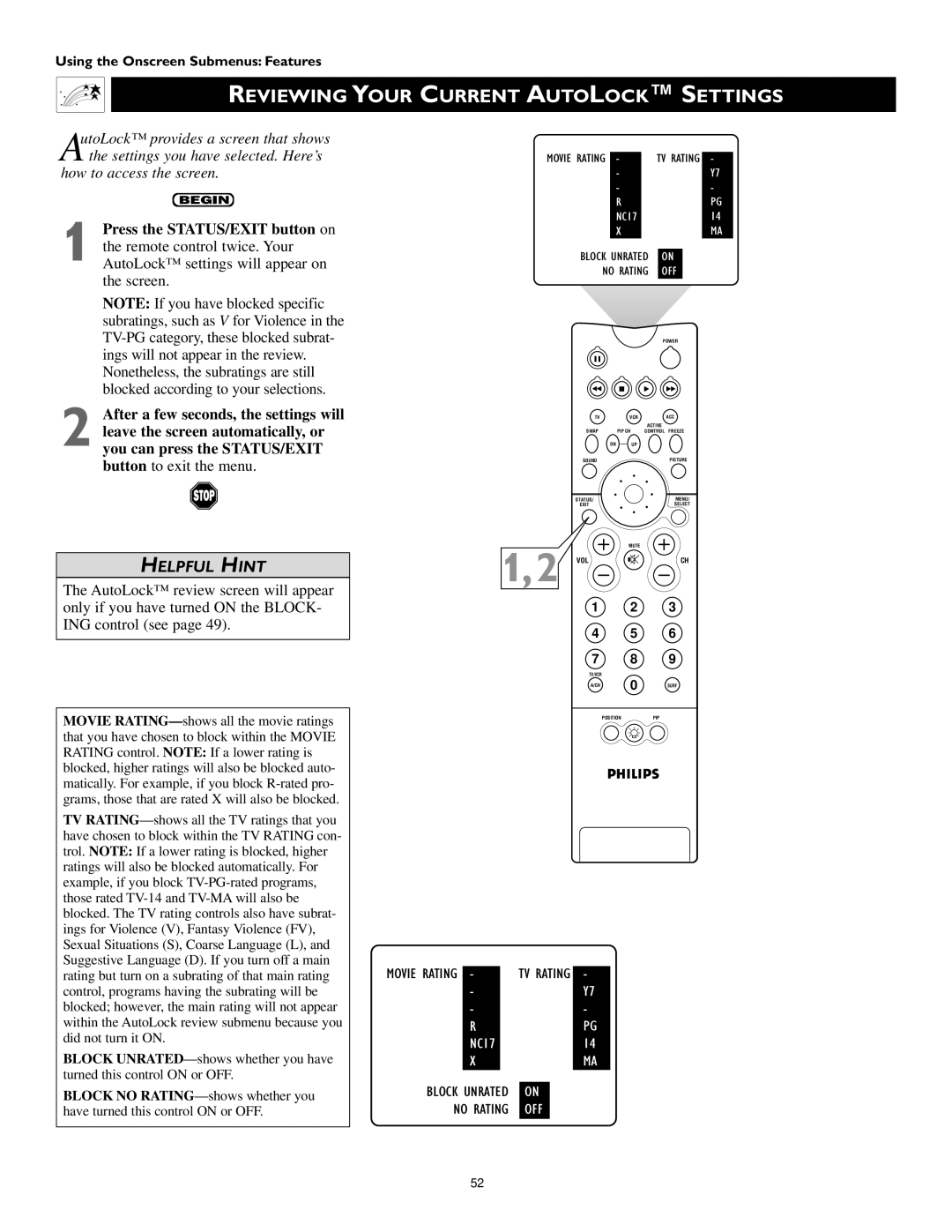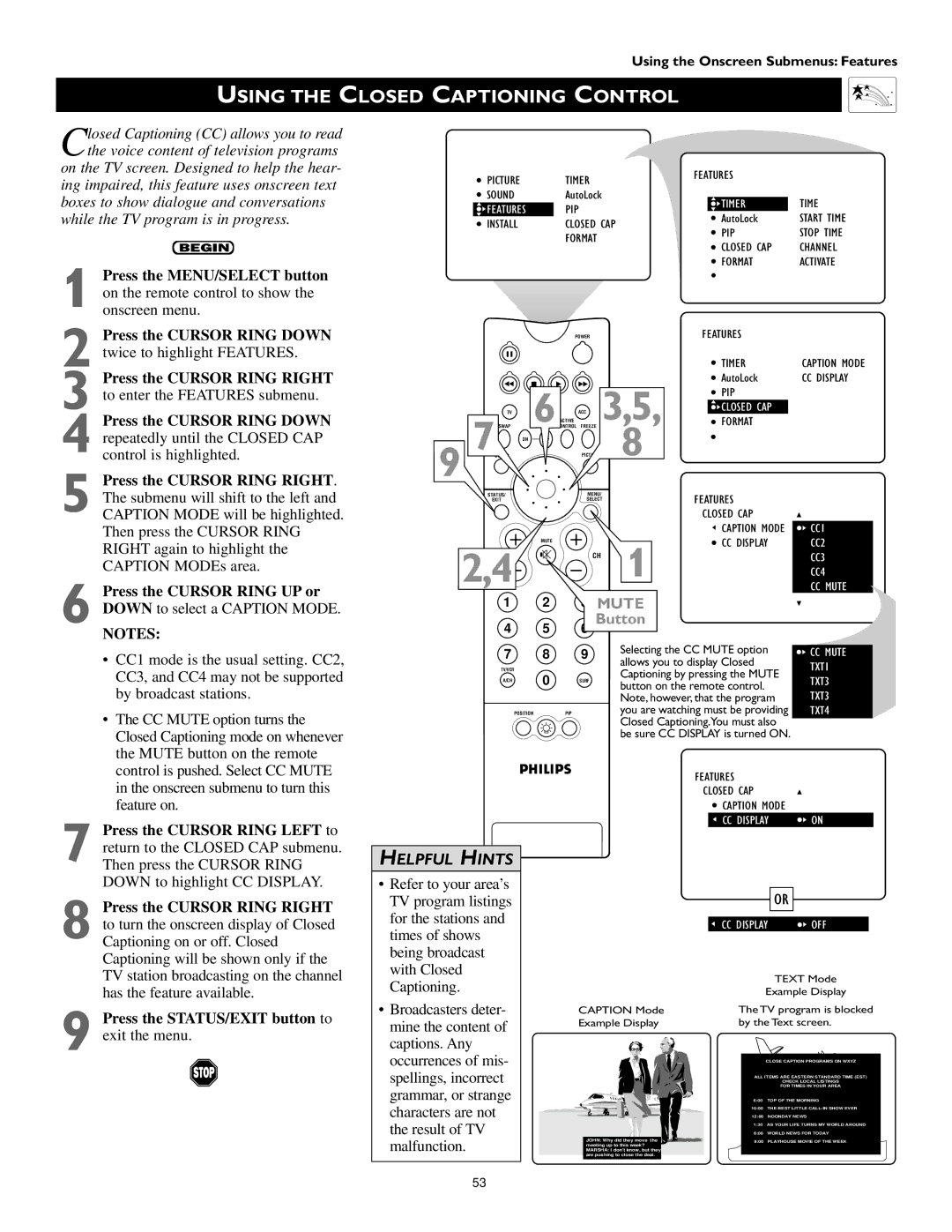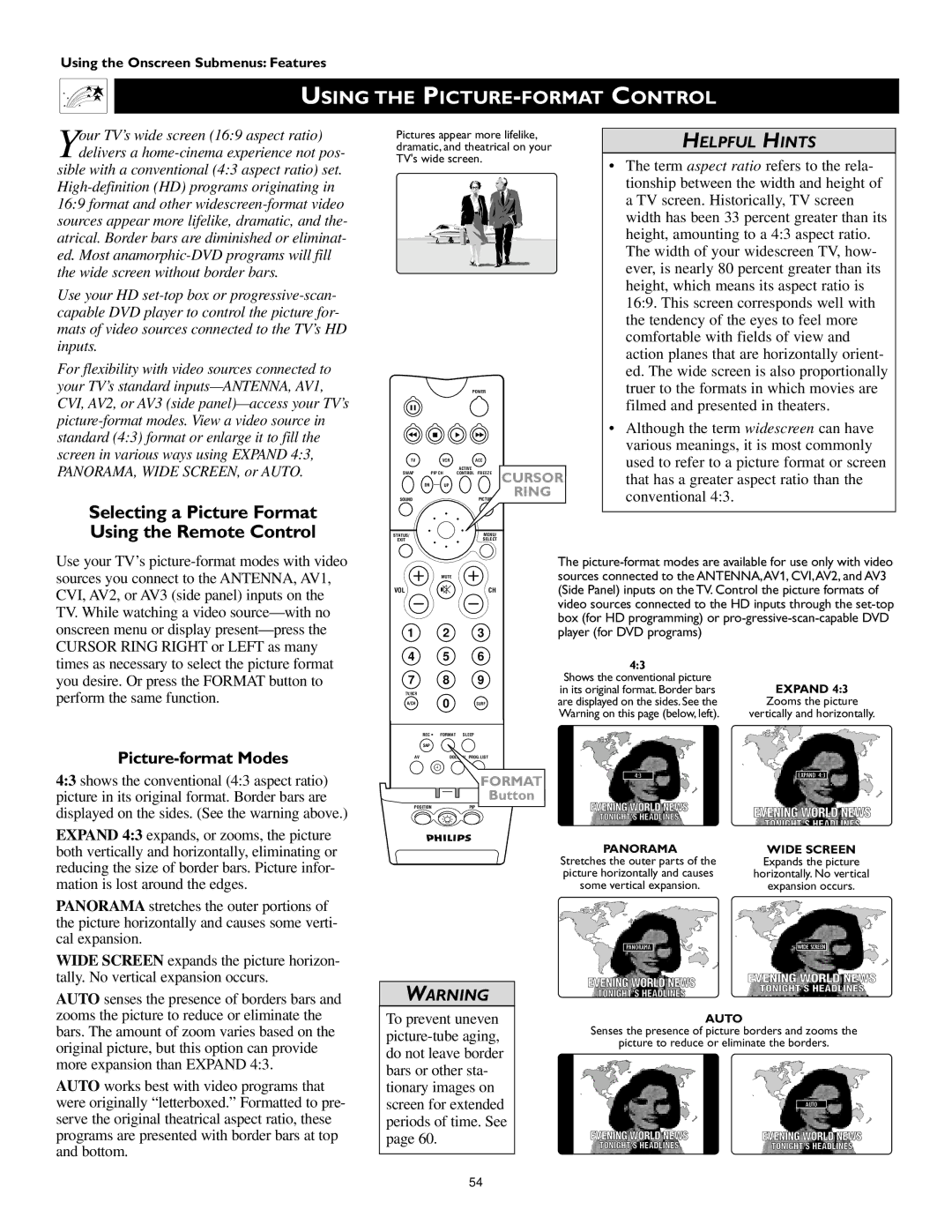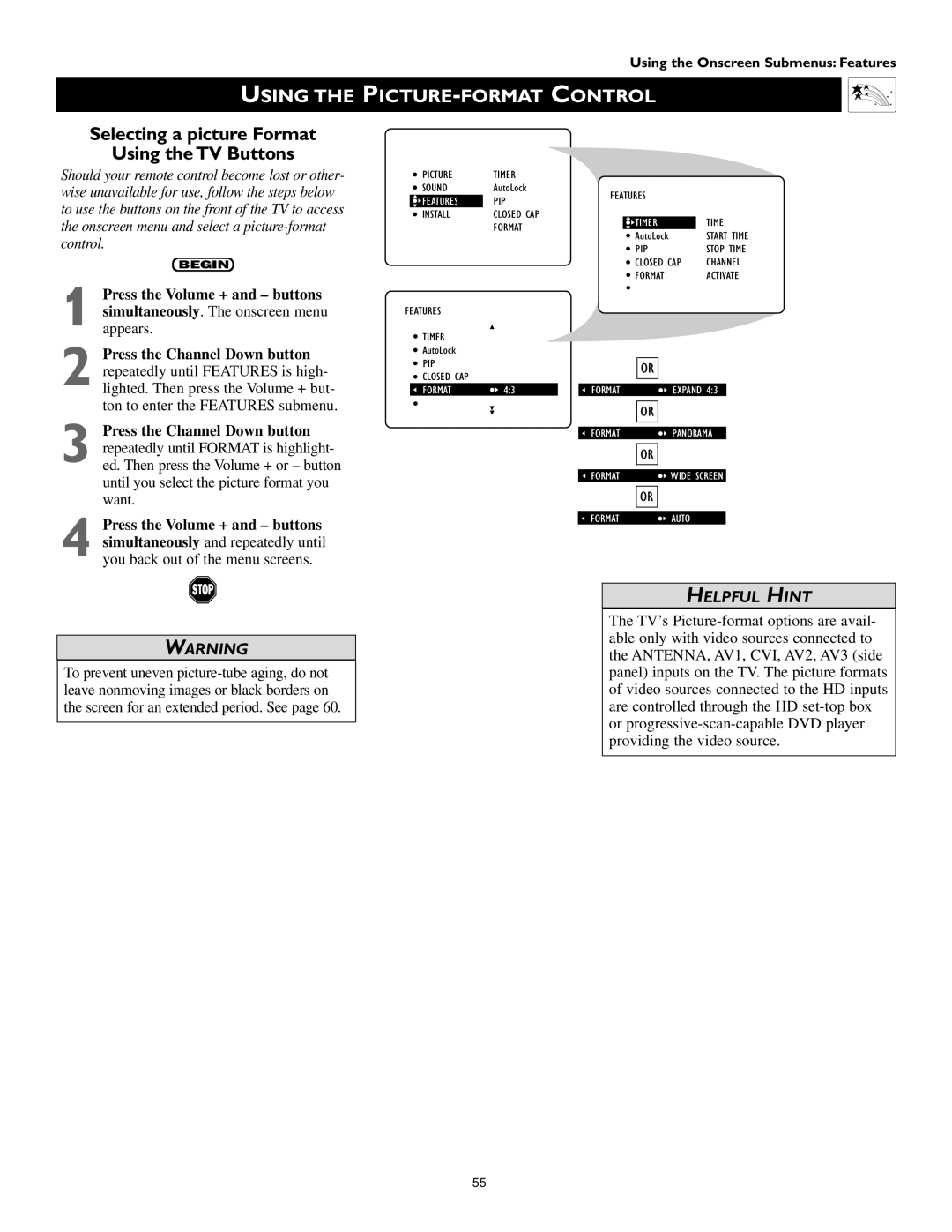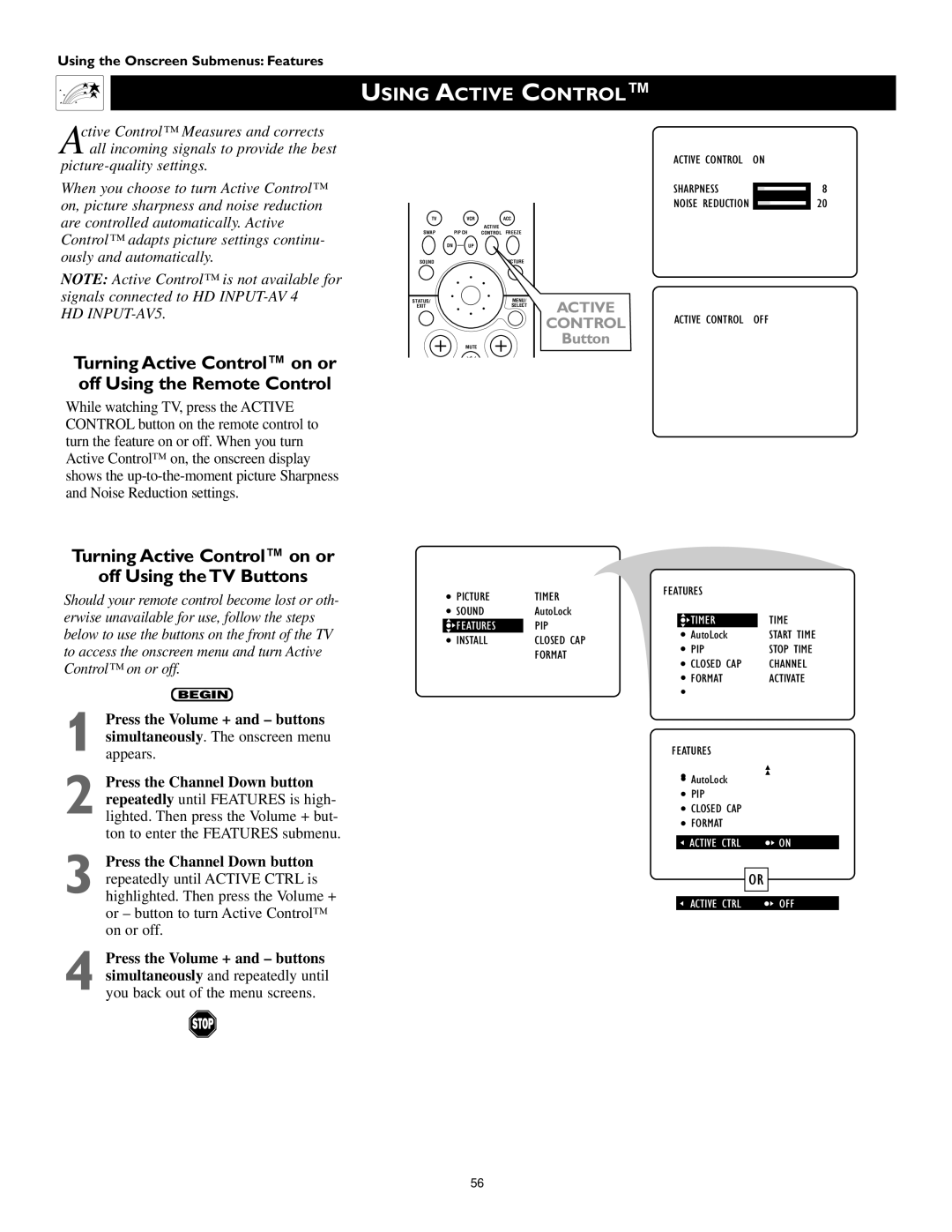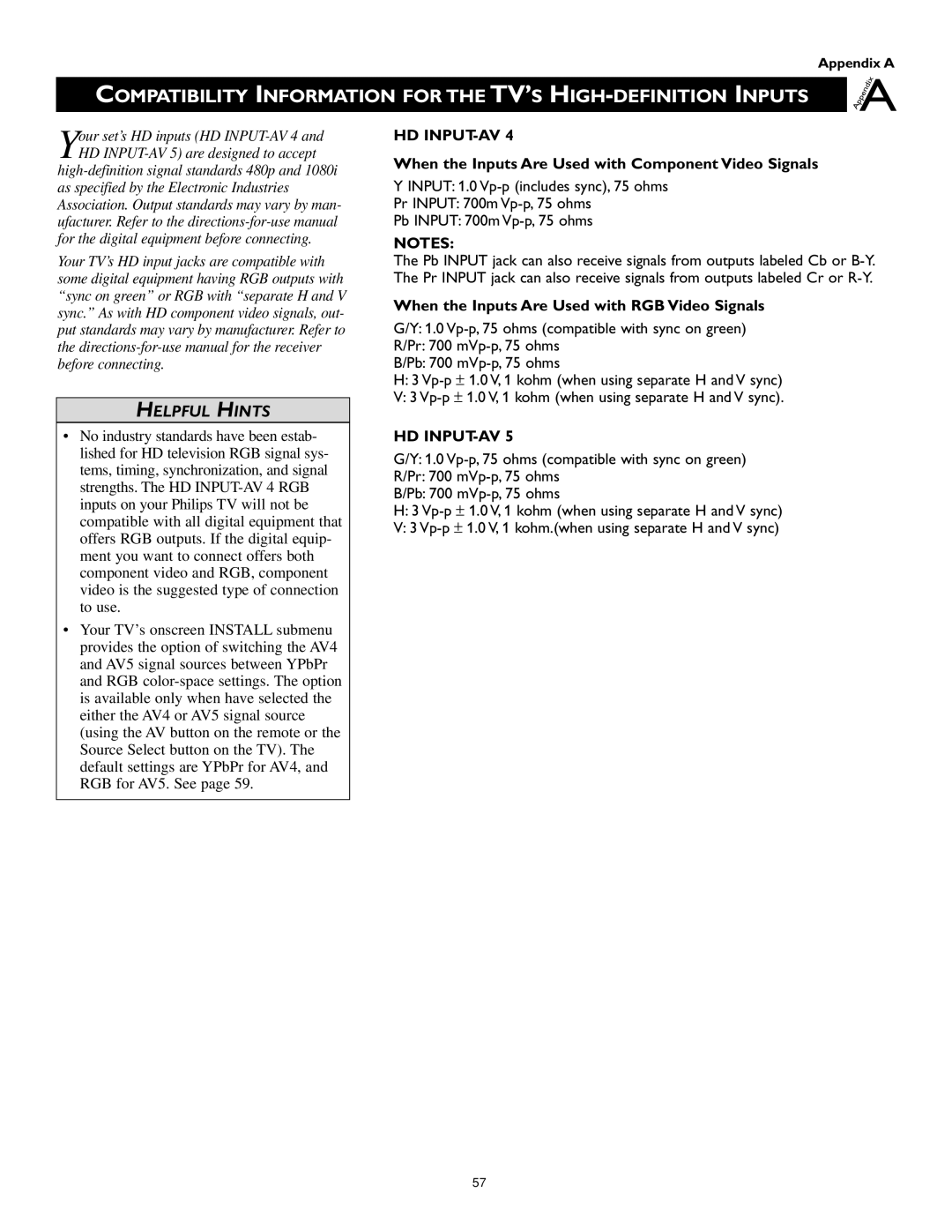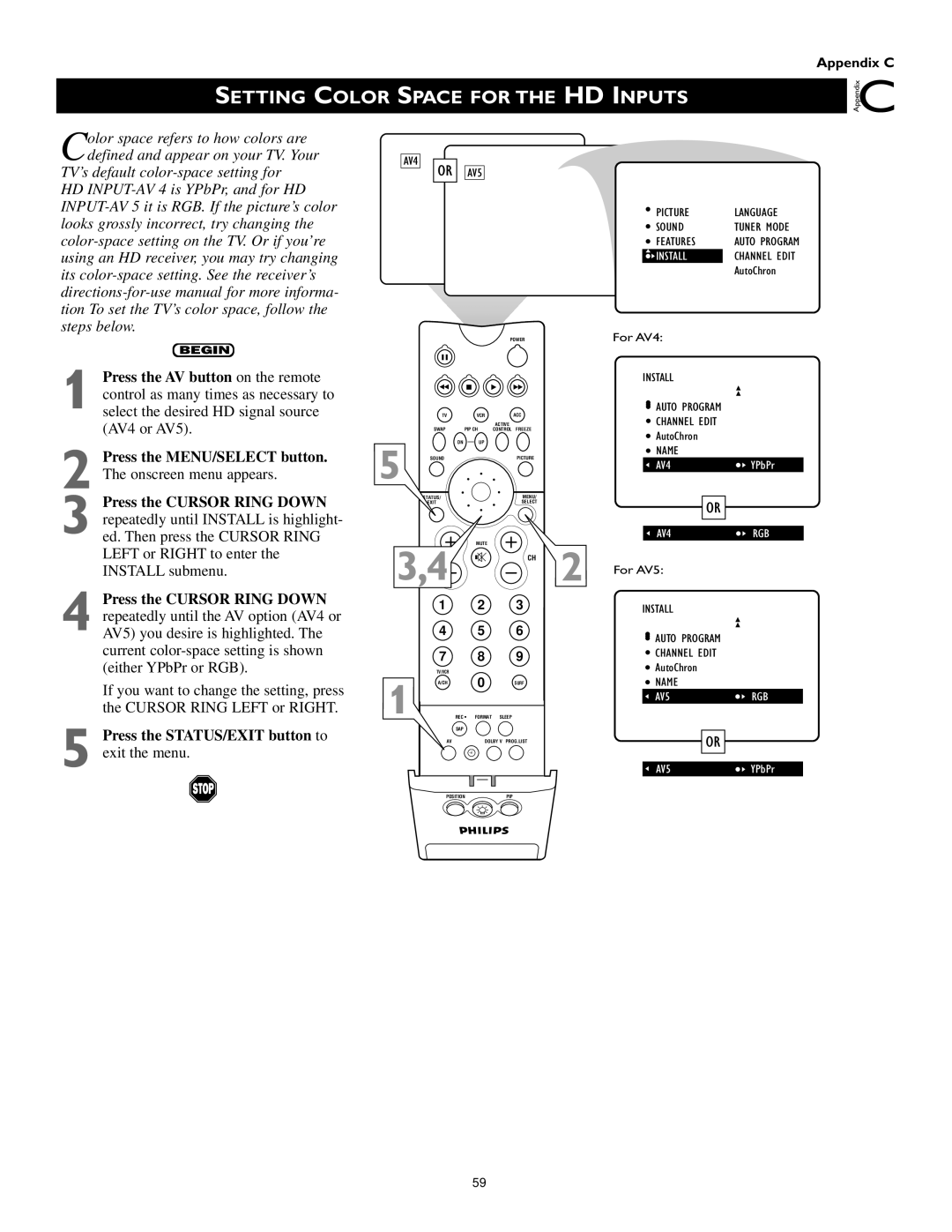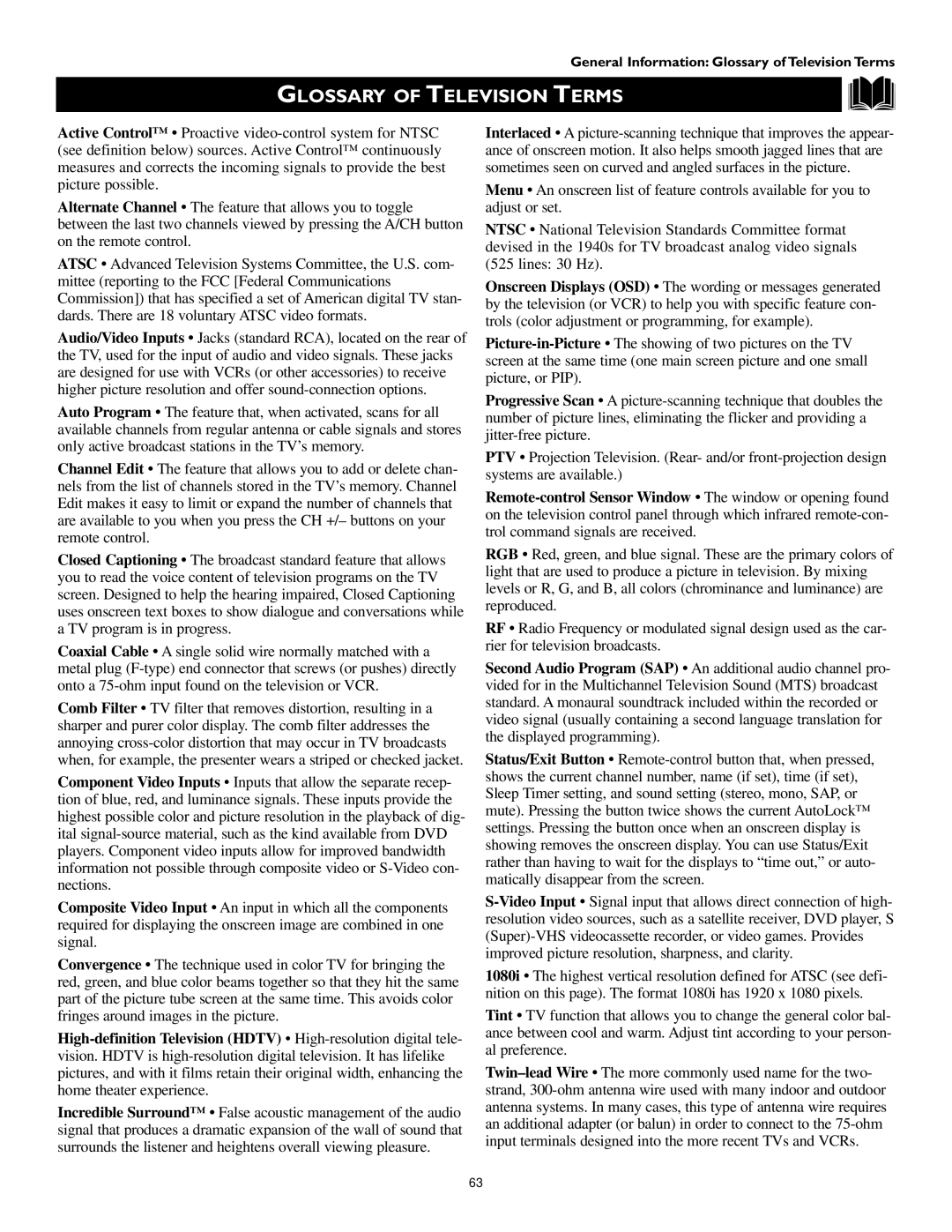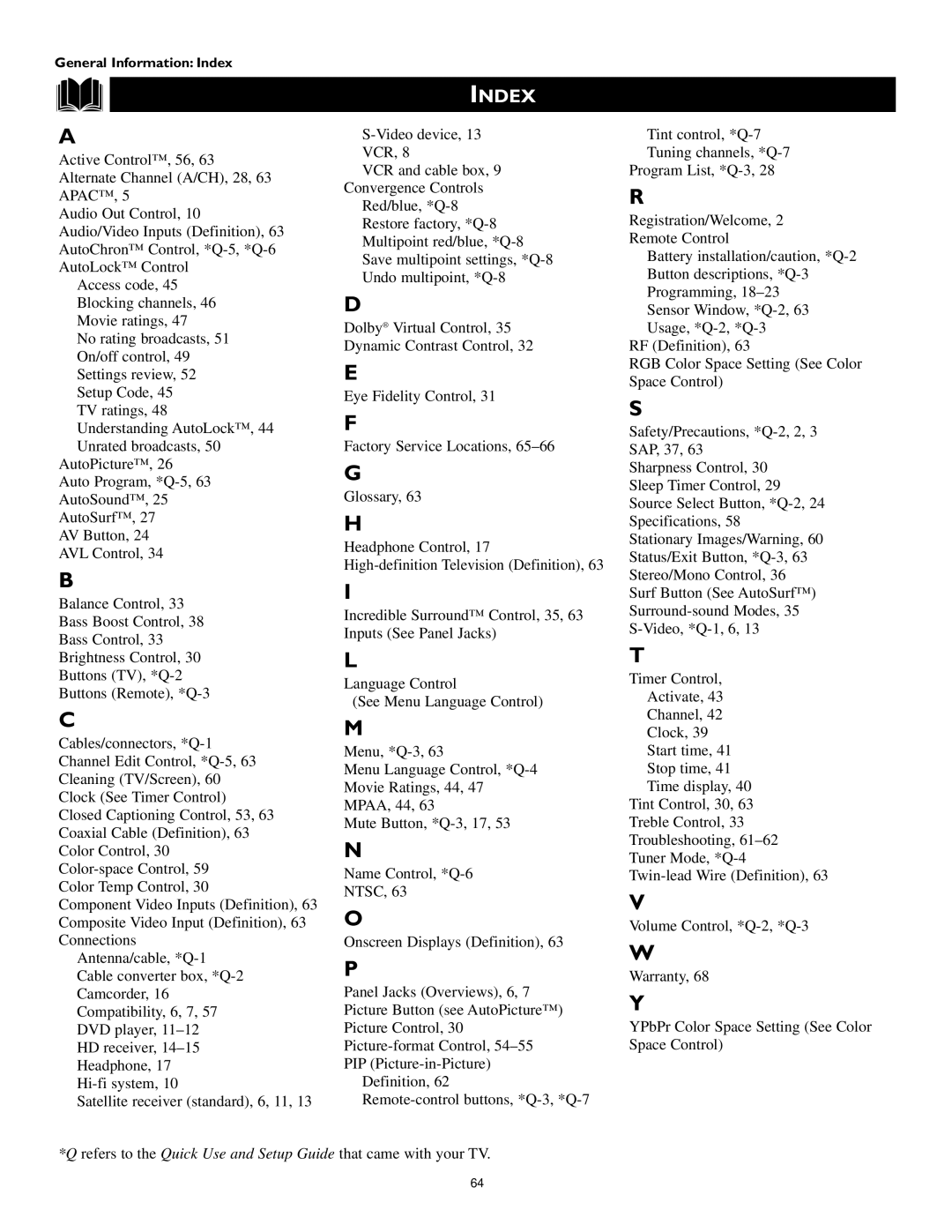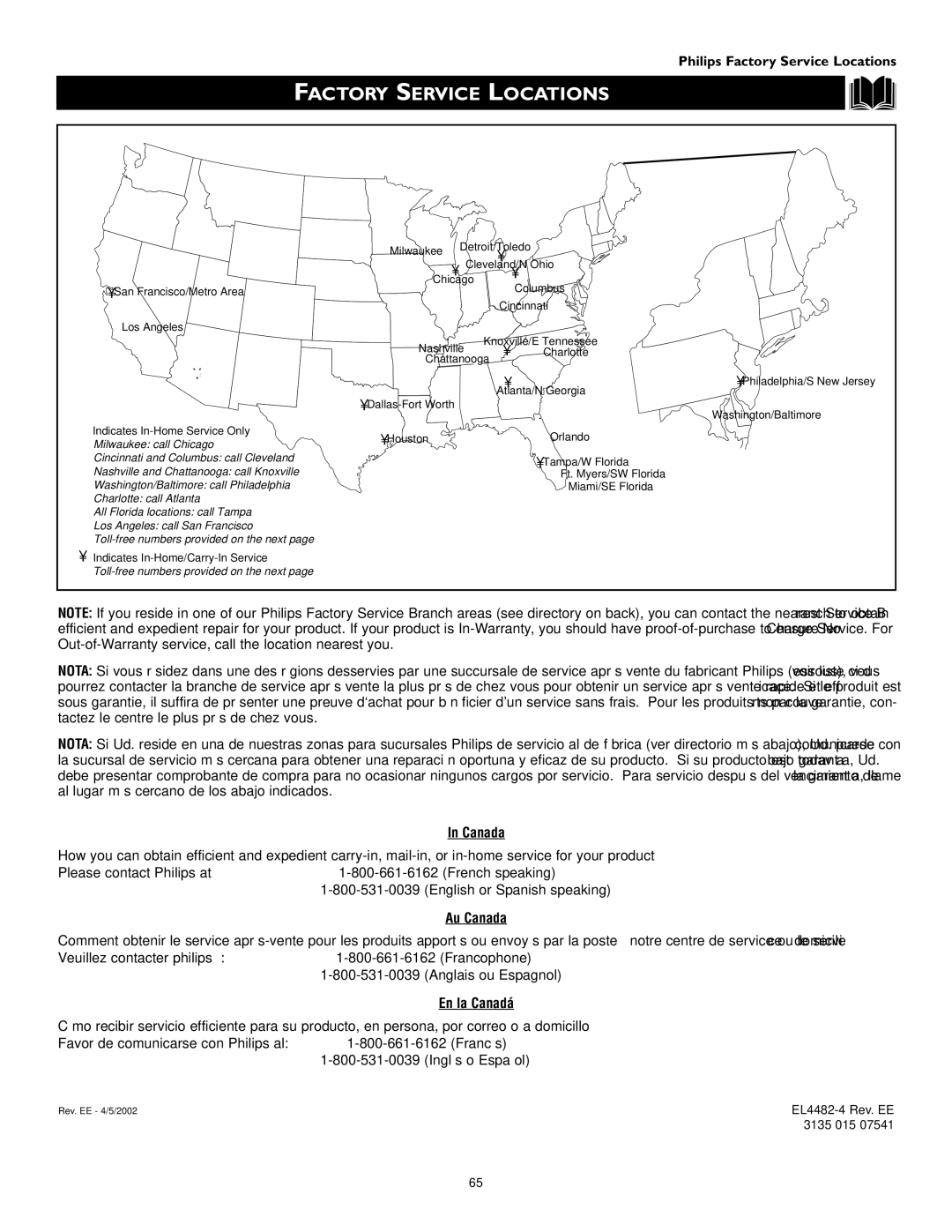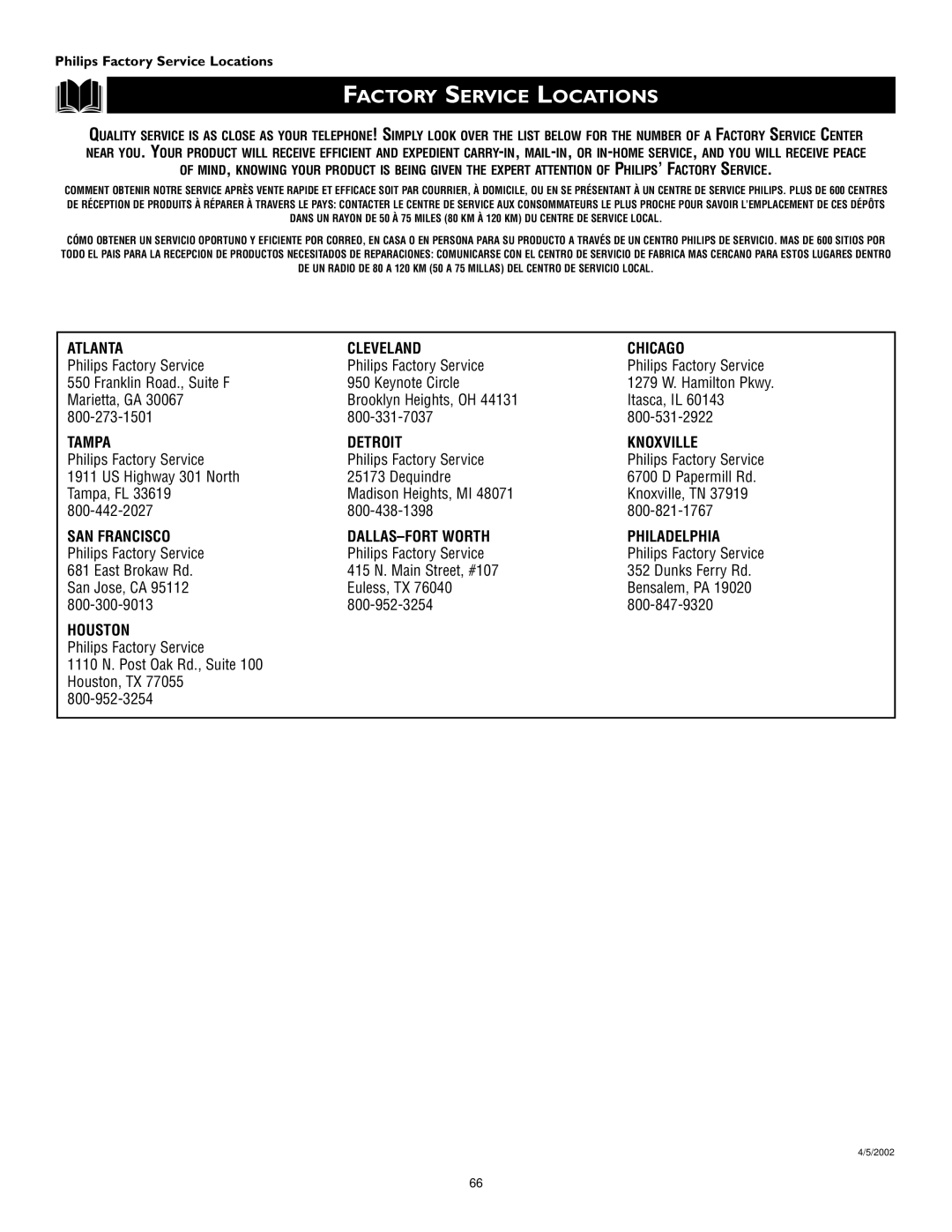Using the Onscreen Submenus: Features
SETTING THE TIMER’S ACTIVATE CONTROL
After you have set the TIME, START TIME, STOP TIME, and CHANNEL,
you must activate the Timer for it to operate. Your options are to set the Timer to work ONCE or DAILY. Set ACTIVATE to OFF if you don’t want to use the Timer.
BEGIN
PICTURE | TIMER | FEATURES |
| |
|
|
| ||
SOUND | AutoLock |
|
| TIME |
| TIMER | |||
FEATURES | PIP |
| ||
| AutoLock | START TIME | ||
INSTALL | CLOSED CAP |
| ||
| PIP | STOP TIME | ||
| FORMAT |
| ||
|
| CLOSED CAP | CHANNEL | |
|
|
| ||
|
|
| FORMAT | ACTIVATE |
1 Press the MENU/SELECT button on the remote control to show the onscreen menu.
| Press the CURSOR RING DOWN |
|
|
| POWER |
| FEATURES |
|
|
|
|
|
|
| TIMER |
| |
2 twice to highlight FEATURES. |
|
|
|
|
| START TIME | 8:06 PM | |
|
|
|
|
|
|
| TIME | |
3 | Press the CURSOR RING RIGHT |
|
|
|
| 3,4, | STOP TIME |
|
to enter the FEATURES submenu. |
| TV | VCR | ACTIVE ACC | CHANNEL |
| ||
| ACTIVATE |
| ||||||
Press the CURSOR RING RIGHT |
| SWAP | PIP CH | CONTROL FREEZE | 5 |
| ||
| 6 | DN | UP |
|
|
| ||
| again. Then press the CURSOR RING | SOUND |
|
|
|
| ||
4 DOWN repeatedly until the ACTI- |
|
|
|
|
|
| ||
| VATE control is highlighted. |
| STATUS/ |
| MENU/ | FEATURES |
| |
|
|
| EXIT |
| SELECT | TIMER |
| |
| Press the CURSOR RING RIGHT |
|
|
|
|
|
| |
|
|
|
|
|
| TIME |
| |
| to cycle through the options and make |
|
|
|
|
|
| |
|
|
| MUTE |
|
| START TIME |
| |
5 your selection. The options are |
| VOL |
| 2 | 1 | STOP TIME |
| |
| ONCE, DAILY, or OFF. |
|
|
| CHANNEL |
| ||
|
|
|
|
| ACTIVATE | ONCE | ||
6 Press the STATUS/EXIT button to exit the menu.
HELPFUL HINT
•Changing the channel or adjusting the volume during the last minute of a Timer setting will cancel the shutting off of the TV.
•Thirty seconds before the set changes to the channel you set (see page 42), an announcement appears on screen.
1 | 2 | 3 |
|
4 | 5 | 6 |
|
7 | 8 | 9 | ACTIVATE |
| |||
TV/VCR | 0 |
|
|
A/CH | SURF |
| |
|
|
| ACTIVATE |
| POSITION | PIP |
|
OR
DAILY
OR
OFF
CHANGING TO CHANNEL 5 IN 29 SEC
43