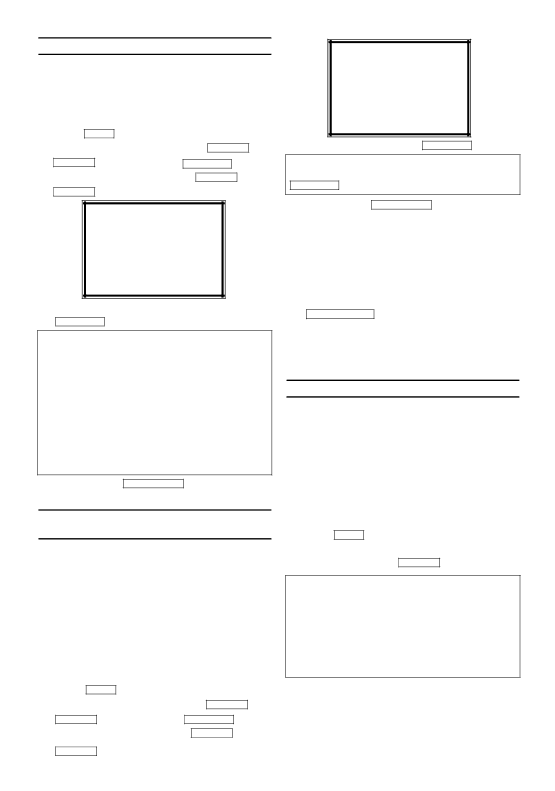
Selecting the recording speed (SP or LP)
LP allows to double the recording duration on tape (for example six hours instead of three hours on a E180 cassette).
1.Switch on the TV set. If required, select the programme number for the video recorder.
2.Press MENU . The main menu will appear.
3.Select 'RECORD SETUP' using PLAY
STOP
4.Select 'RECORD SPEED' using PLAY
STOP
SELECT K L CHOOSE B
→RECORD SPEED | [SP] |
DIRECT RECORD | [OFF] |
RECORD LINK | [OFF] |
END=EXIT |
|
5.Select the required recording speed with
FWD 1- B .
'SP'/'LP' /'AUTO'
'SP': StandardPlay (normal recording speed) offers the usual
'LP': LongPlay (half recording speed, double recording time). 6 hours can be recorded on a 3- hour cassette (E180) with a somewhat reduced picture quality.
'AUTO': AUTOmatic Long Play. If there is not enough space on the tape to record a pro- grammed recording in standard speed, the record- ing is automatically done in 'LP'. (Longplay). Otherwise, the recording speed will be 'SP' (Standardplay).
6.To end, press STATUS/EXIT .
Automatic controlled recording from a satellite receiver (RECORD LINK)
This function automatically starts recording on the
1.Use a scart cable to connect scart socket AV2(DECODER) on the video recorder to the cor- responding scart socket on the satellite receiver.
2.Switch on the TV. If required, select the pro- gramme number for the video recorder.
3.Press MENU . The main menu will appear.
4.Select 'RECORD SET UP' with PLAY
5.Select 'RECORD LINK' with PLAY
STOP
SELECT K L CHOOSE B
RECORD SPEED | [SP] |
DIRECT RECORD | [OFF] |
→RECORD LINK | [OFF] |
END=EXIT |
|
6.Select function 'ON' with FWD 1- B .
Switching off 'Record Link'
To switch off the function, select 'OFF' with
FWD 1- B .
7.To end, press STATUS/EXIT .
8.Insert a cassette.
9.Programme the satellite receiver with the required information (programme number of the TV channel, start time, end time).
If necessary, please see the operating instructions for your satellite receiver.
10.Switch off the video recorder with
STANDBY/ON y .
The video recorder is now ready to record. The beginning and end of the recording is controlled
via scart socket AV2(DECODER).
'Direct Record'
With Direct Record, you can record the right TV channel in seconds even if your video recorder is switched off. If the recording is started manually, the video recorder uses the current TV channel set on the TV. You will find more information on how to switch 'Direct Record' on or off in the next section. Make sure that your video recorder socket (AV1/TV) and the TV are connected by a scart cable.
1.On the TV, select the programme number you
want make the recording from.
2.Press REC I with the video recorder
switched off.
3.Stop recording with STOP
How does Direct Record work?
The video recorder compares the TV channel selected on the TV set with its stored TV chan- nels via the scart cable. If the same TV channel is found, it switches the video recorder to the corresponding programme number and starts recording. Please do not change the TV chan- nel on the TV set during the search so as not to affect the process.
10 | EN |