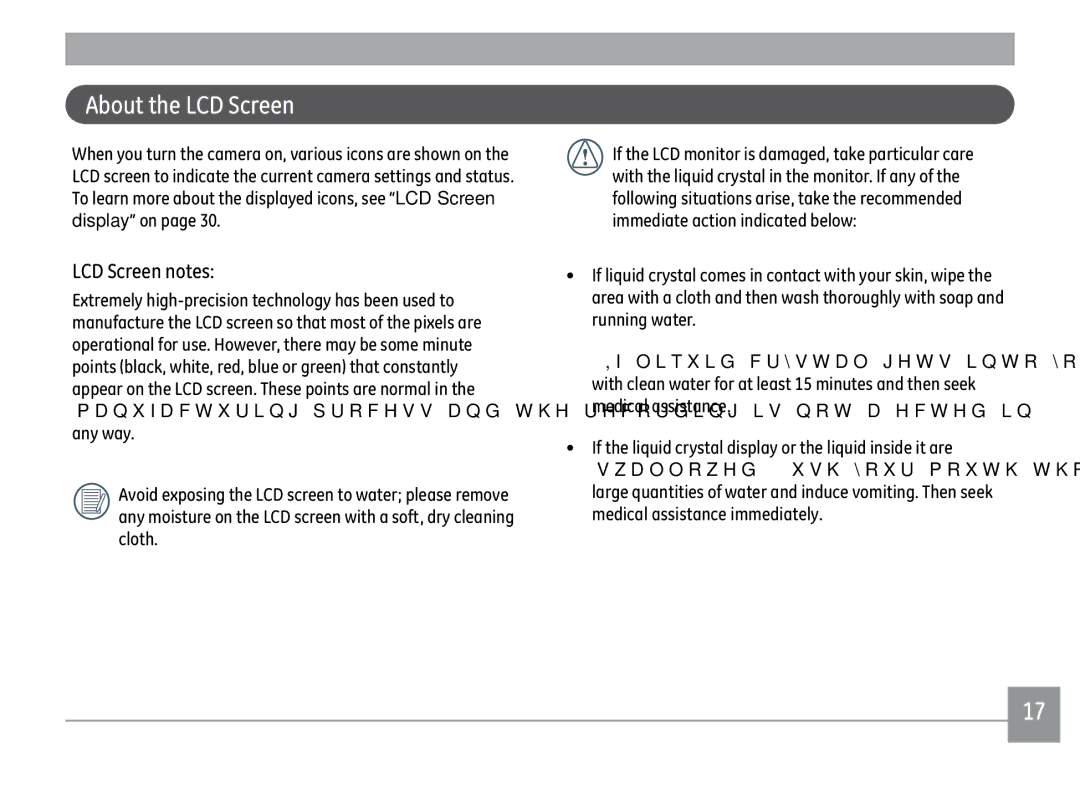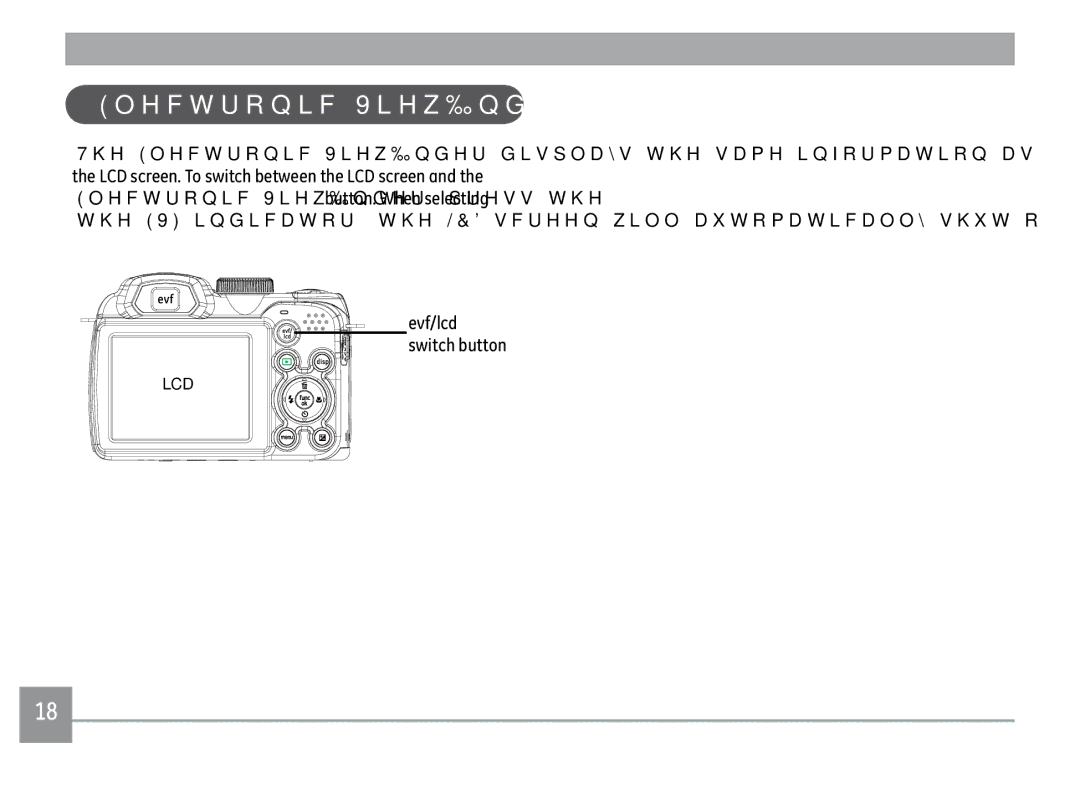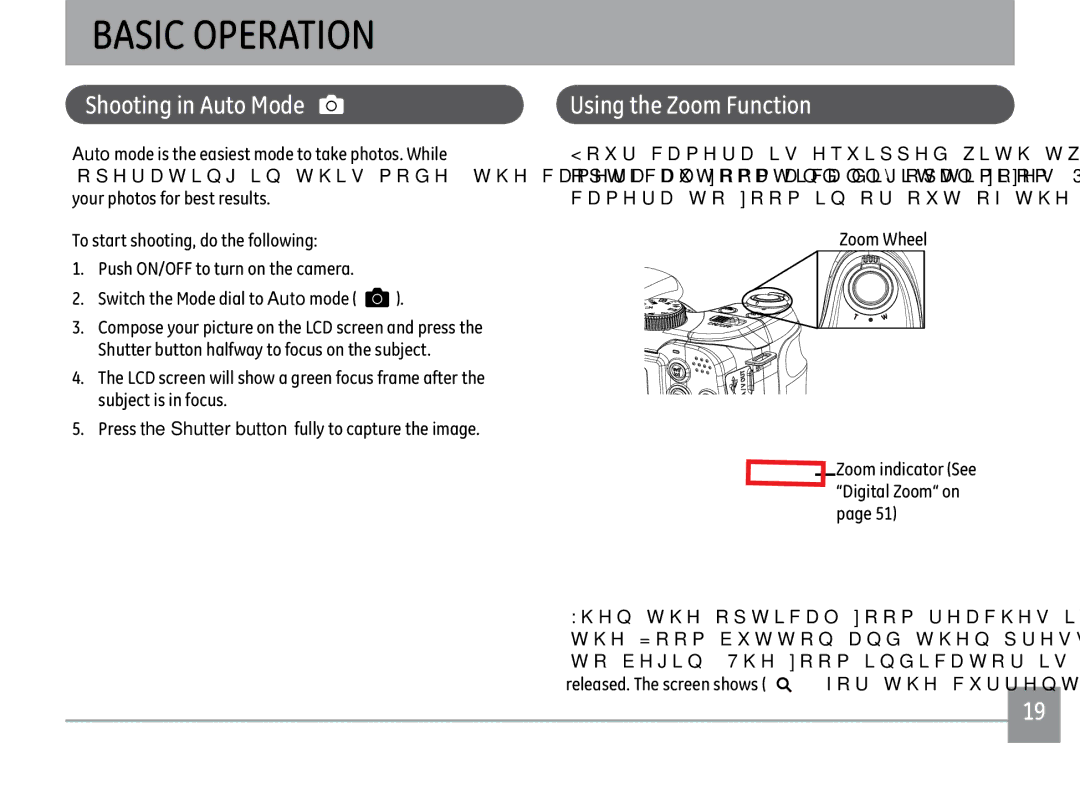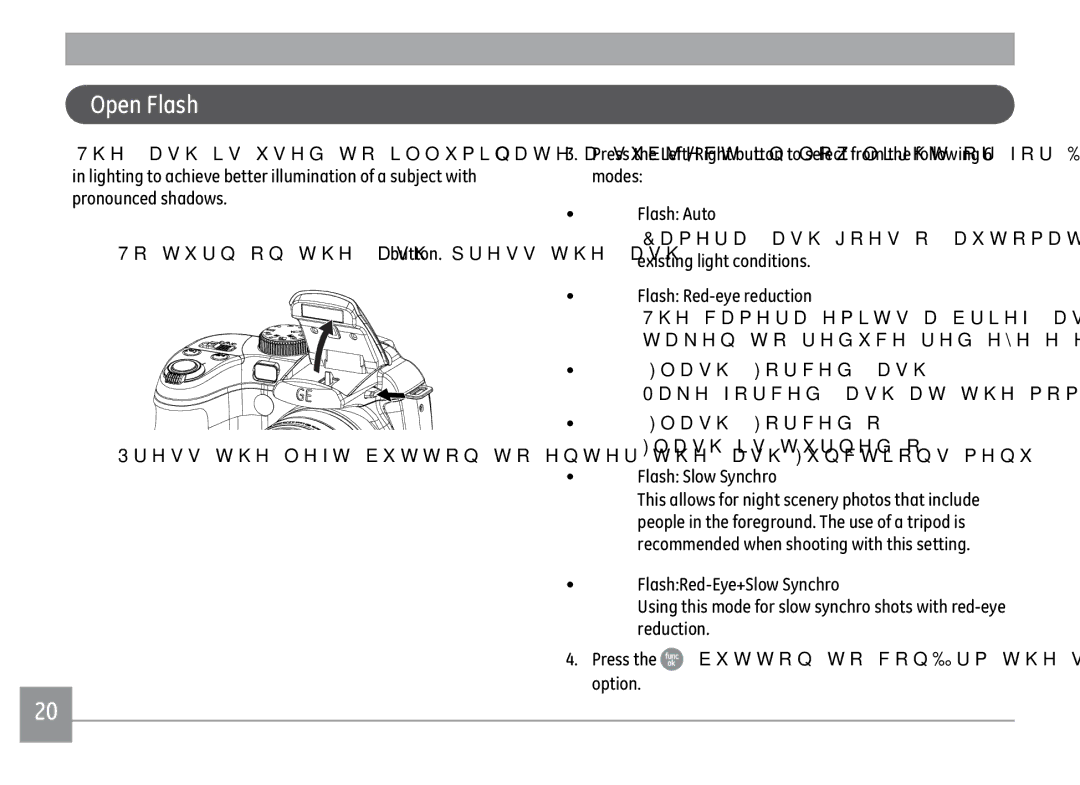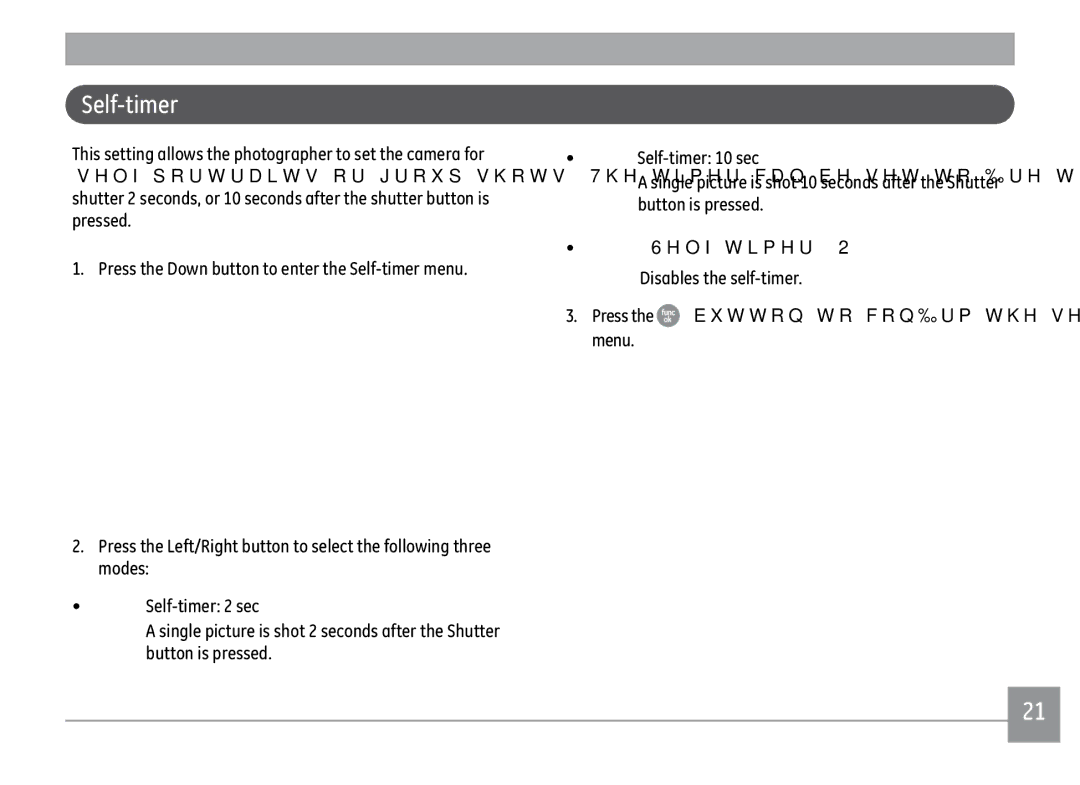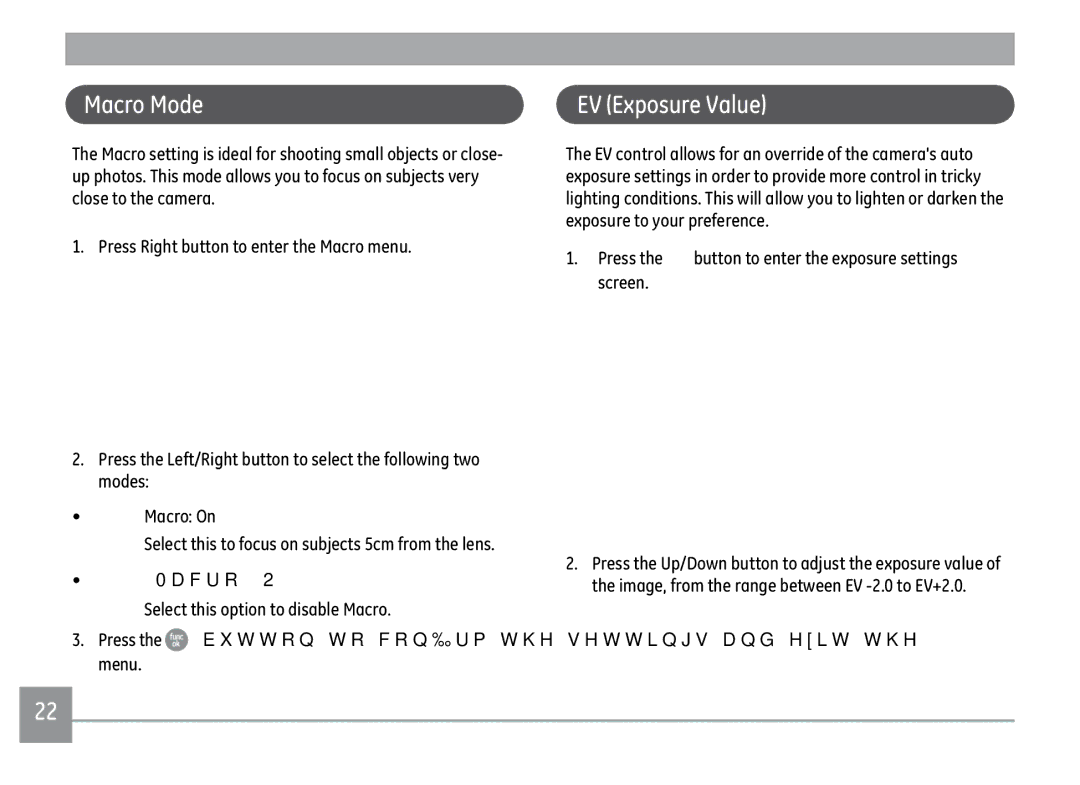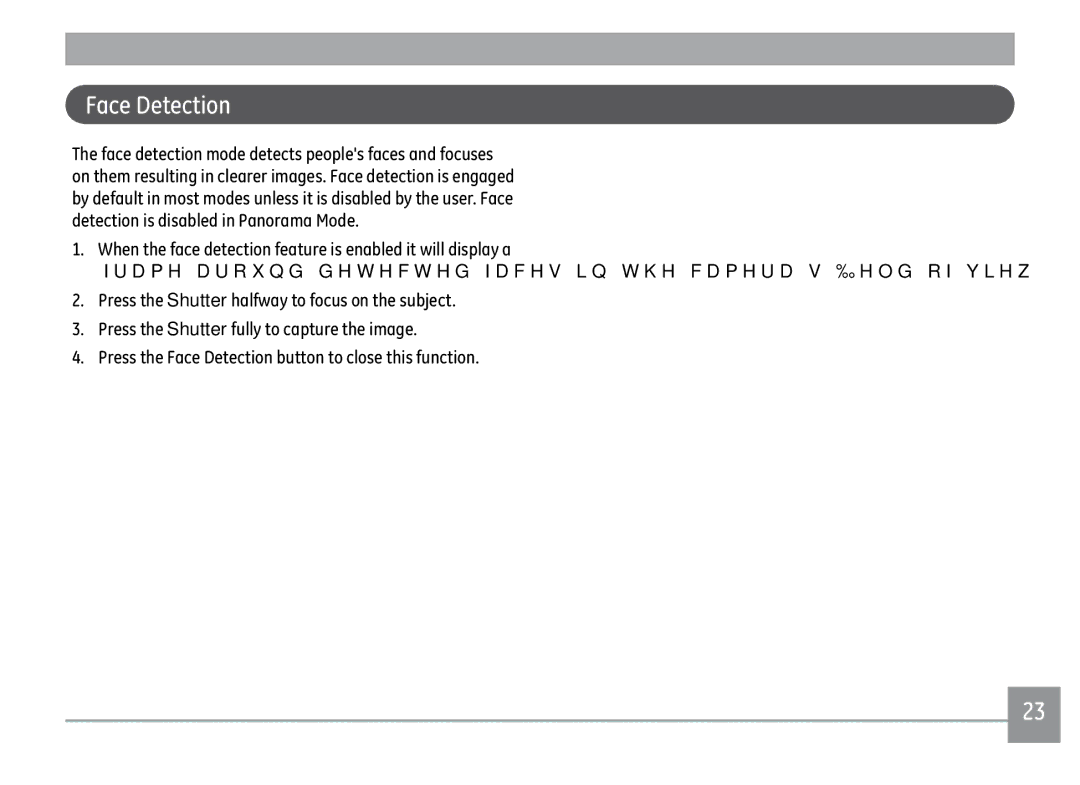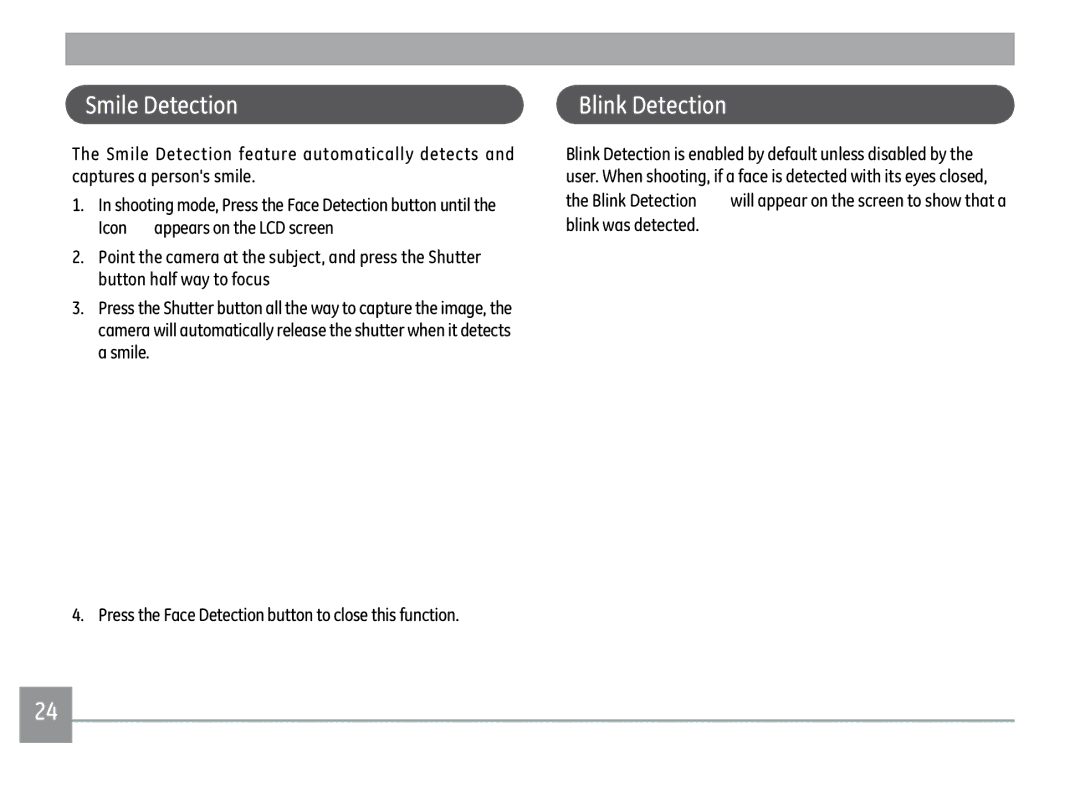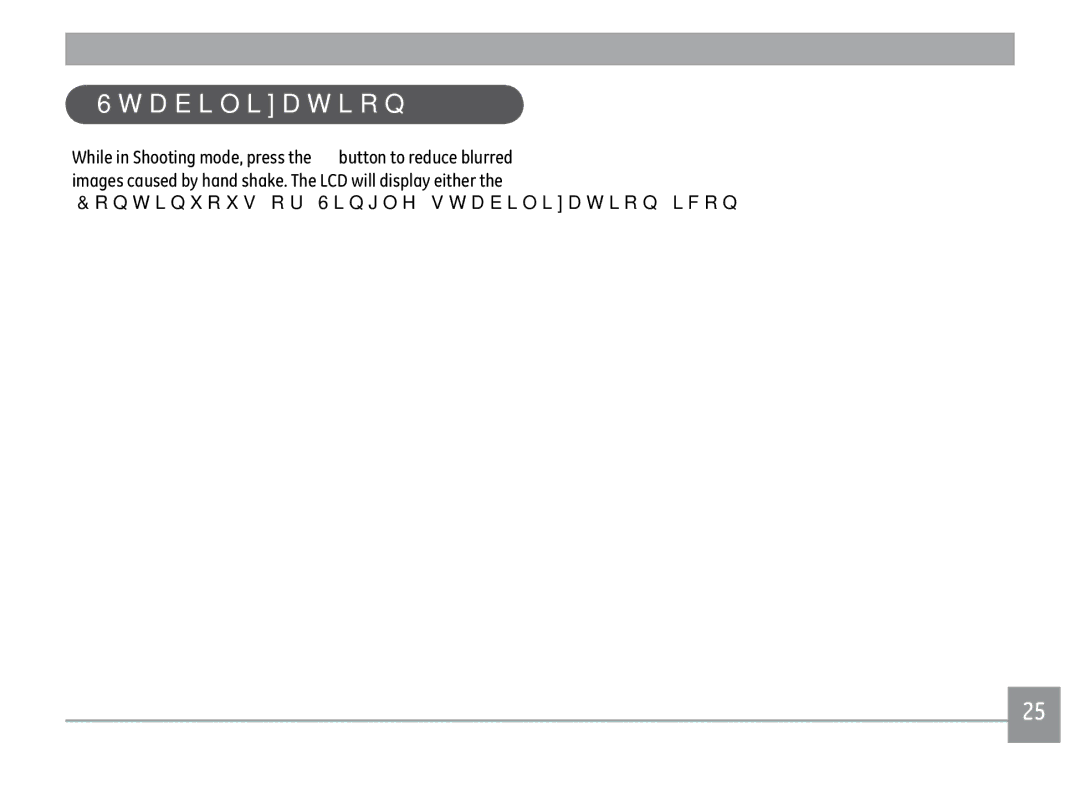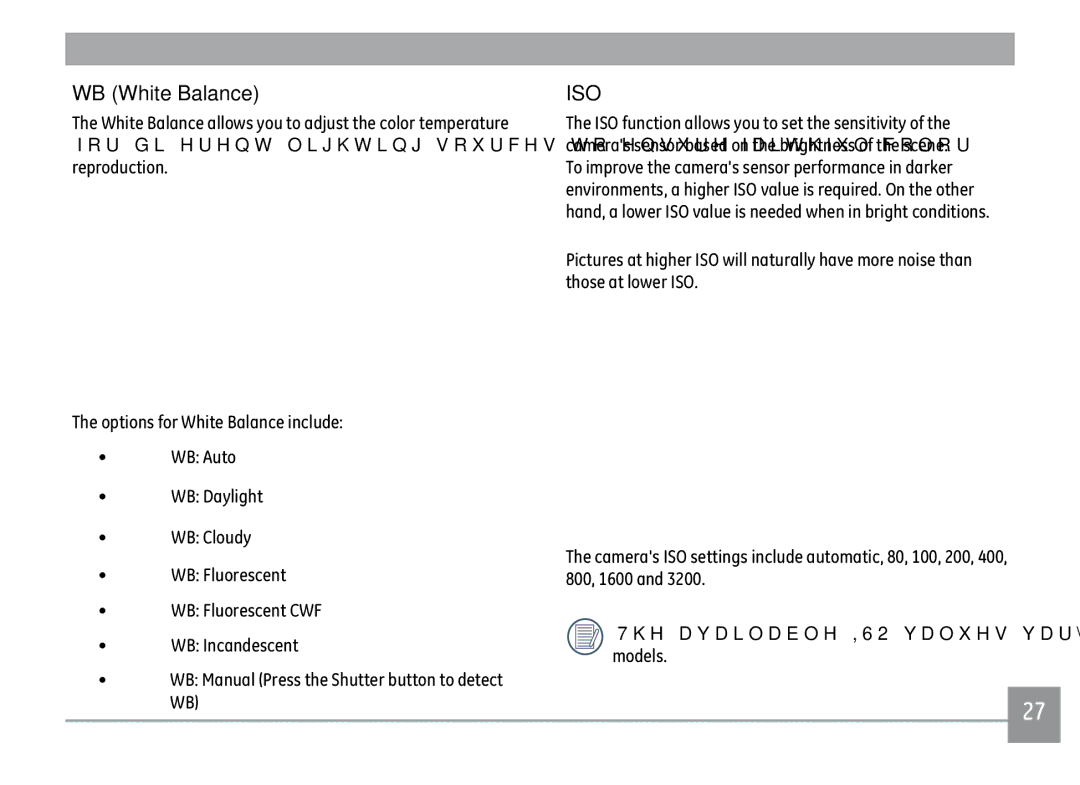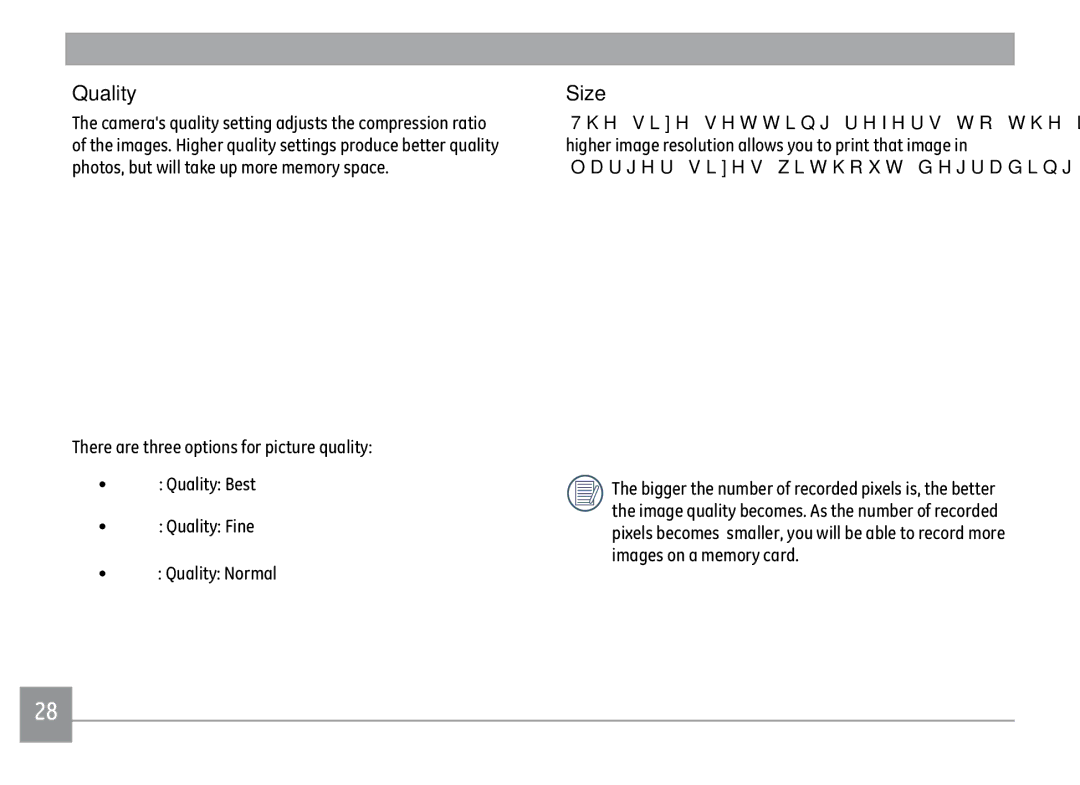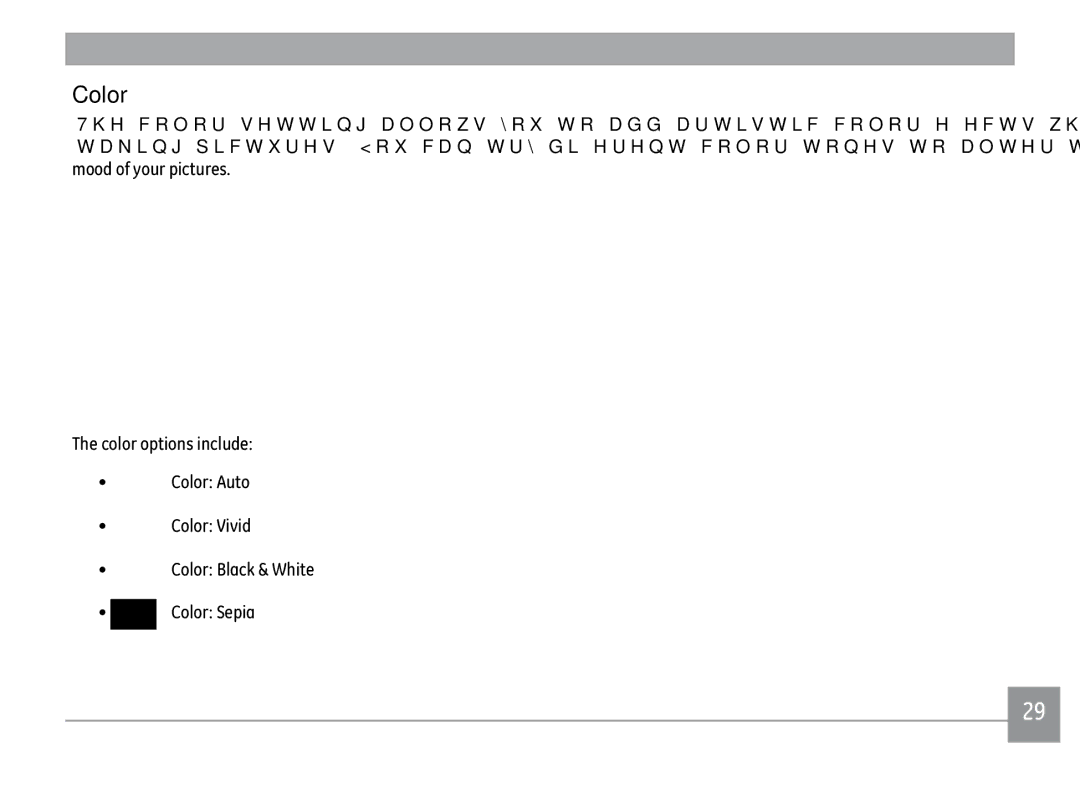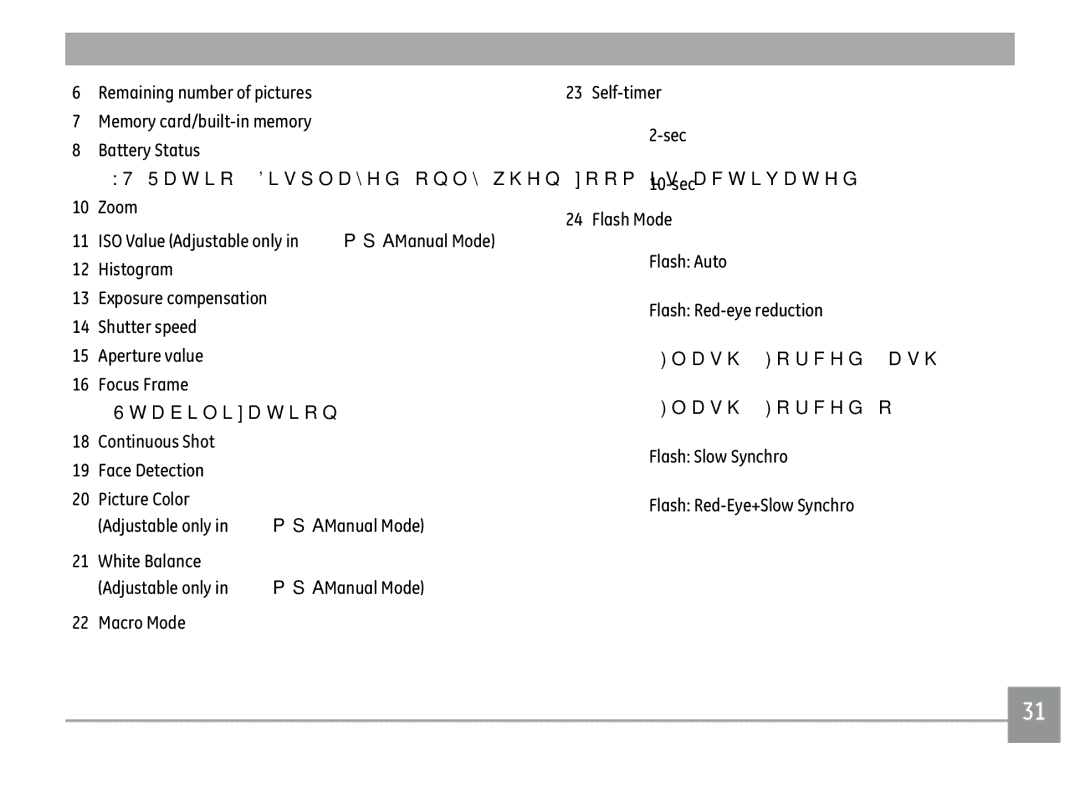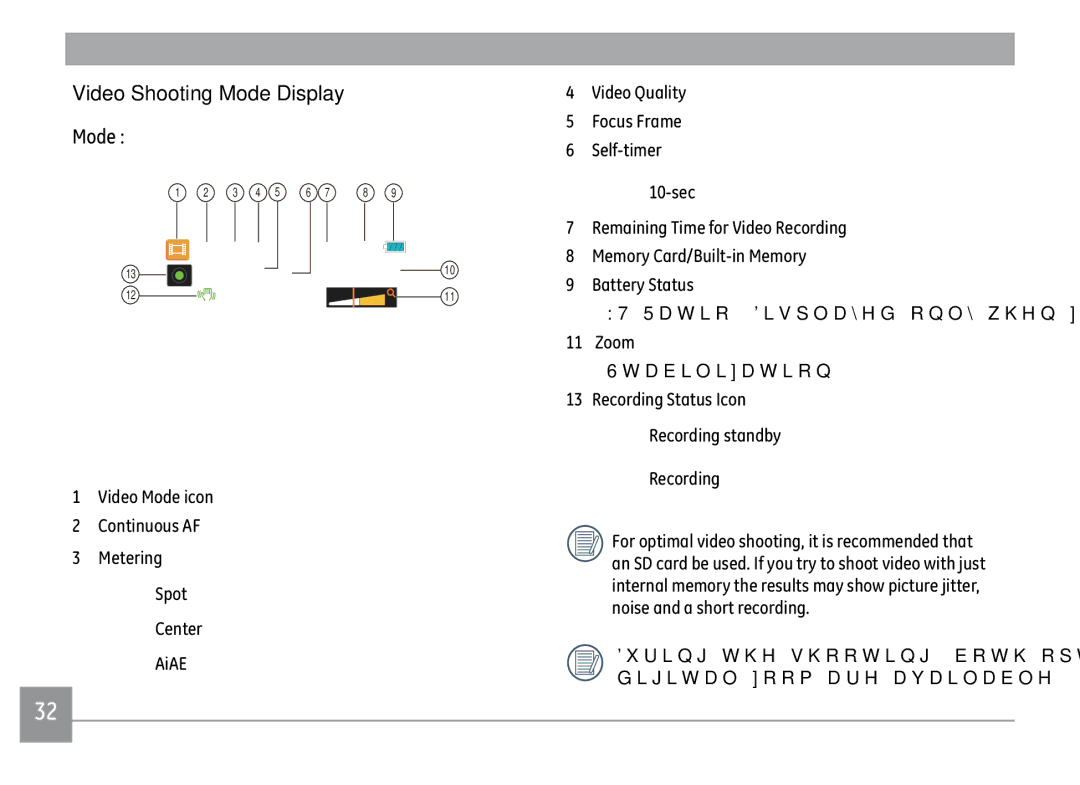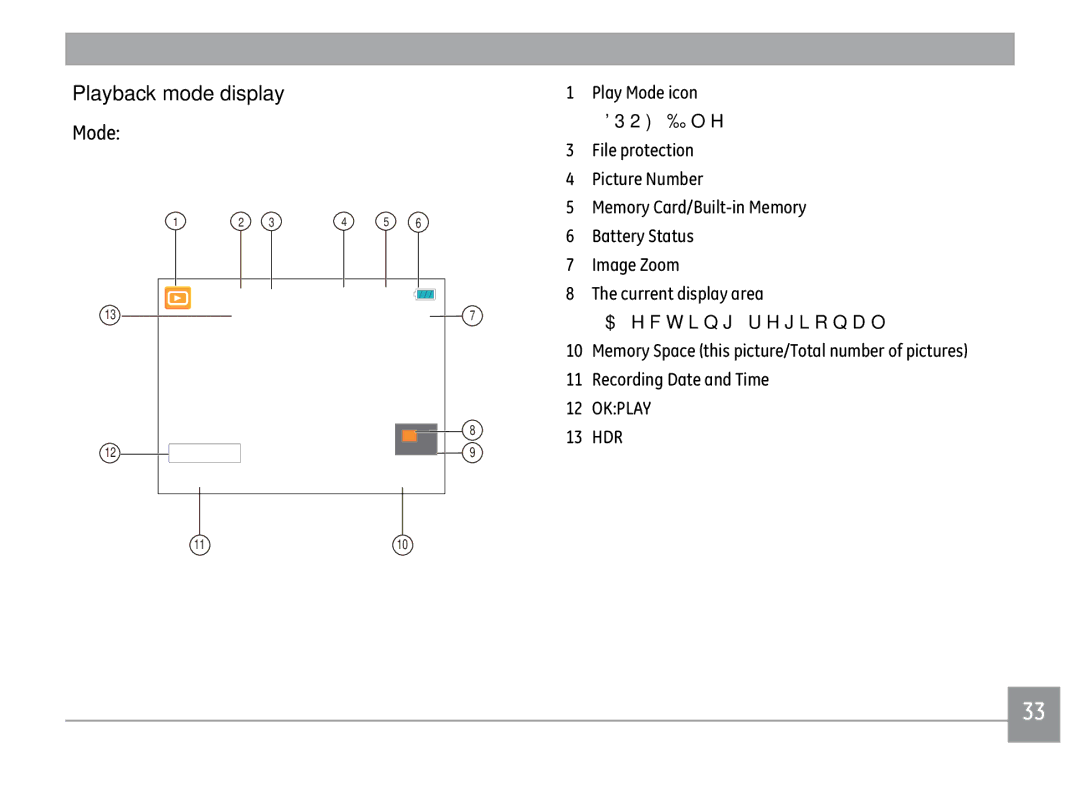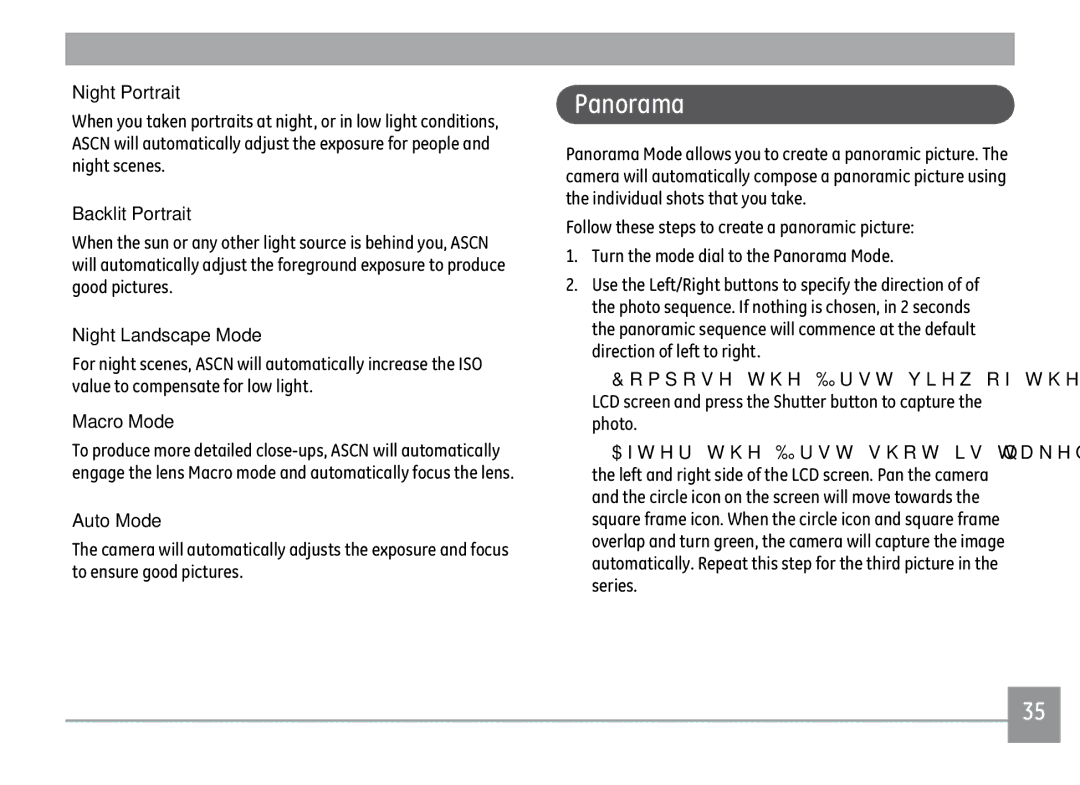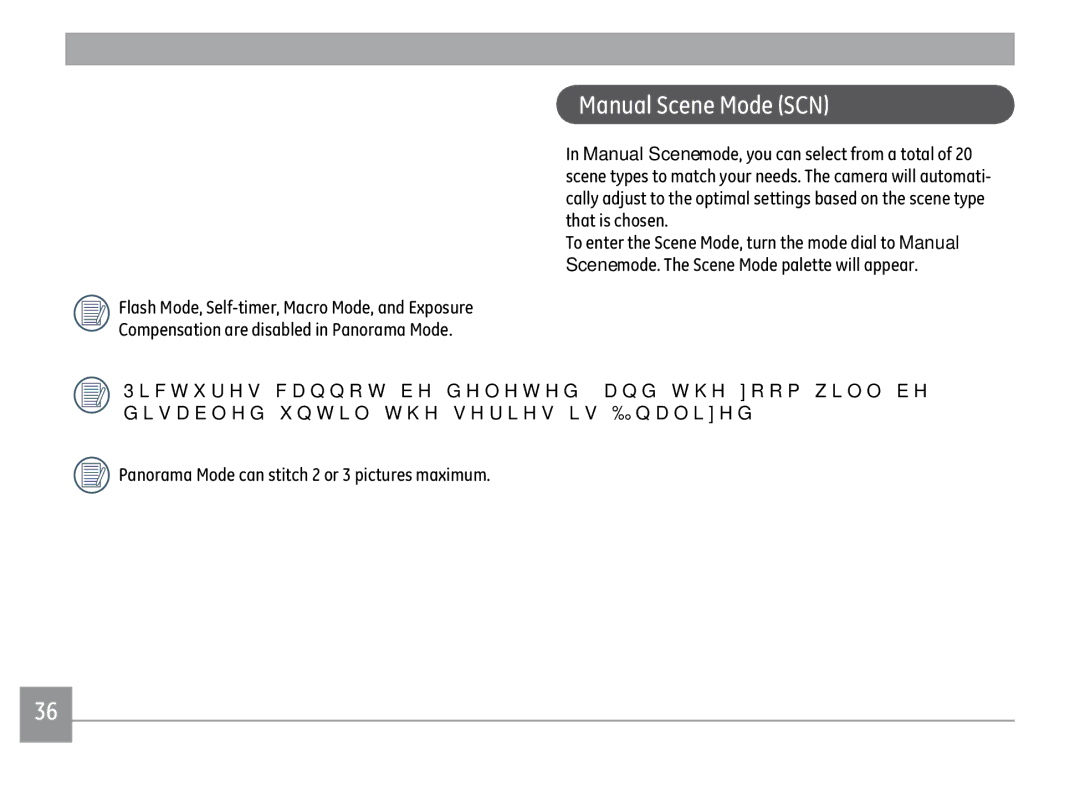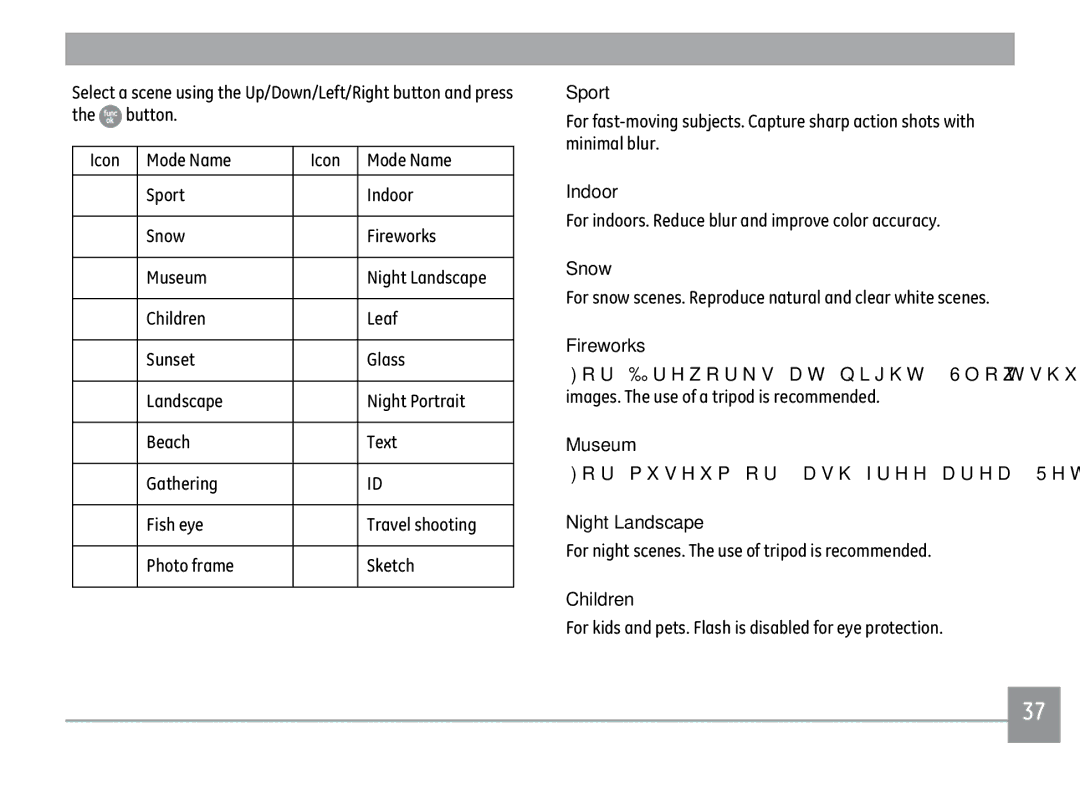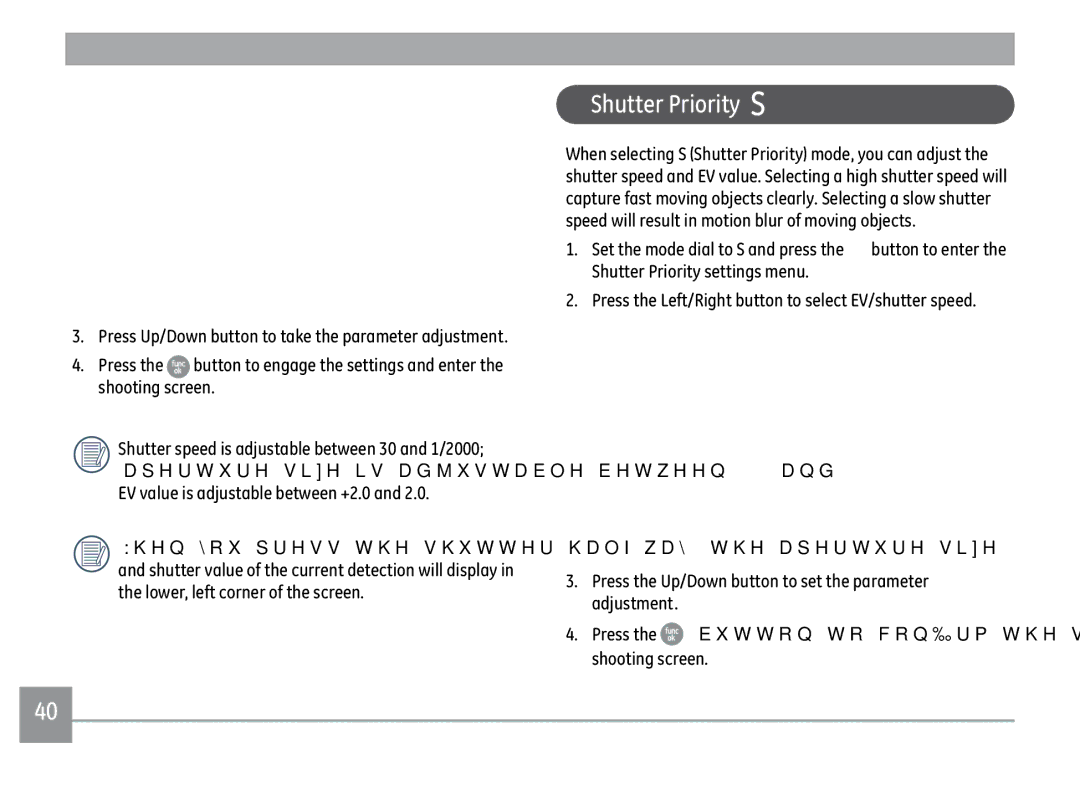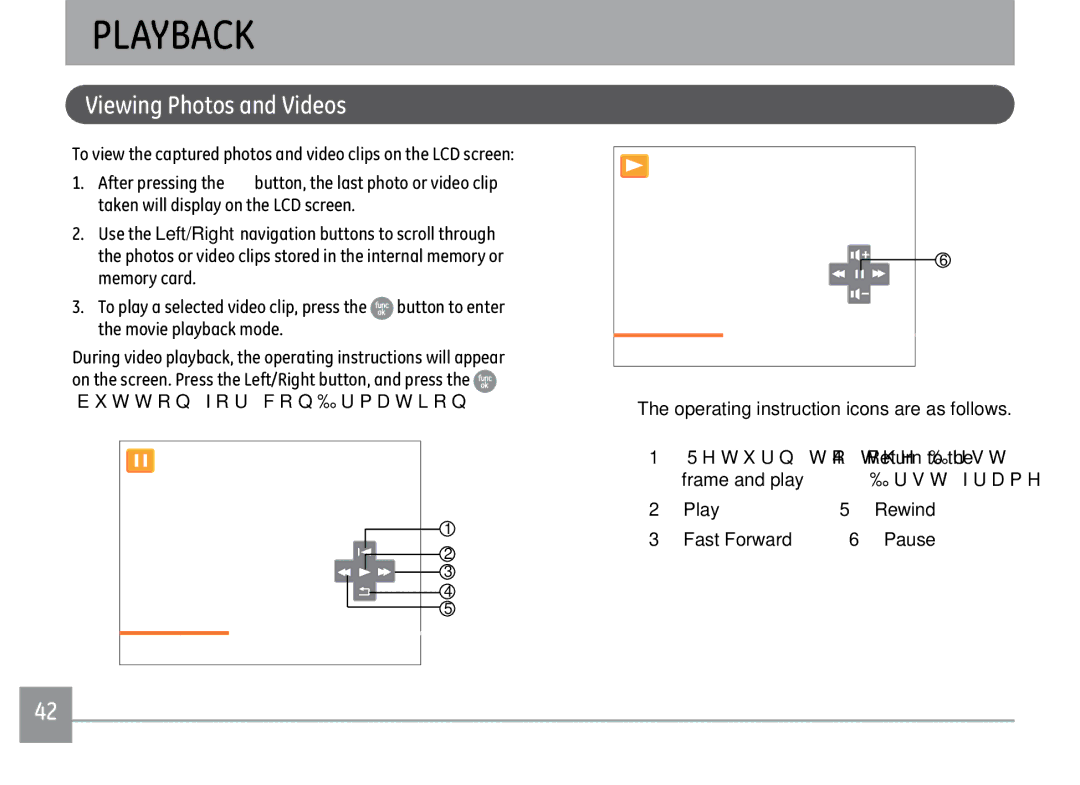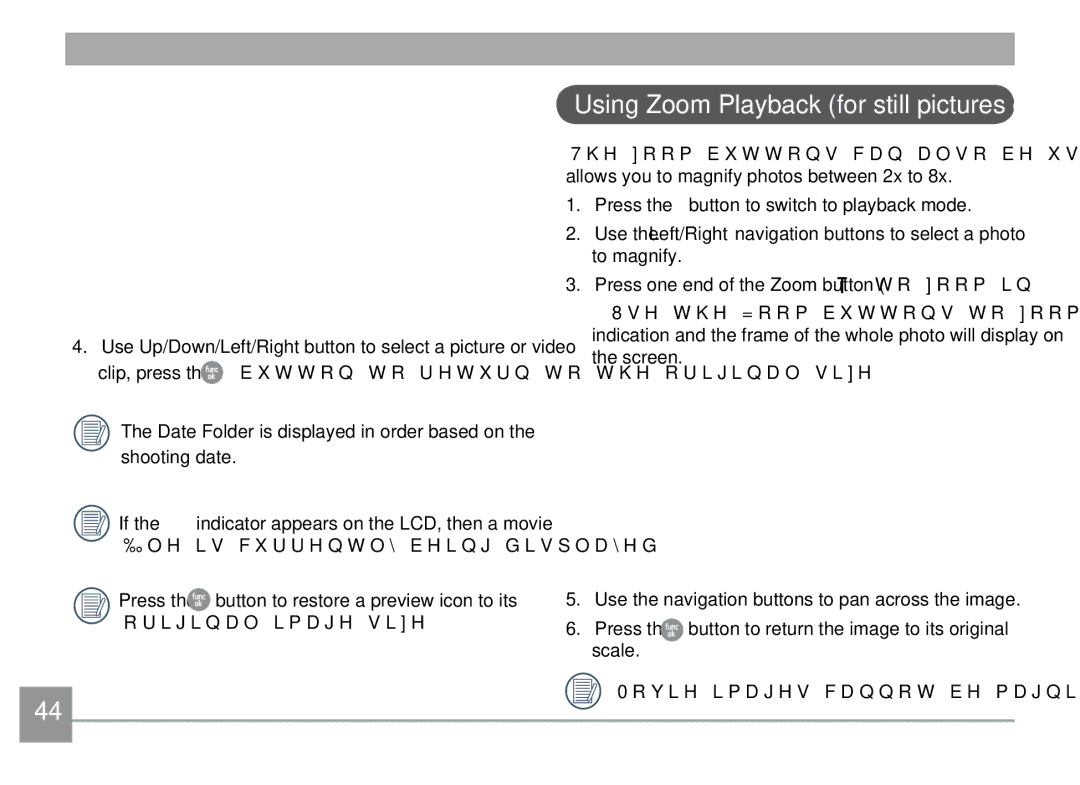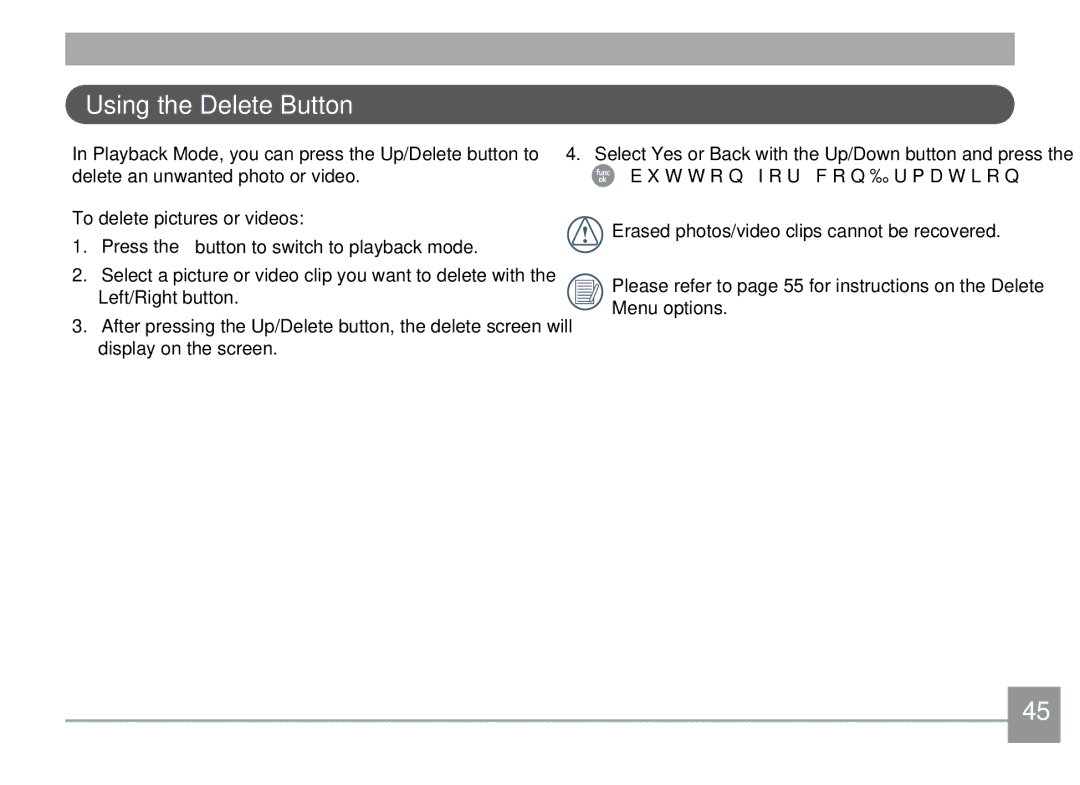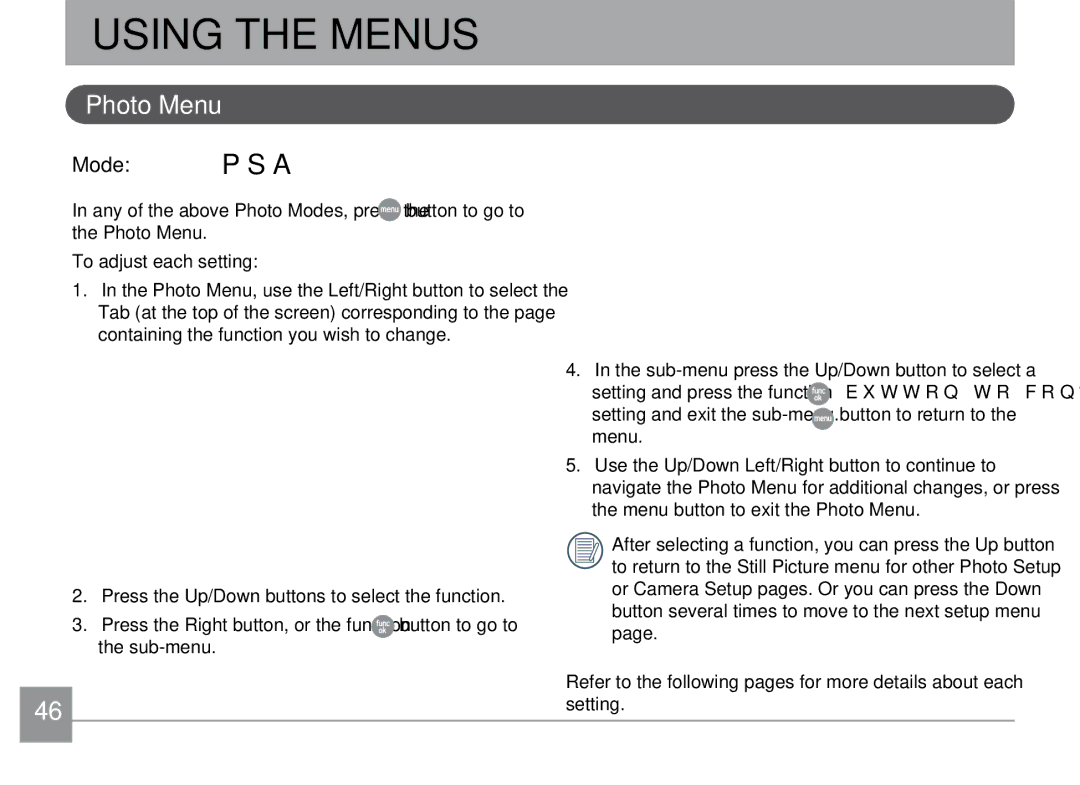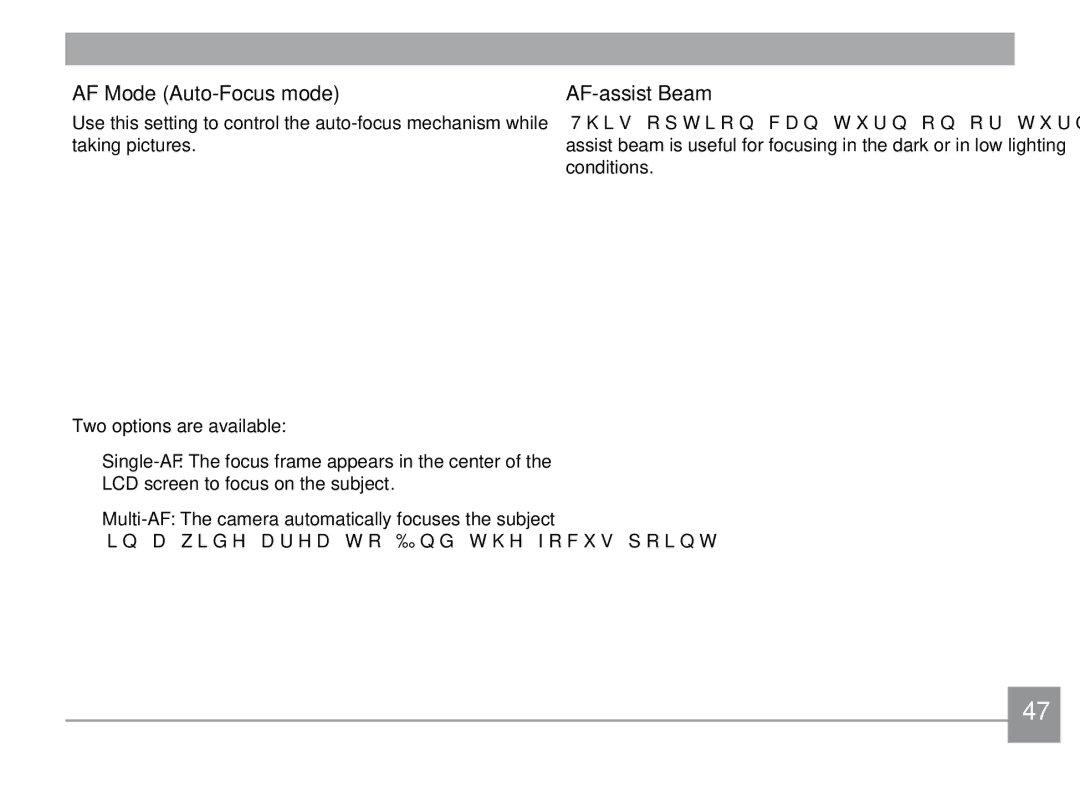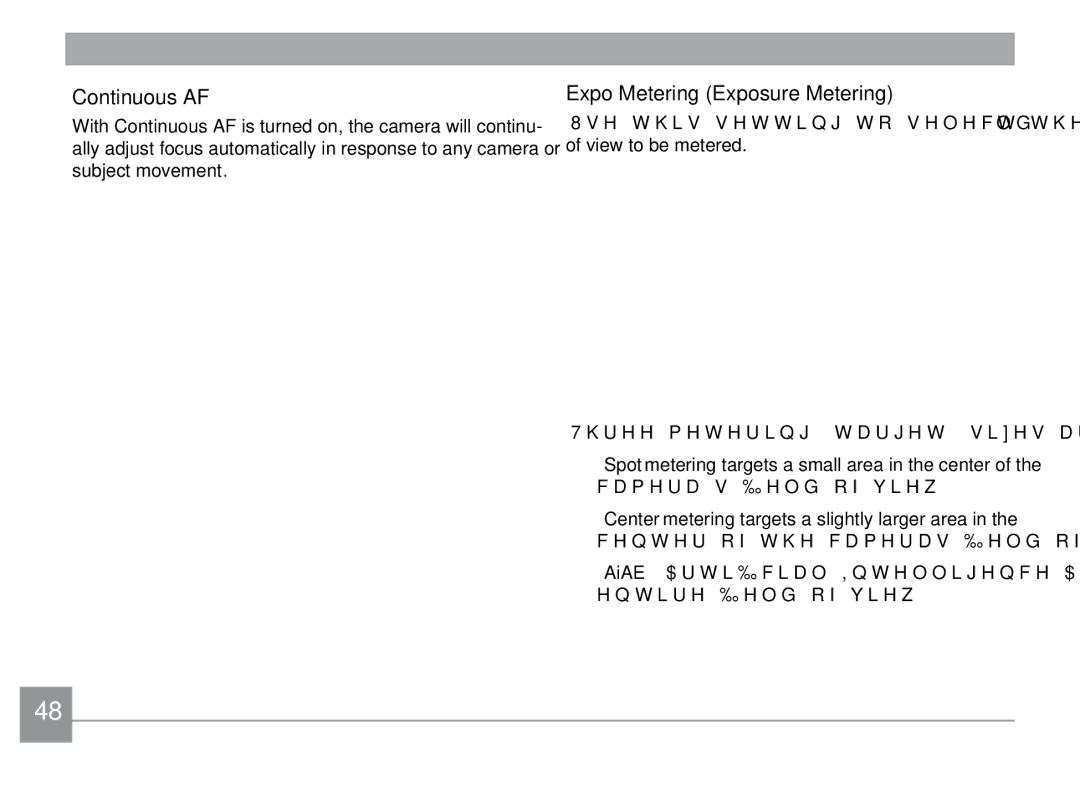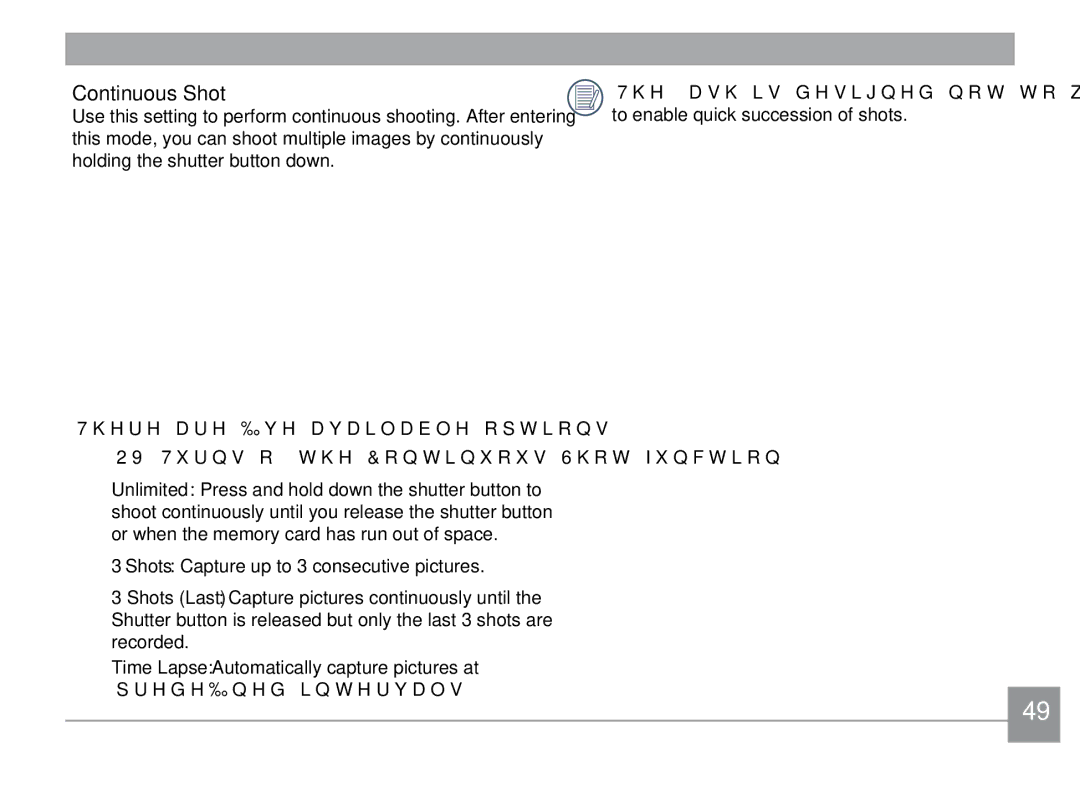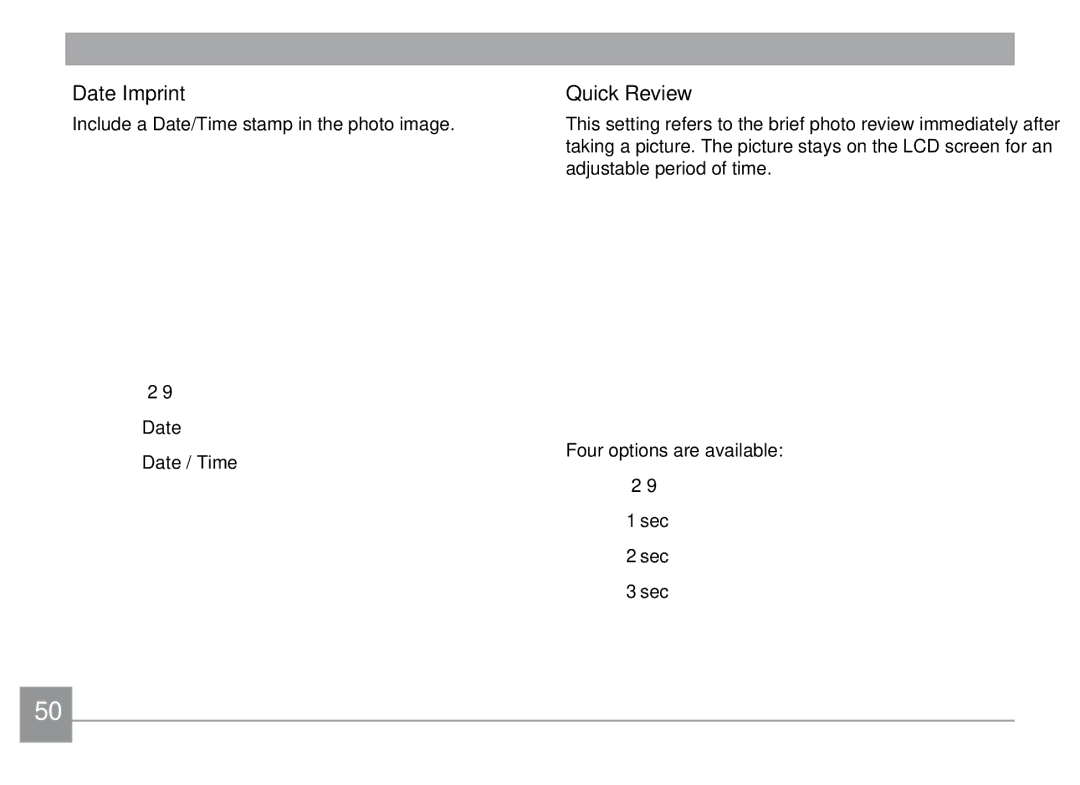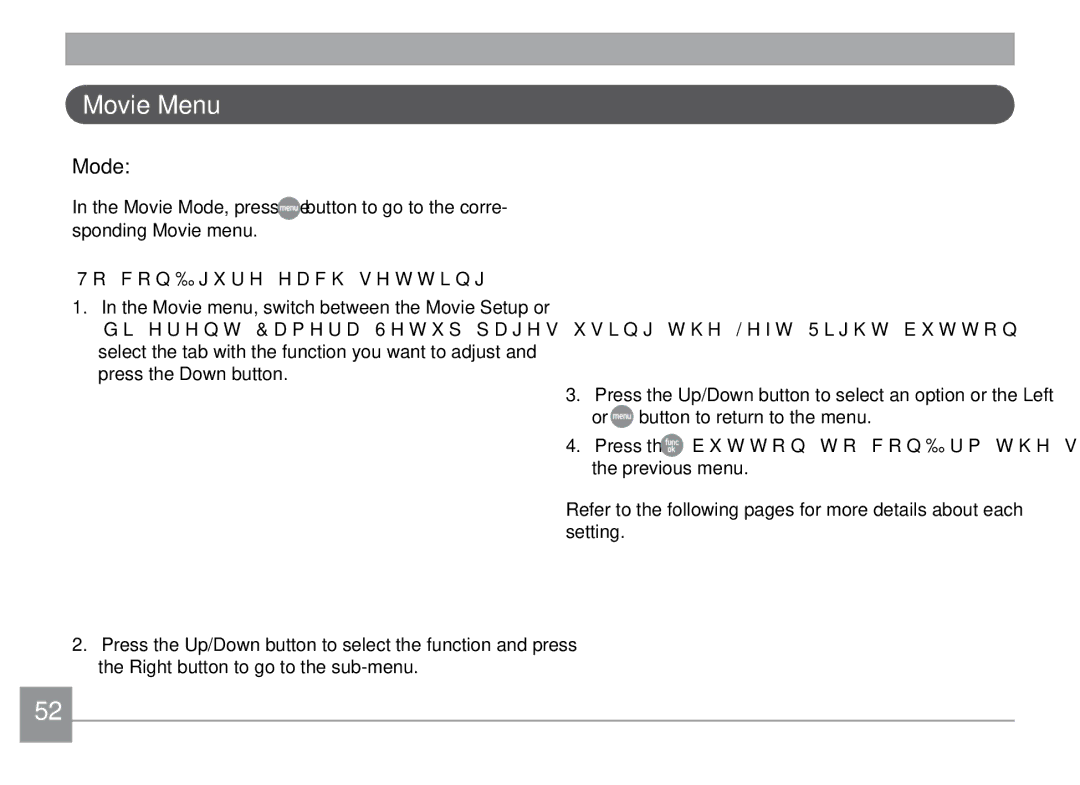X500, X500-BK specifications
The GE X500-BK/X500 is a remarkable addition to the world of high-definition digital cameras, catering to both photography enthusiasts and professionals. Designed with a unique blend of advanced features and user-friendly functions, it provides versatility and performance for a variety of shooting scenarios.One of the standout characteristics of the GE X500-BK/X500 is its impressive 16-megapixel image sensor. This powerful sensor ensures detailed, high-resolution images, allowing users to capture every nuance in their photographs, even in challenging light conditions. The camera also features a 15x optical zoom lens, enabling users to zoom in on distant subjects without sacrificing image quality. This level of zoom is particularly beneficial for capturing wildlife or sporting events, where being close to the action is not always possible.
In terms of technology, the X500-BK/X500 is equipped with a host of intelligent shooting modes. The camera includes several scene modes that automatically adjust settings to optimize the results based on the shooting environment. This user-friendly feature allows photographers of all skill levels to achieve professional-quality results effortlessly.
Another key feature is the camera's ability to record high-definition 720p video. This capability allows users to not only take stunning photographs but also capture life's moments in motion. The integration of image stabilization technology minimizes shake and blurriness, ensuring smooth, professional-looking videos.
The camera's 3-inch LCD screen is another asset, providing a clear view for composing and reviewing shots. The screen tilts, offering flexibility in capturing images from various angles. Coupled with the camera's compact and lightweight design, the GE X500-BK/X500 is ideal for travel and everyday use.
Additionally, the X500-BK/X500 supports SD/SDHC memory cards, providing ample storage for photos and videos. The camera's battery life is commendable, allowing for extended shooting sessions without frequent interruptions for recharging.
In conclusion, the GE X500-BK/X500 stands out in the realm of digital photography with its abundant features, advanced technologies, and excellent image quality. Whether capturing subtle details in a landscape or shooting fast-paced action, this camera is equipped to perform. Its ease of use combined with professional capabilities makes it a worthy investment for anyone looking to enhance their photographic experience.