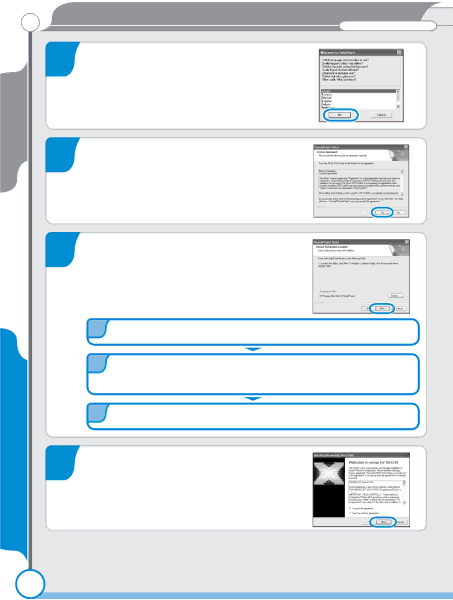
Windows
Install PictureProject
PictureProject
Bundled software
The Nikon FotoShare setup program will
8 start (Europe only). Follow the
The PictureProject setup program will now
9 start. After reading the license agreement, click Yes to accept the agreement and proceed with installation.
Click Next to install PictureProject to
10 the location shown under “Destination Folder,” or click Browse… to choose a different folder. Complete the following steps:
1Click Yes when prompted to create a new folder.
2To create a shortcut to PictureProject on the desktop, click Yes when prompted.
3Click Finish to exit the PictureProject installer.
Panorama Maker and muvee options re-
11 quire DirectX version 9 or later. If an earlier version is installed, the dialog shown at right will be displayed. Follow the on- screen instructions to install DirectX 9.
16