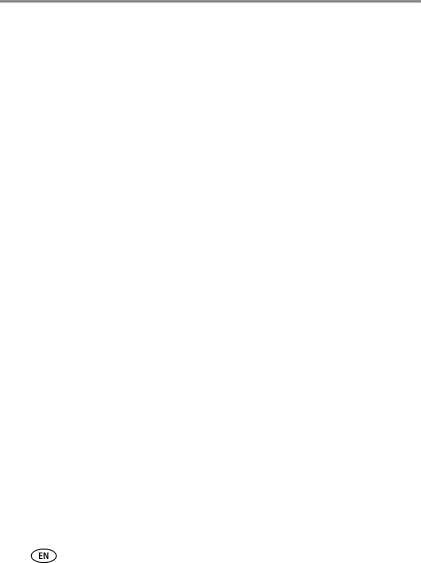
Appendix
Communication with
PictBridge support—Yes
Self Timer—2 seconds, 10 seconds, or 2-shot
White
Color modes—Color, Black & White, Sepia
Tripod mount—1/4 inch
Operating temperature—32–104°F (0–40°C)
Care and maintenance
■If you suspect water has gotten inside the camera, remove the battery and card. Allow all components to
■Blow gently on the lens or LCD to remove dust and dirt. Wipe gently with a soft,
■Service agreements may be available in your country. Contact a dealer of Kodak products for more information.
■For digital camera disposal or recycling information, contact your local authorities. In the US, visit the Electronics Industry Alliance Web site at www.eiae.org or the Kodak Web site at www.kodak.com/go/c1013support.
48 | www.kodak.com/go/support |