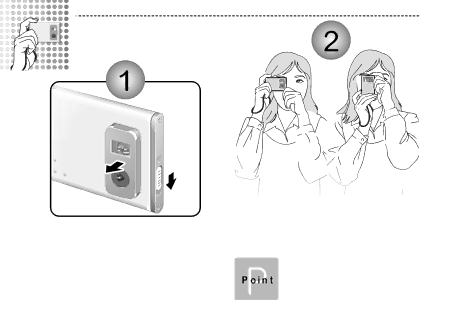
TAKING PICTURES |
Switching the camera on.
h Focal range: Approx. 60 cm to infinity.
22
Loading the strap over your wrist, brace your elbows firmly against your body and hold the camera with both hands.
Compose your shot so that the subject you want to photograph is within the field of view.
The image will be blurred if the camera moves when taking the picture (camera shake). Take care to avoid camera shake, particularly when shooting in dark locations.