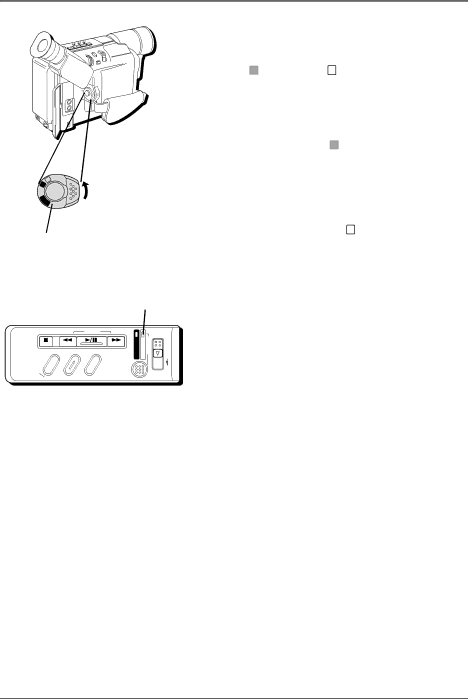
Connections & Setup
+
+
O
Y
A
L
P
M
A
F
F
O
Y
A
LP
Power switch
Turn on the camcorder
Set the Power switch to the desired setting, either automatic ( A ) or manual ( M ) record mode, powered
off (OFF), or in playback mode ( ![]()
![]() ).
).
The POWER indicator comes on when the camcorder is turned on.
Automatic recording A places the camcorder into AutoShot™ mode. Focus, exposure, iris control, white balance, and the video light are controlled by the camcorder during automatic recording.
Manual recording mode M allows you to control many of the camcorder’s special features, including accessing the menus and setting the clock.
POWER indicator
STOP |
| R | RETAKE | F |
|
| |
| R/M |
|
|
| CHARGE | POWER REFRESH | EJECT |
COUNTER |
| IPE |
| DIGIFECT |
|
| |
| FADE/W |
|
|
| |||
| P . | AE |
|
| |||
Notes:
•Many special effects don’t operate in AutoShot mode (see pages
•The camcorder automatically turns off to save battery power if you leave it in
12 | Chapter 1 |