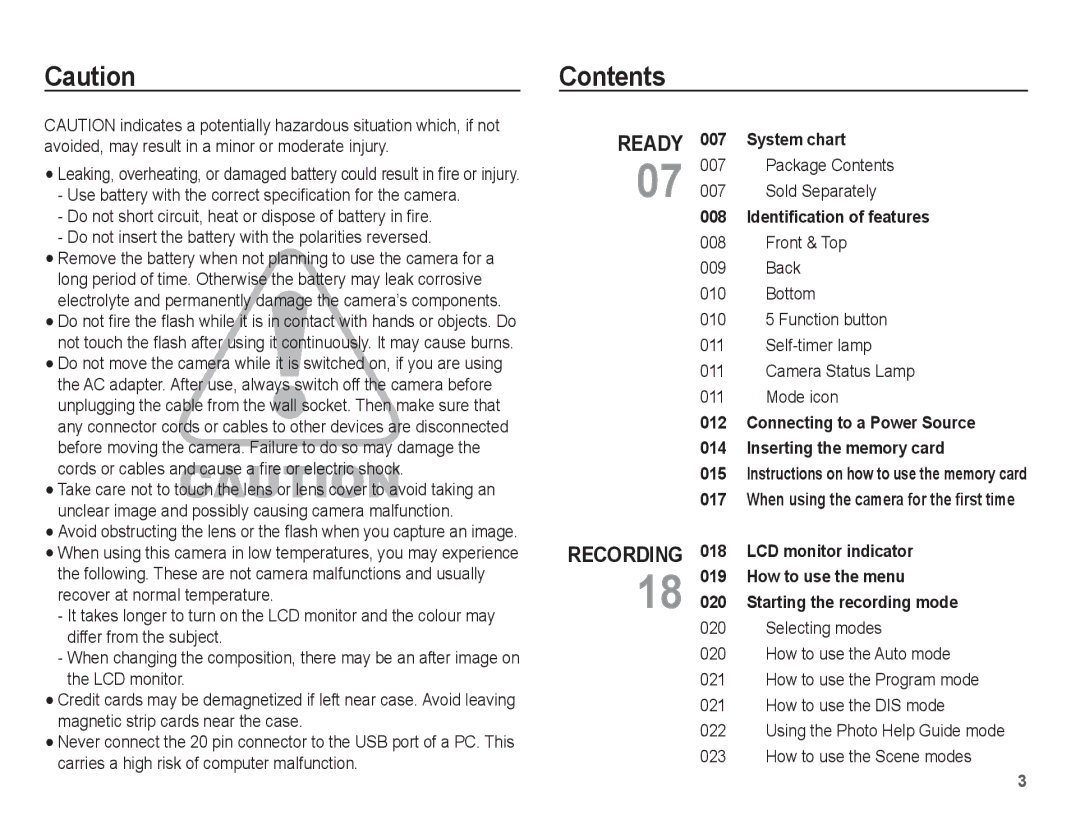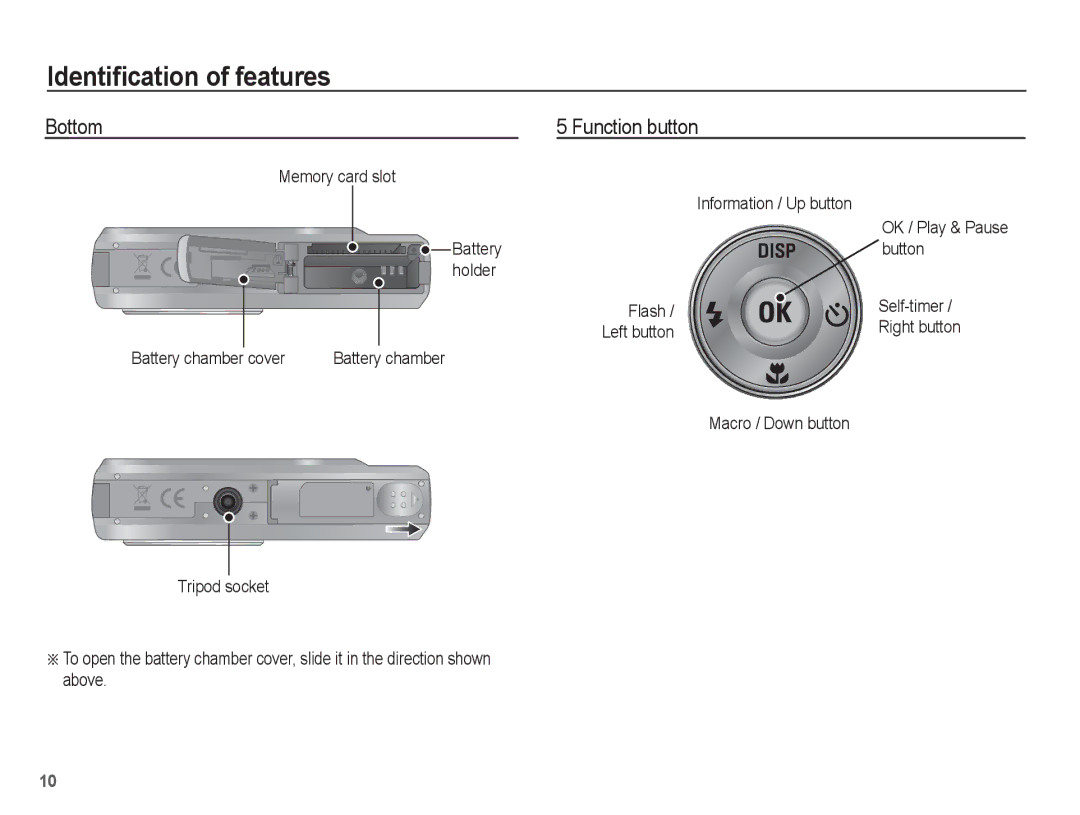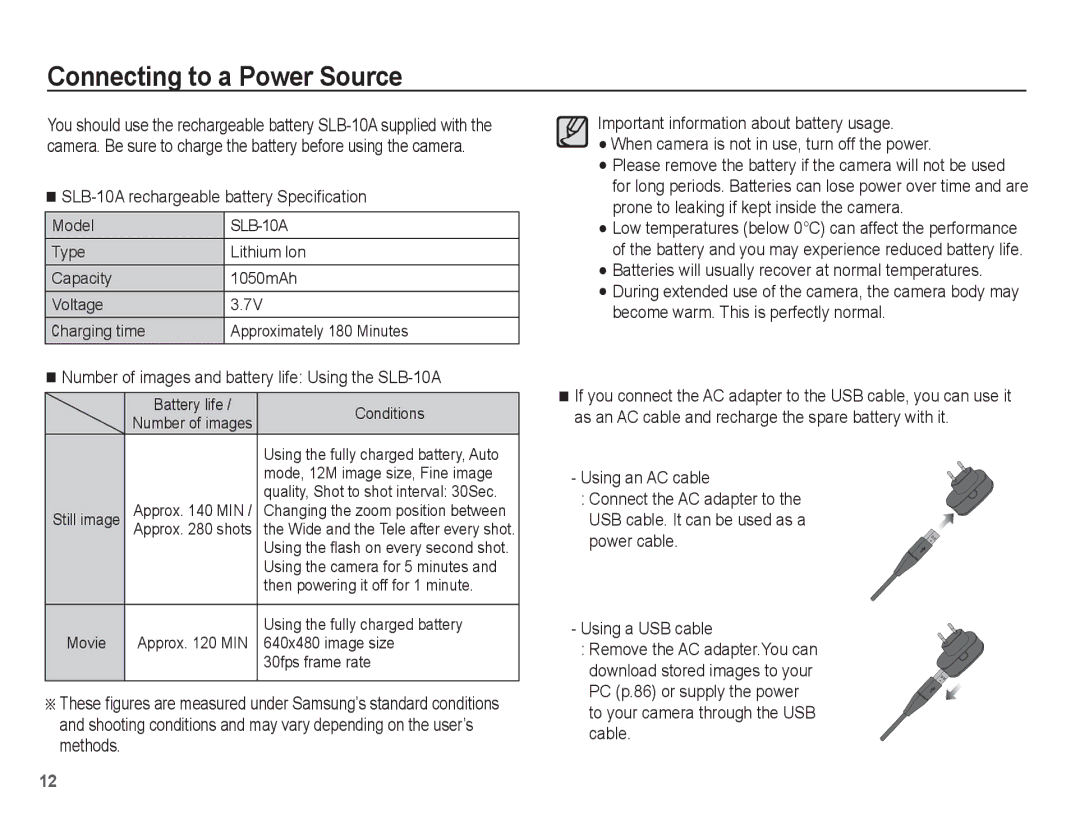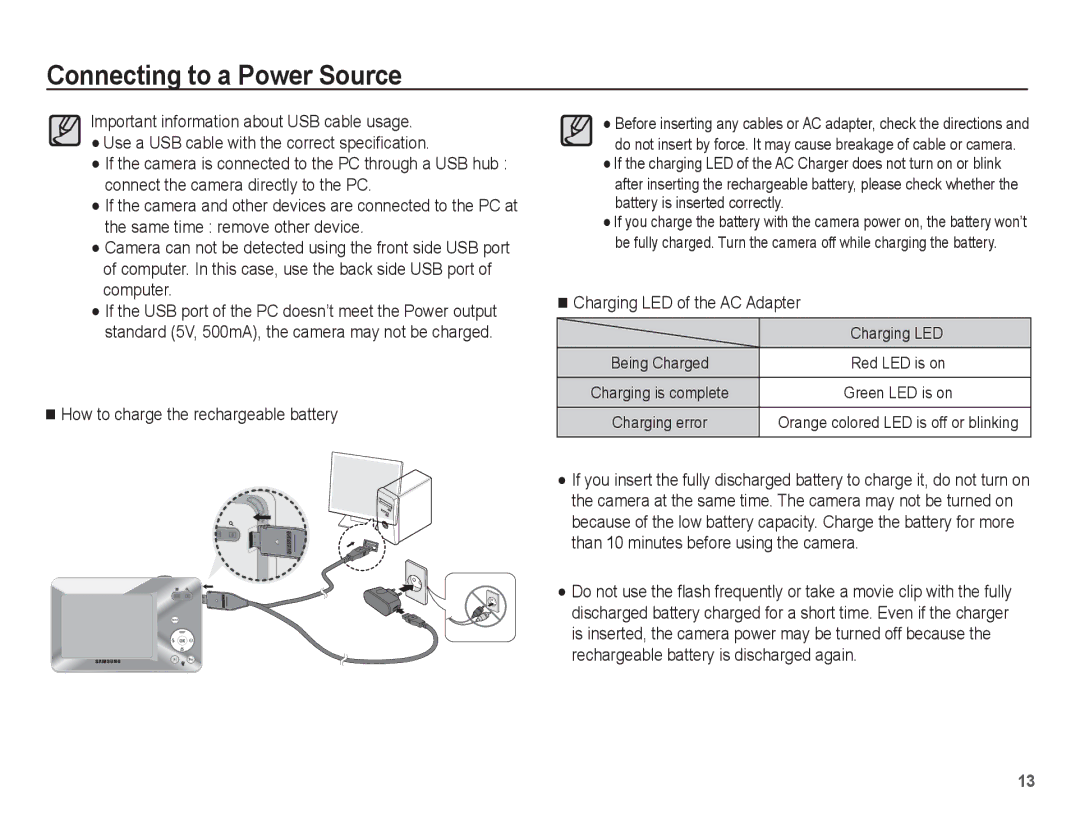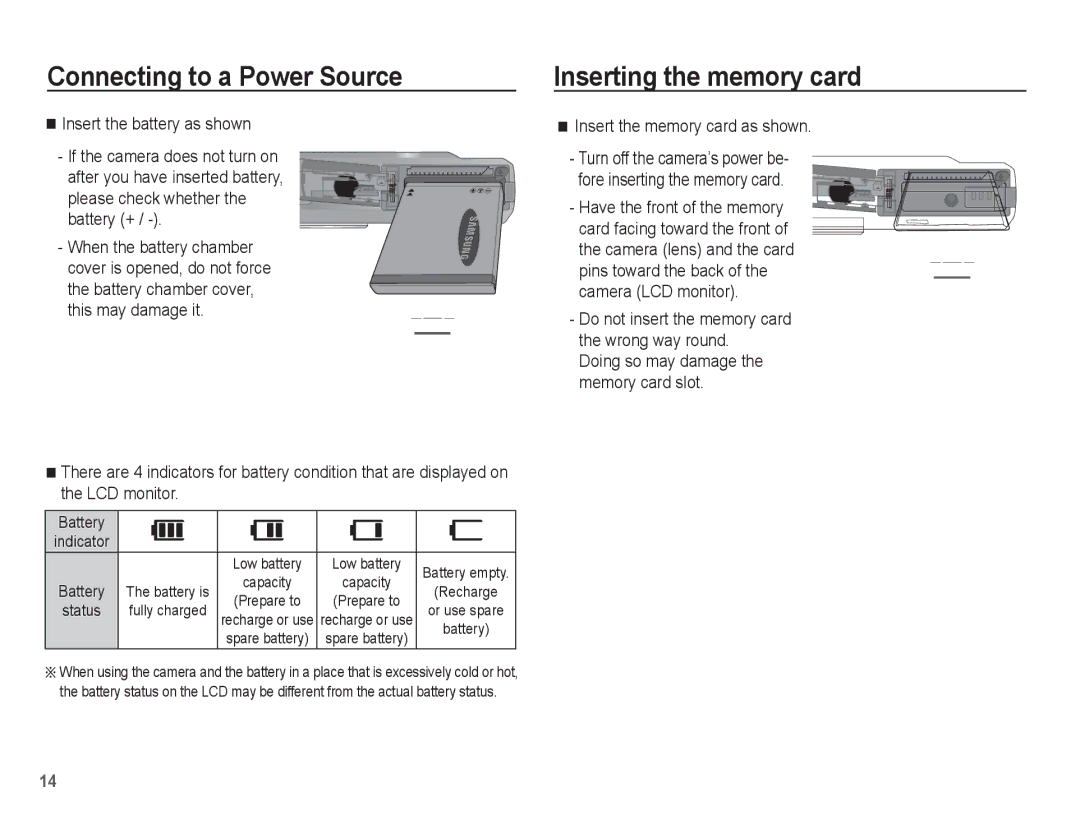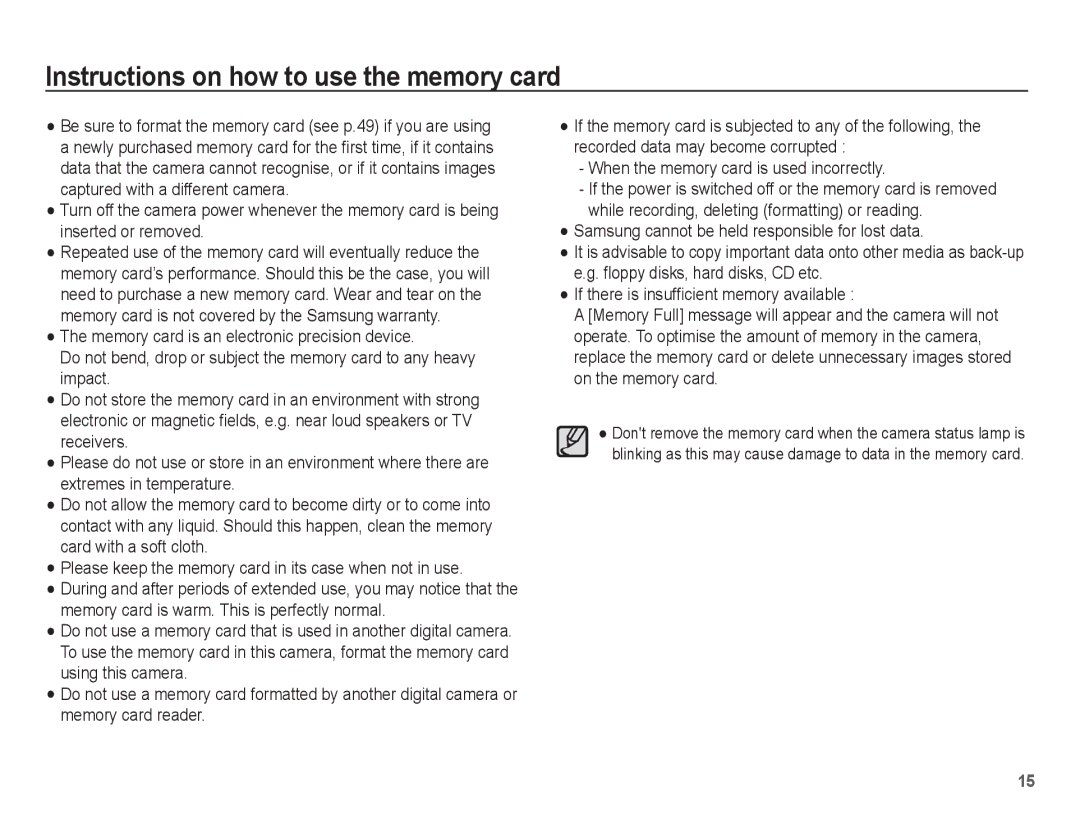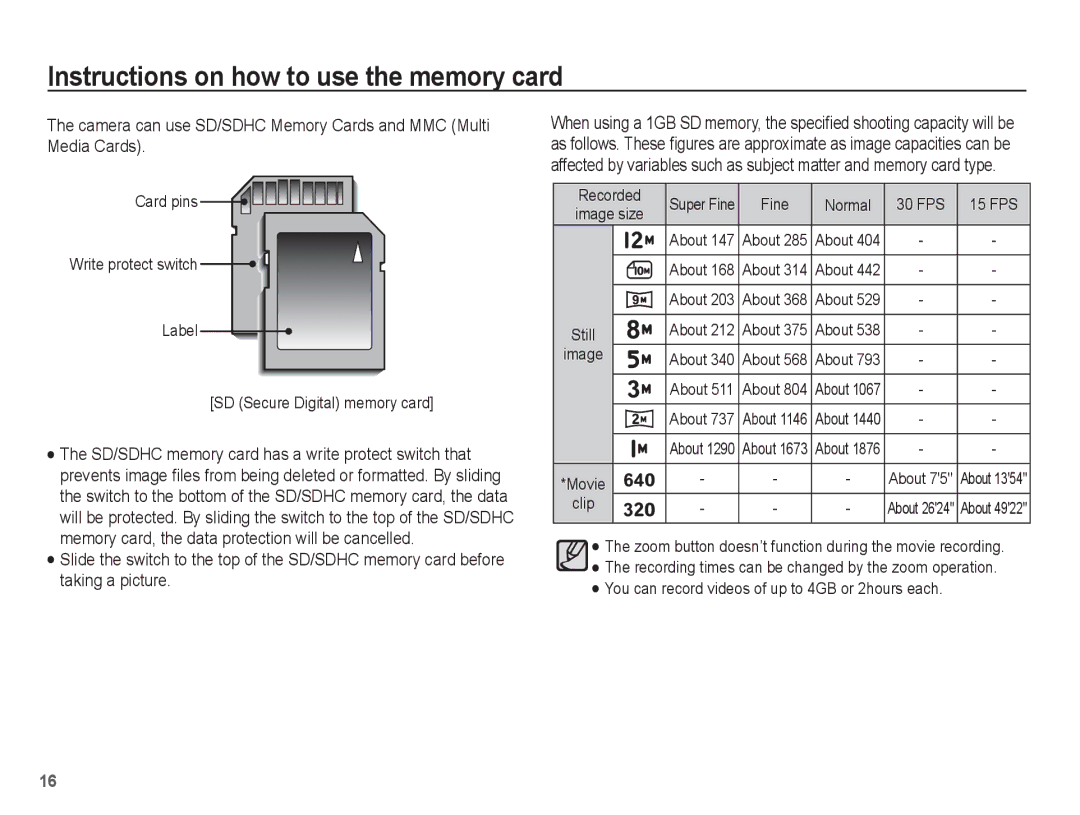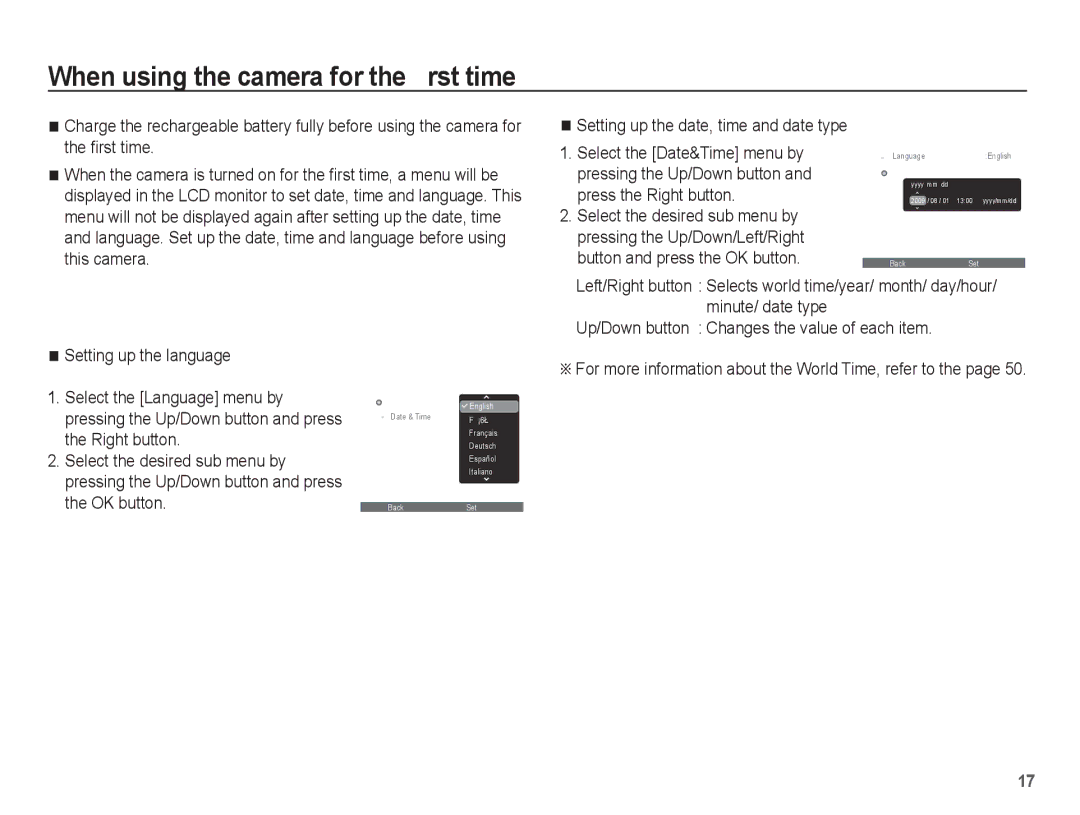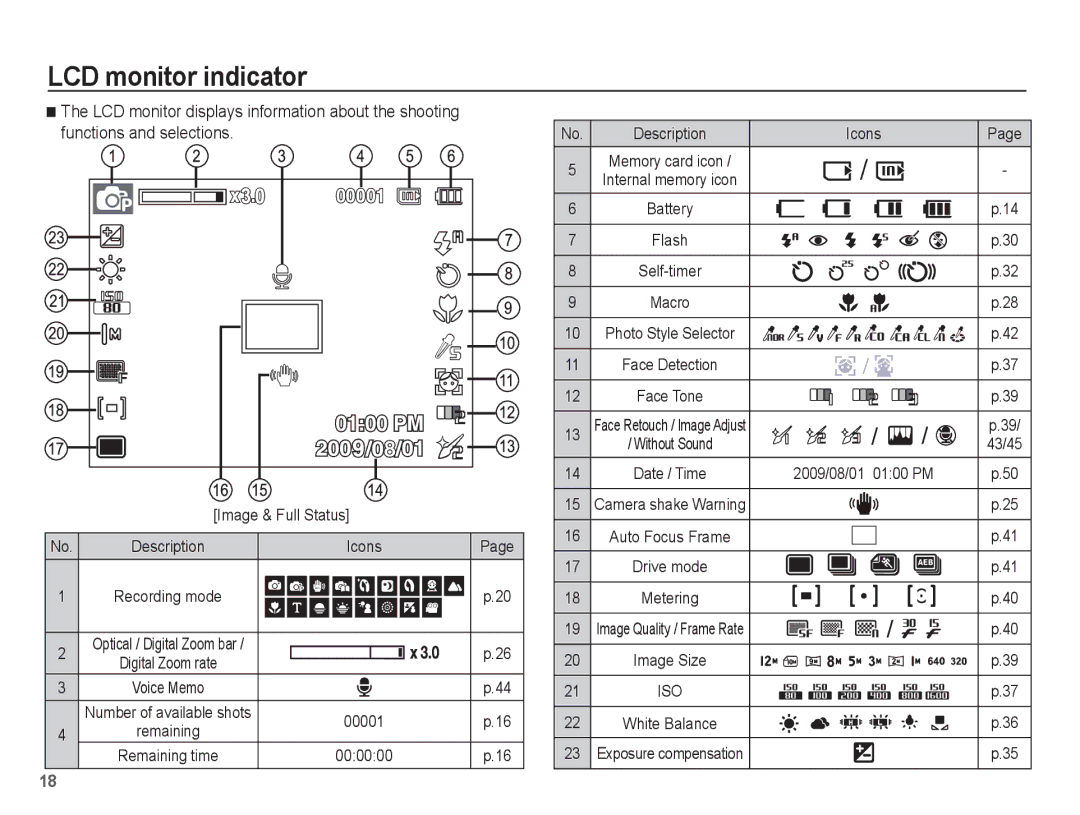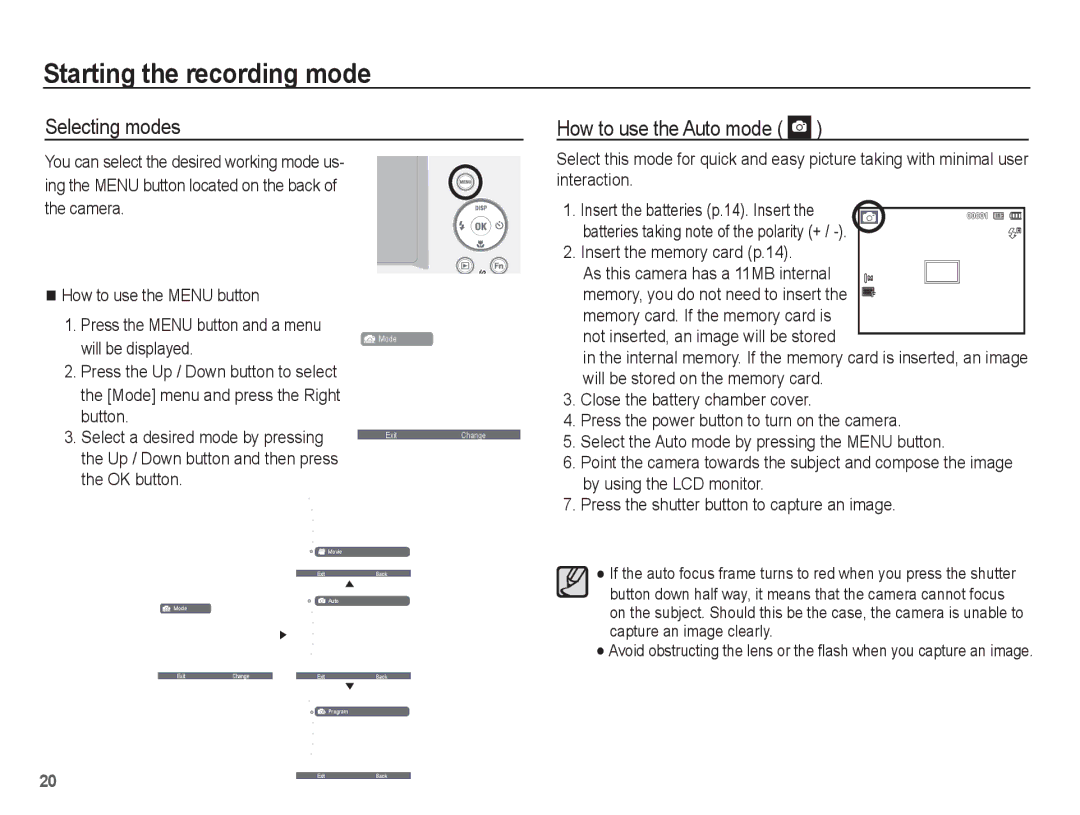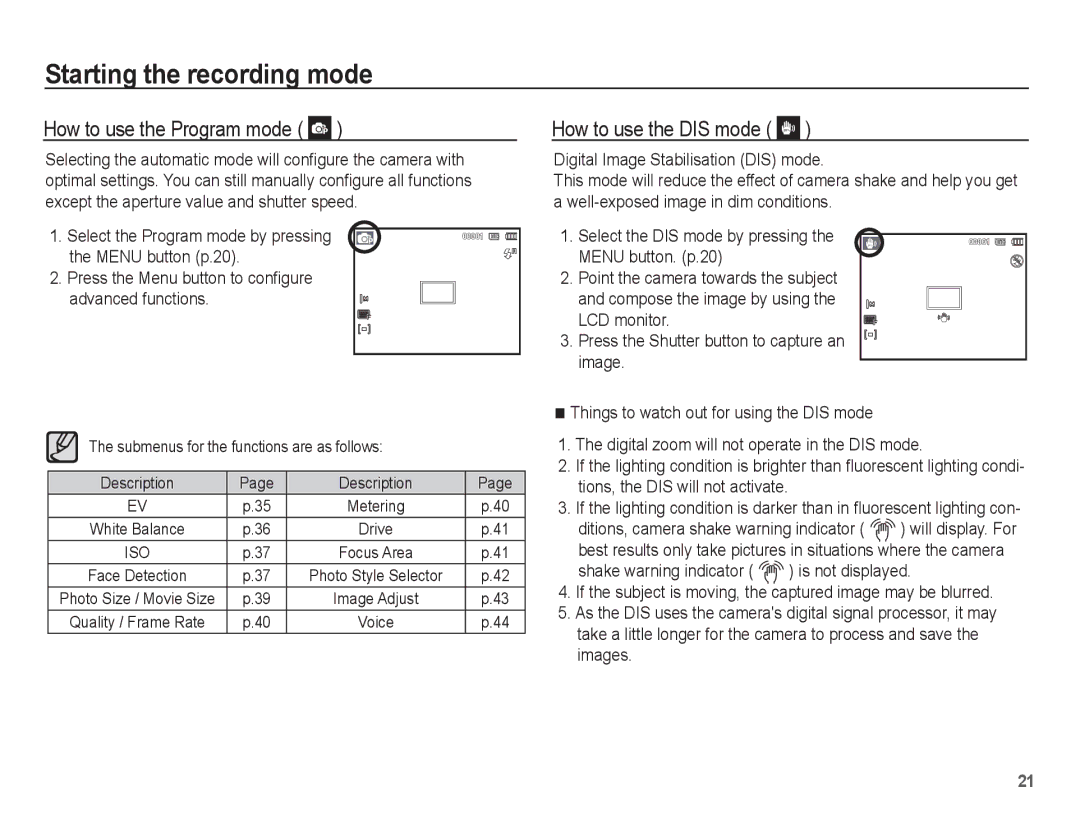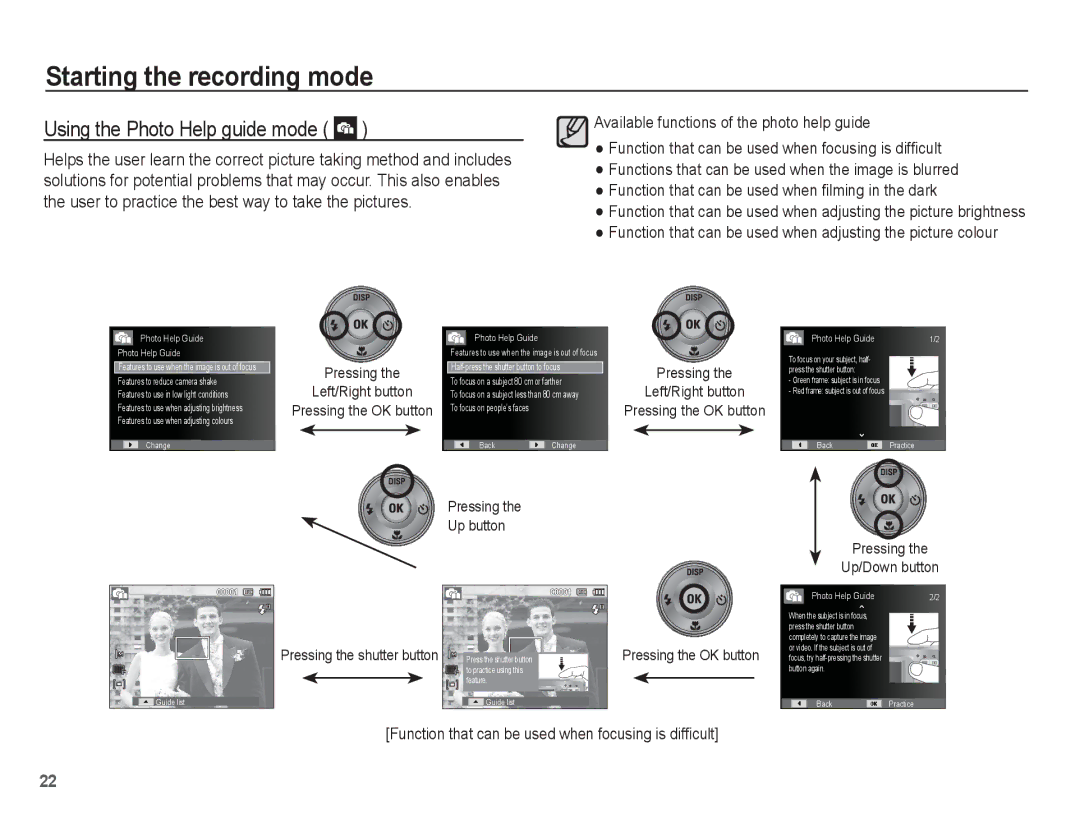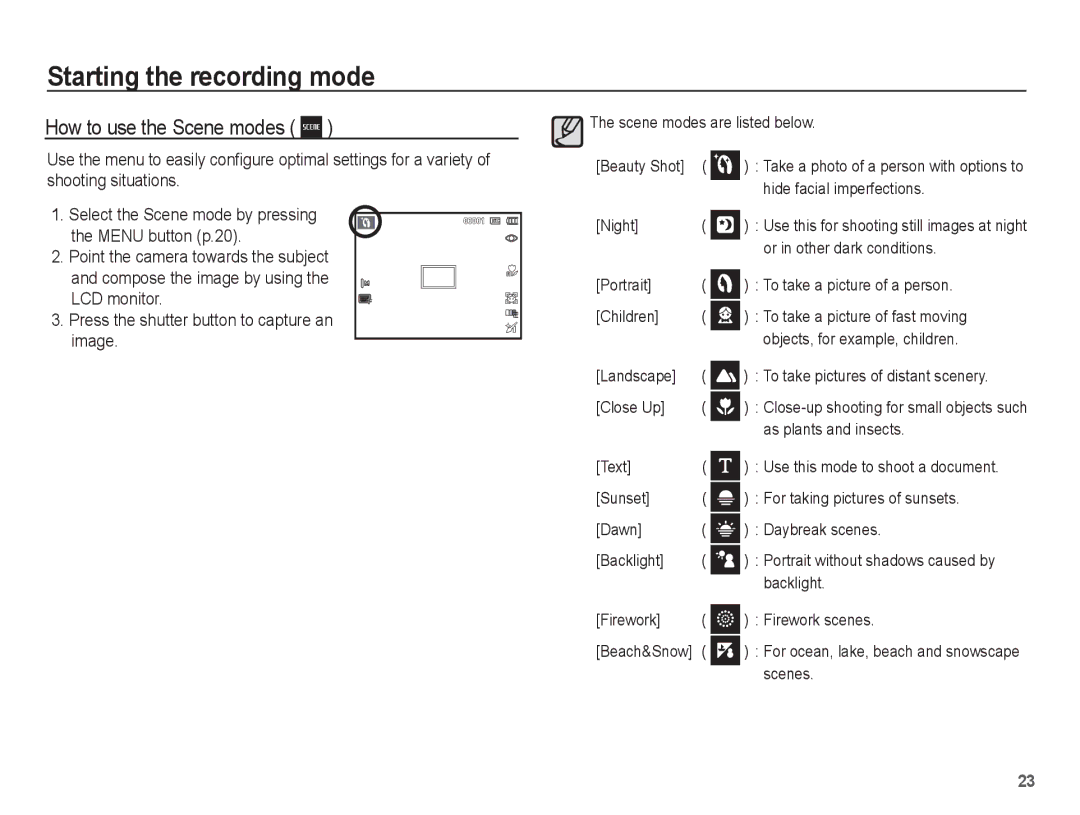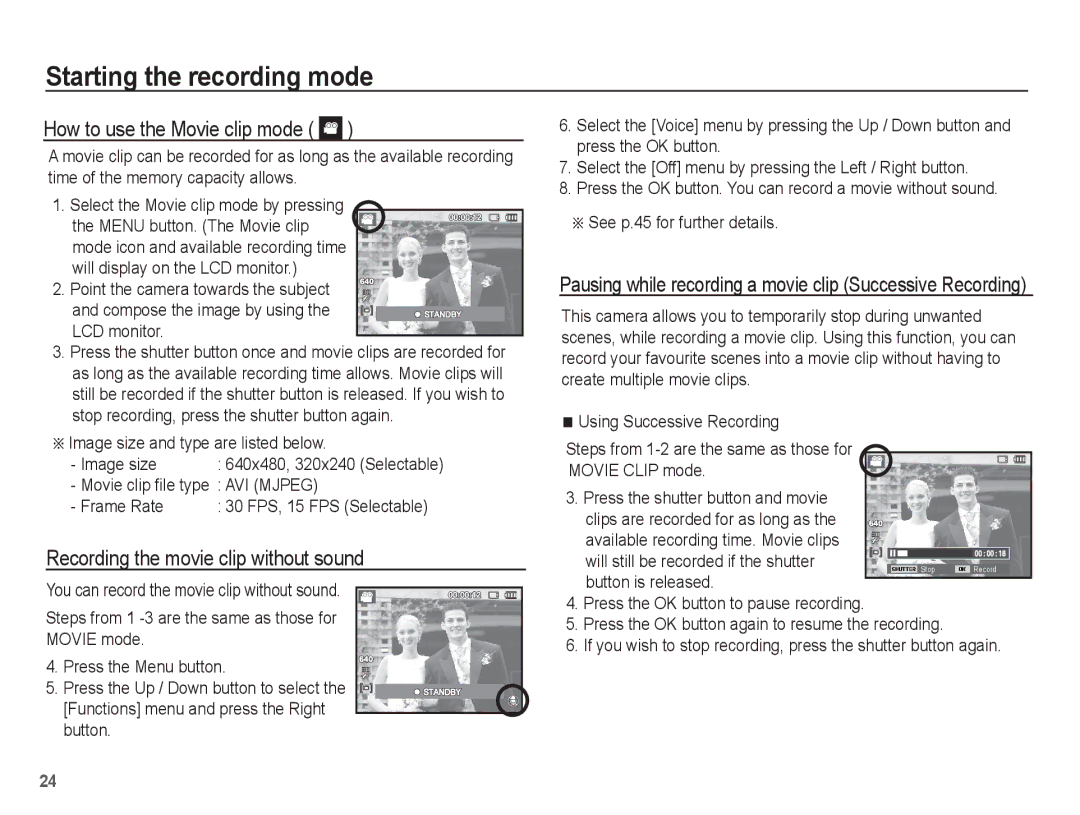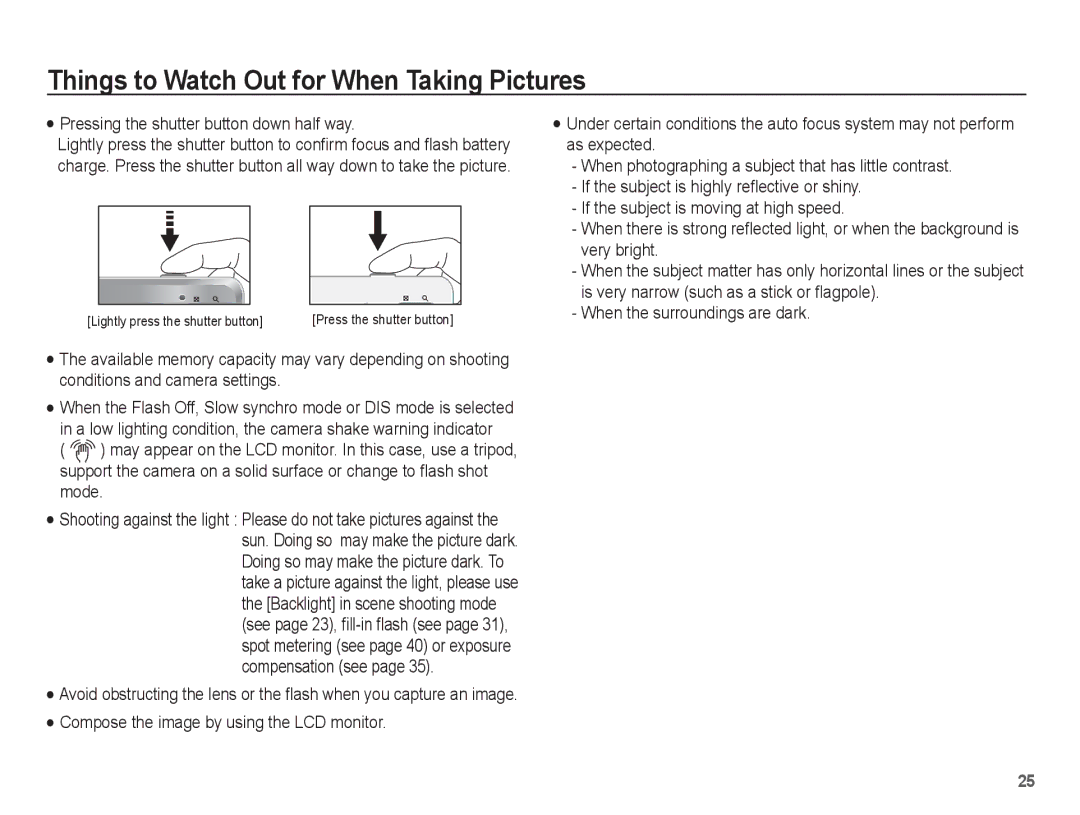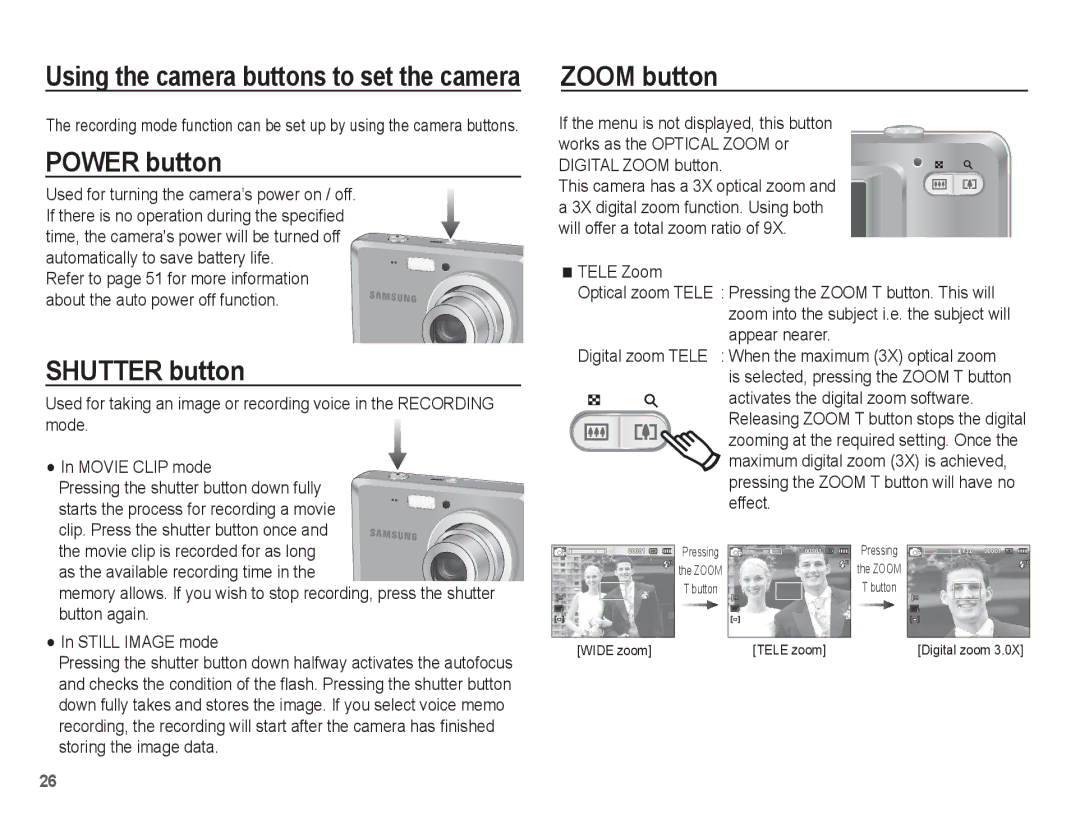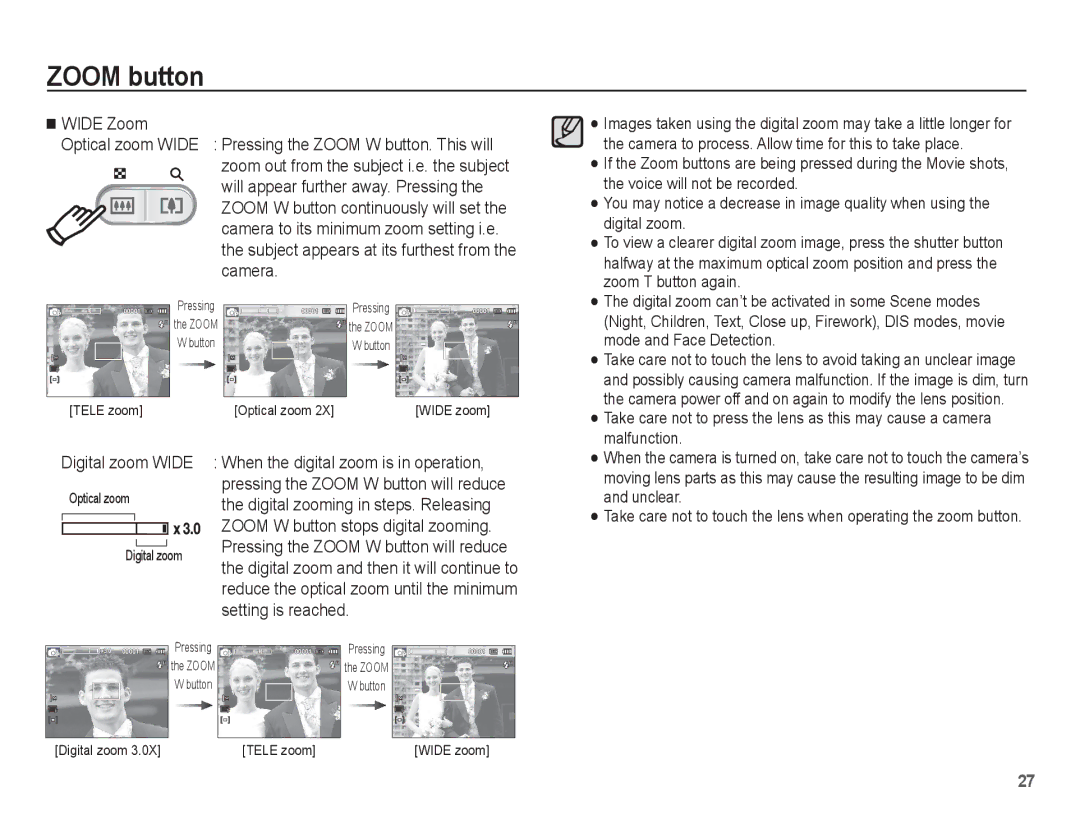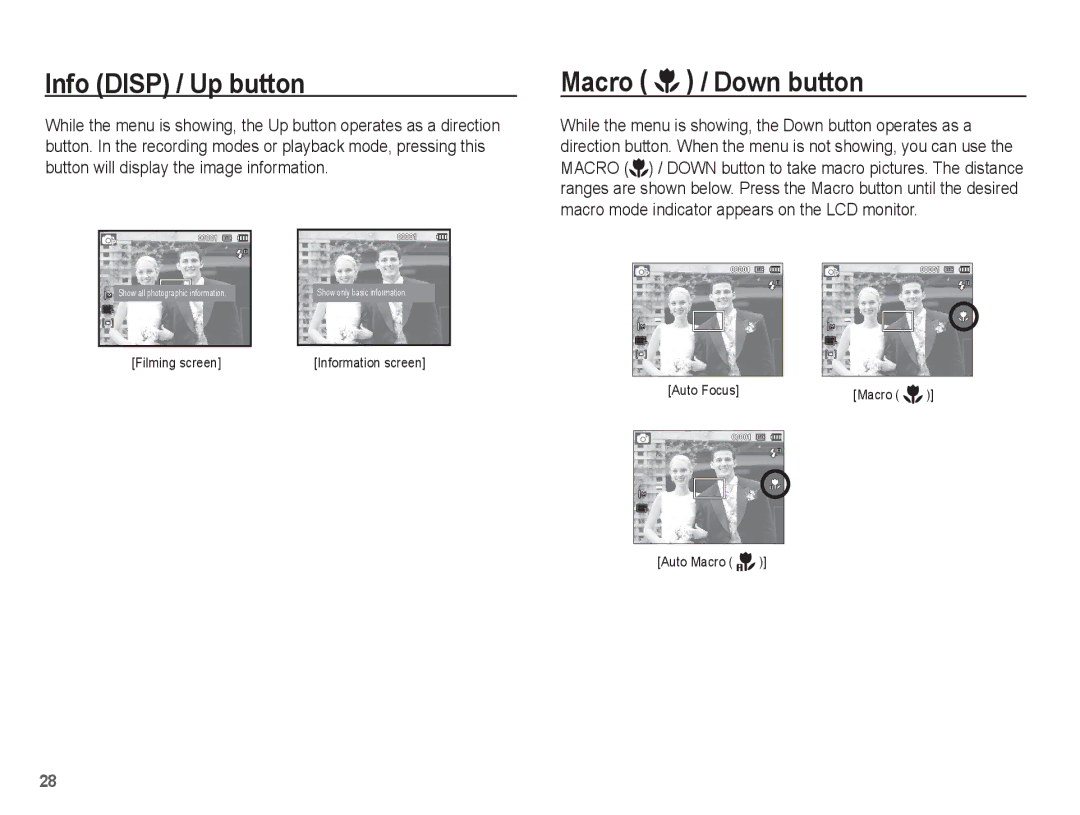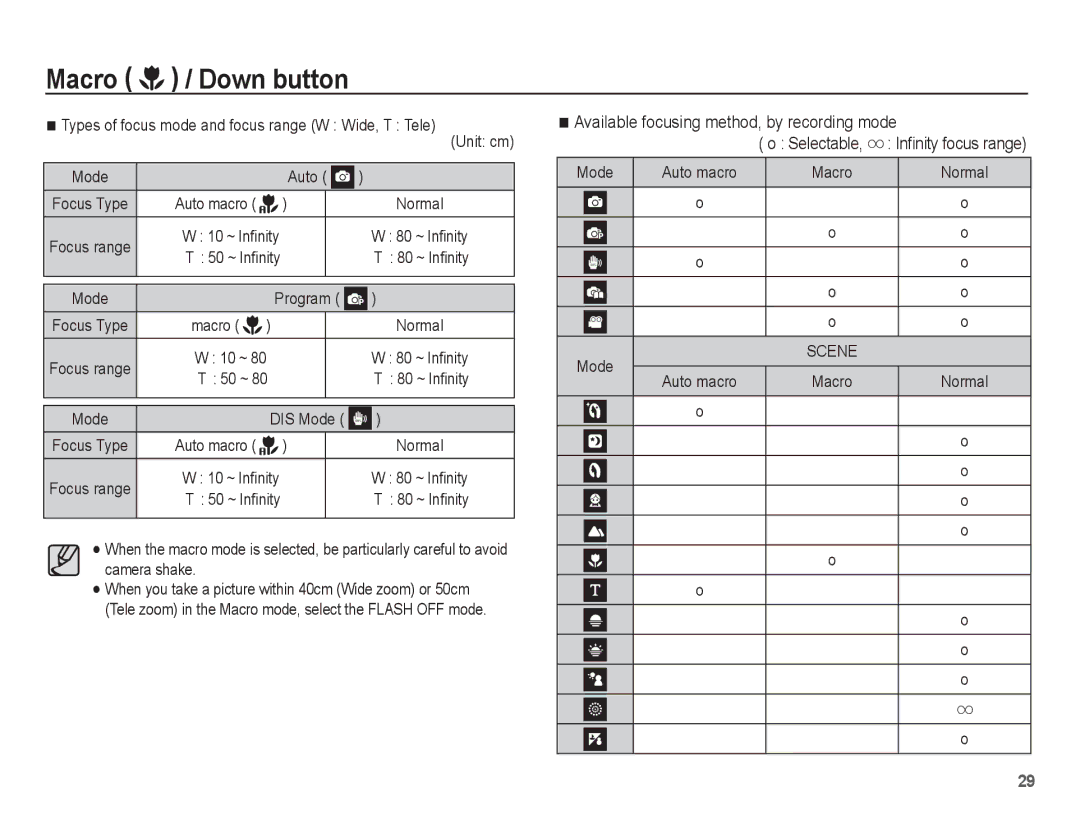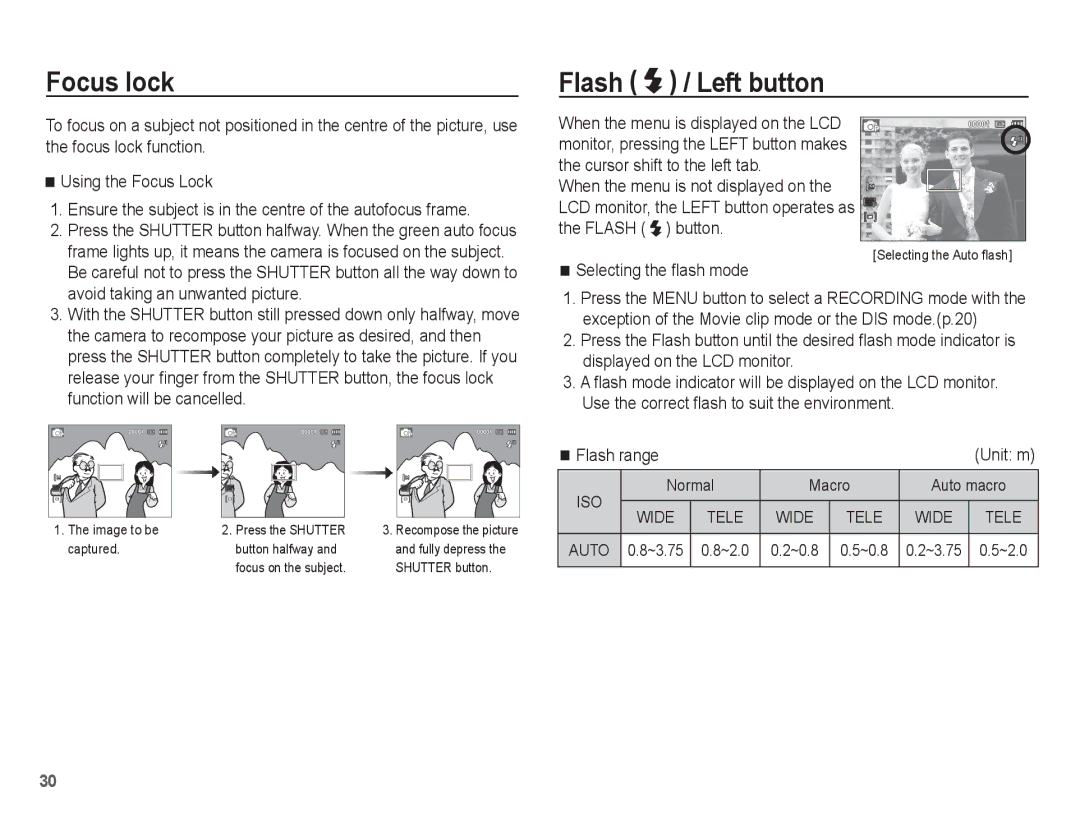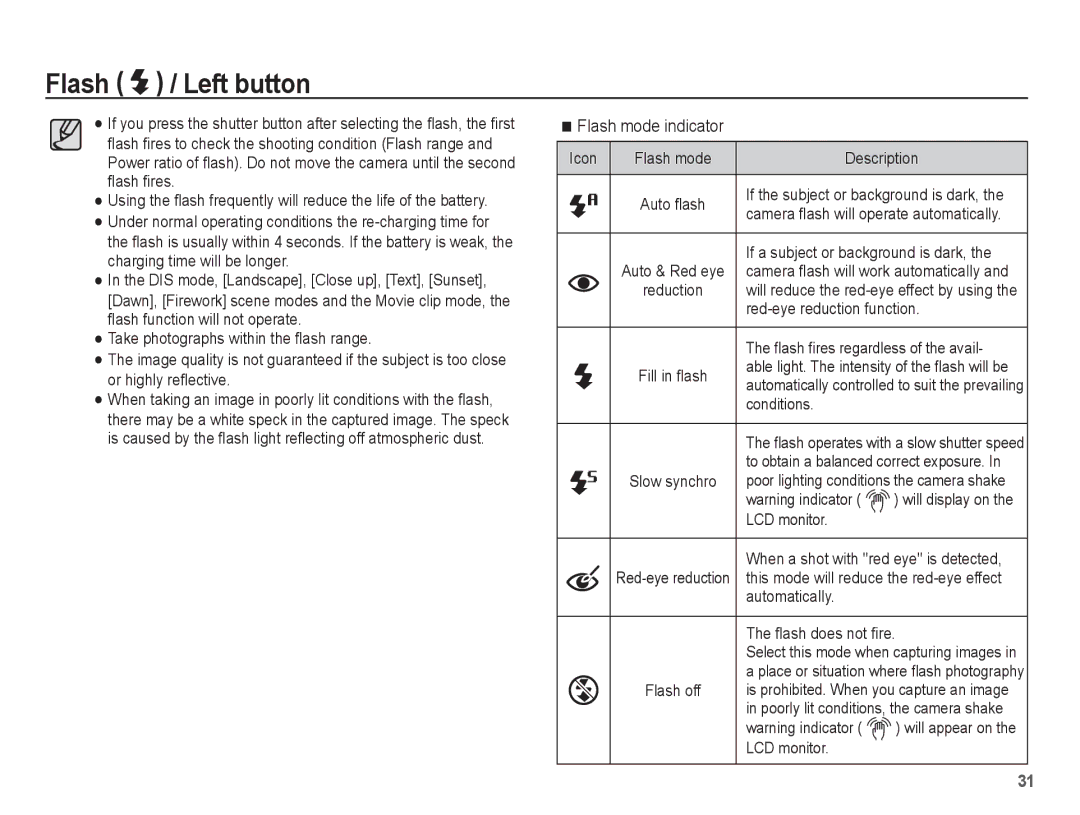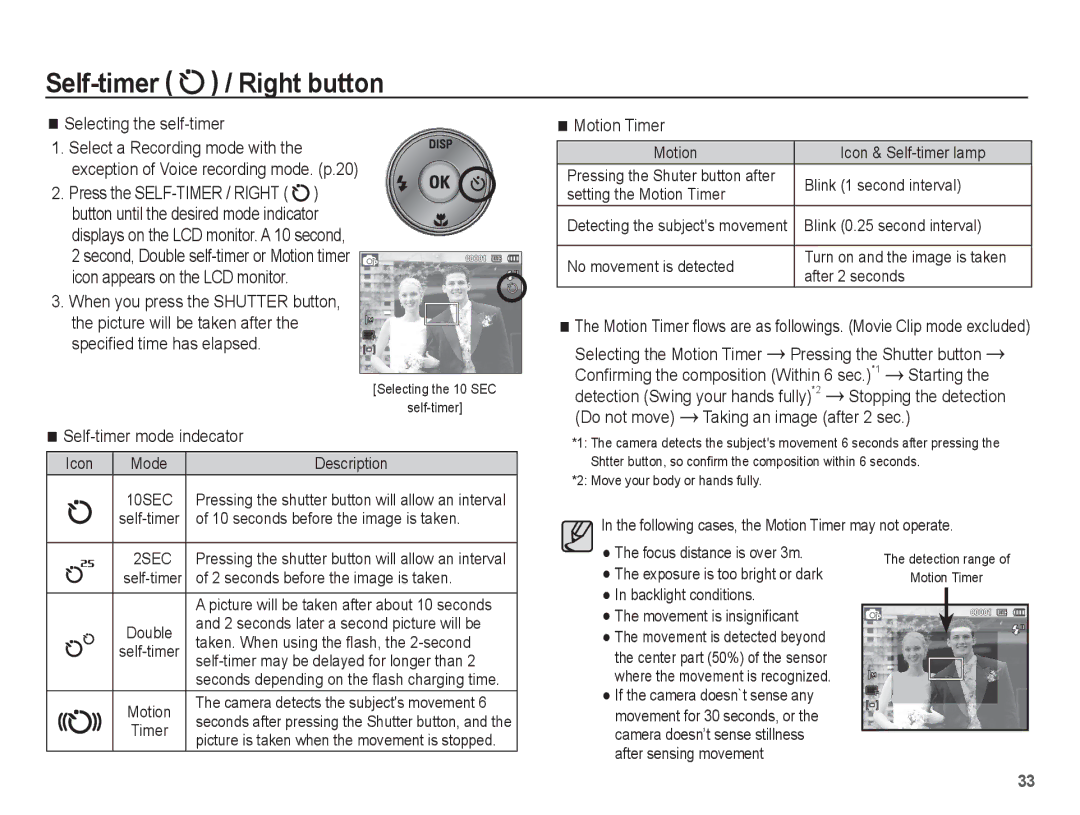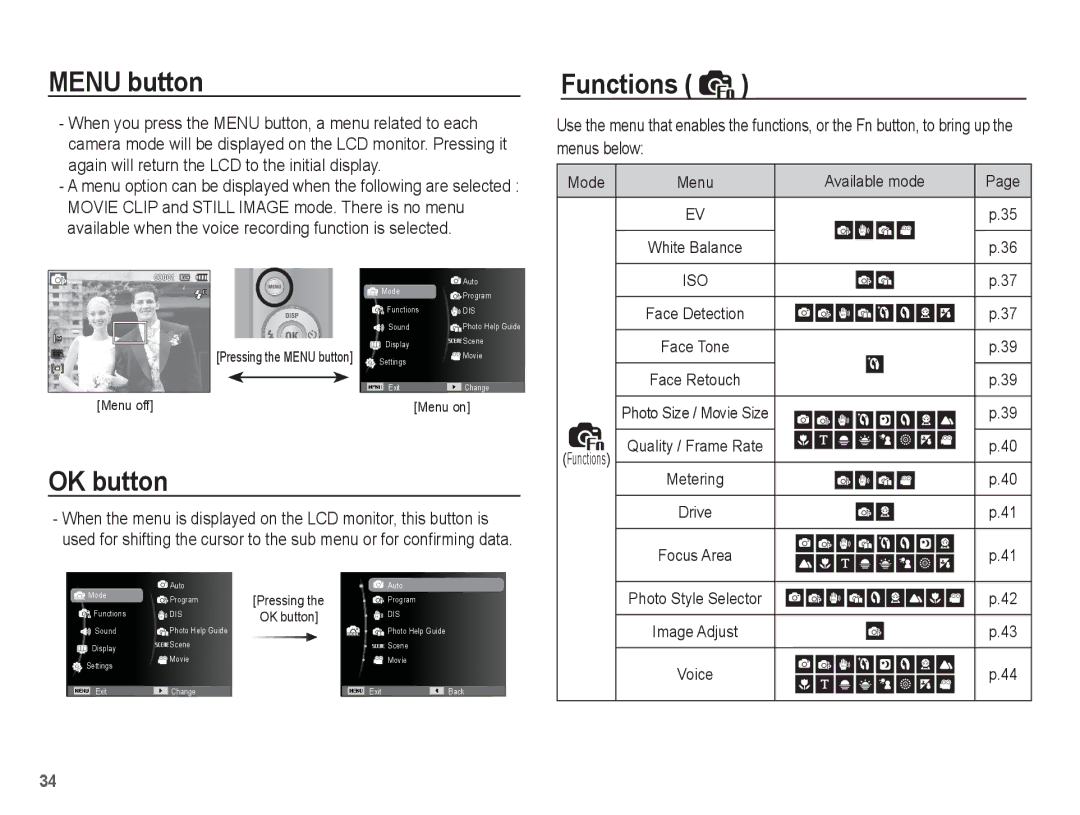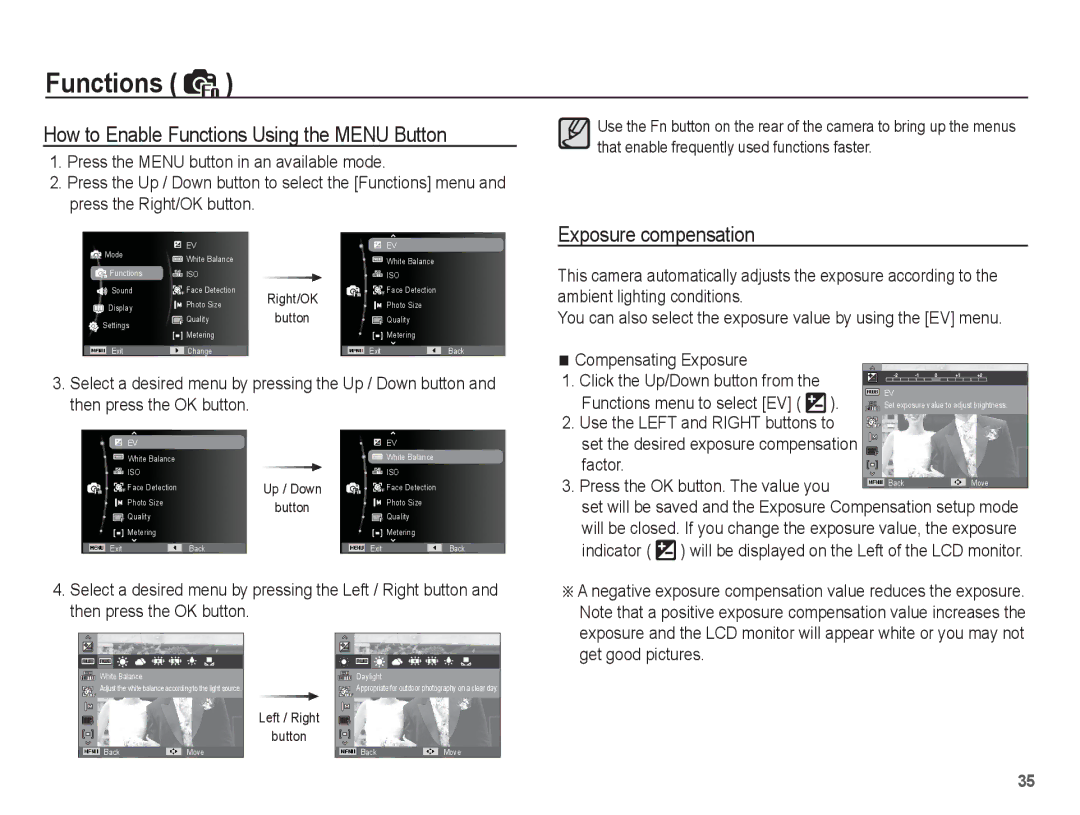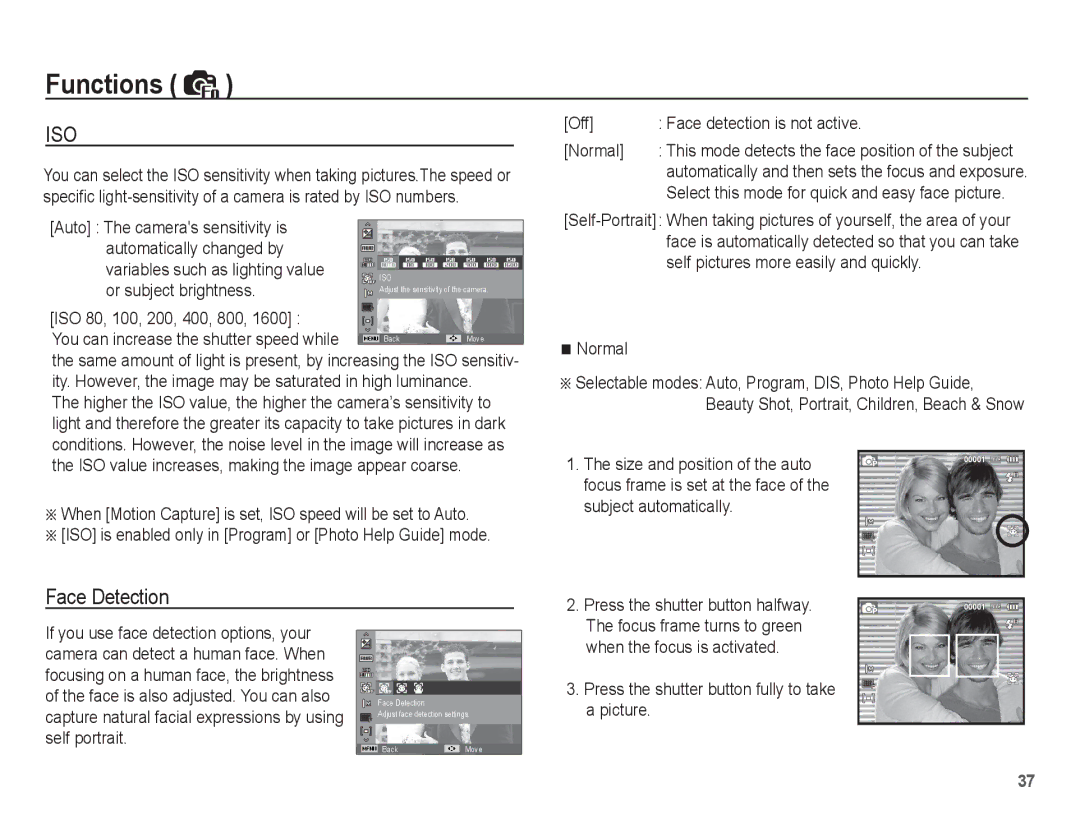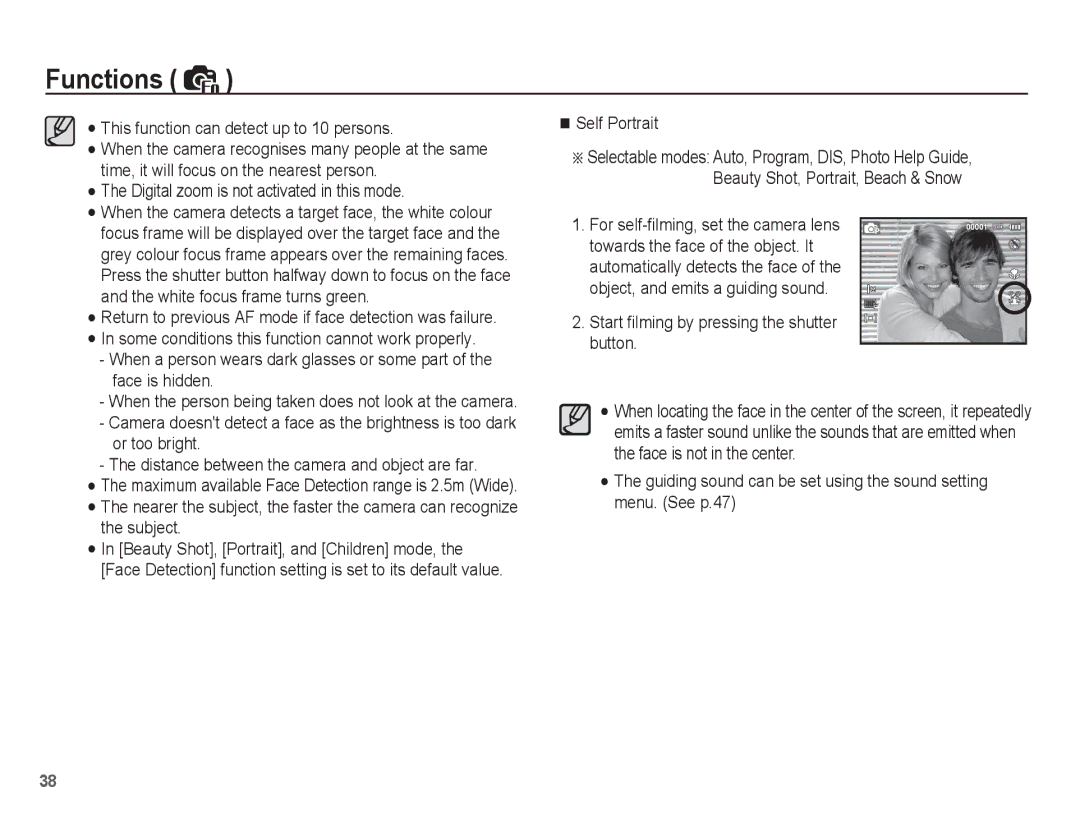Instructions on how to use the memory card
Be sure to format the memory card (see p.49) if you are using a newly purchased memory card for the first time, if it contains data that the camera cannot recognise, or if it contains images captured with a different camera.
Turn off the camera power whenever the memory card is being inserted or removed.
Repeated use of the memory card will eventually reduce the memory card’s performance. Should this be the case, you will need to purchase a new memory card. Wear and tear on the memory card is not covered by the Samsung warranty.
The memory card is an electronic precision device.
Do not bend, drop or subject the memory card to any heavy impact.
Do not store the memory card in an environment with strong electronic or magnetic fields, e.g. near loud speakers or TV receivers.
Please do not use or store in an environment where there are extremes in temperature.
Do not allow the memory card to become dirty or to come into contact with any liquid. Should this happen, clean the memory card with a soft cloth.
Please keep the memory card in its case when not in use. During and after periods of extended use, you may notice that the memory card is warm. This is perfectly normal.
Do not use a memory card that is used in another digital camera. To use the memory card in this camera, format the memory card using this camera.
Do not use a memory card formatted by another digital camera or memory card reader.
If the memory card is subjected to any of the following, the recorded data may become corrupted :
-When the memory card is used incorrectly.
-If the power is switched off or the memory card is removed while recording, deleting (formatting) or reading.
Samsung cannot be held responsible for lost data.
It is advisable to copy important data onto other media as
If there is insufficient memory available :
A [Memory Full] message will appear and the camera will not operate. To optimise the amount of memory in the camera, replace the memory card or delete unnecessary images stored on the memory card.
Don't remove the memory card when the camera status lamp is blinking as this may cause damage to data in the memory card.
15