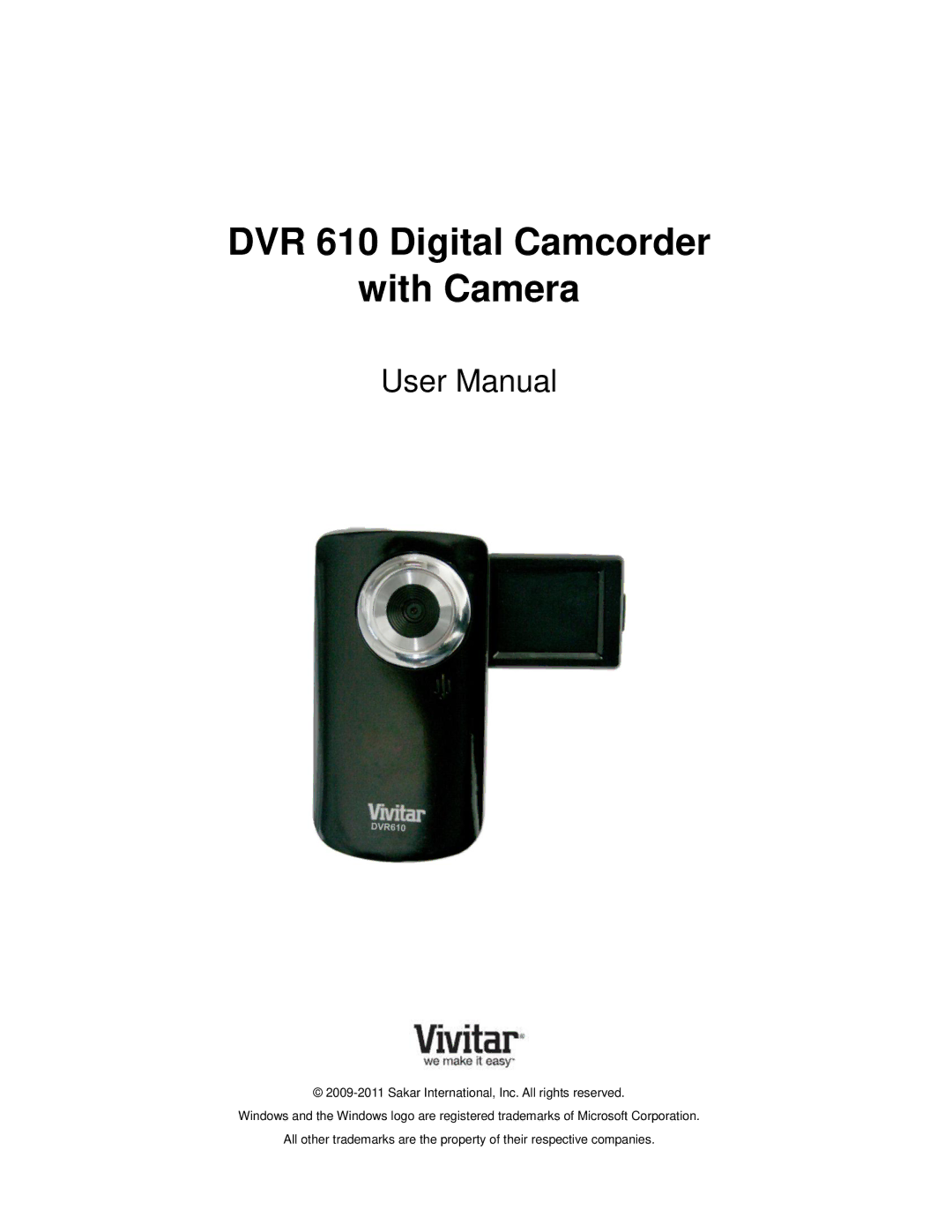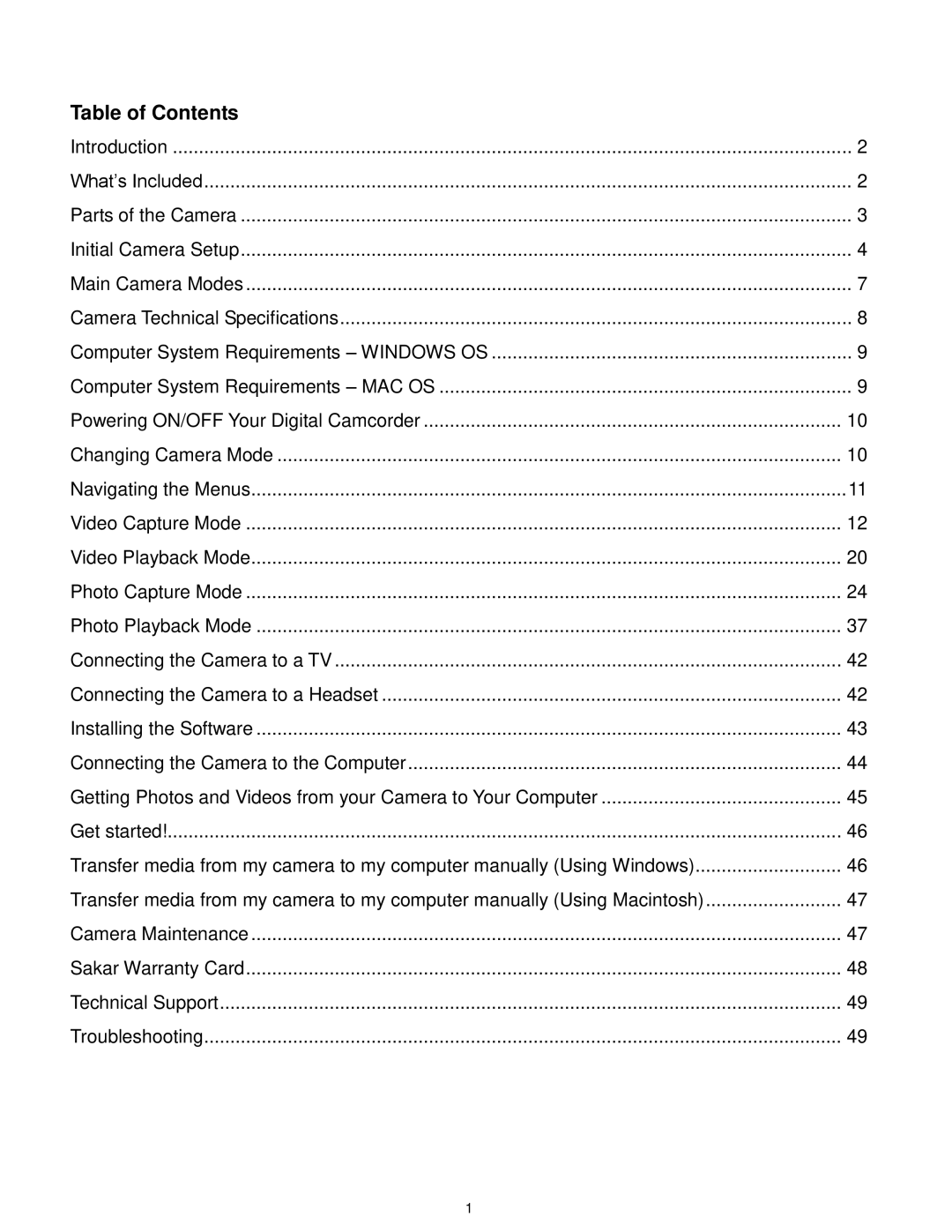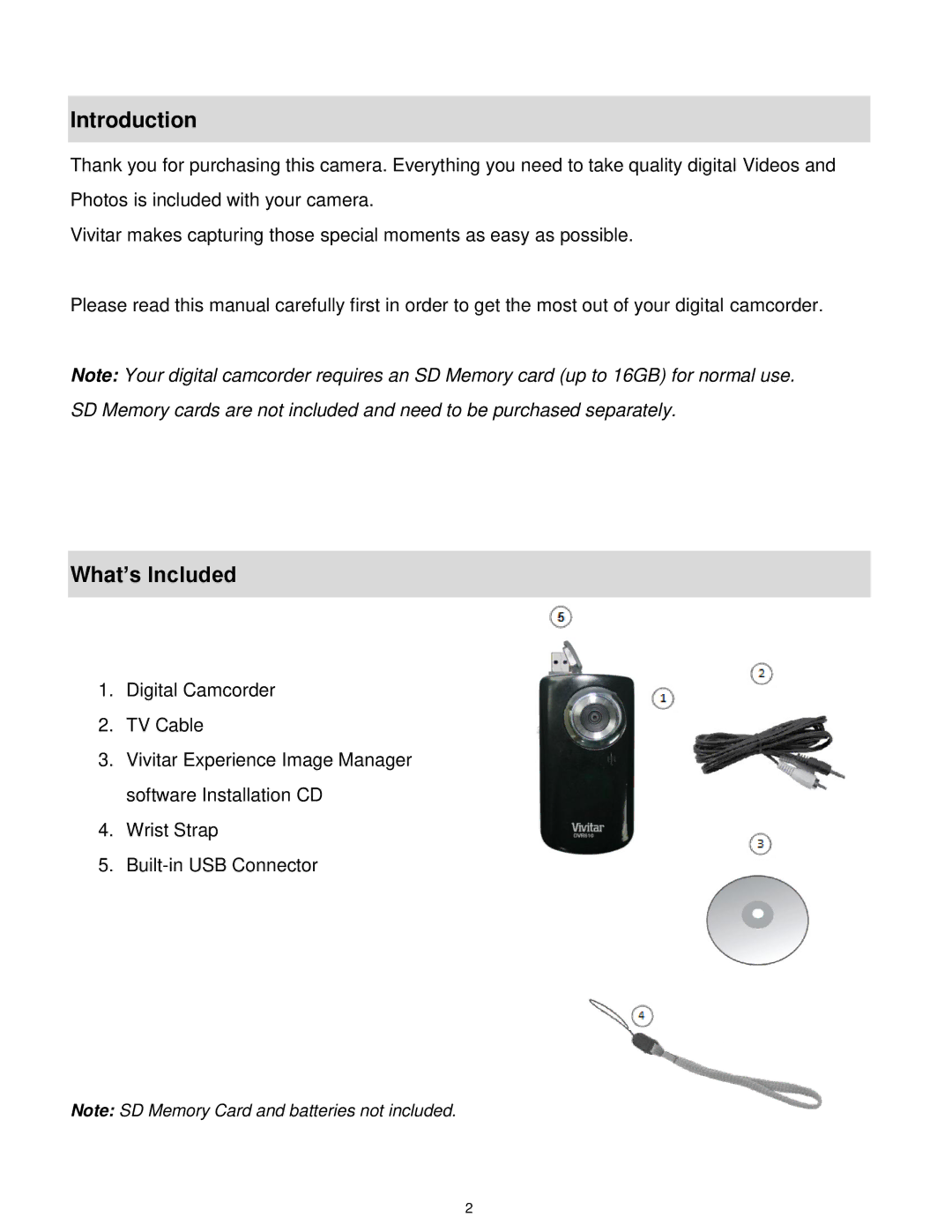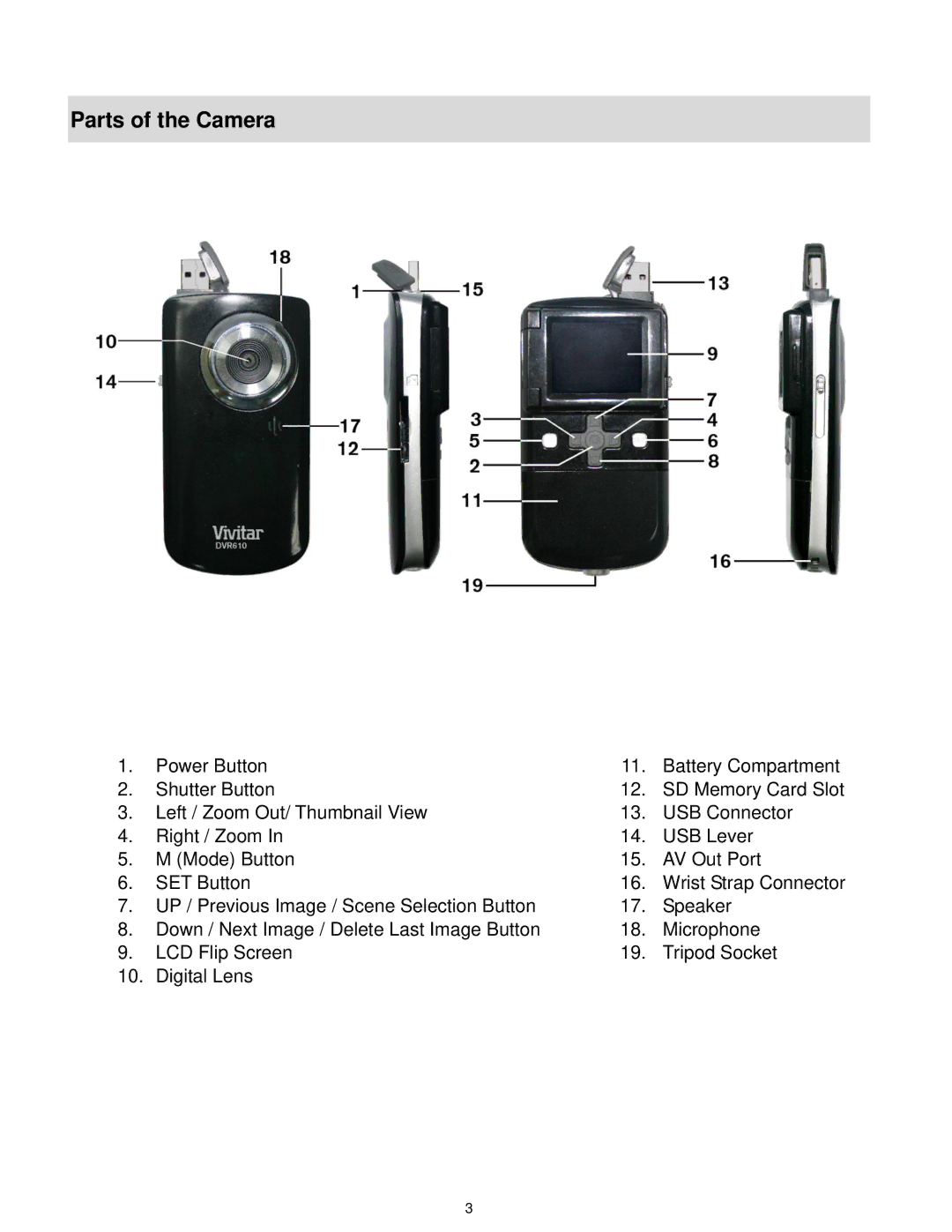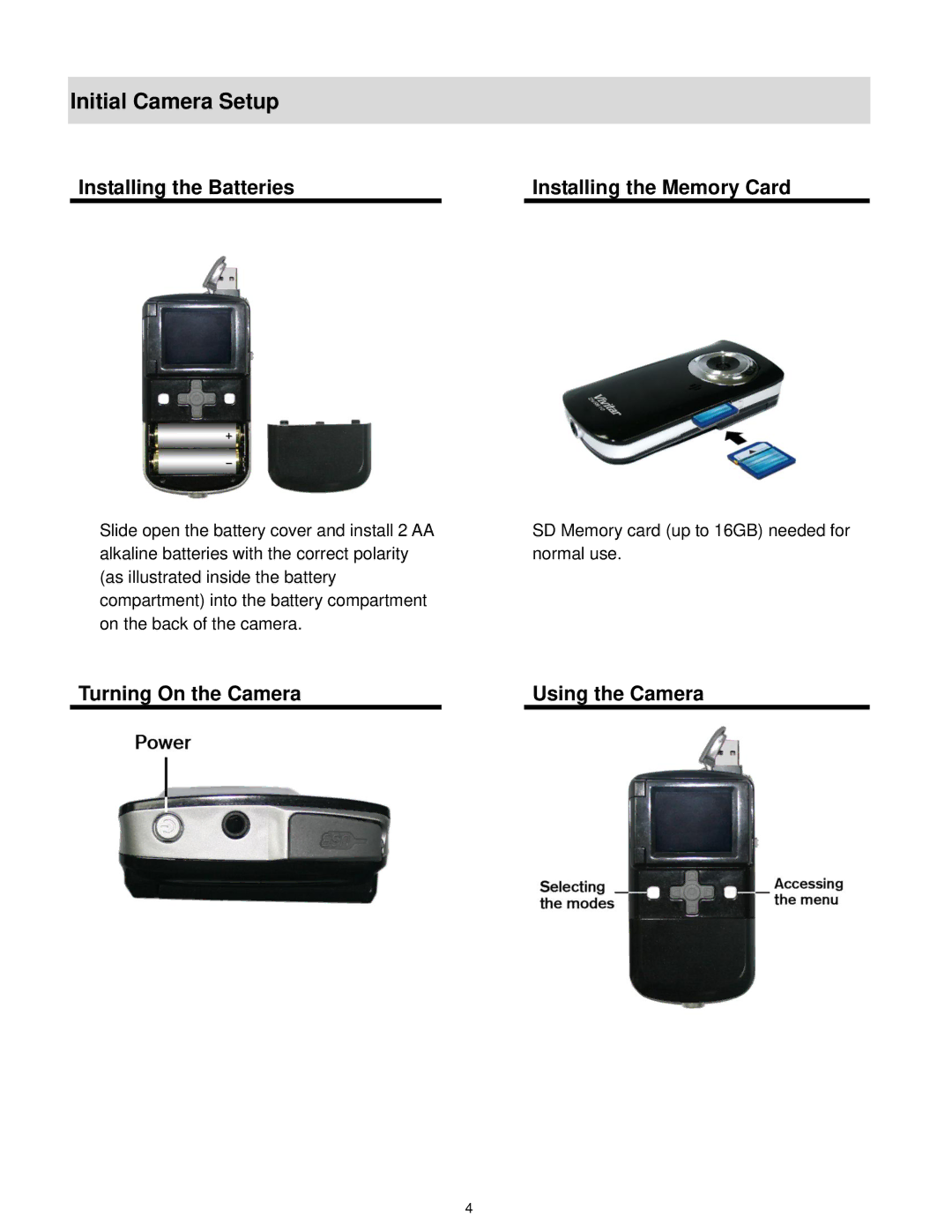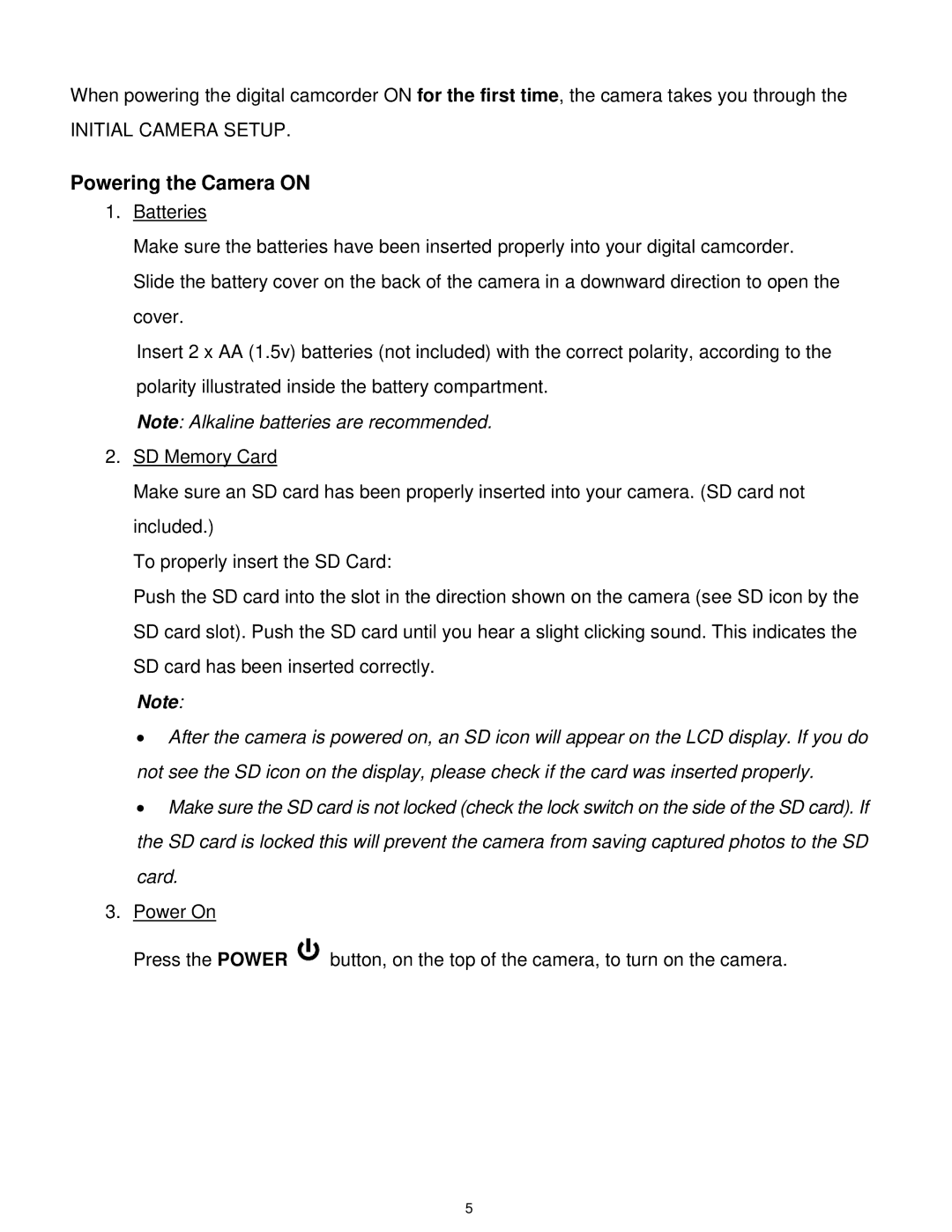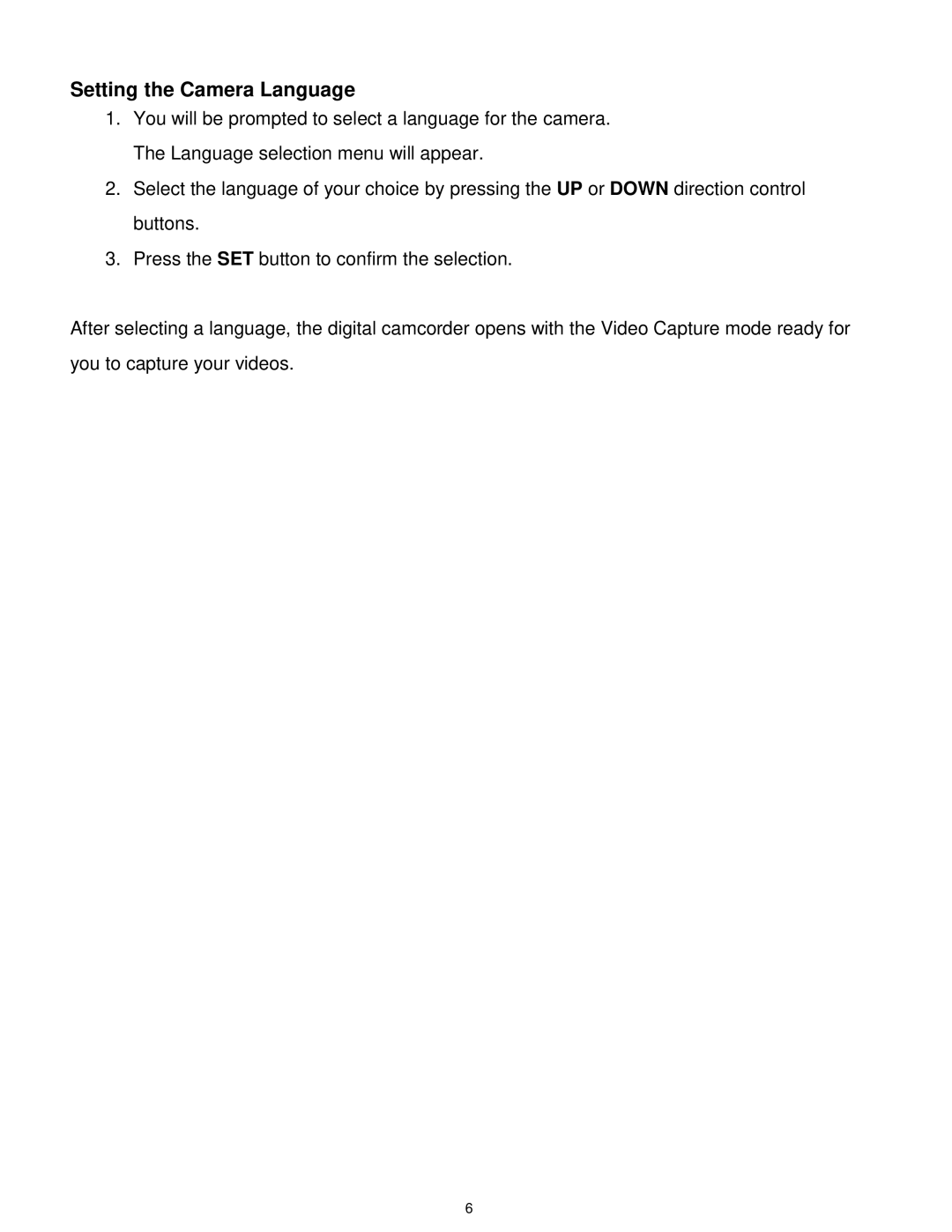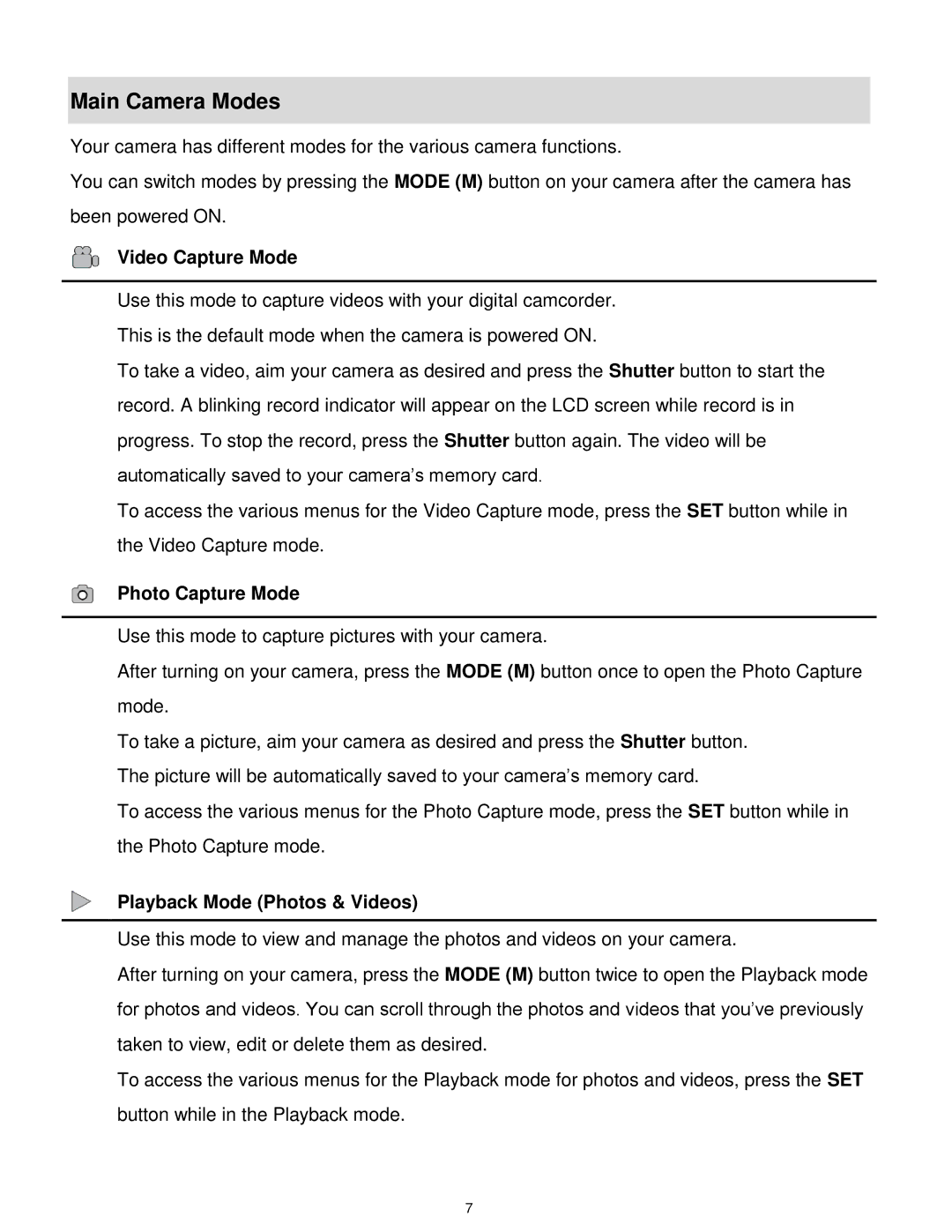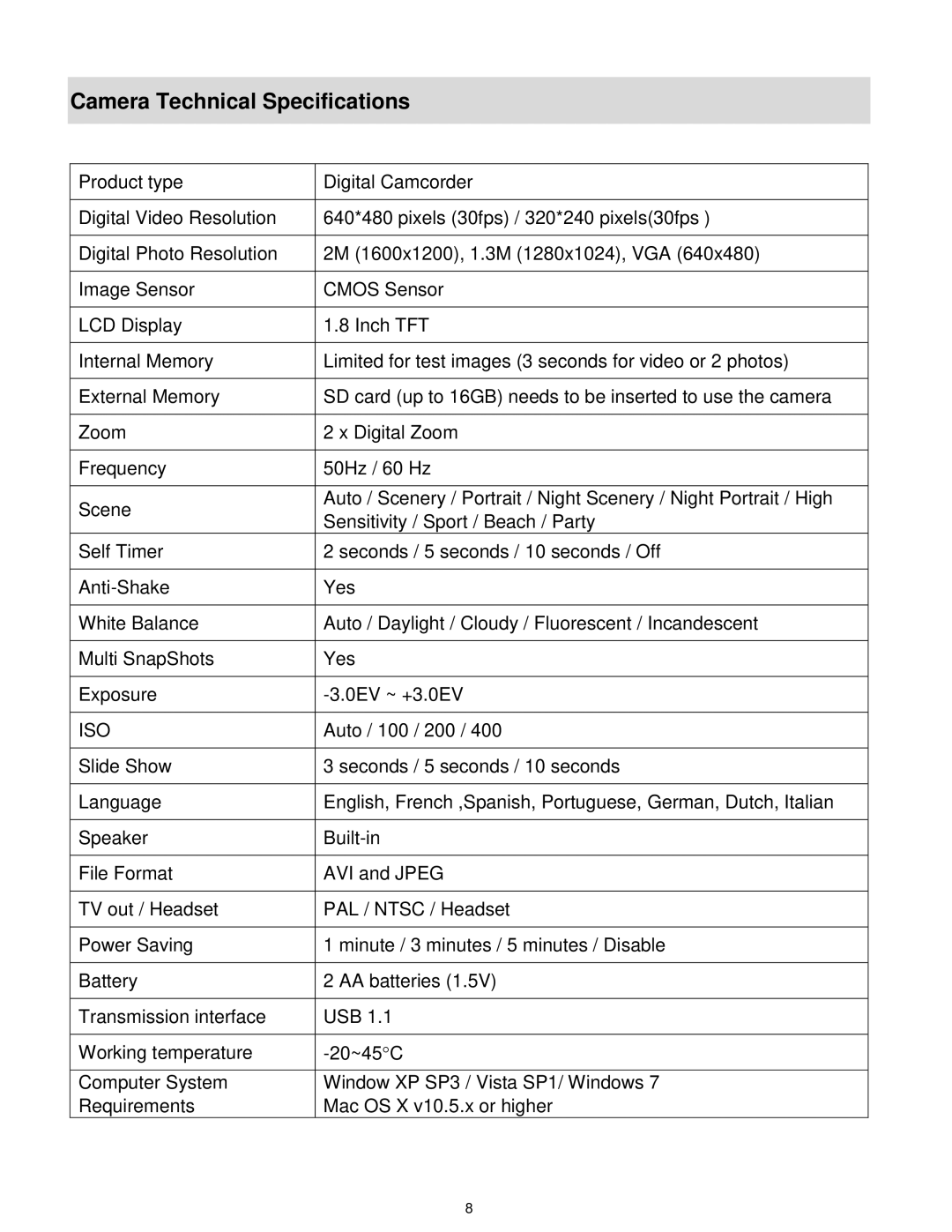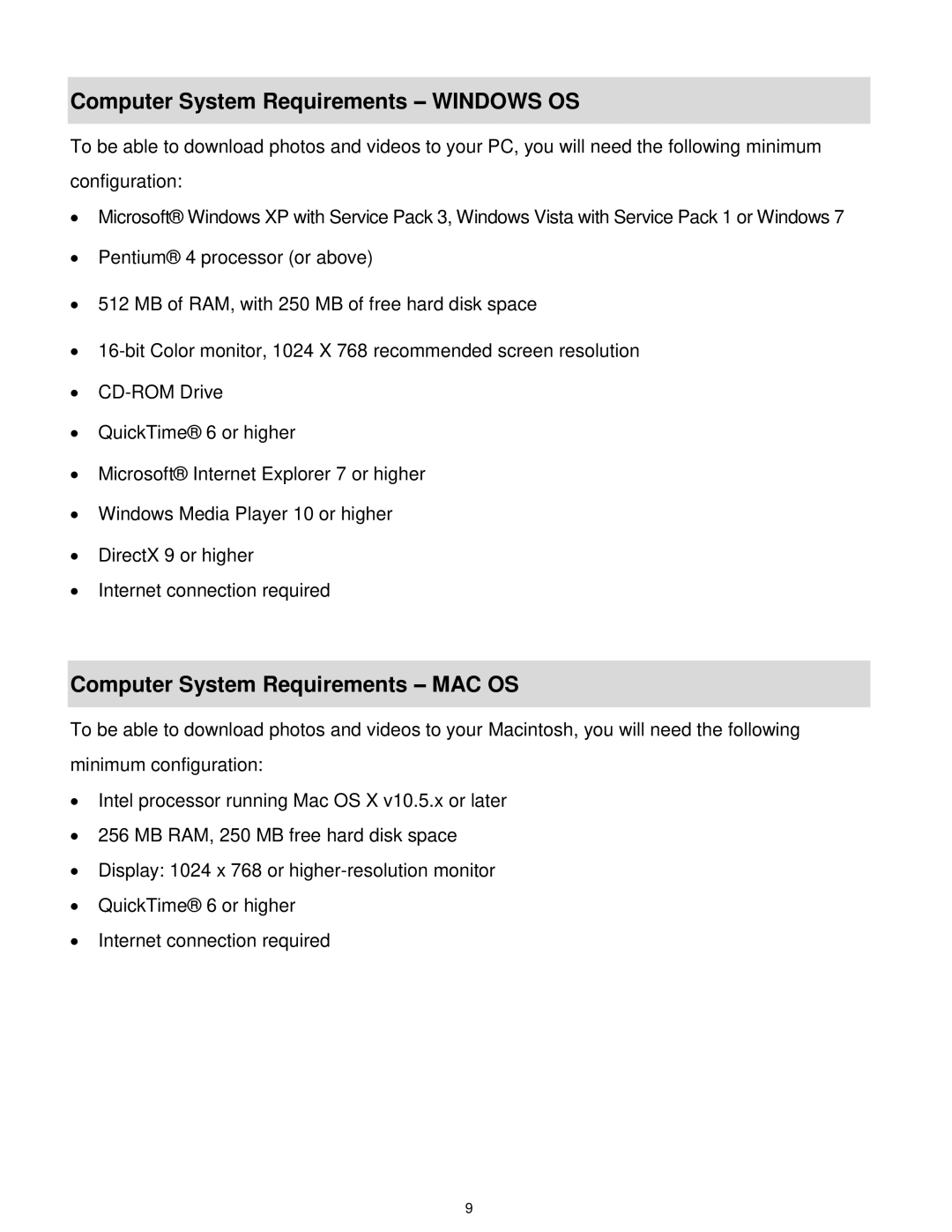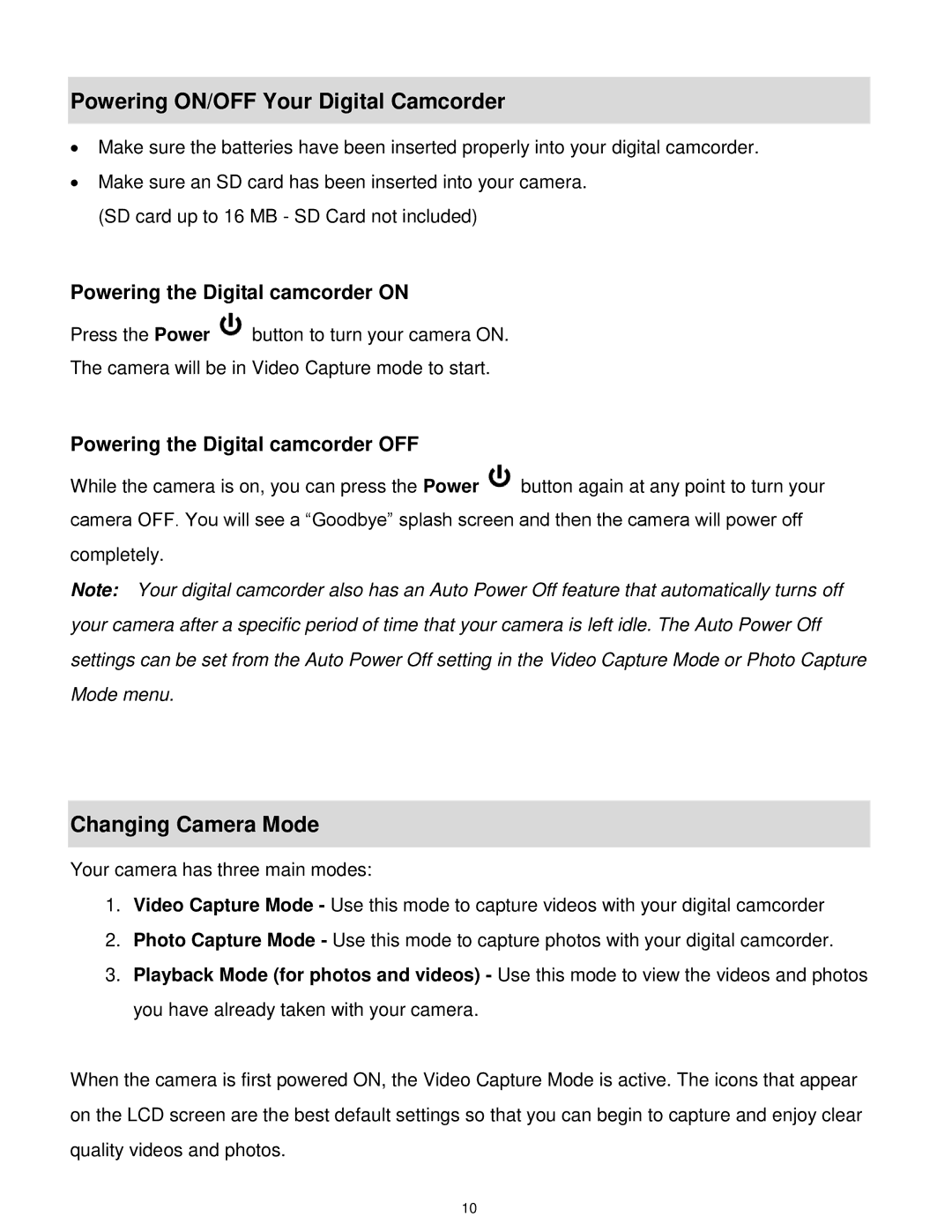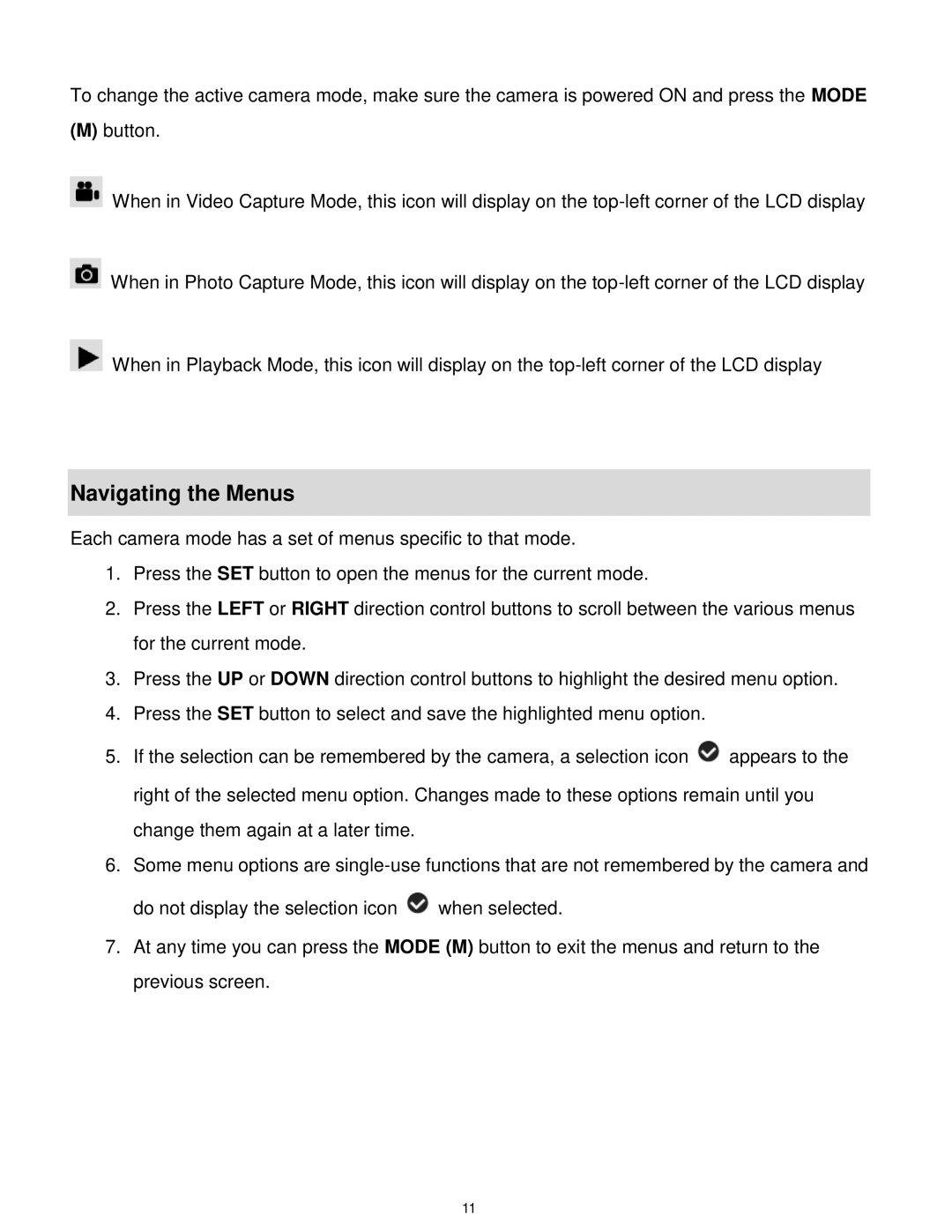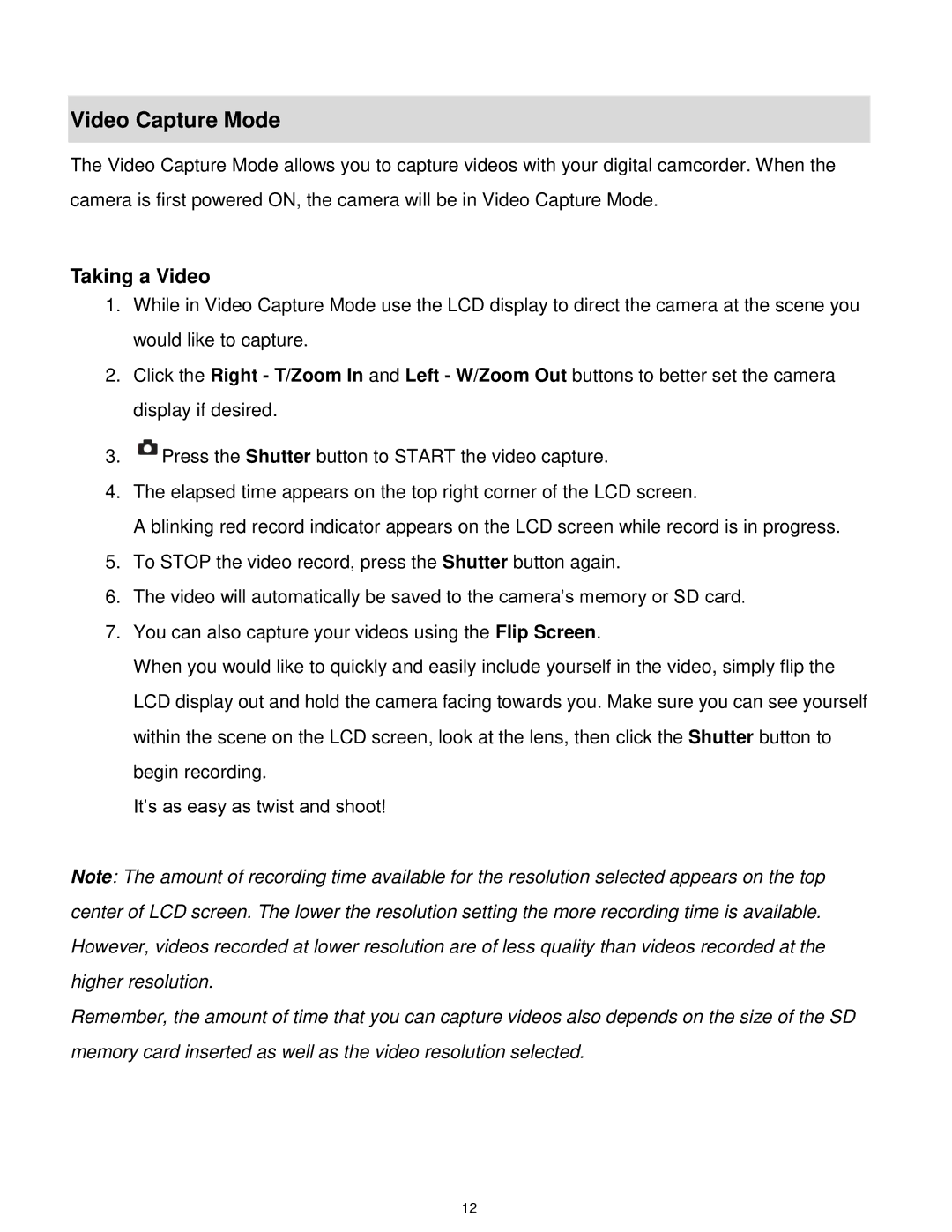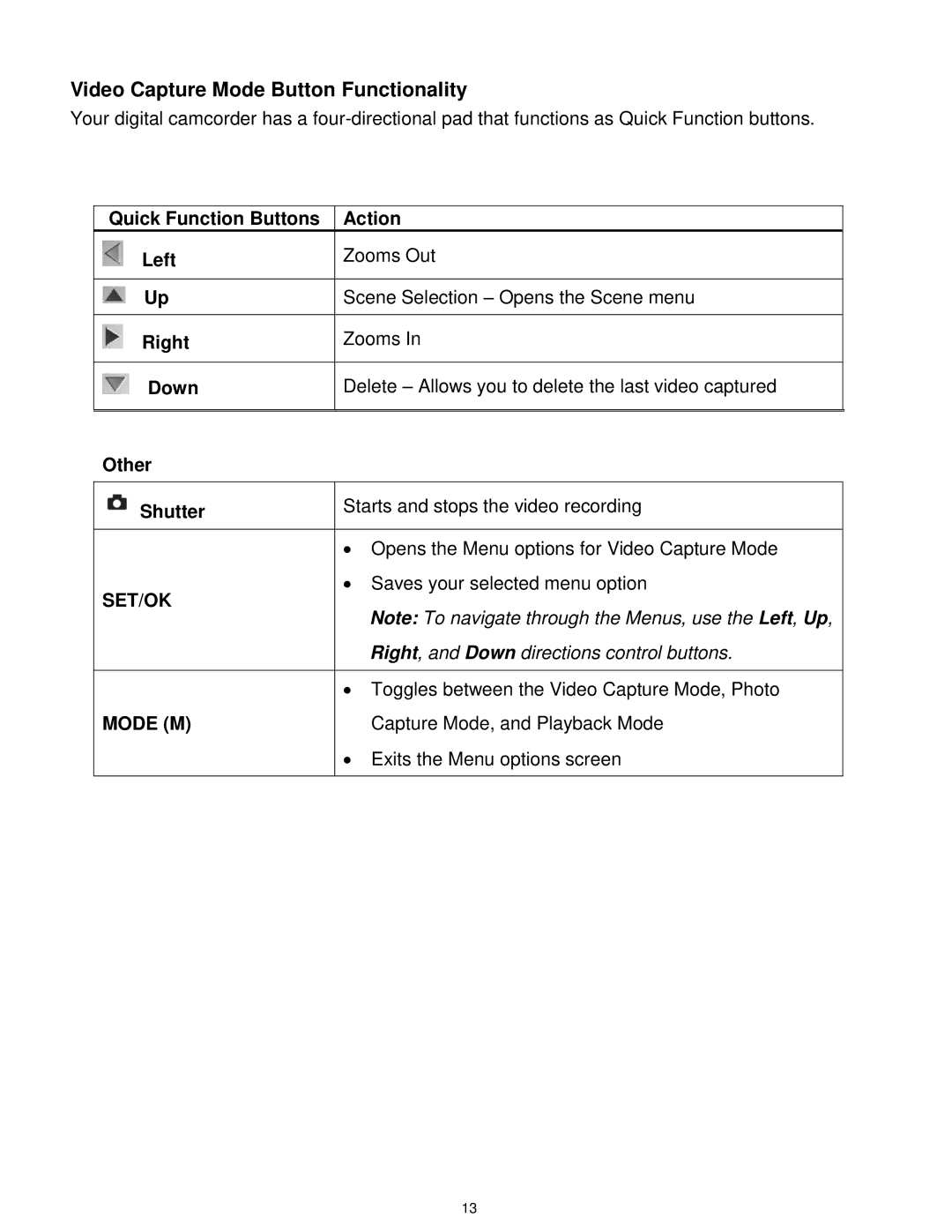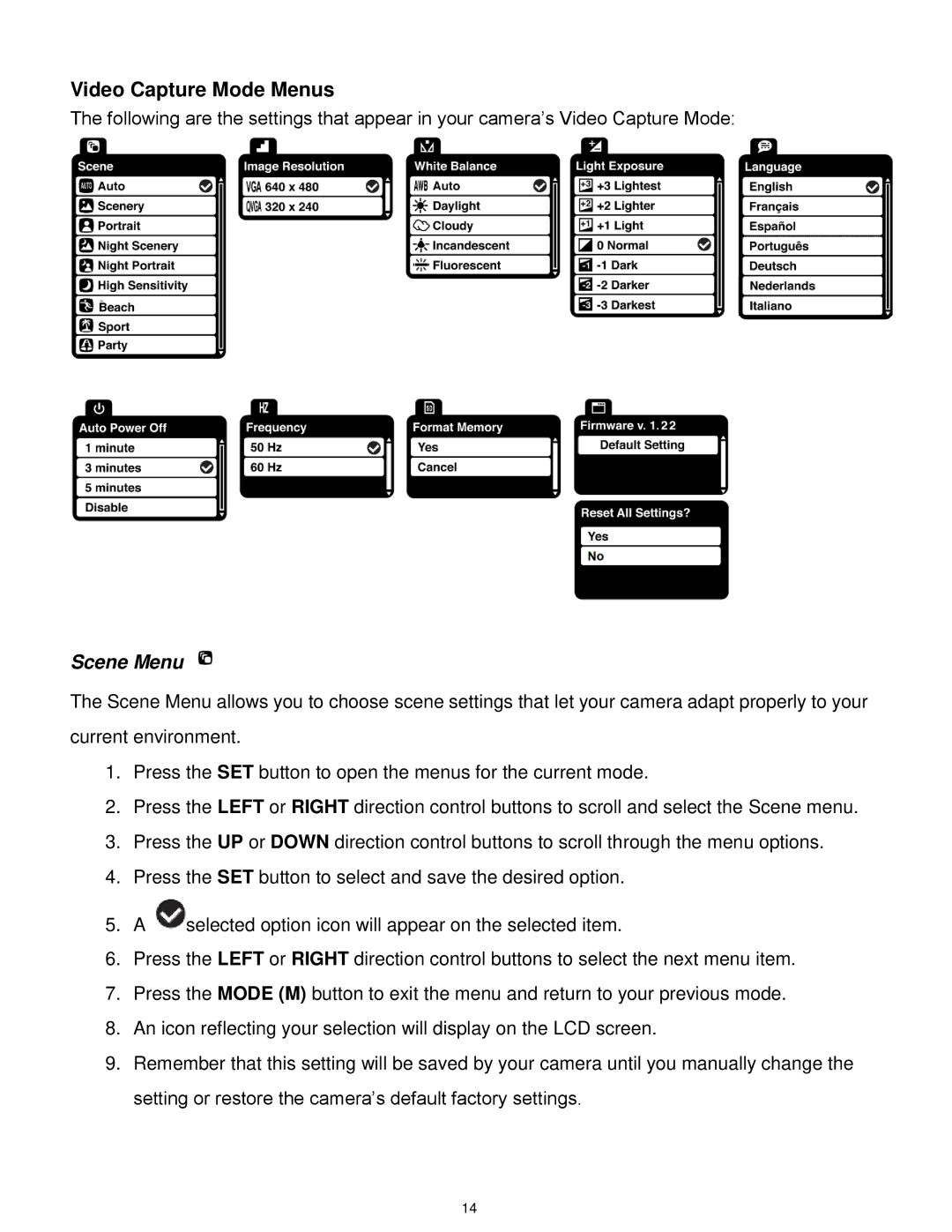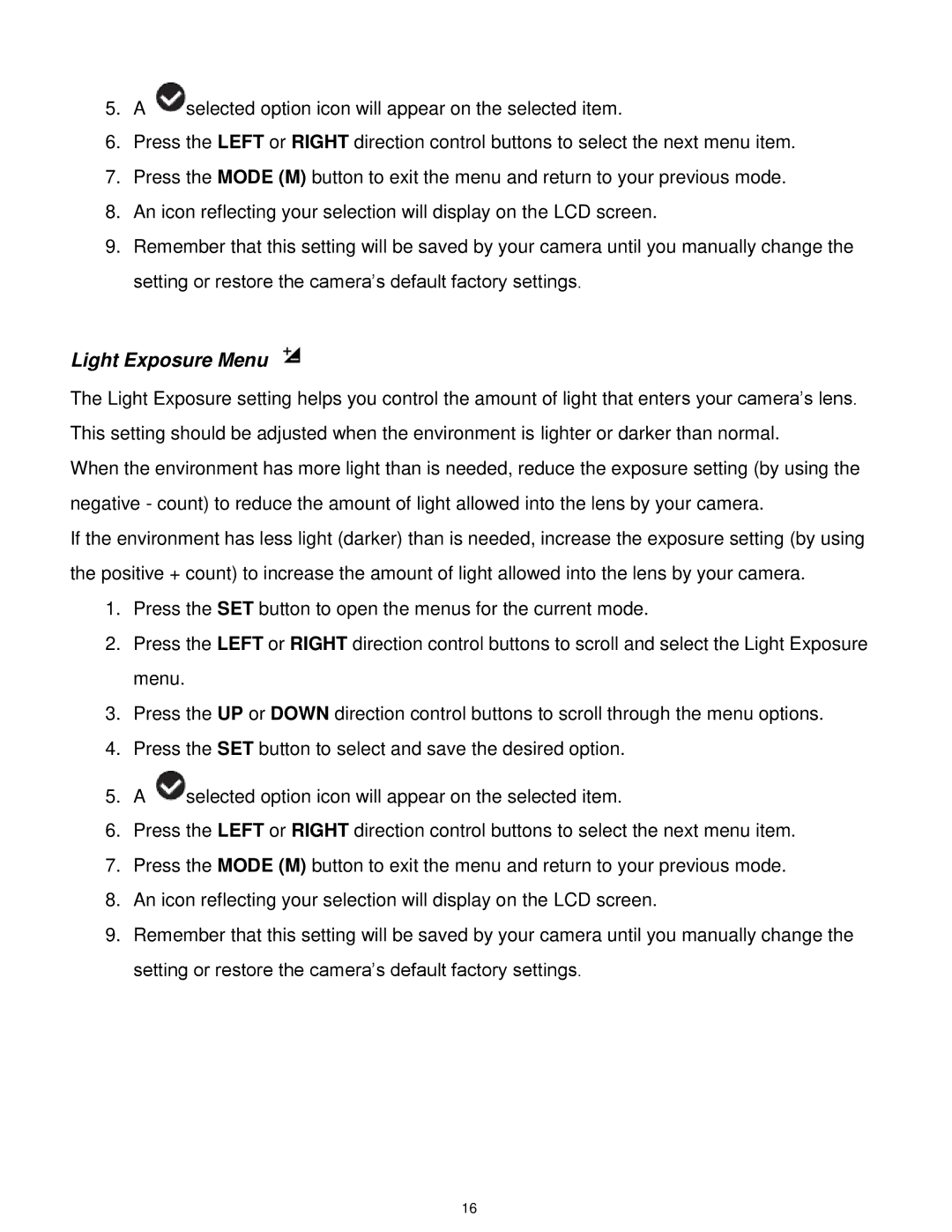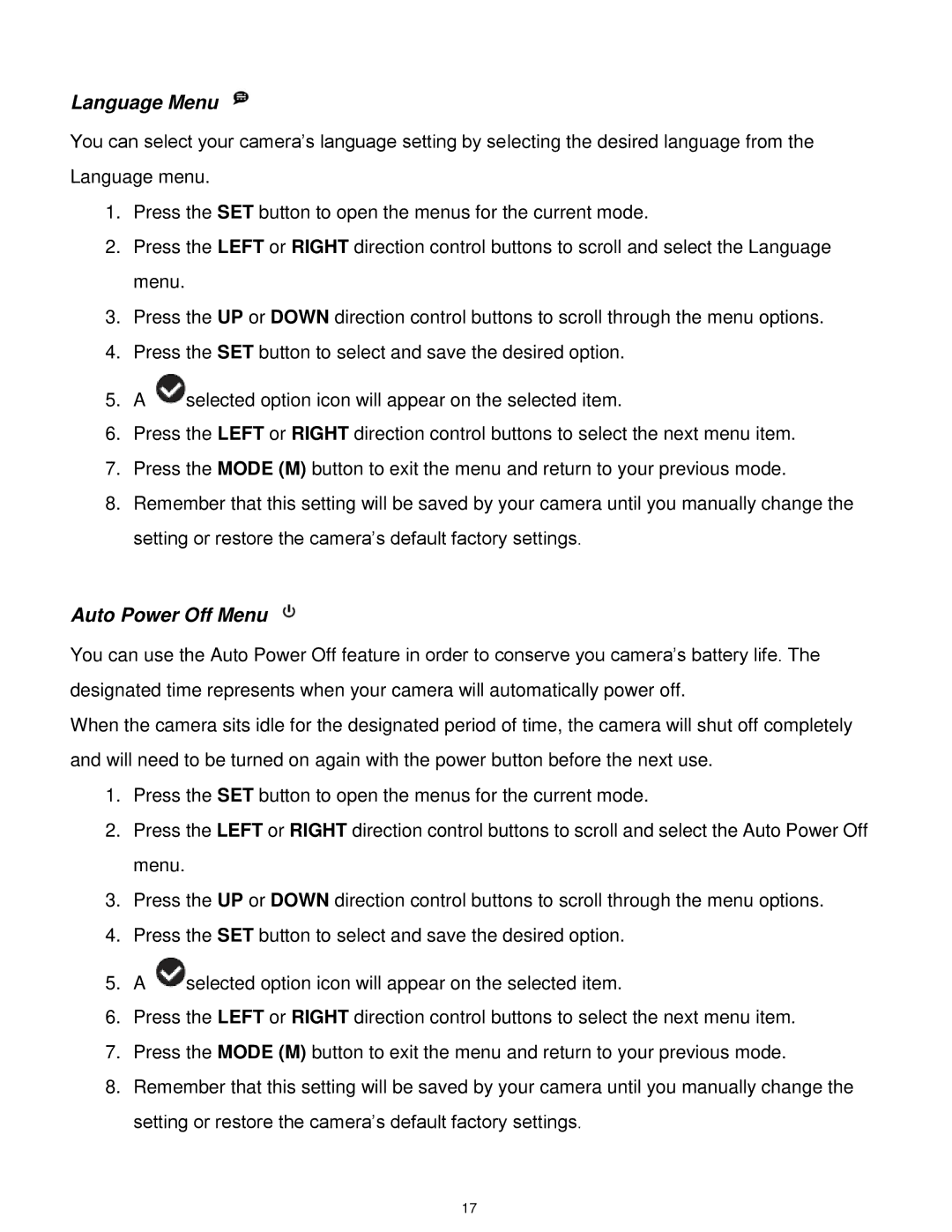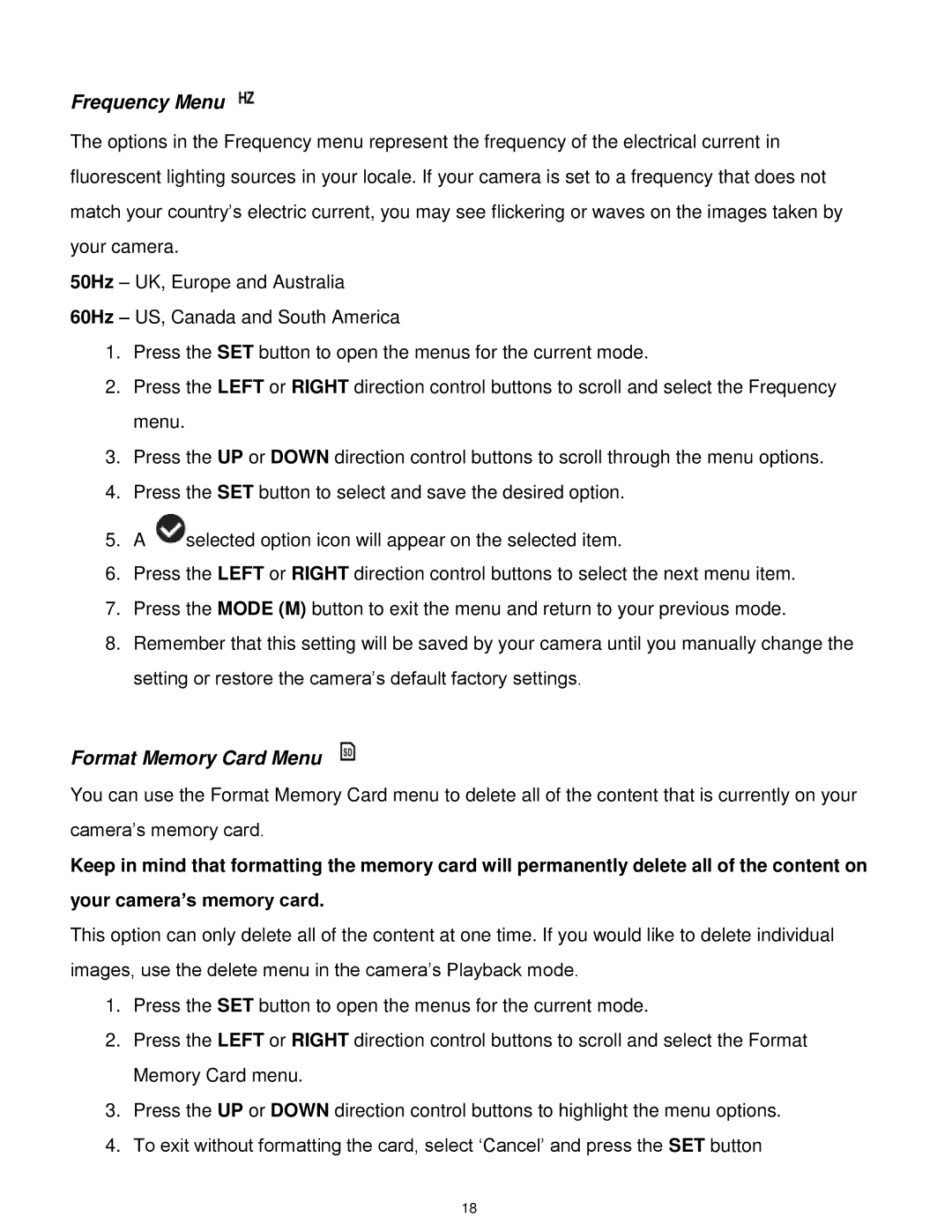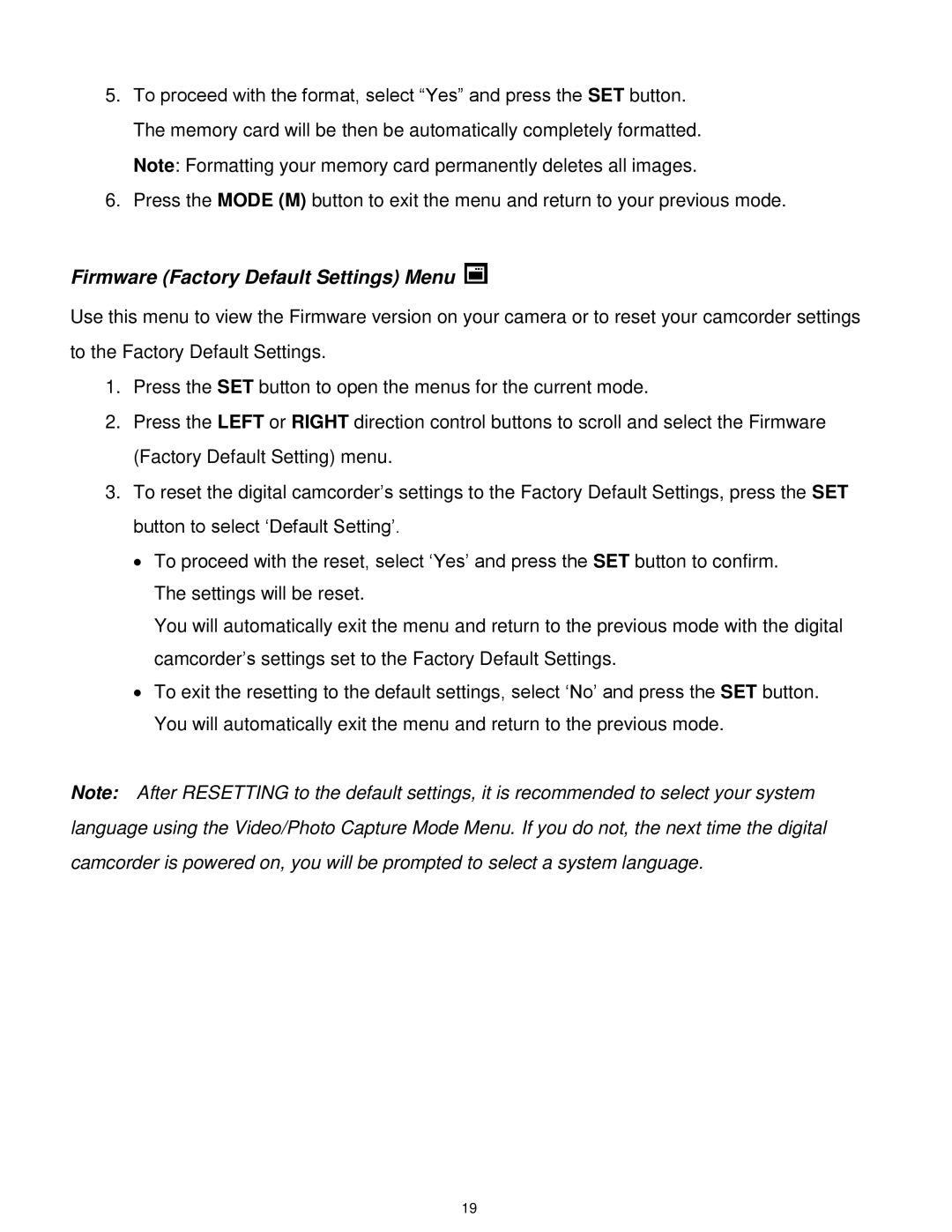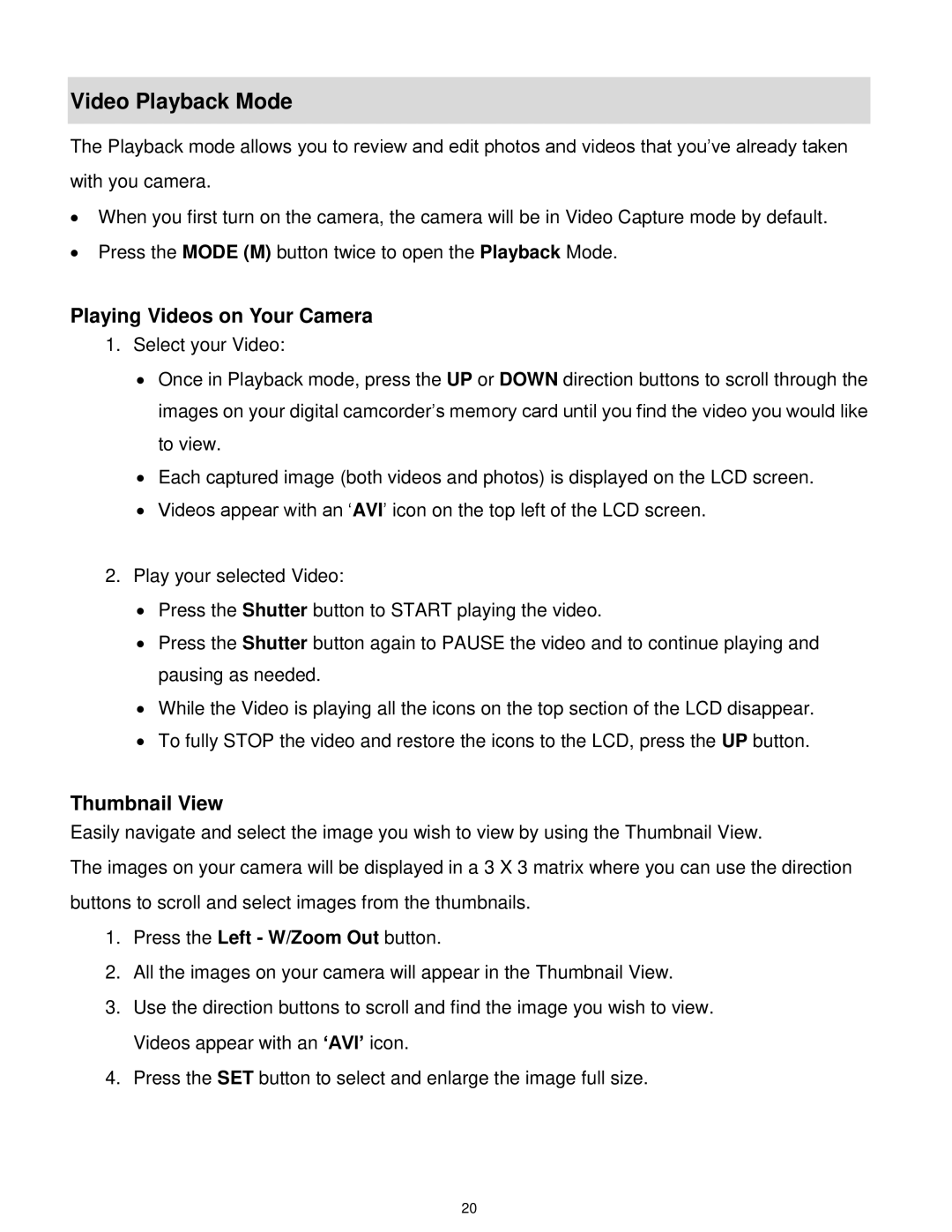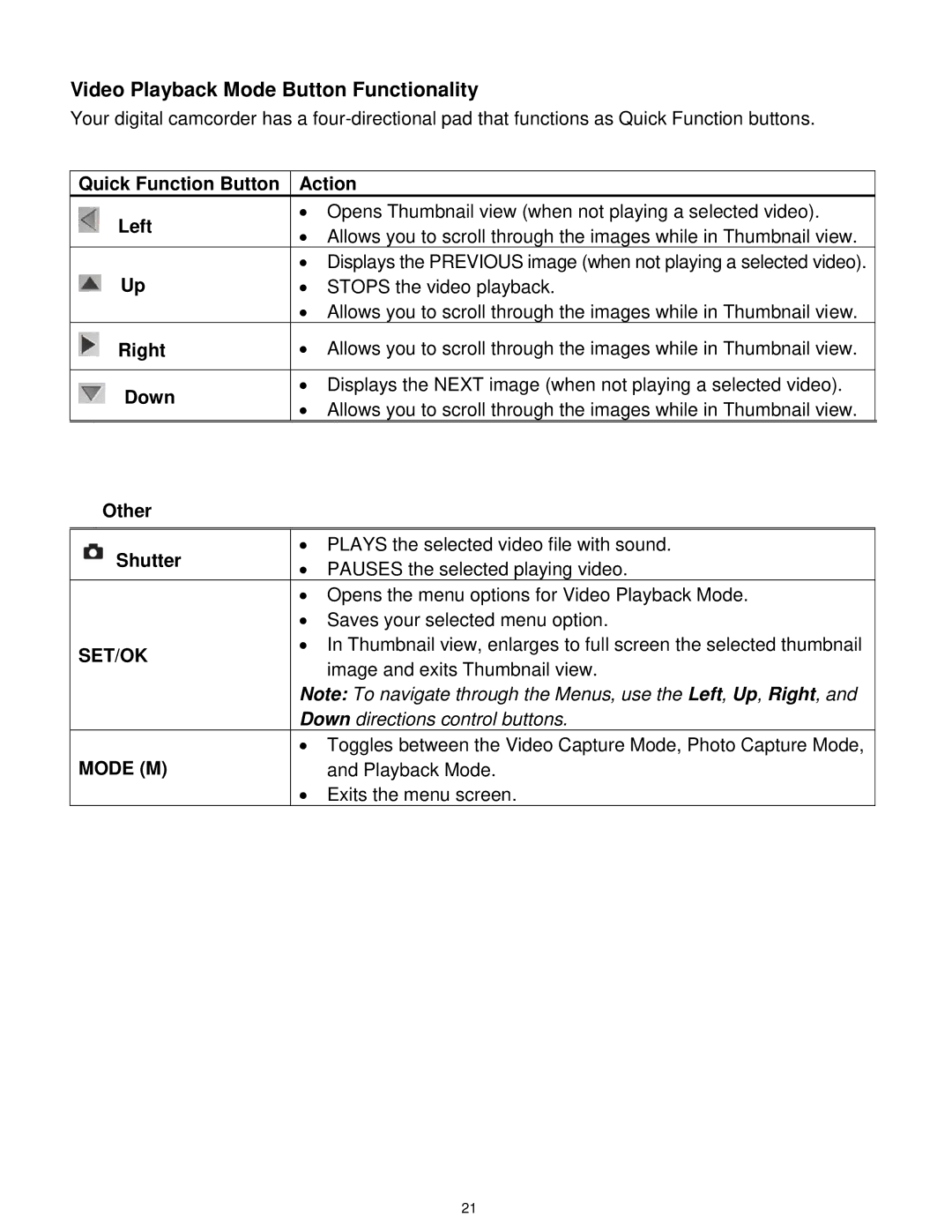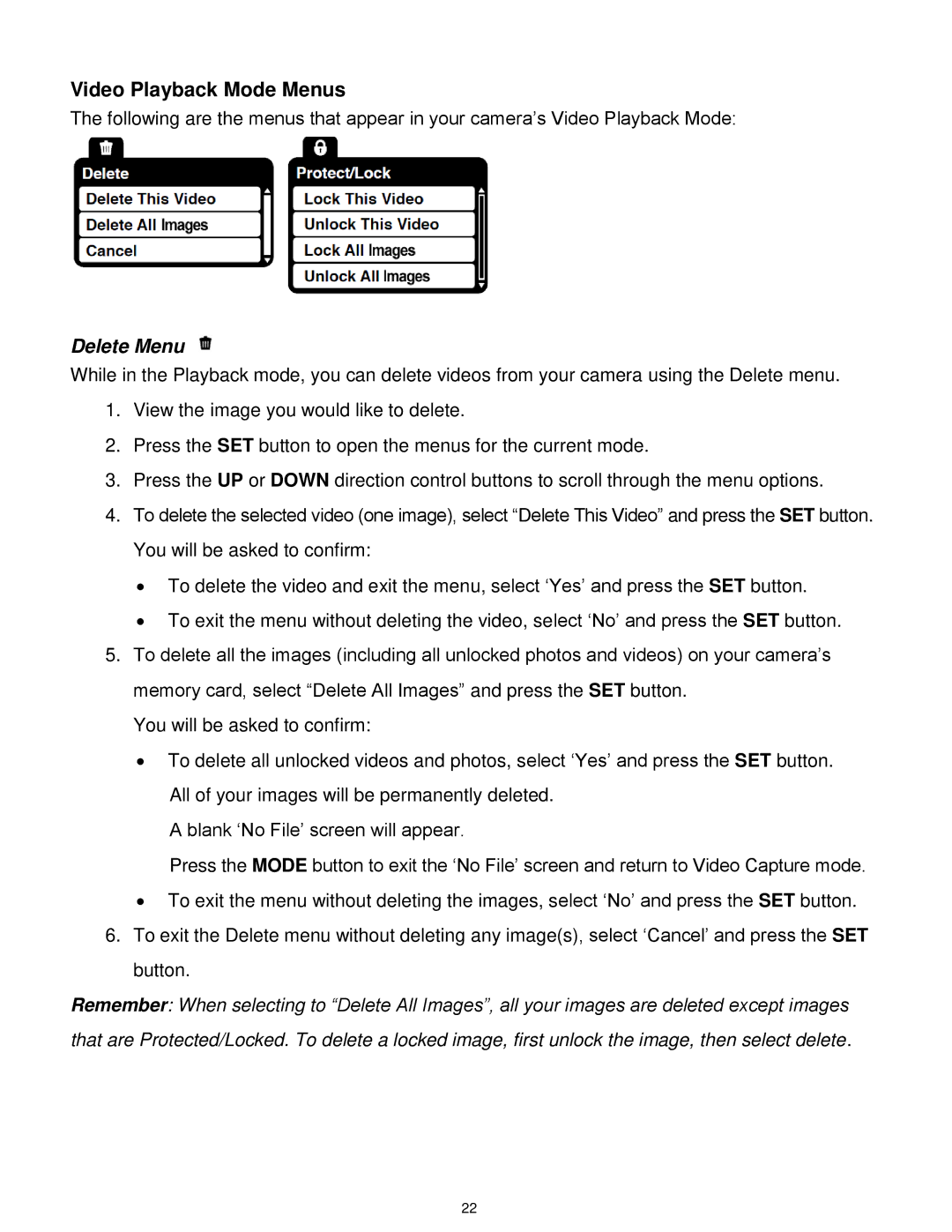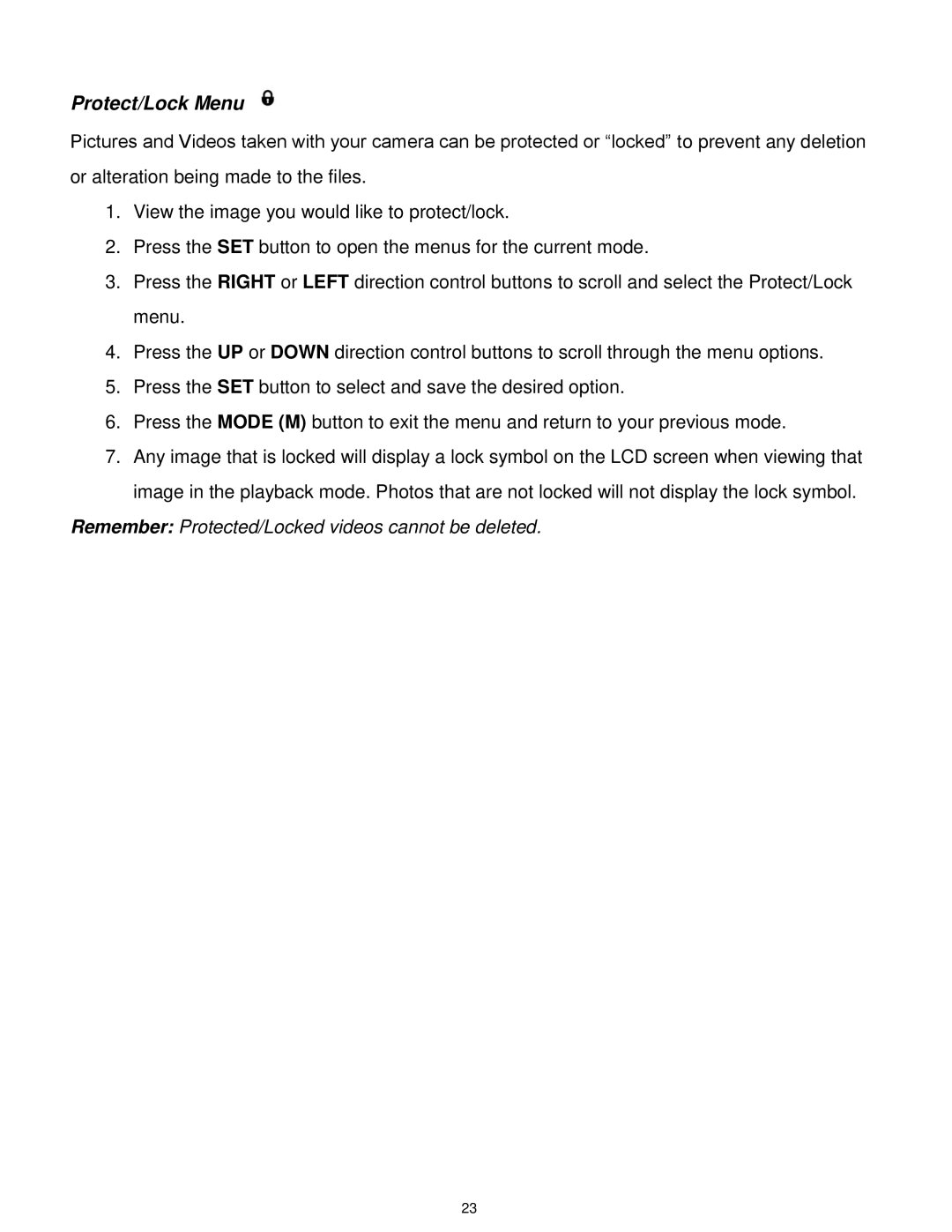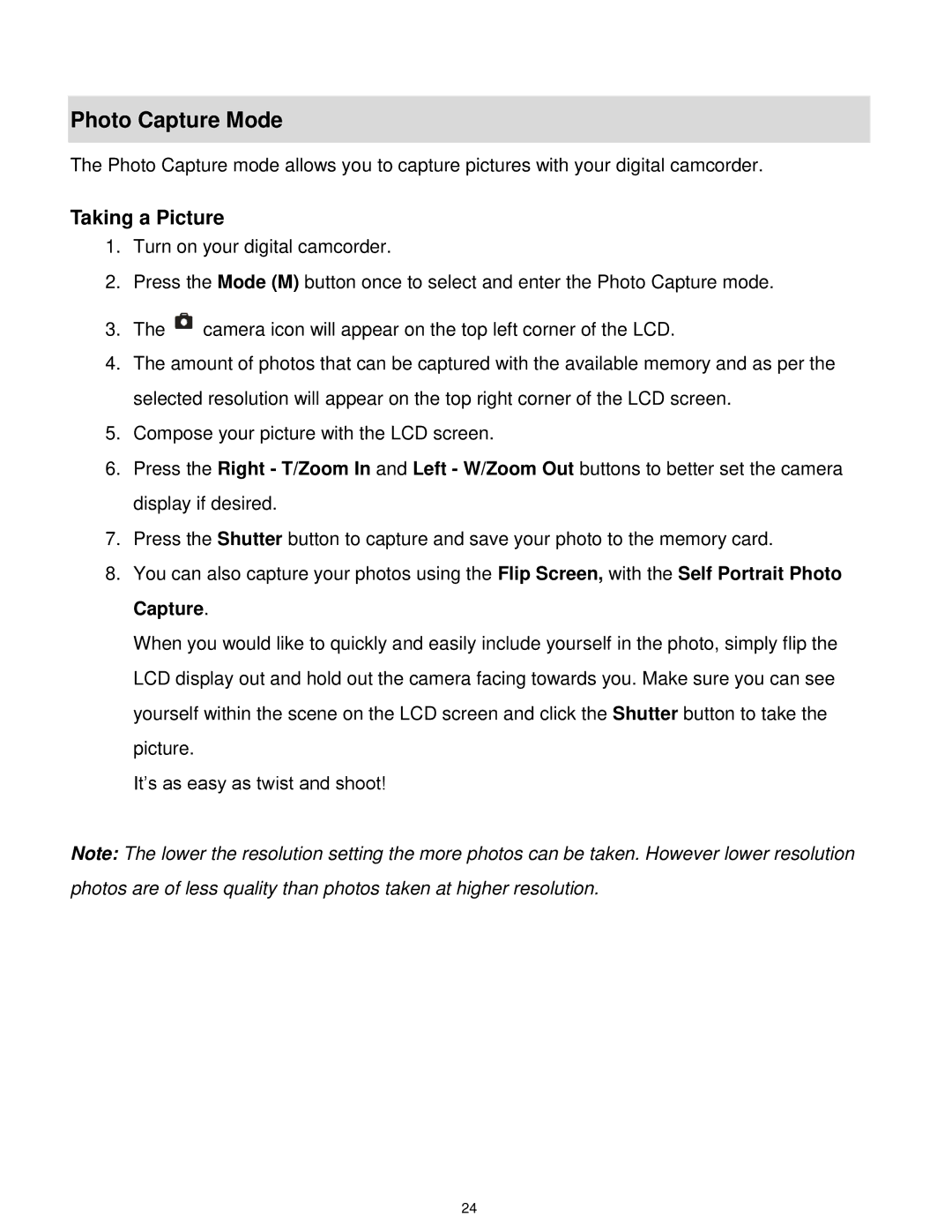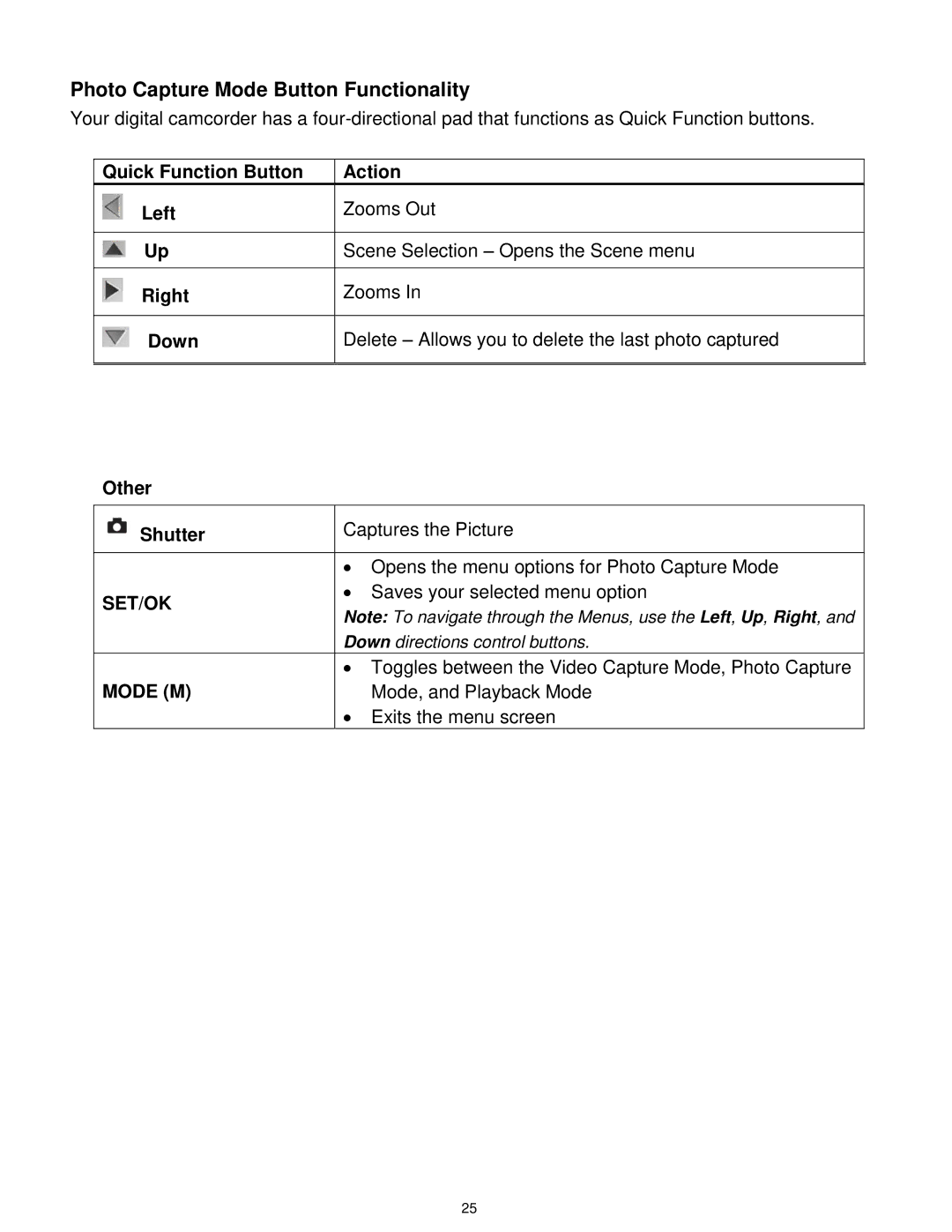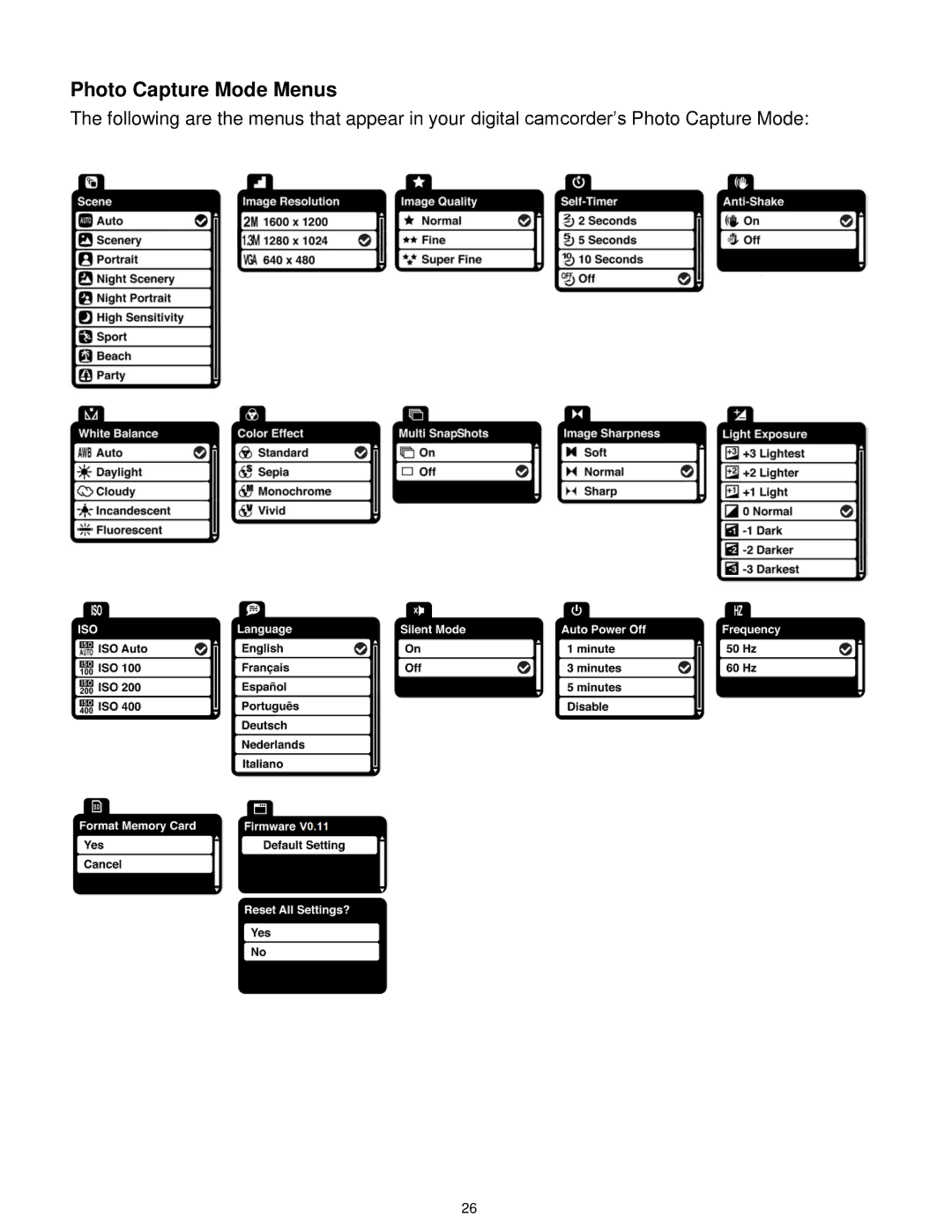Parts of the Camera
1. | Power Button | 11. | Battery Compartment |
2. | Shutter Button | 12. | SD Memory Card Slot |
3. | Left / Zoom Out/ Thumbnail View | 13. | USB Connector |
4. | Right / Zoom In | 14. | USB Lever |
5. | M (Mode) Button | 15. | AV Out Port |
6. | SET Button | 16. | Wrist Strap Connector |
7. | UP / Previous Image / Scene Selection Button | 17. | Speaker |
8. | Down / Next Image / Delete Last Image Button | 18. | Microphone |
9. | LCD Flip Screen | 19. | Tripod Socket |
10. | Digital Lens |
|
|
3