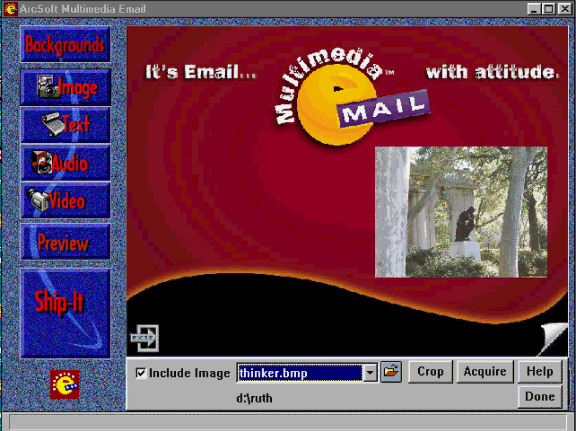
Click Background to display the supplied backgrounds. Select a category of backgrounds and then
2.Add an image
Click Include Image if you want to include an image on your postcard.
Select an image file from the list. If you had an image in the PhotoMAX image tray, it appears on your postcard by default. You can use this image, or select a different image.
Click Image to display the image tools. You can select an image, crop your image, or acquire your image from a
Click Crop if you want to select part of the image.
Click Acquire to get your image from a digital camera or scanner. Select the device from the Sources: list.
Click Help to display more information about the task.
Click Done to return to the main window options.
41