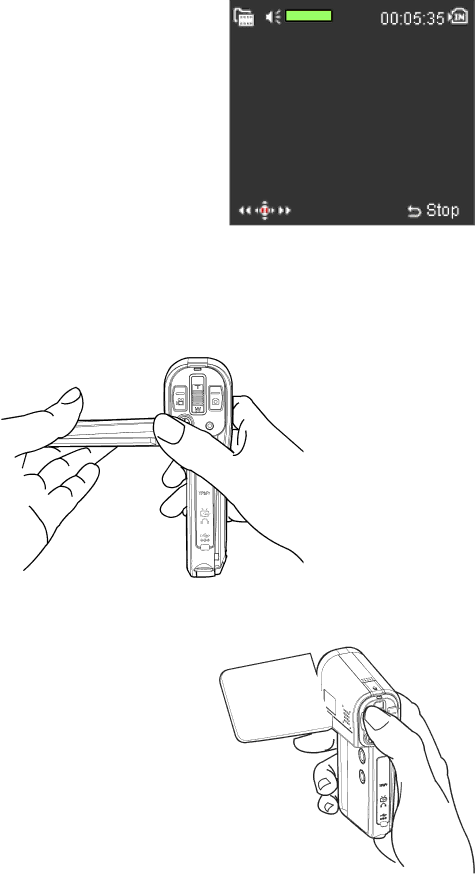
11
Using the LCD Display
The LCD display makes taking pictures and videos easy. Use the LCD panel to frame your subjects for taking pictures or recording video.
To use the LCD panel, flip open the LCD panel in a leftwards motion, then hold the
While in Video Capture Mode or Photo Mode, you will see icons around the border of the LCD panel. To learn more about these icons, please see "Recording Video" and "Photo Shooting Mode."
To hide the icons, push Menu, then select Setup and scroll down to Icon. A submenu will appear. Scroll to "No" and select it. Now your LCD panel will not display any icons.
Holding the camera
The key to taking still,
Because of its compact size and light weight you can
AgfaPhoto