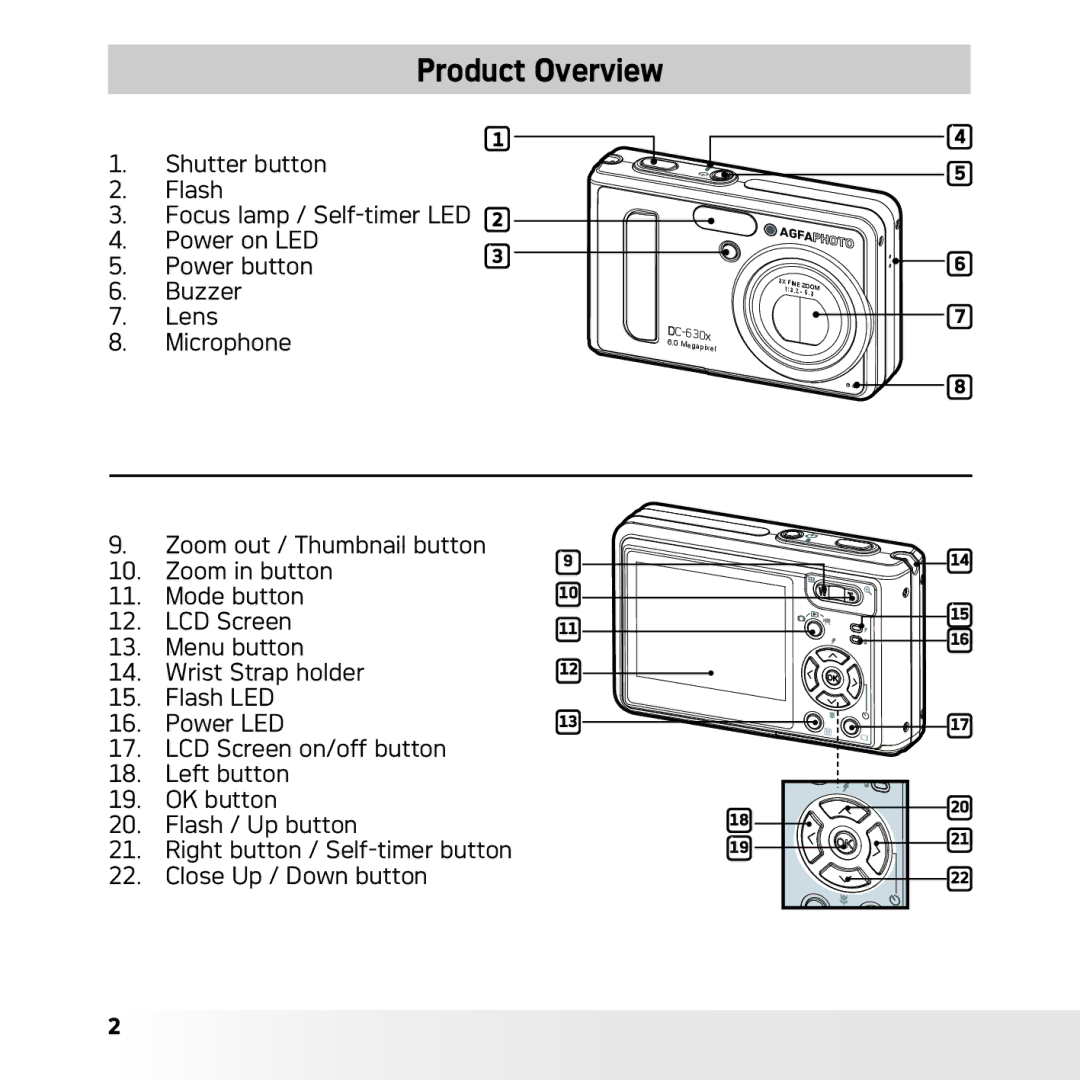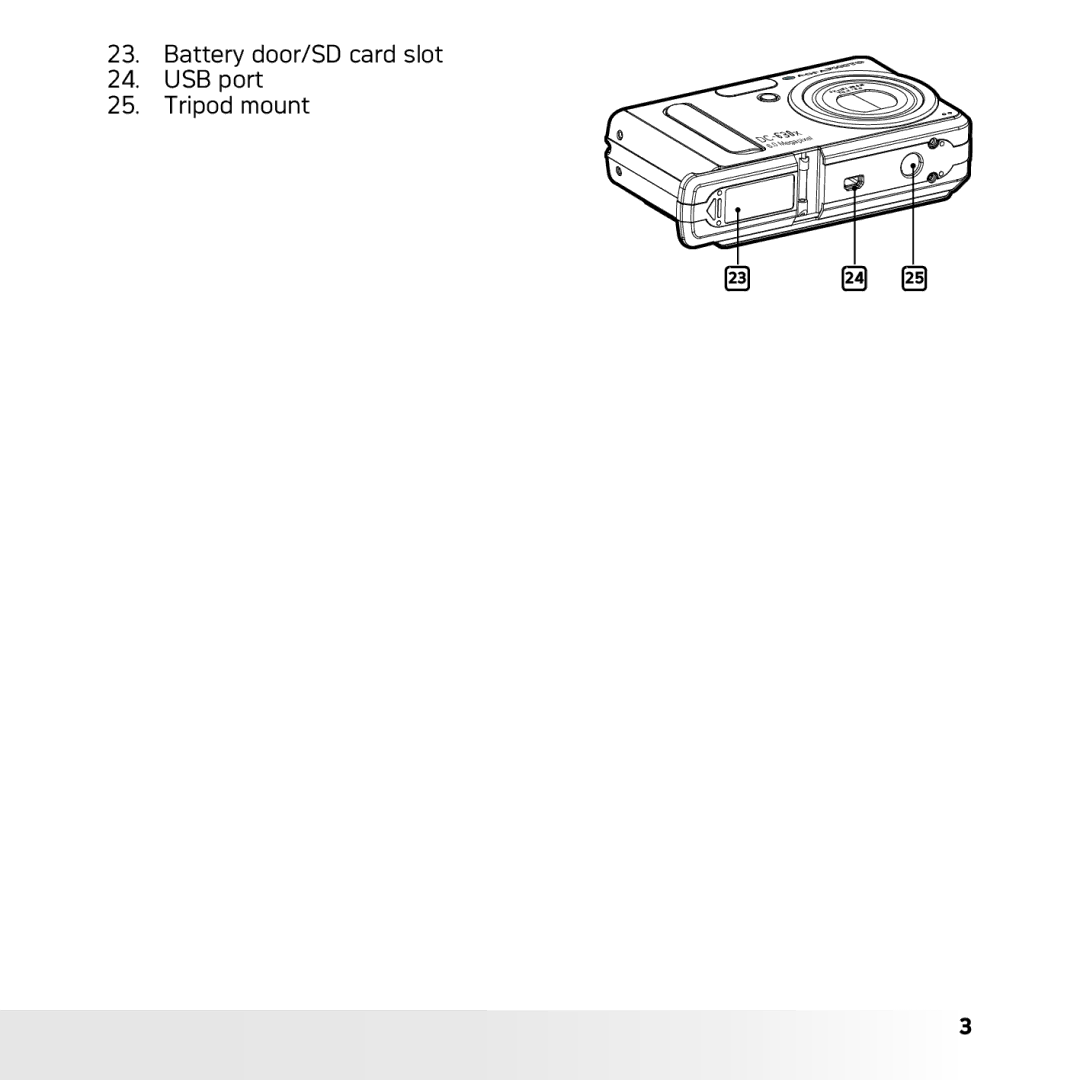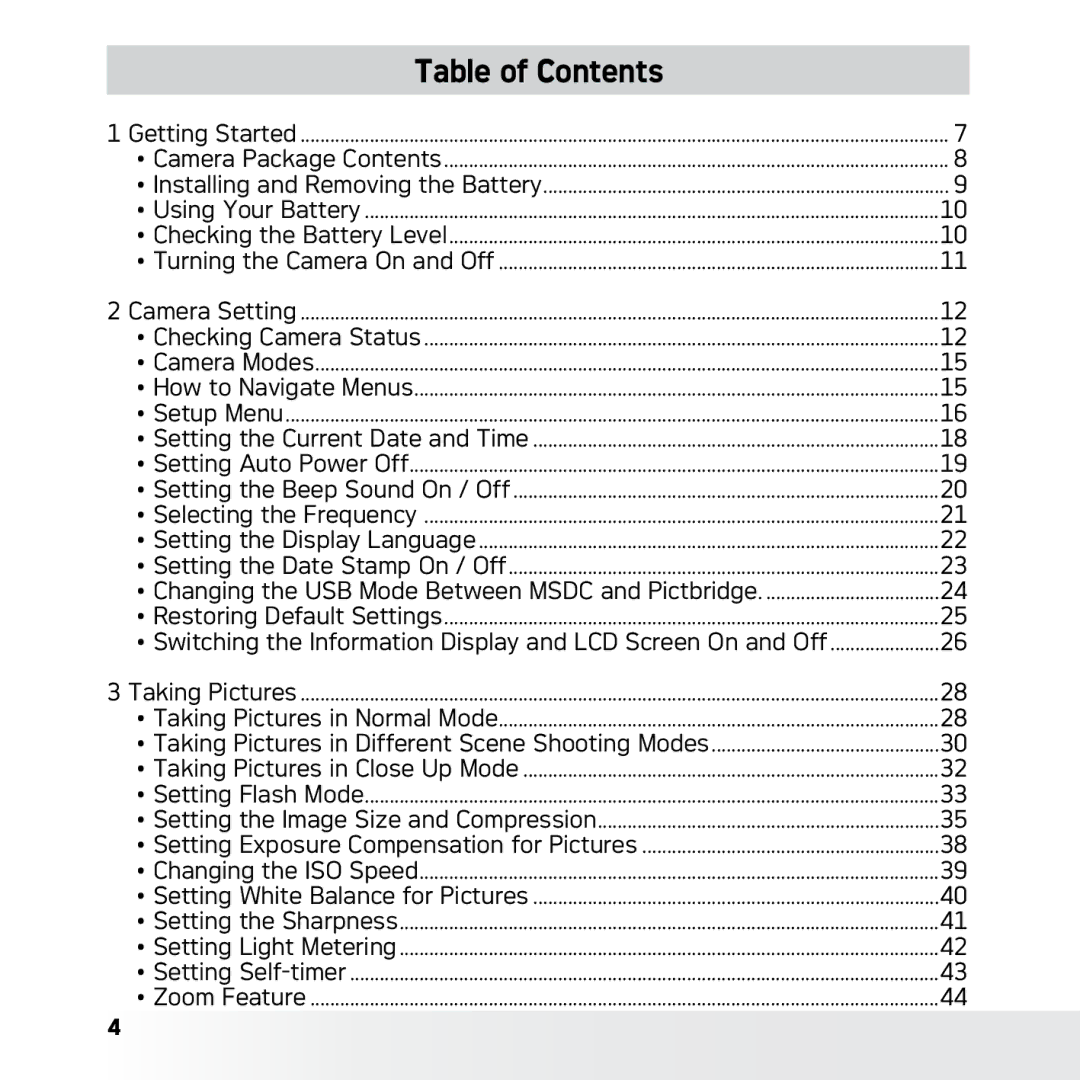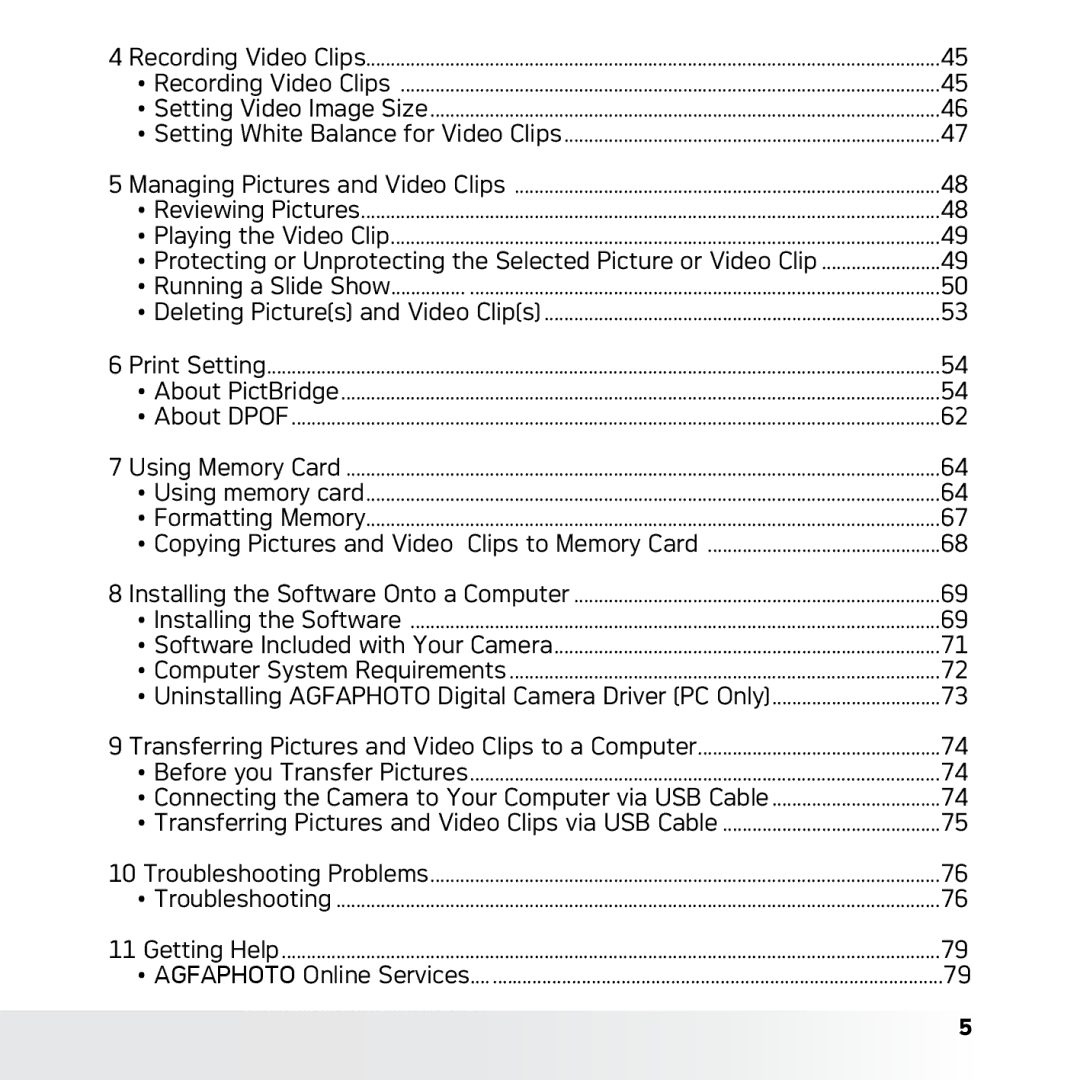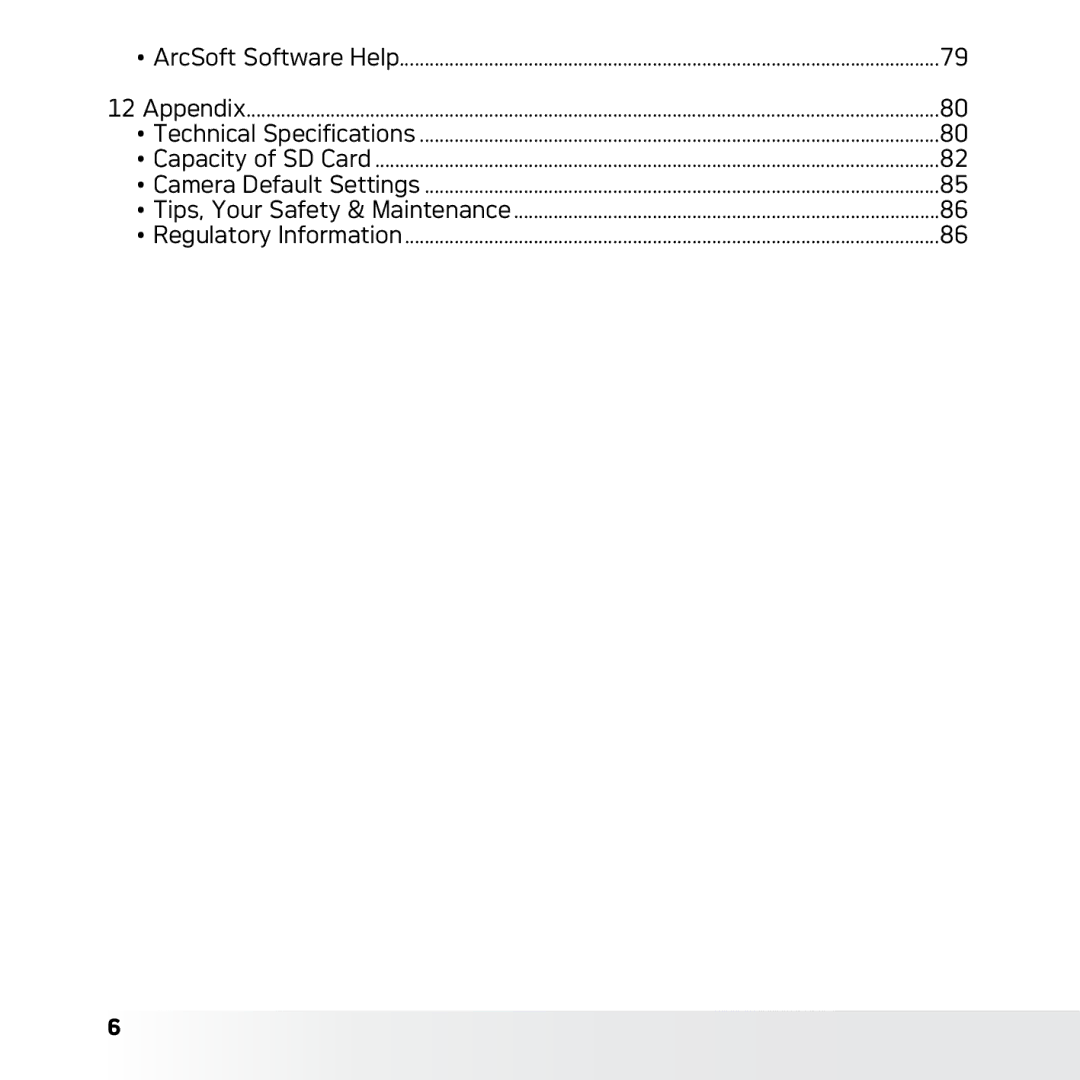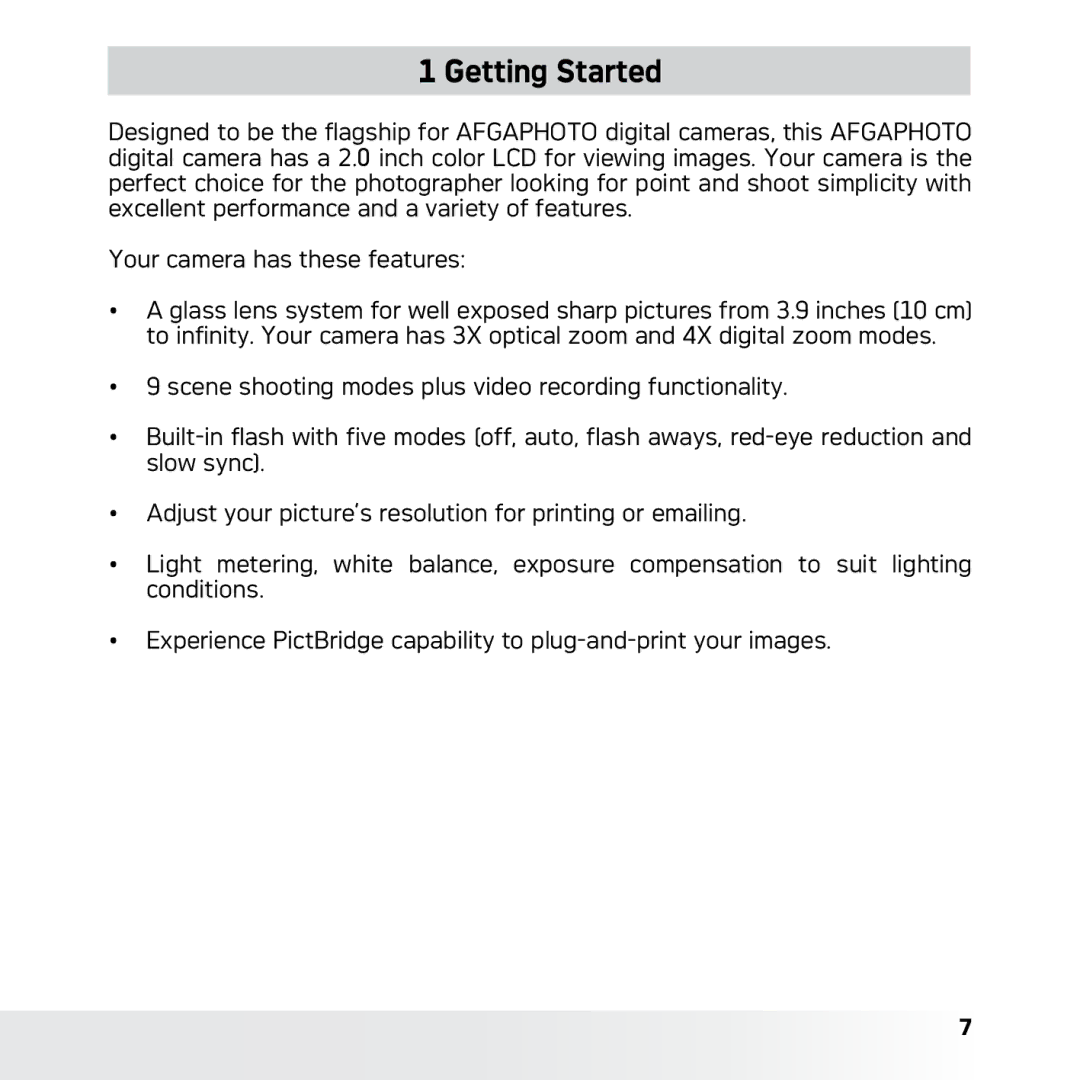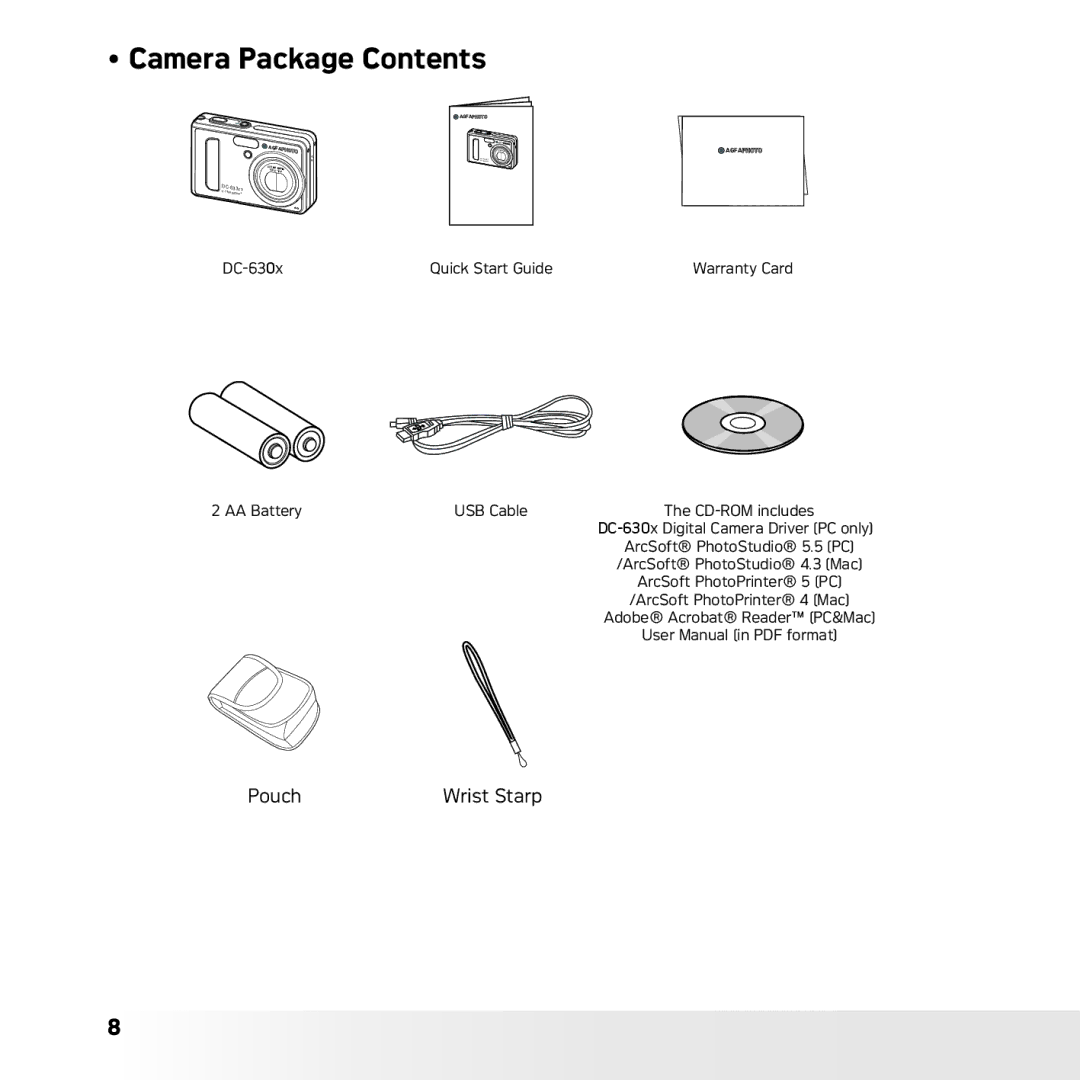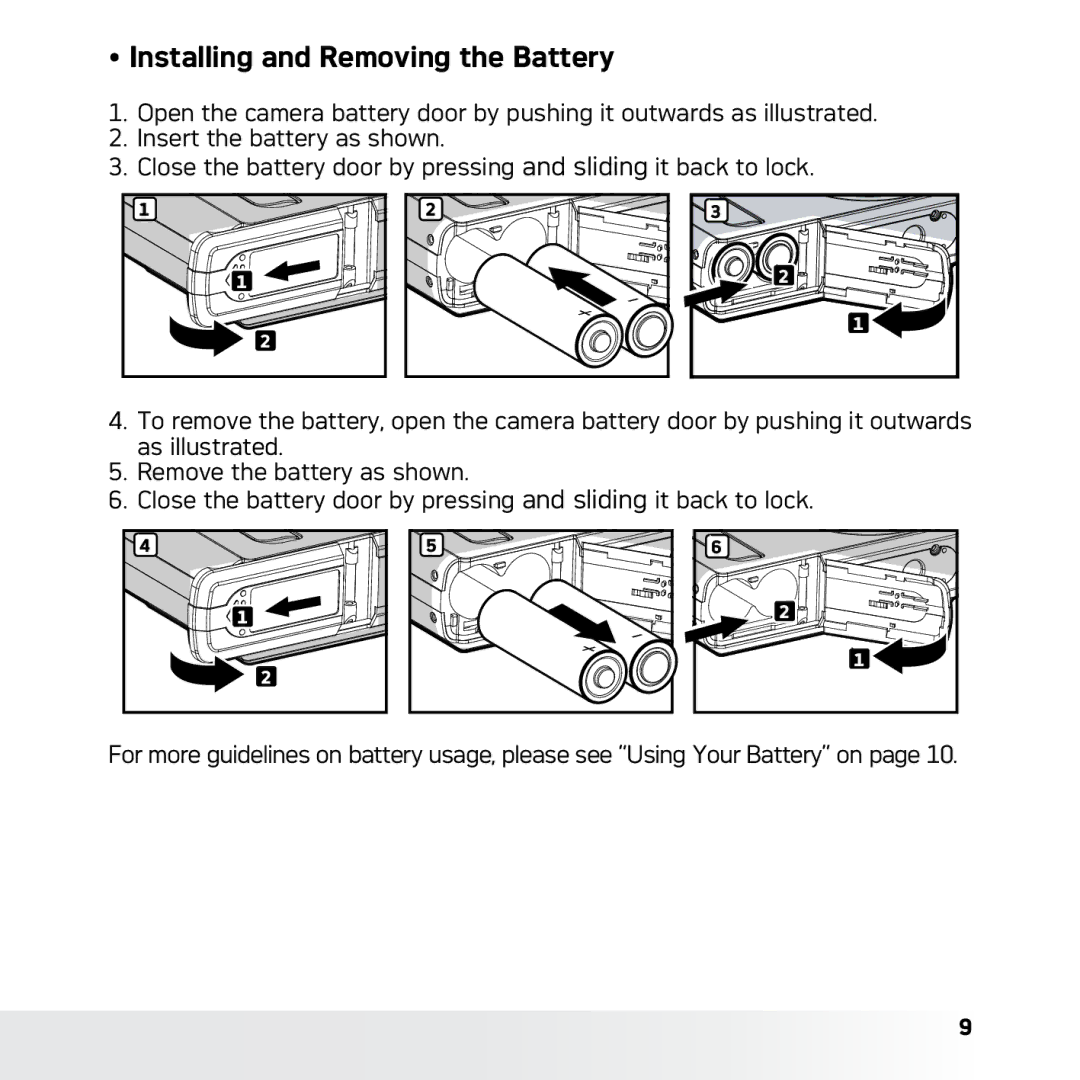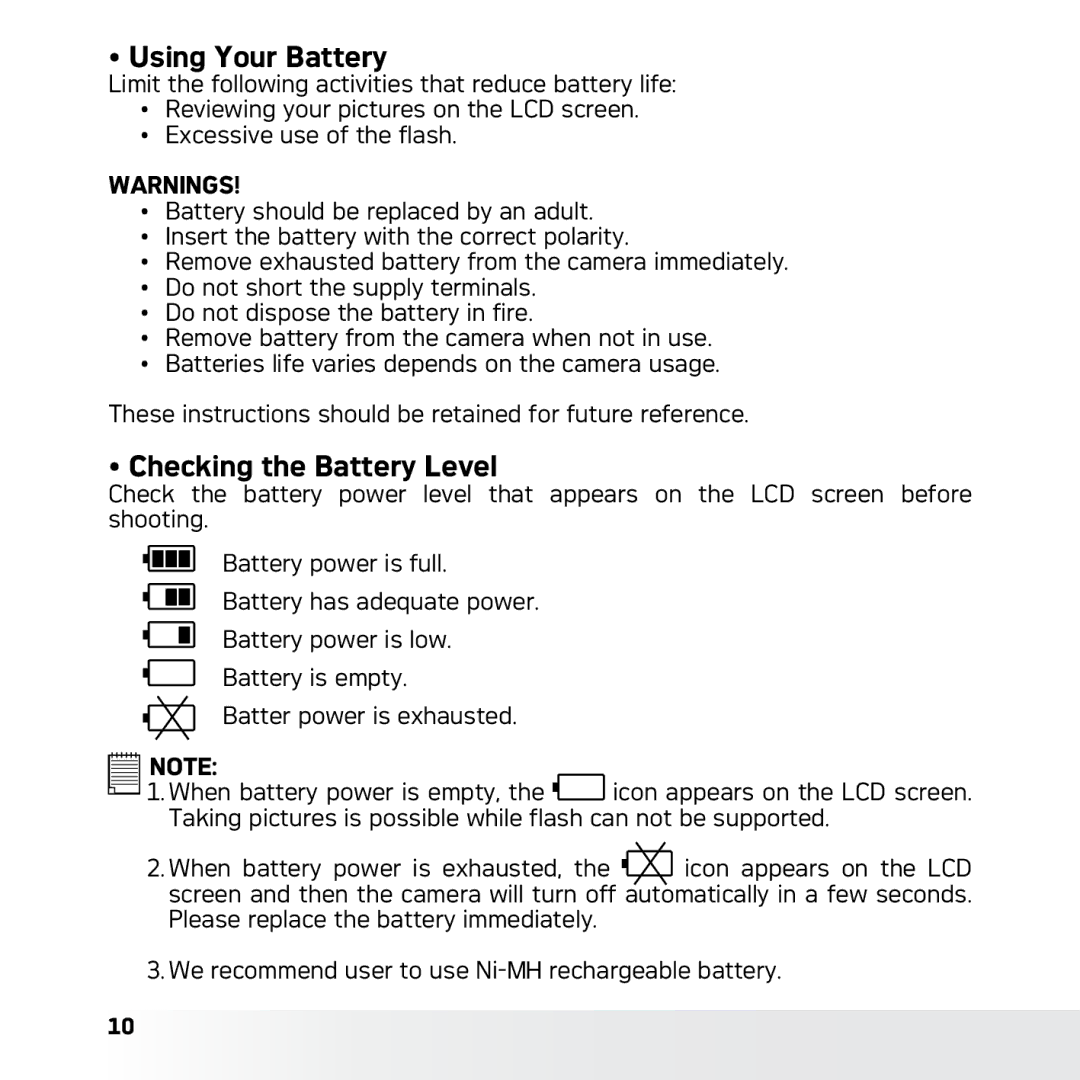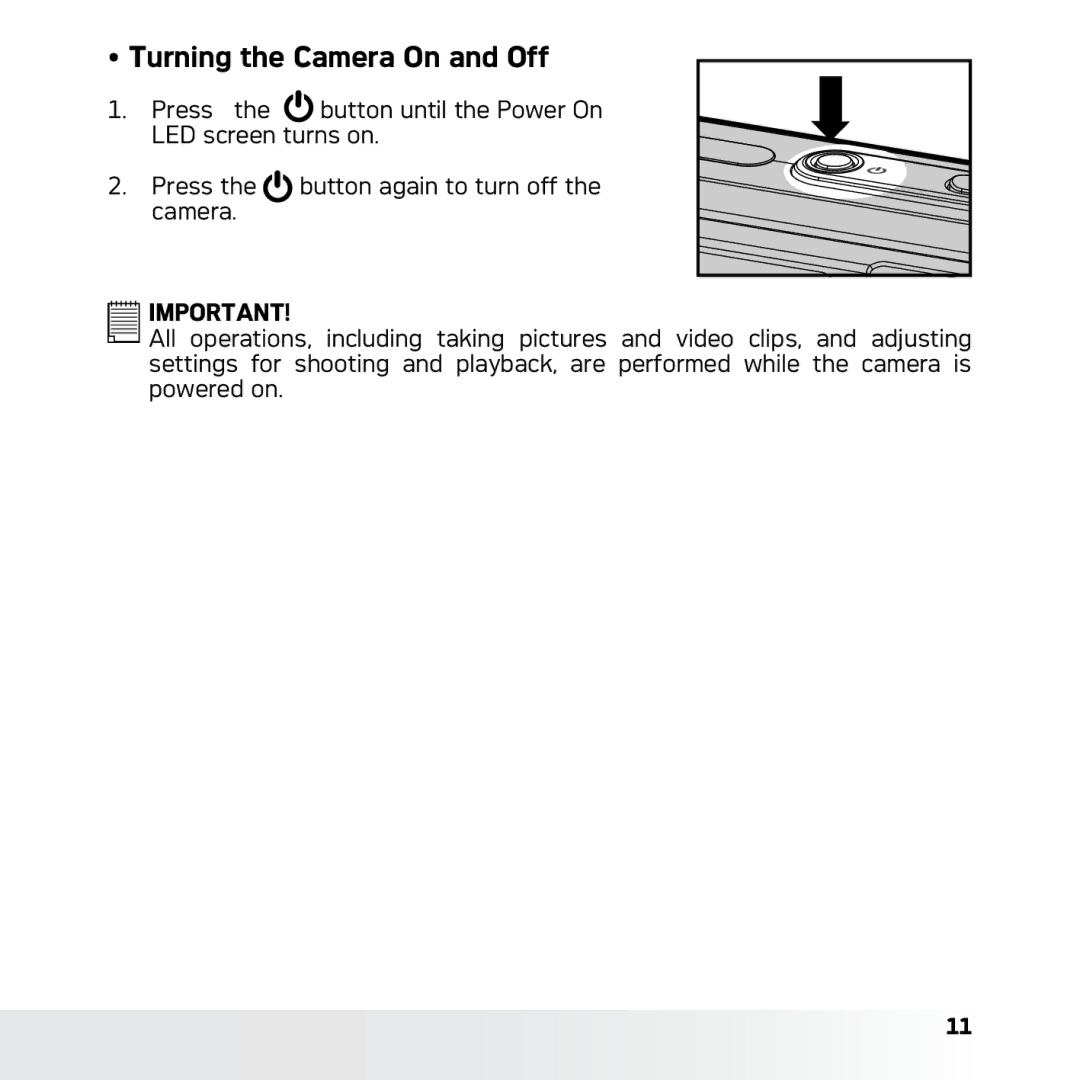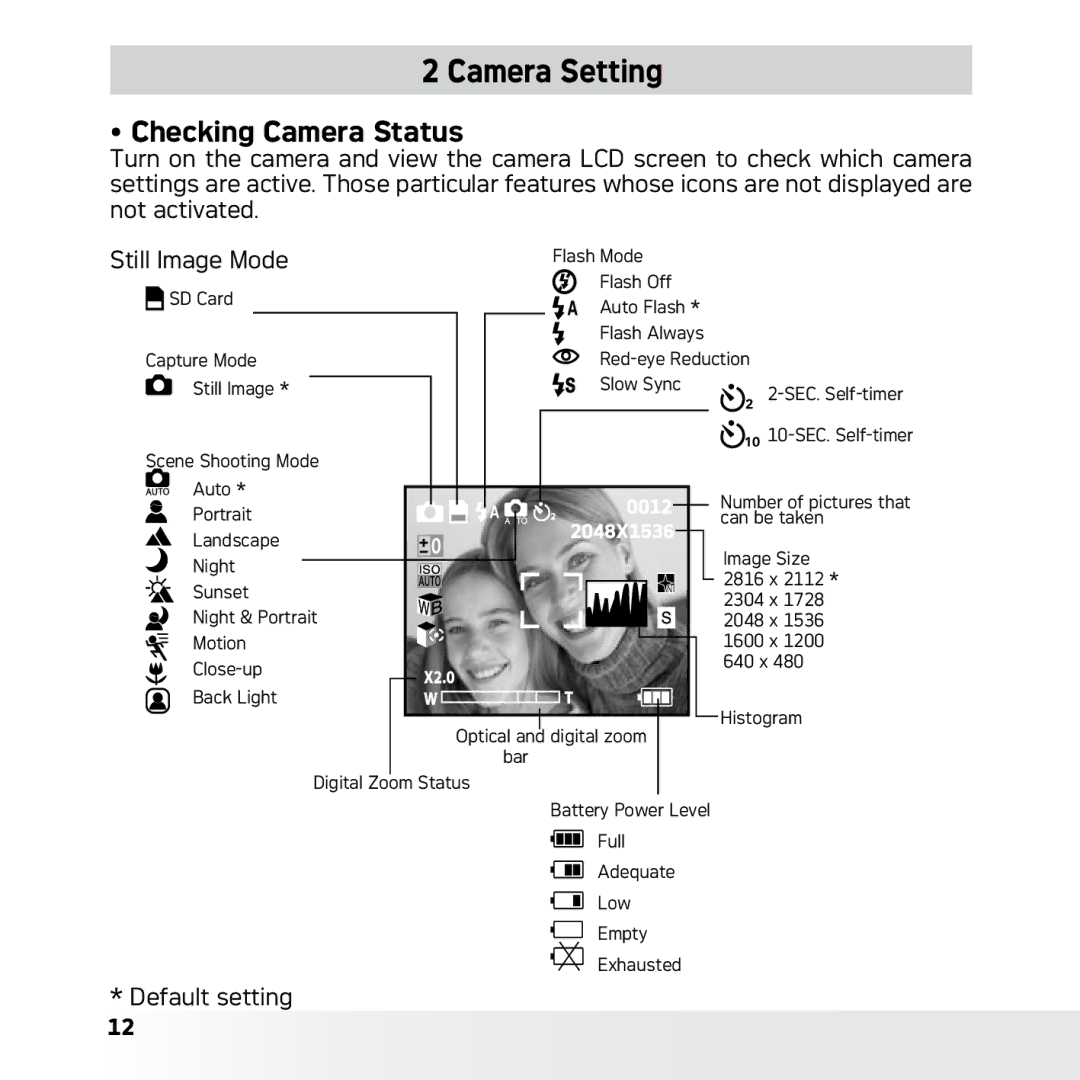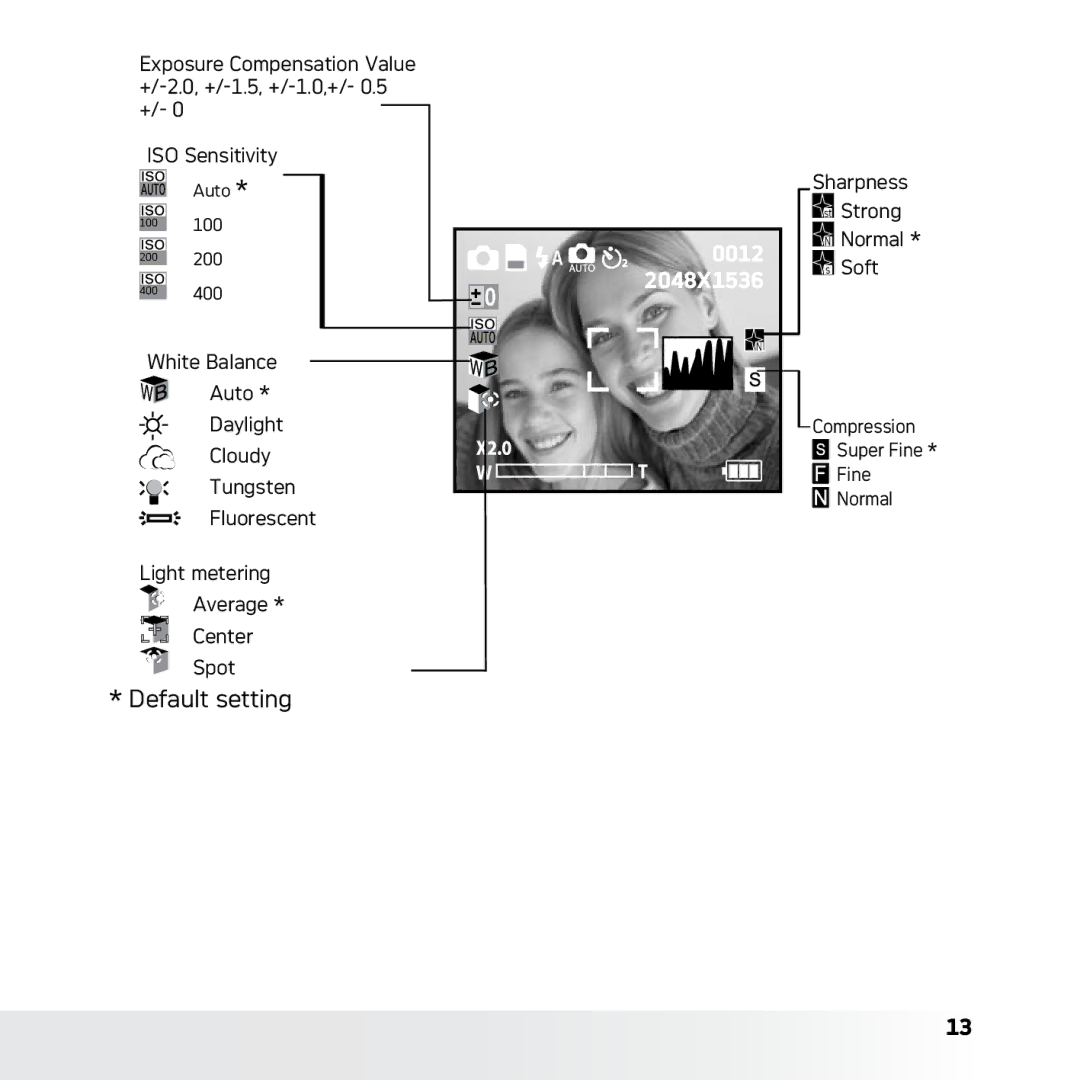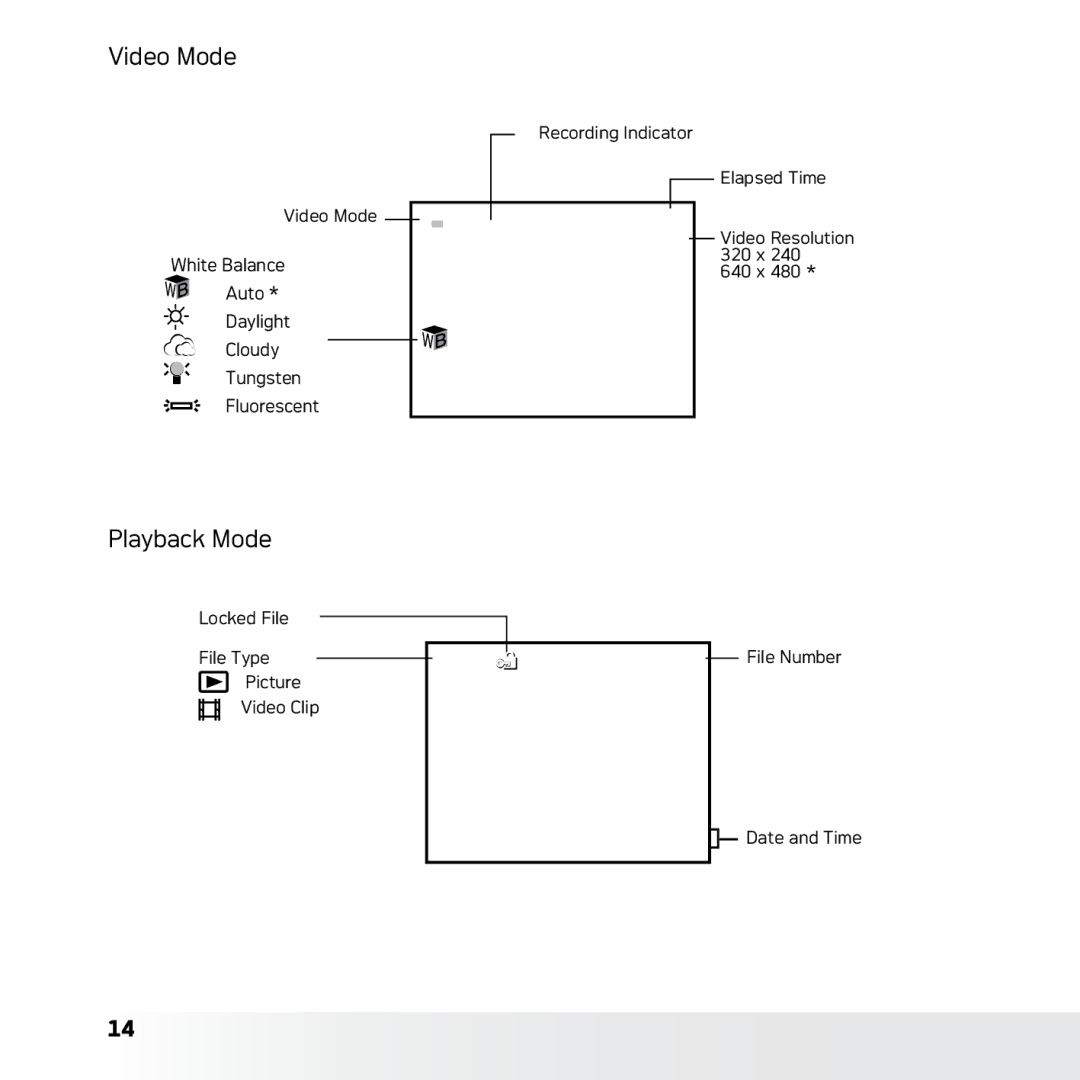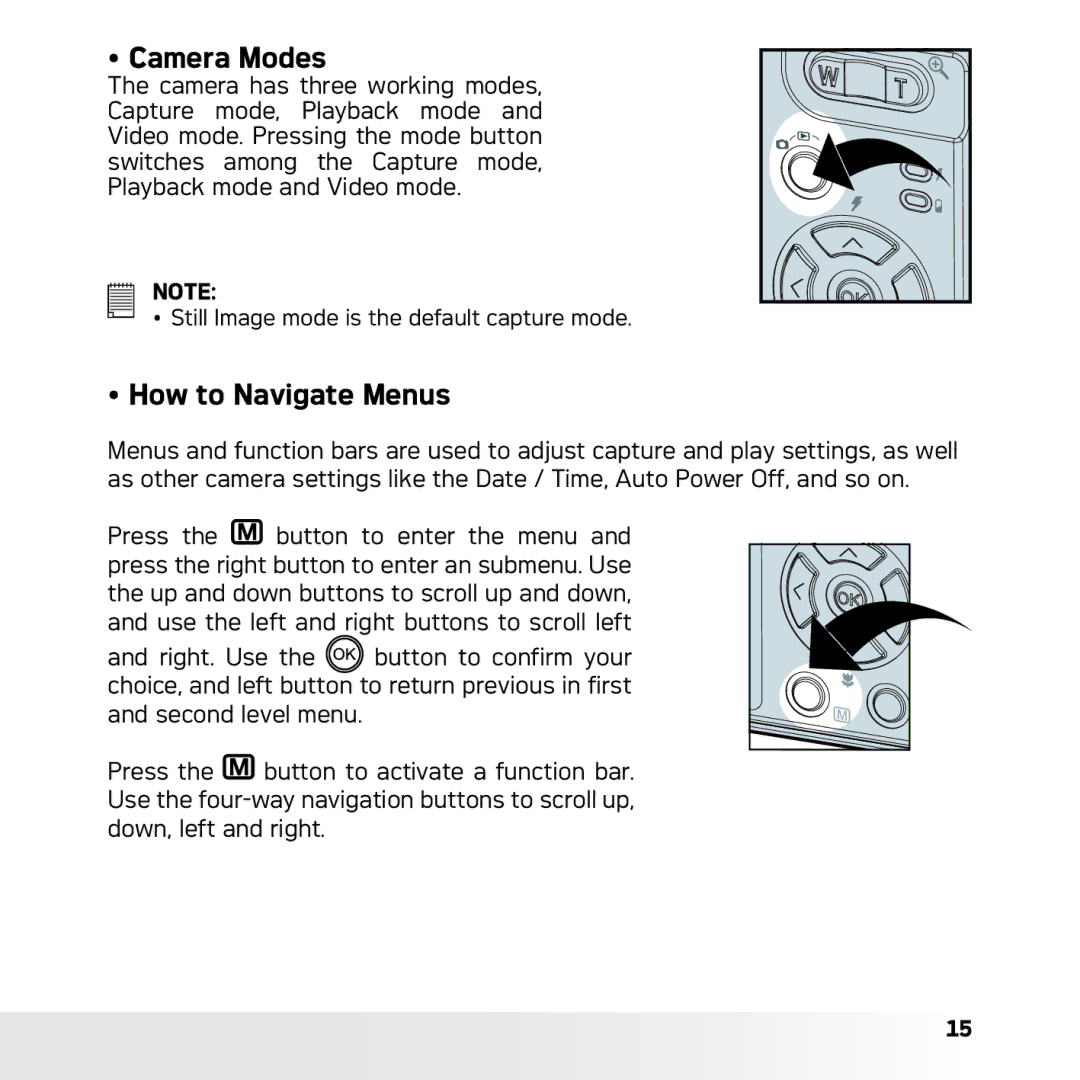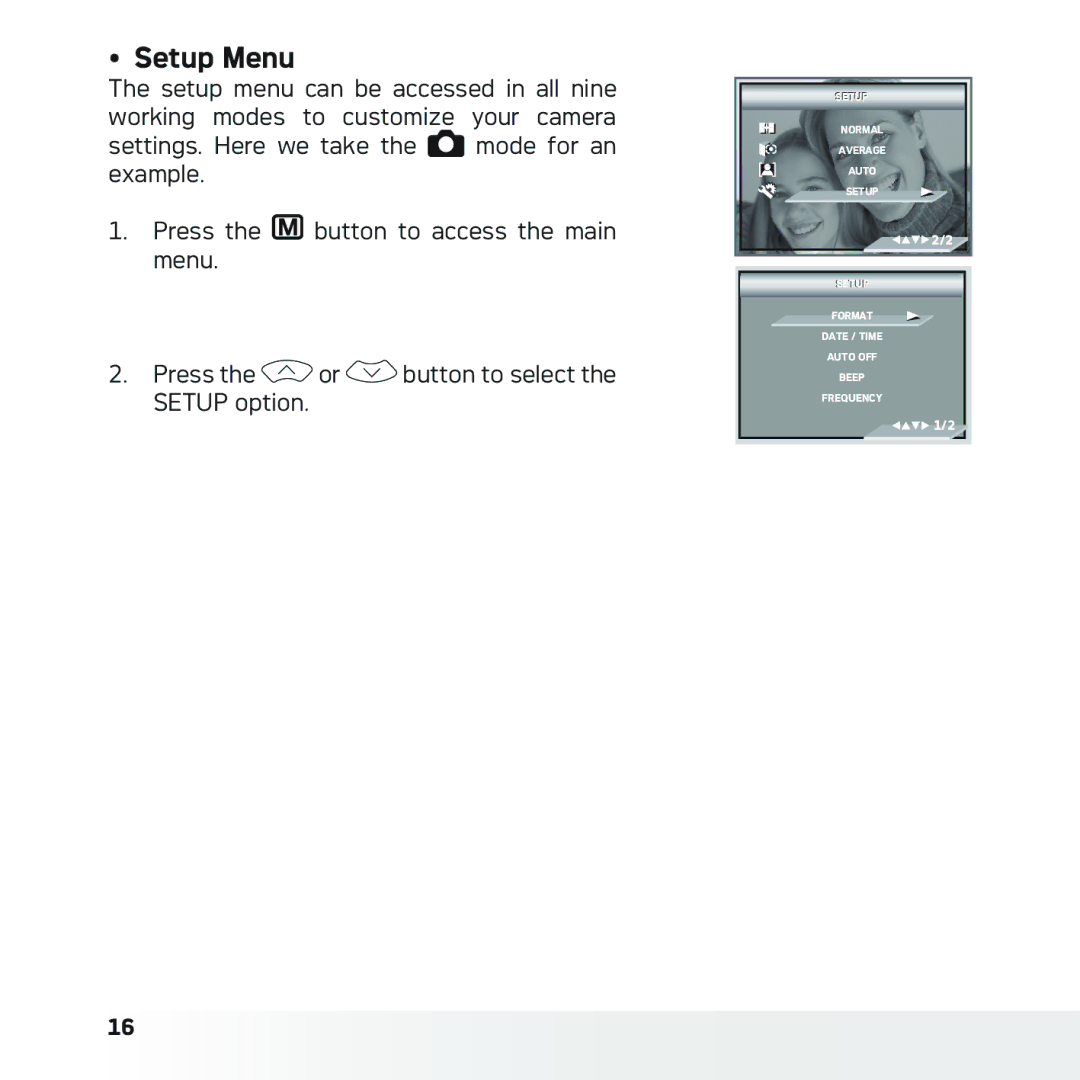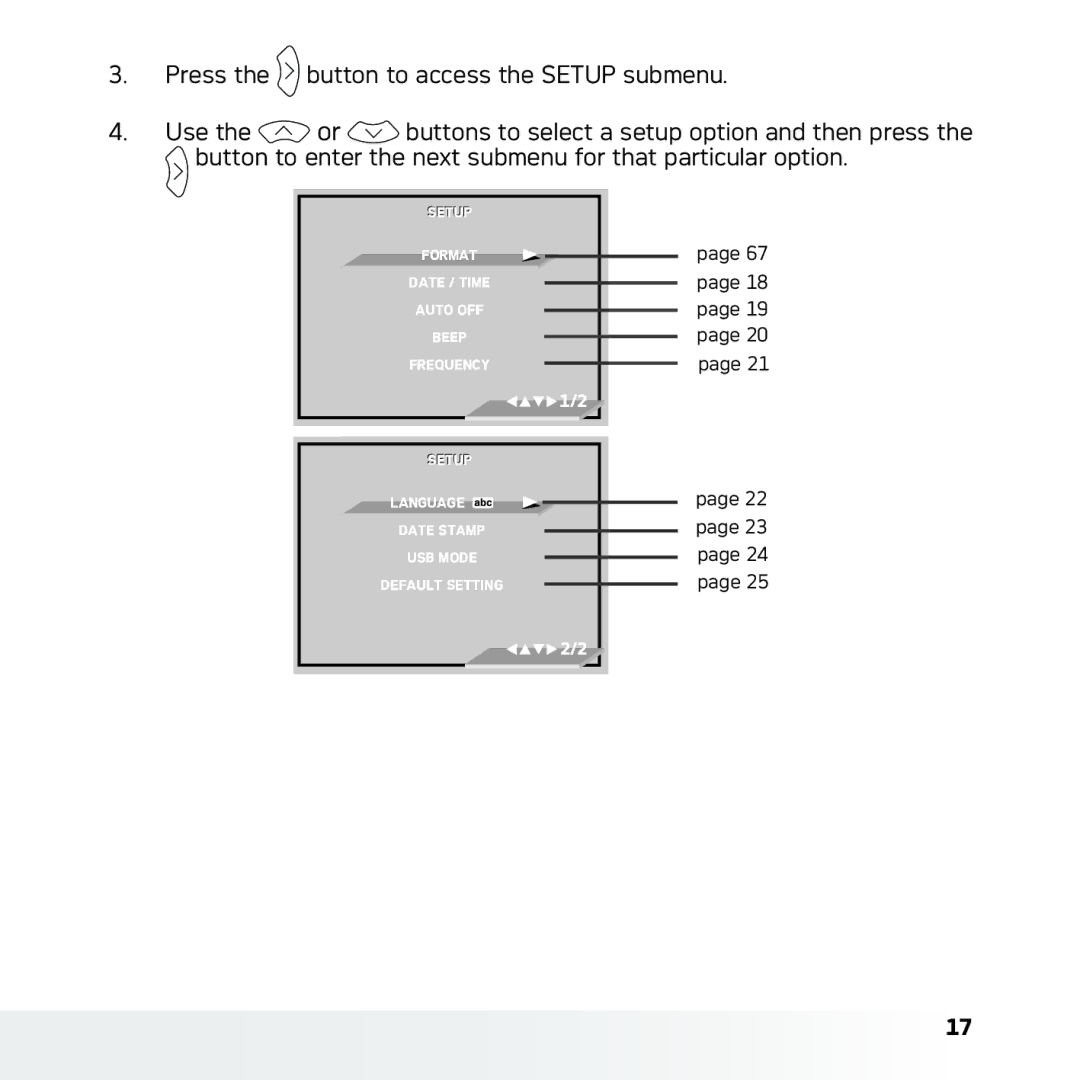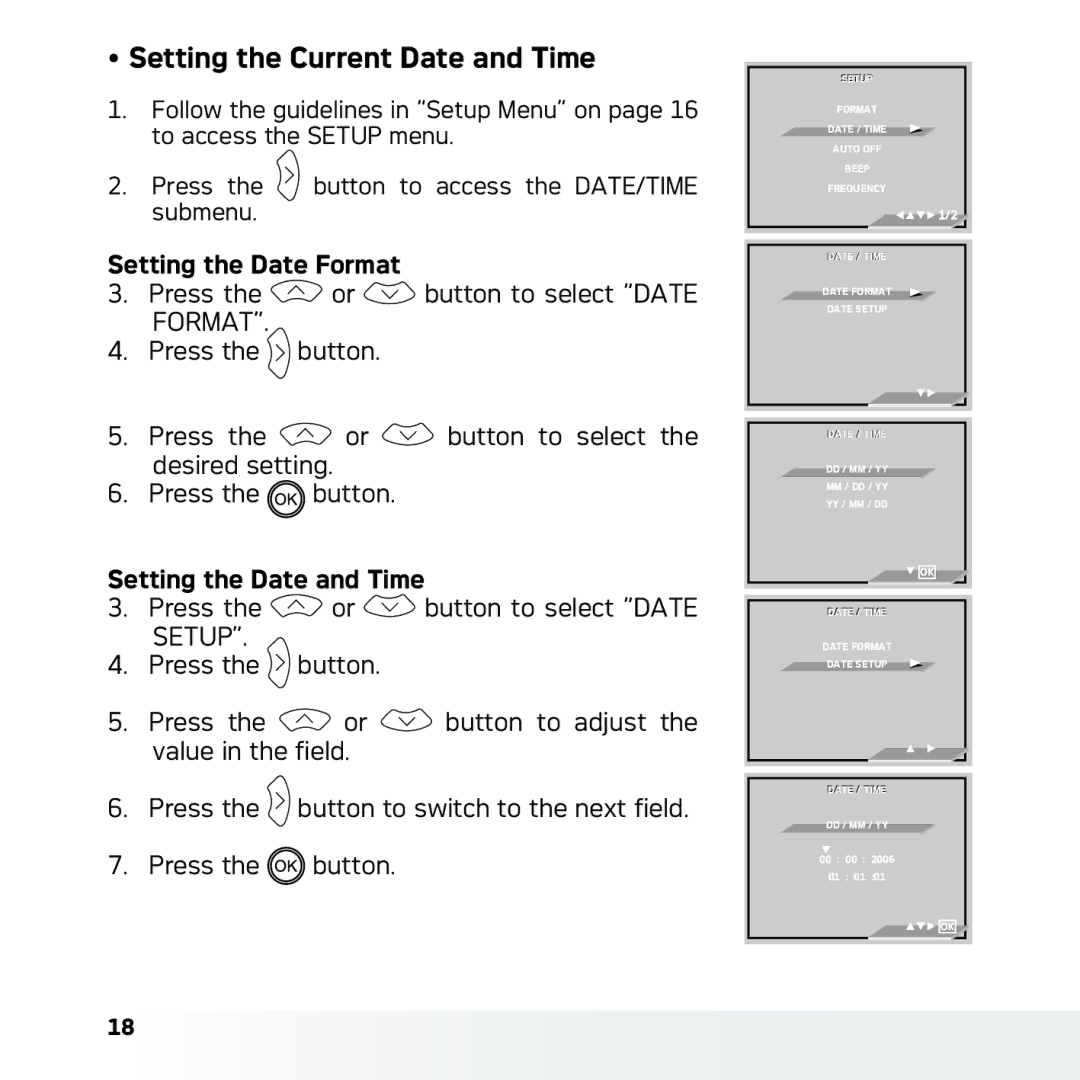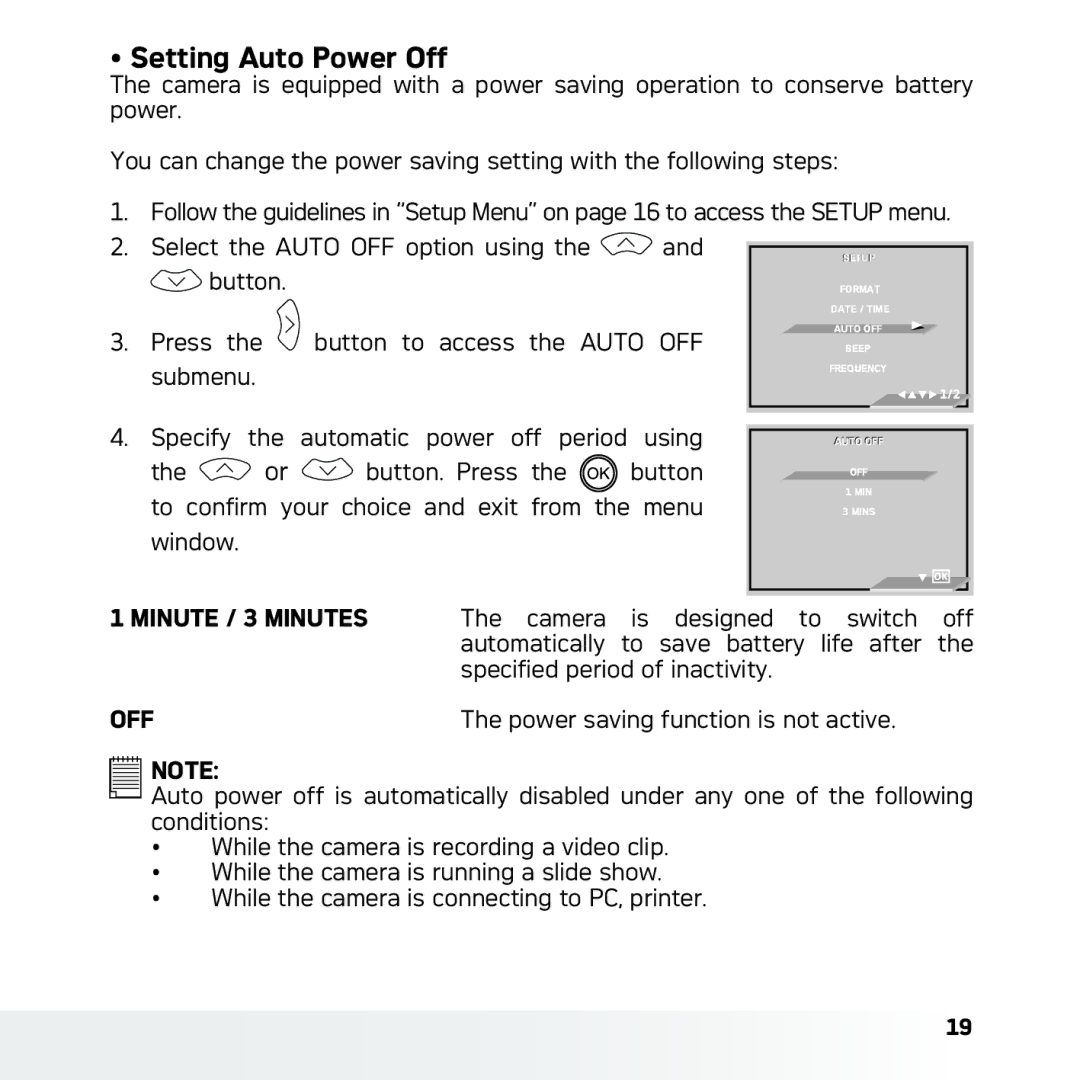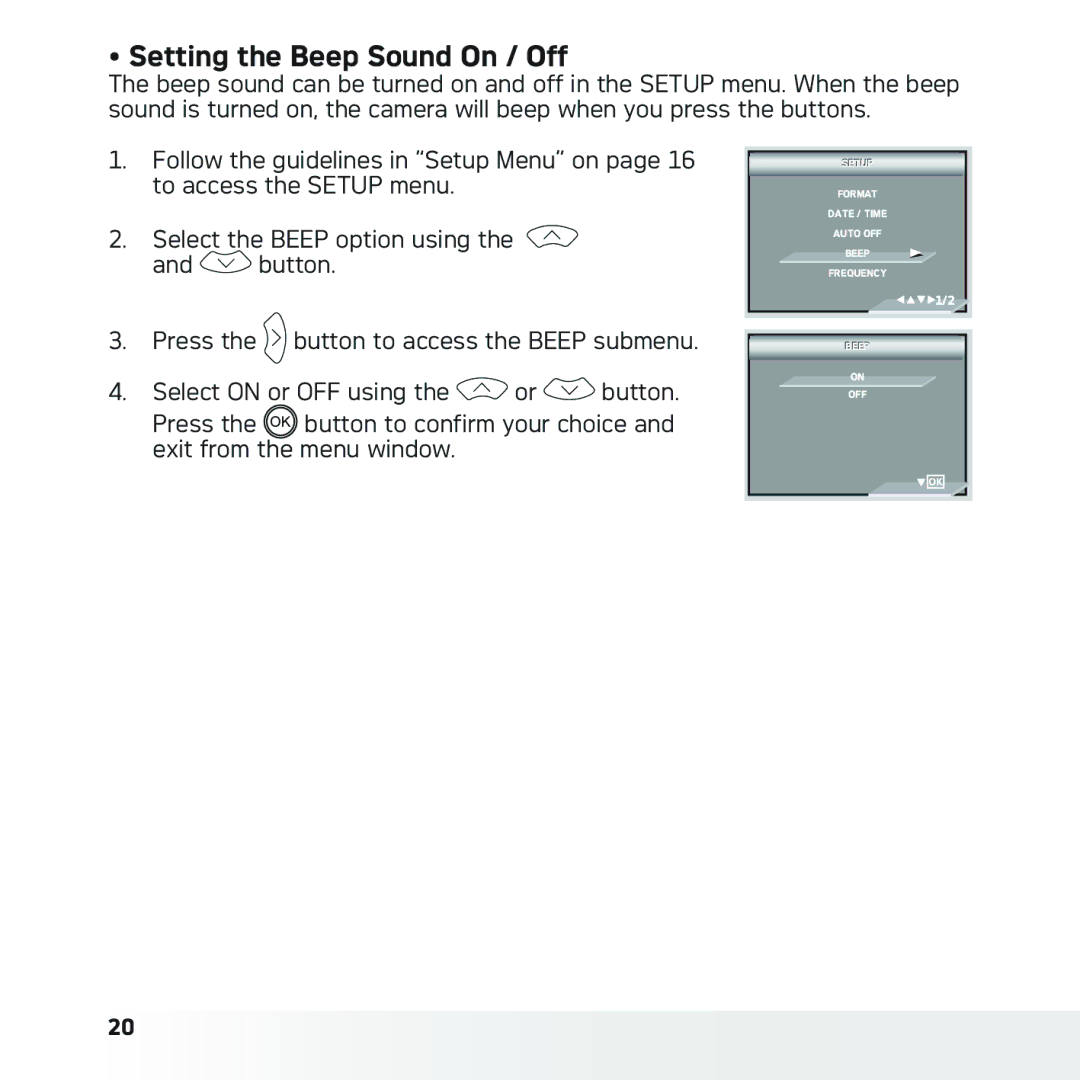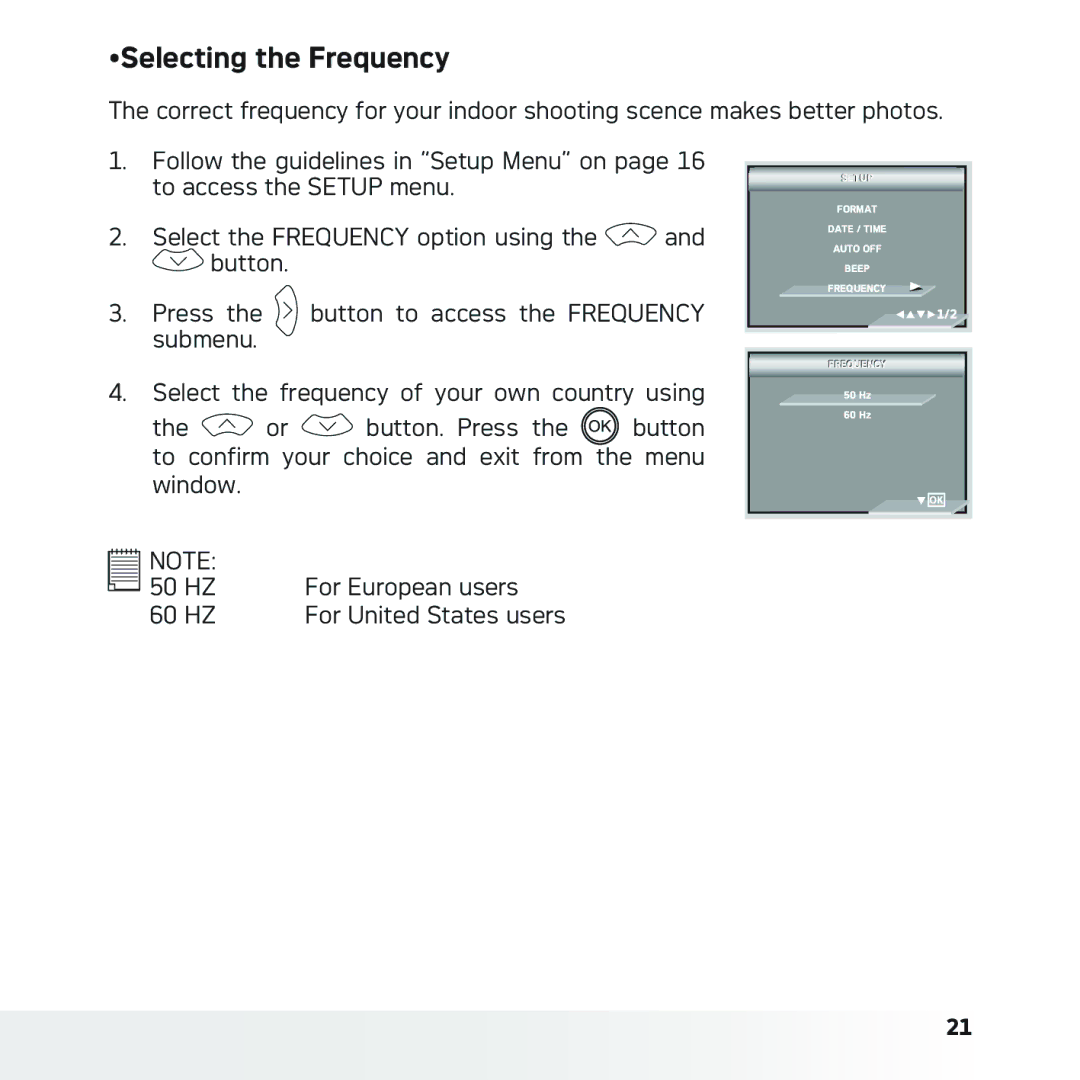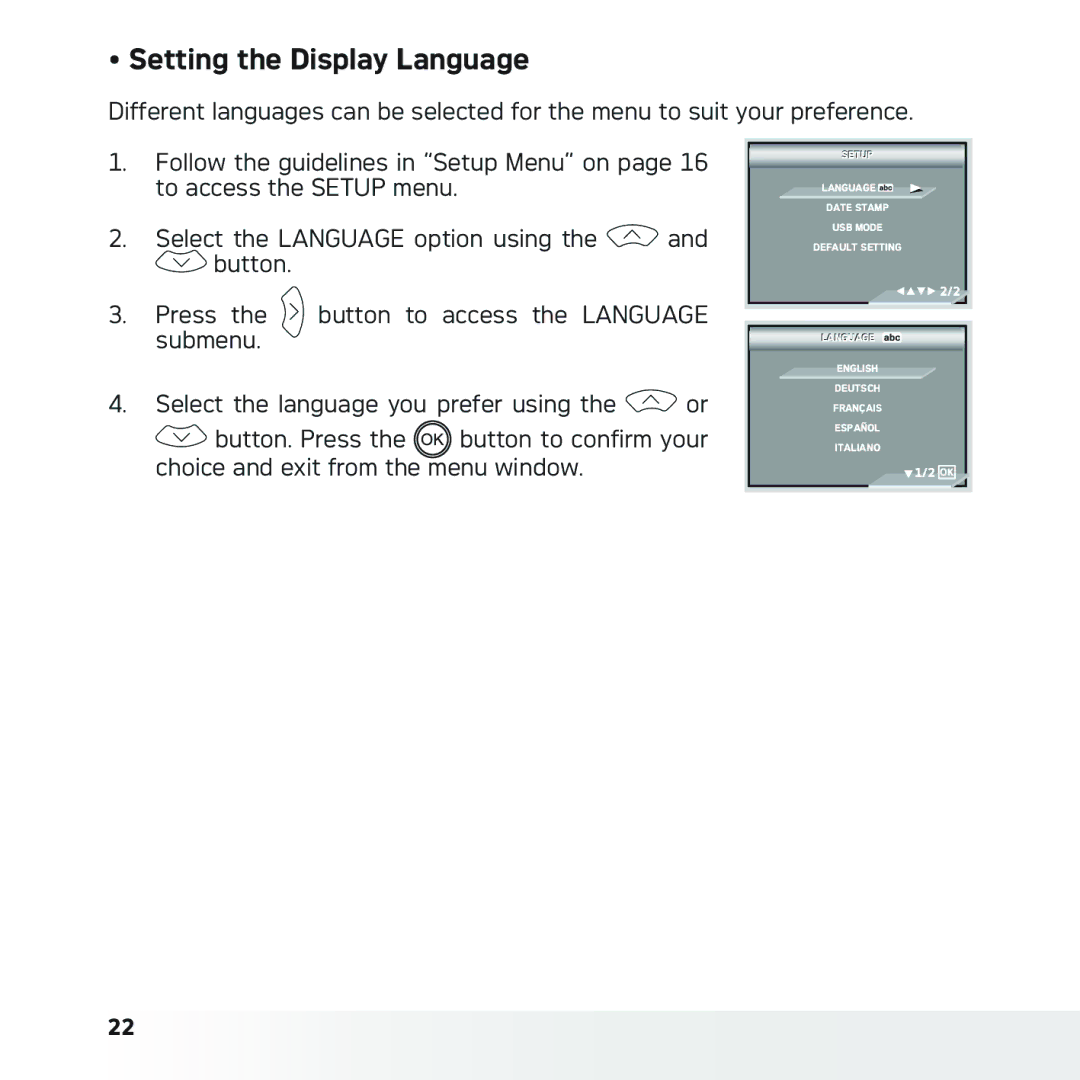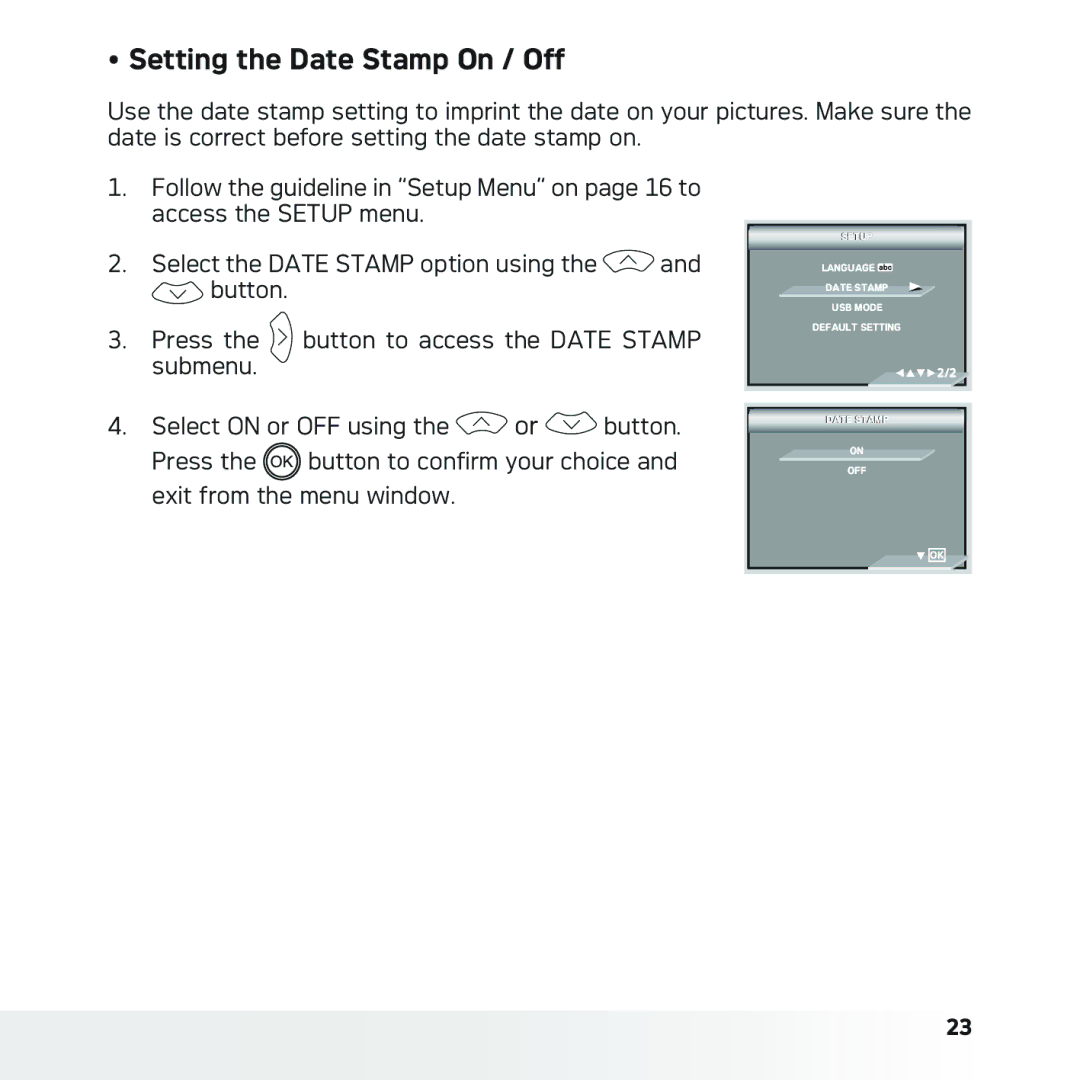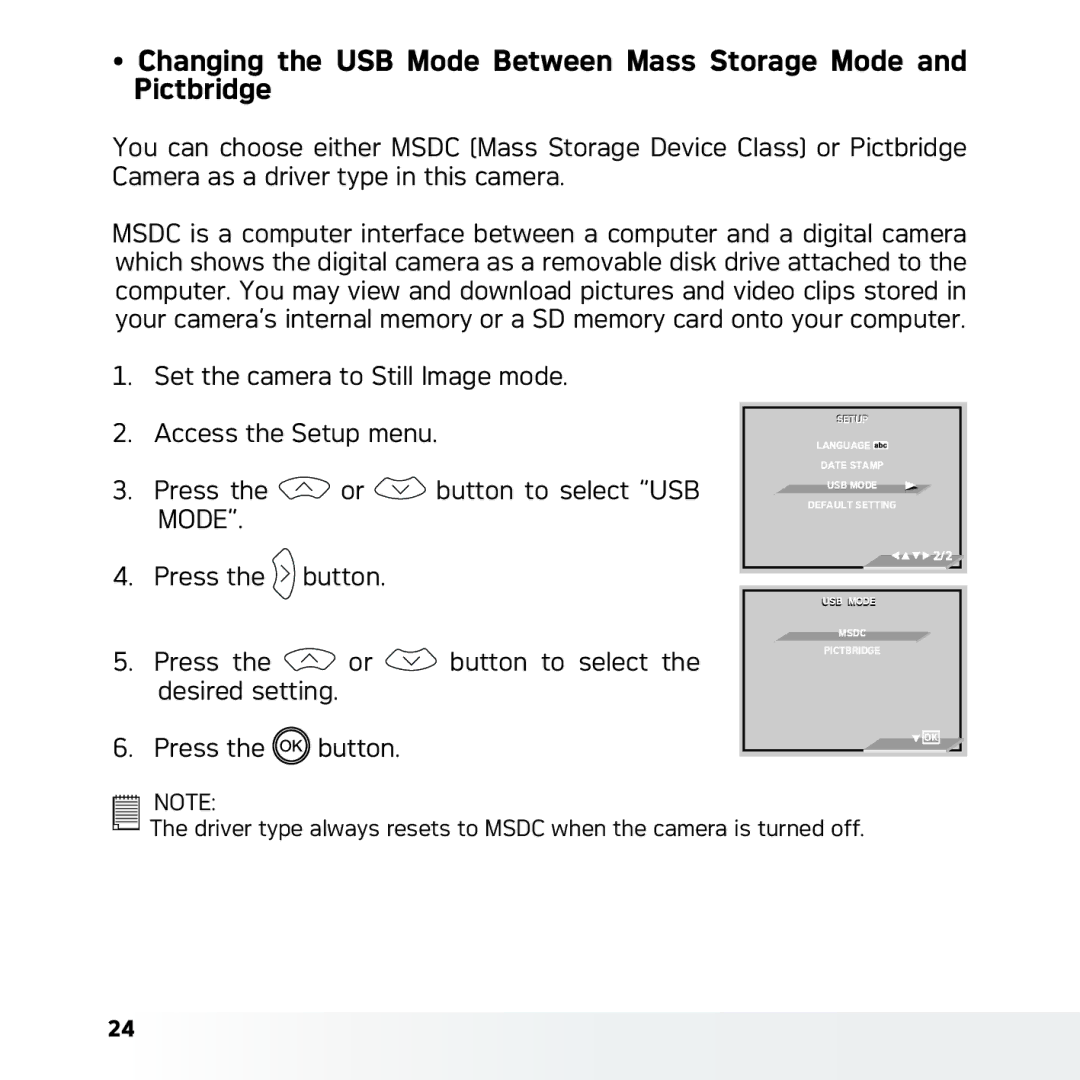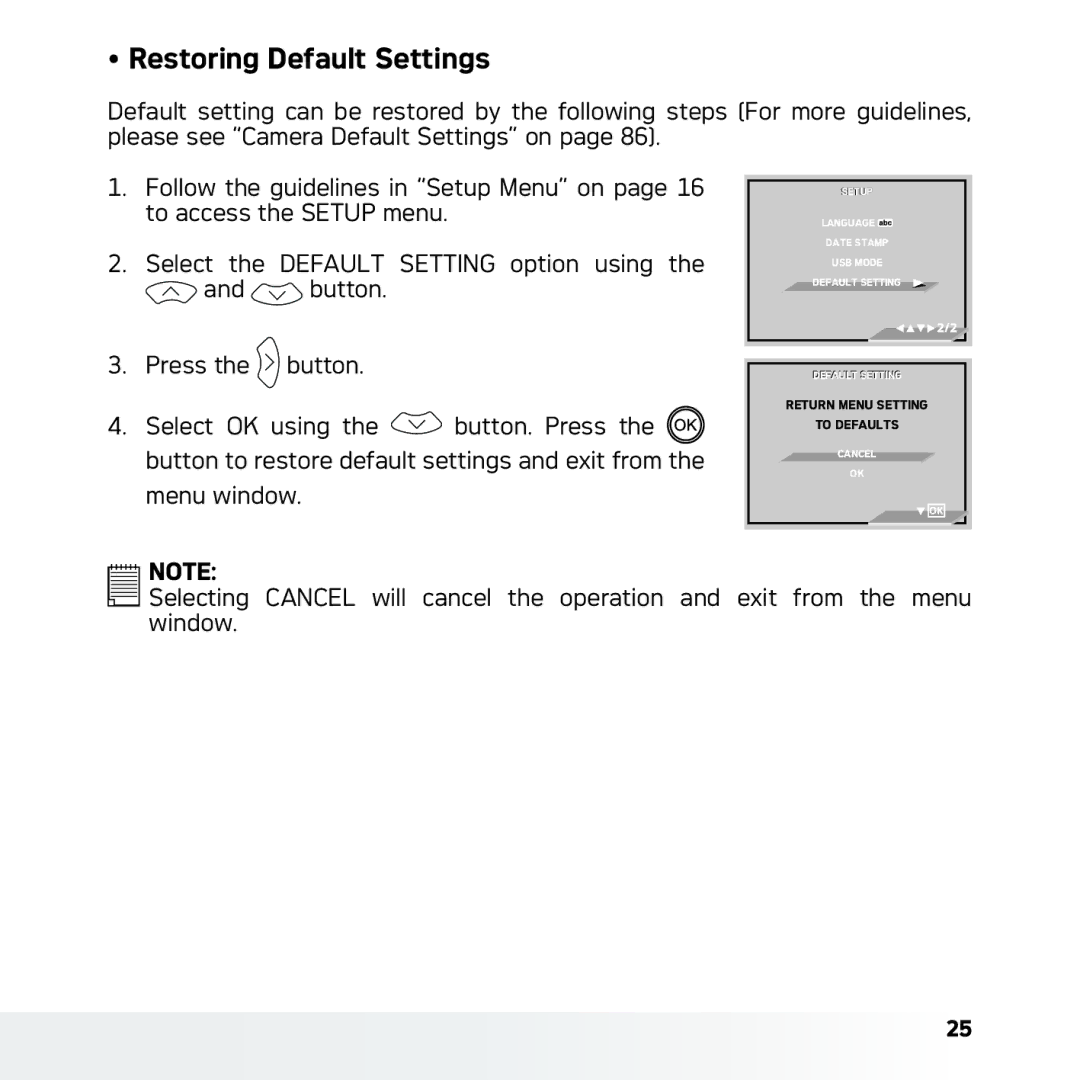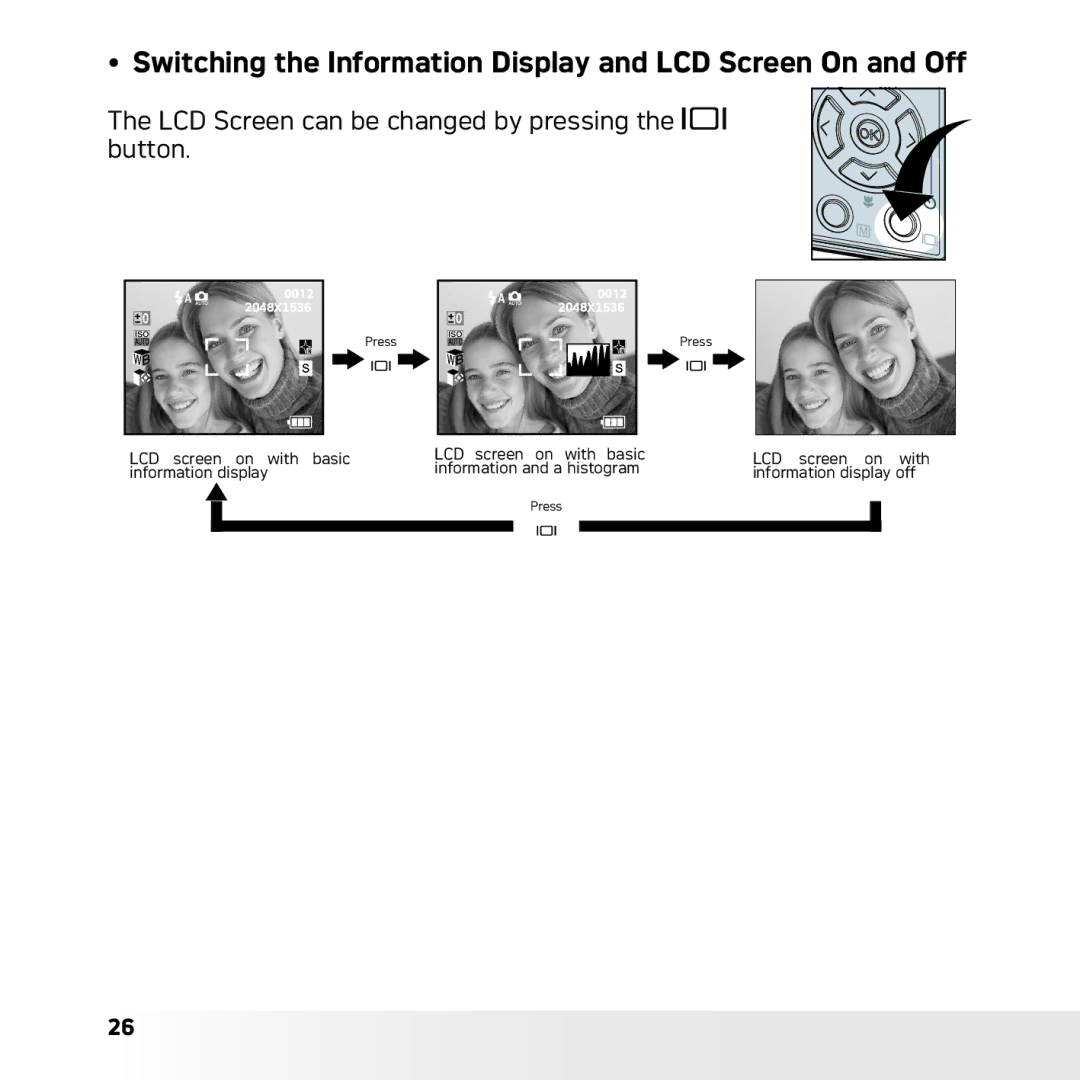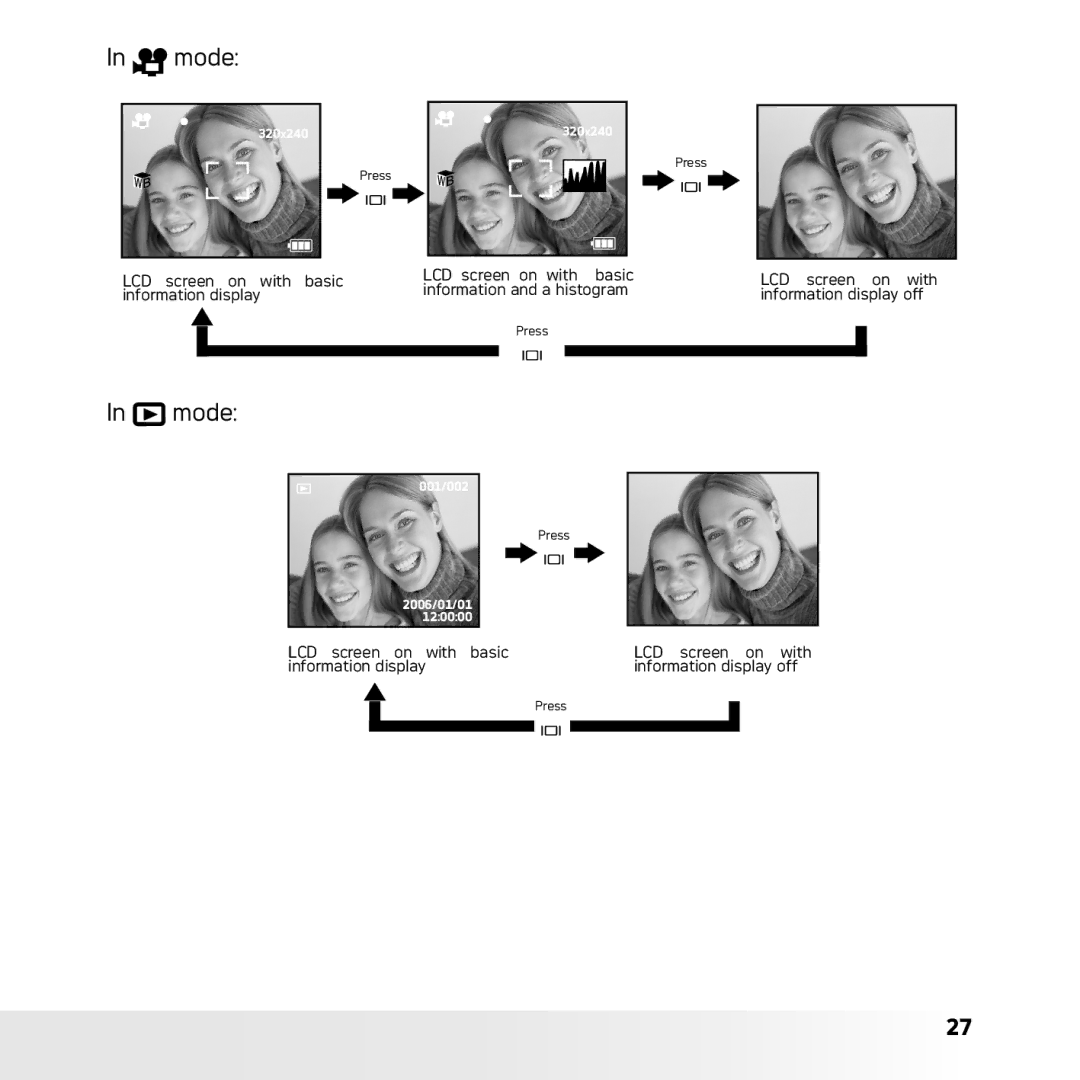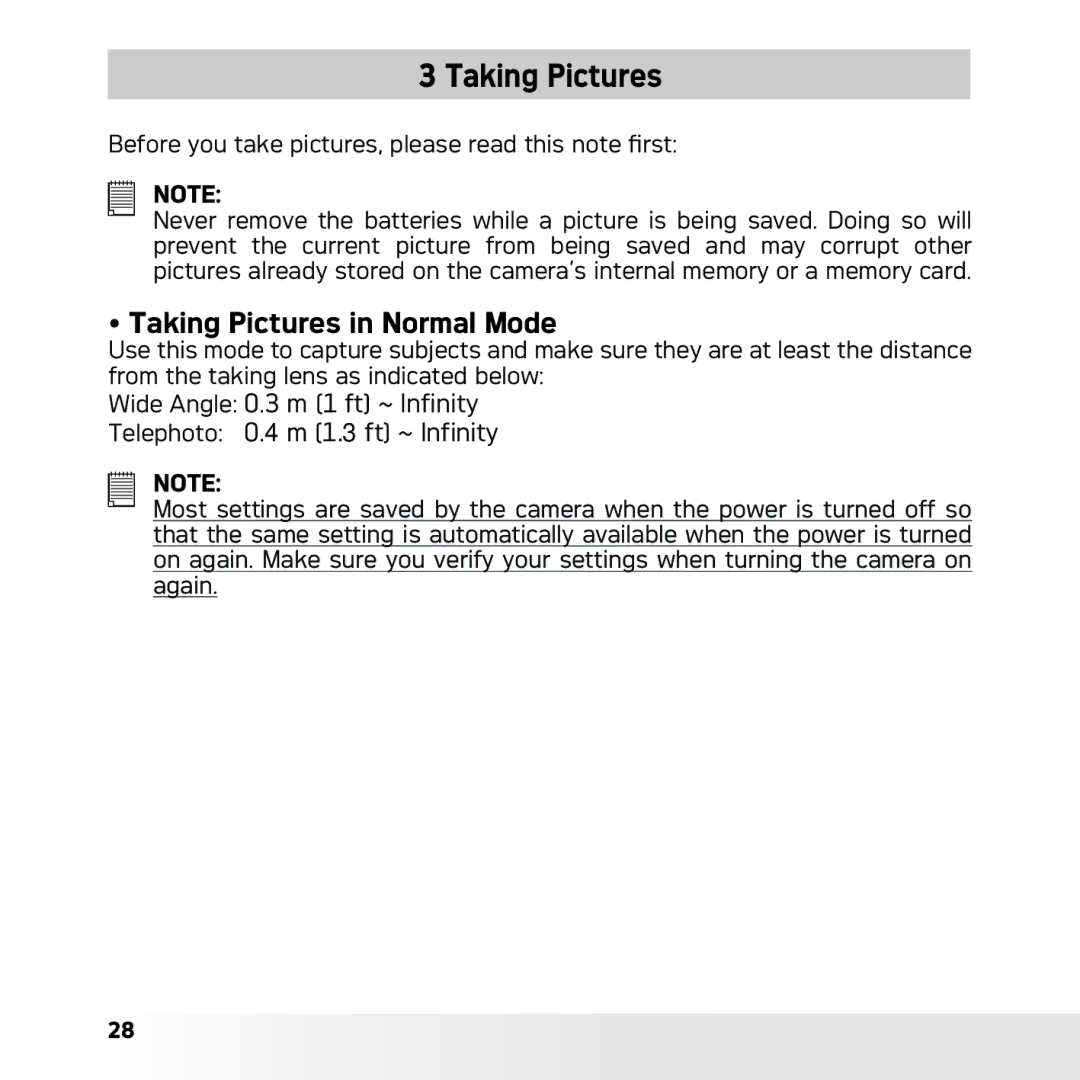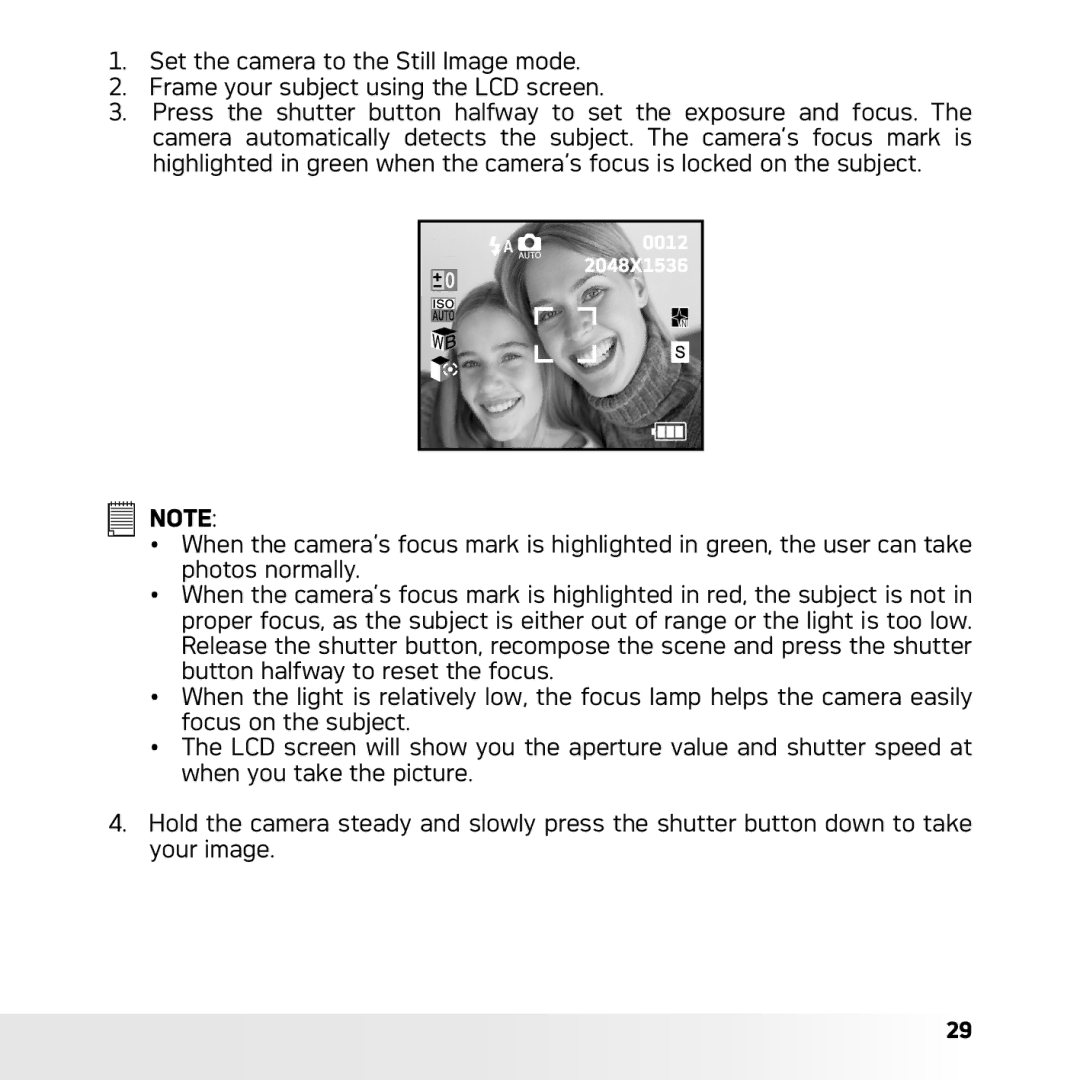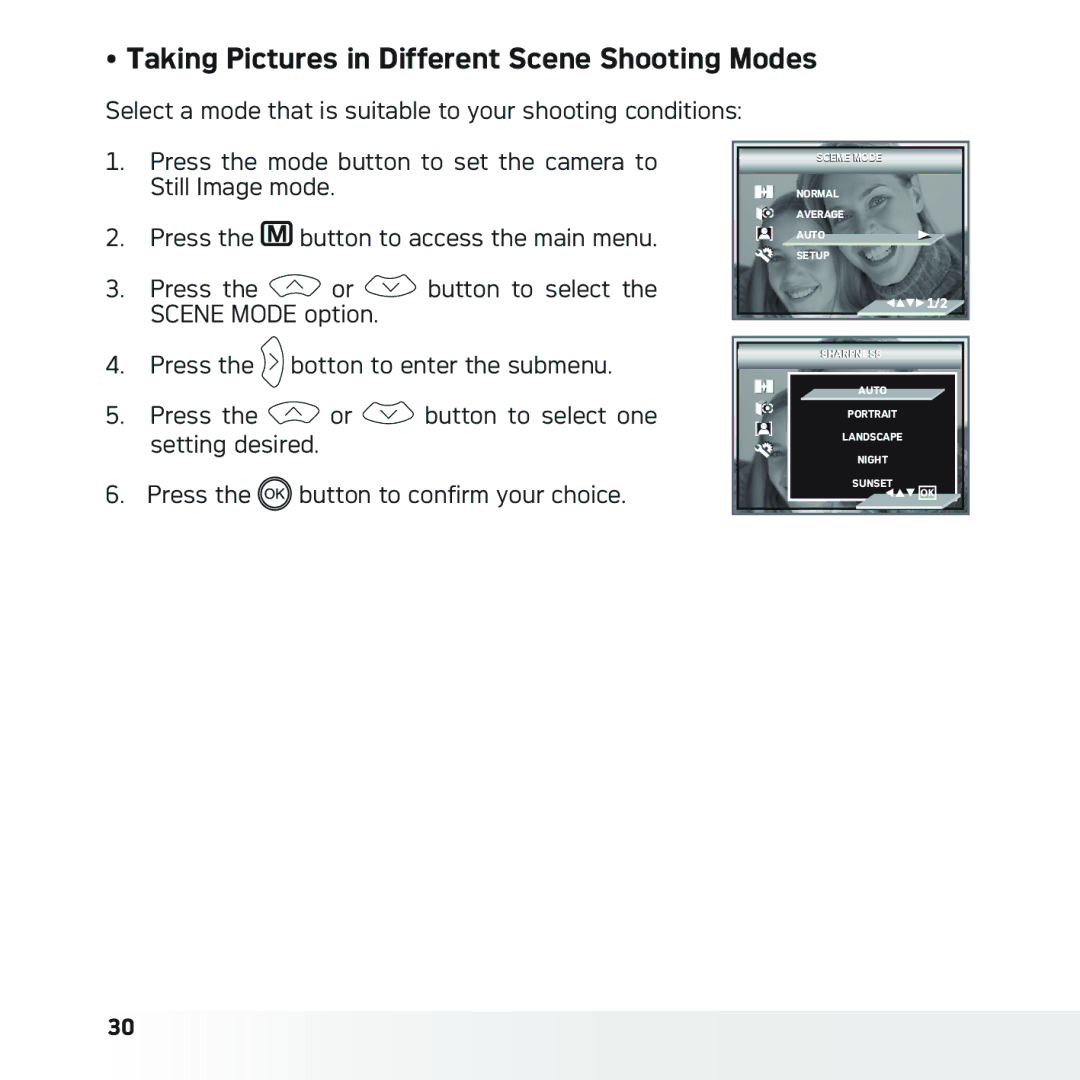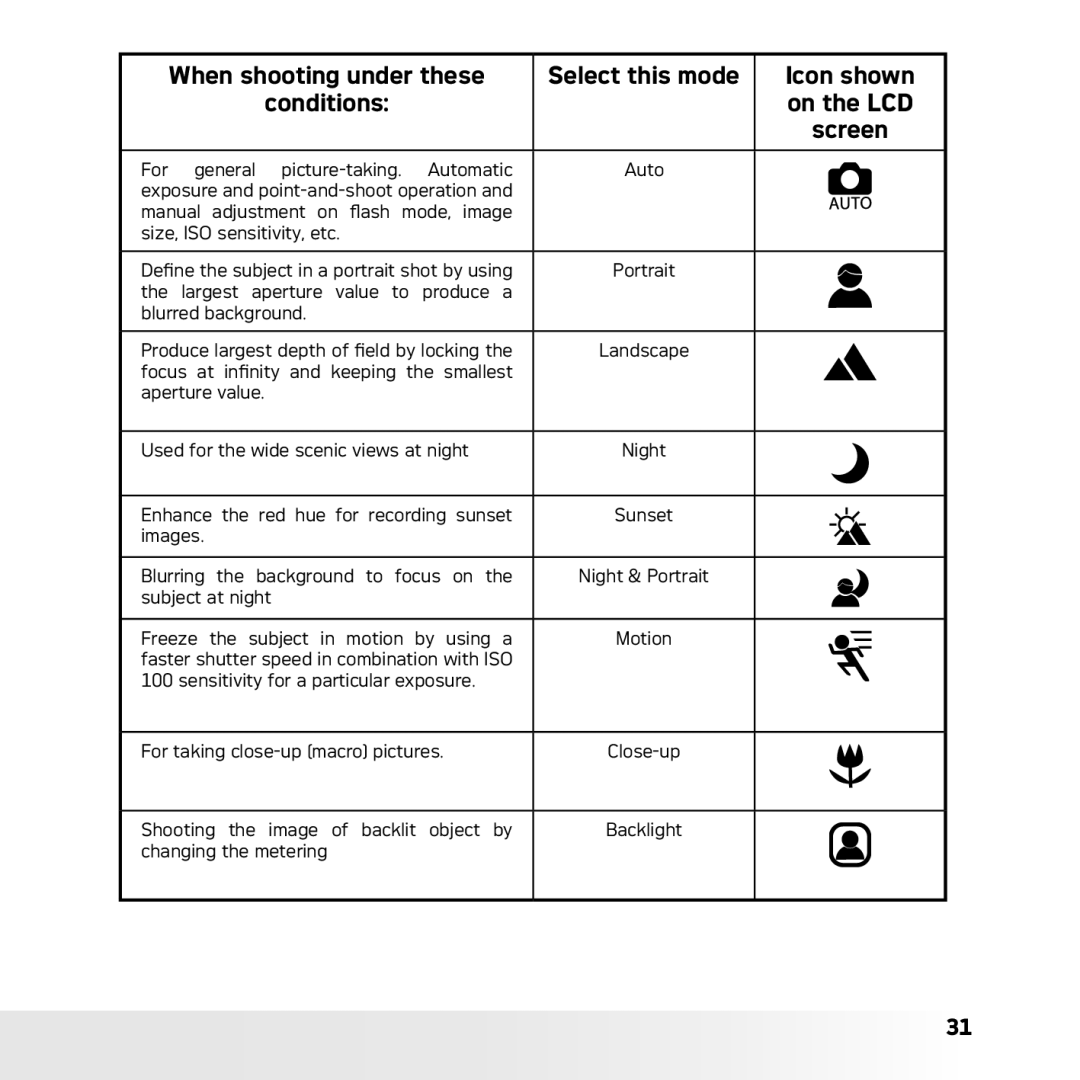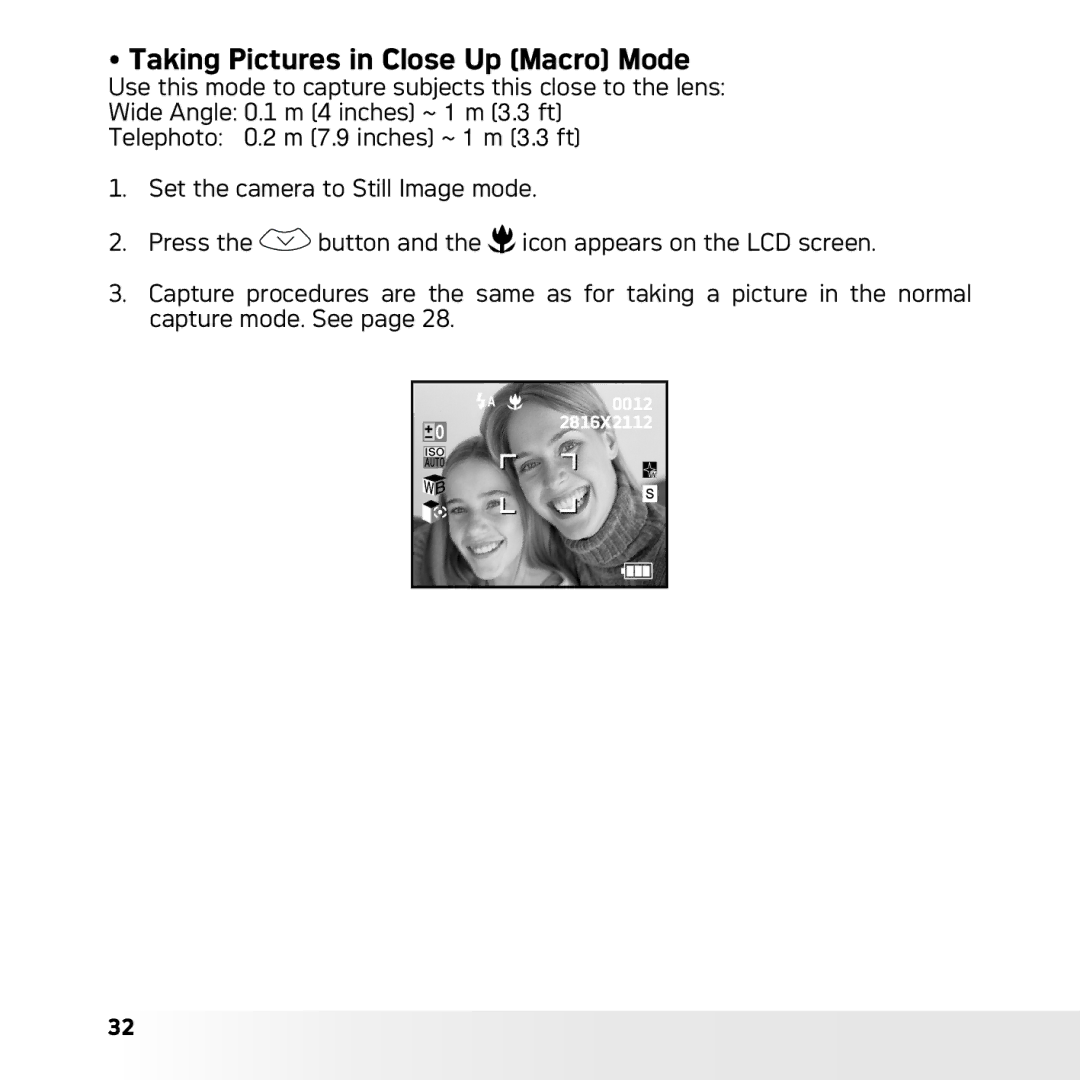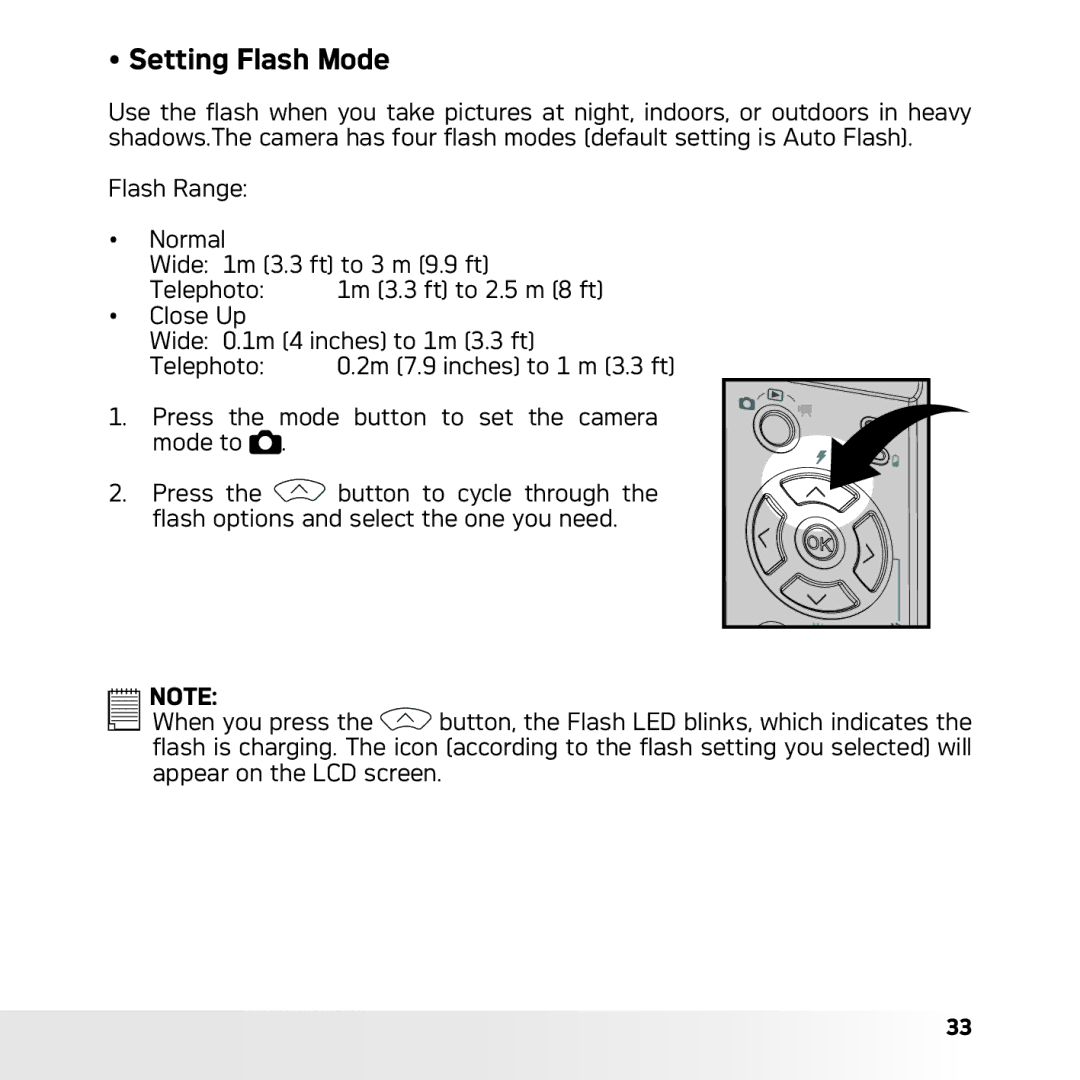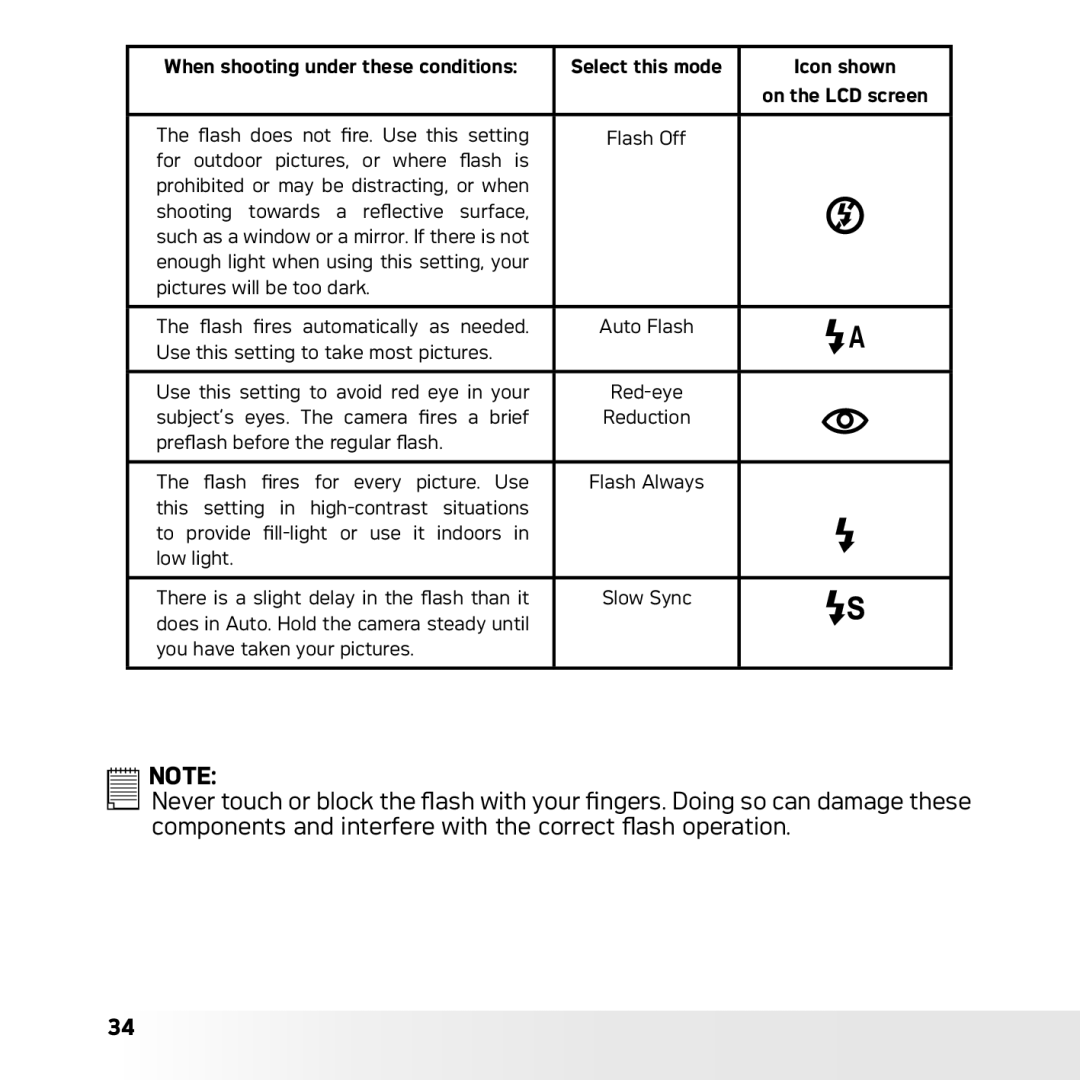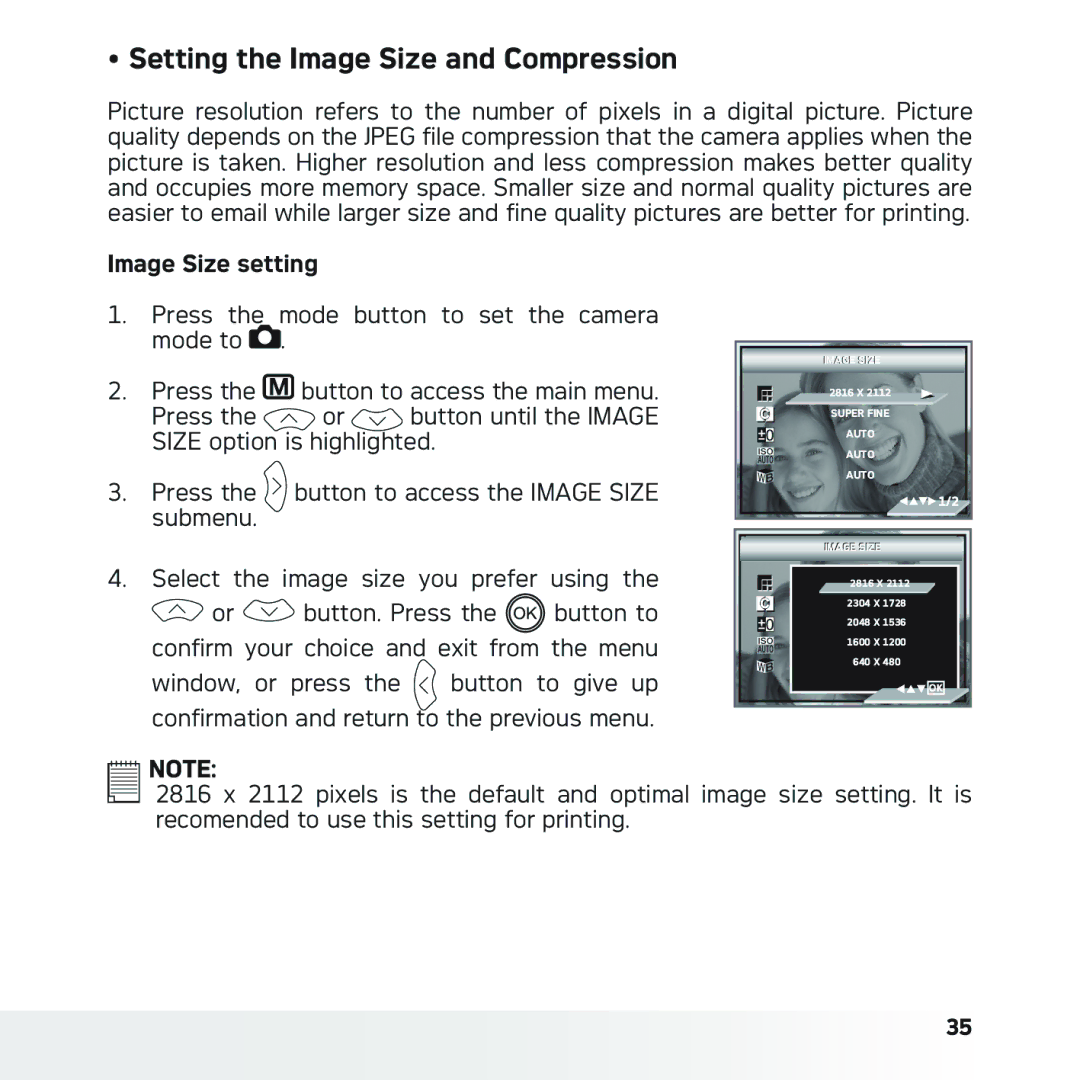2 Camera Setting
• Checking Camera Status
Turn on the camera and view the camera LCD screen to check which camera settings are active. Those particular features whose icons are not displayed are not activated.
Still Image Mode |
| Flash Mode |
| ||||||||
|
| SD Card |
| Flash Off |
| ||||||
|
|
| Auto Flash * |
| |||||||
|
|
|
| ||||||||
|
|
|
|
|
|
|
|
|
| ||
|
|
|
|
|
|
|
|
| Flash Always |
| |
Capture Mode |
|
| |||||||||
|
|
|
|
|
|
|
| Slow Sync |
| ||
|
| Still Image * |
| ||||||||
|
|
|
|
|
|
|
|
|
|
| |
|
|
|
|
|
|
|
|
|
|
| |
Scene Shooting Mode |
|
|
|
| |||||||
Auto * | 0012 | Number of pictures that | |
Portrait | |||
2048X1536 | can be taken | ||
Landscape |
| ||
| Image Size | ||
Night |
| ||
| 2816 x 2112 * | ||
Sunset | N | ||
| 2304 x 1728 | ||
Night & Portrait | |||
2048 x 1536 | |||
Motion |
| 1600 x 1200 | |
| 640 x 480 | ||
|
| ||
Back Light |
| Histogram | |
| Optical and digital zoom | ||
|
| ||
| bar |
| |
| Digital Zoom Status |
| |
| Battery Power Level |
| |
Full
Adequate
Low
Empty
Exhausted
* Default setting
12