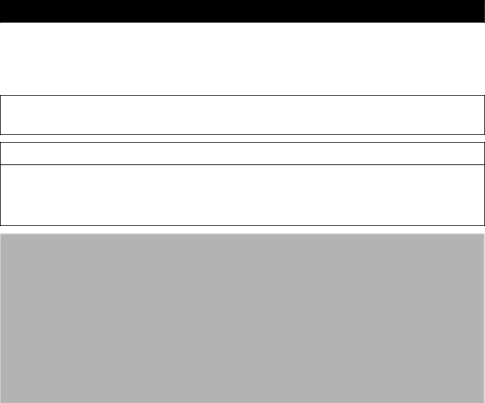
SAFETY PRECAUTIONS
The precautions noted within this guide are intended to instruct you in the safe and correct use of the products and to prevent injuries or damage to yourself, other persons and property. Please read and ensure that you understand them before proceeding to other sections of the guide.
![]() Warnings This symbol indicates topics that could lead to death or serious injury if ignored or handled incorrectly.
Warnings This symbol indicates topics that could lead to death or serious injury if ignored or handled incorrectly.
![]() Warnings
Warnings
•Do not play the supplied
Disclaimer
•While every effort has been made to ensure that the information contained in this guide is accurate and complete, no liability can be accepted for any errors or omissions. Canon reserves the right to change the specifications of the hardware and software described herein at any time without prior notice.
•No part of this guide may be reproduced, transmitted, transcribed, stored in a retrieval system, or translated into any language in any form, by any means, without the prior written permission of Canon.
•Canon makes no warranties for damages resulting from corrupted or lost data due to a mistaken operation or malfunction of the camera, the software, the memory cards, personal computers, peripheral devices, or use of
Trademark Acknowledgments
•Windows, Windows Vista and the Windows Vista logo are trademarks of Microsoft Corporation, registered in the U.S. and other countries.
•Macintosh, the Mac logo, Quicktime and the Quicktime logo are trademarks of Apple Computer Inc., registered in the U.S. and other countries.
Canon Customer Support
For Canon Customer Support contacts, please see rear of the European Warranty System (EWS) Booklet supplied with your camera.
Copyright © 2007 Canon Inc. All rights reserved.