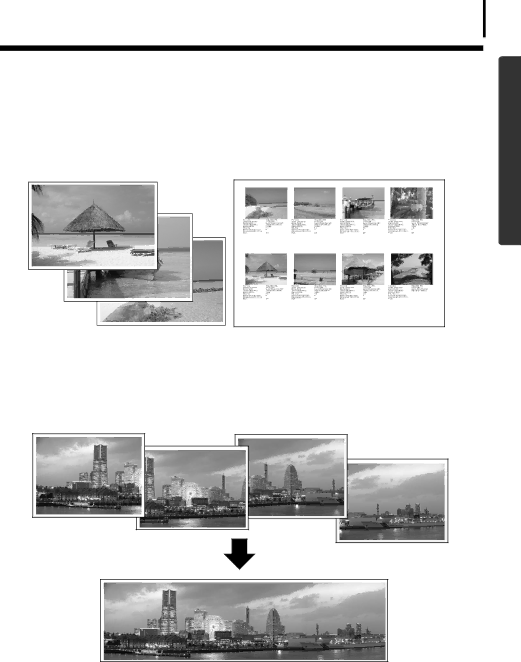
Read This First
Unbounded Possibilities with Entertaining Software
Print a Variety of Layouts
Print with the diverse layouts available in ZoomBrowser EX (Windows) and ImageBrowser (Macintosh). The examples shown are from ZoomBrowser EX (Windows).
6
Windows/Macintosh
With One Photo per Page Print, printing images is also easy.
Confirm all your images in one glance with index (contact sheet) printing.
Stitch a Panorama Together
Create a panoramic image from a series of images with PhotoStitch.