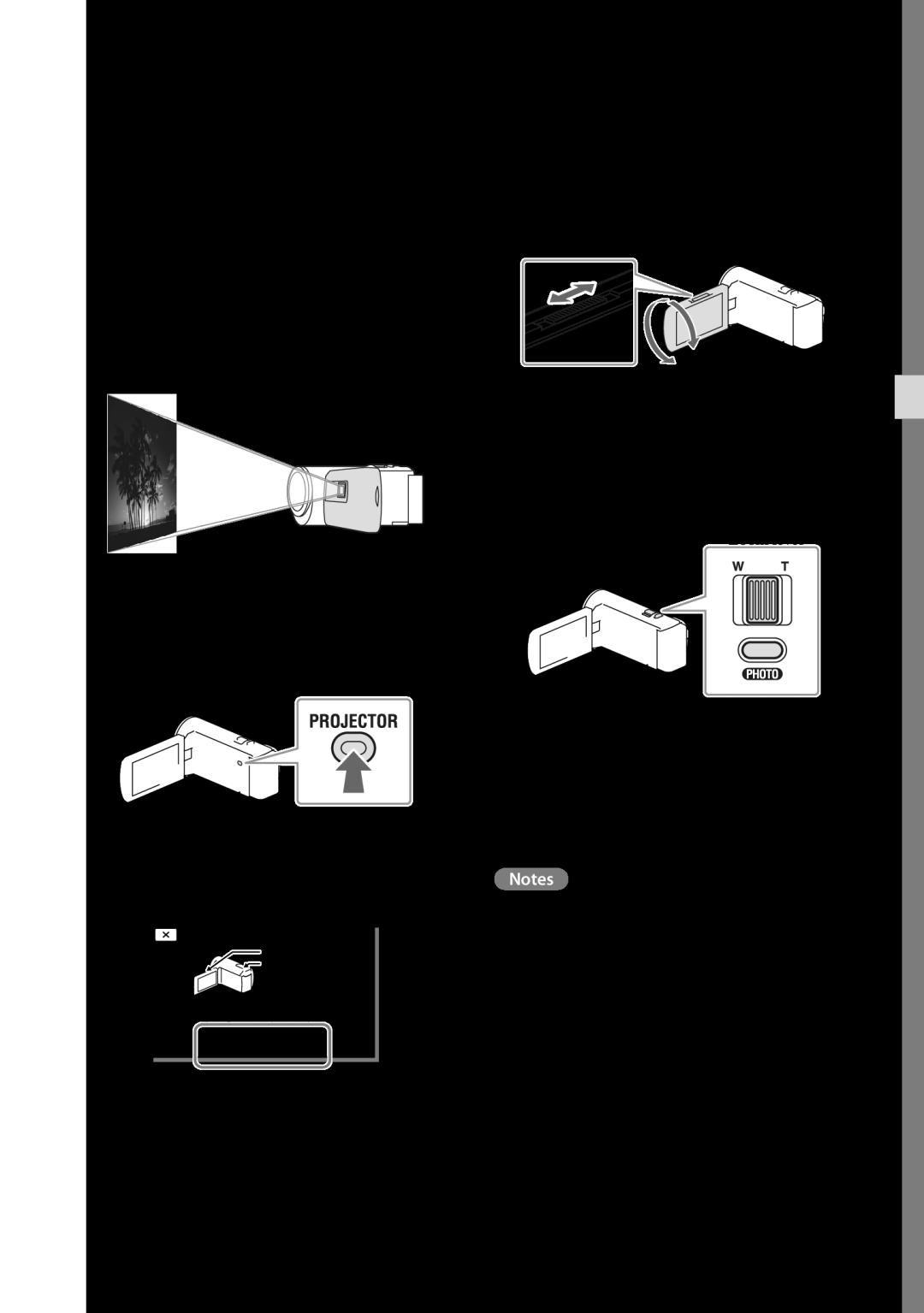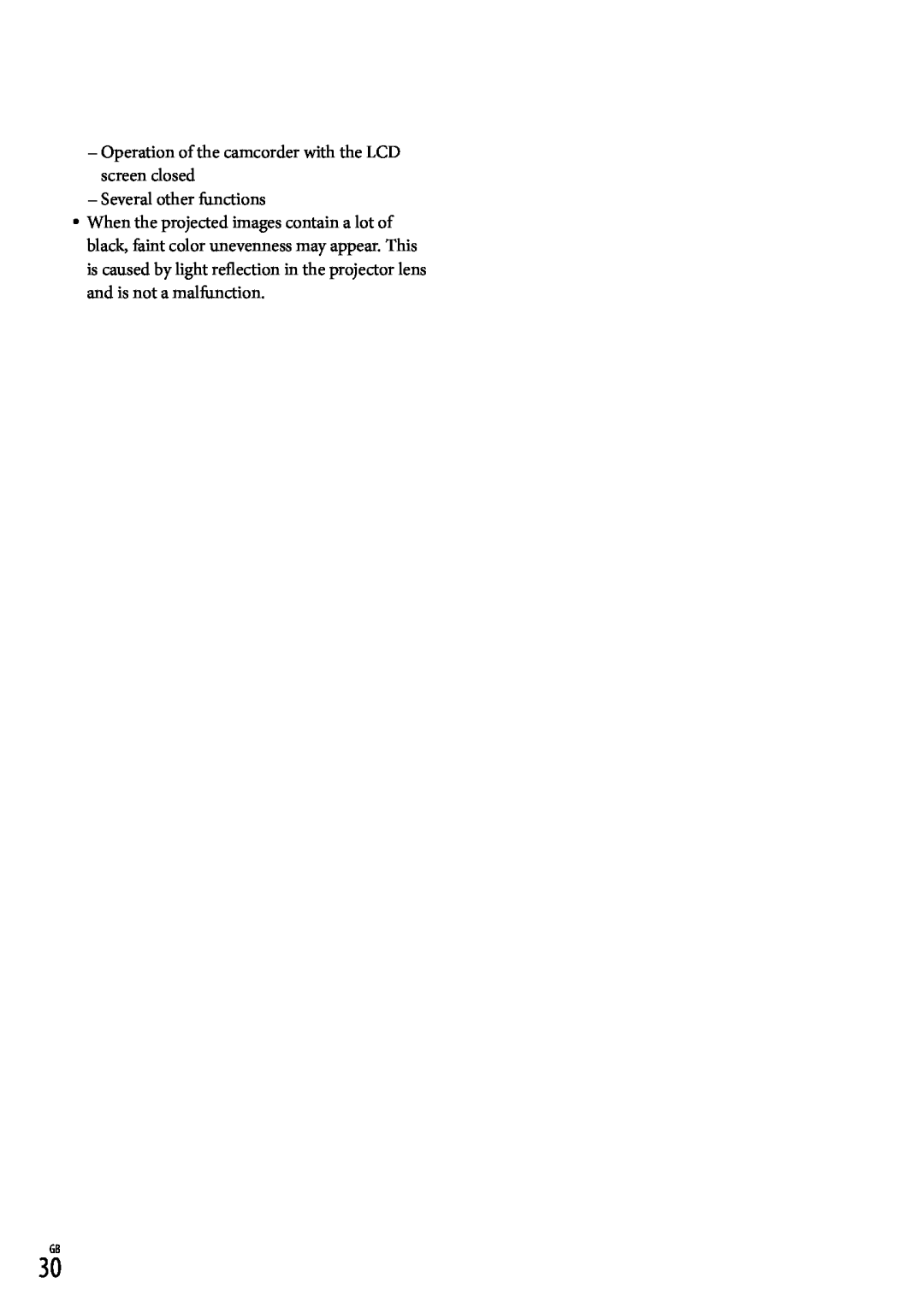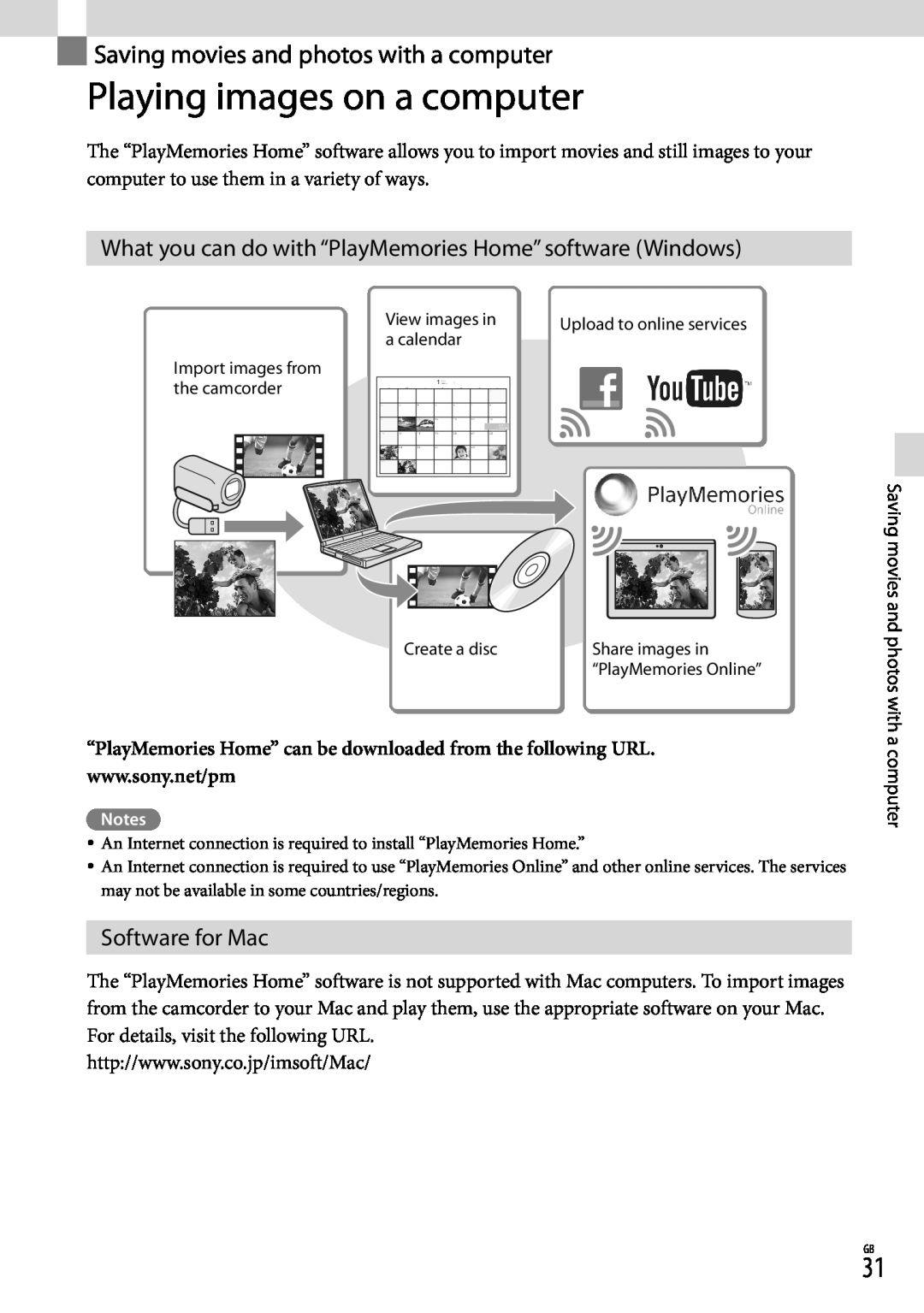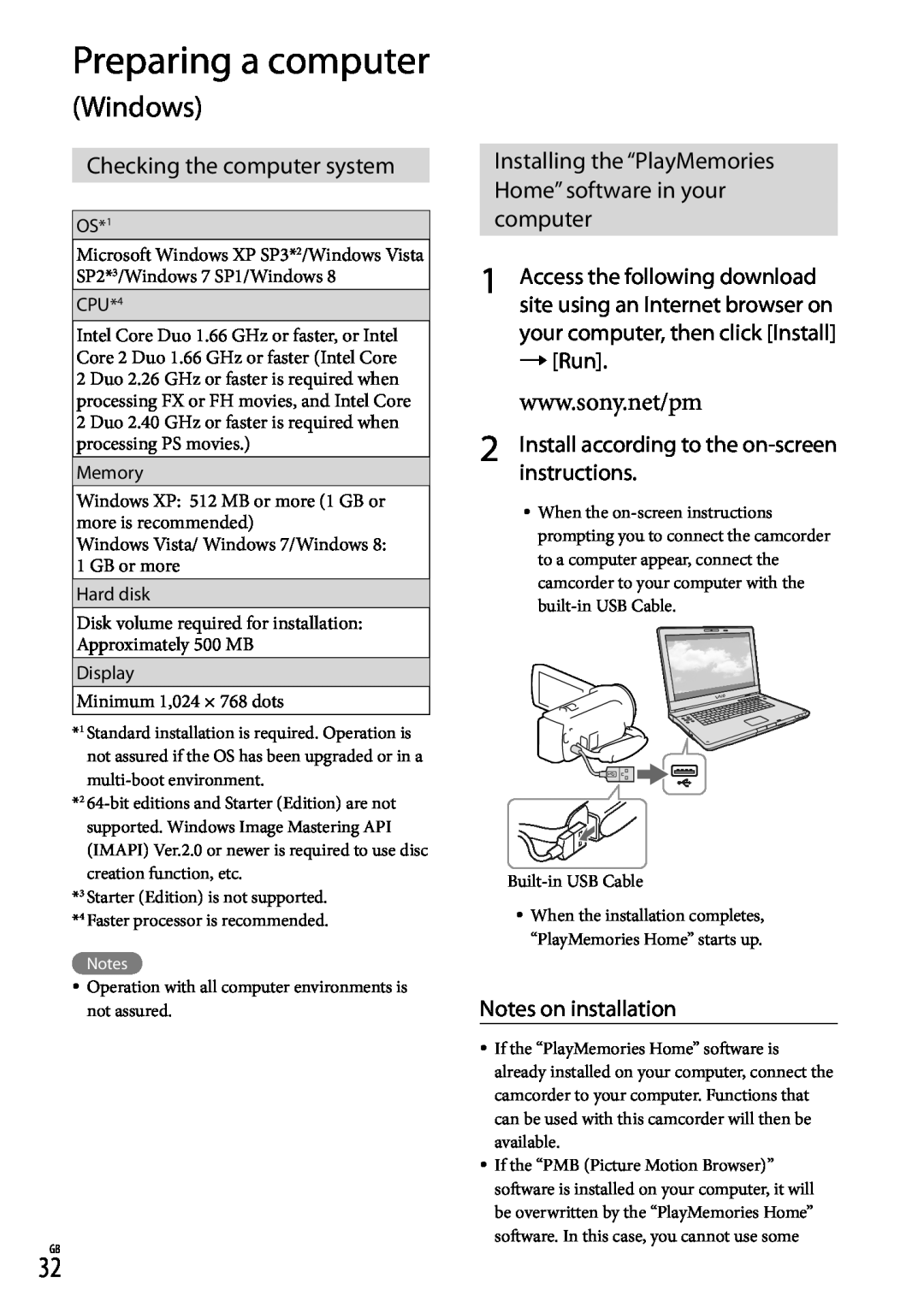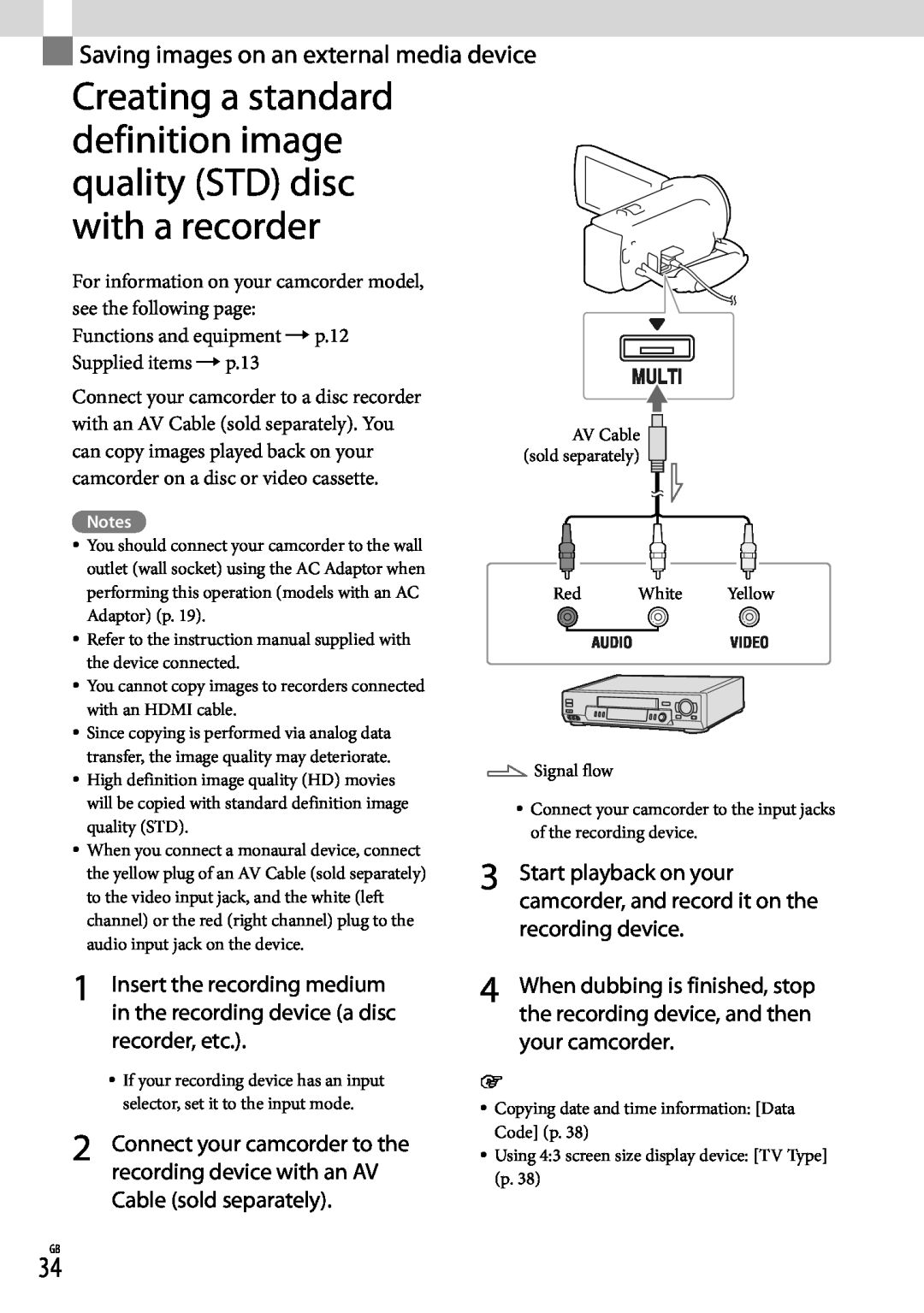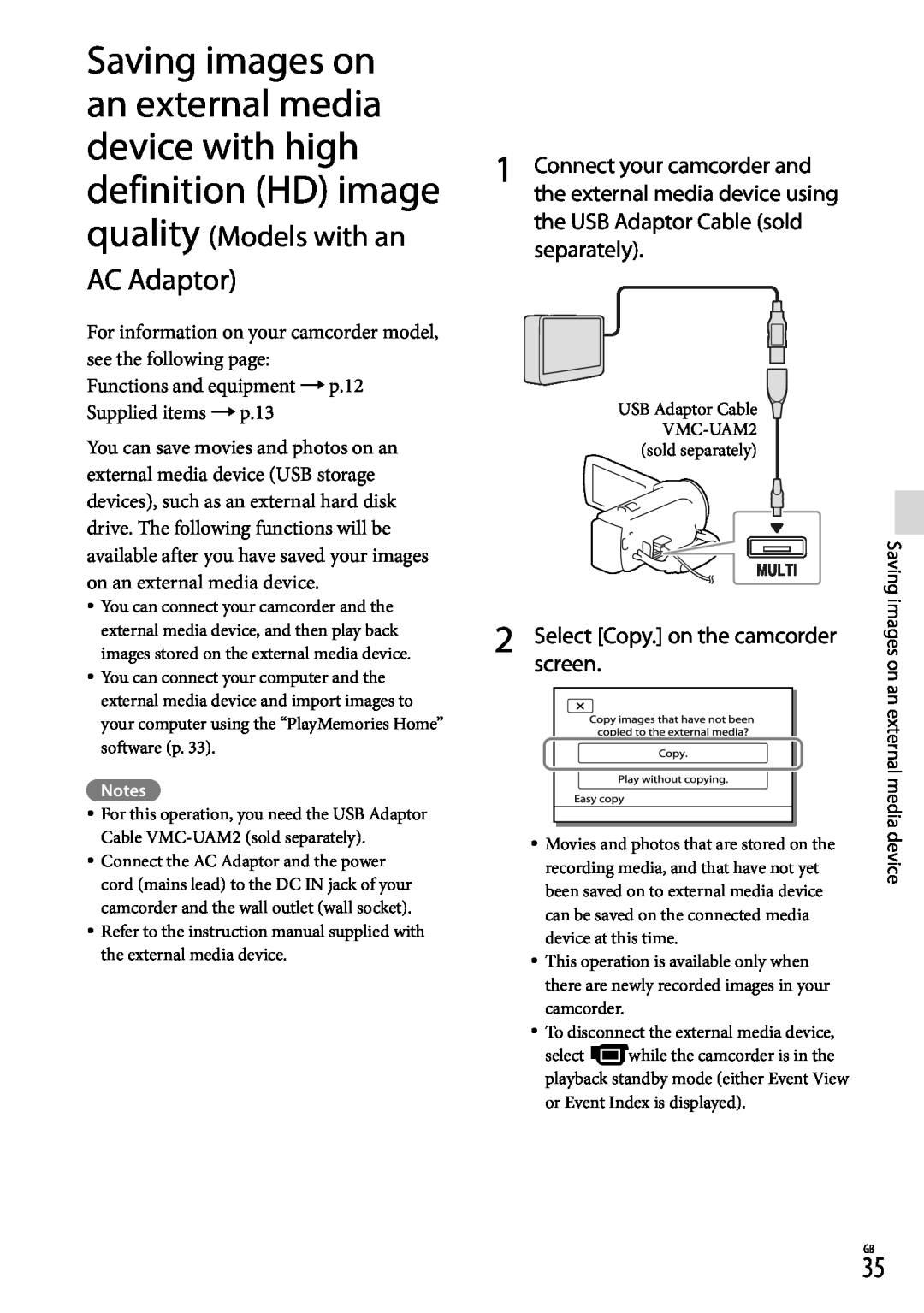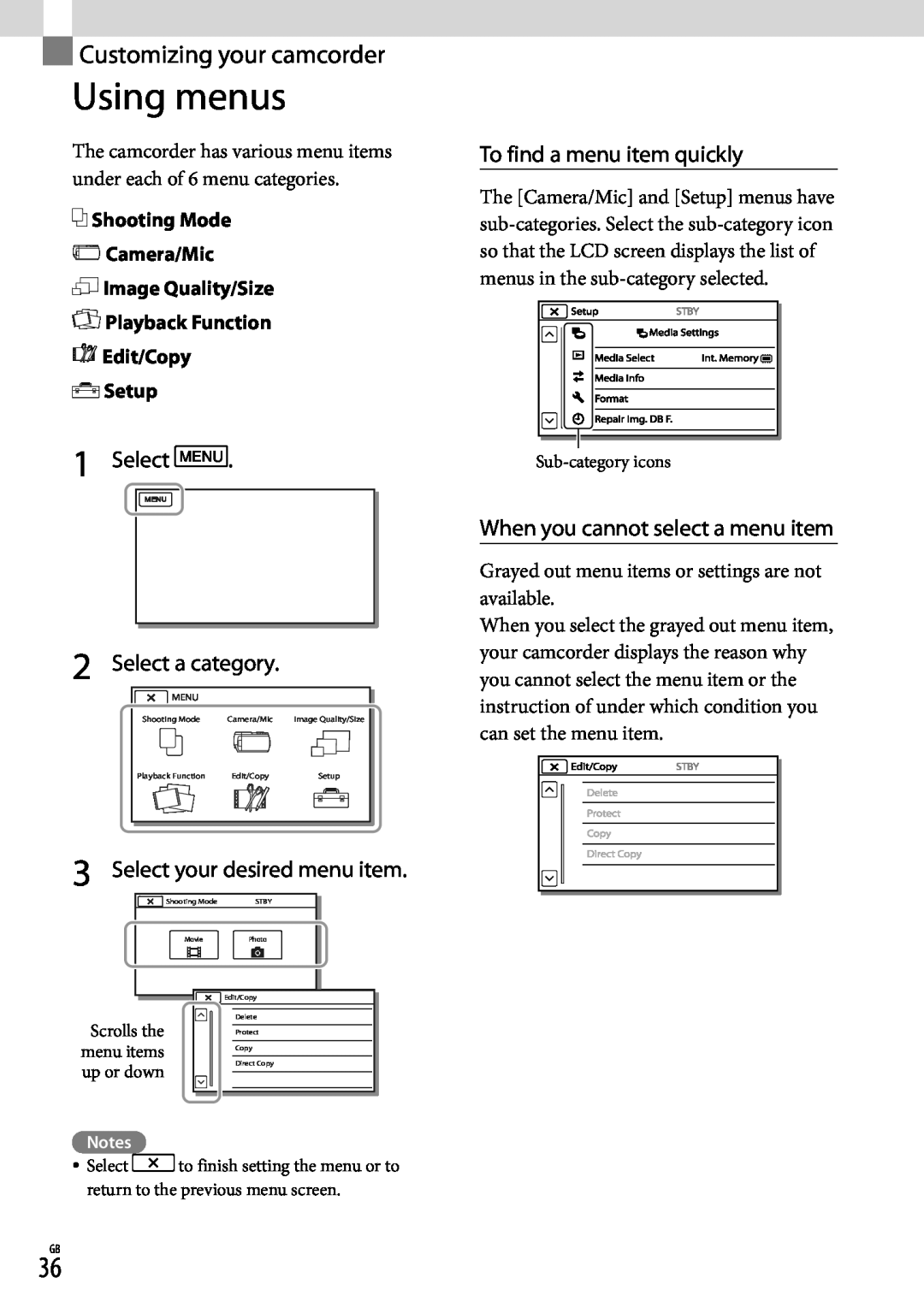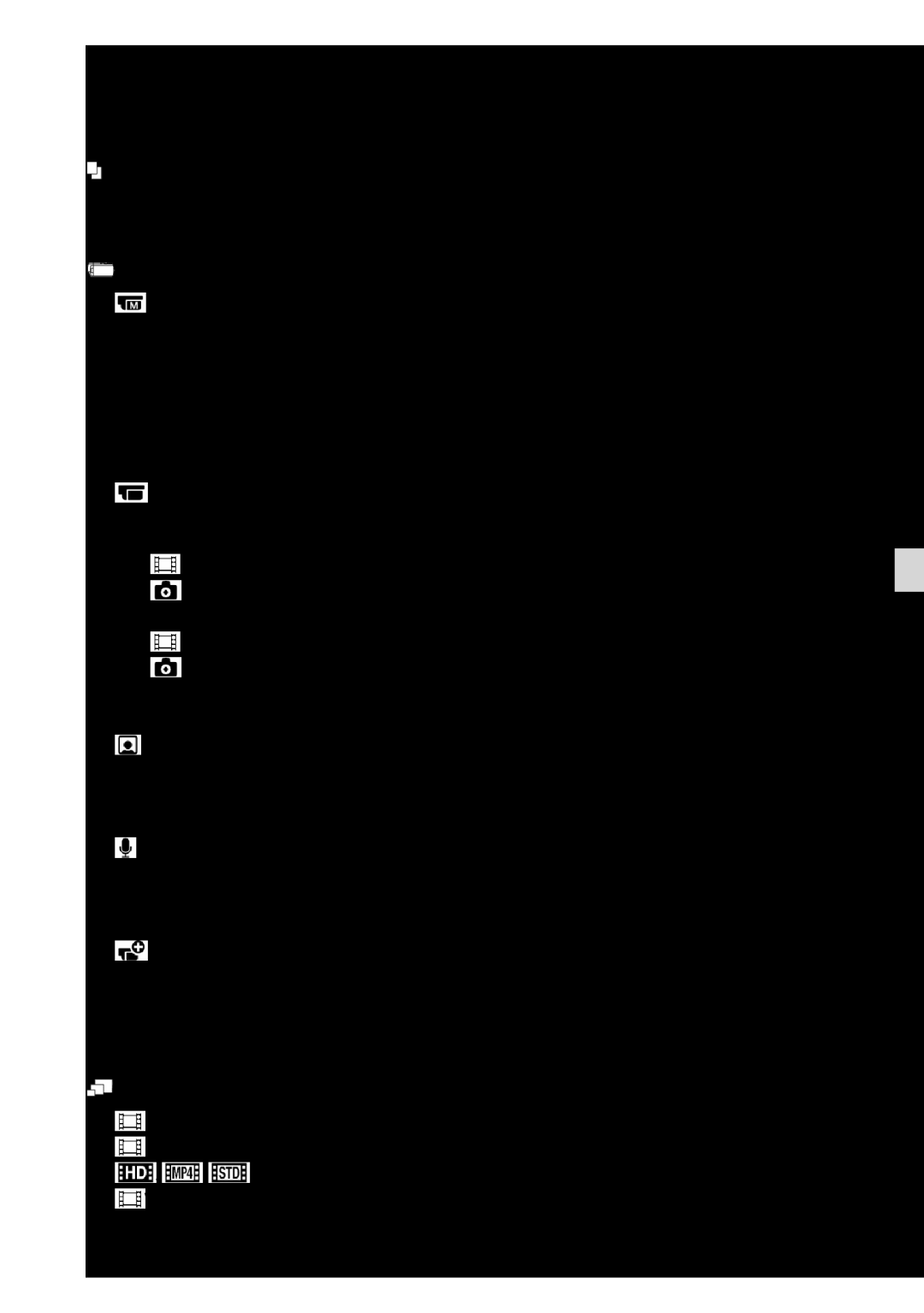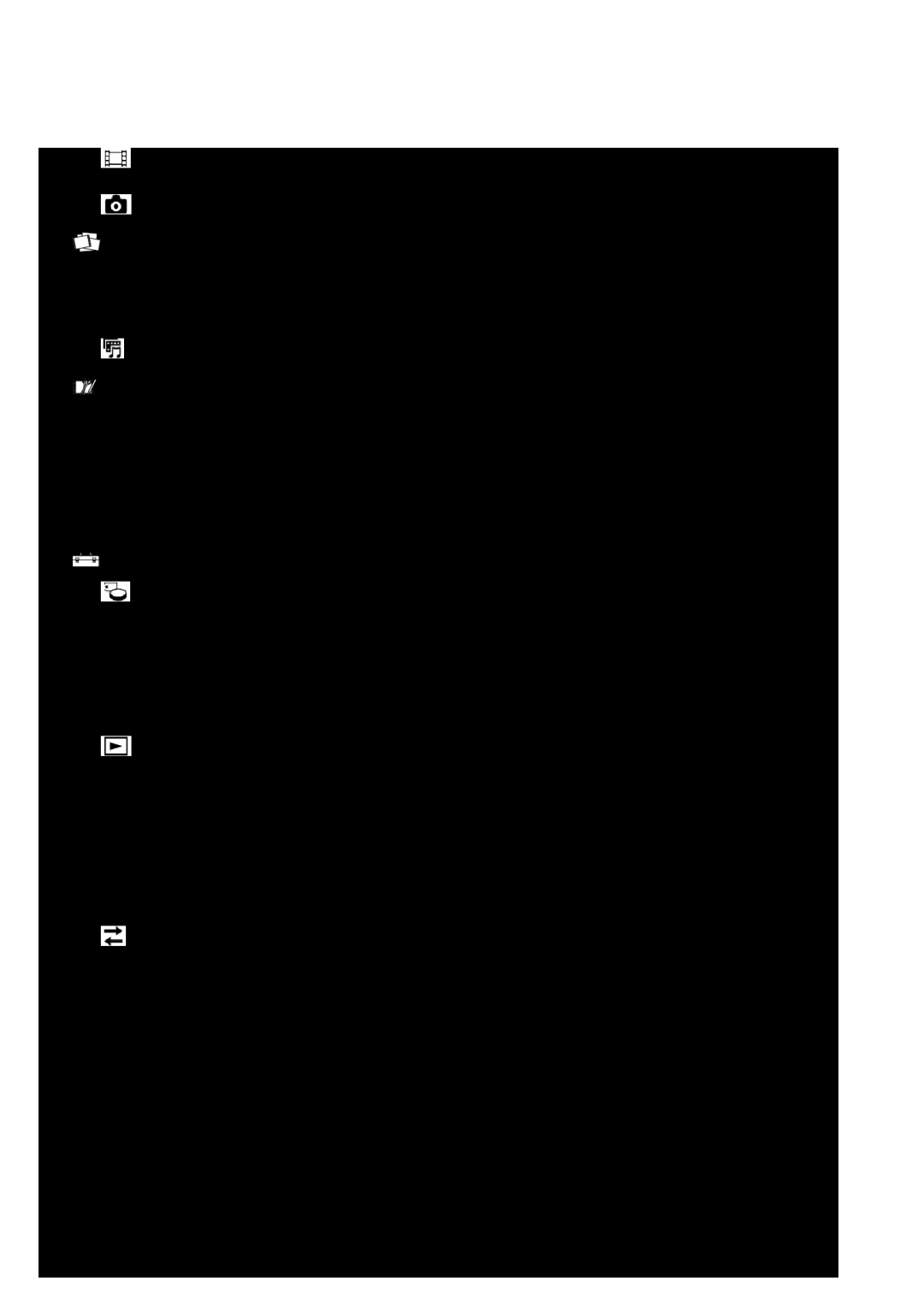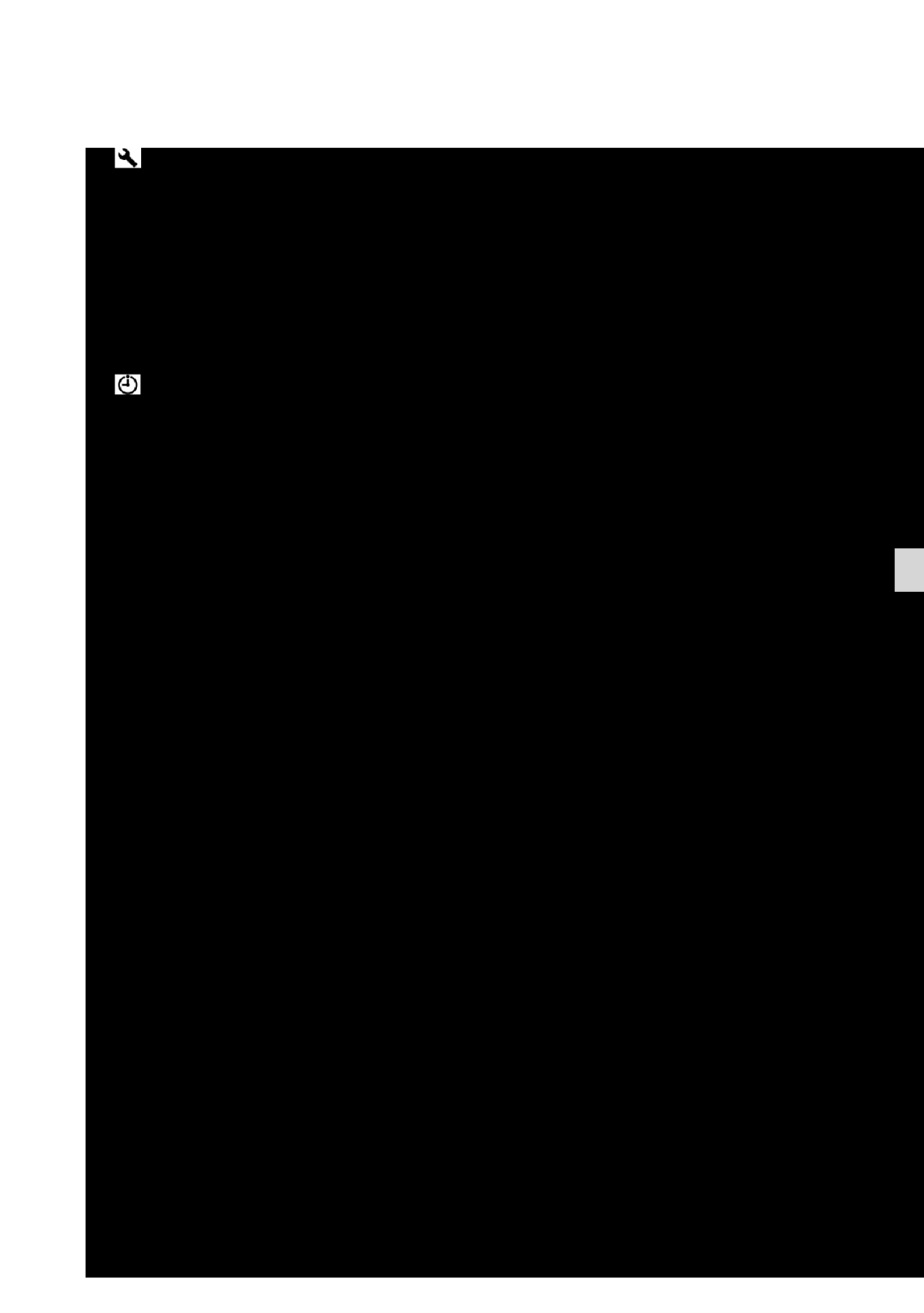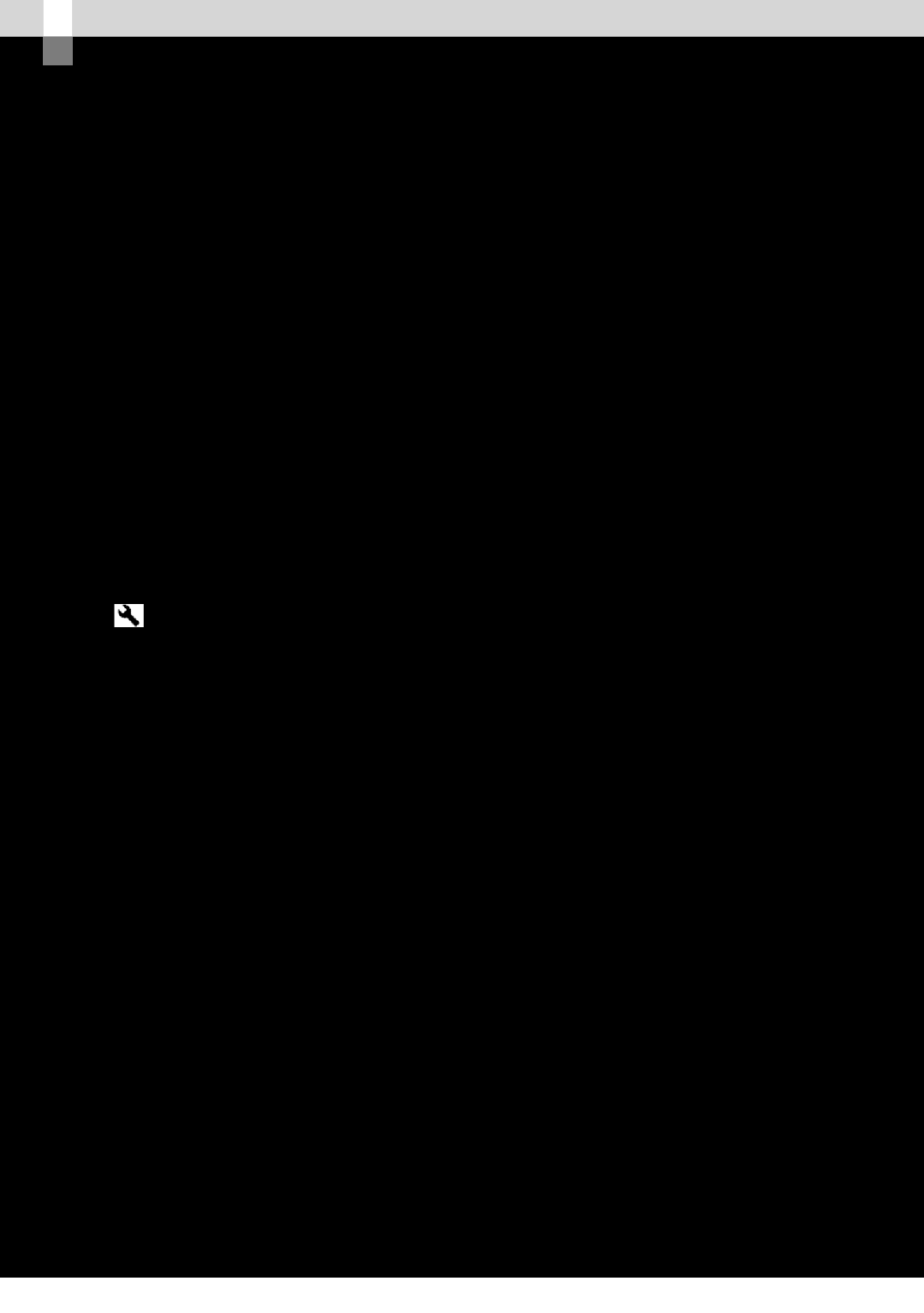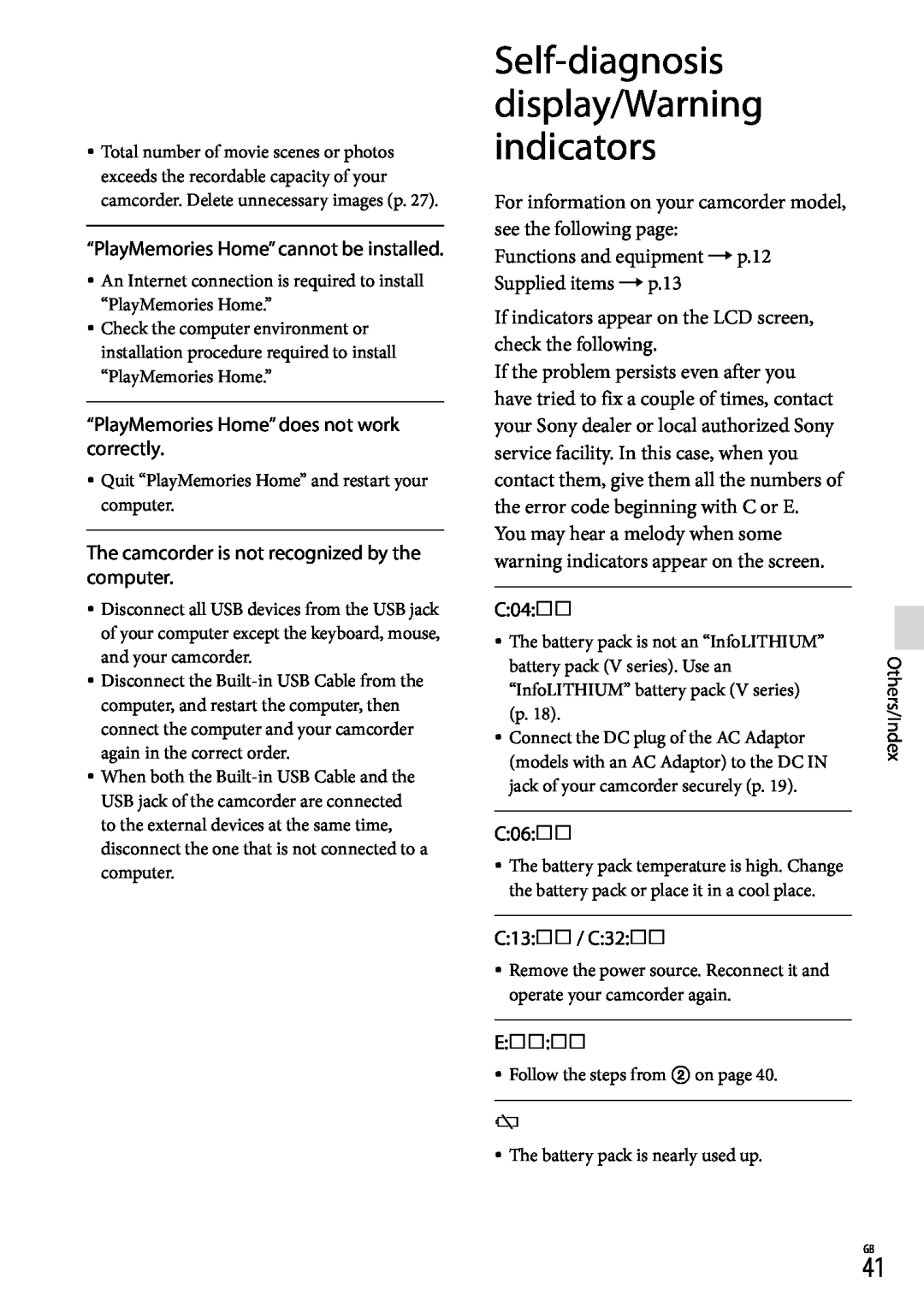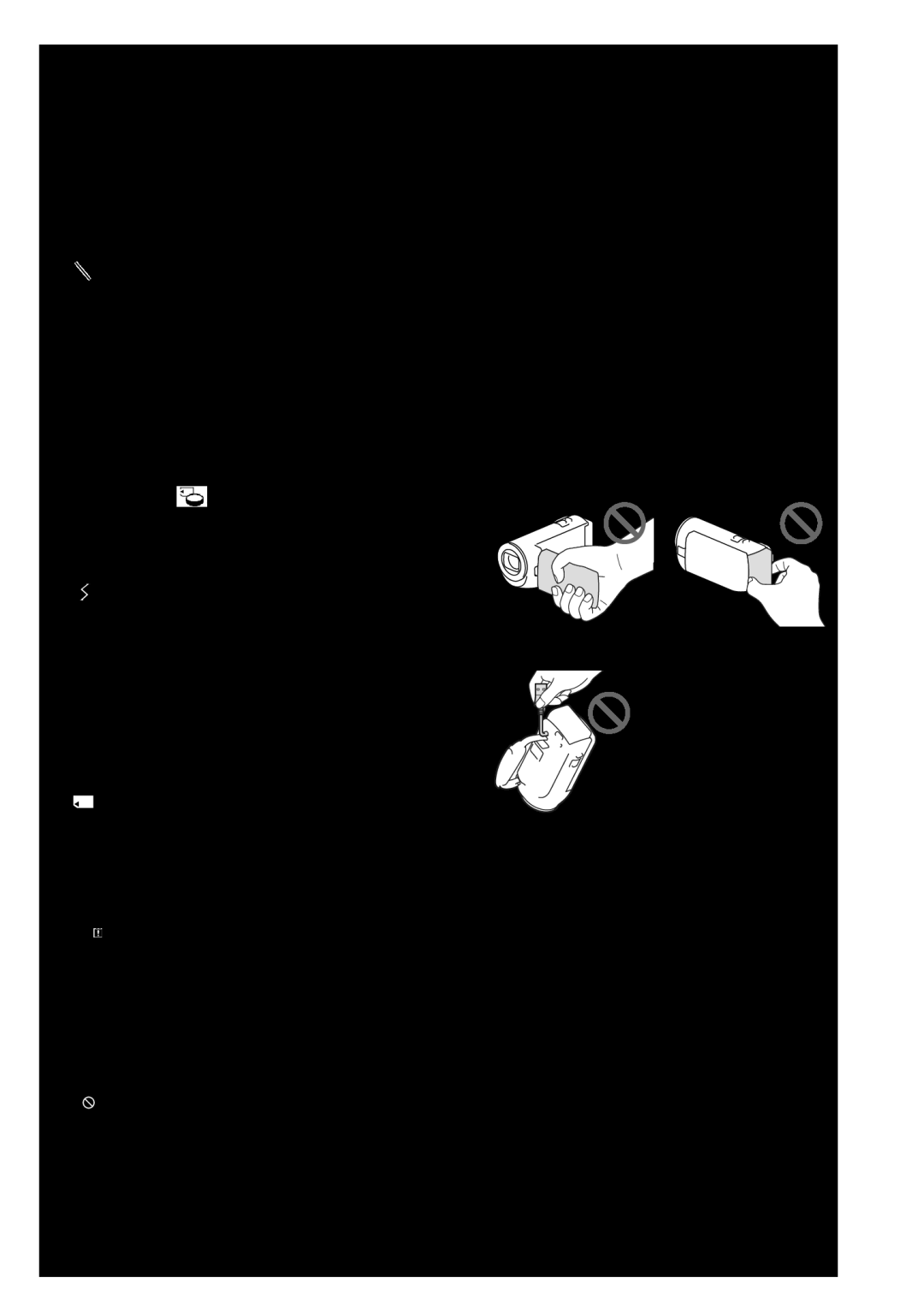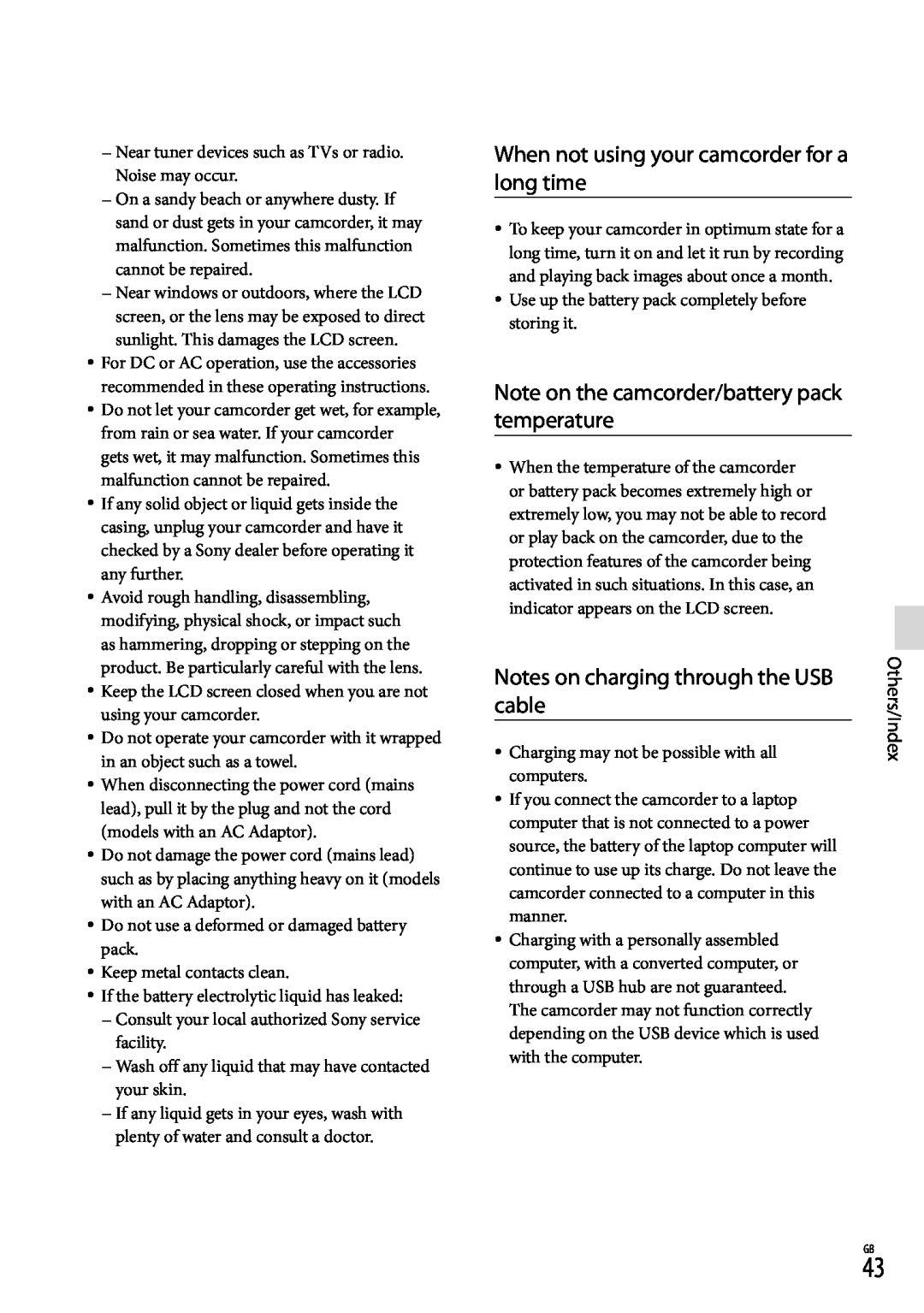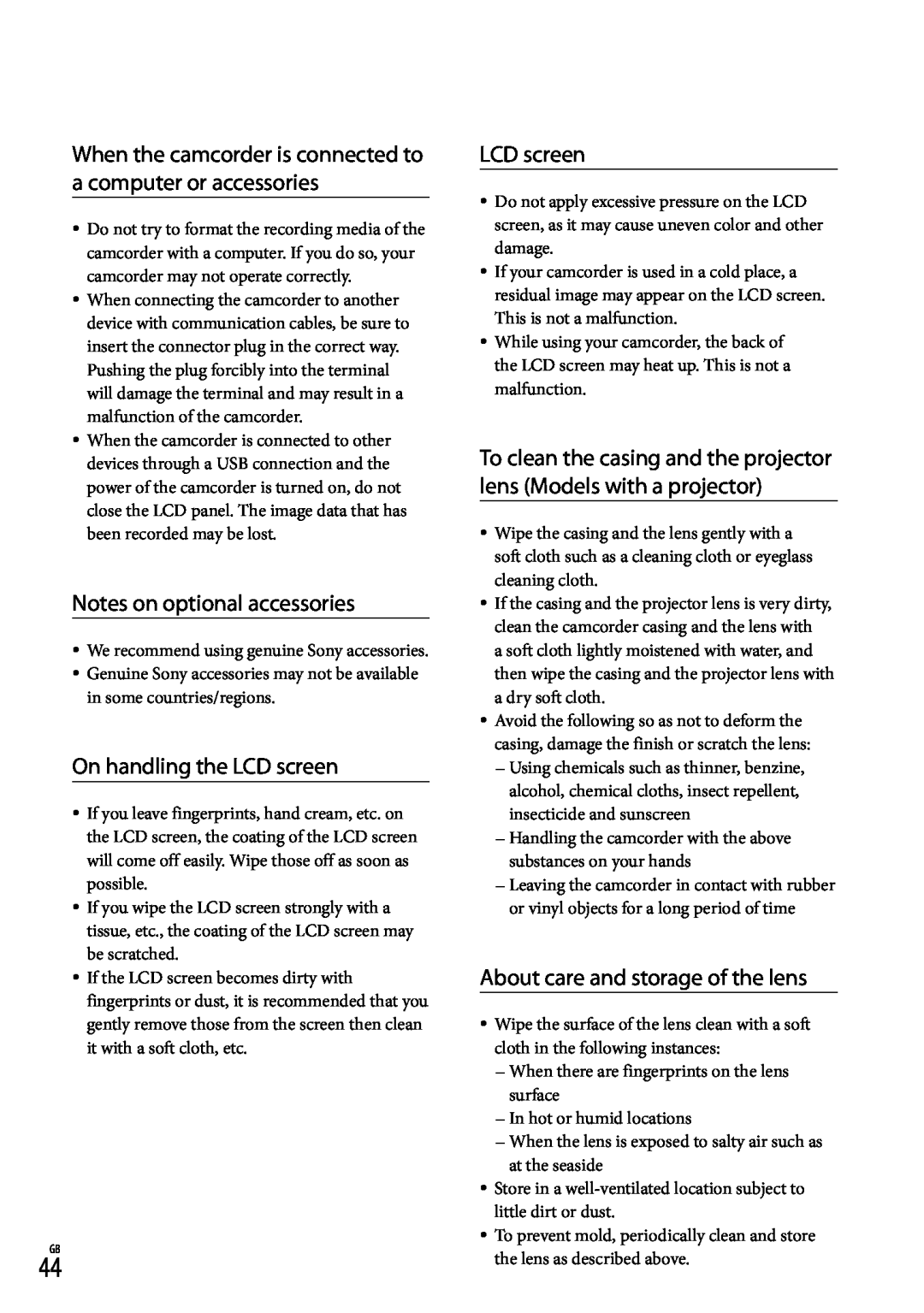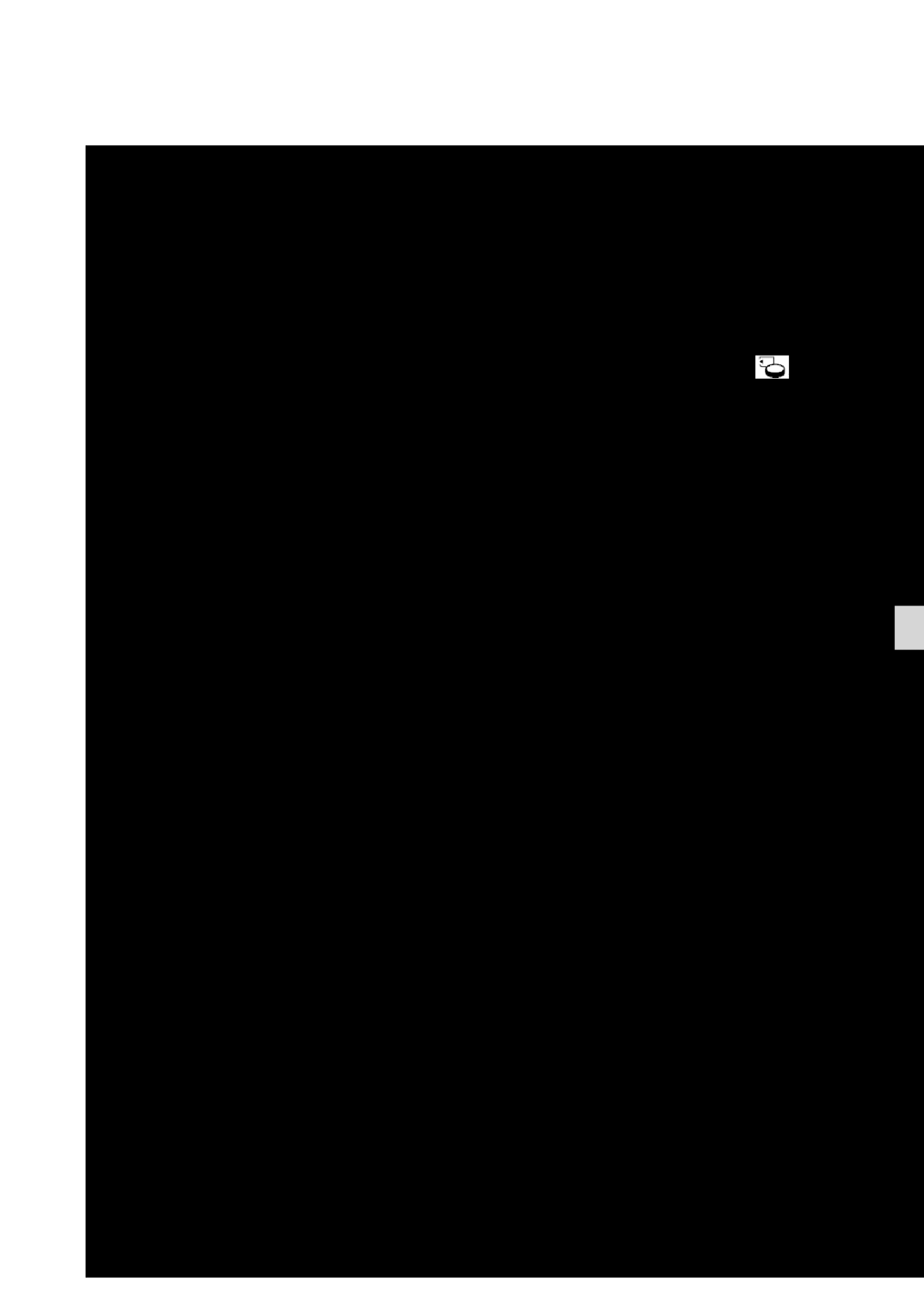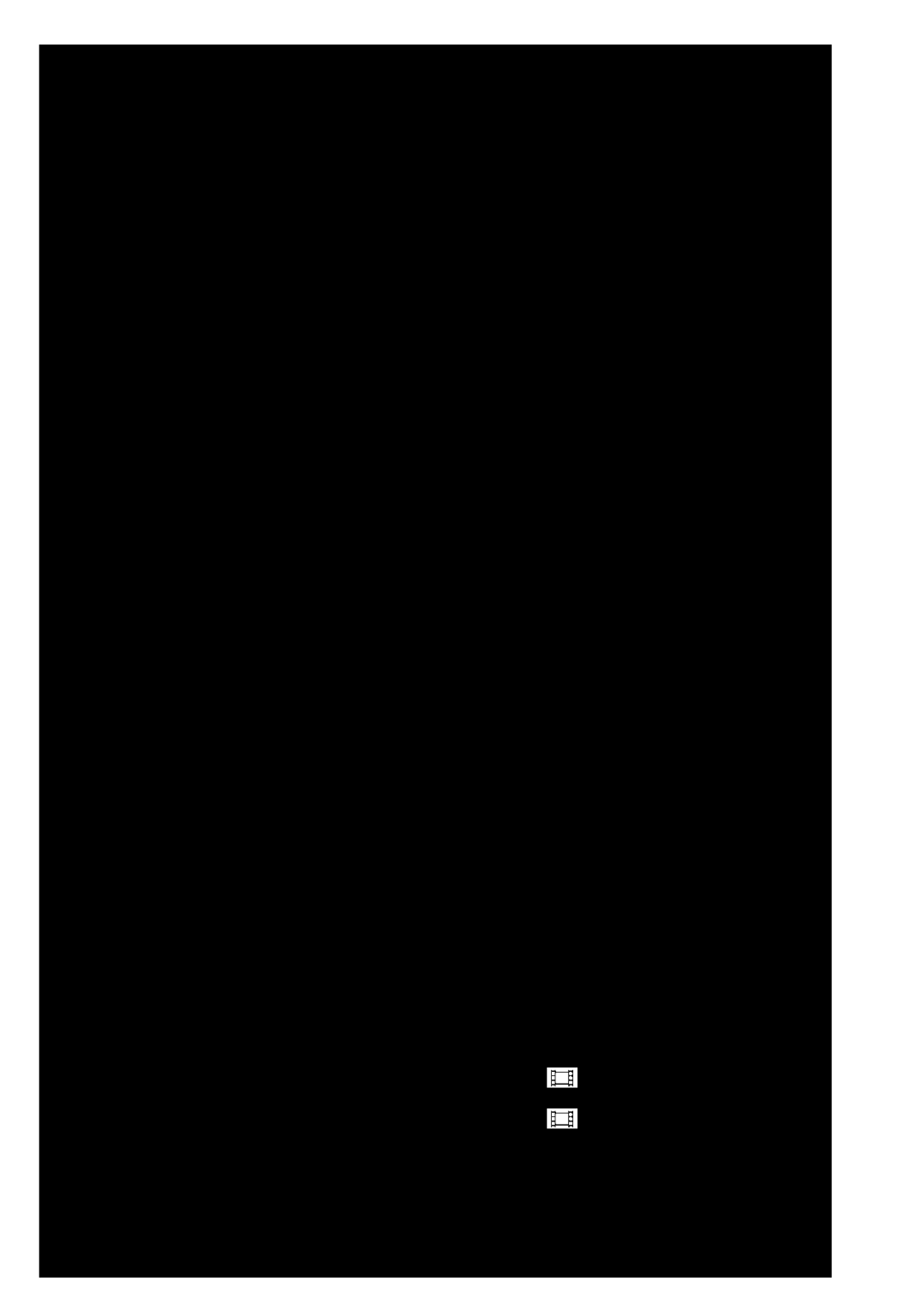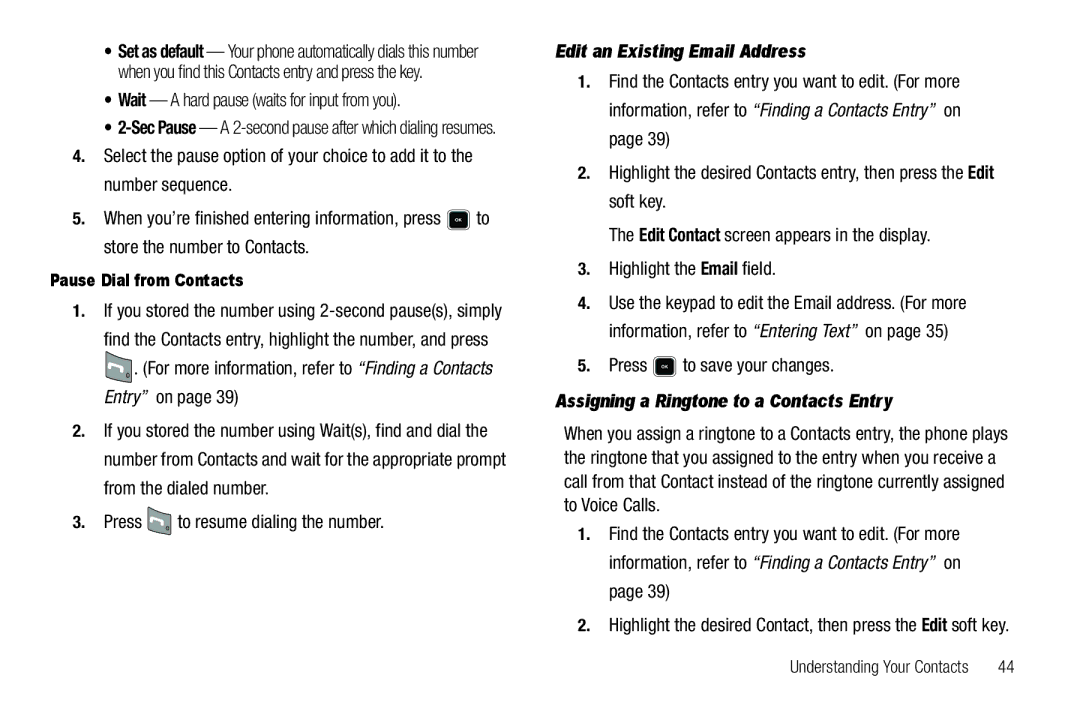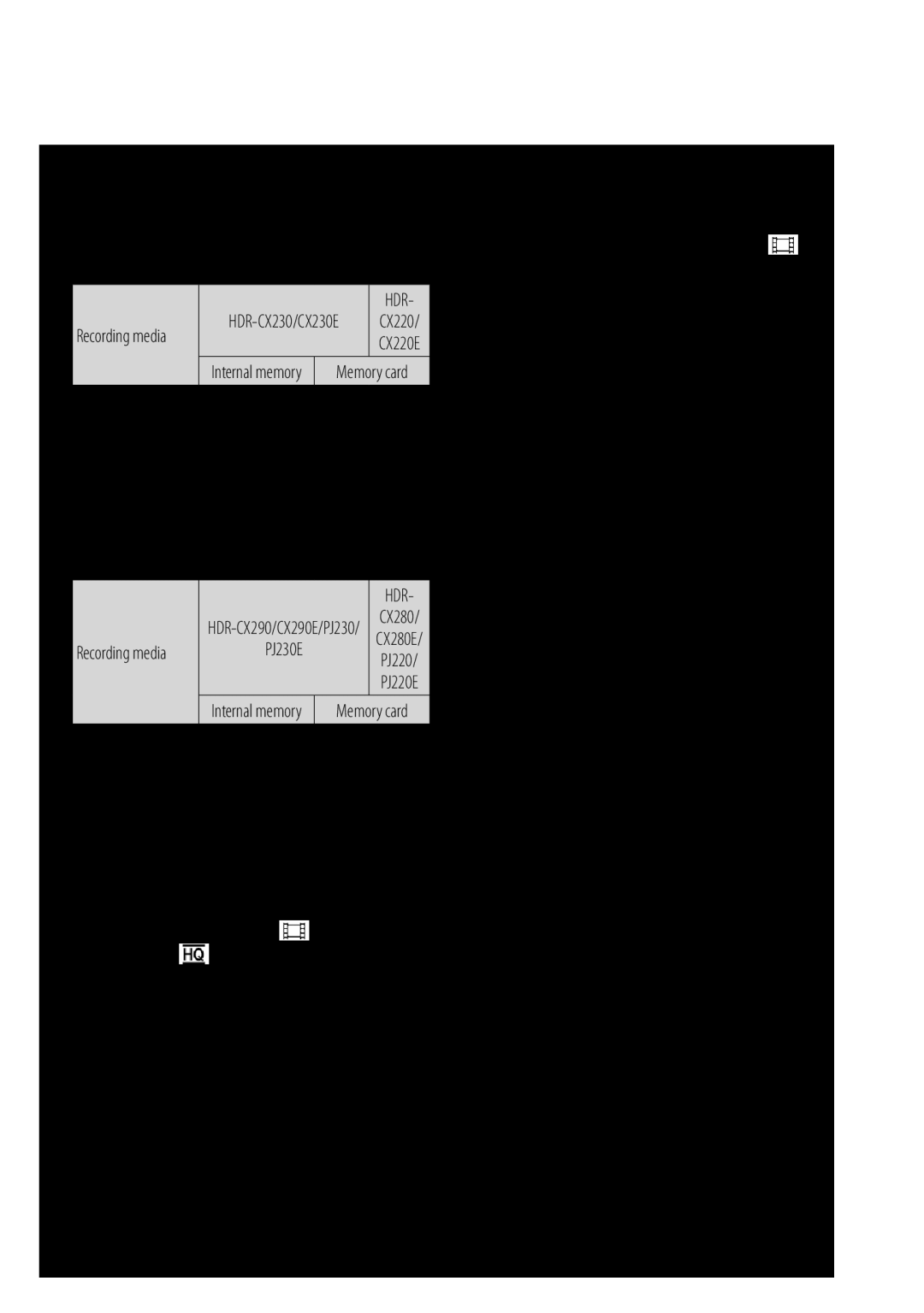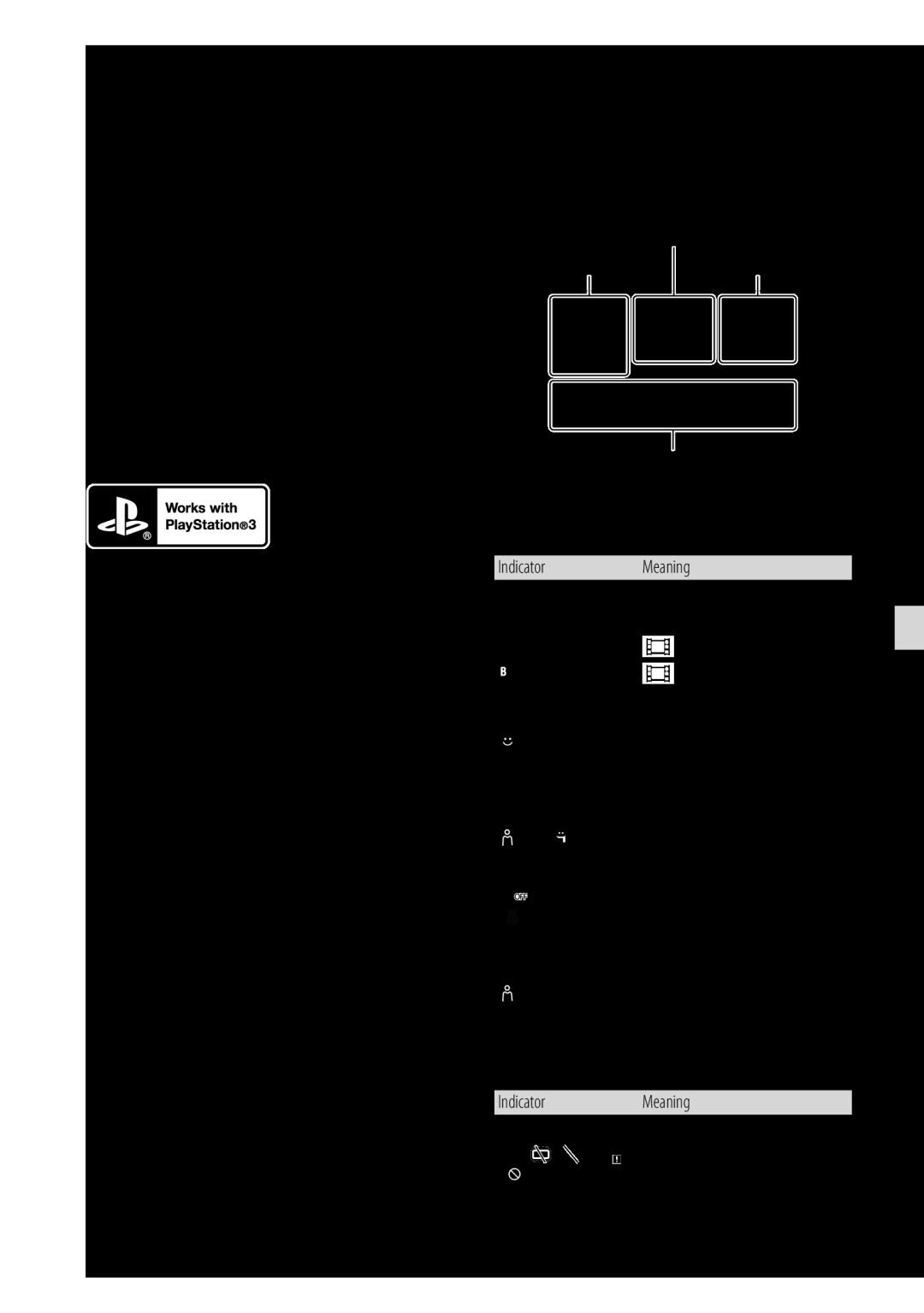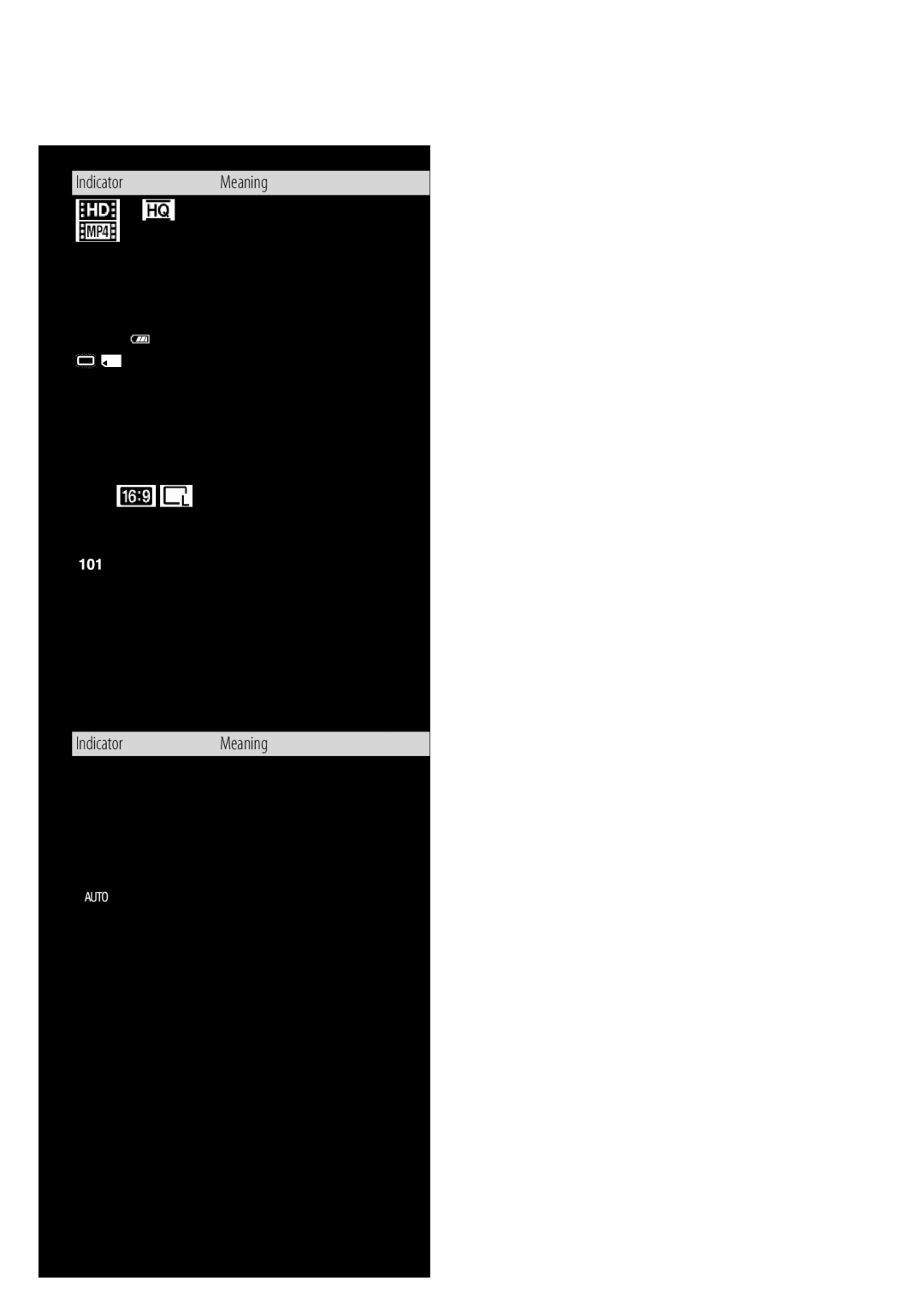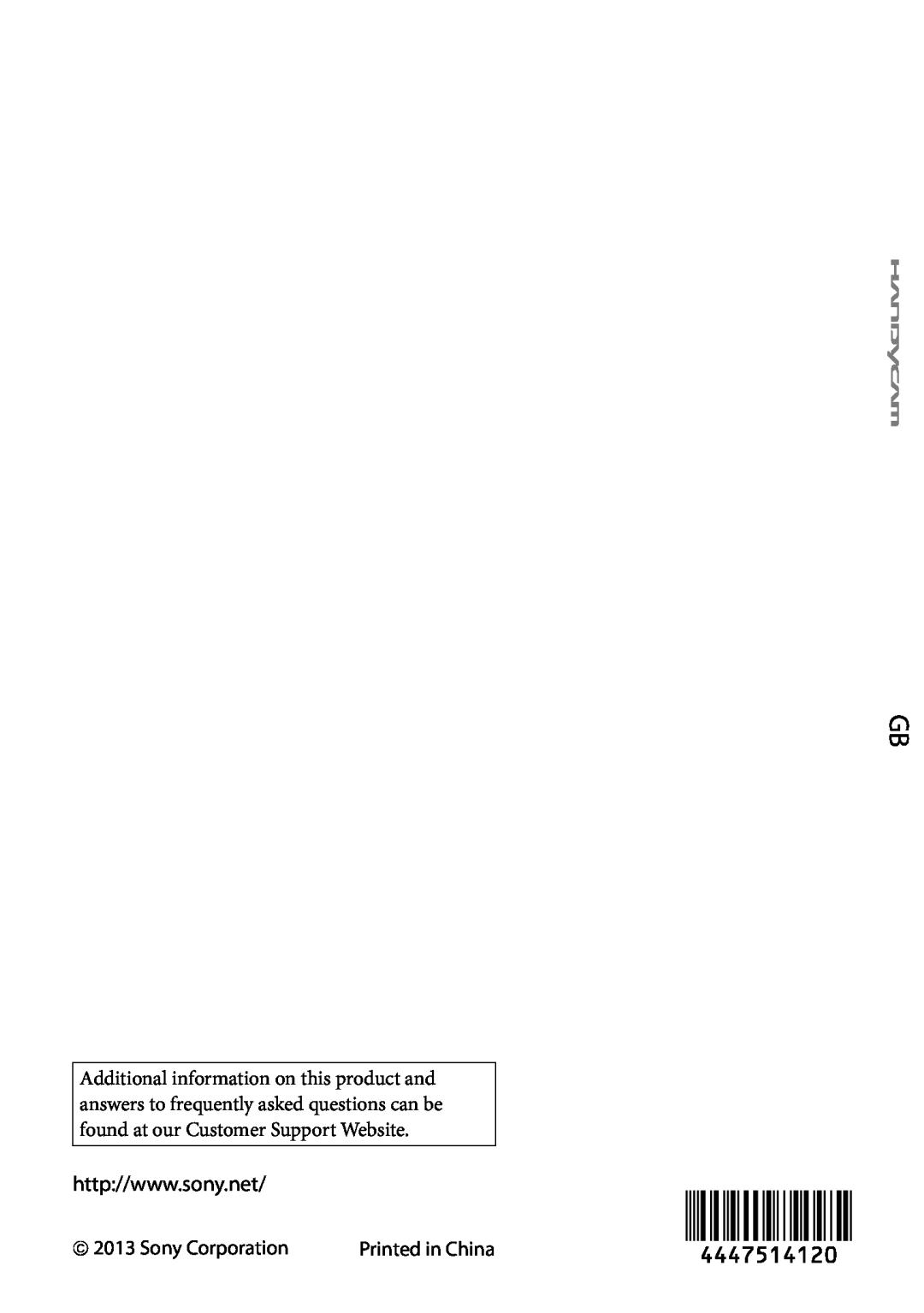The Find screen appears in the display with the Go To field
highlighted, followed by the first few names in your
Contacts list.
Tip: You can also access the Find screen from Standby mode by pressing Menu ( ![]() ), then selecting Contacts ➔ Find.
), then selecting Contacts ➔ Find.
2.Enter the first few characters of a name as entered in Contacts. For example, if you saved the name as “Amy Smith”, begin the search by pressing (for “A”).
As you enter letters, the names of the closest matches appear in the display.
3.When the desired entry is listed in the display, press the Navigation key Up/Down to highlight the entry.
•Press  to dial the number associated with the name.
to dial the number associated with the name.
•Press the Edit soft key to add or change information for this entry.
•Press VIEW ( ) to show information about the entry.
) to show information about the entry.
•Press the Options soft key. The following options appear in the display:
–Send Message — Create and send a Text/Picture/Video message to the selected Contact.
–Call — Dial the number associated with the name.
–Send Name Card Via Bluetooth — Send selected Contacts to another Bluetooth device.
Select the desired option to access its
Voice Method
Use the VoiceSignal Lookup command to view contact information for any named contact stored in your Contacts list by saying the name.
Note: The Lookup command shows the requested Contact information in the display but does not dial a phone number for the contact.
To look up information for a specific contact:
1.In Standby mode, press and hold ![]() to launch VoiceSignal.
to launch VoiceSignal.
“Say a Command” appears in the display and is pronounced through the speaker.
2.Say “Lookup”.
VoiceSignal prompts you to “Say the name.”
3.Speak clearly and say the full name of the person you want to call, exactly as it is entered in your Contacts list.
•If VoiceSignal recognizes the name you said, the Contact entry information for that name appears in the display.
Understanding Your Contacts | 40 |