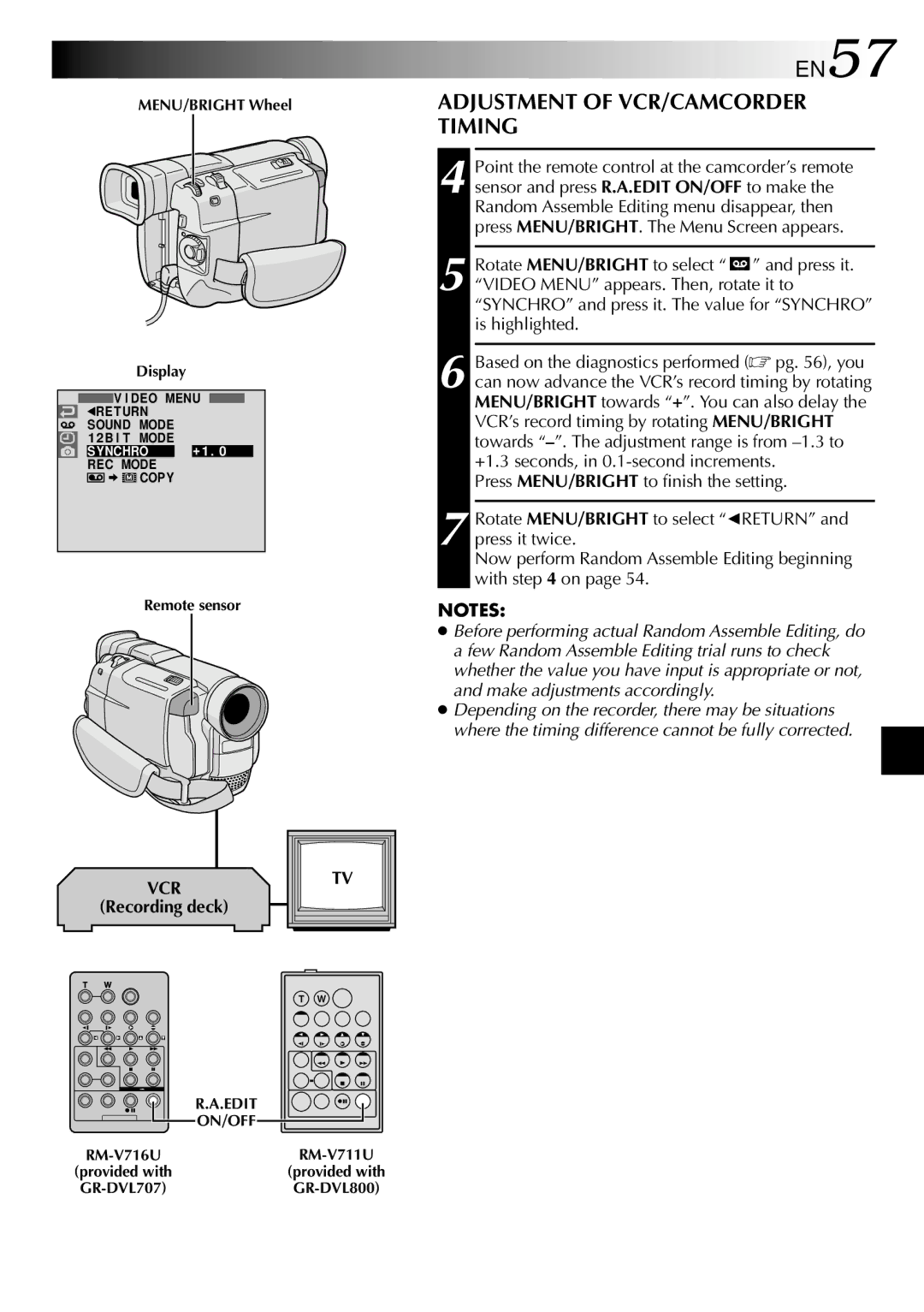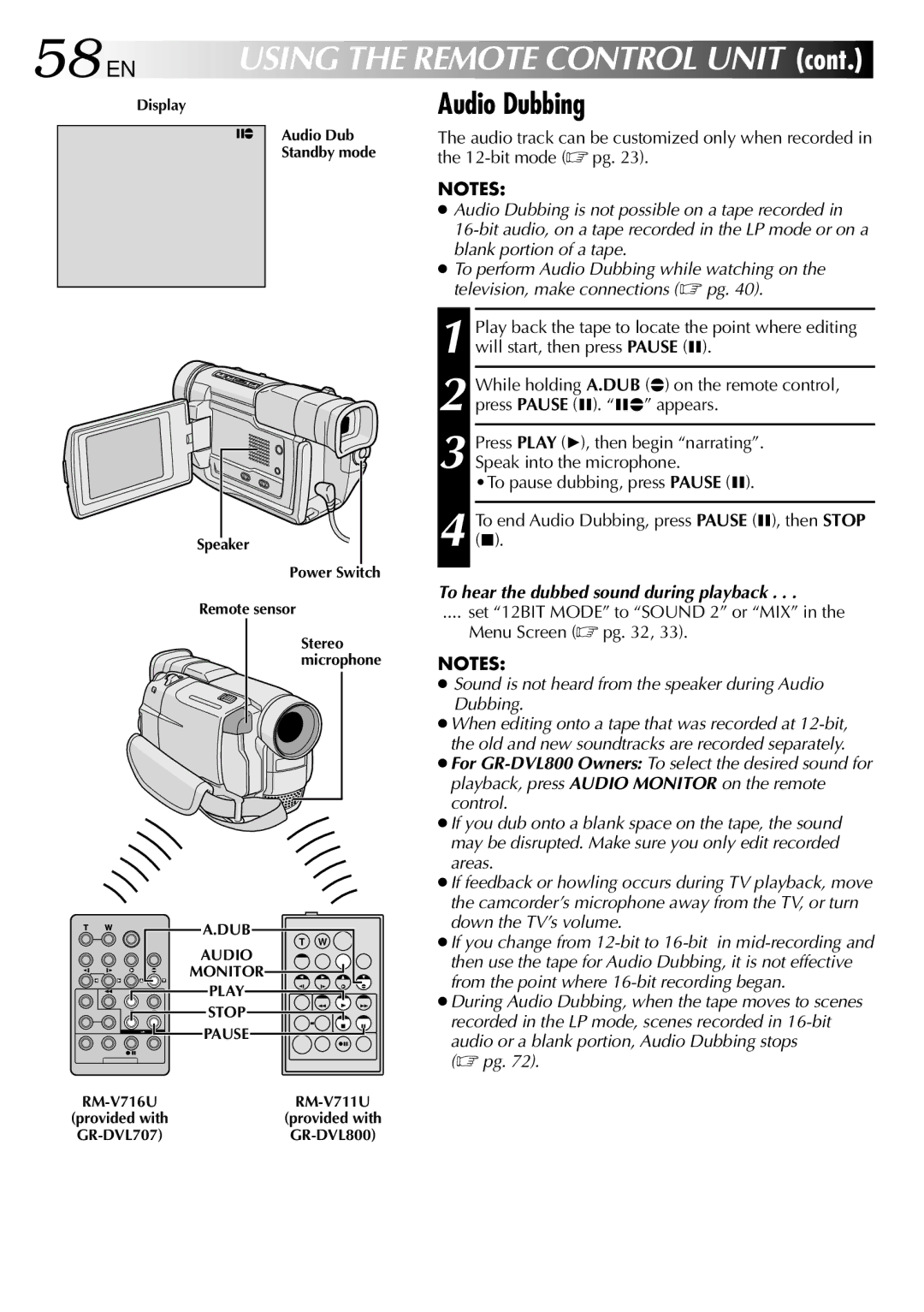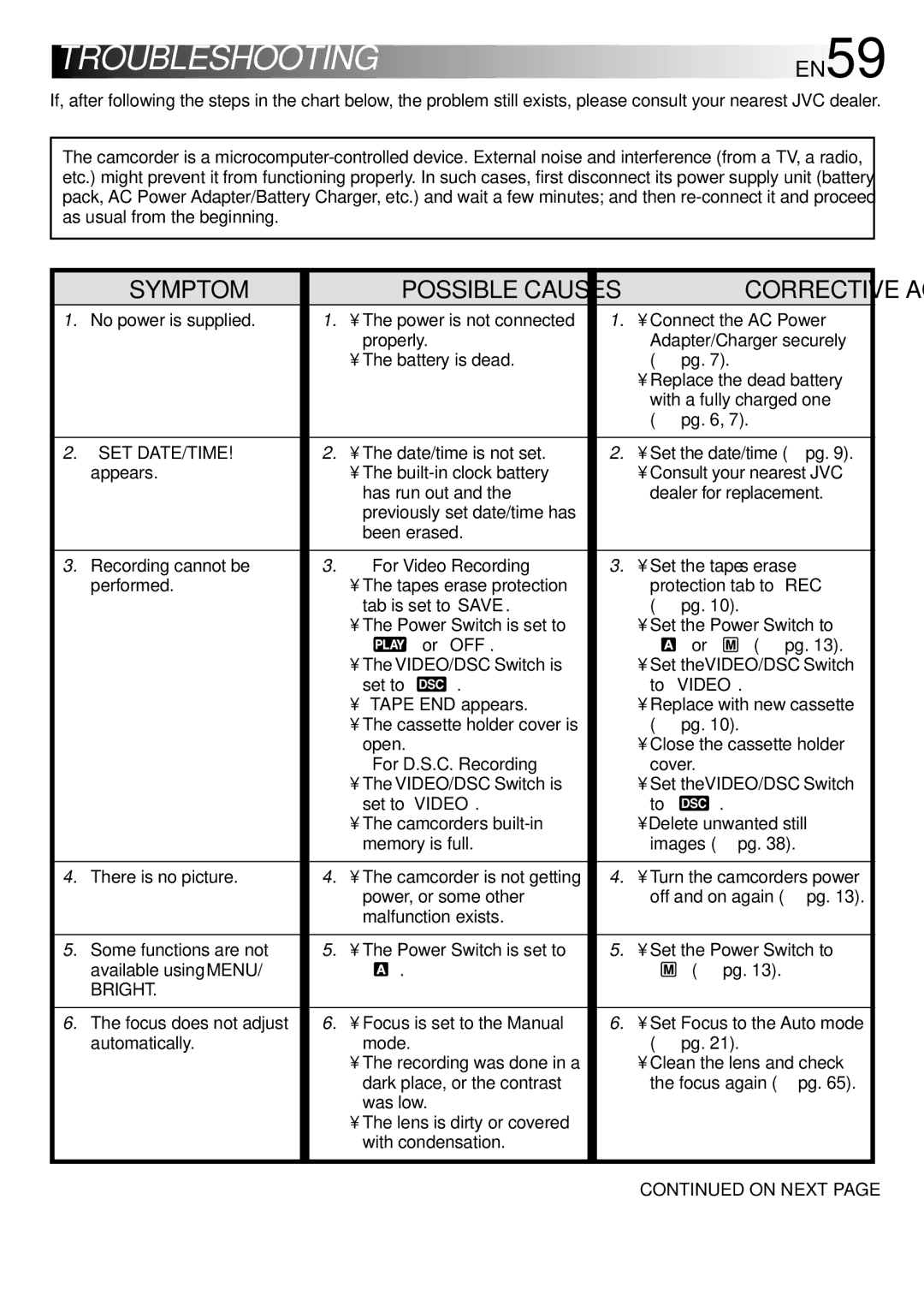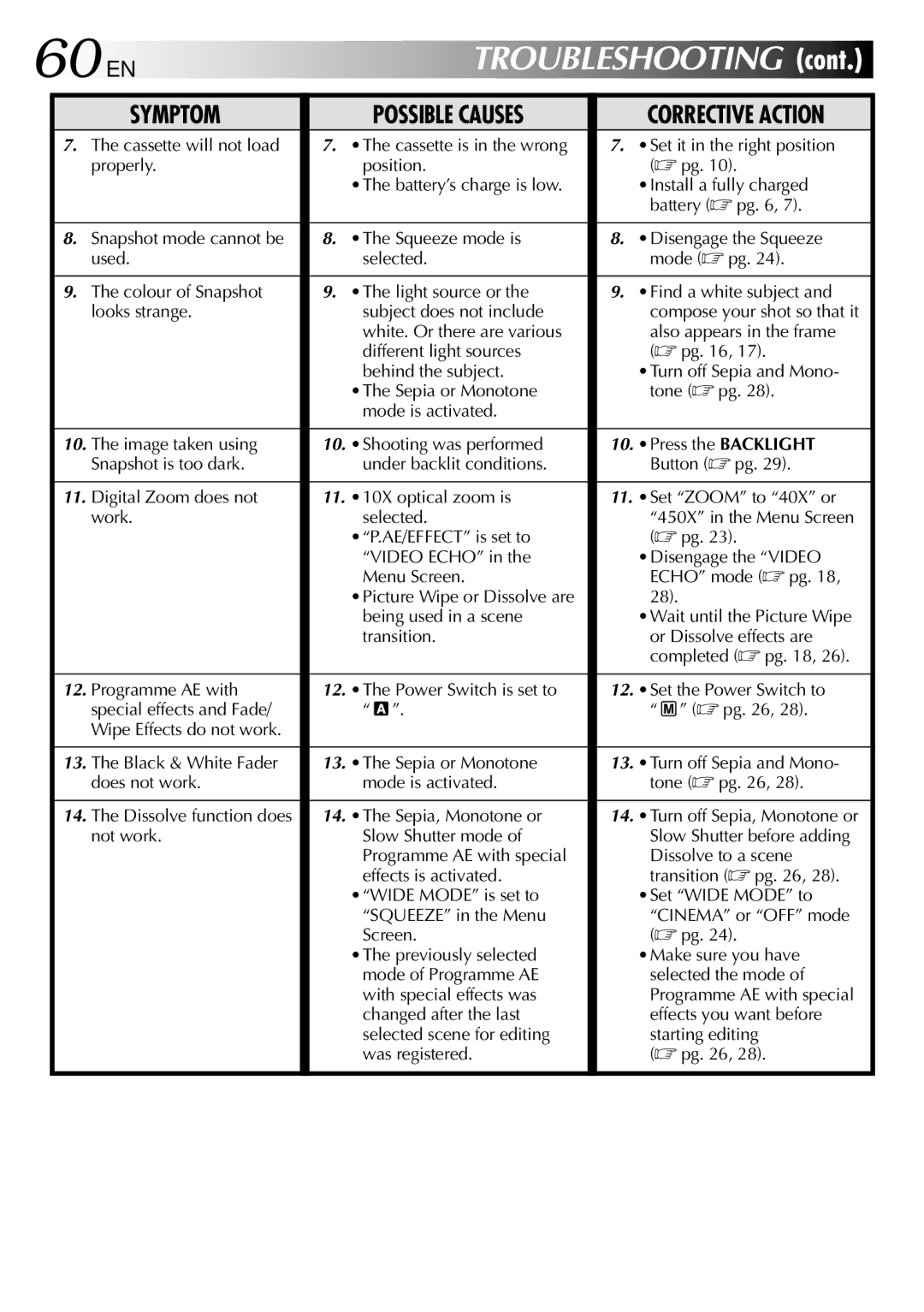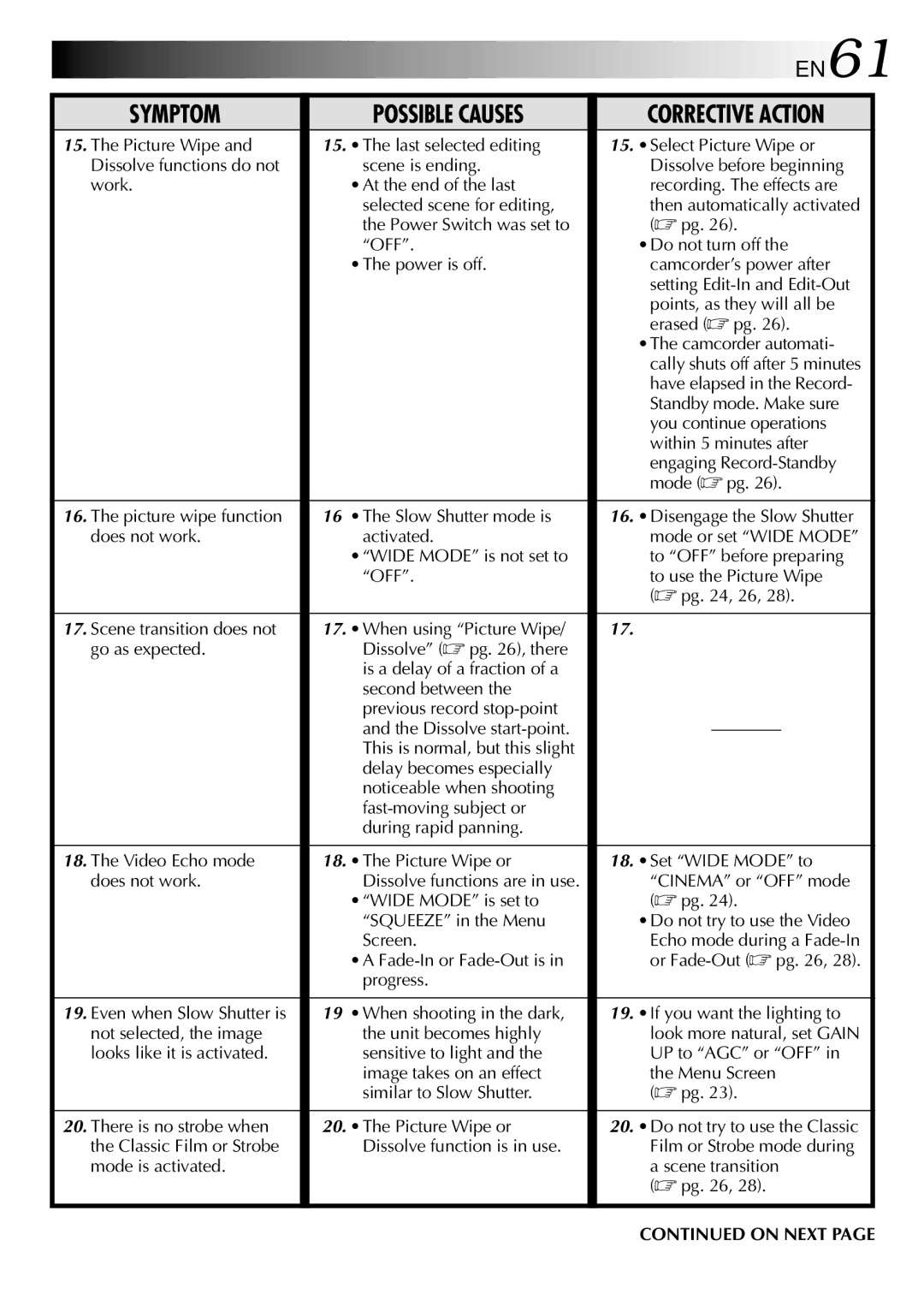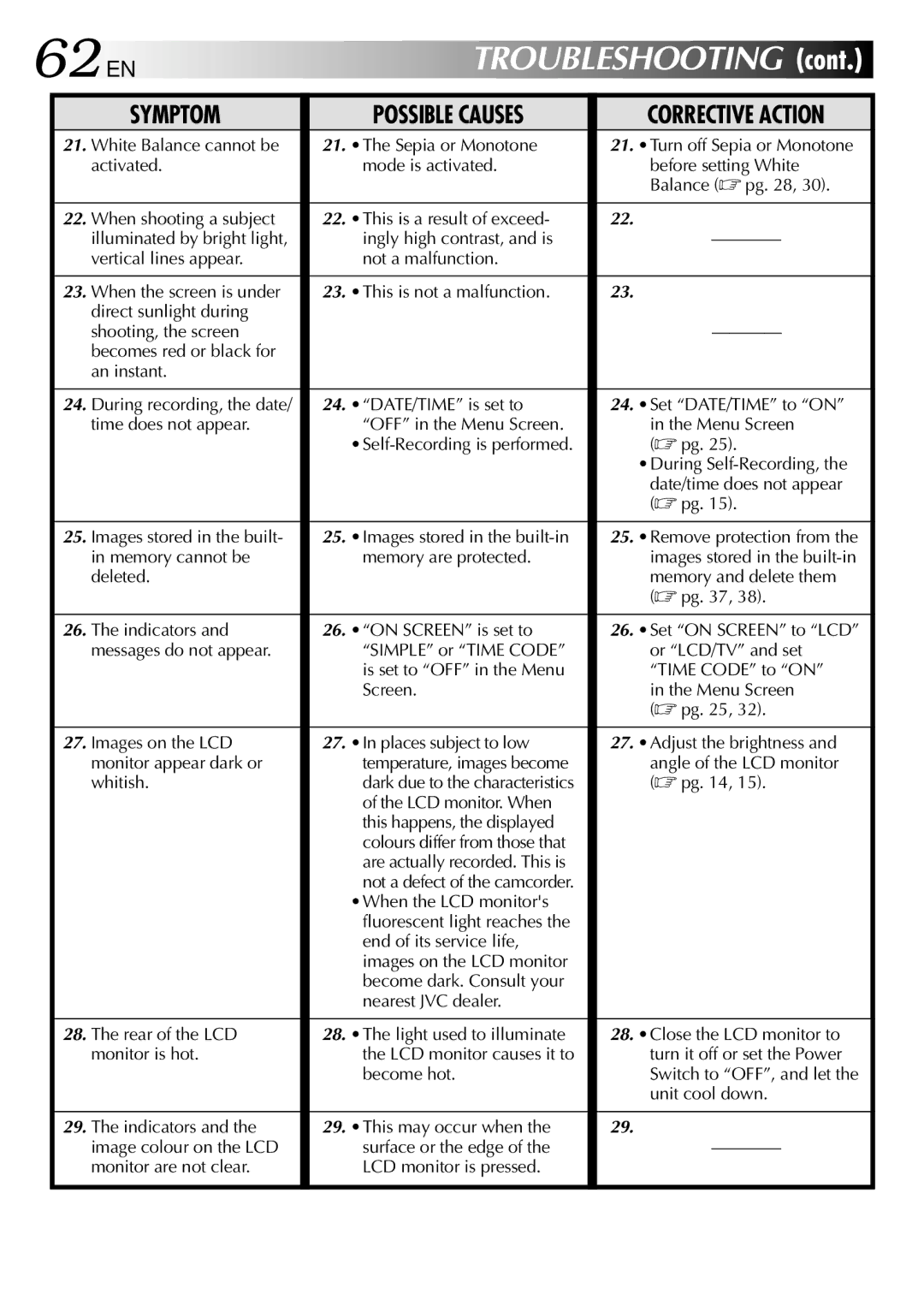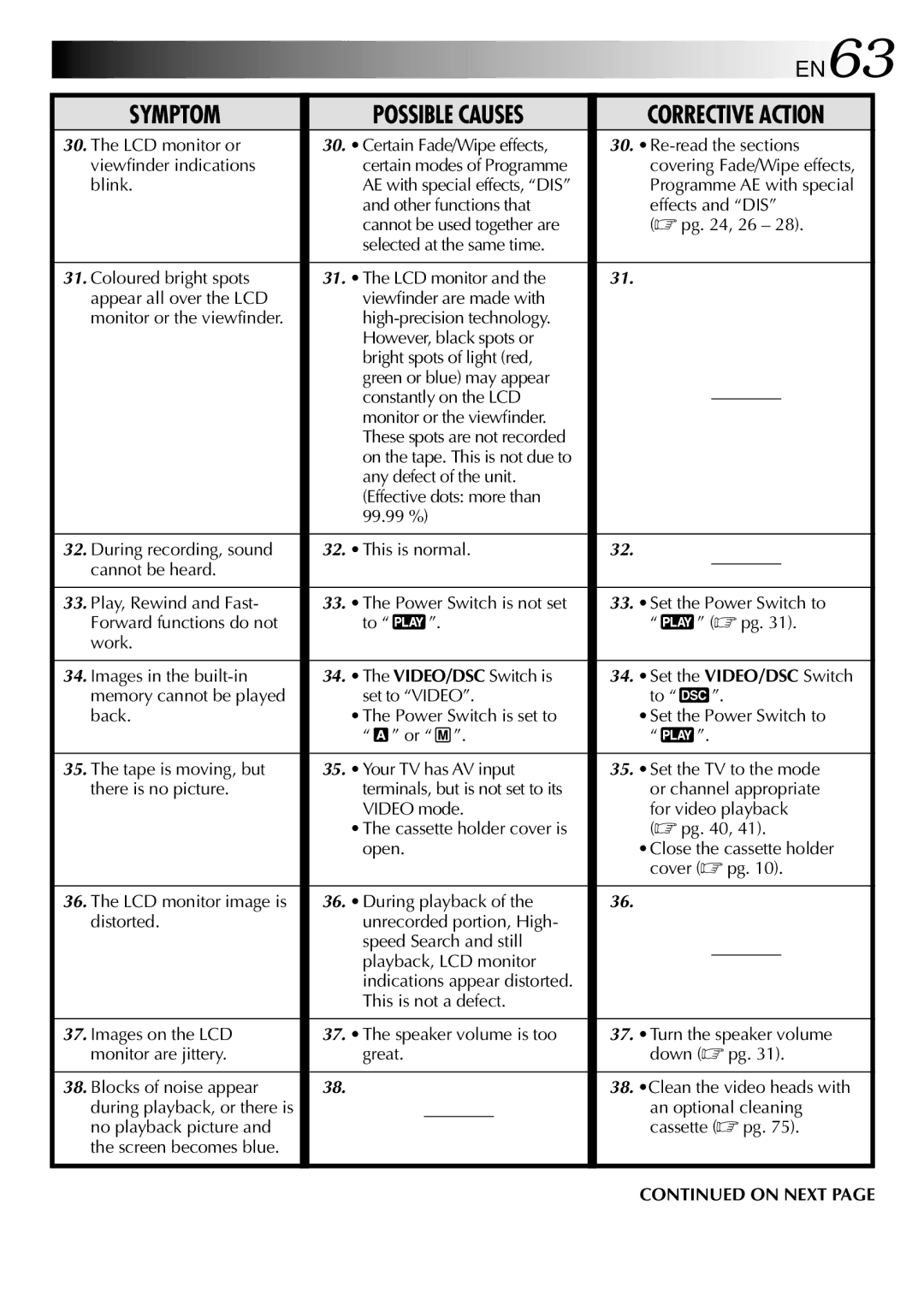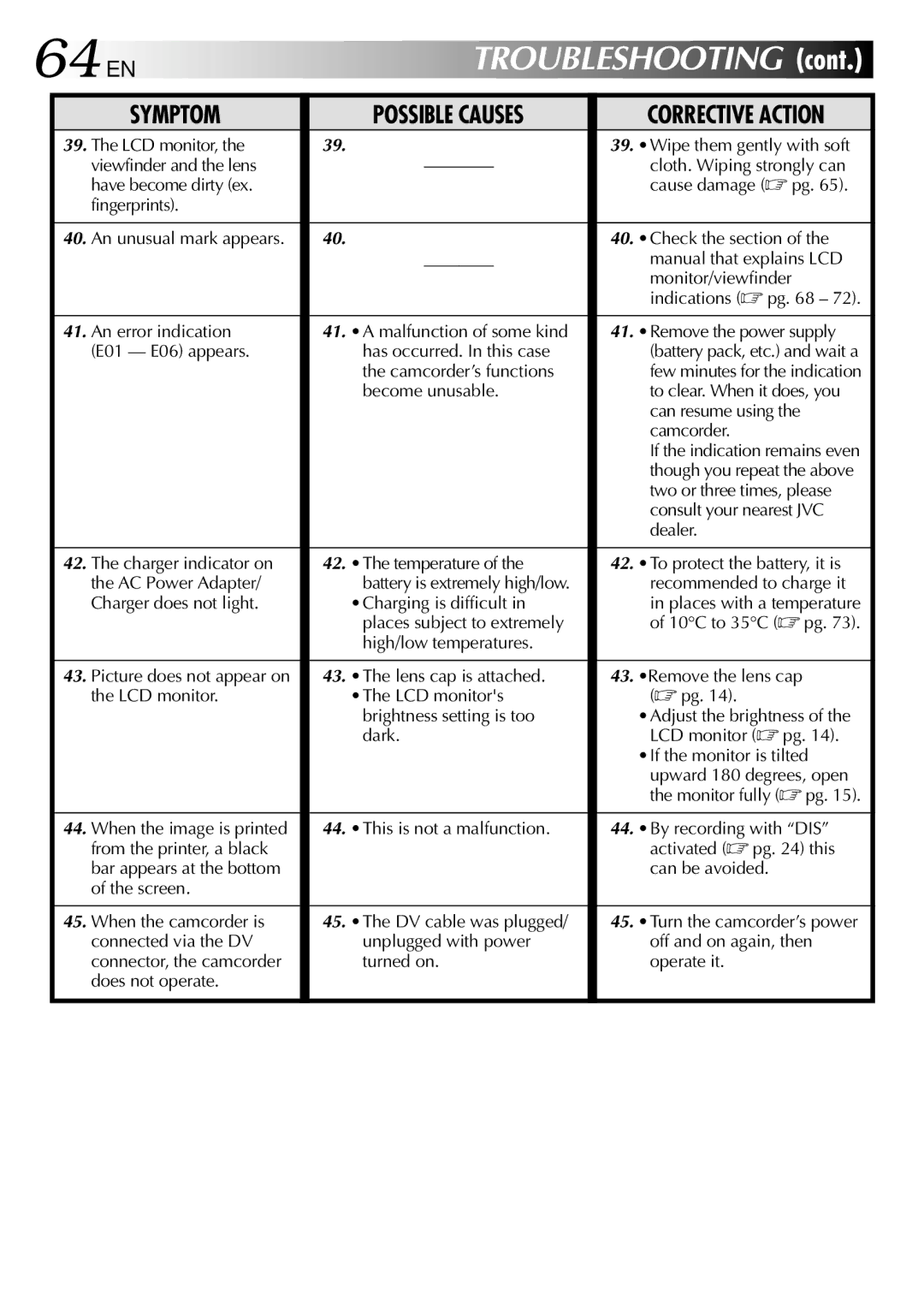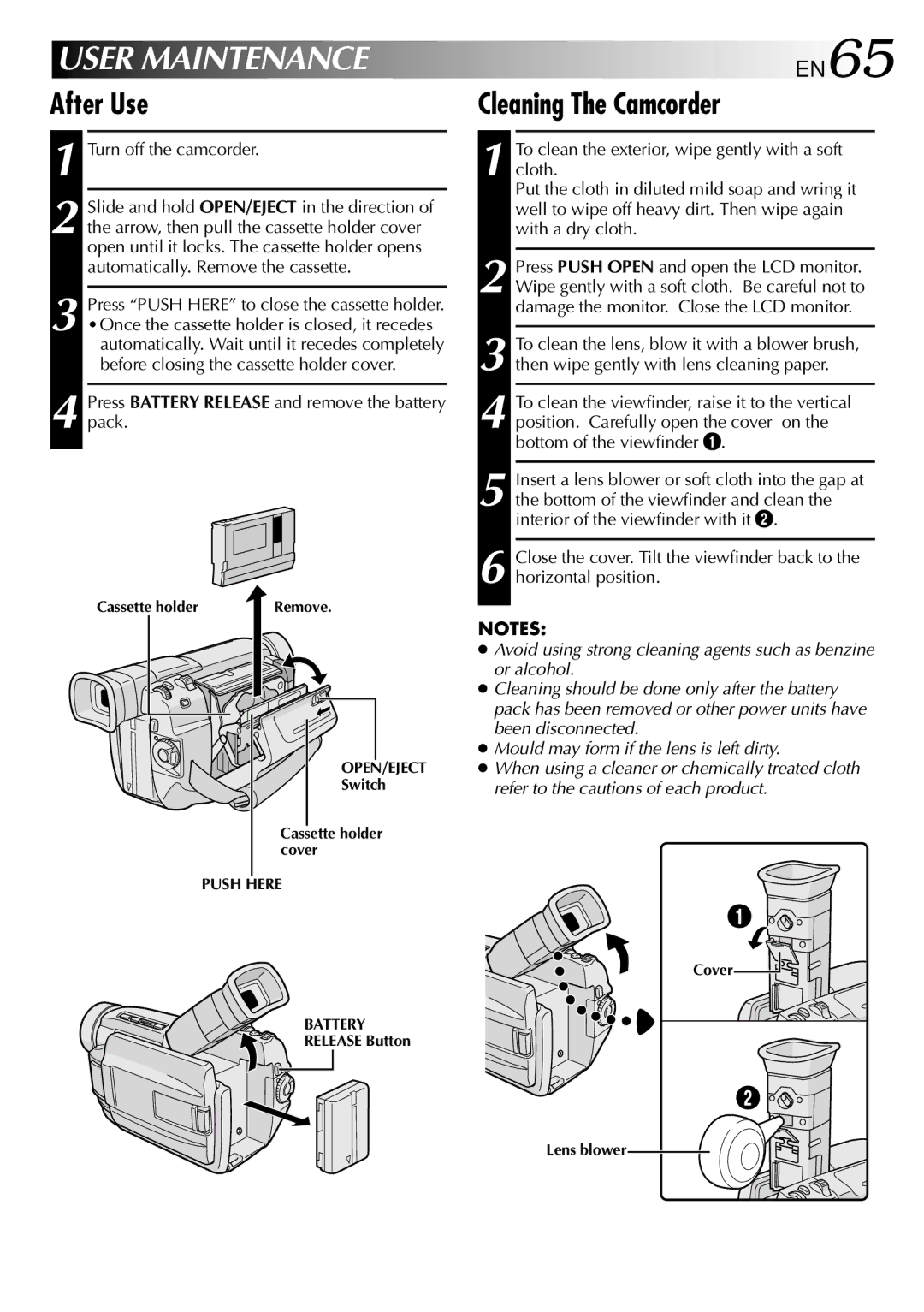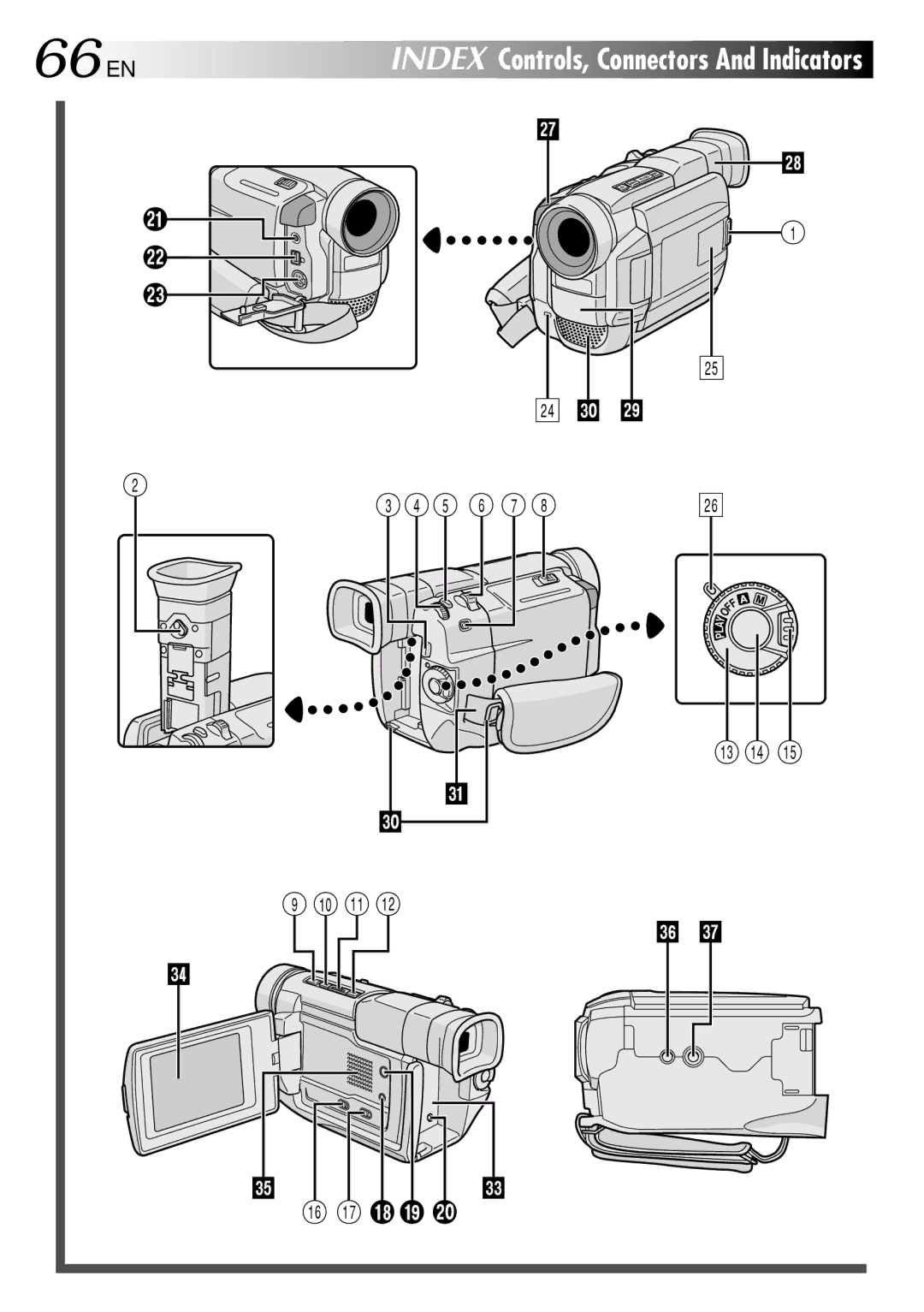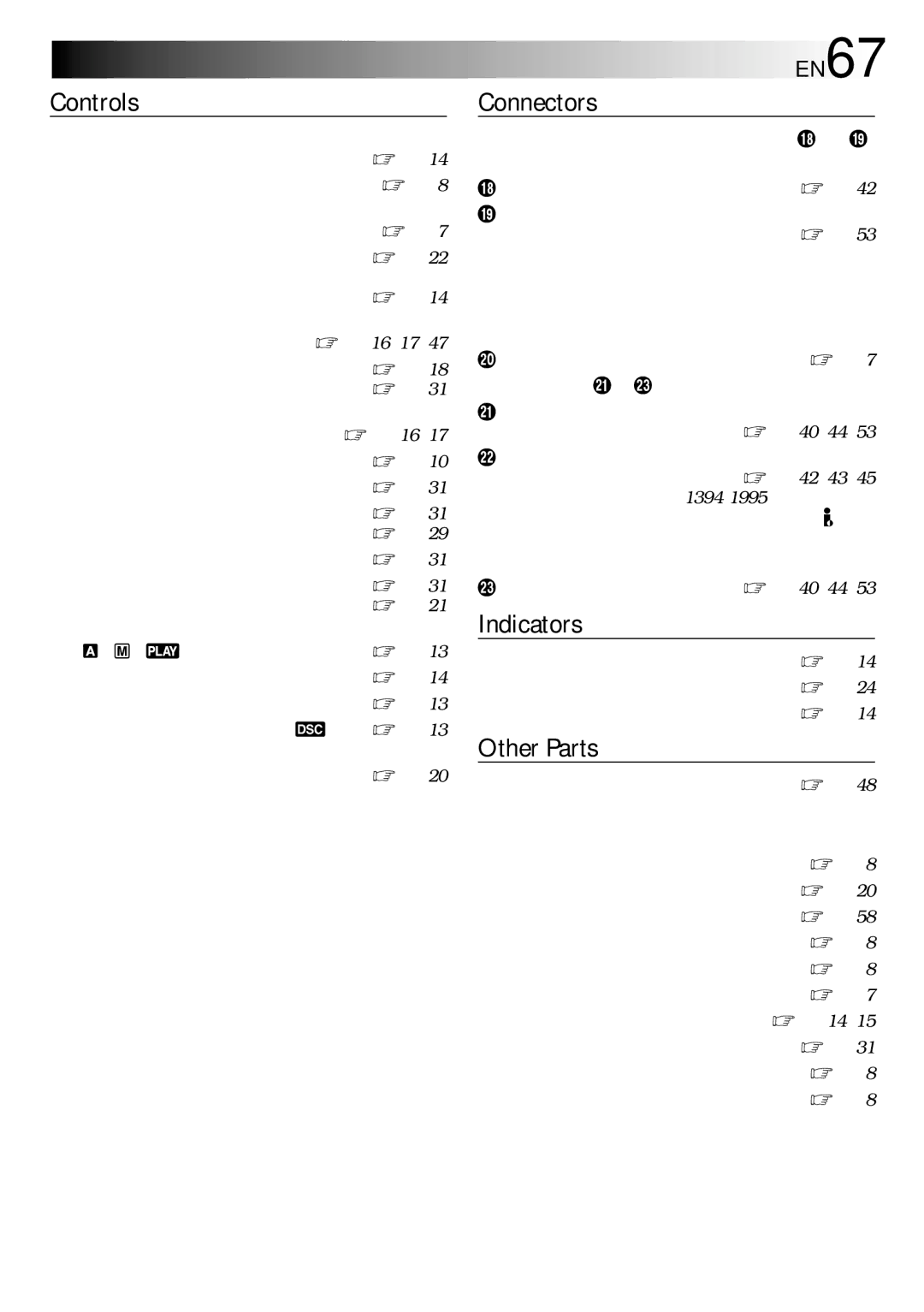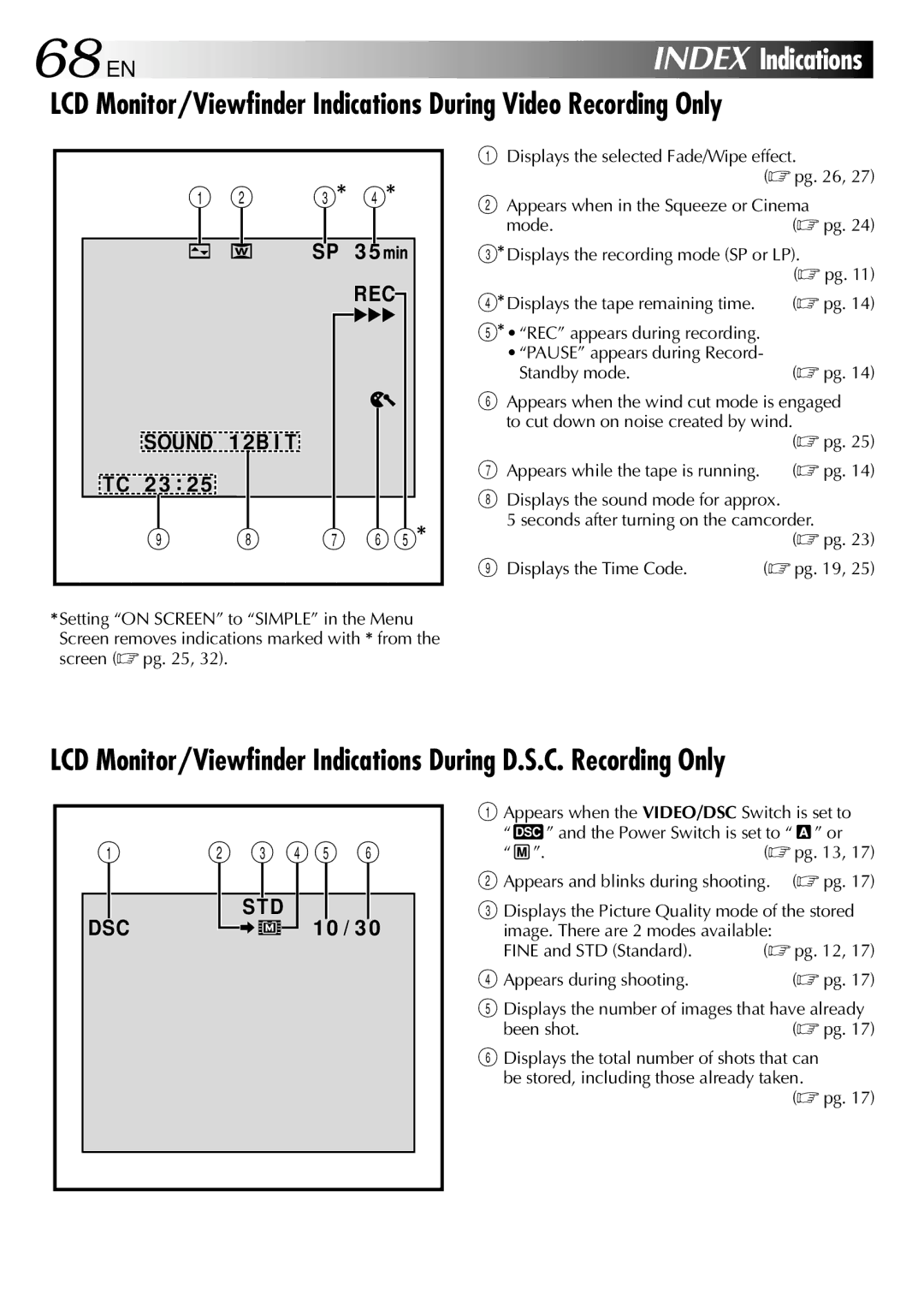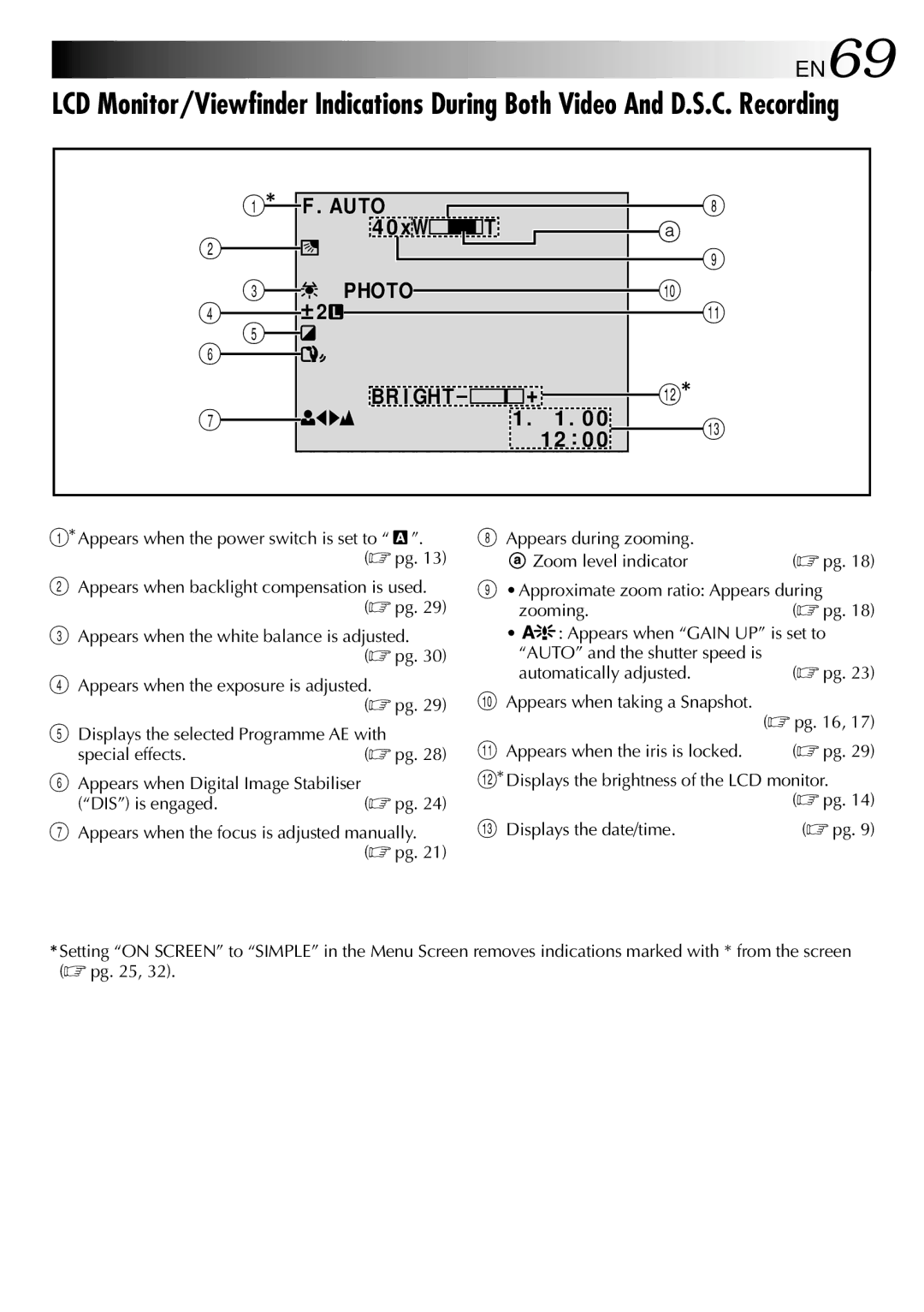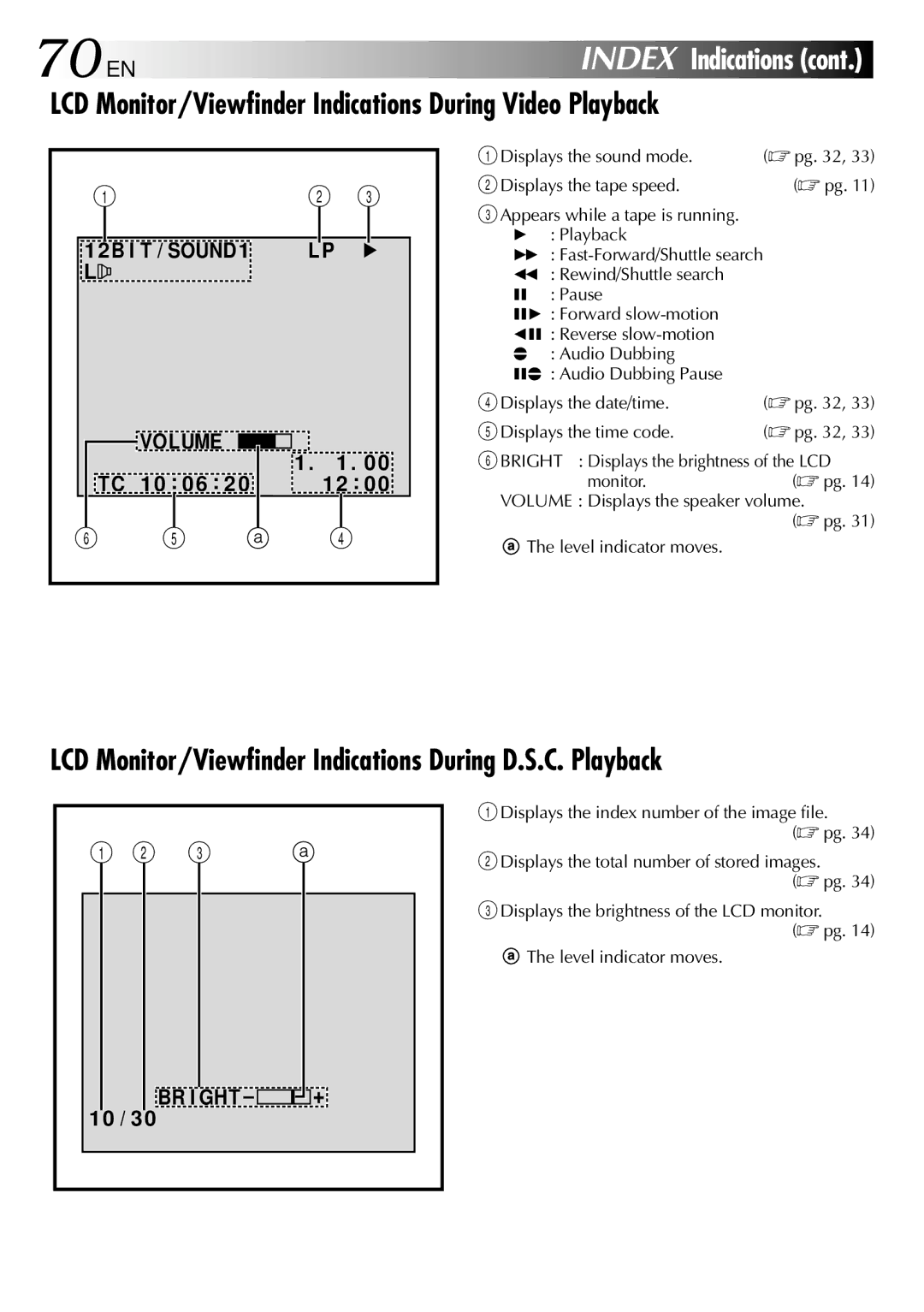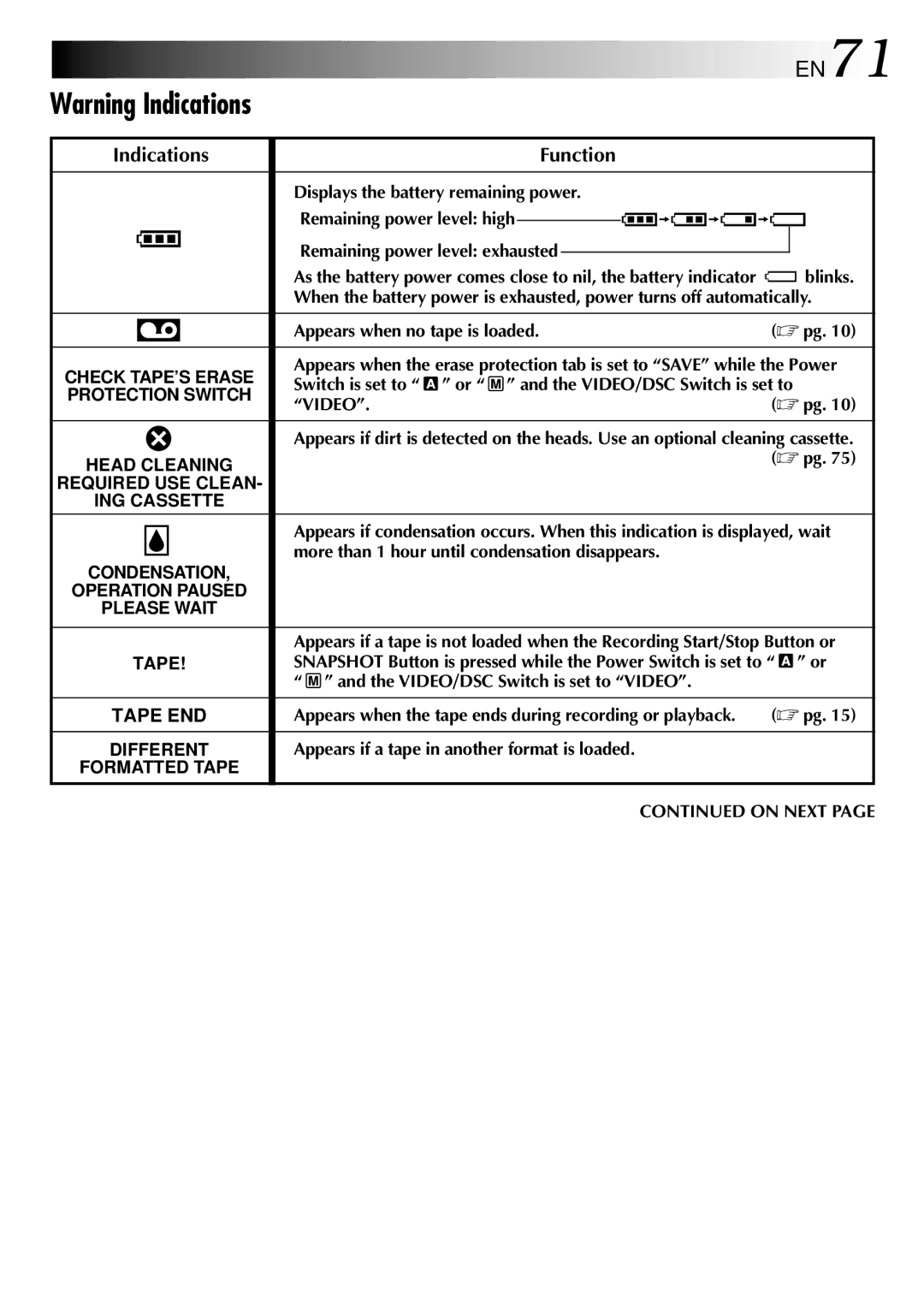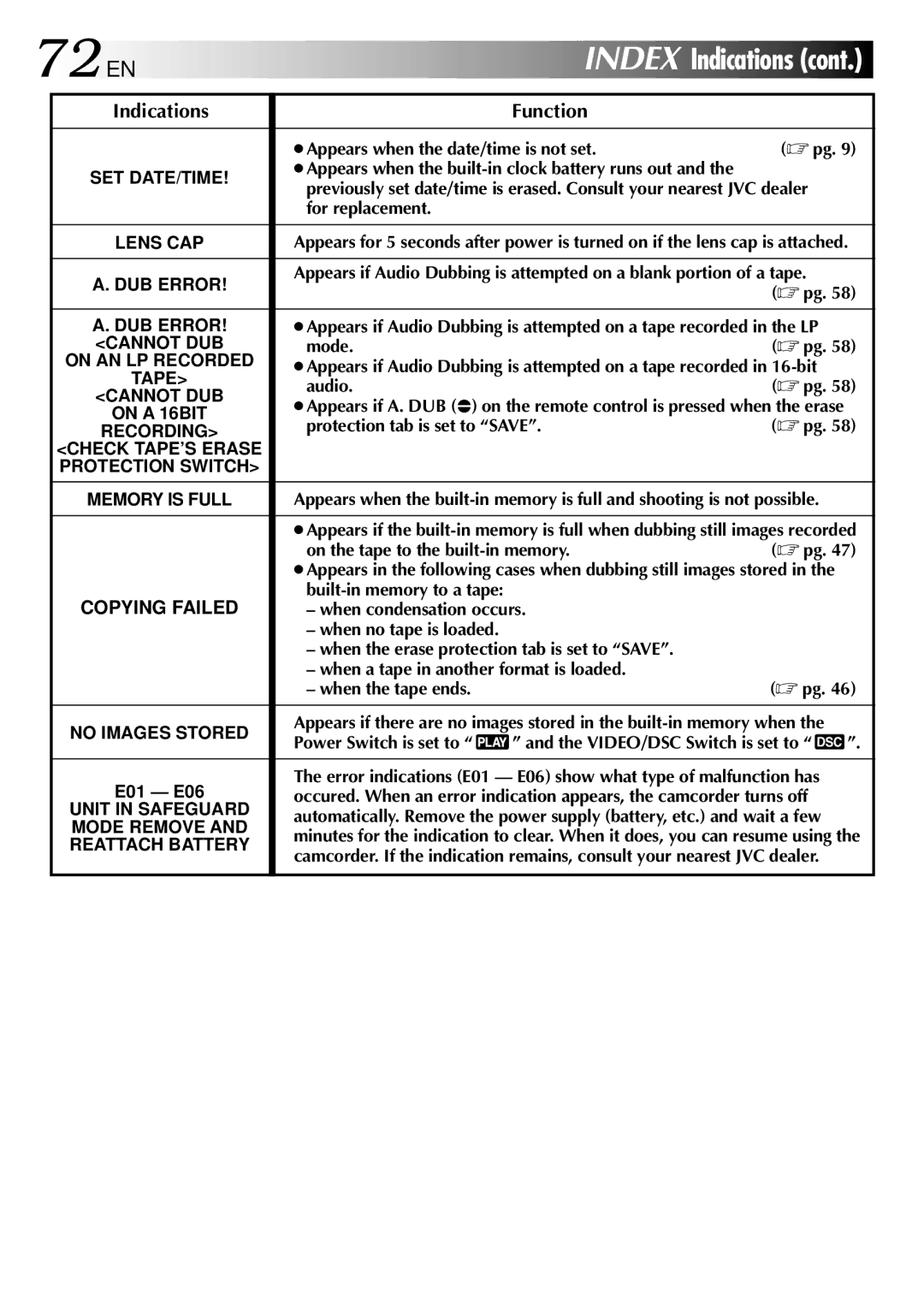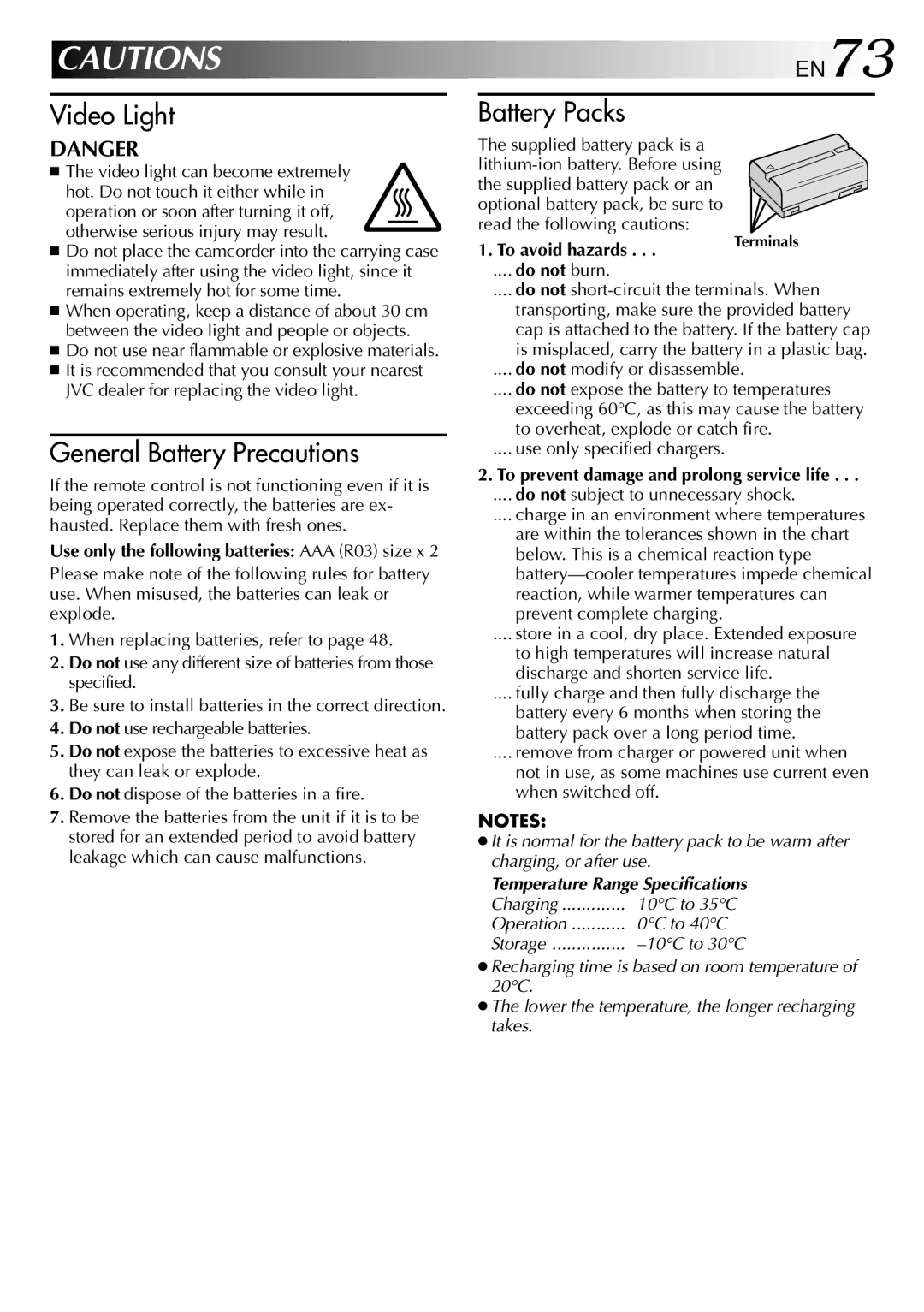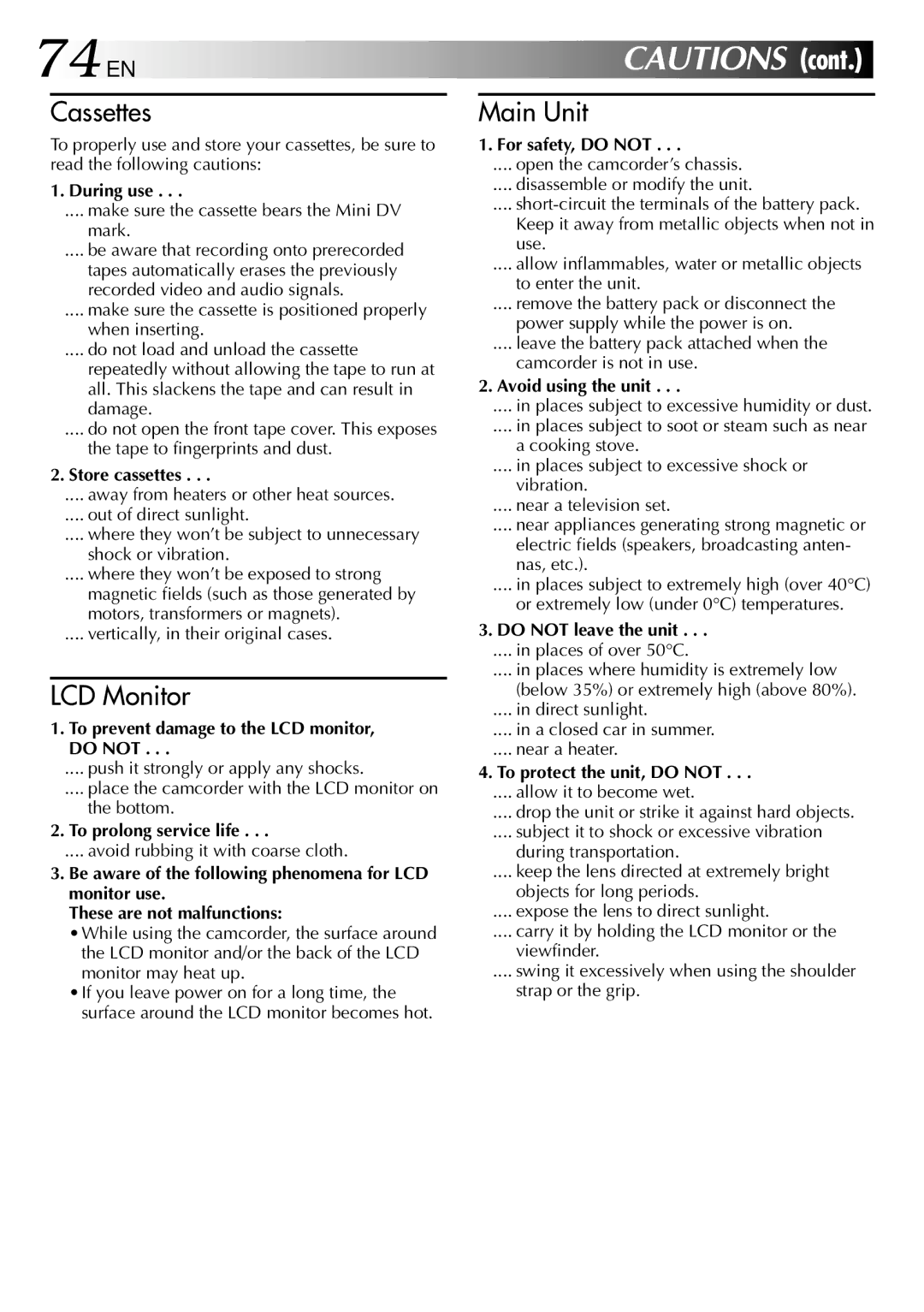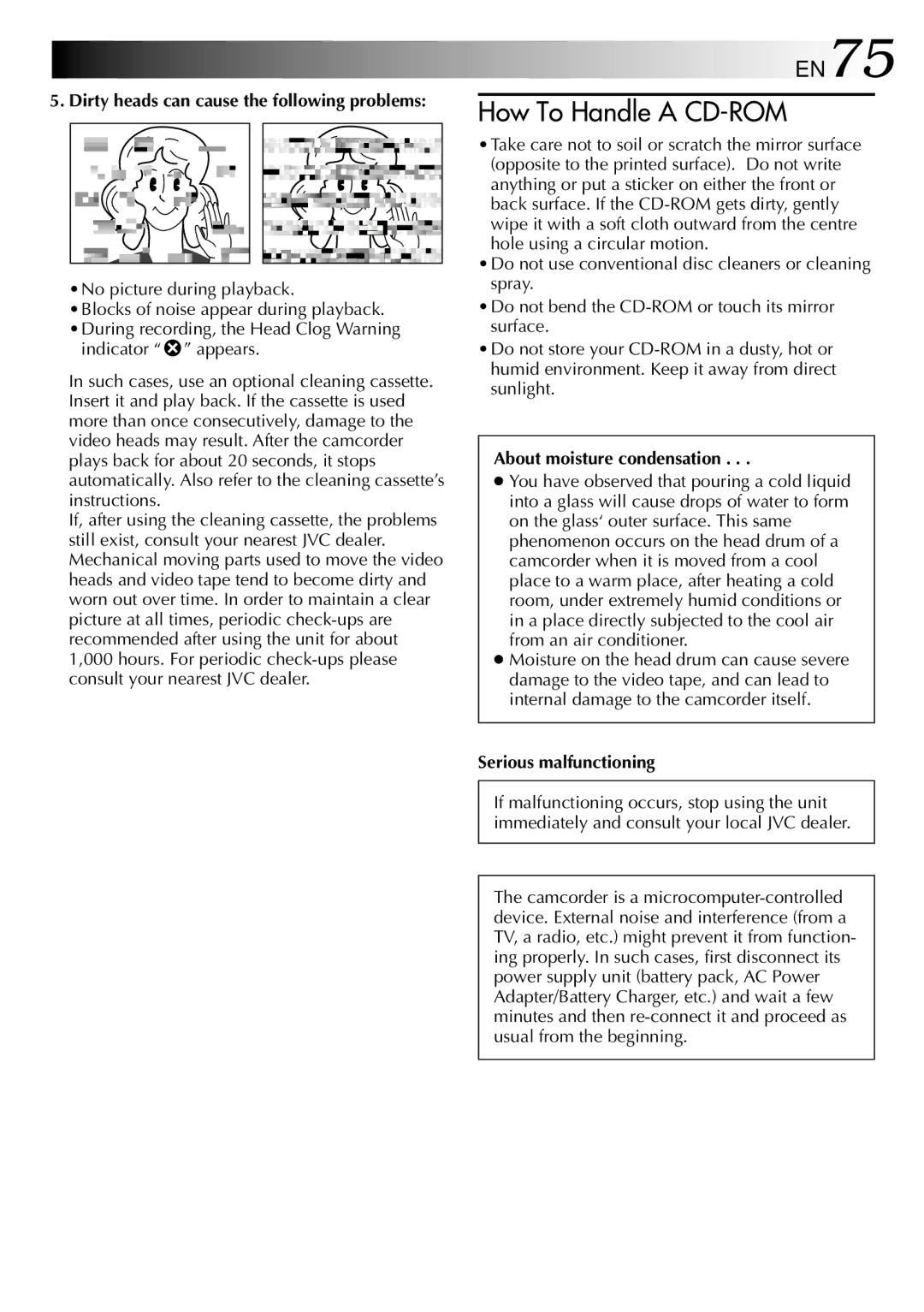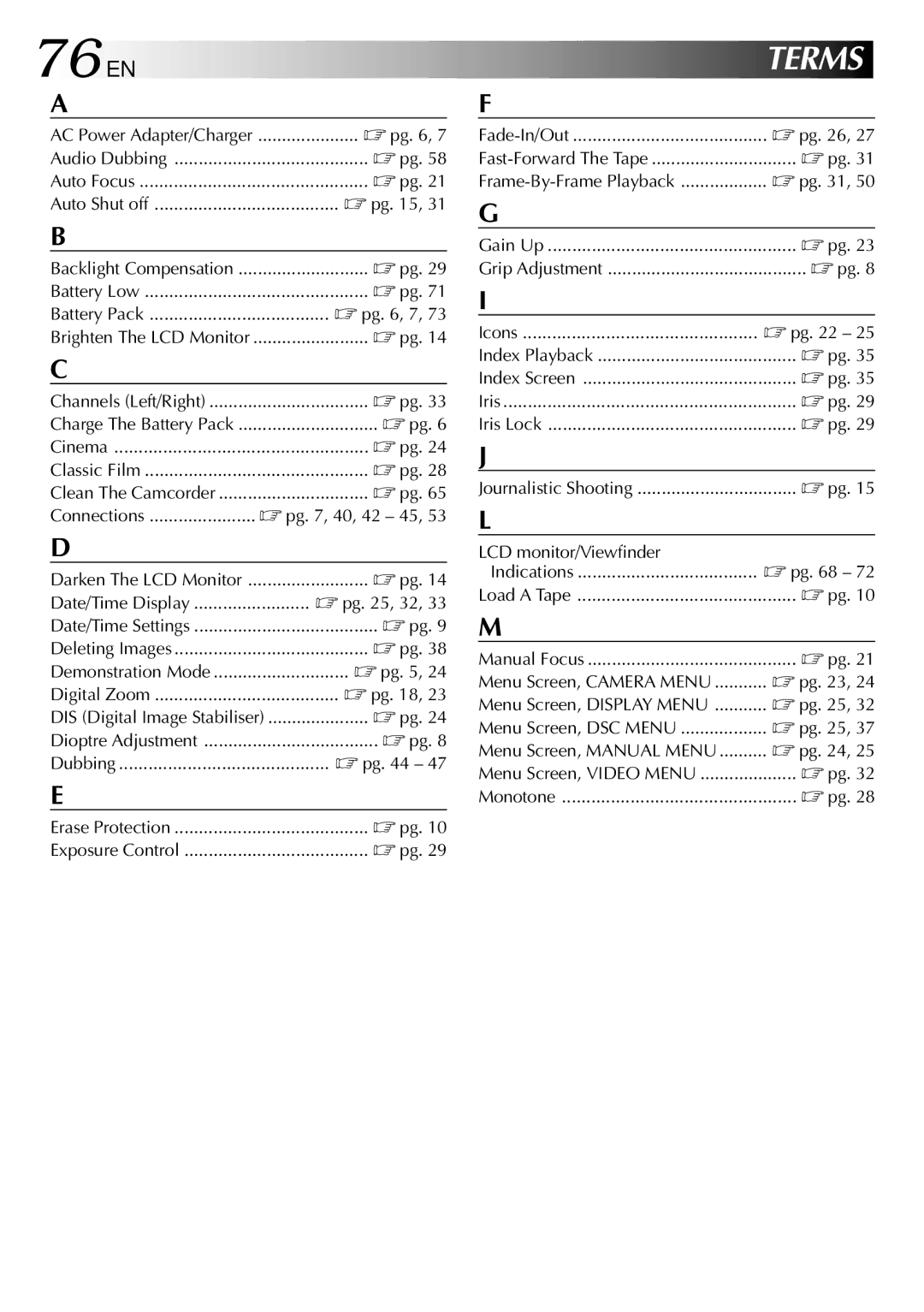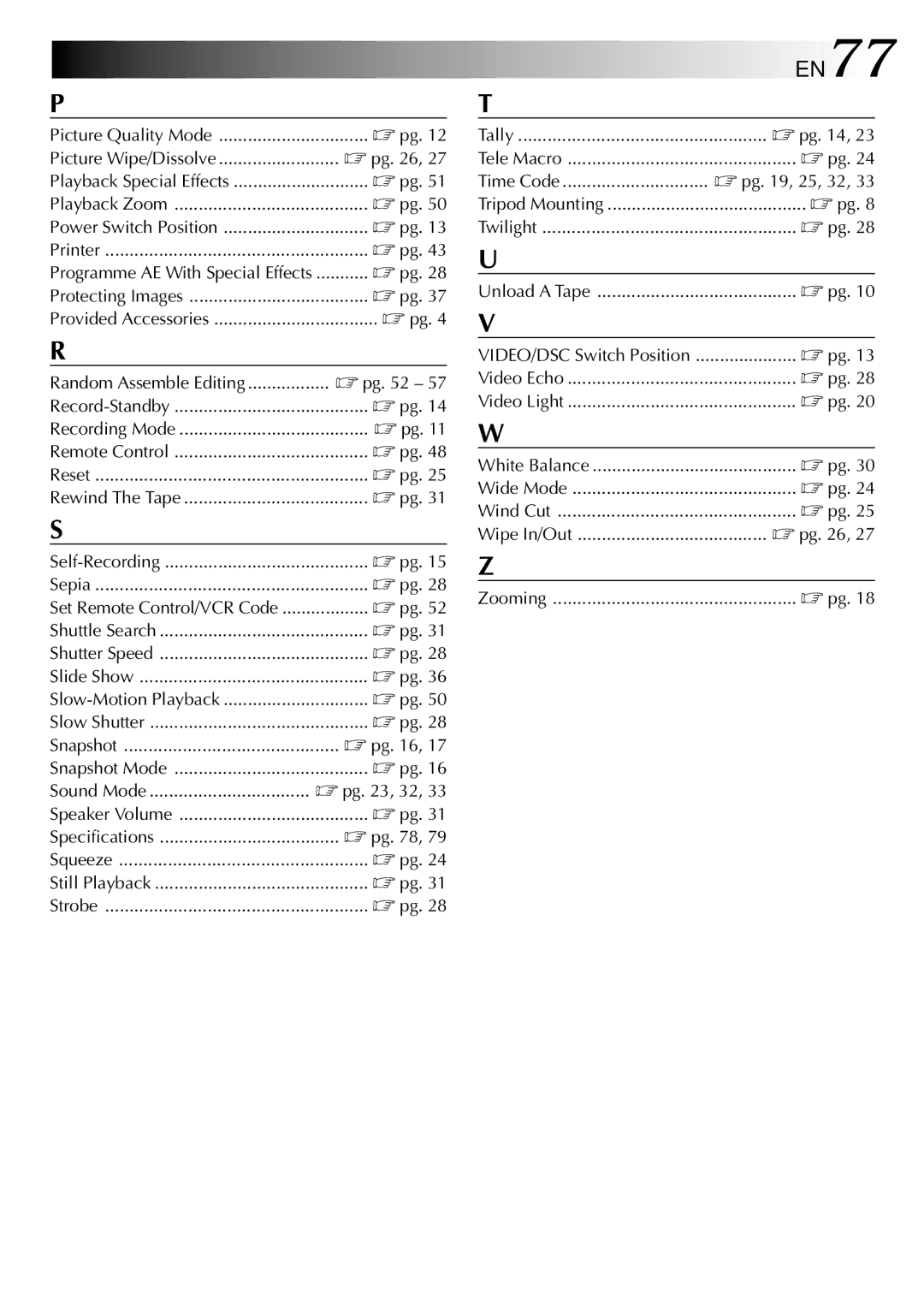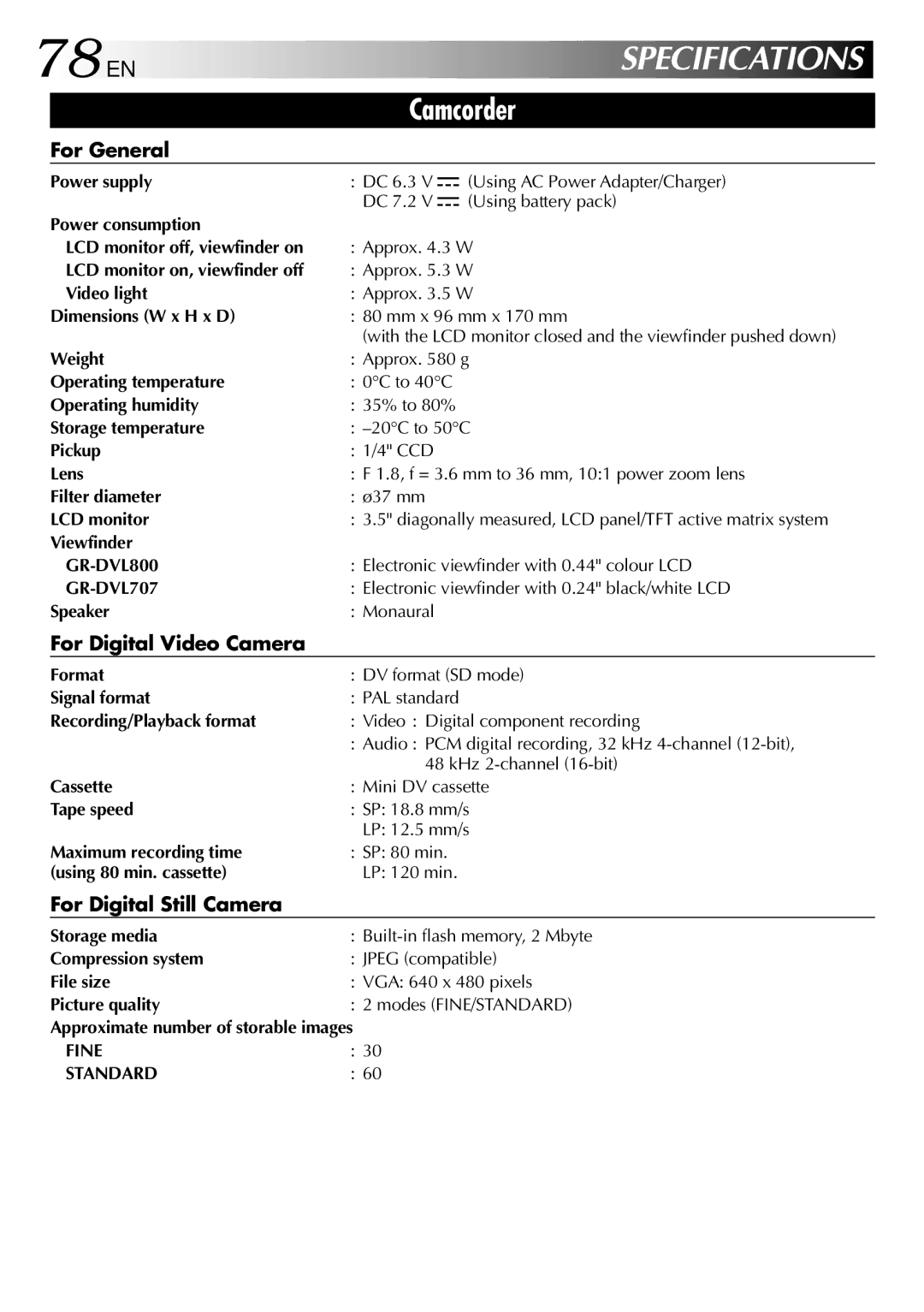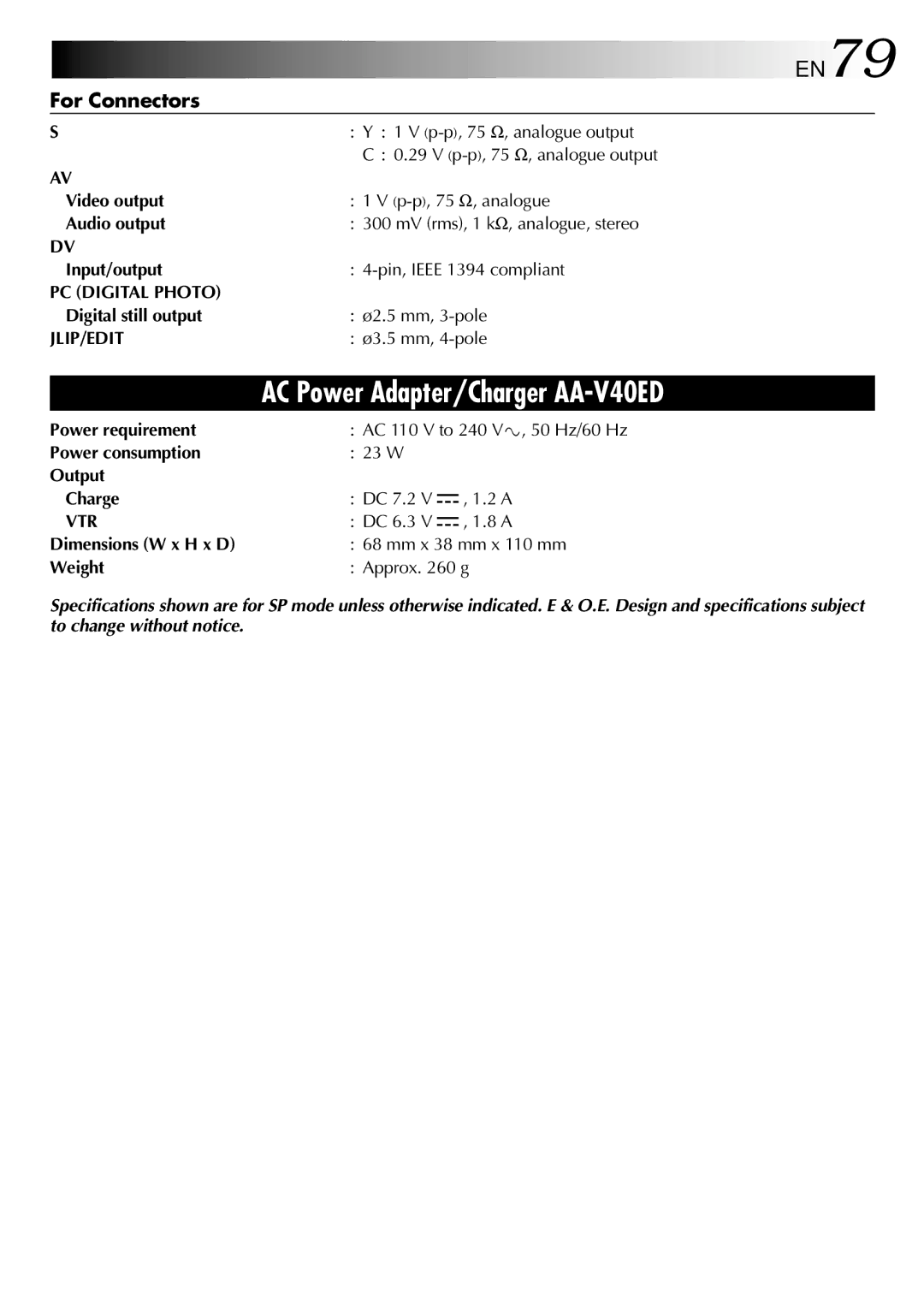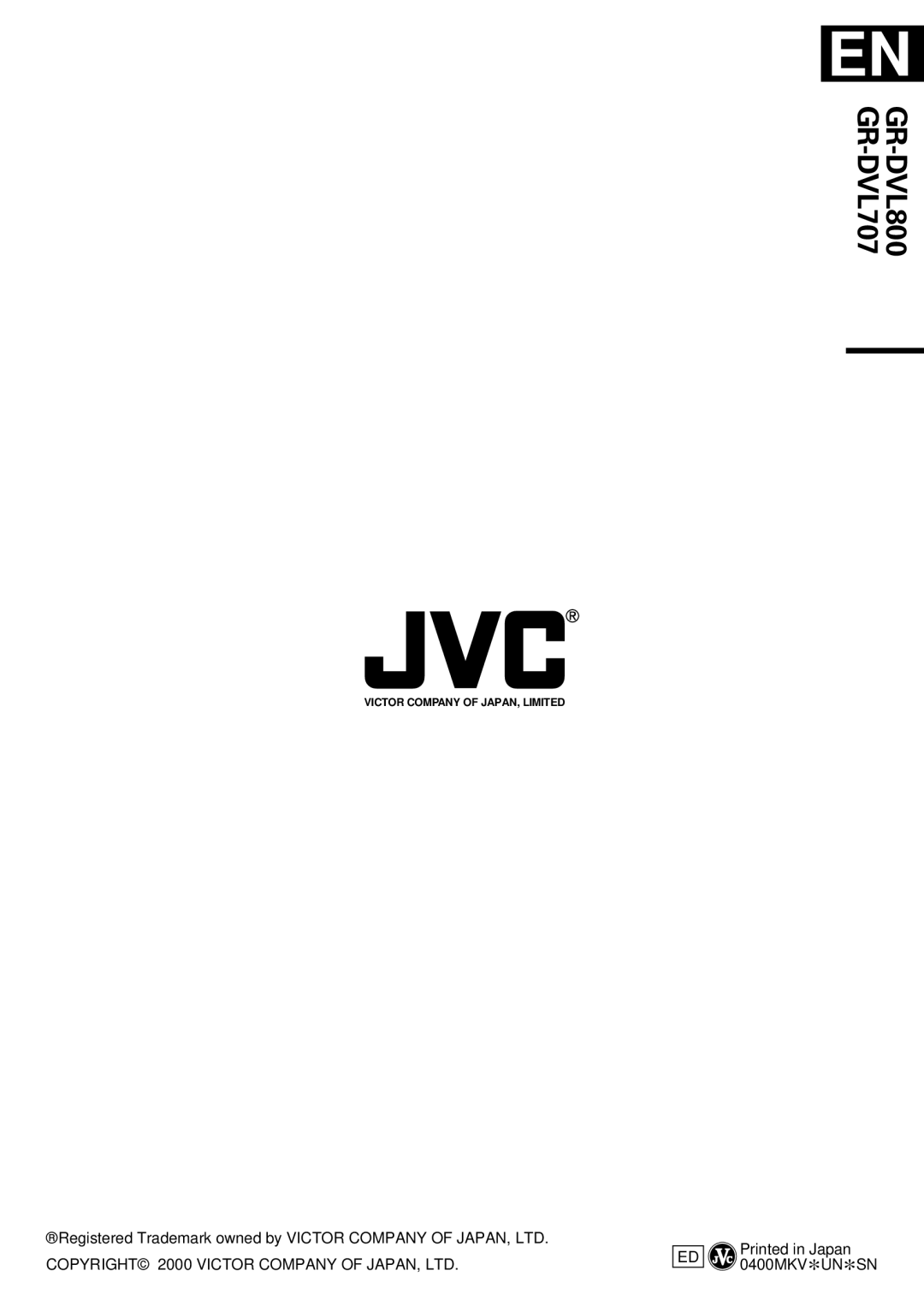EN79
For Connectors
S | : Y : 1 V |
| C : 0.29 V |
AV |
|
Video output | : 1 V |
Audio output | : 300 mV (rms), 1 kΩ , analogue, stereo |
DV |
|
Input/output | : |
PC (DIGITAL PHOTO) |
|
Digital still output | : ø2.5 mm, |
JLIP/EDIT | : ø3.5 mm, |
AC Power Adapter/Charger AA-V40ED
Power requirement | : AC 110 V to 240 V`, 50 Hz/60 Hz | ||
Power consumption | : 23 W |
|
|
Output |
|
|
|
Charge | : DC 7.2 V |
| , 1.2 A |
| |||
VTR | : DC 6.3 V |
| , 1.8 A |
| |||
Dimensions (W x H x D) | : 68 mm x 38 mm x 110 mm | ||
Weight | : Approx. 260 g | ||
Specifications shown are for SP mode unless otherwise indicated. E & O.E. Design and specifications subject to change without notice.