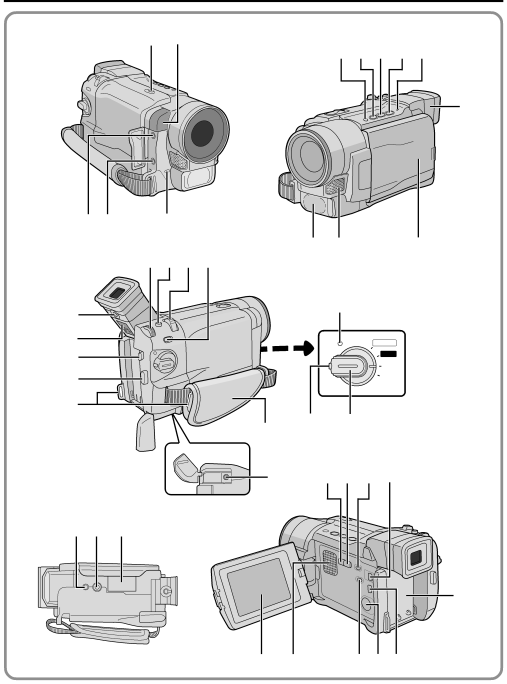
80 EN
1 p
INDEX Controls, Connectors And Indicators
) q | y |
0 ! @ #
7
R
8
9
T
Y
2 3 4 5 u
Q
![]()
![]()
![]()
![]()
![]() 6
6
W E | i |
o
MANUAL
AUTO
OFF
PLAY
$ %
P a s
w^ & * e
O
U I | ( r t |
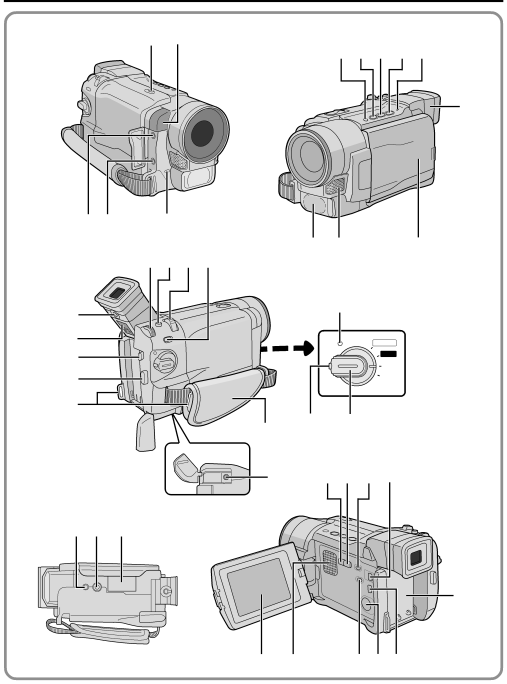
1 p
) q | y |
0 ! @ #
7
R
8
9
T
Y
2 3 4 5 u
Q
![]()
![]()
![]()
![]()
![]() 6
6
W E | i |
o
MANUAL
AUTO
OFF
PLAY
P a s
w^ & * e
O
U I | ( r t |