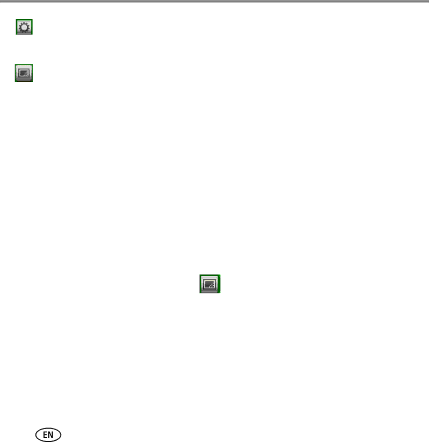
Doing more with your frame
My Slide
Viewing your pictures
Playing a slide show
There are three ways to start a slide show on your frame:
■Insert a memory card or USB device, then turn on the frame.
■Turn on the frame, then insert a card or connect a USB
NOTE: Music plays automatically when a memory card or USB device with music on it is connected.
■Select a picture in thumbnails view (page 11), or select a picture source on the
Pictures and Videos screen, then tap | (Slide show). See page 7 to scroll |
forward/backward quickly. |
|
NOTE: A slide show plays continuously until you stop it or turn off the frame.
10 | www.kodak.com/go/easysharecenter |