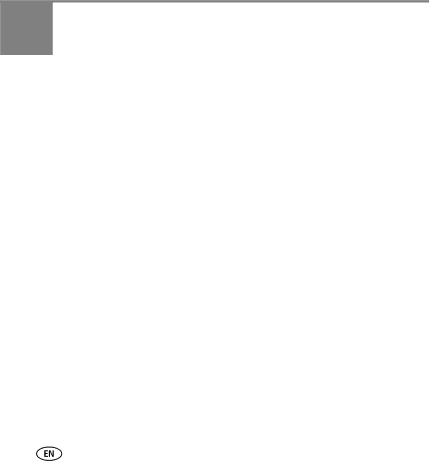
3
Solving frame problems
For
If... | Try one or more of the following |
Frame does not | ■ Make sure the power cable that was included with your frame is |
turn on. | connected securely (see page 4). |
| ■ Make sure the power switch on the frame is On. |
|
|
Nothing happens when | ■ Insert a certified CF/SD/MMC/MS/xD card with images into the |
a memory card, camera, | designated card slot, then push to seat it (see page 6). |
computer, or USB | NOTE: Do not insert a micro or mini memory card without an adapter. |
device is connected. | ■ Make sure the USB cable that was included with your camera or |
| |
| USB device is connected securely (see page 6). |
| ■ Make sure the file format of your pictures/videos is supported (see |
| page 14). |
| NOTE: A large picture/video file may take time to appear. |
|
|
Touch border doesn’t | ■ Make sure the power switch on the frame is On. |
work. | ■ Use your finger to touch along the raised guide at the bottom and |
| right border (see page 7). LED lights indicate touch points. |
|
|
Music doesn’t play. | ■ If your frame has songs you purchased, they may be protected files. |
| Convert the files to standard (unprotected) AAC or MP3 formats. |
|
|
22 | www.kodak.com/go/easysharecenter |