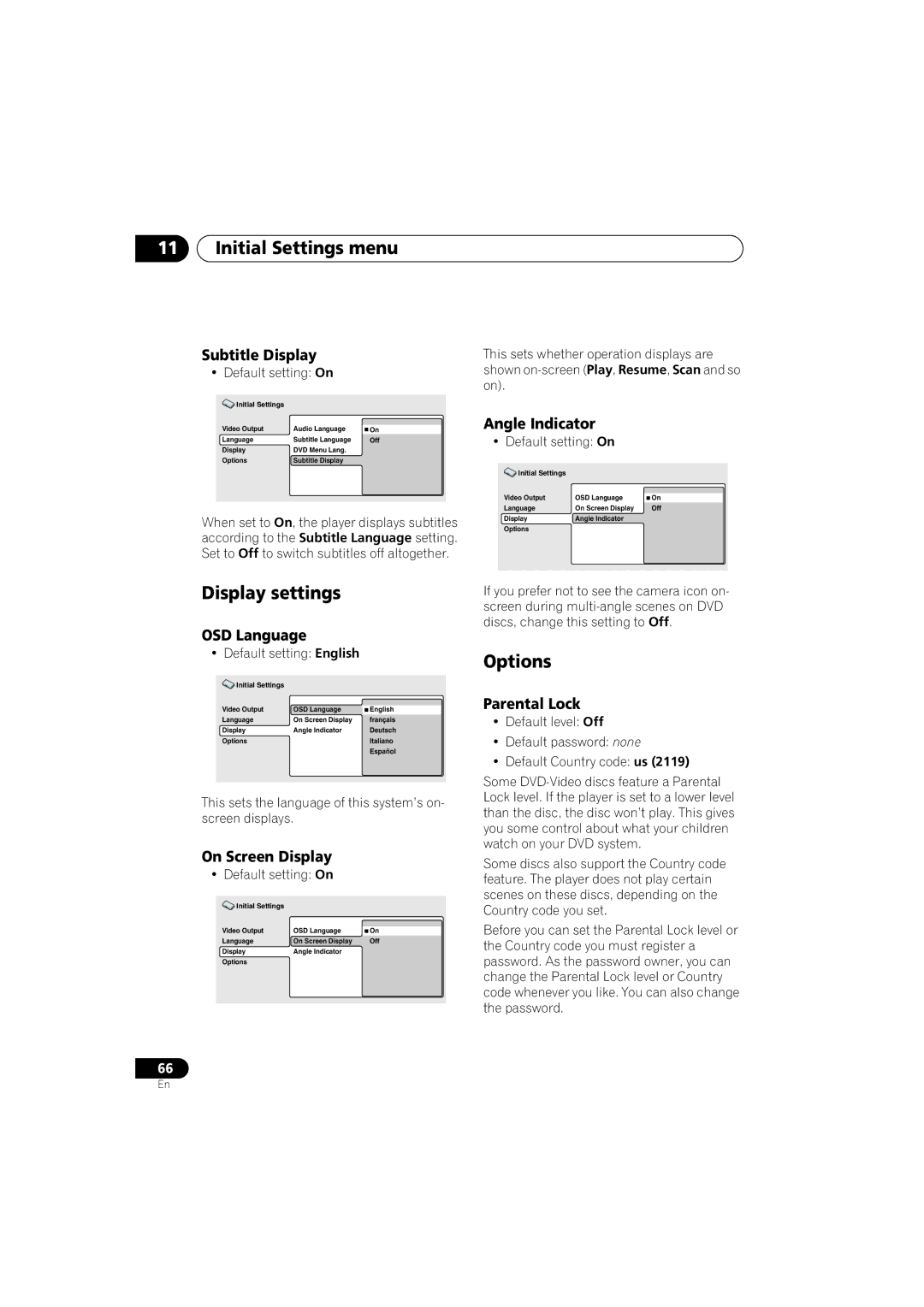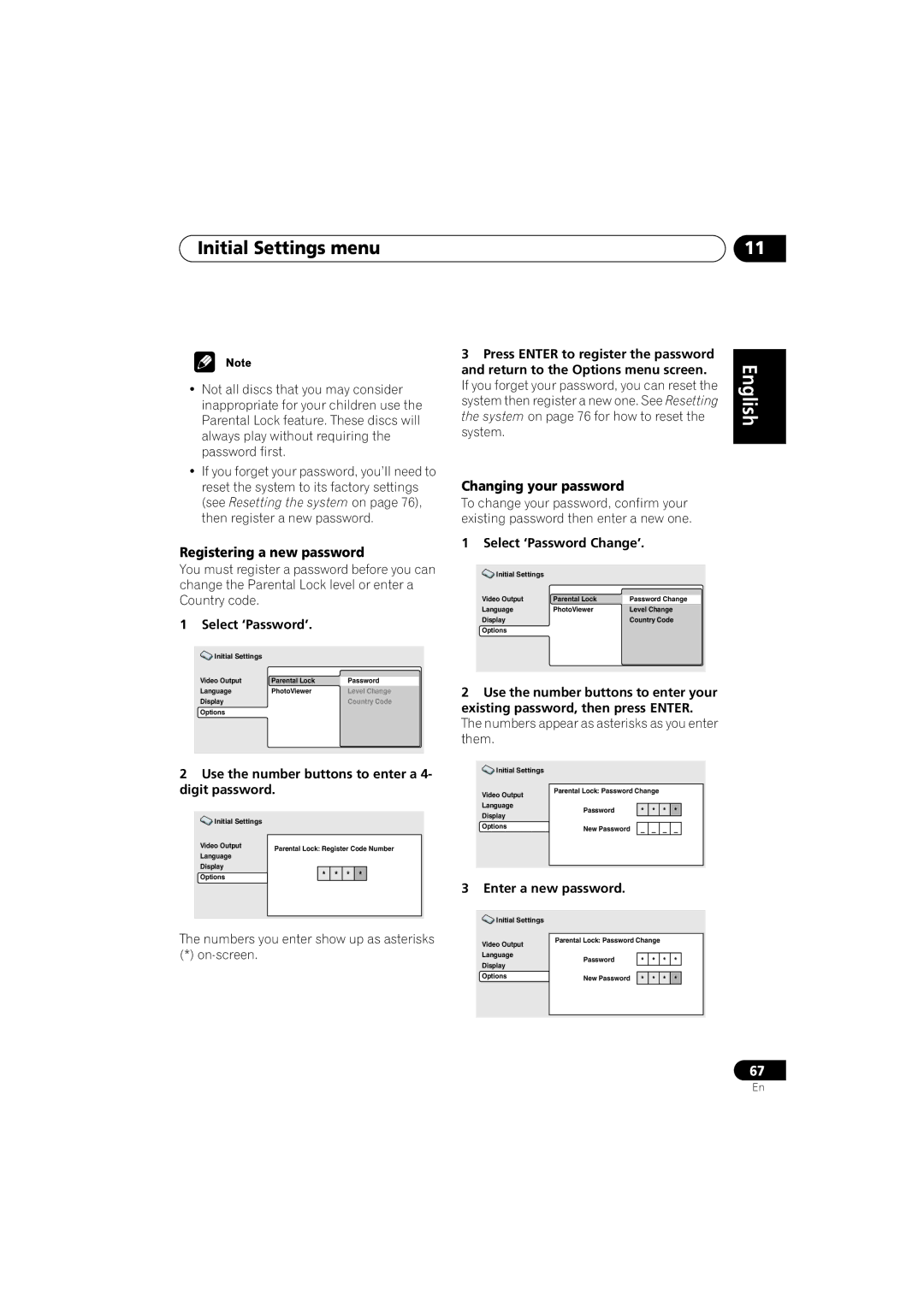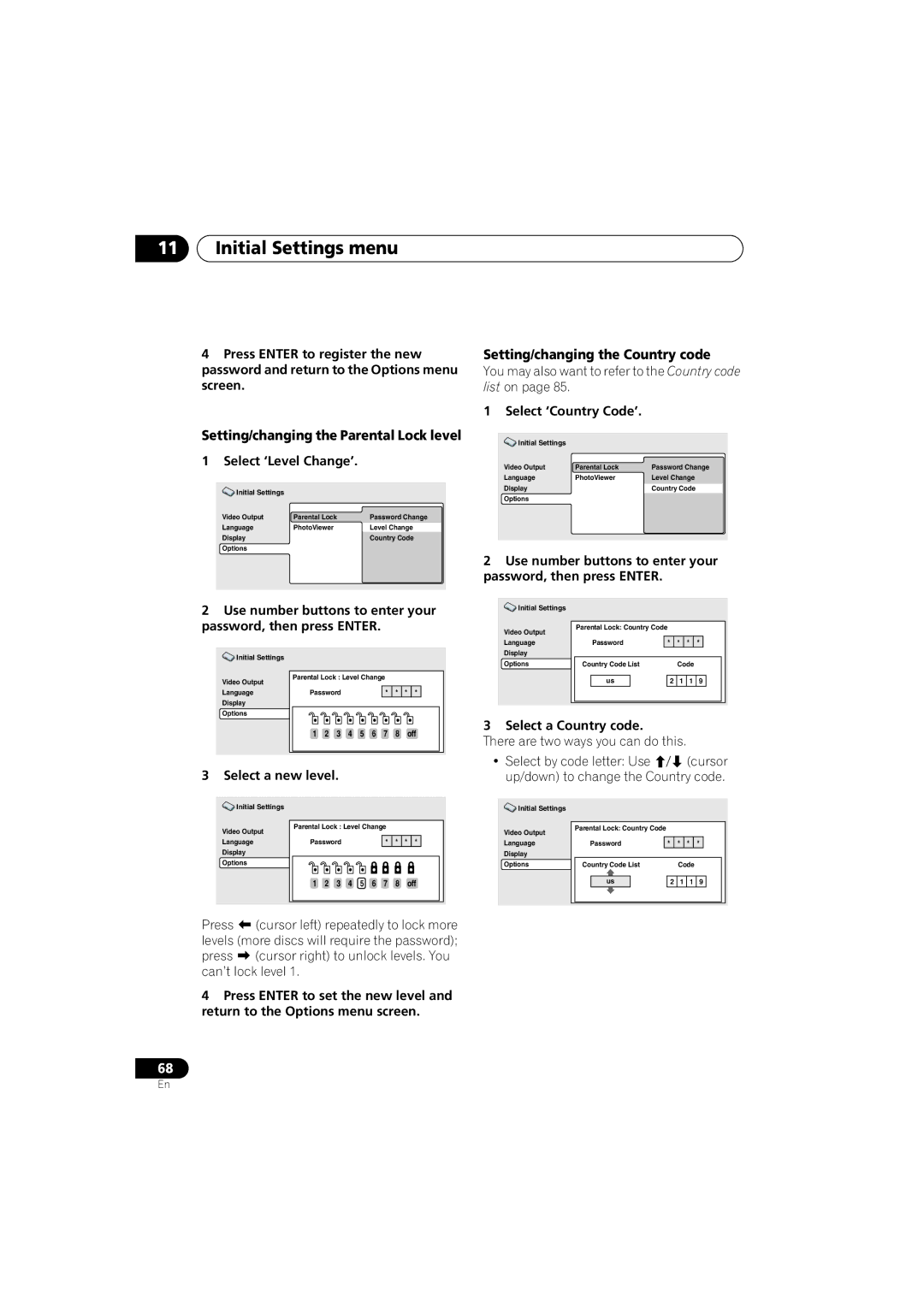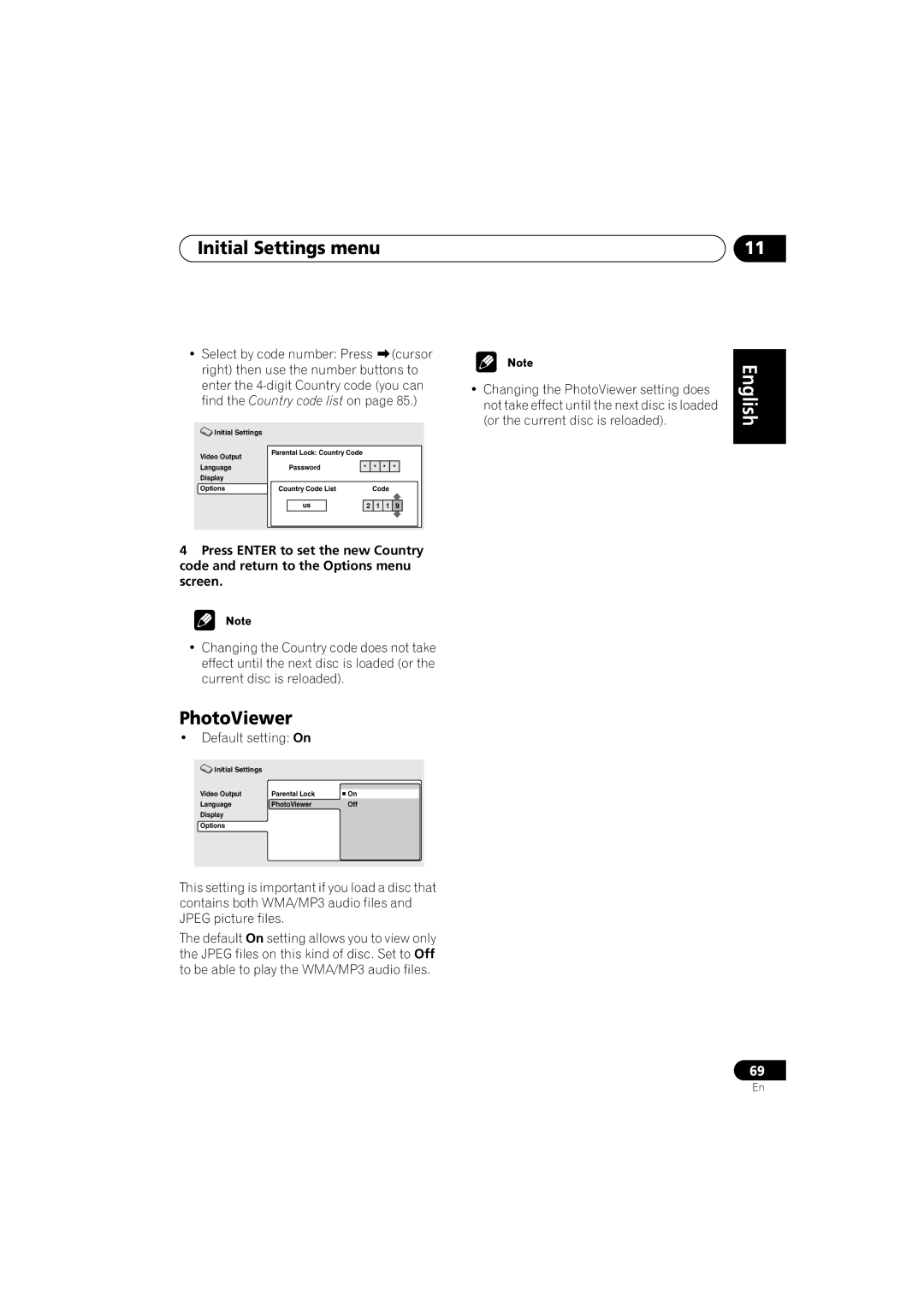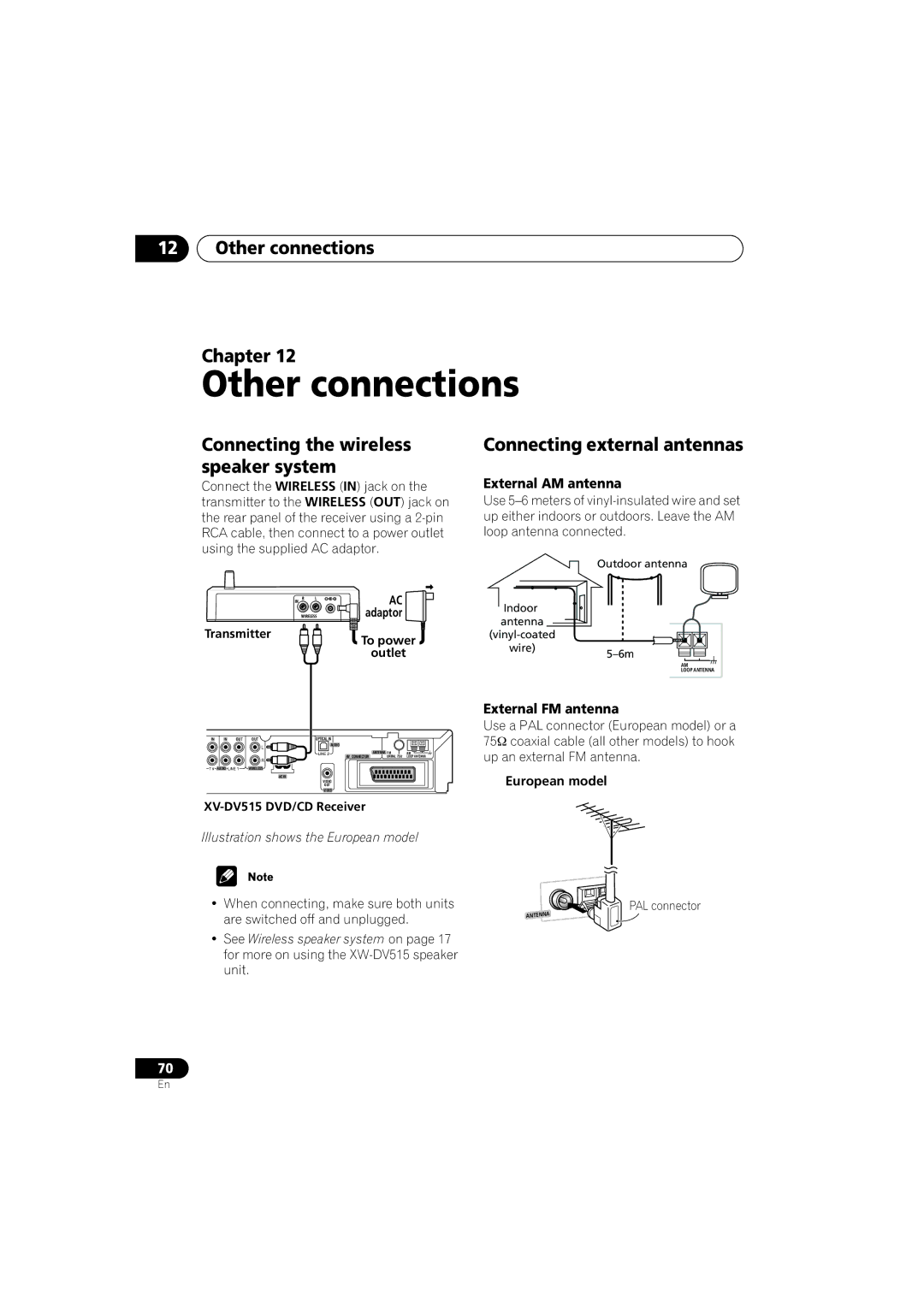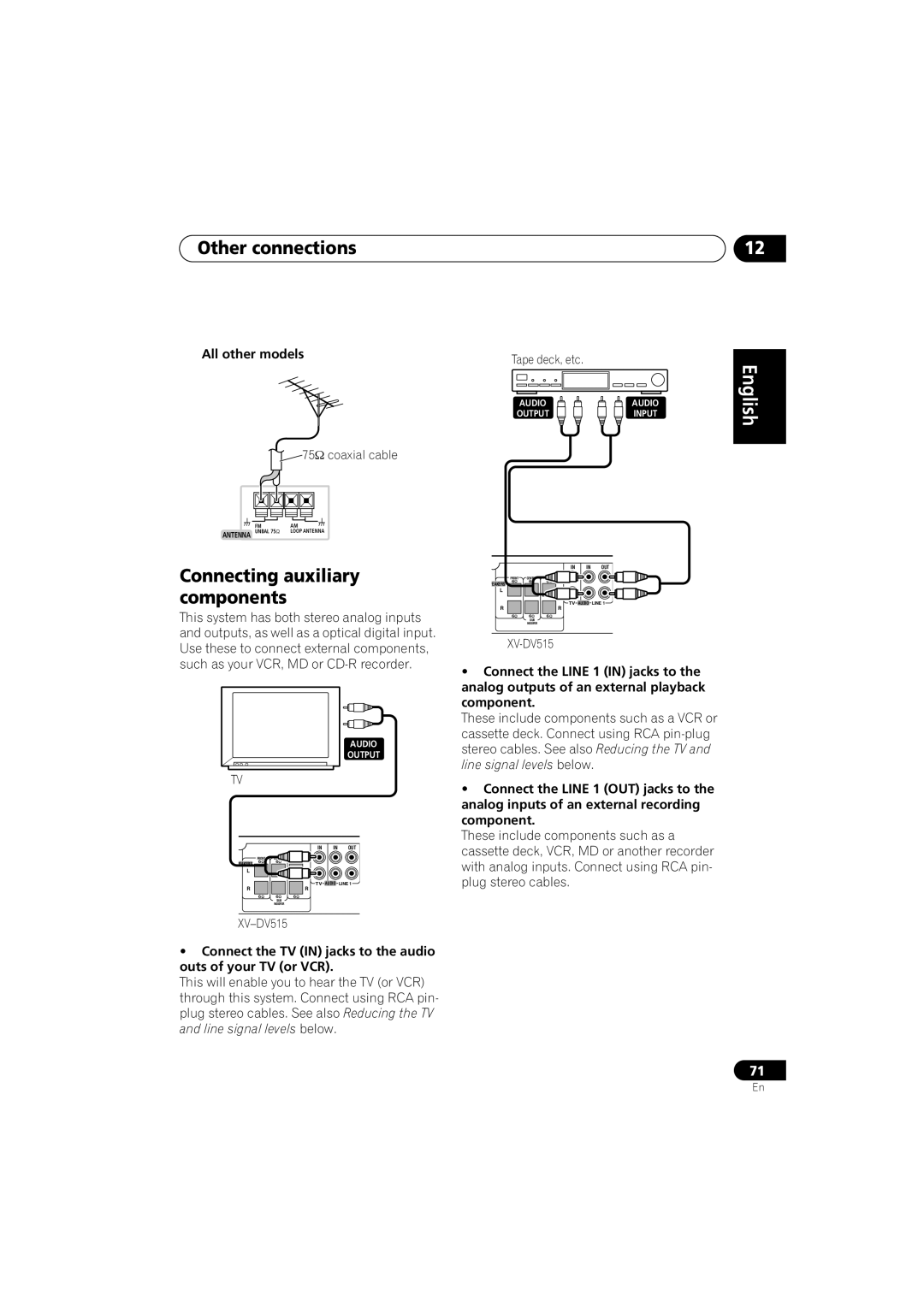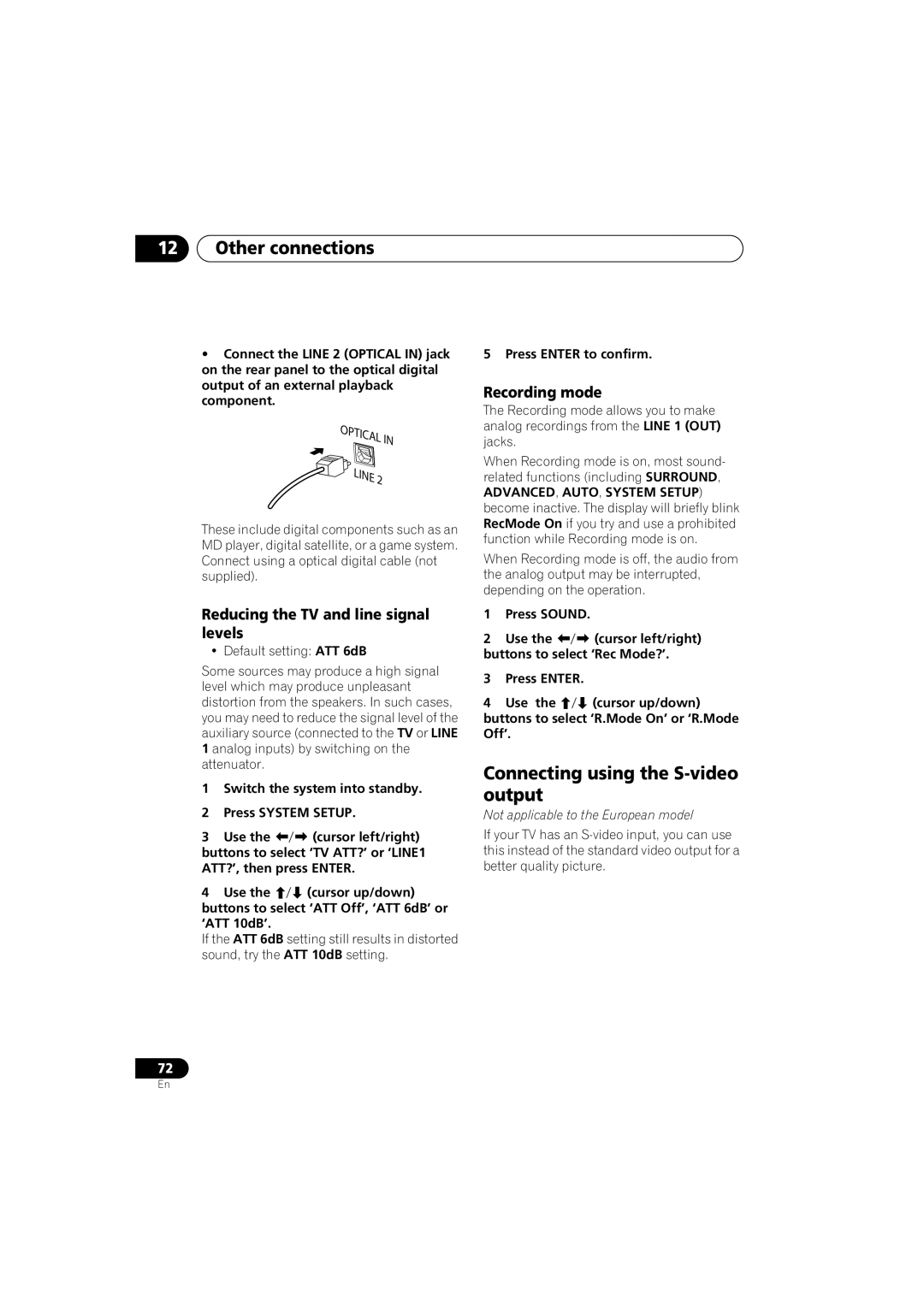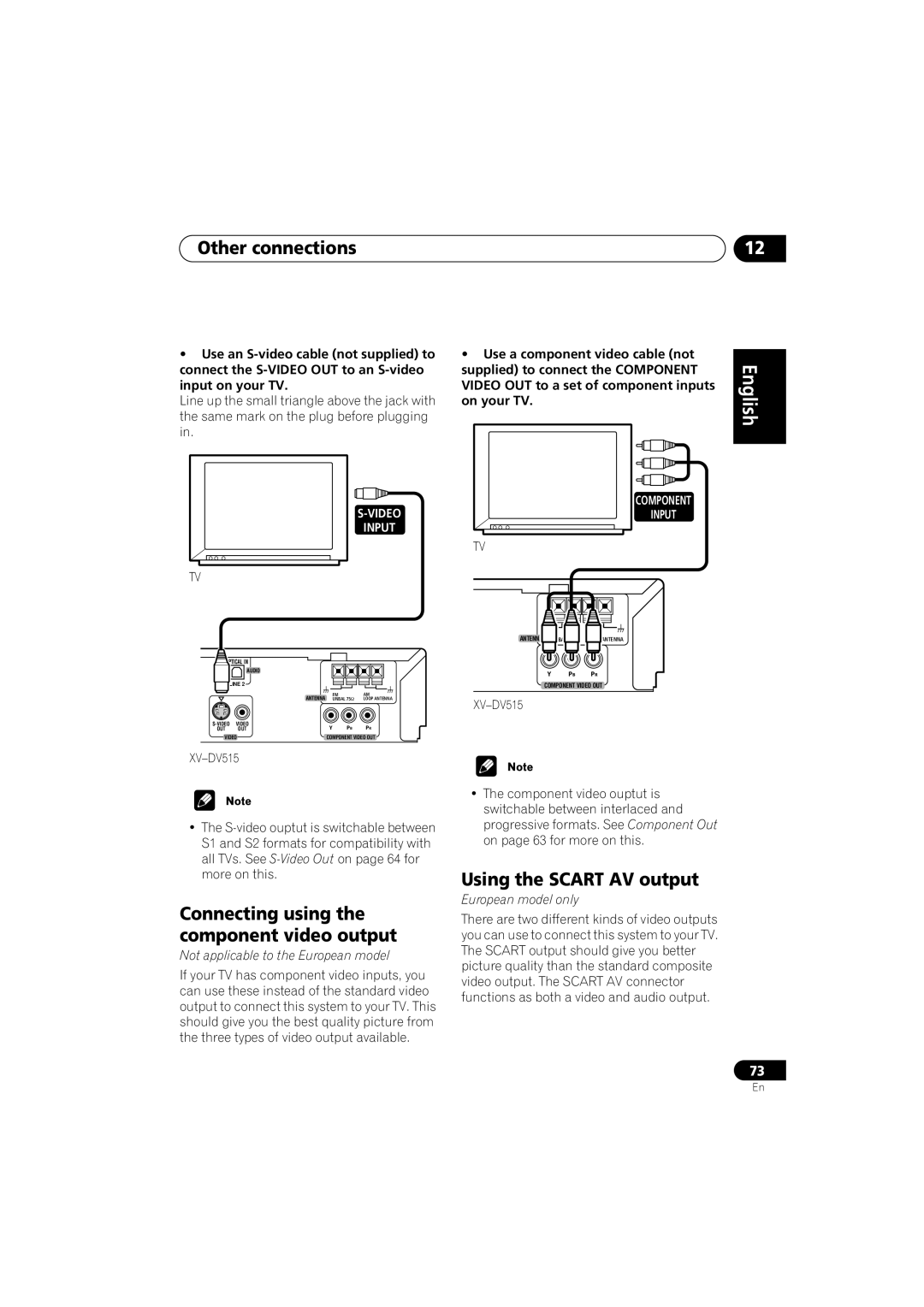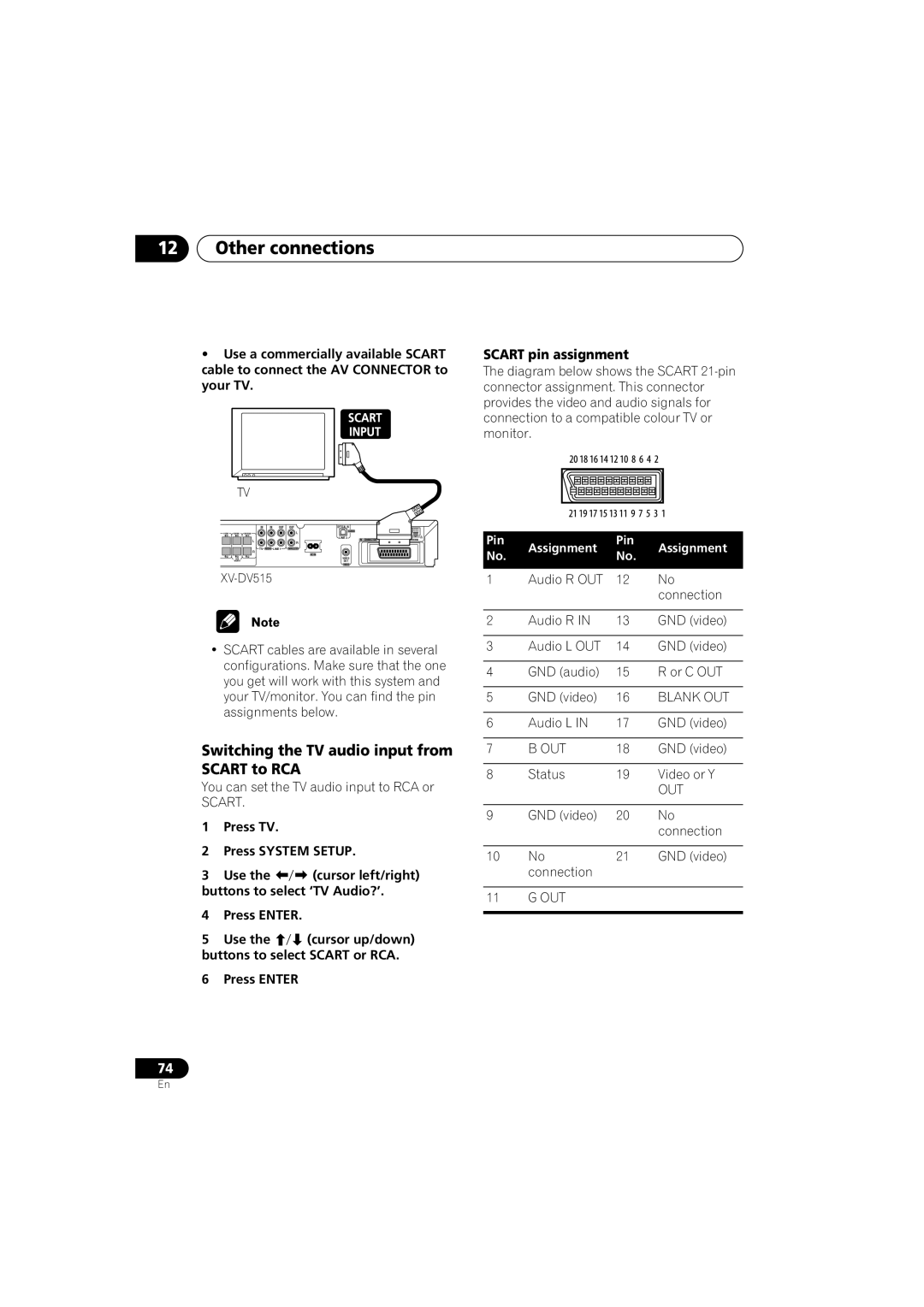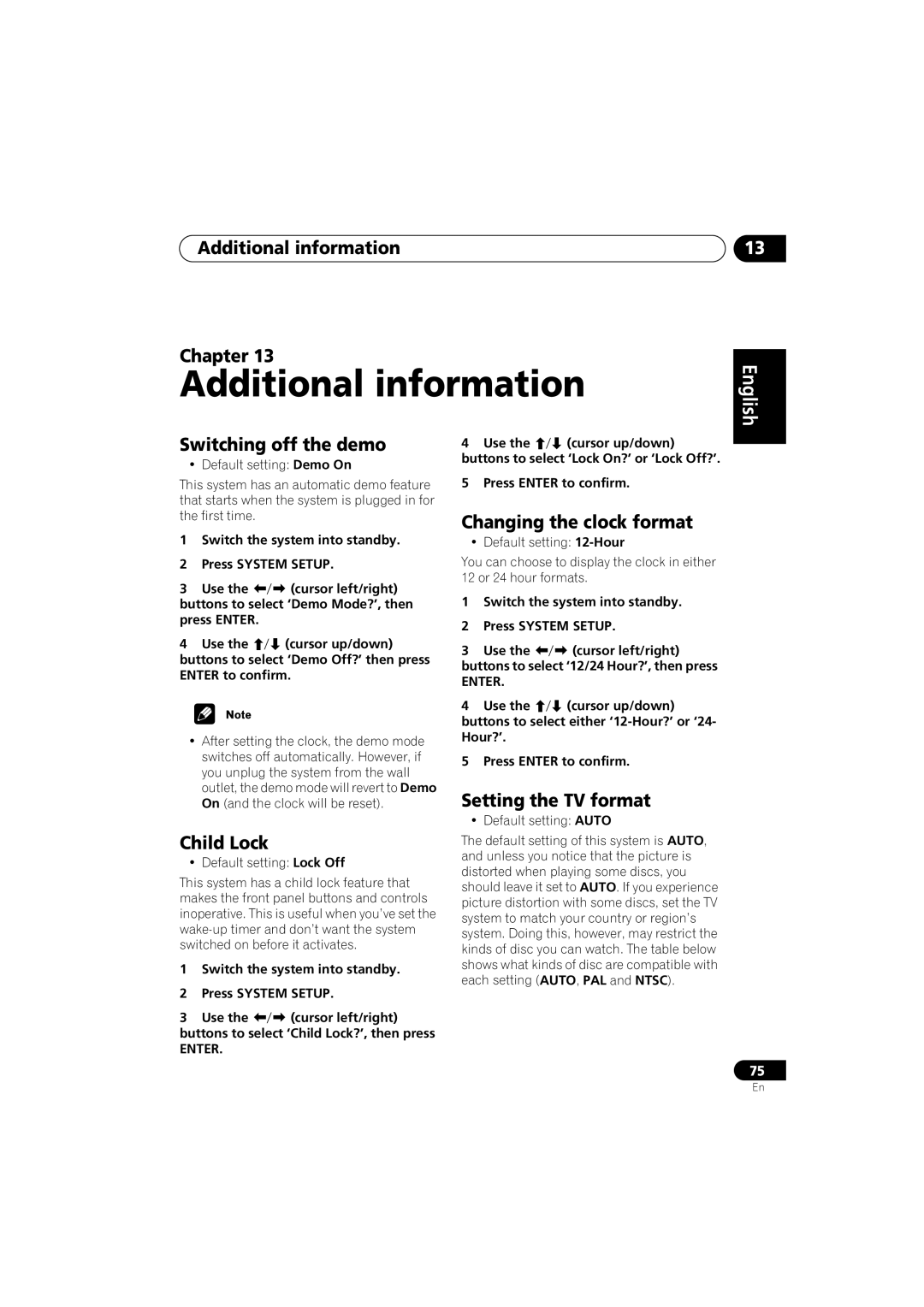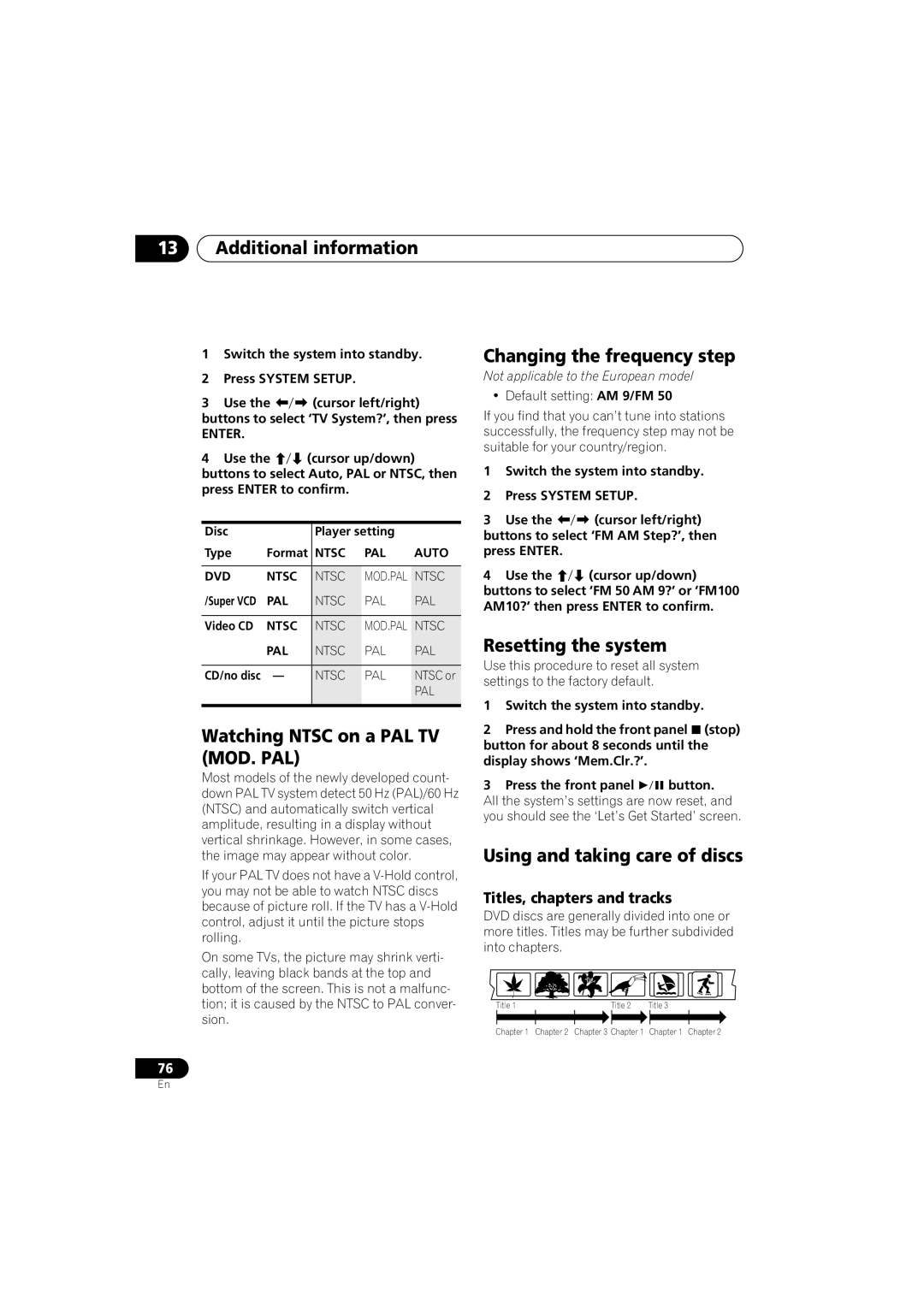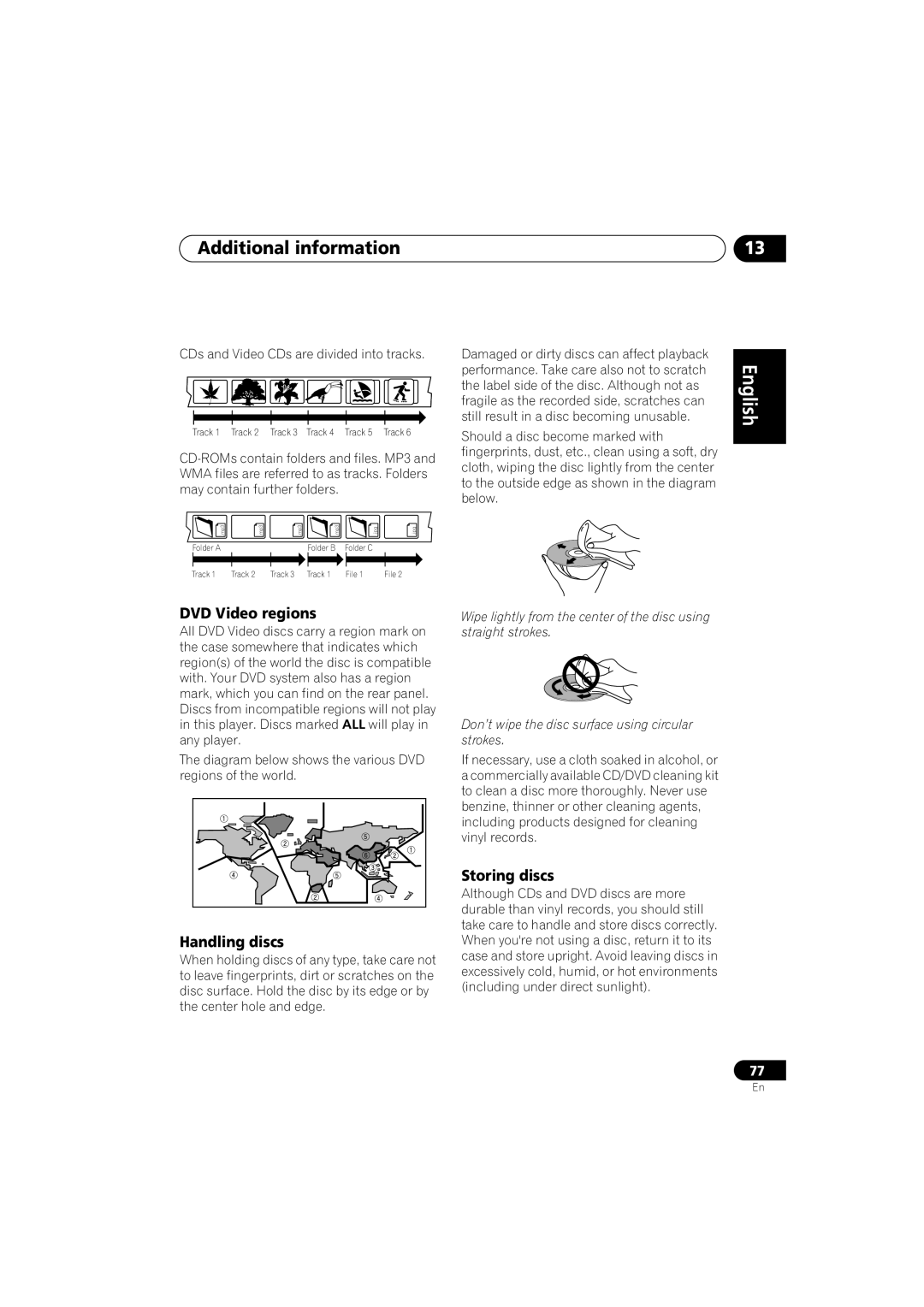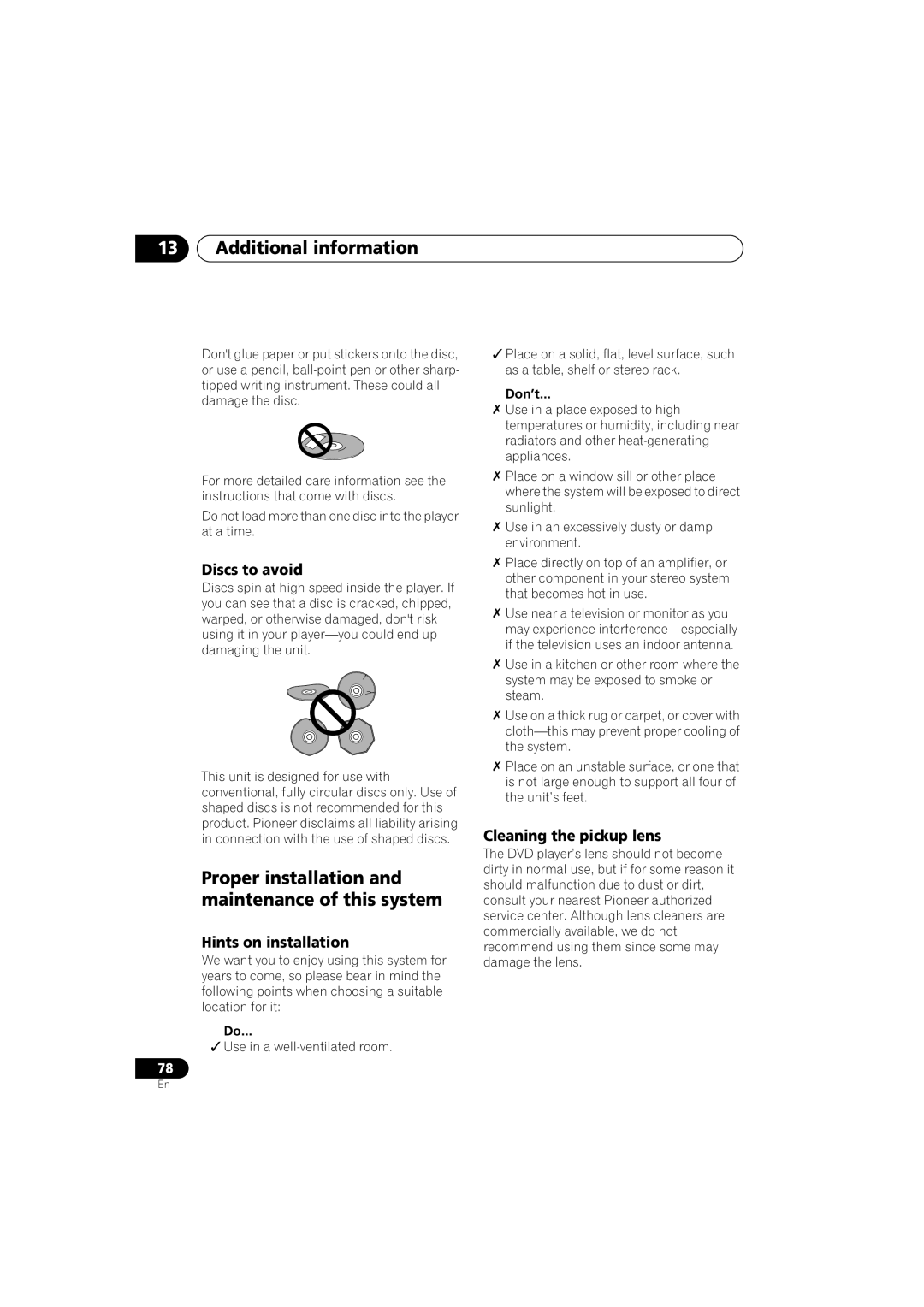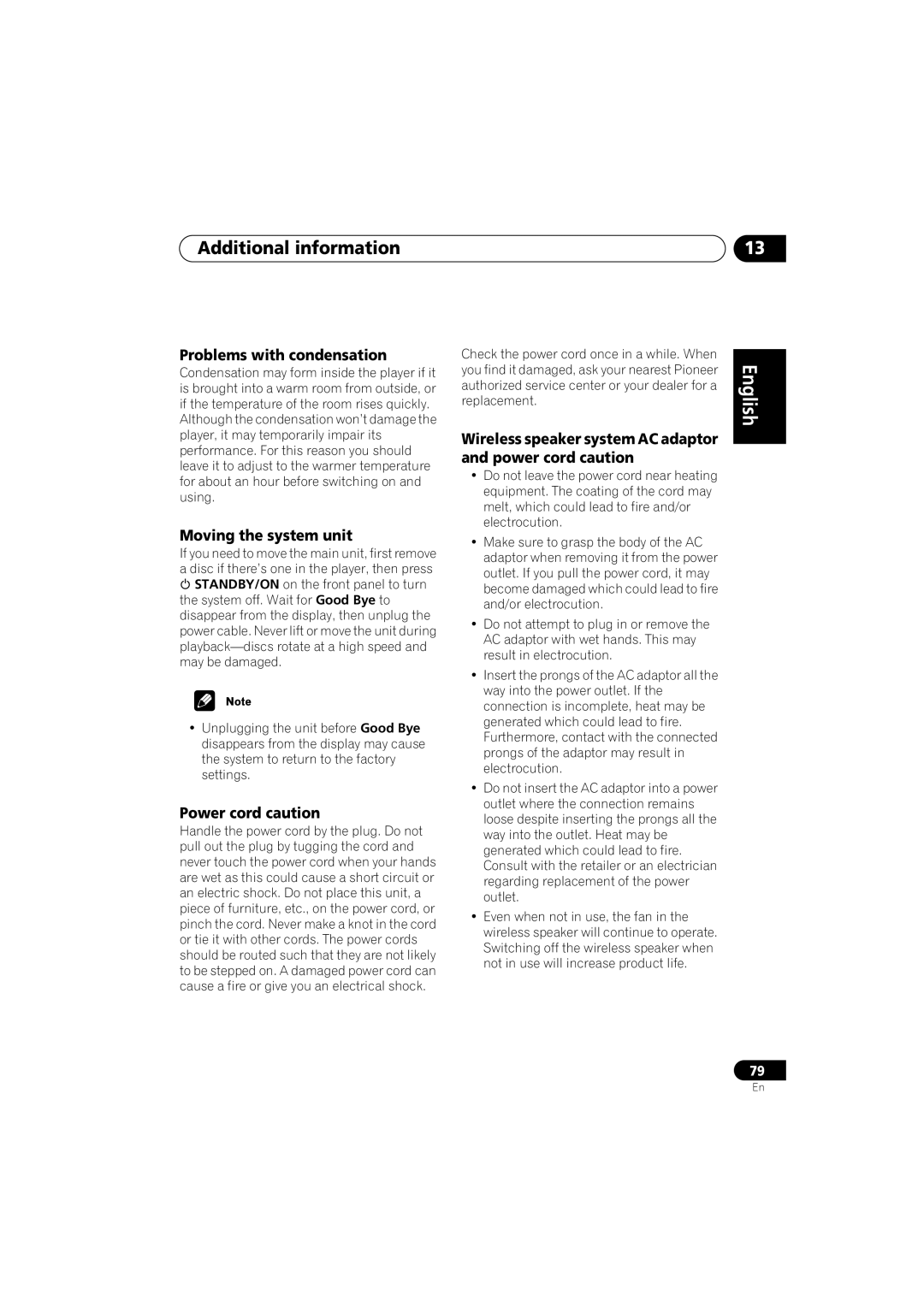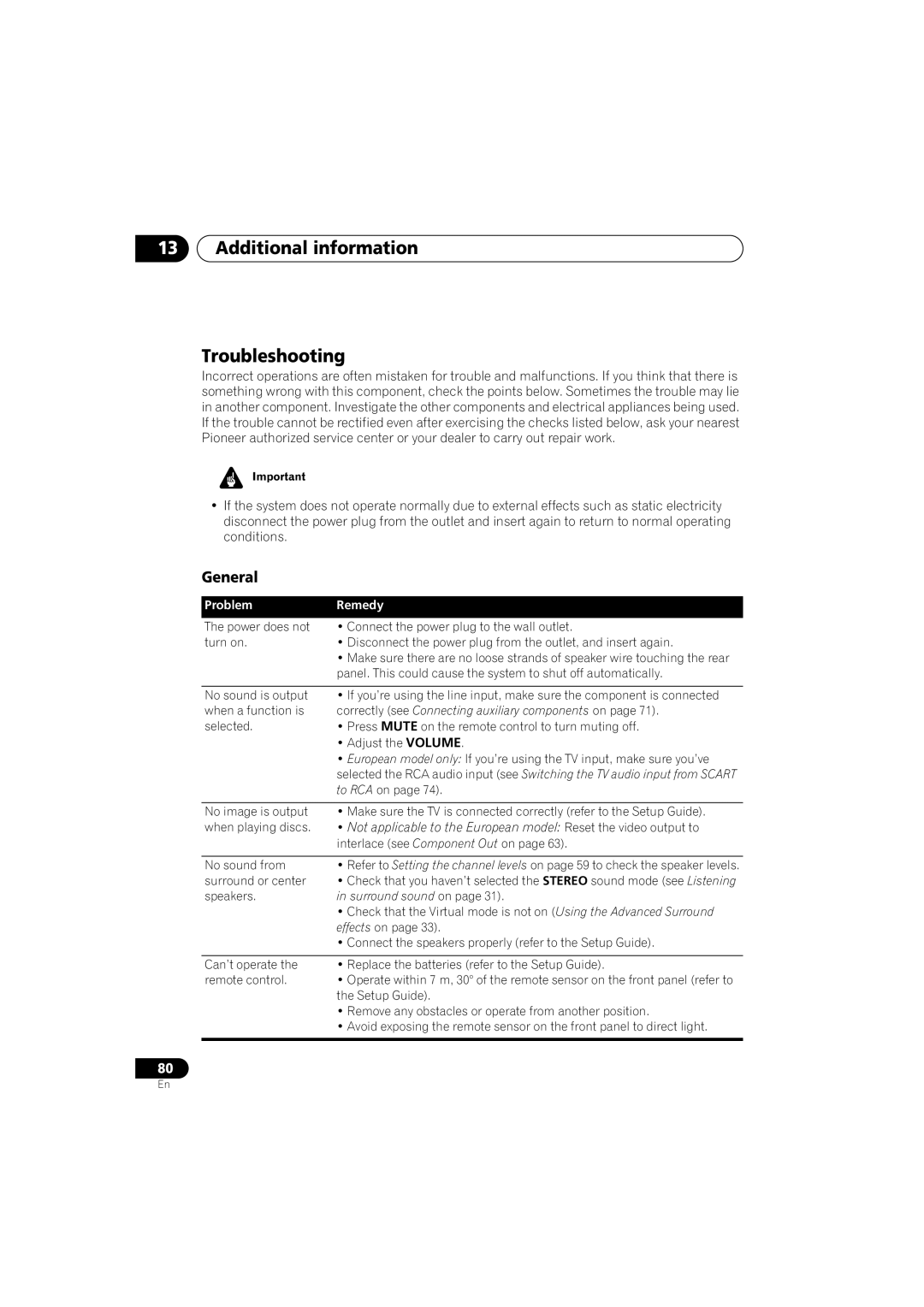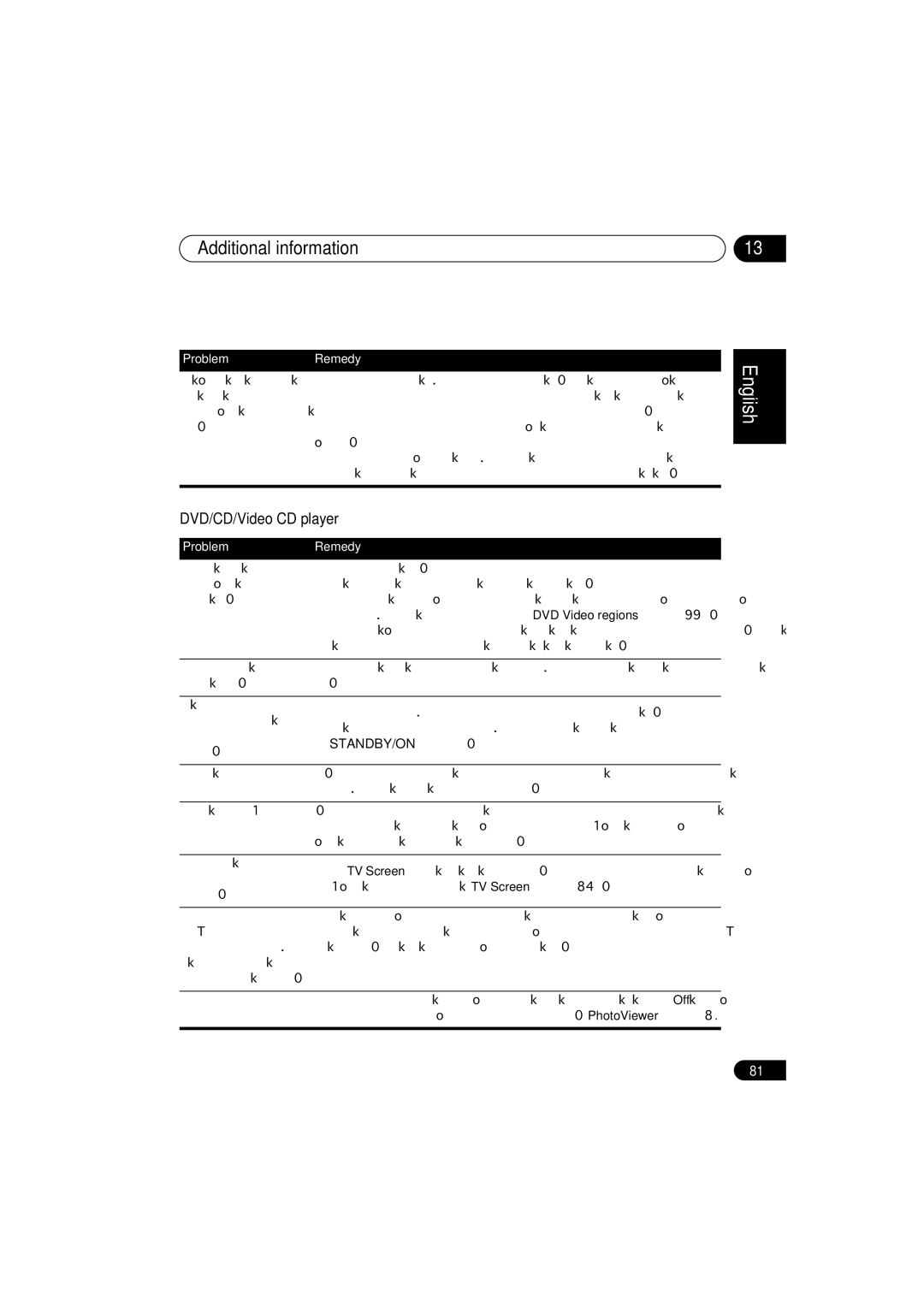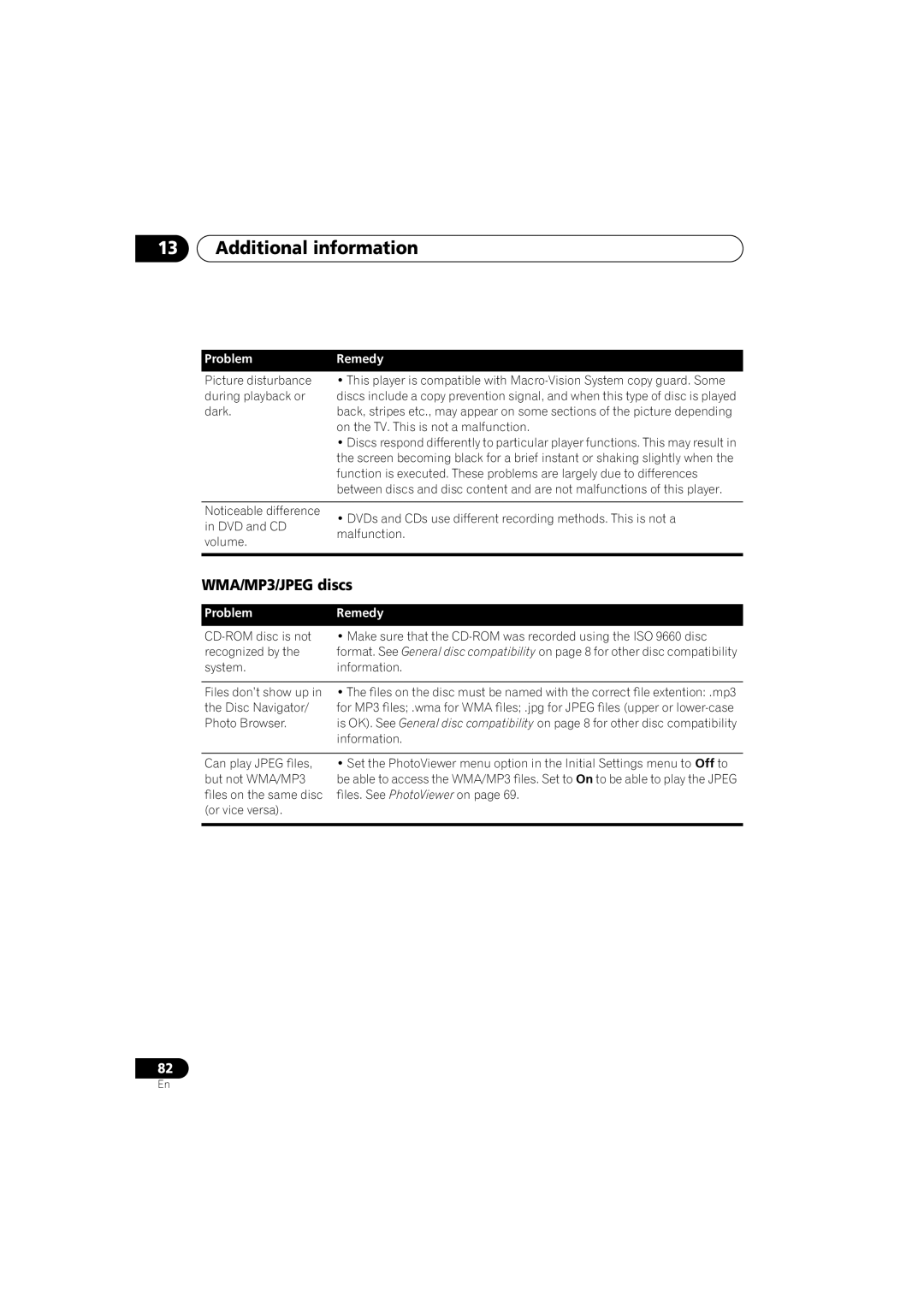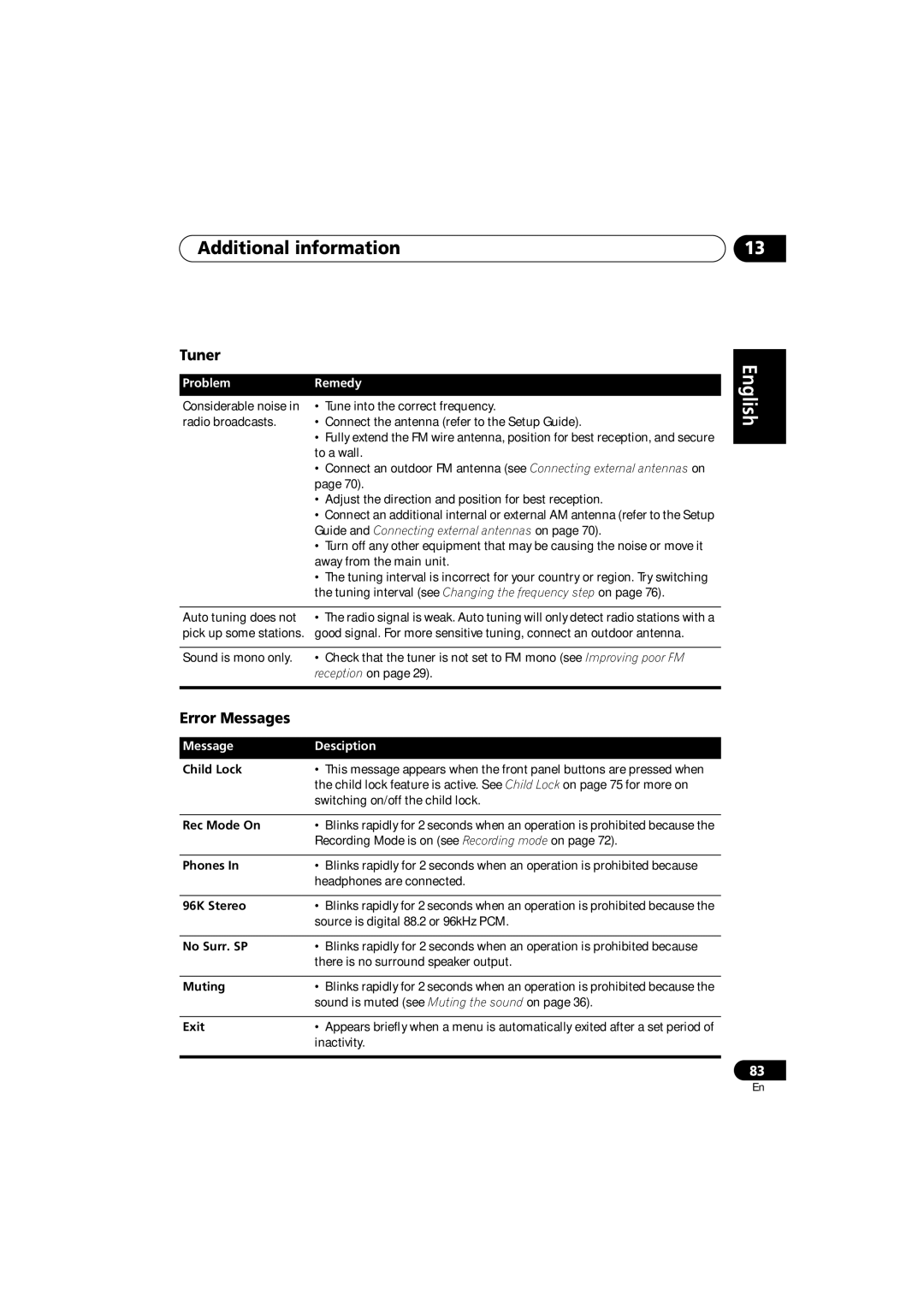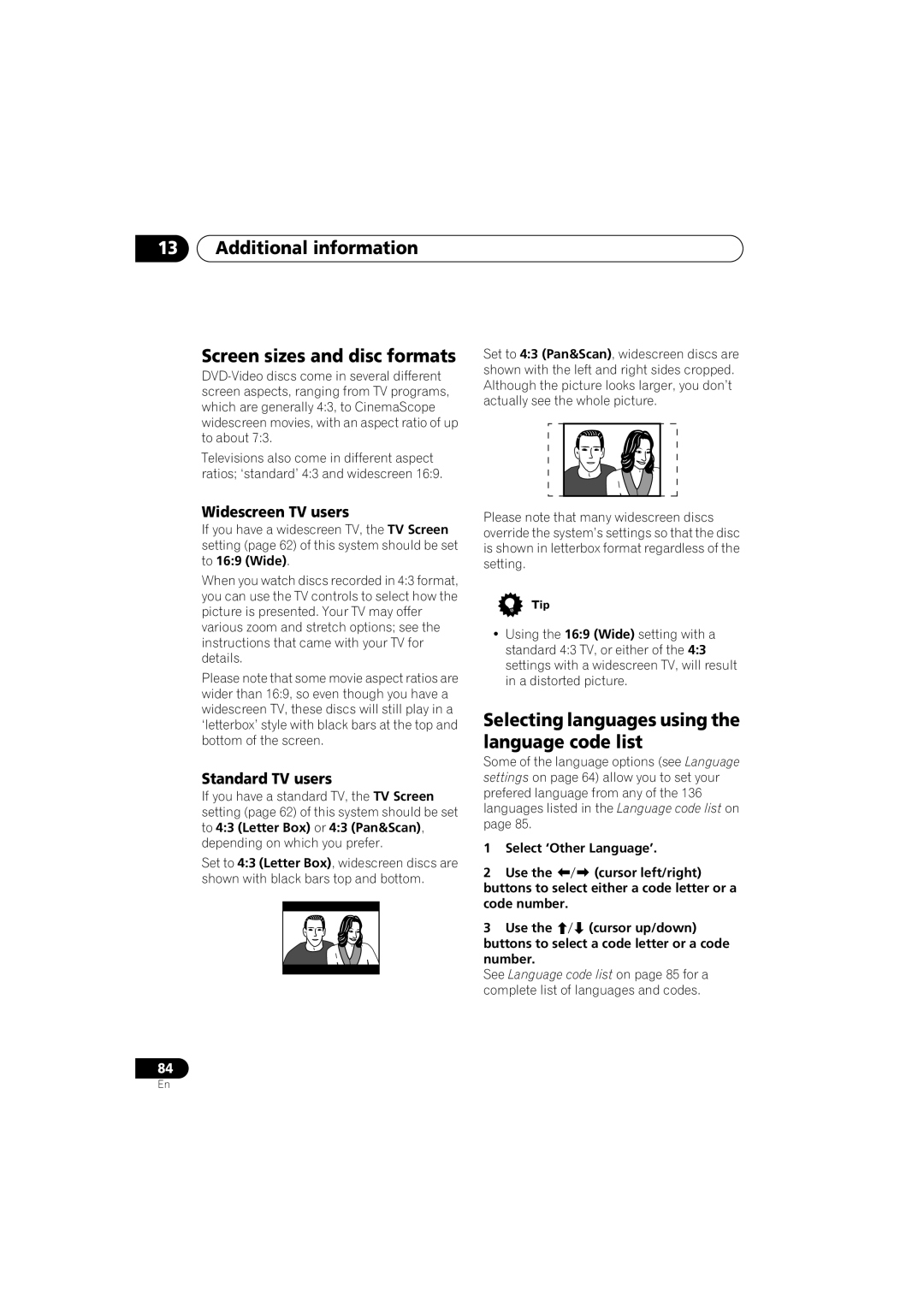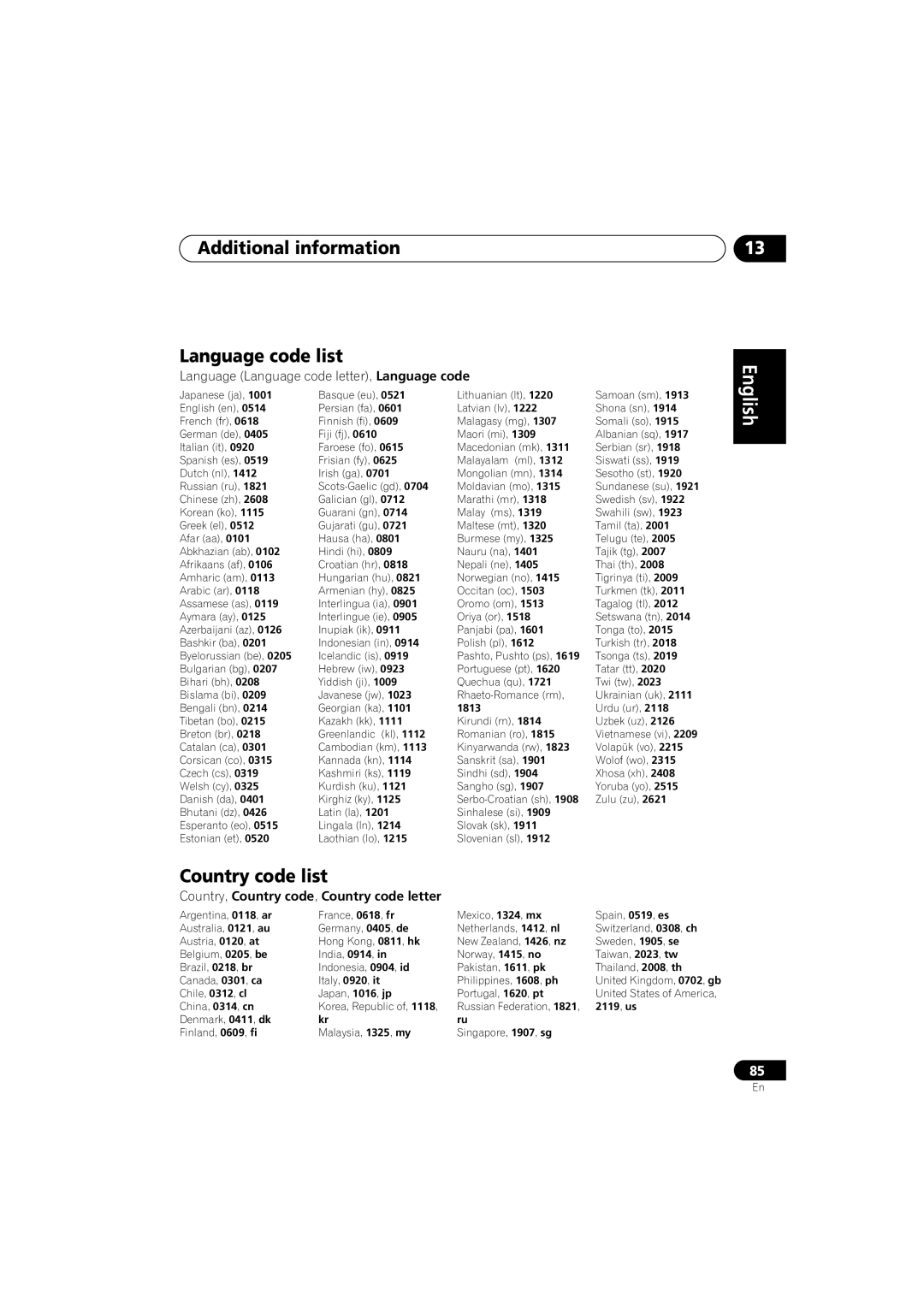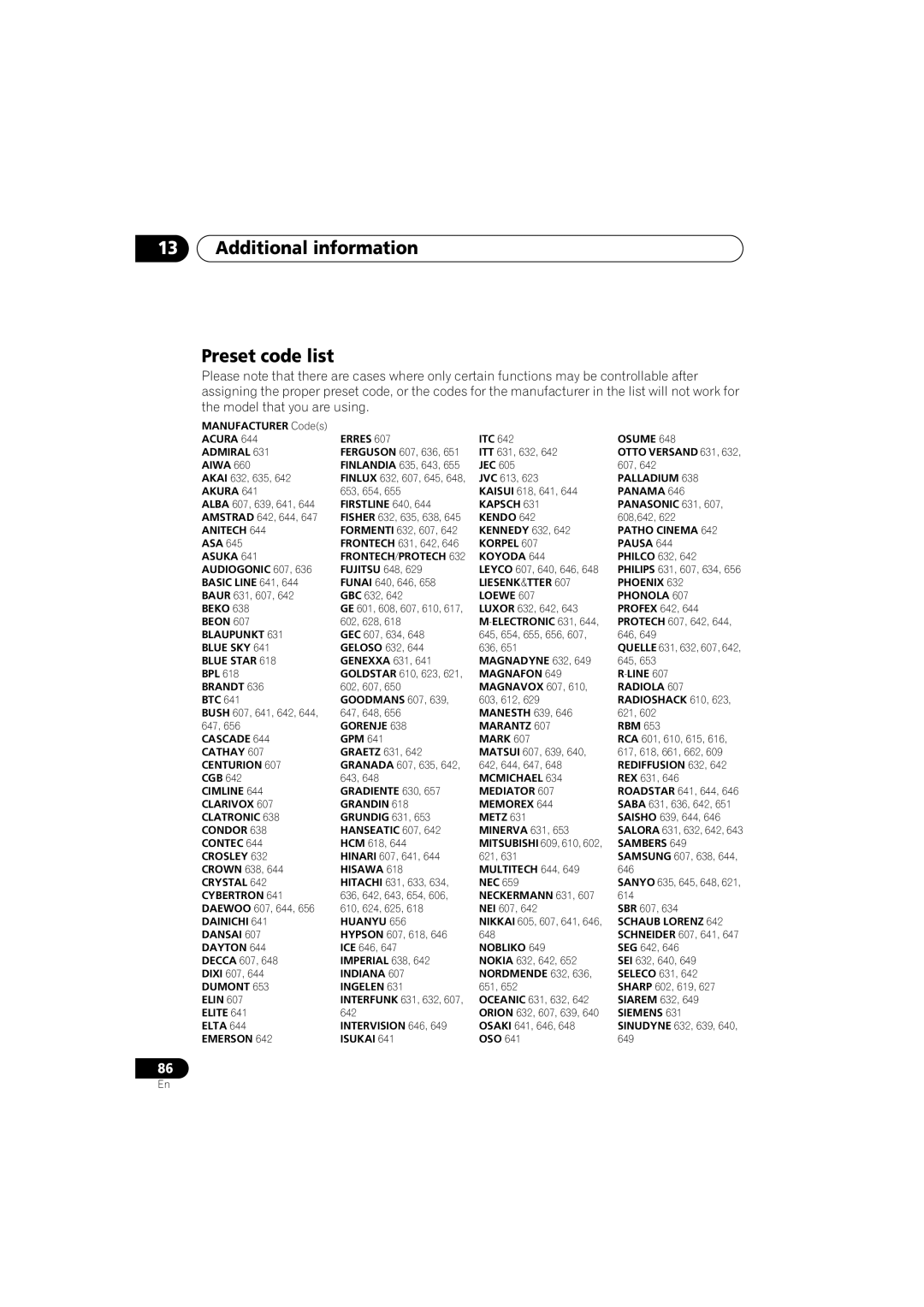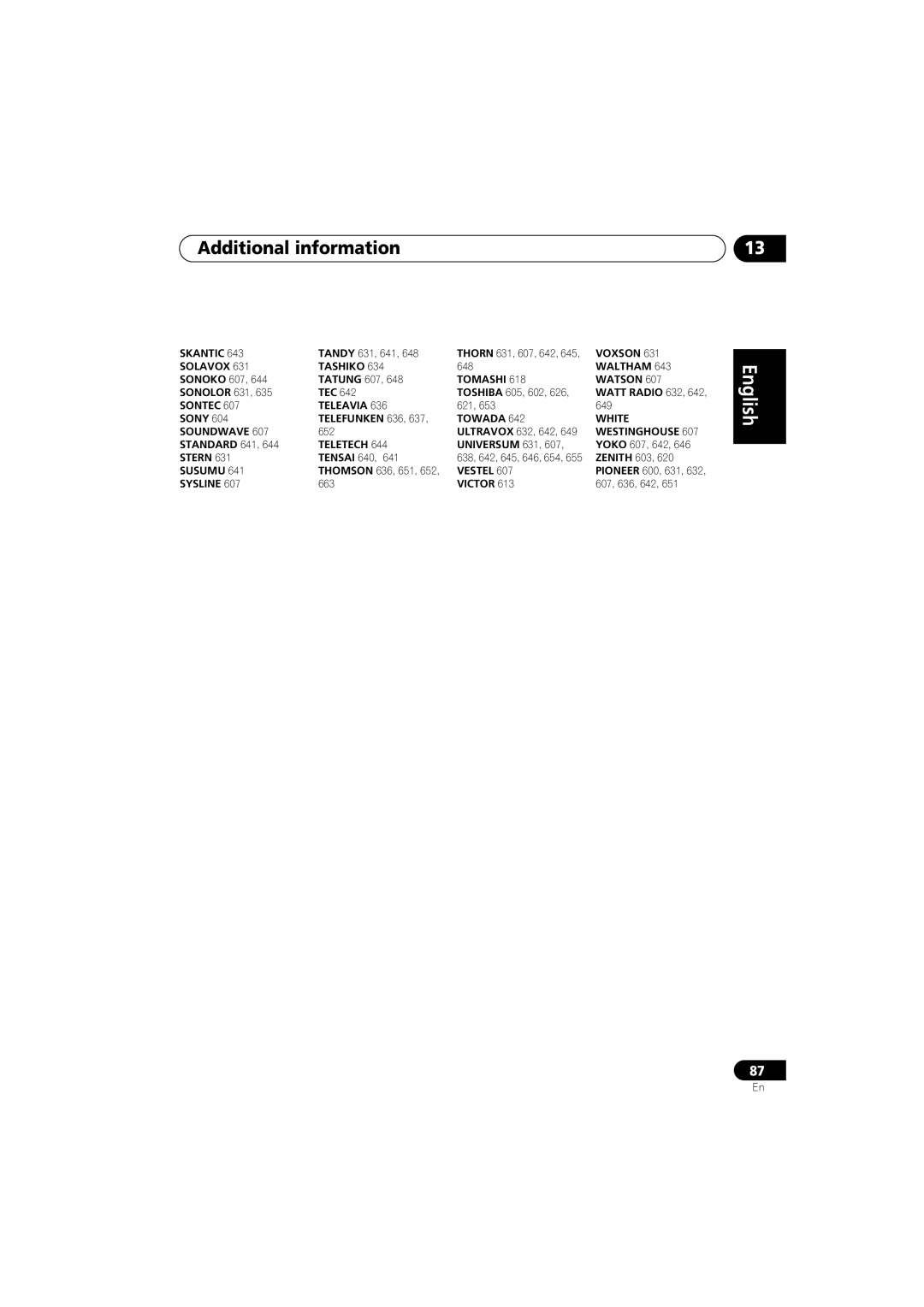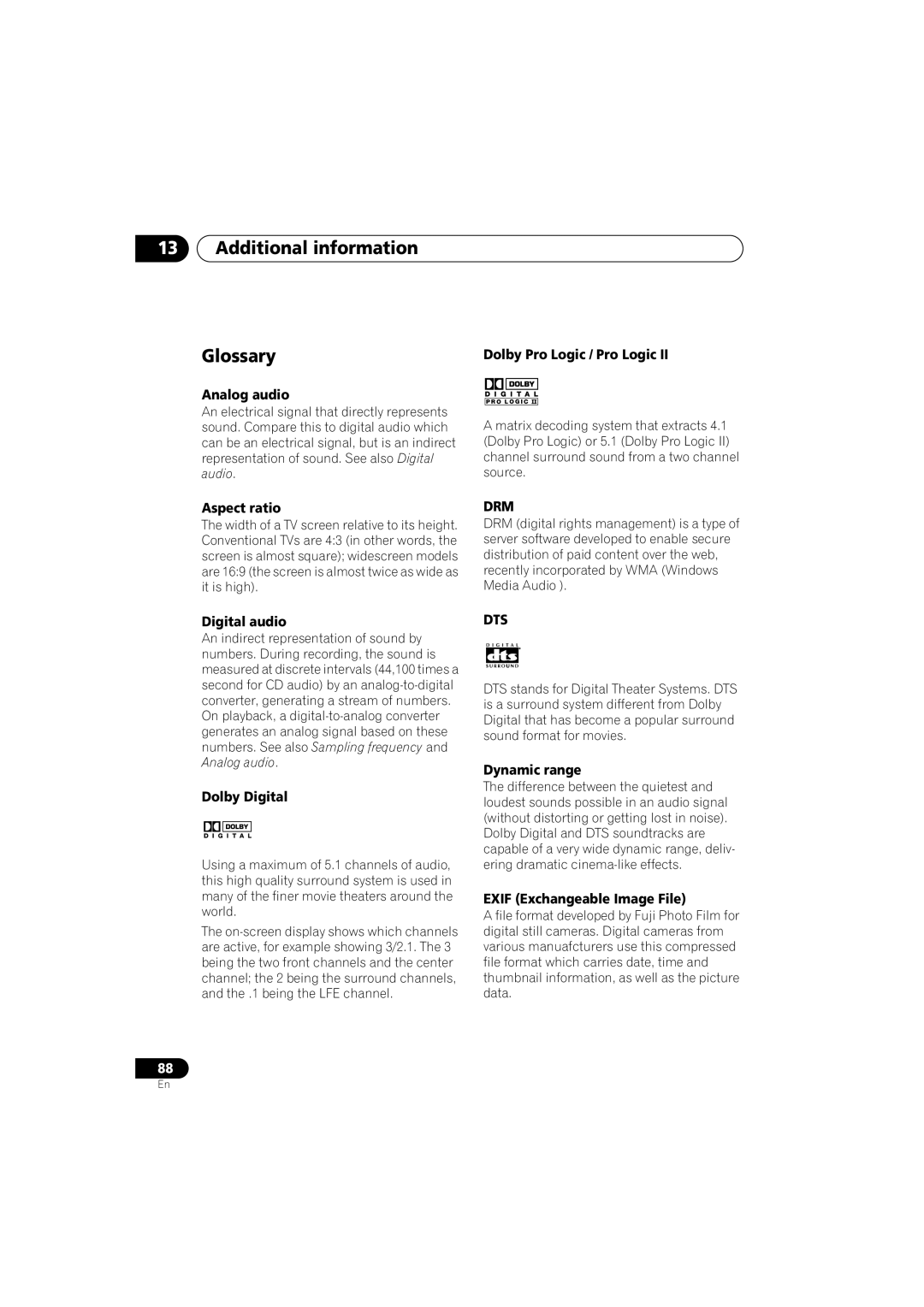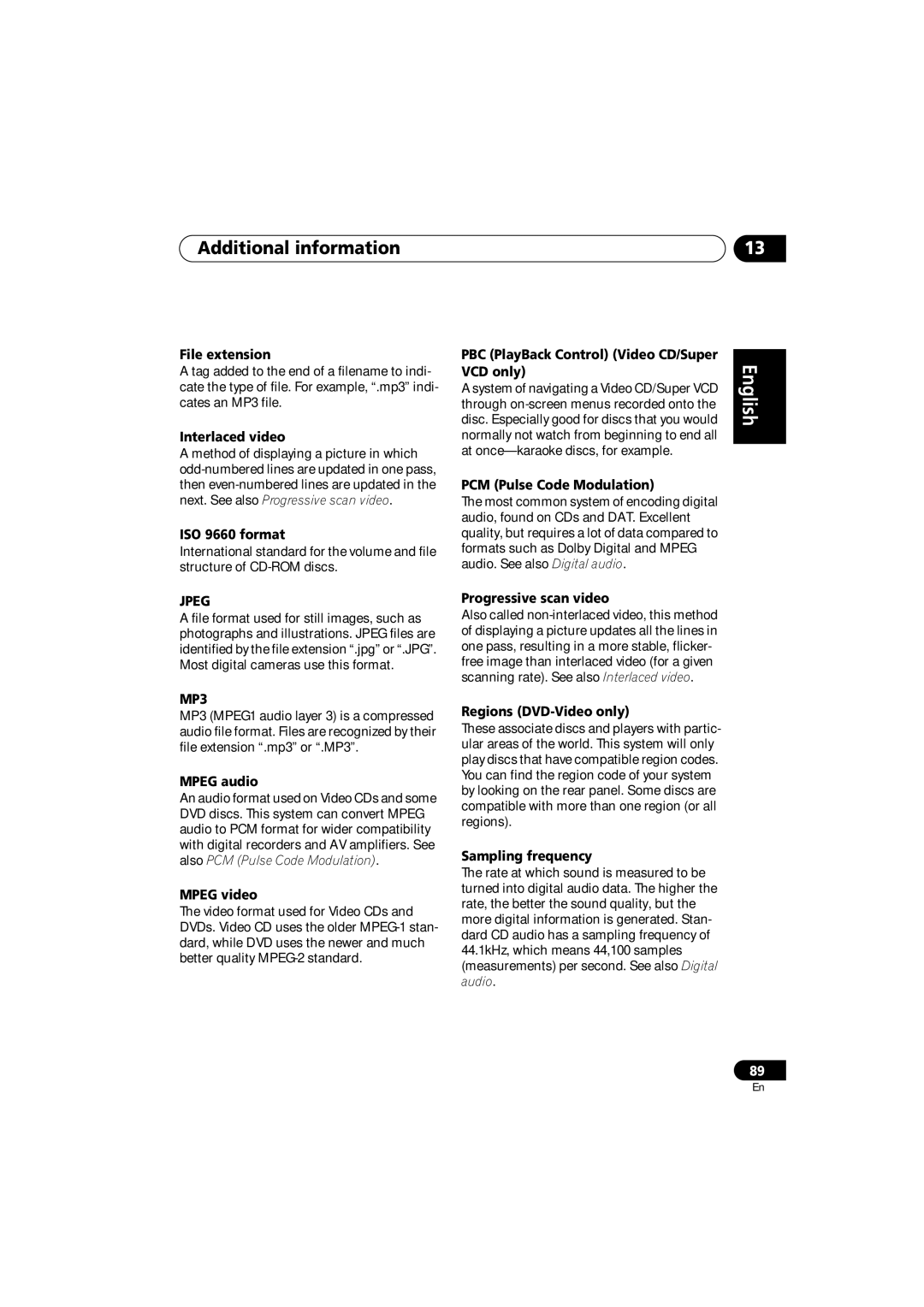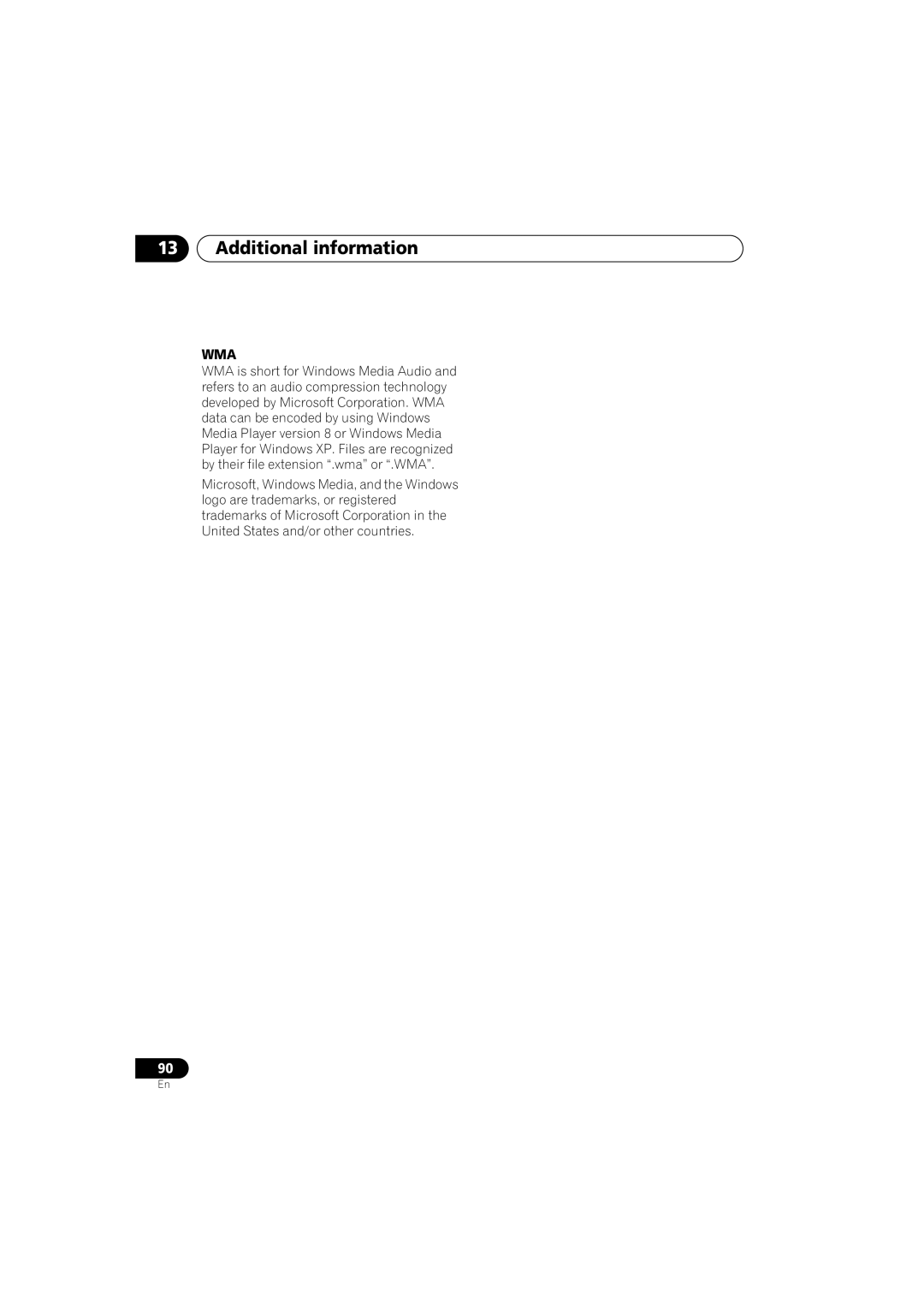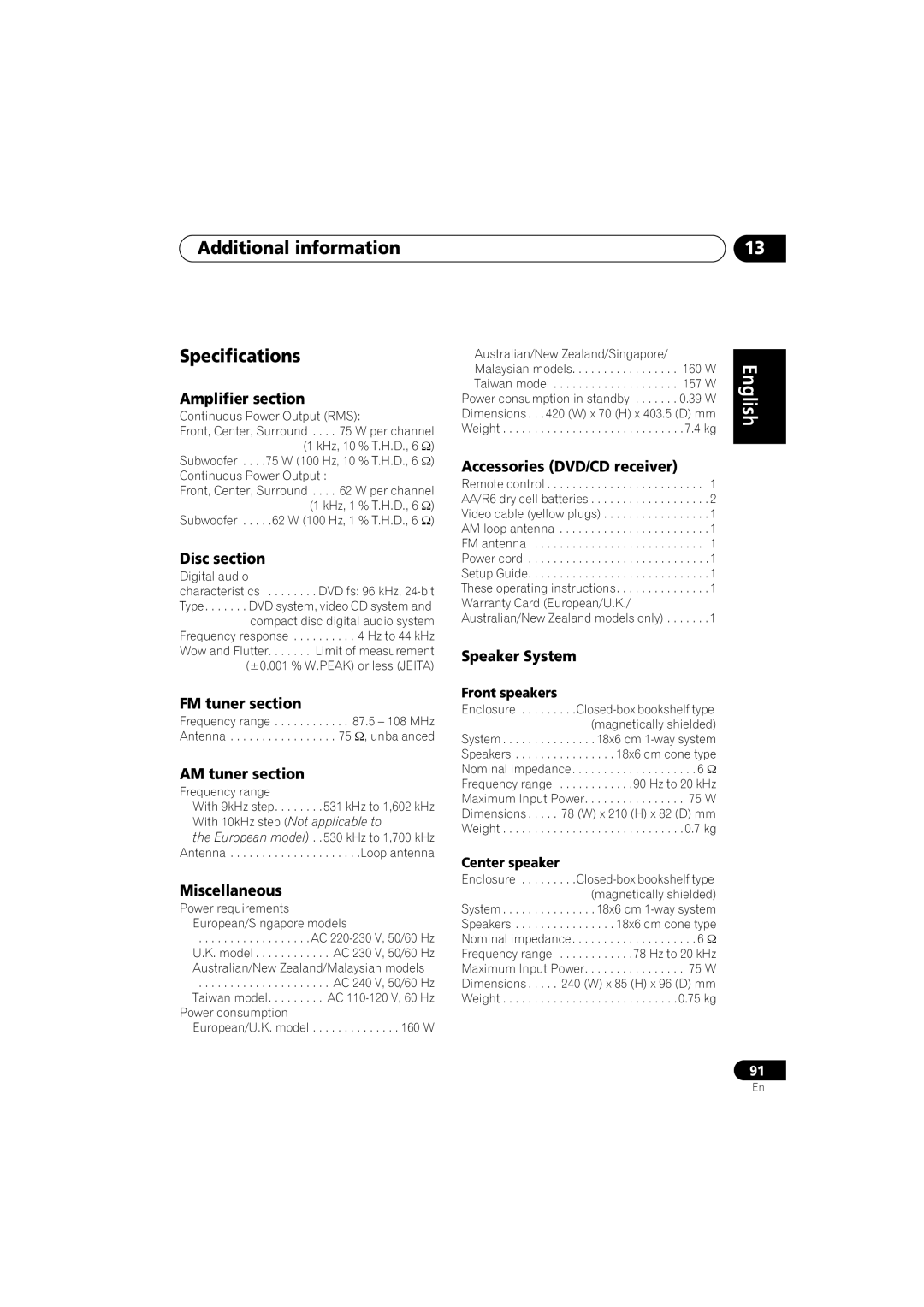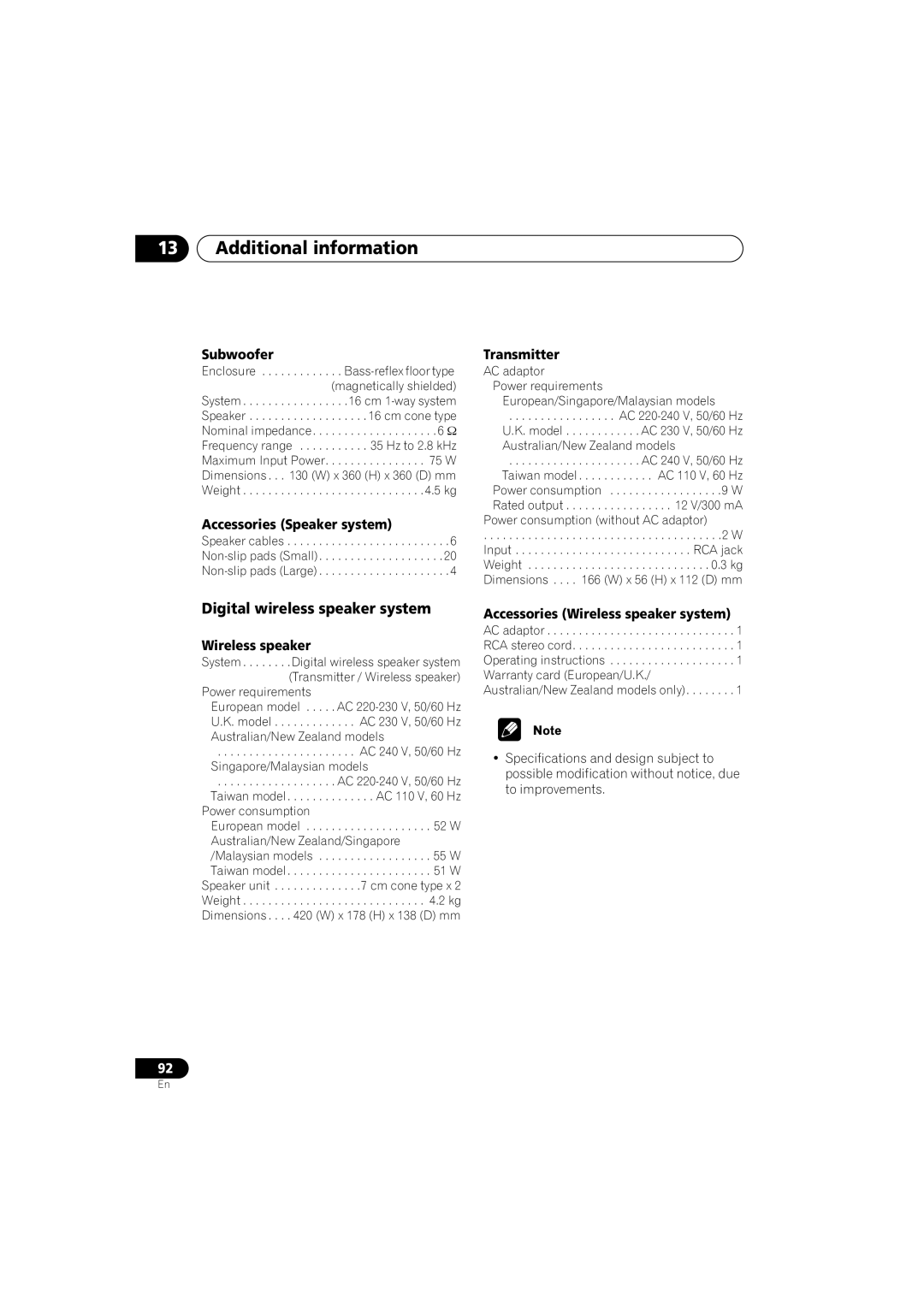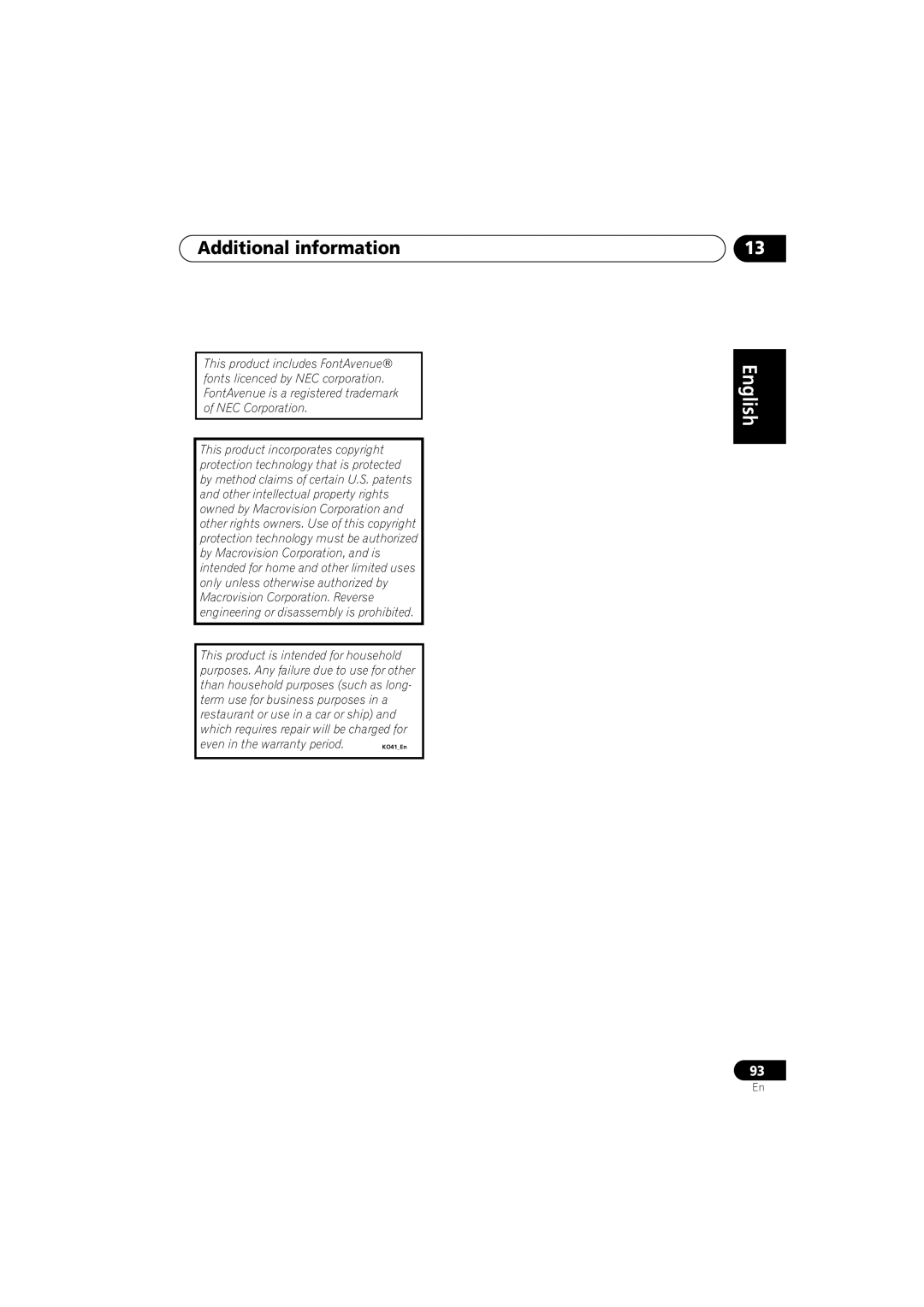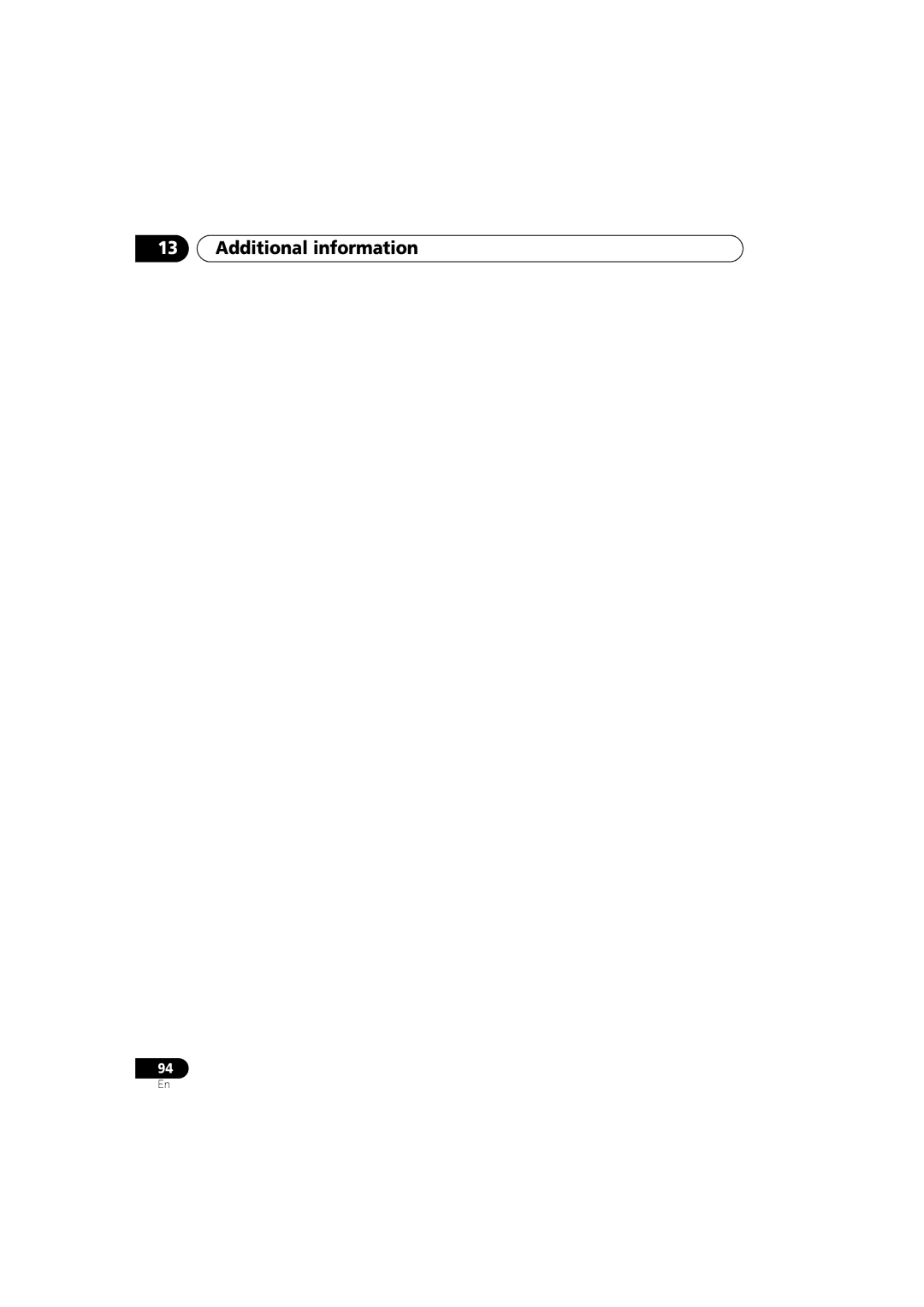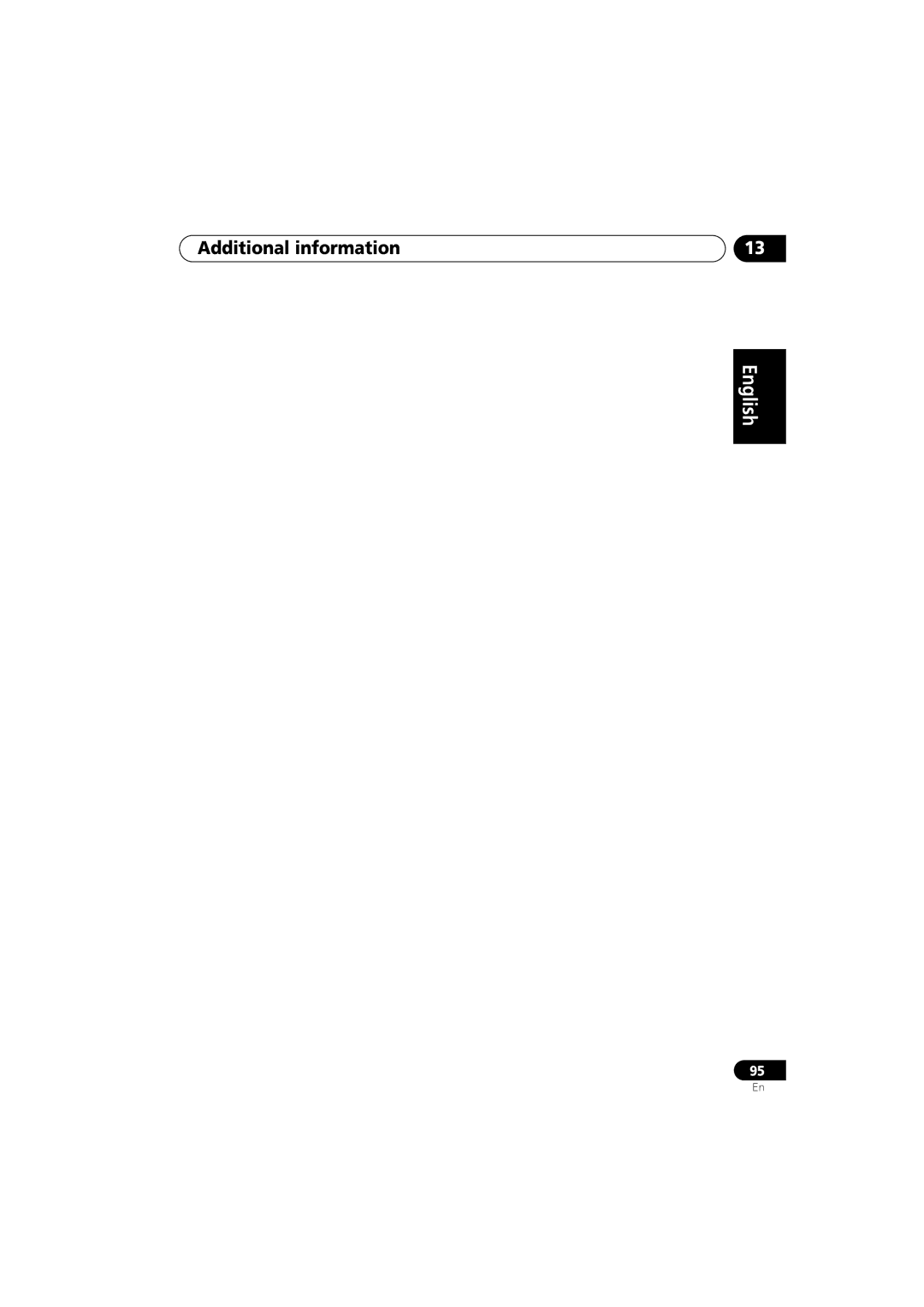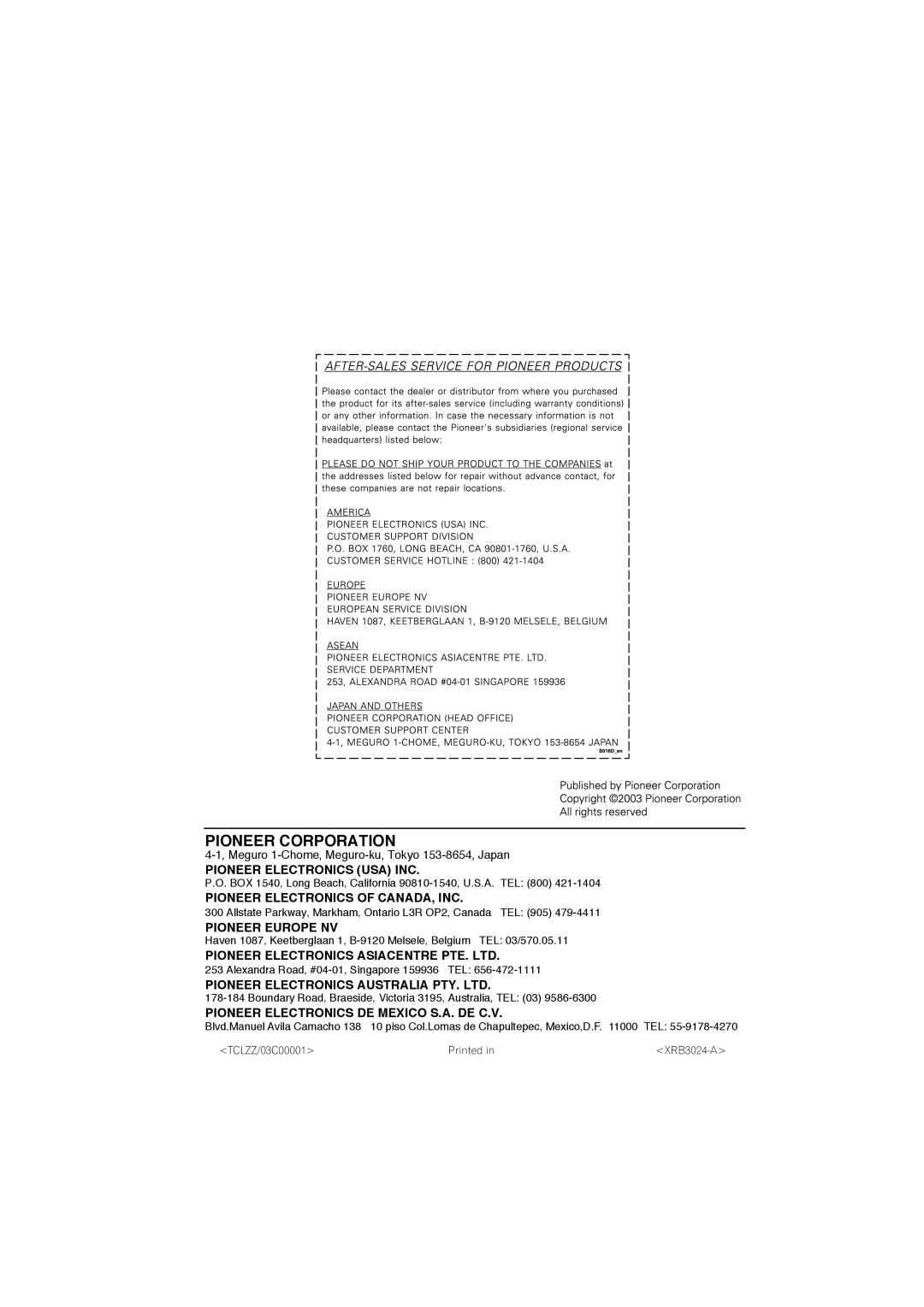XV-DV515, XW-DV515, S-DV515 specifications
The Pioneer S-DV515, XW-DV515, and XV-DV515 are a trio of home theater systems renowned for their innovative technology and remarkable sound quality. These models combine cutting-edge features with user-friendly designs, making them ideal for both audiophiles and casual listeners.At the heart of the S-DV515 system is its advanced Dolby Digital and DTS decoding capabilities. This ensures that users experience immersive surround sound that brings every cinematic moment to life. With powerful speakers that deliver rich bass and crisp highs, the S-DV515 excels in reproducing soundtracks and dialogue with unprecedented clarity.
The XW-DV515 takes versatility to a new level. This system not only provides exceptional audio performance but also integrates a DVD player, allowing users to enjoy their favorite films without needing additional components. The XW-DV515 also features USB connectivity, enabling direct playback from external devices such as flash drives. Its easy navigation and intuitive interface make it simple to access music files and enjoy digital content seamlessly.
Meanwhile, the XV-DV515 is highlighted by its sleek design and outstanding build quality. This model boasts a high-powered amplifier that enhances audio performance across various genres of music and movie soundtracks. With an array of connectivity options, including HDMI, composite, and optical inputs, the XV-DV515 allows for a flexible setup that can accommodate multiple devices—be it gaming consoles, Blu-ray players, or streaming devices.
All three systems are equipped with Pioneer’s proprietary technologies that enhance sound reproduction. The Advanced Sound Retriever feature is especially noteworthy, as it restores lost frequencies during compression, ensuring that even digital music retains its natural nuances. Additionally, the built-in equalizer allows users to customize sound profiles to suit their listening preferences.
In terms of aesthetics, all three models maintain a modern and minimalist design, allowing them to blend seamlessly into any home decor. Their compact forms do not compromise audio output, as they are engineered to deliver robust performance in a smaller footprint.
Overall, the Pioneer S-DV515, XW-DV515, and XV-DV515 stand out in the market for their remarkable features, sound quality, and versatility. Each model caters to different user needs while maintaining Pioneer’s reputation for excellence in audio technology, making them excellent choices for anyone looking to enhance their home entertainment experience.