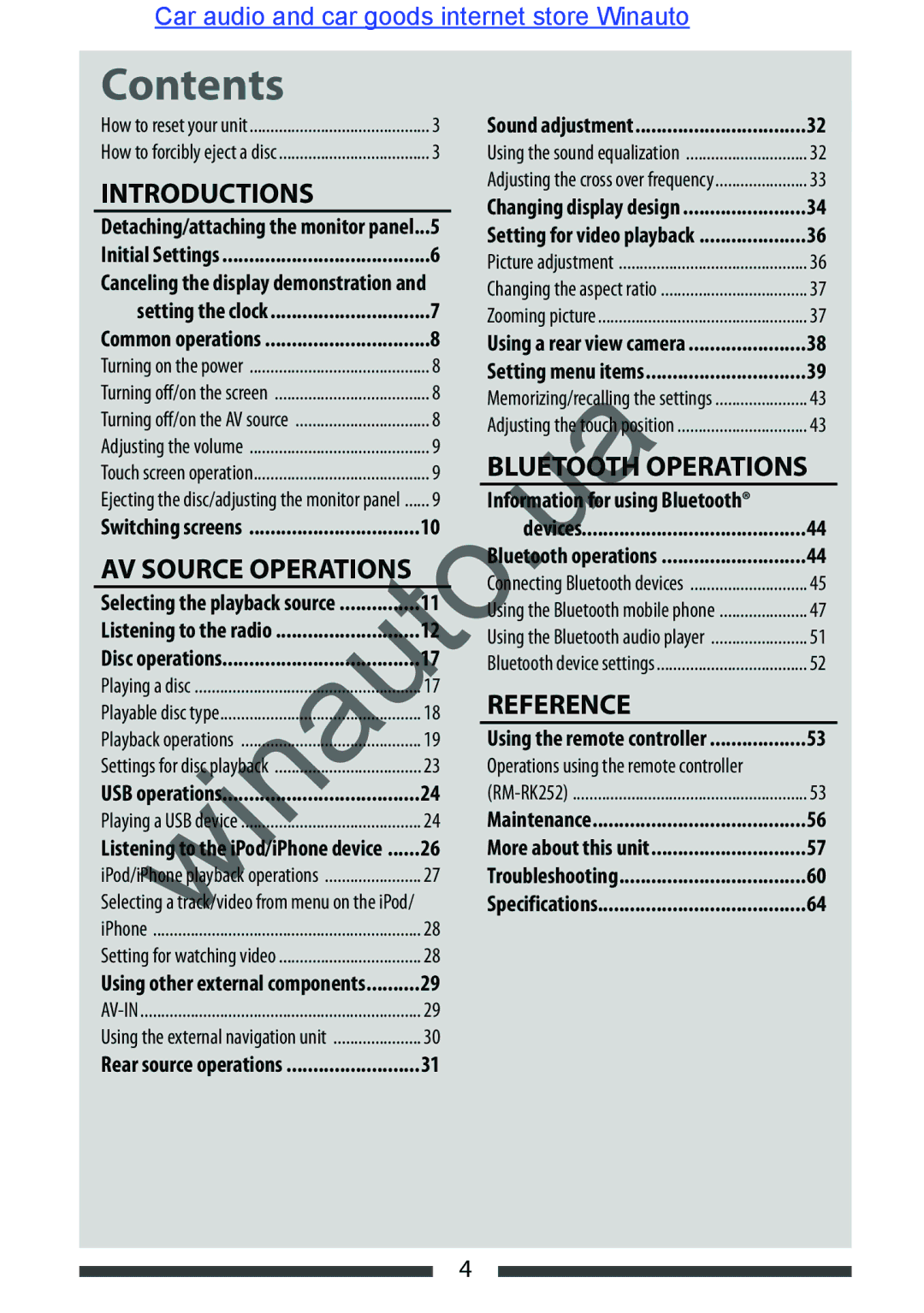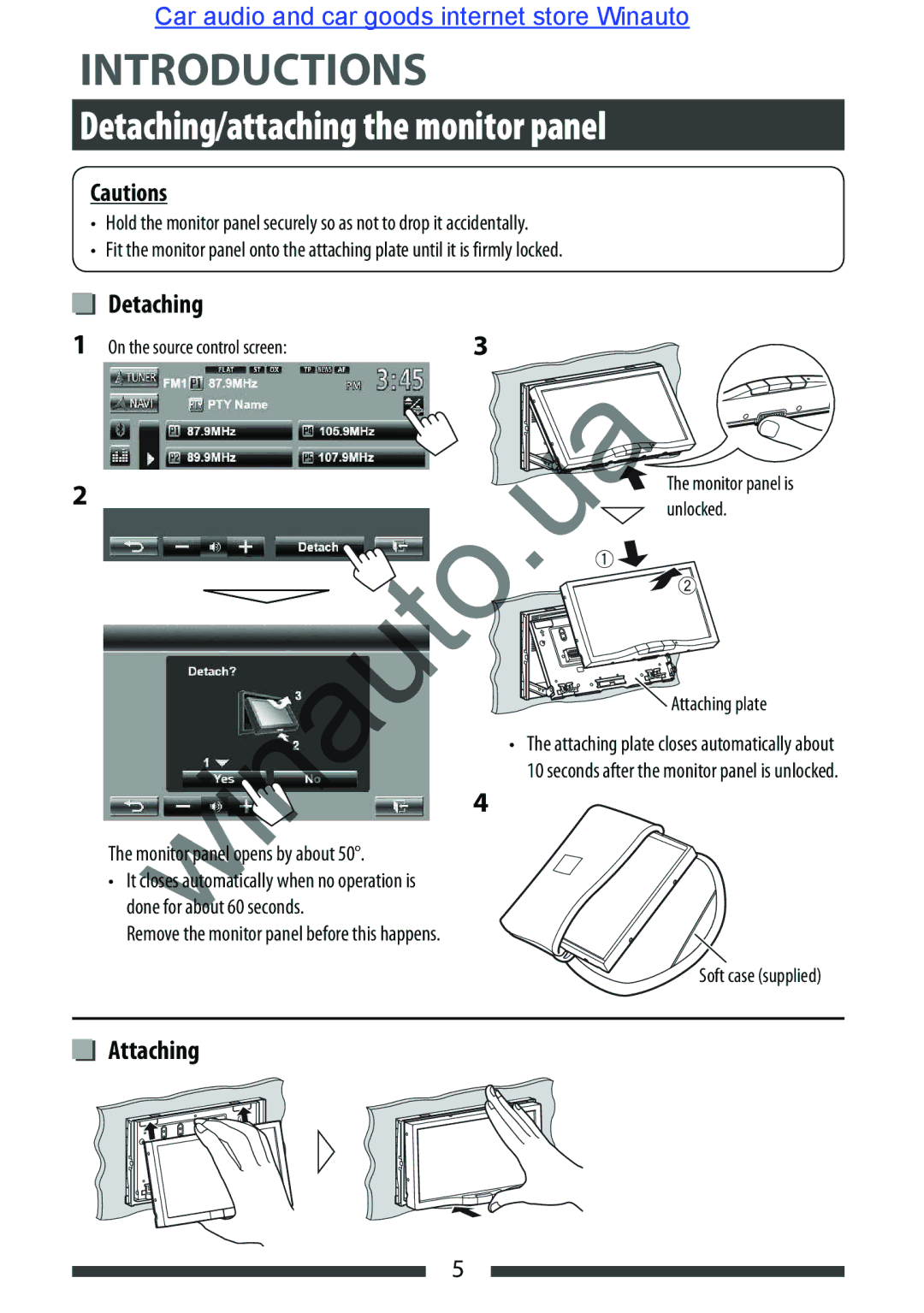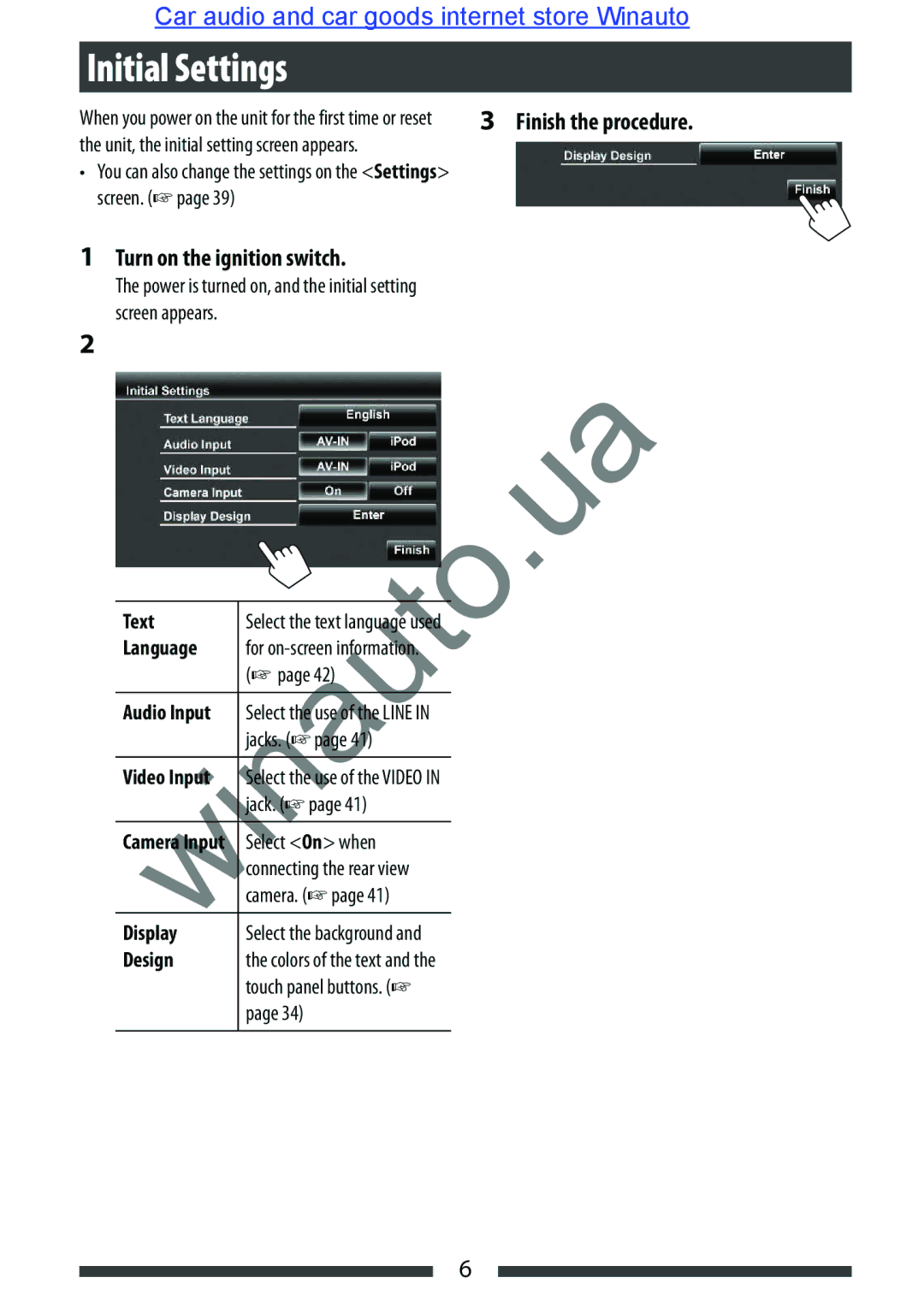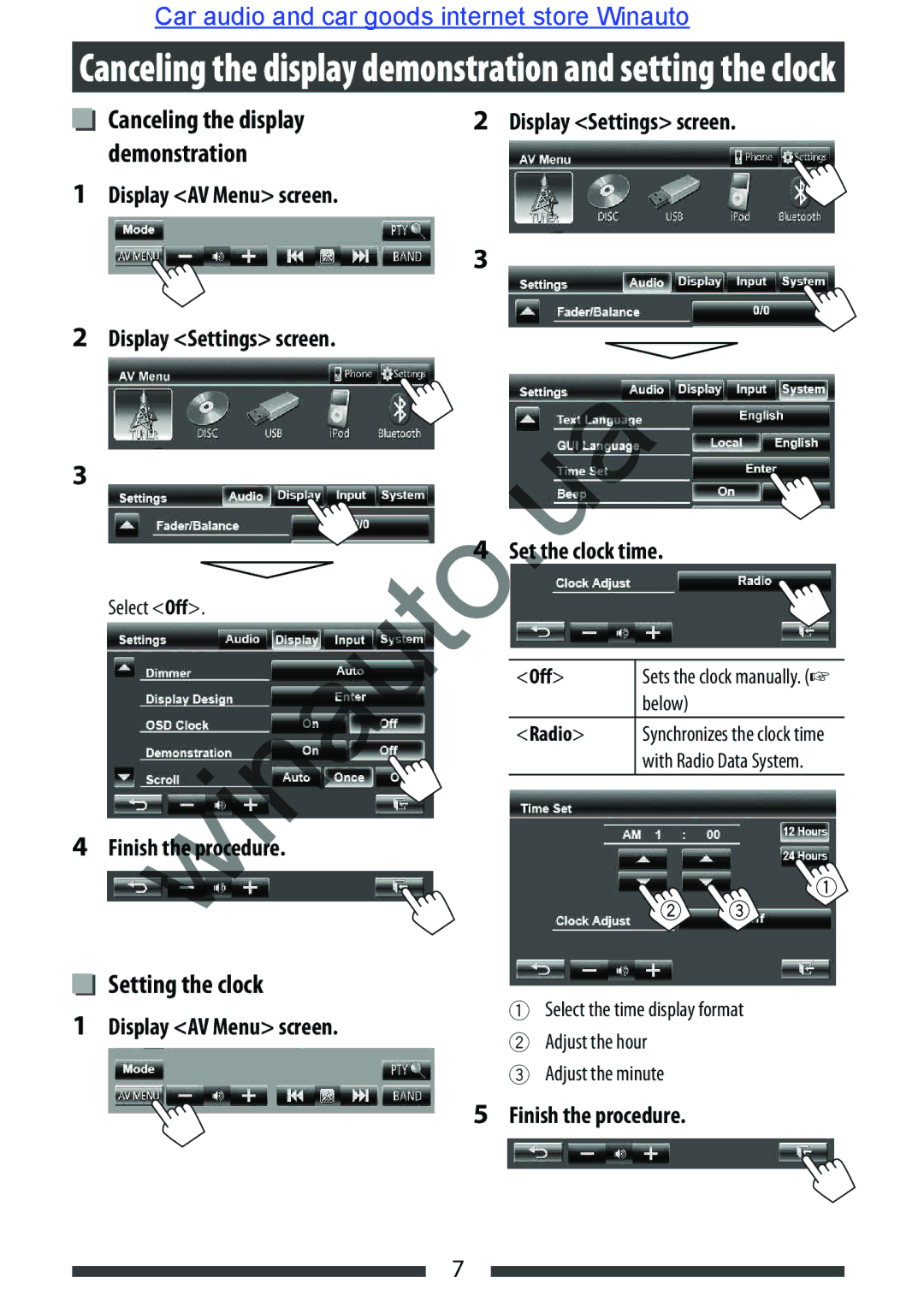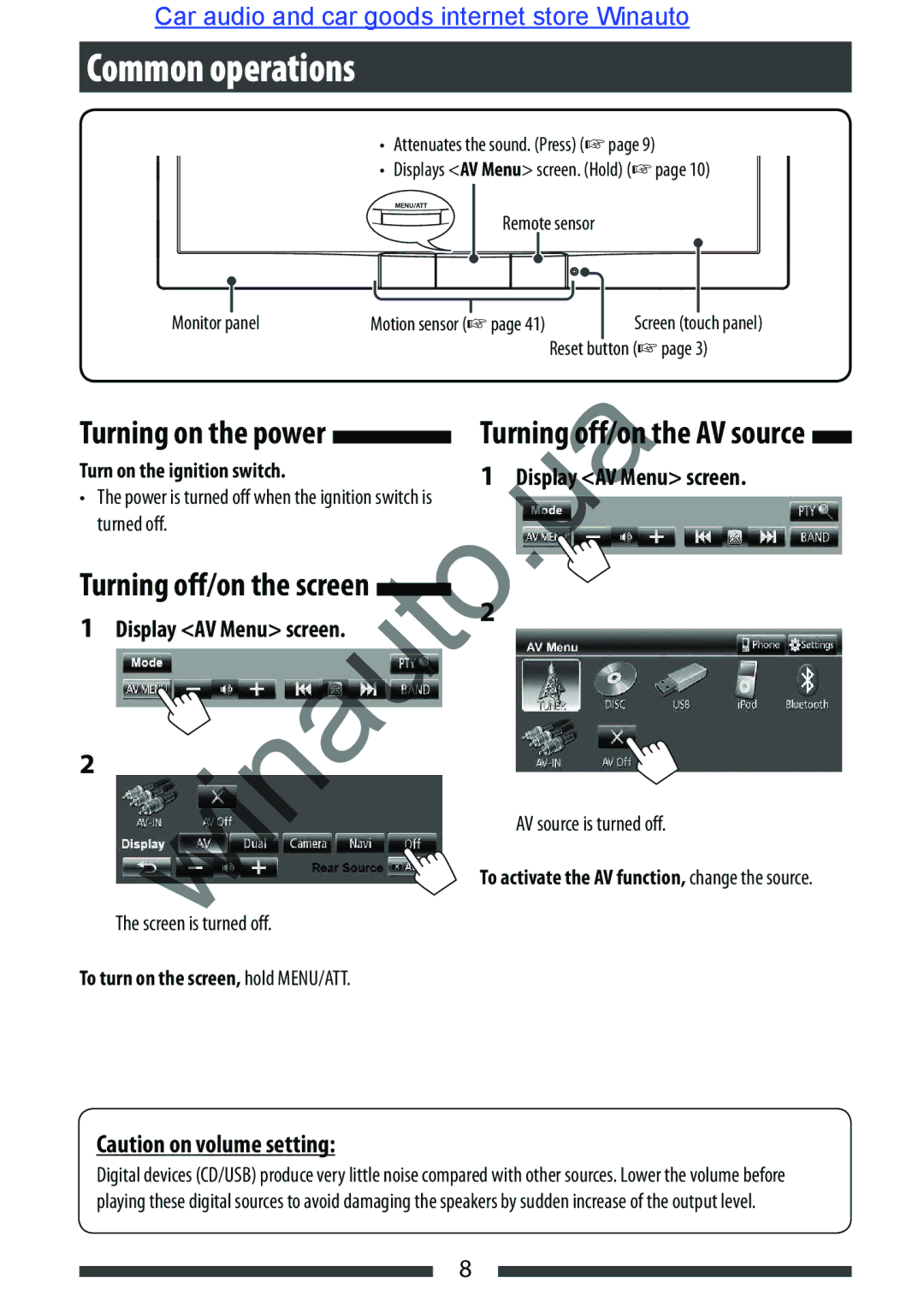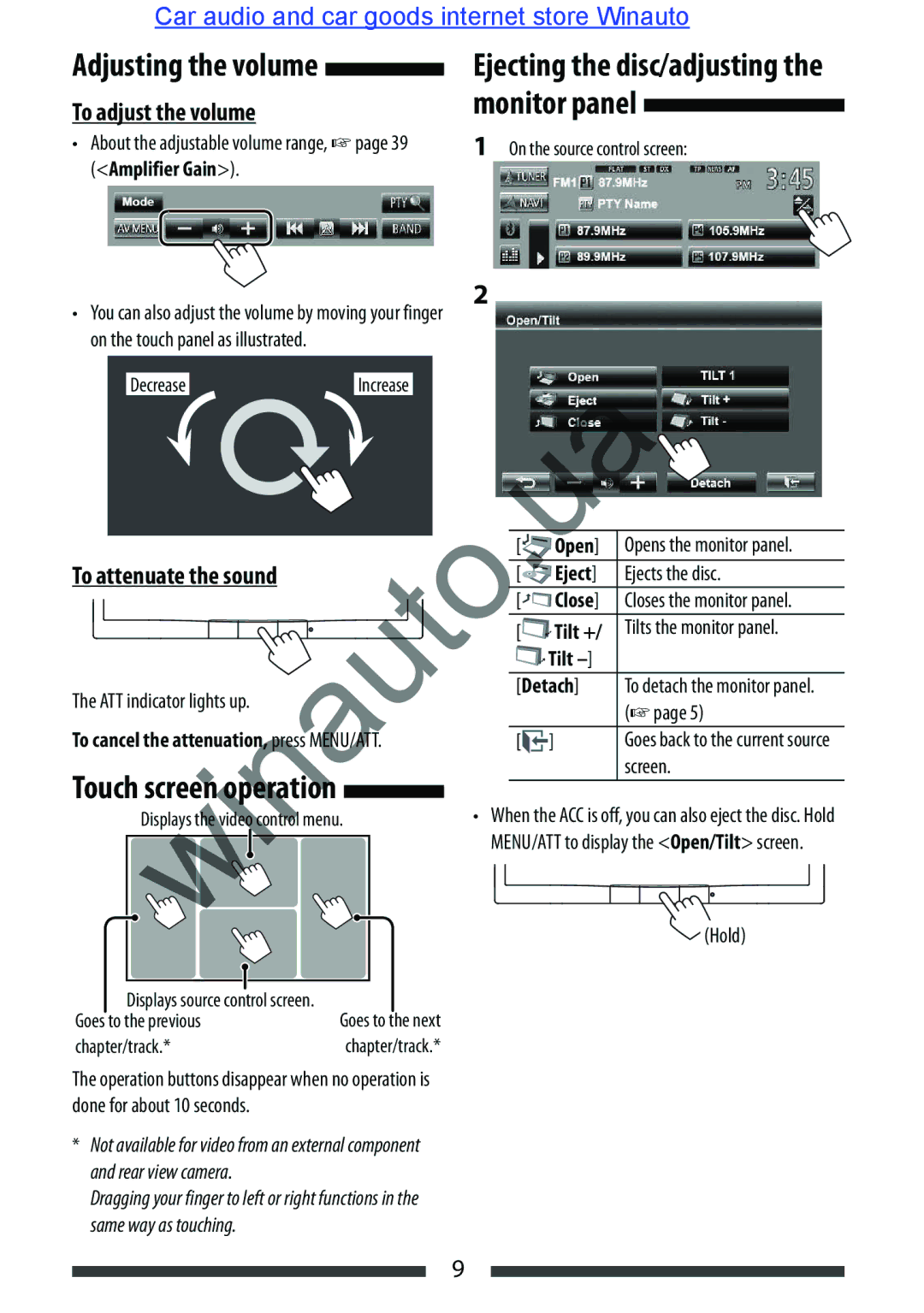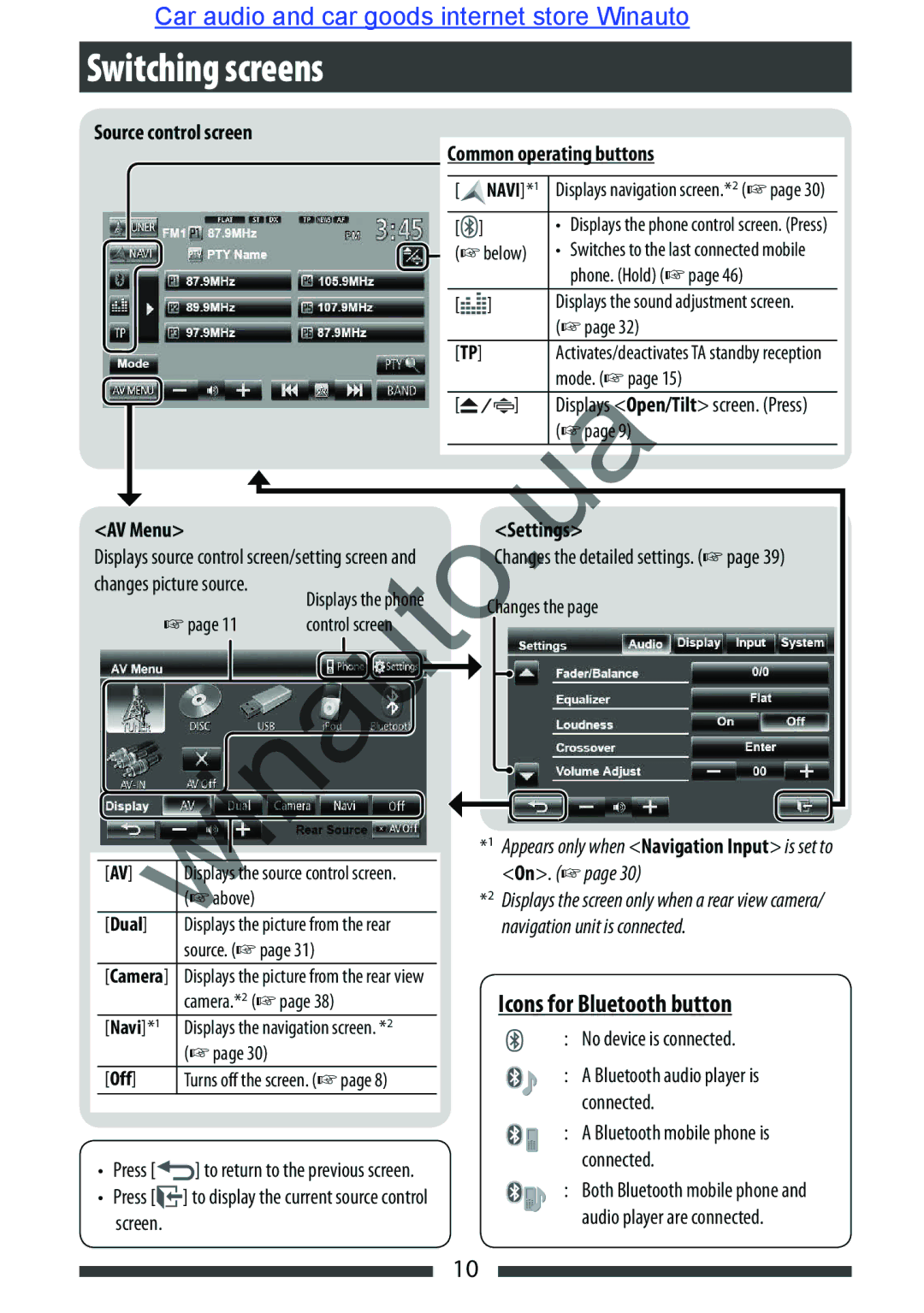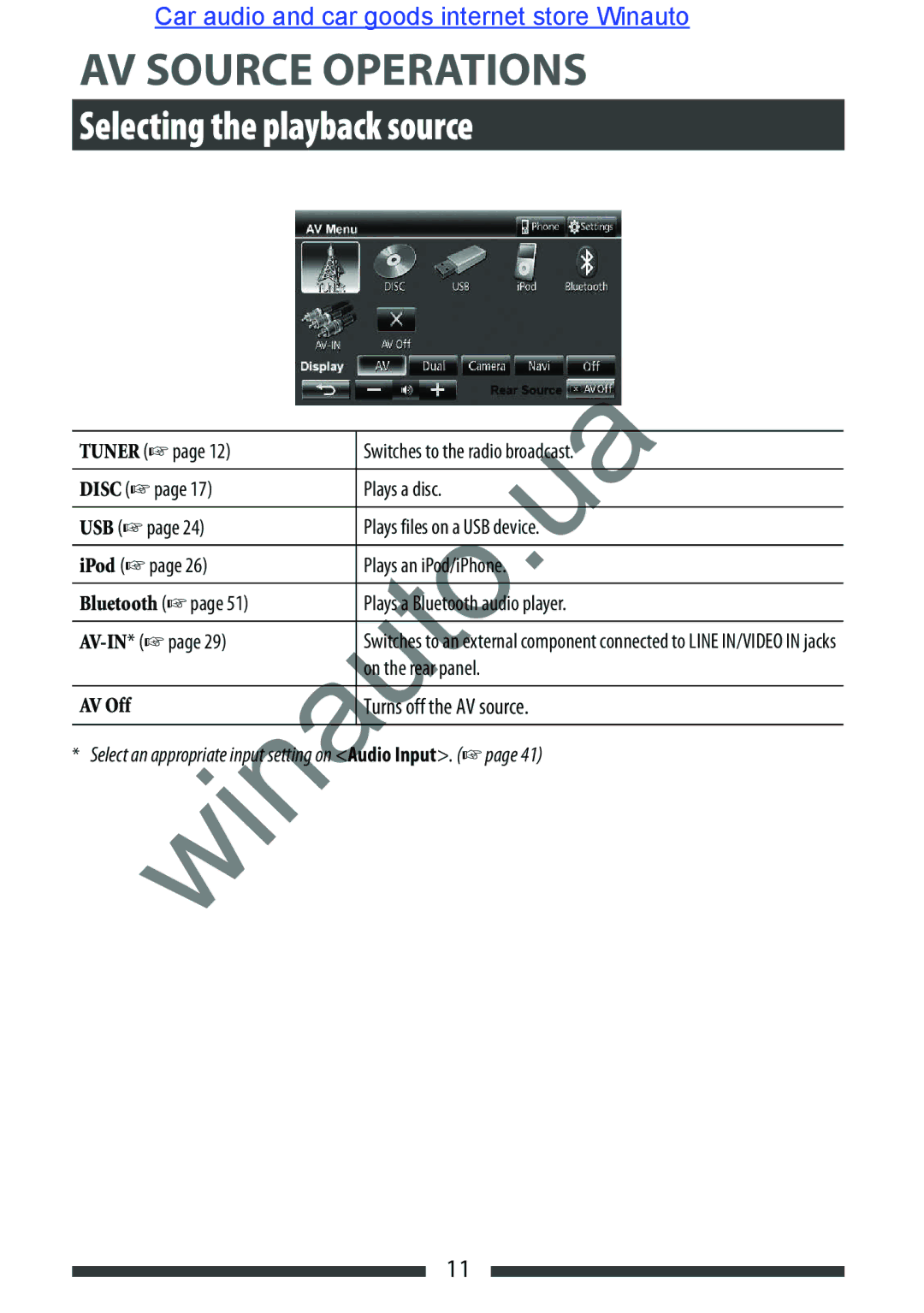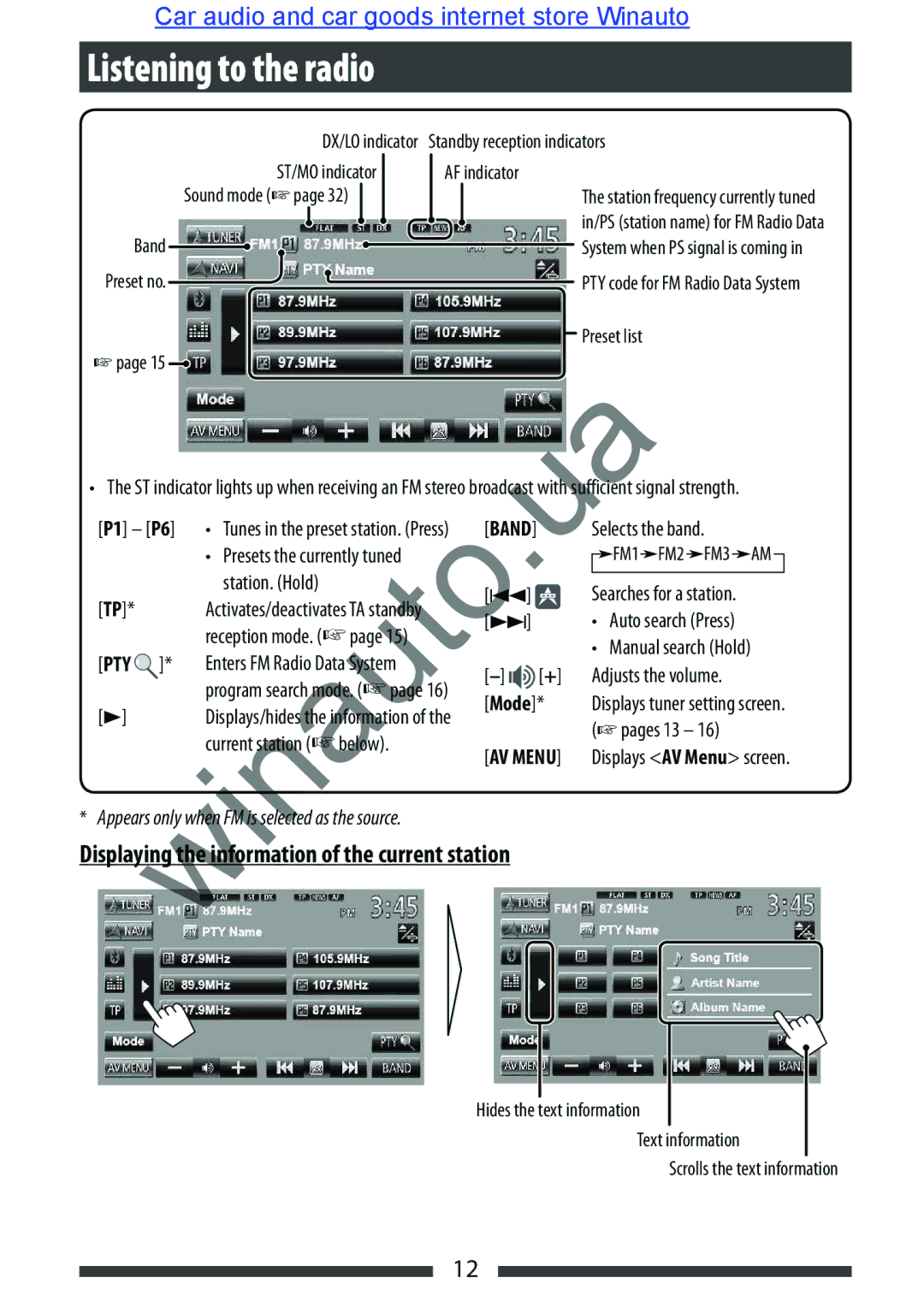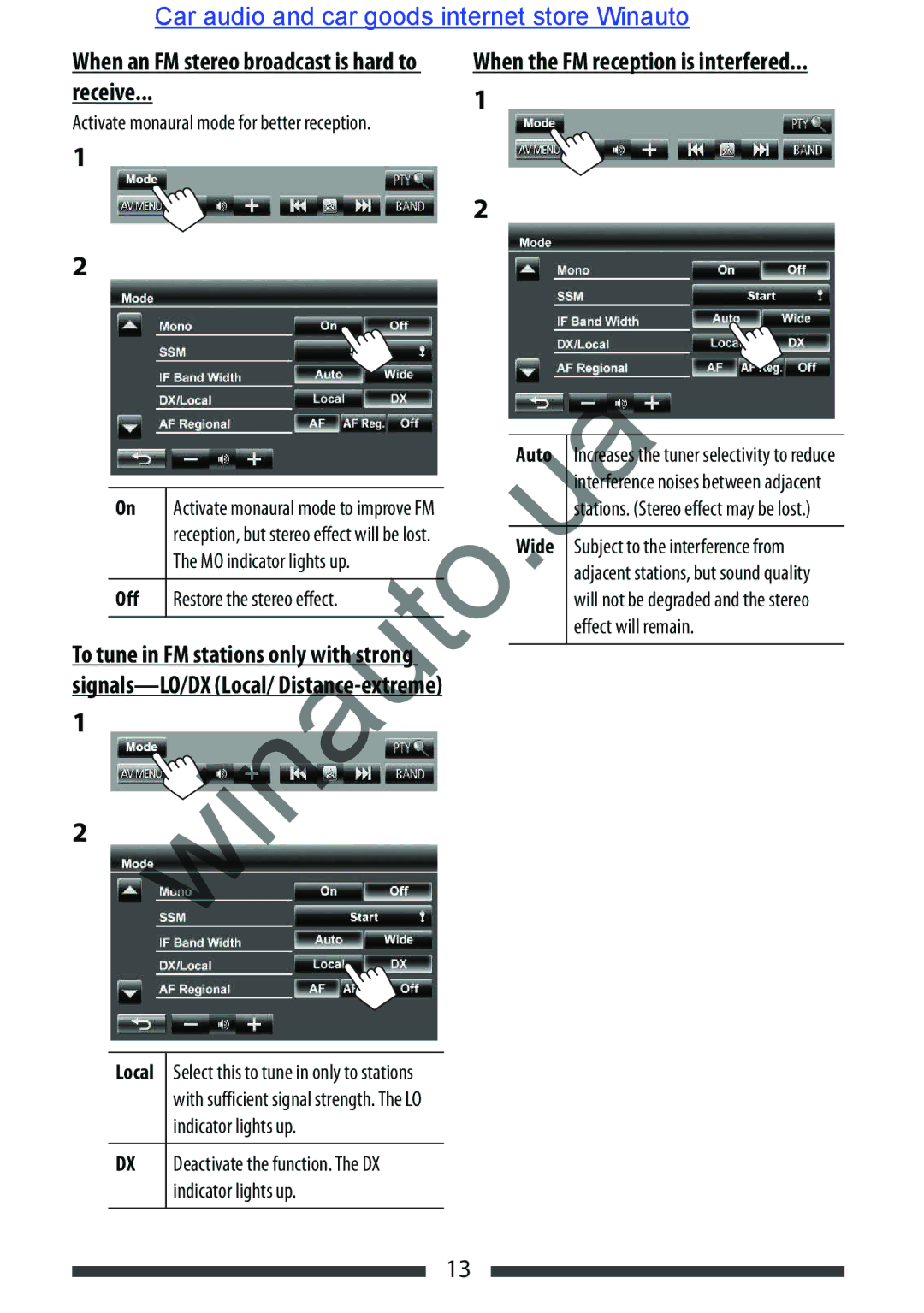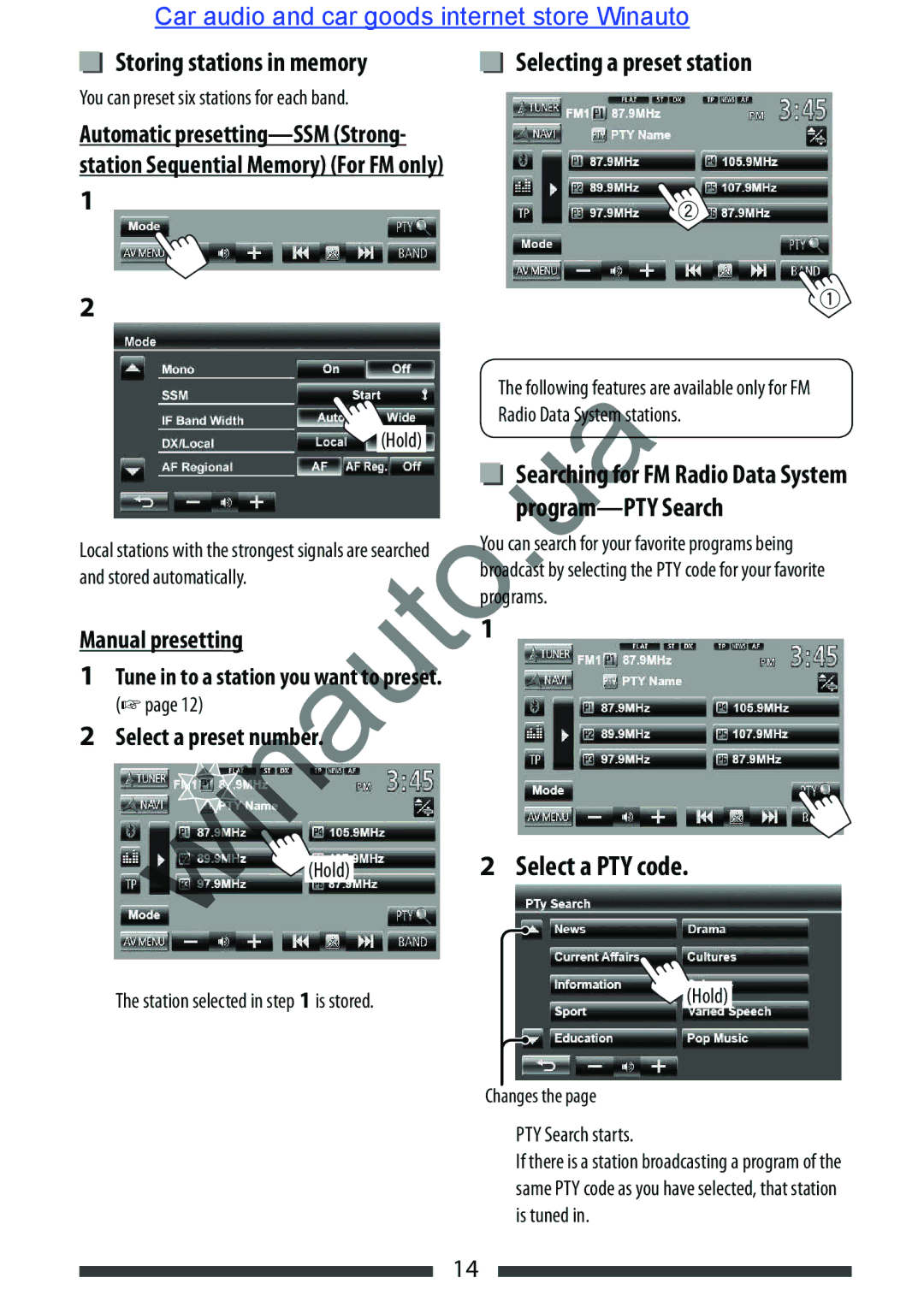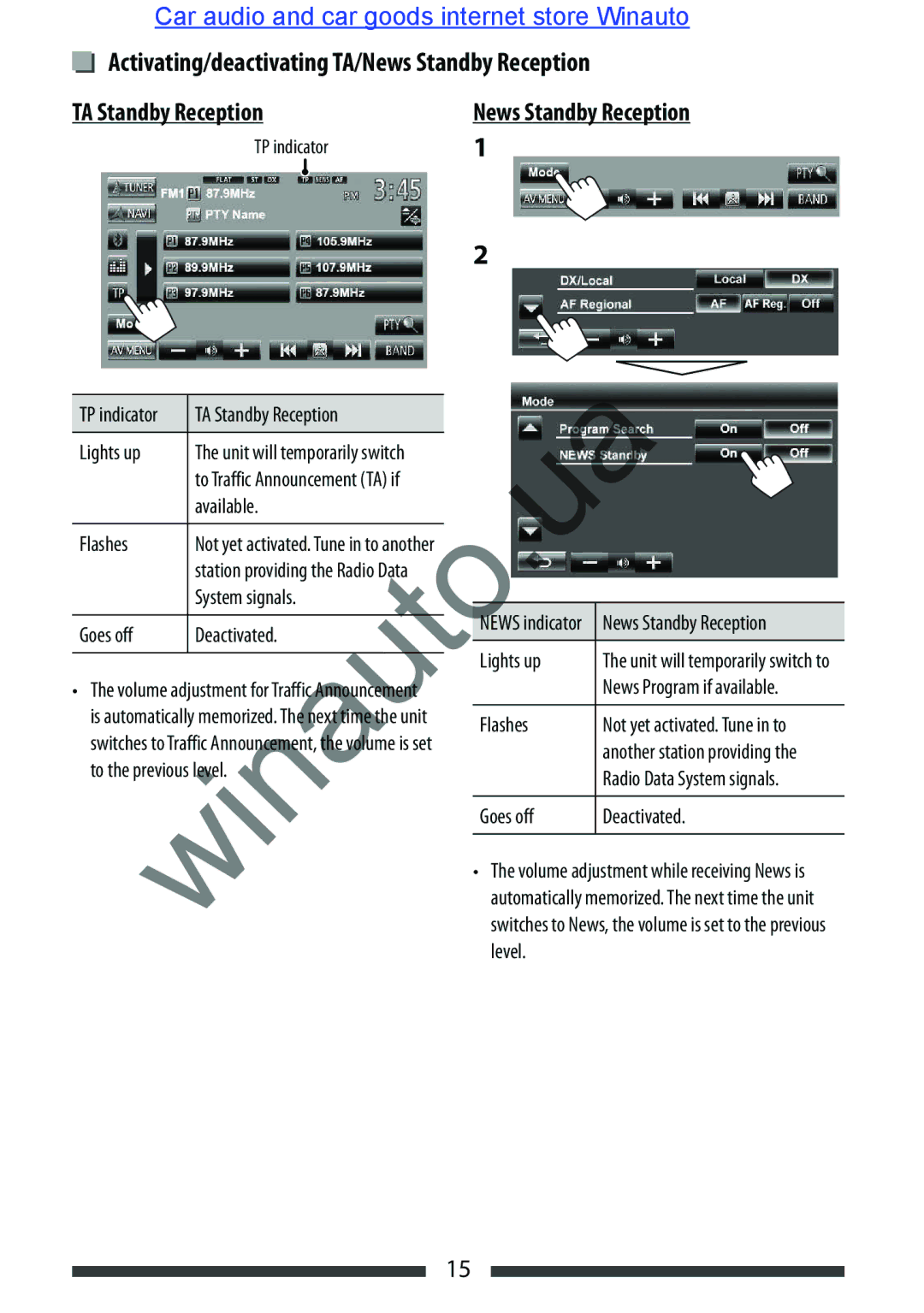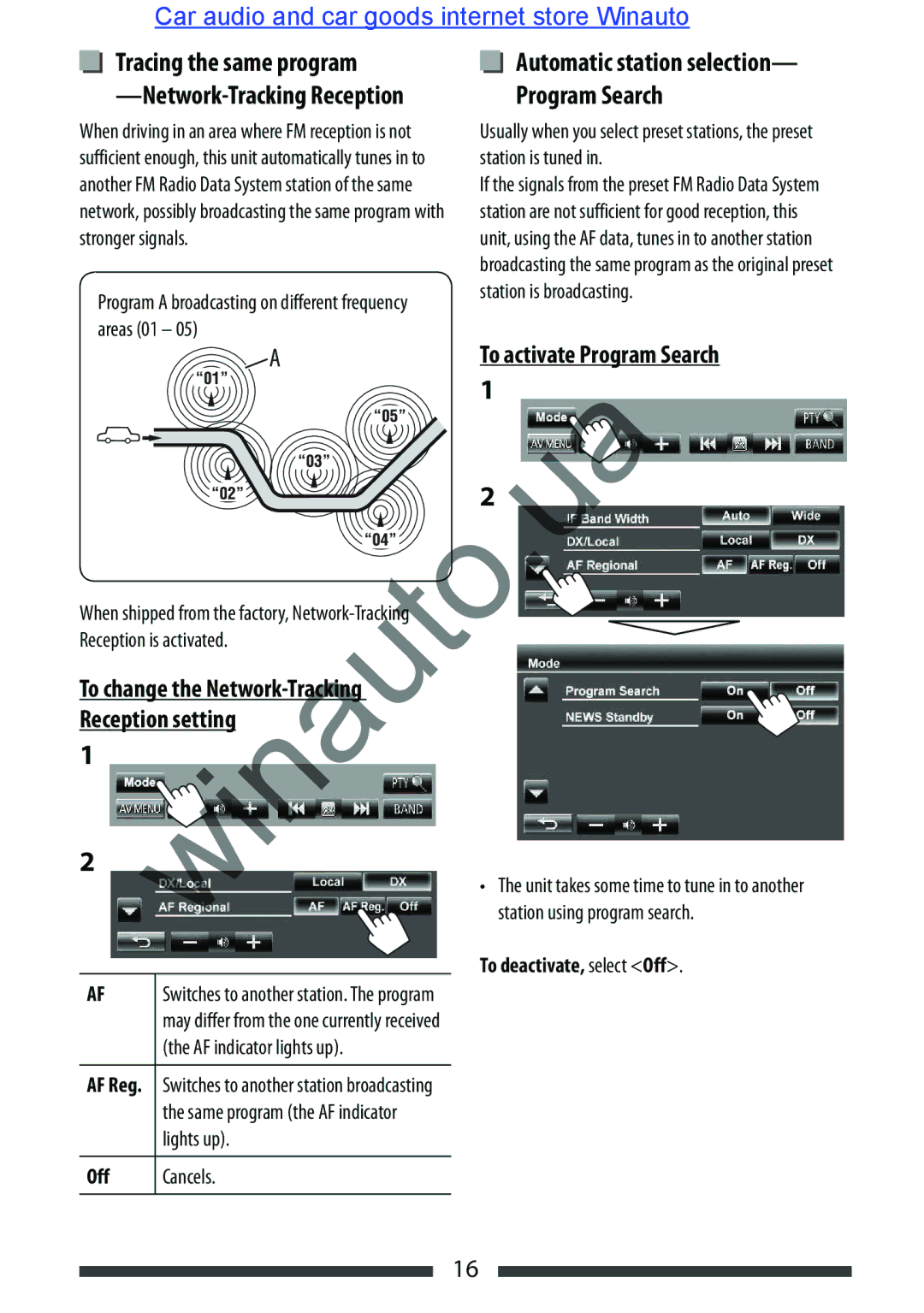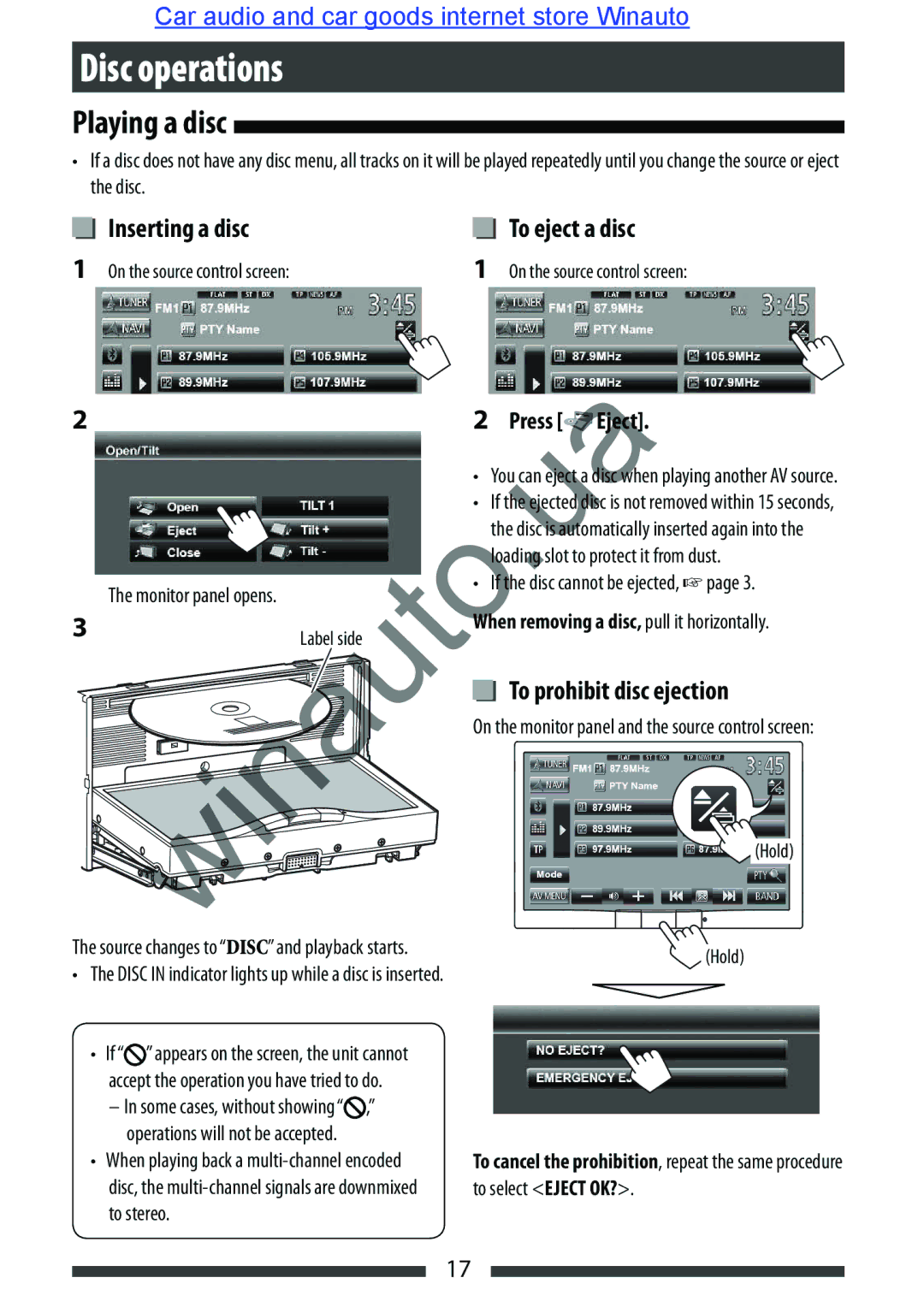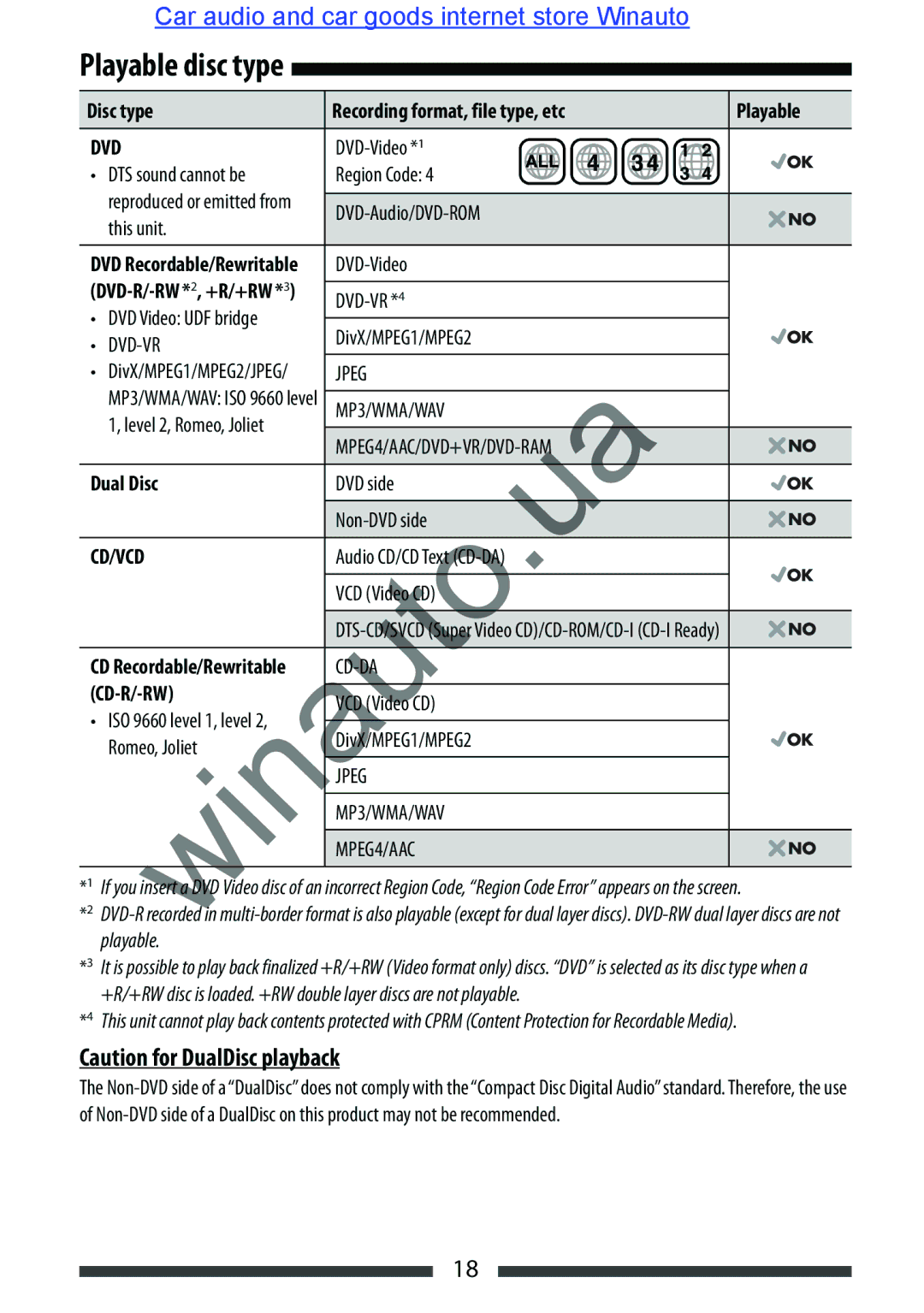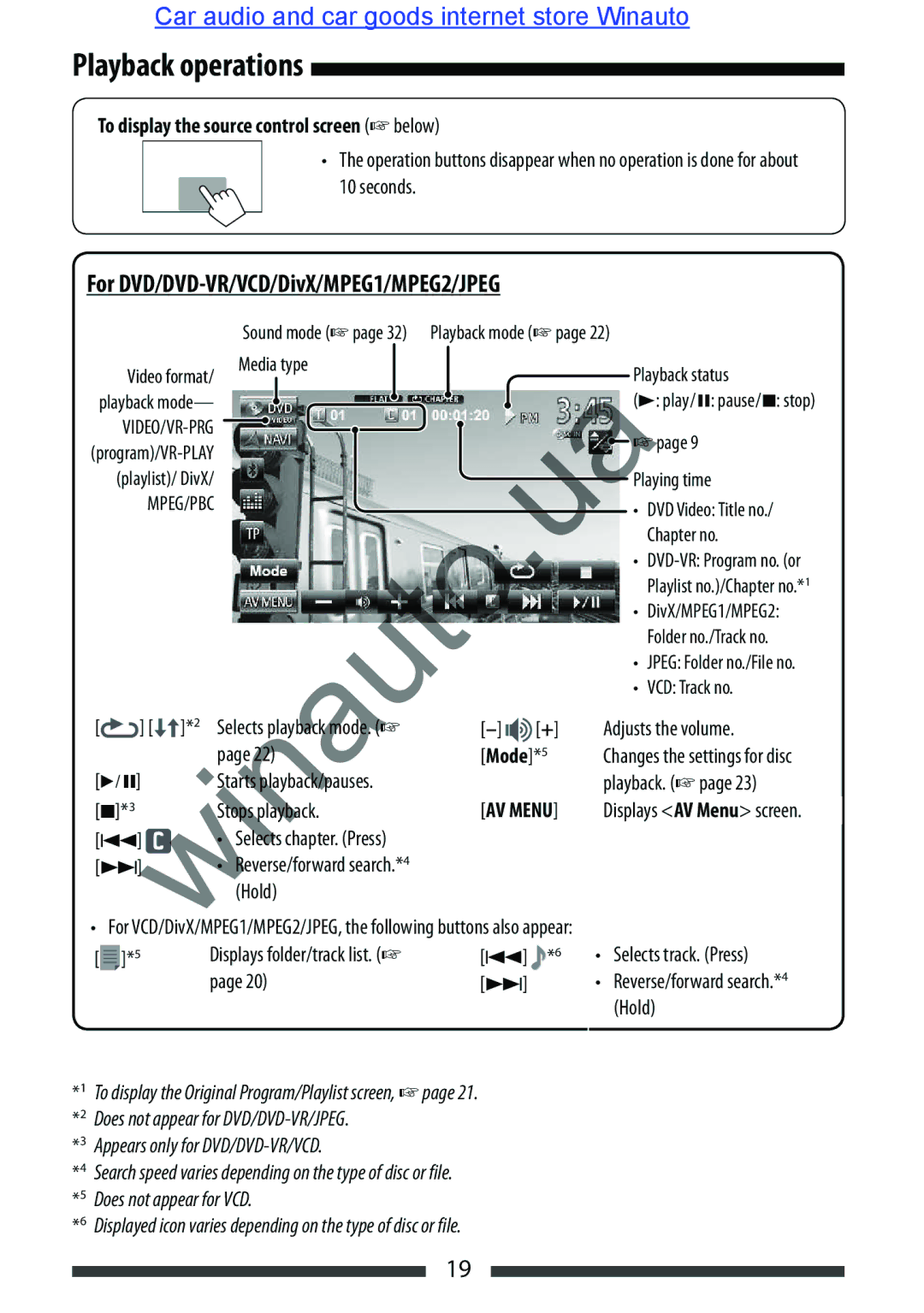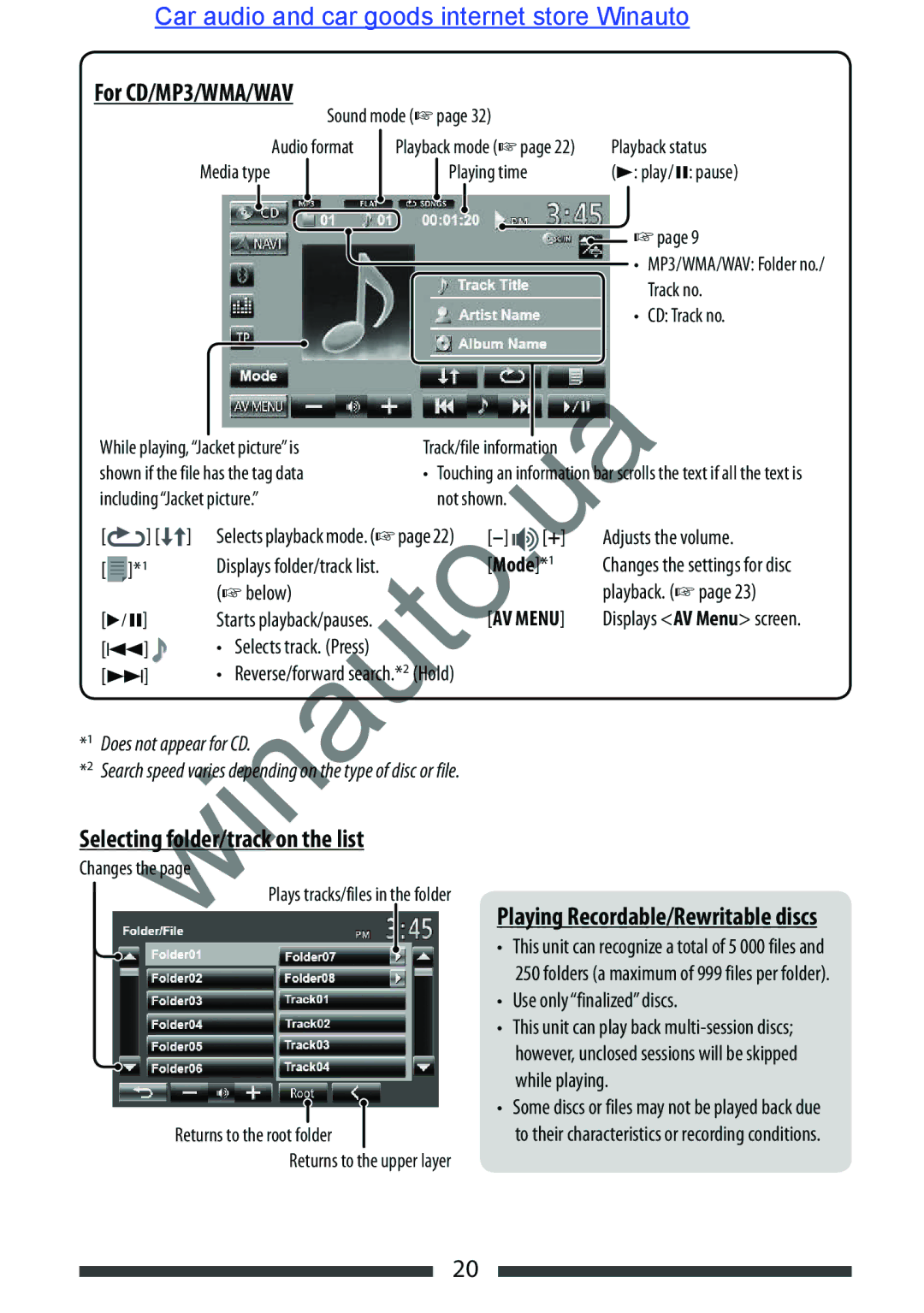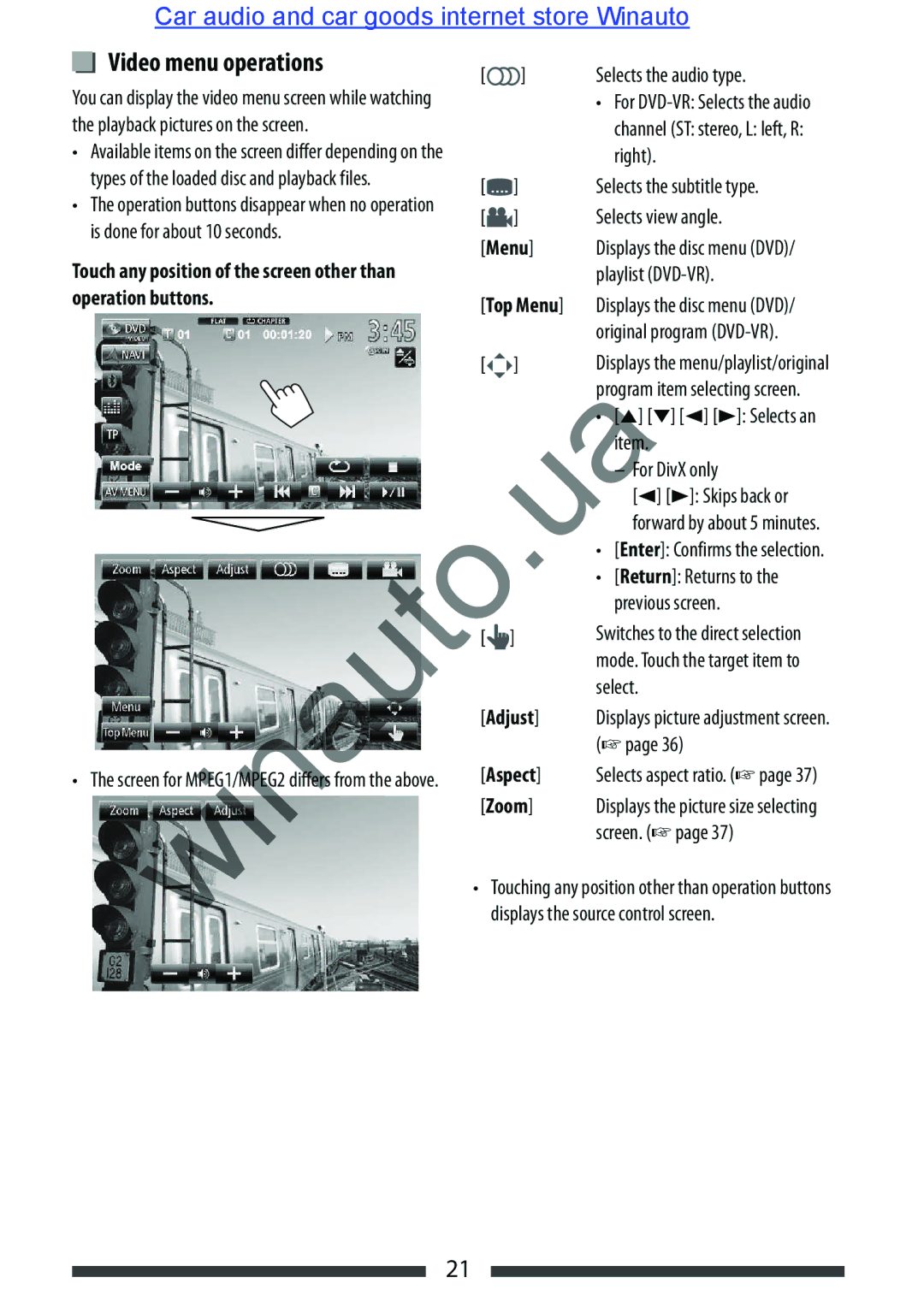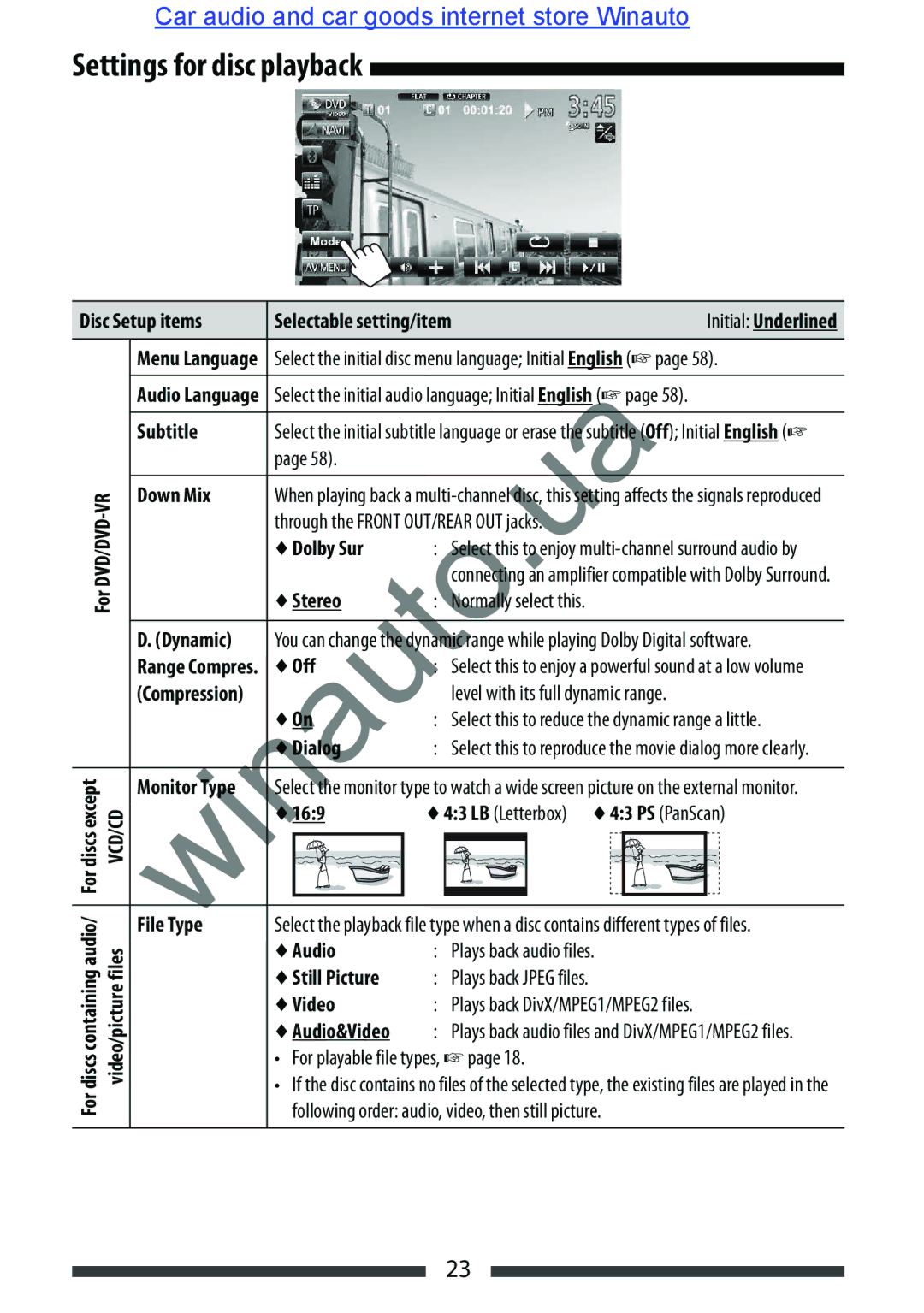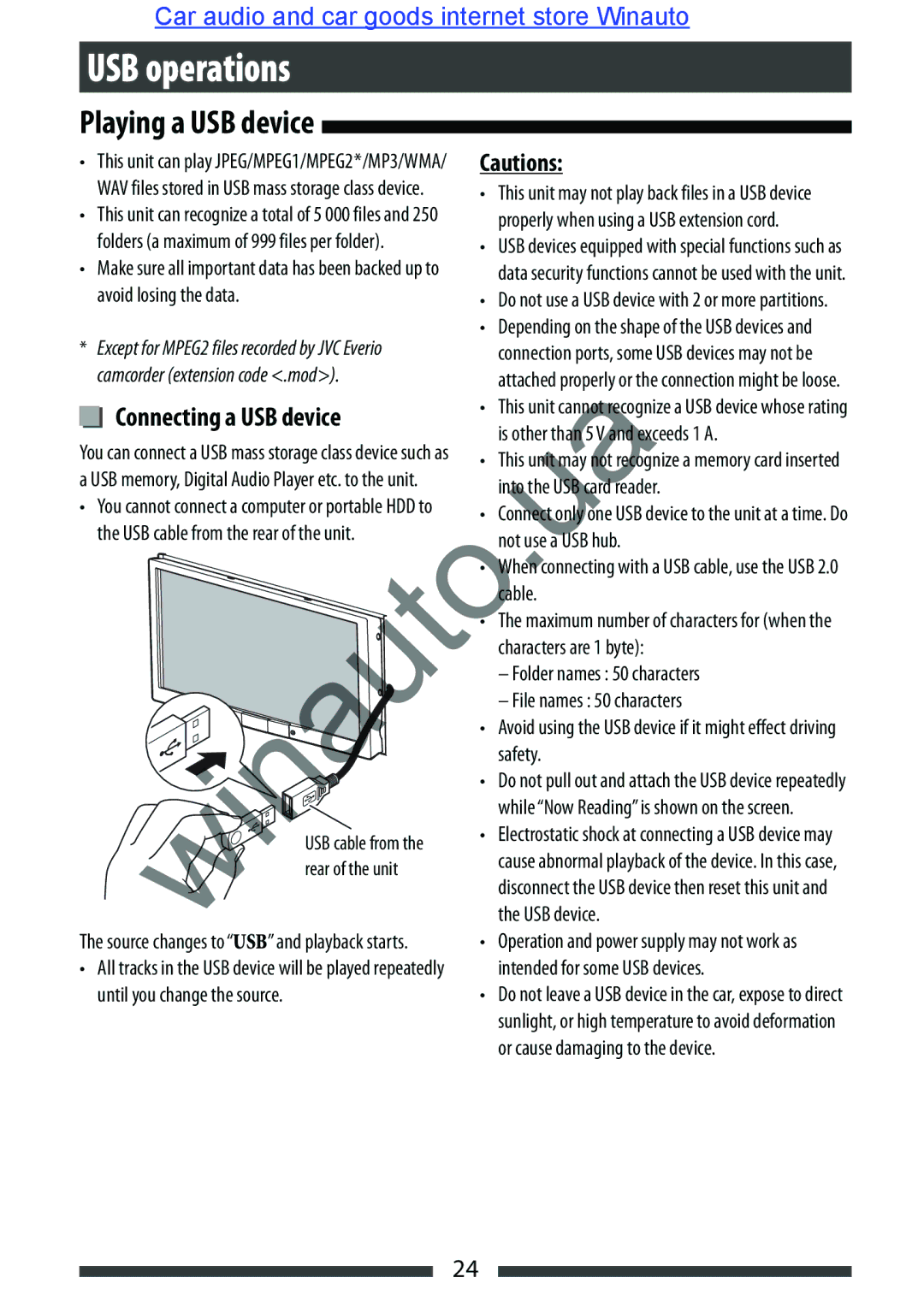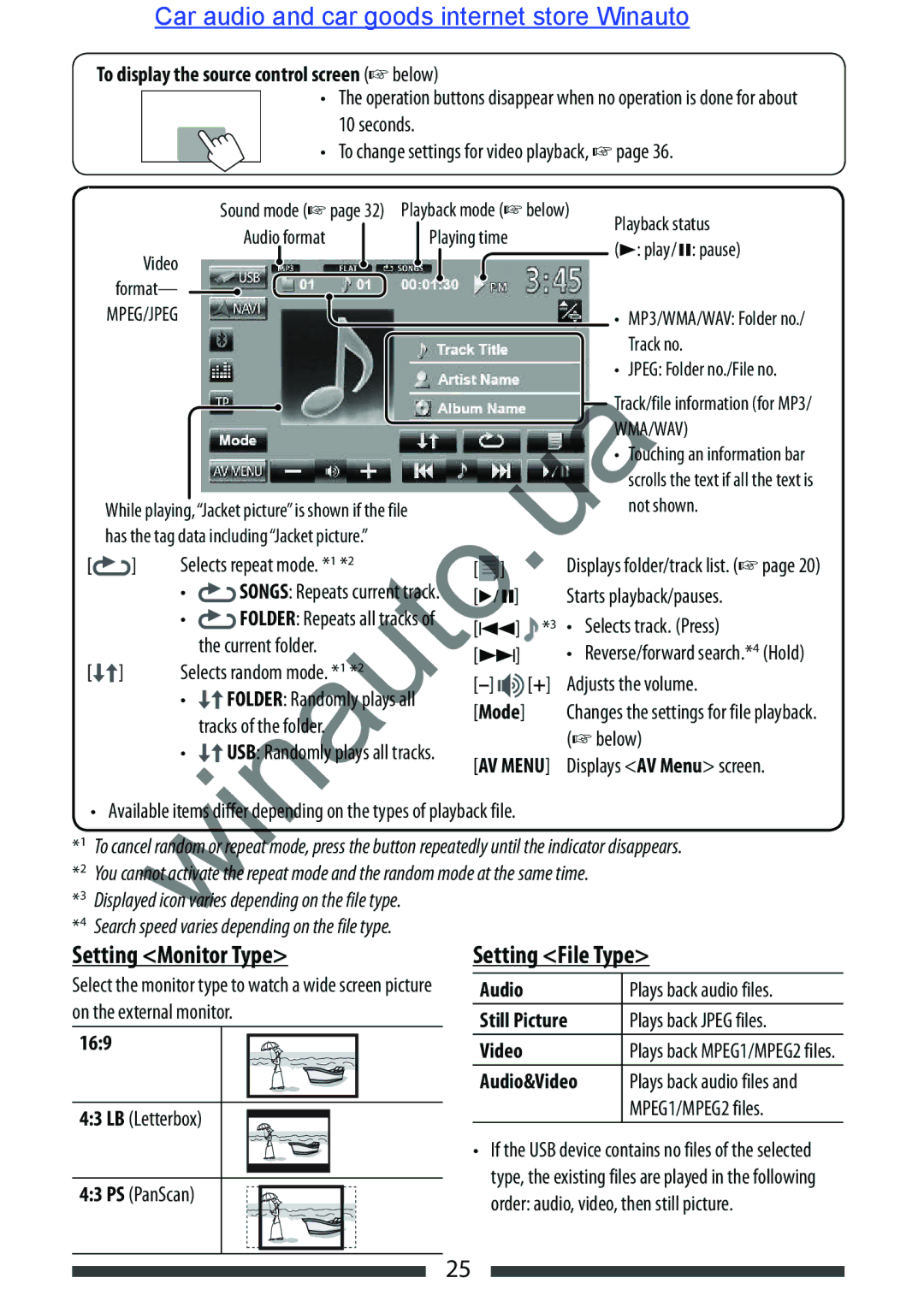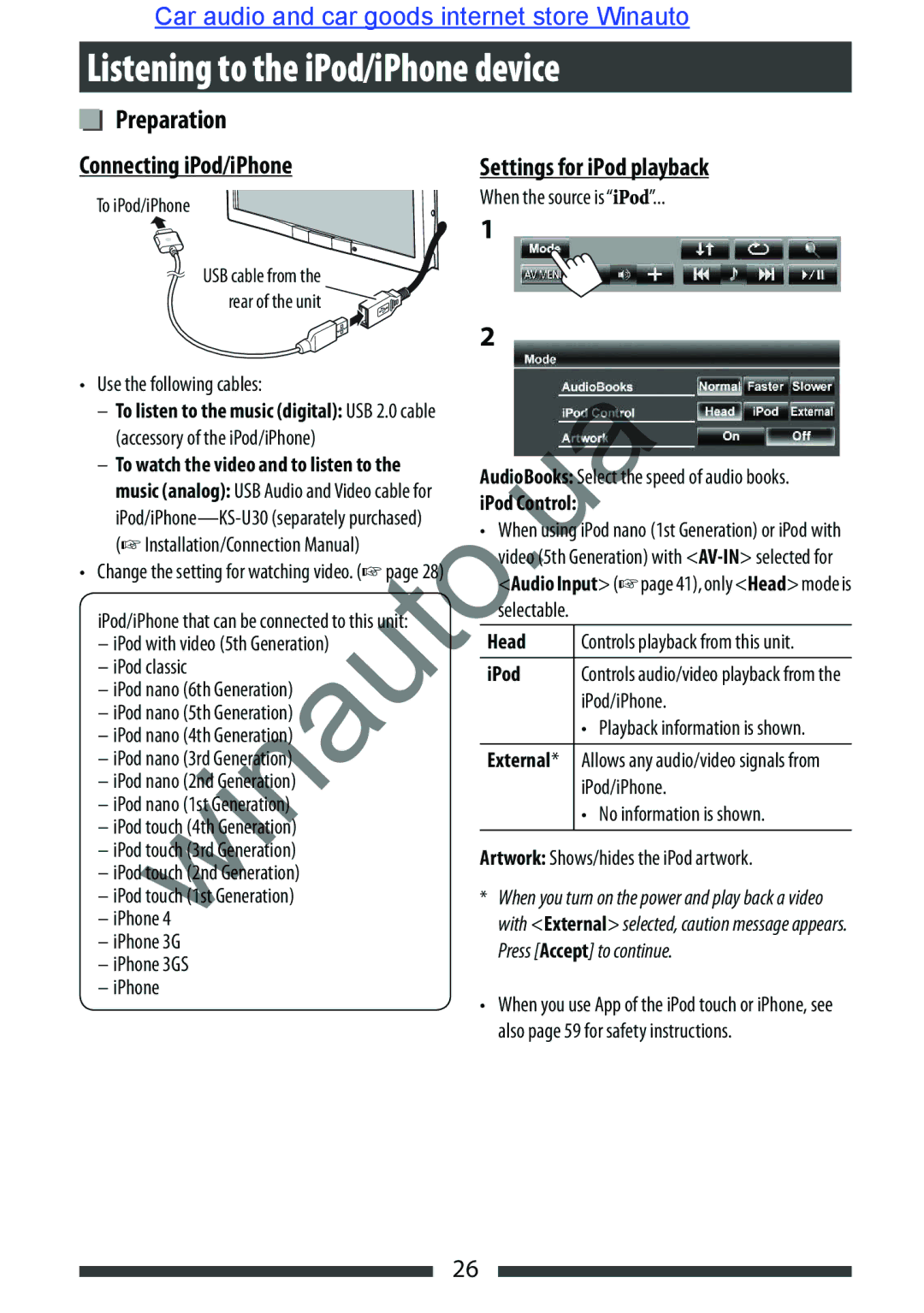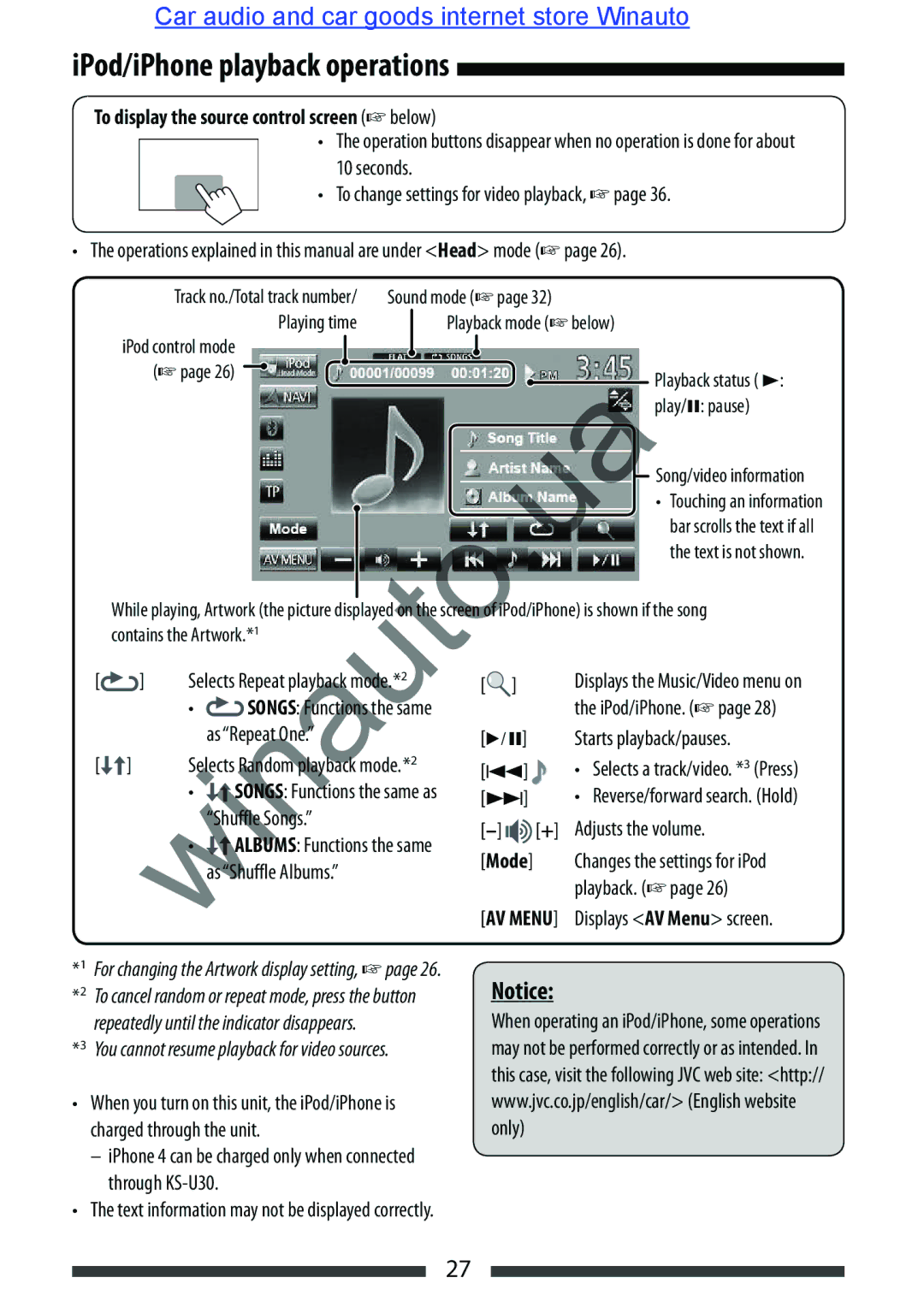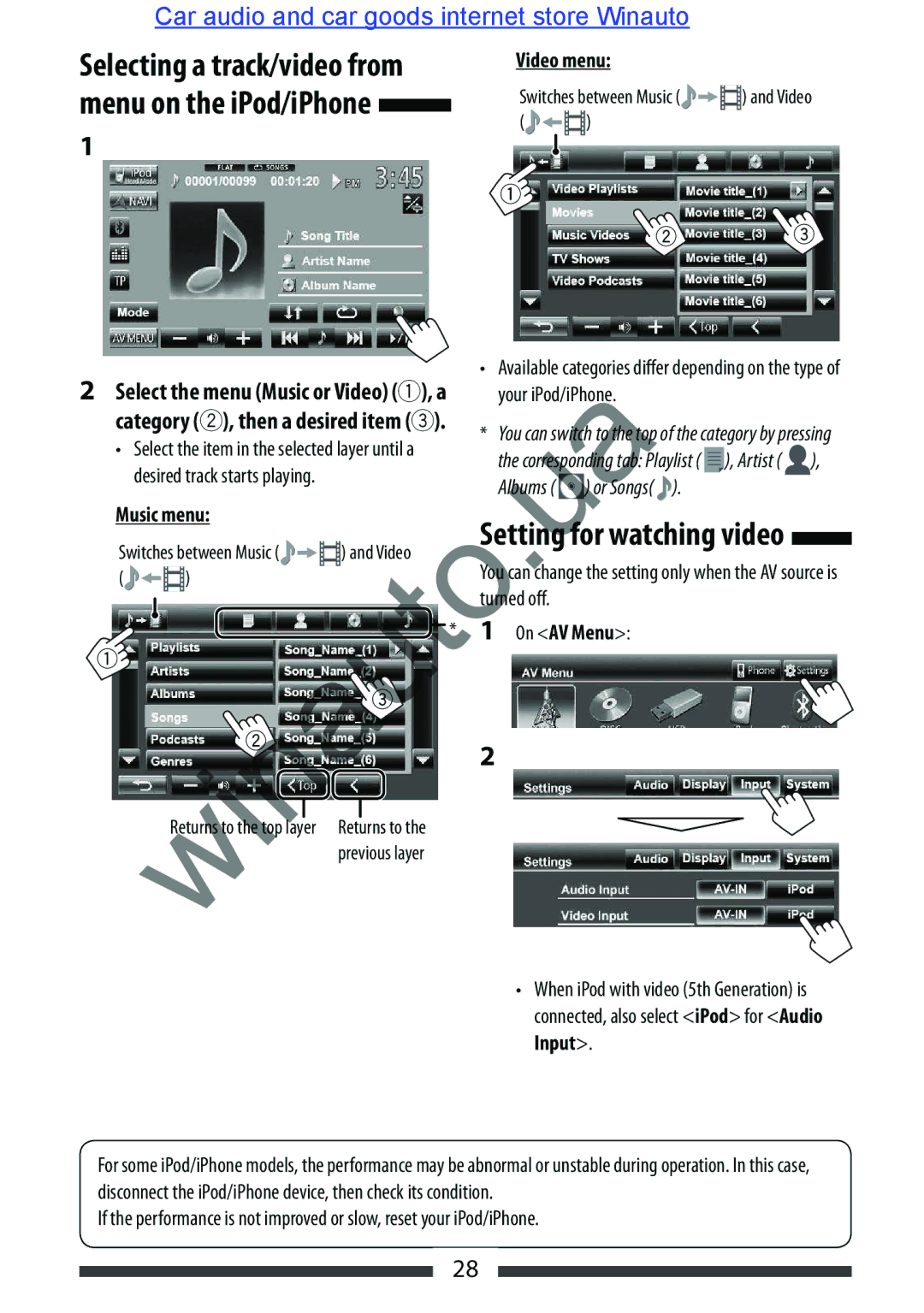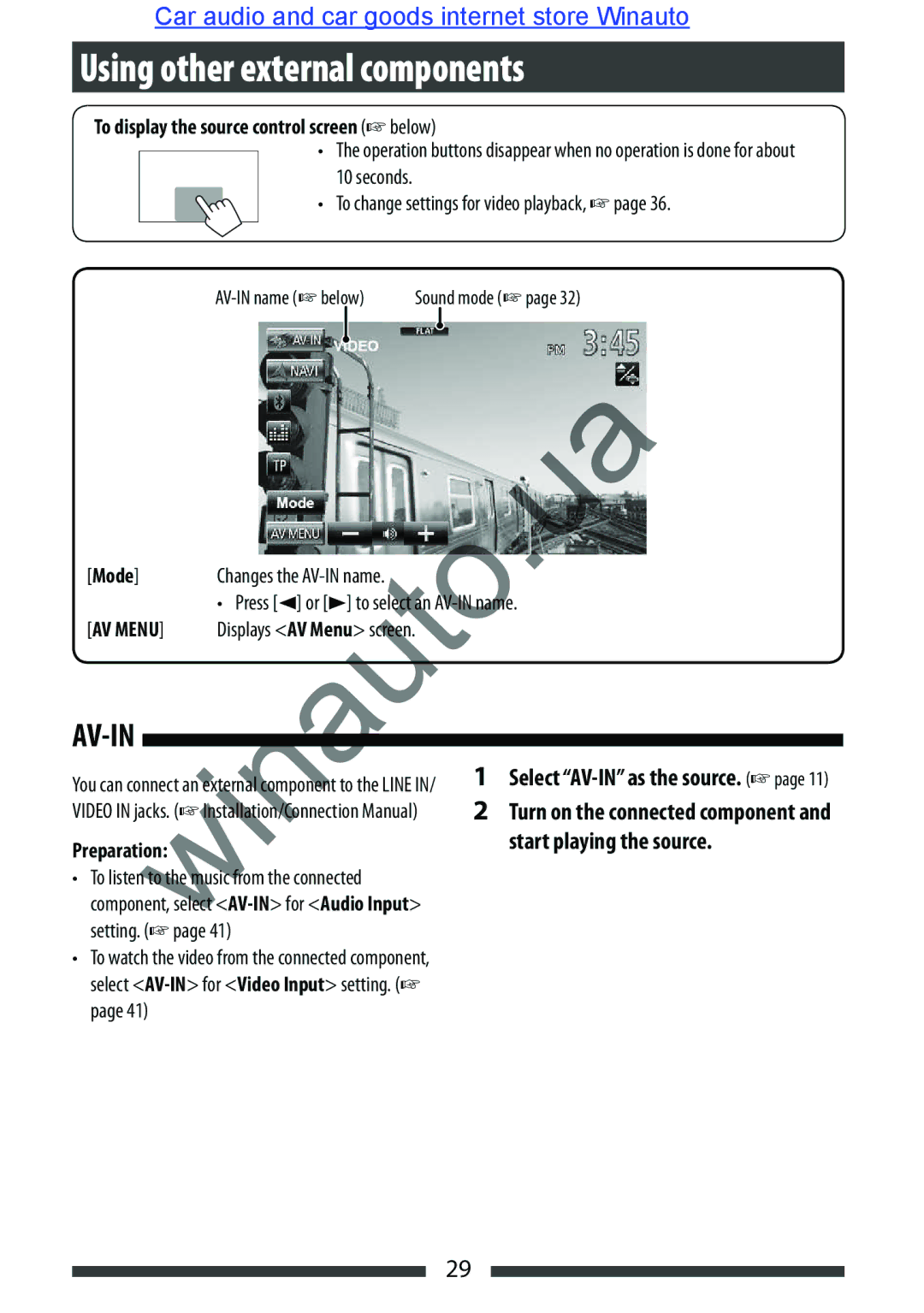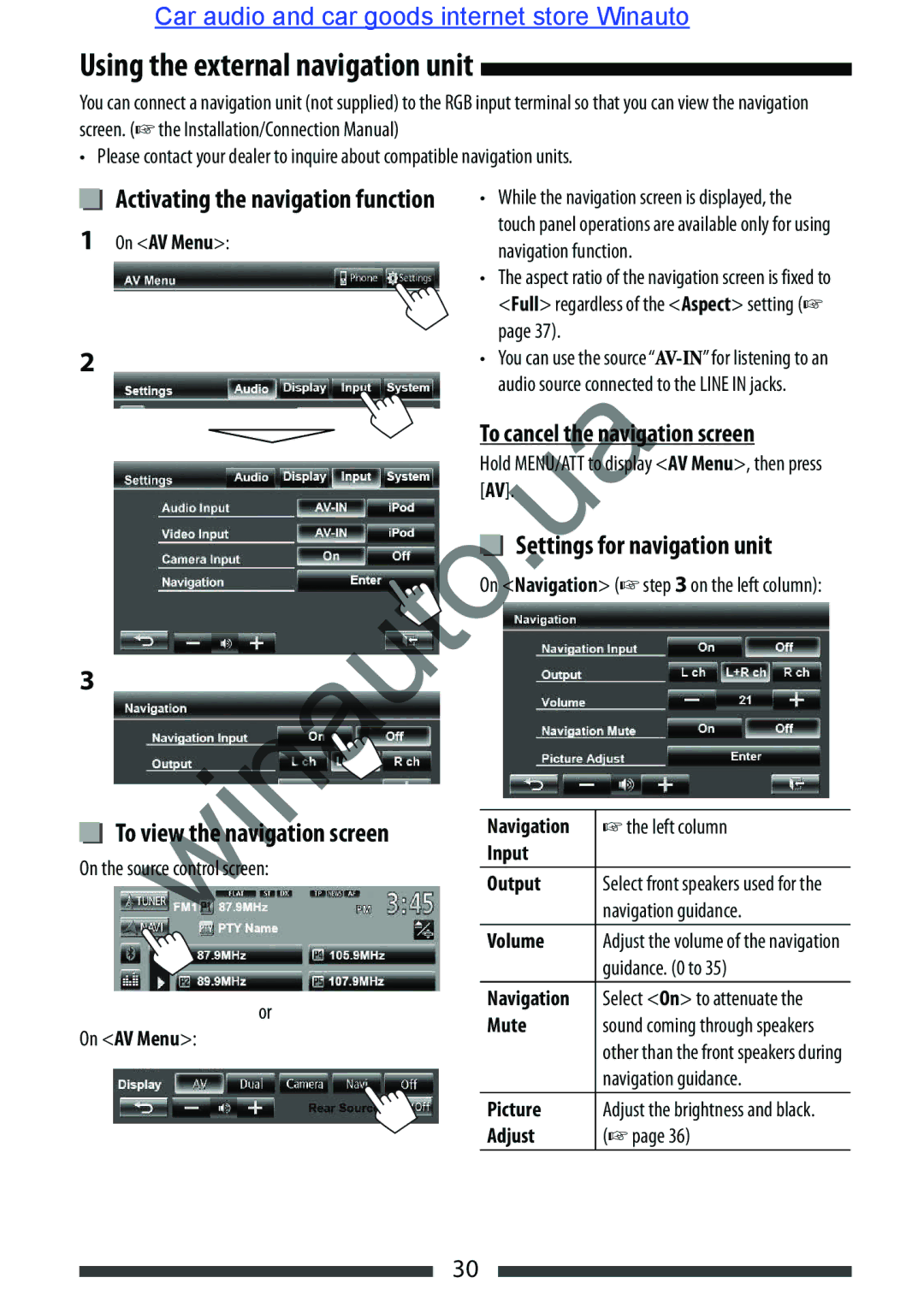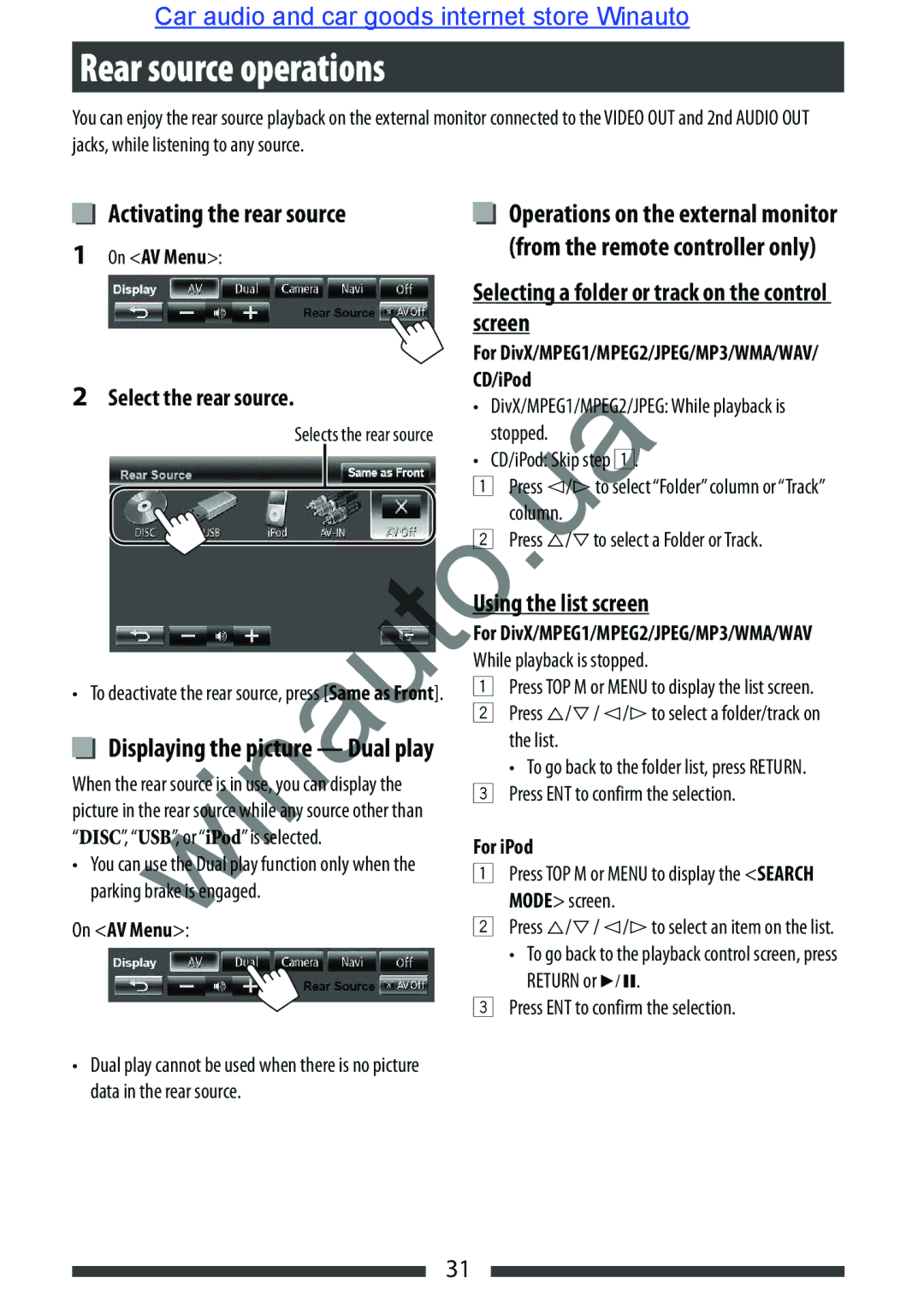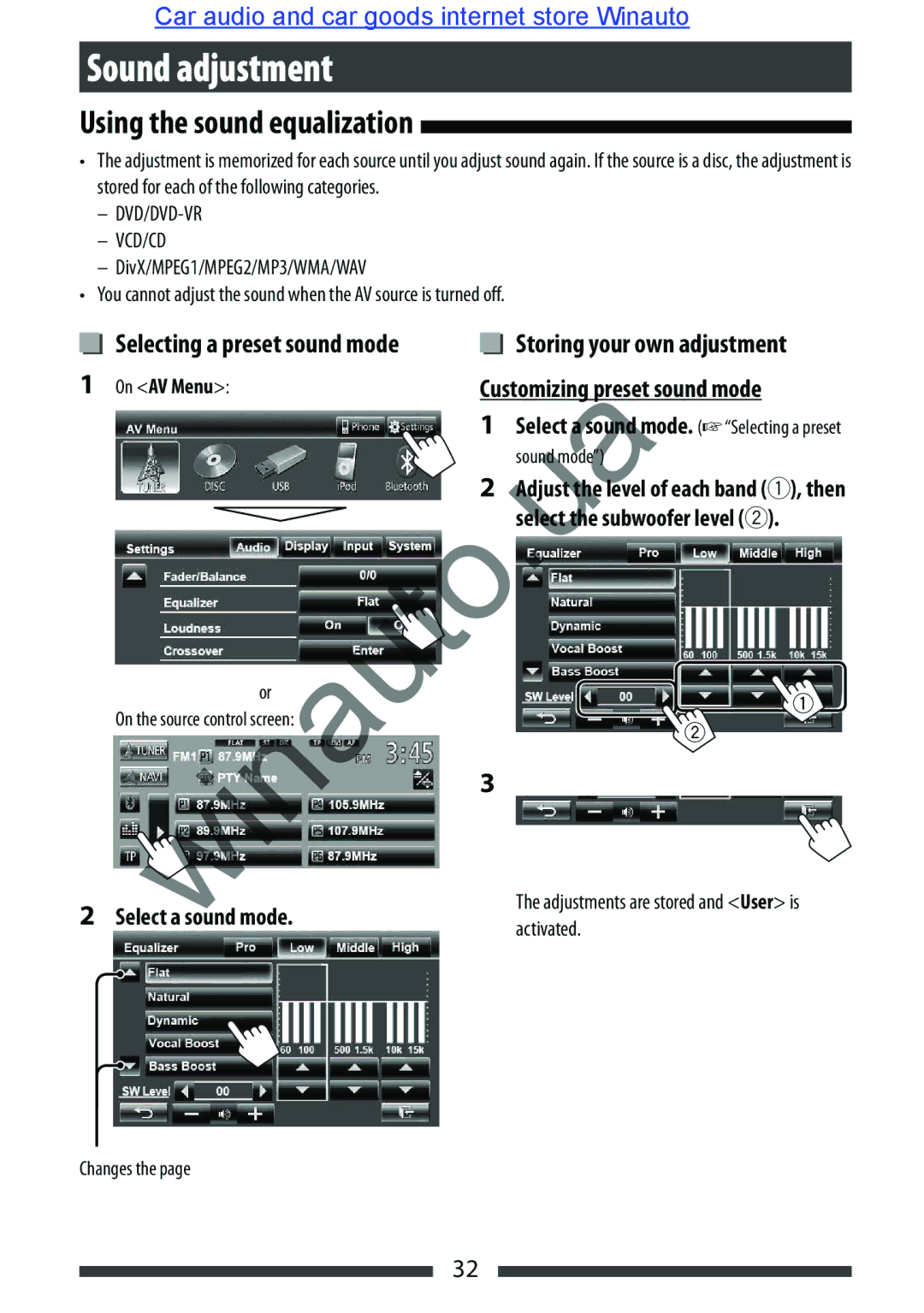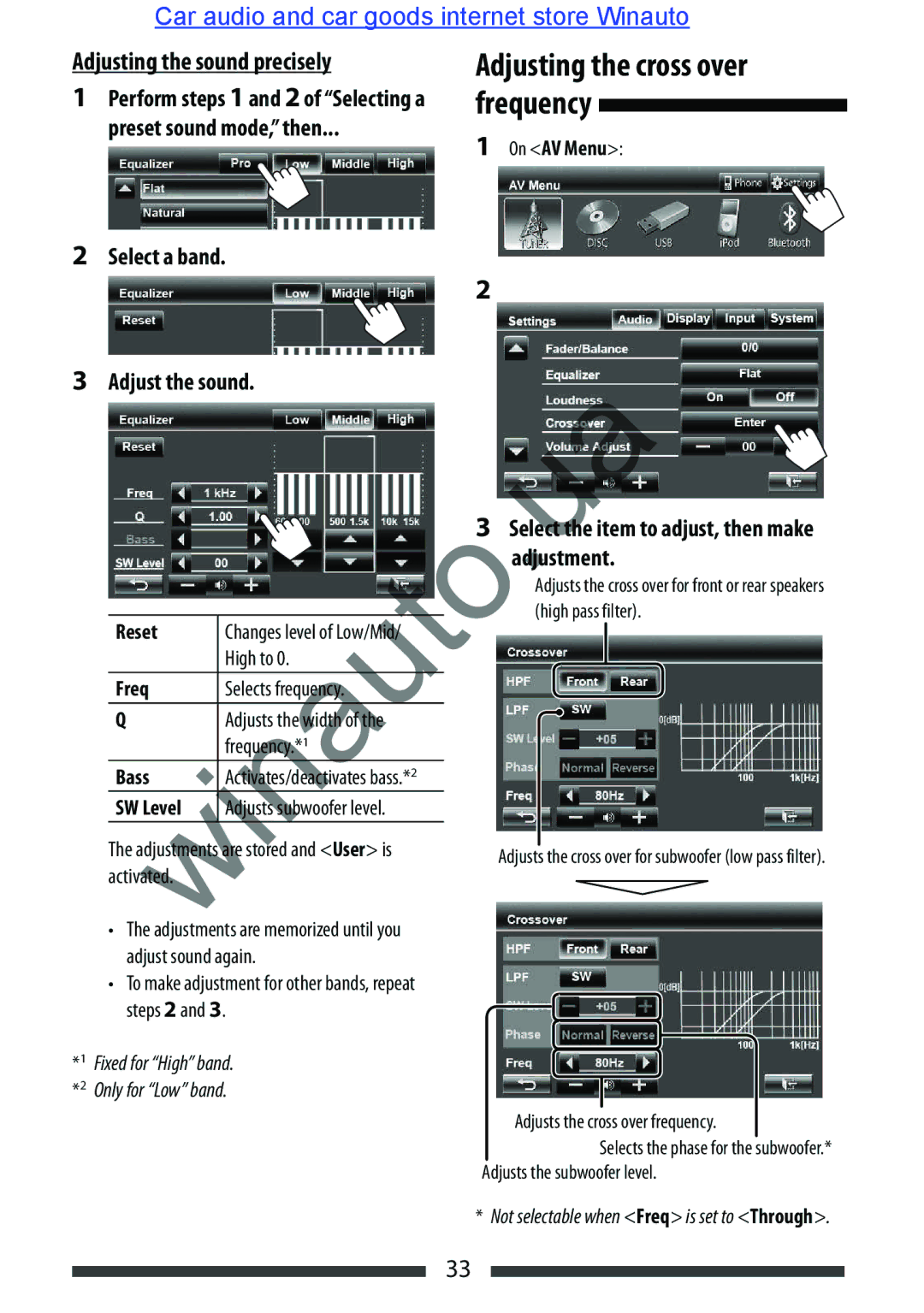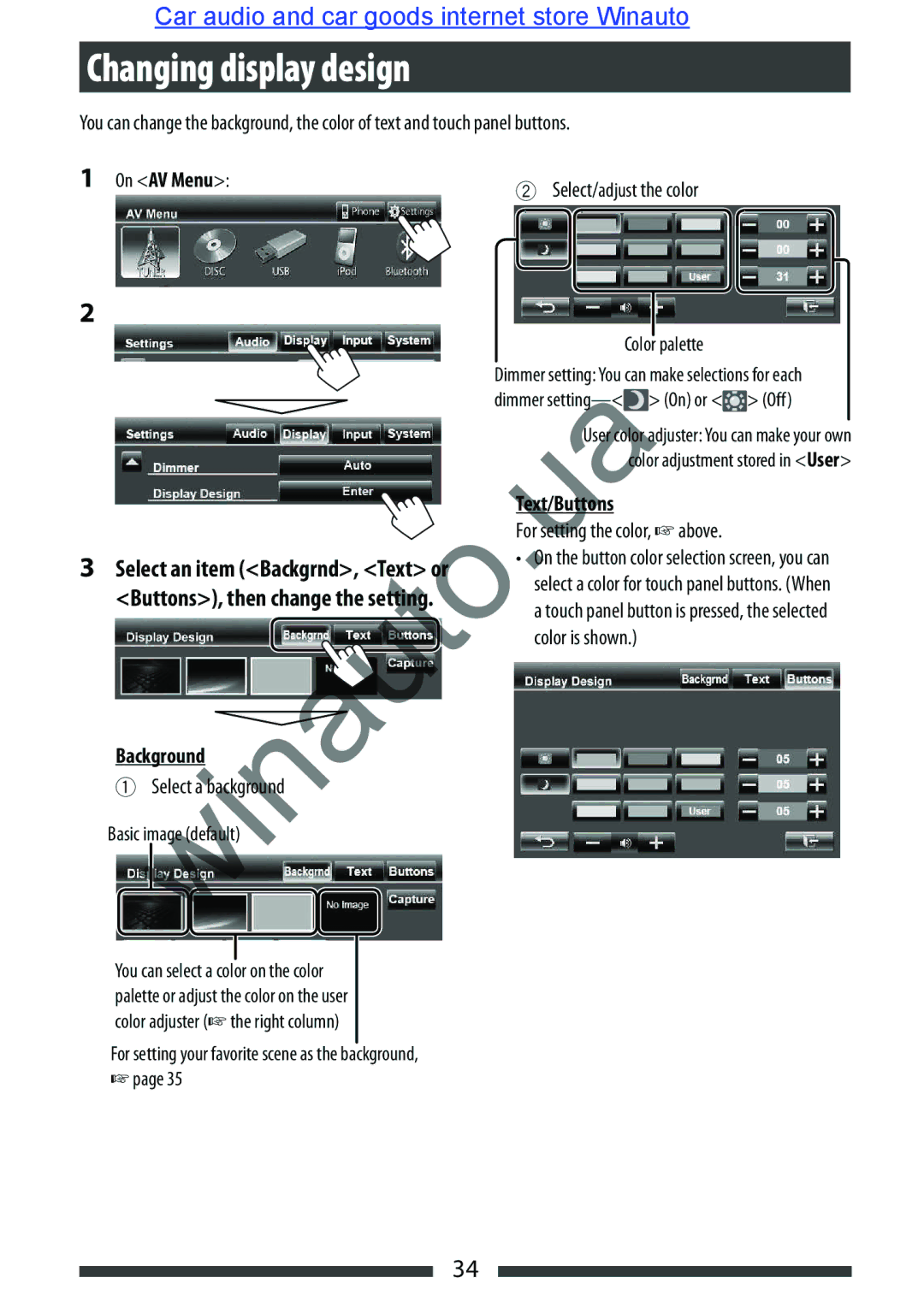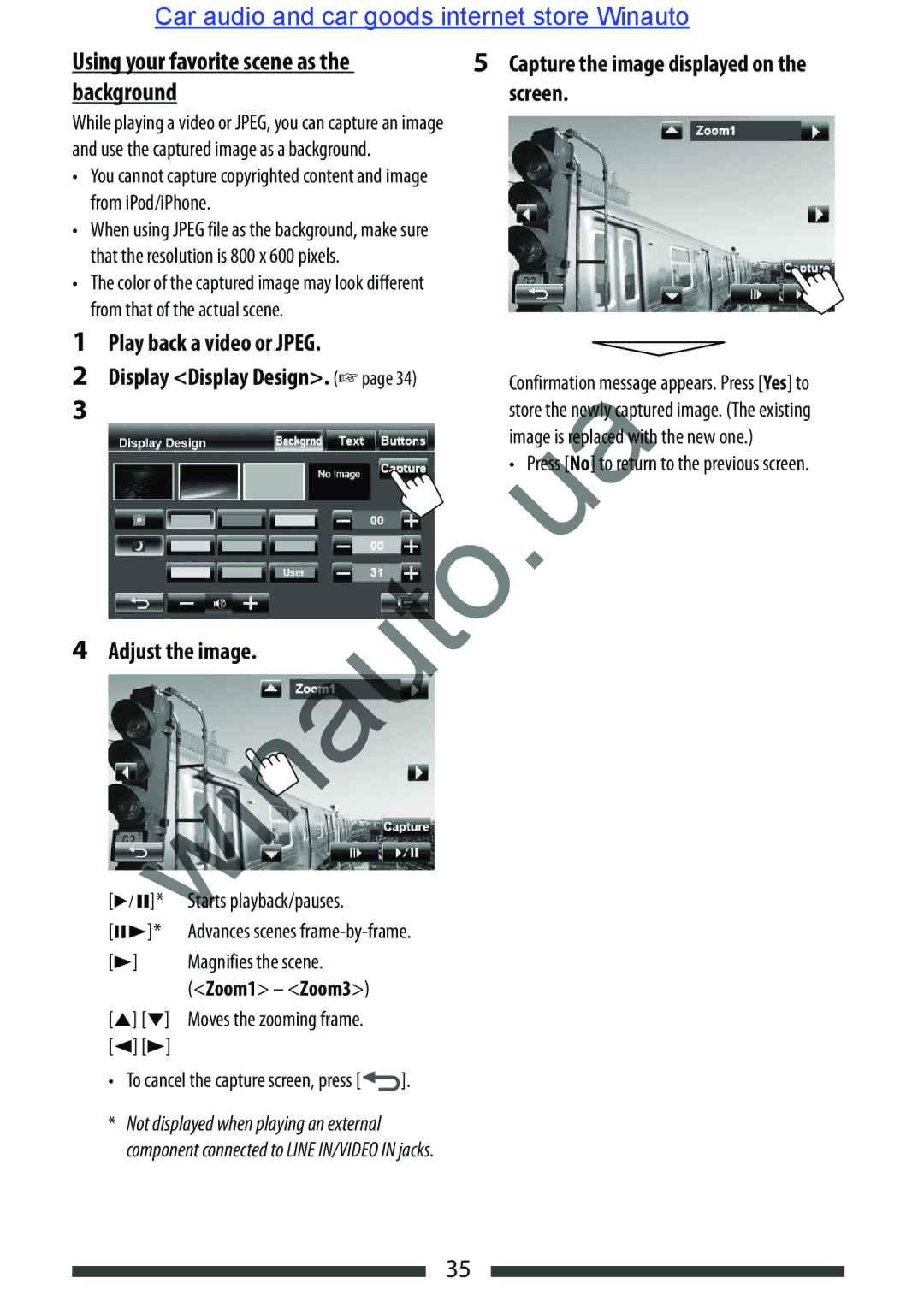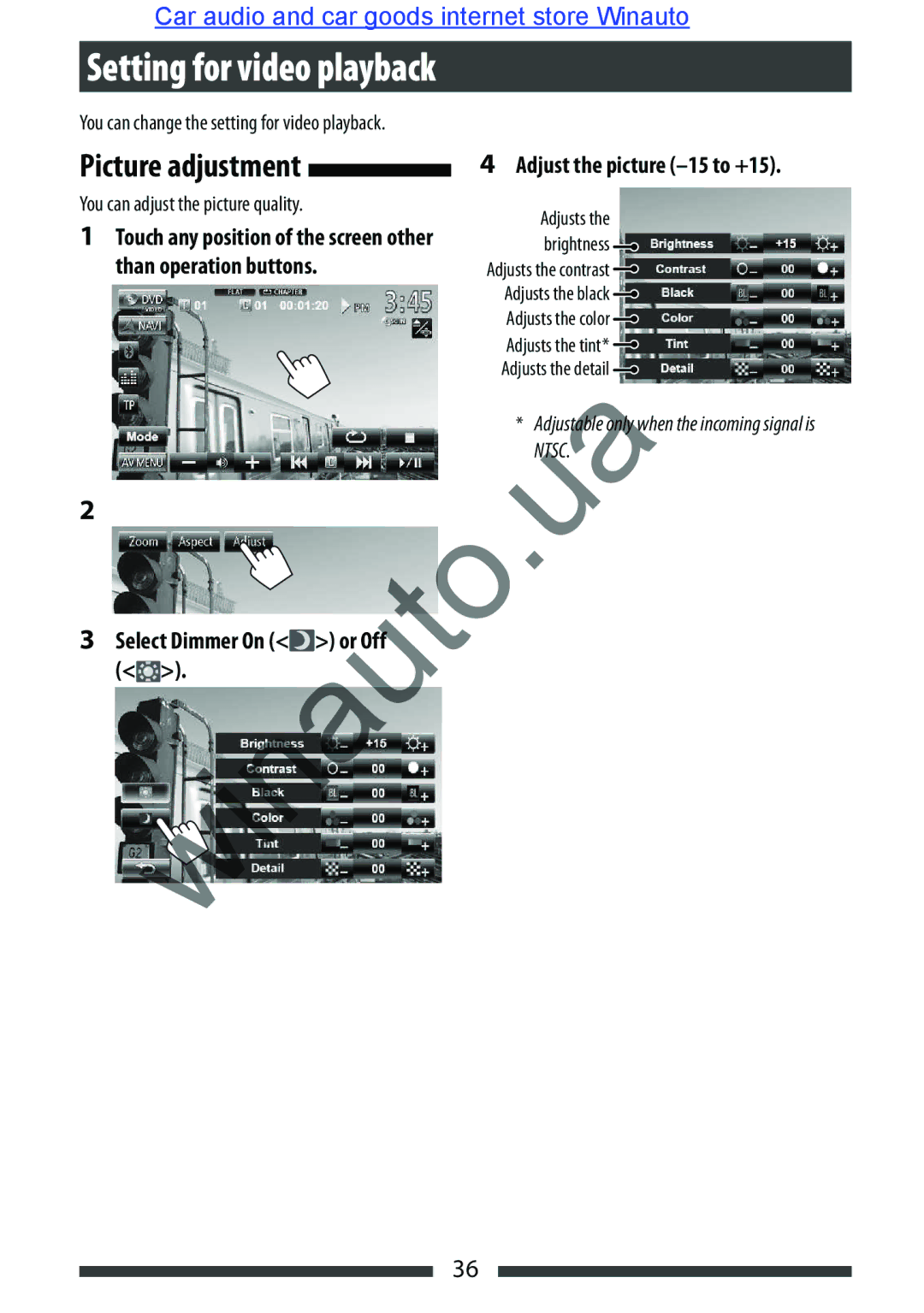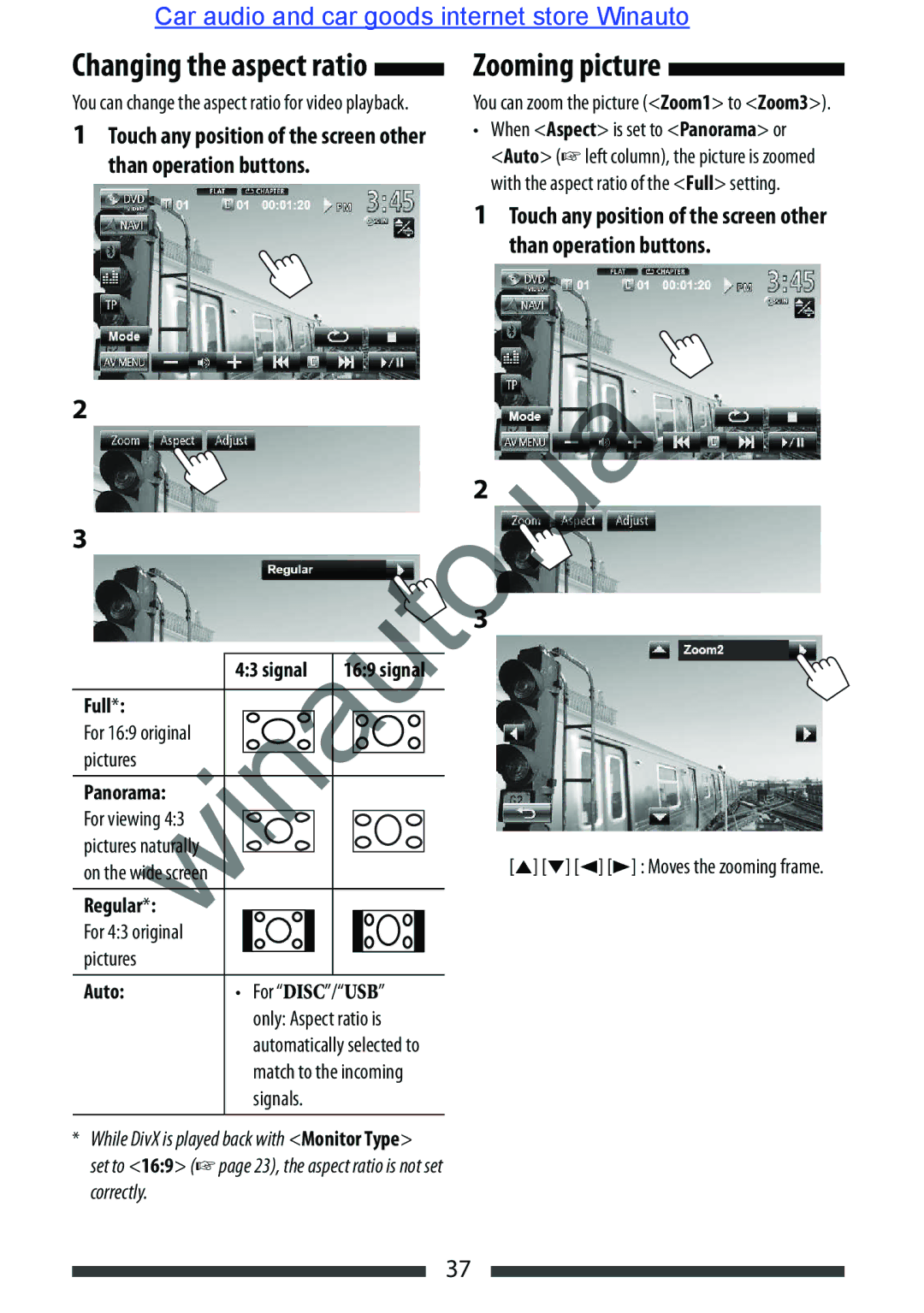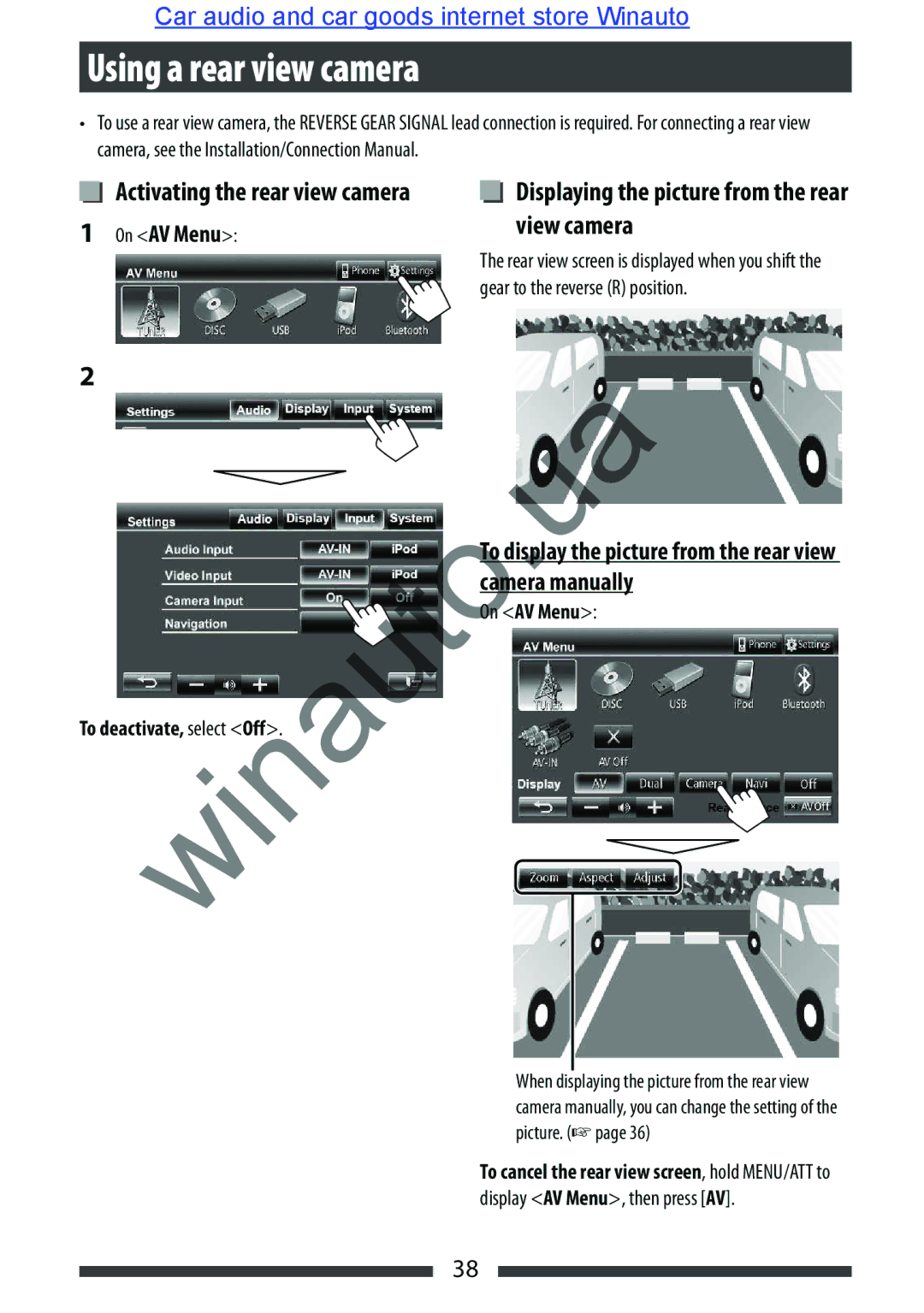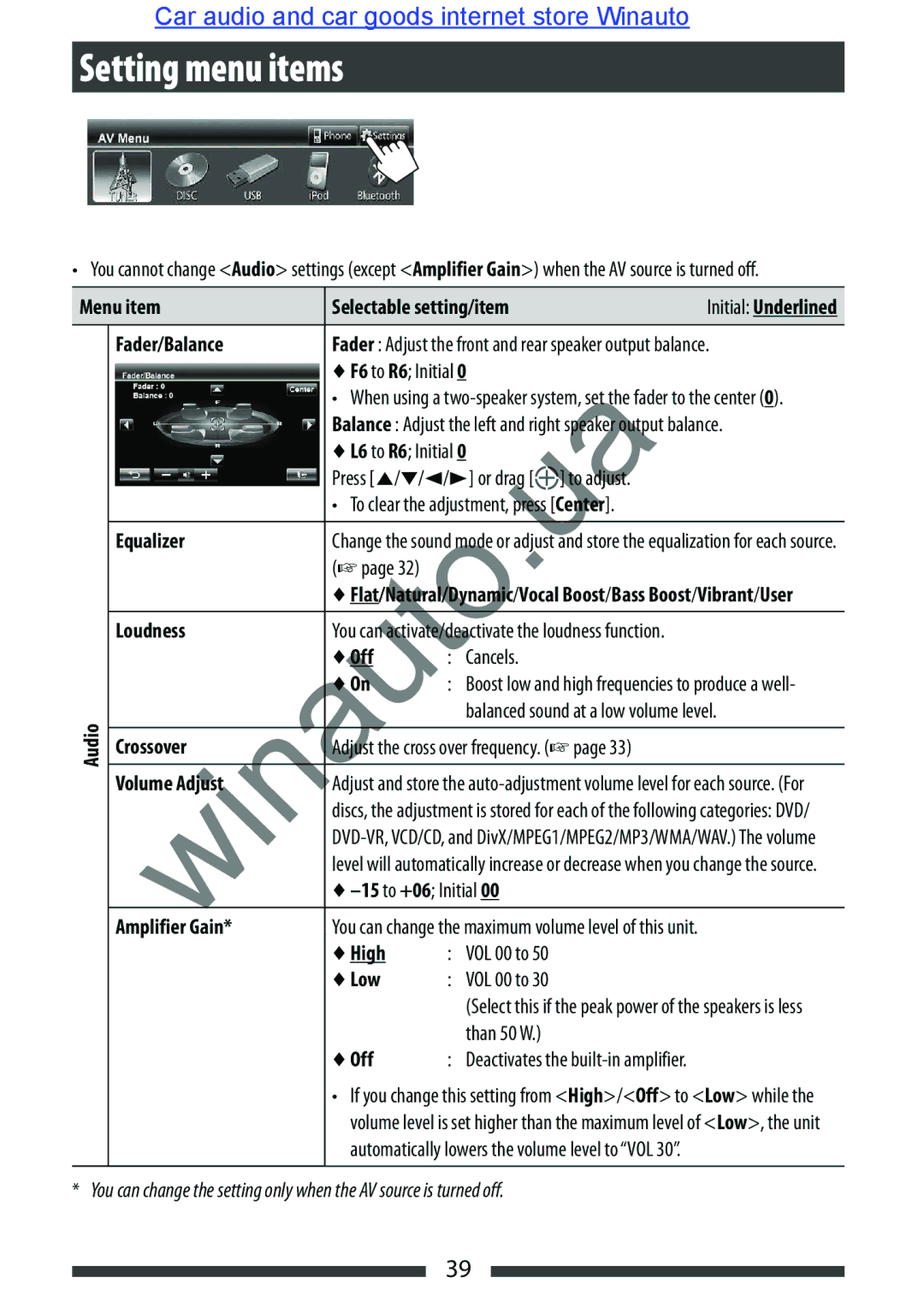Car audio and car goods internet store Winauto
Tracing the same program
Automatic station selection— Program Search
When driving in an area where FM reception is not sufficient enough, this unit automatically tunes in to another FM Radio Data System station of the same network, possibly broadcasting the same program with stronger signals.
Program A broadcasting on different frequency areas (01 – 05)
When shipped from the factory,
To change the
1
2
AF | Switches to another station. The program |
| may differ from the one currently received |
| (the AF indicator lights up). |
|
|
AF Reg. | Switches to another station broadcasting |
| the same program (the AF indicator |
| lights up). |
|
|
Off | Cancels. |
|
|
Usually when you select preset stations, the preset station is tuned in.
If the signals from the preset FM Radio Data System station are not sufficient for good reception, this unit, using the AF data, tunes in to another station broadcasting the same program as the original preset station is broadcasting.
To activate Program Search
1
2
•The unit takes some time to tune in to another station using program search.
To deactivate, select <Off>.
16