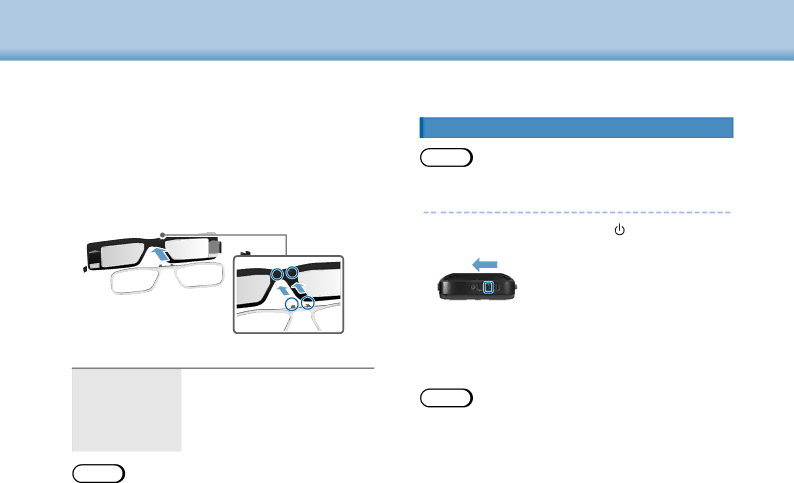
01_Chapter title
01By using_Headthe suppliedA lens holder, you can wear the head- set without the problems normally associated with wear-
ing02 aleadheadset over glasses.
Contact your local optician to fit custom lenses into the lens holder, and attach it to the headset. (The user is re- sponsible for the cost of the lenses. Depending on the optician, they may not be able to install the custom lenses into the lens holder.)
Lens holder supported lenses
Lens (W x H) | 50 x 24 mm |
|
|
Nose pads | 20 mm |
|
|
Frame PD | 70 mm |
|
|
Curve | 4 |
|
|
Note
You may not be able to view images when using special lenses such as colored, mirrored, and polarized lenses.
Getting Ready
Turning On and Off
Turning on
Note
Before turning on the product, check the charge level.
➡➡“Charging” on page 12
1 Slide the power switch to the [ ] side and hold it there until the LED indicator turns
The LED indicator flashes
Note
•See the following for information on using the trackpad.
➡➡“Using the Trackpad” on page 17
•Turning off the screen while the product is on (Sleep mode)
When you slide the power switch briefly to the [ ![]() ] side, the product enters Sleep mode and the LED indicator turns
] side, the product enters Sleep mode and the LED indicator turns
15