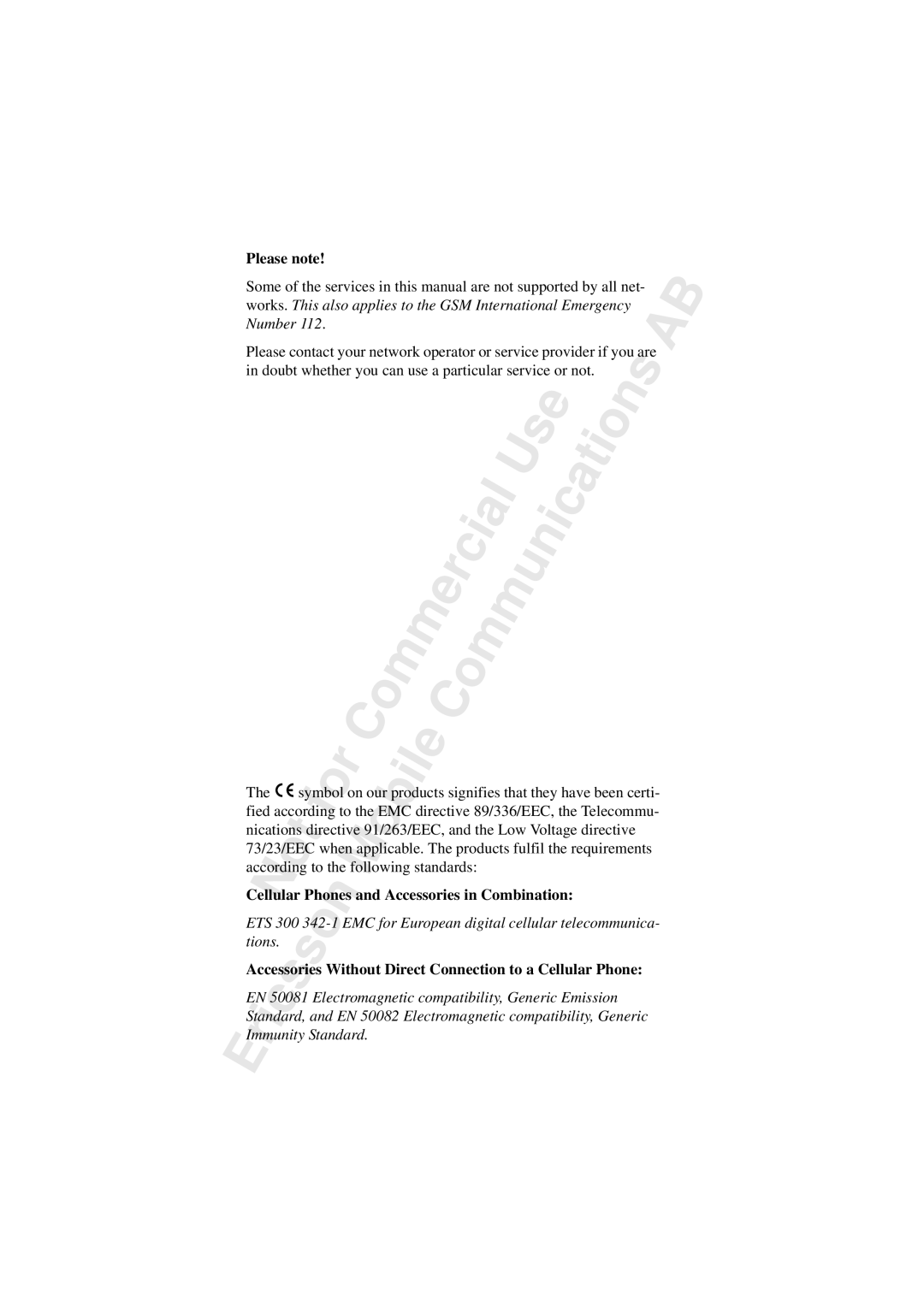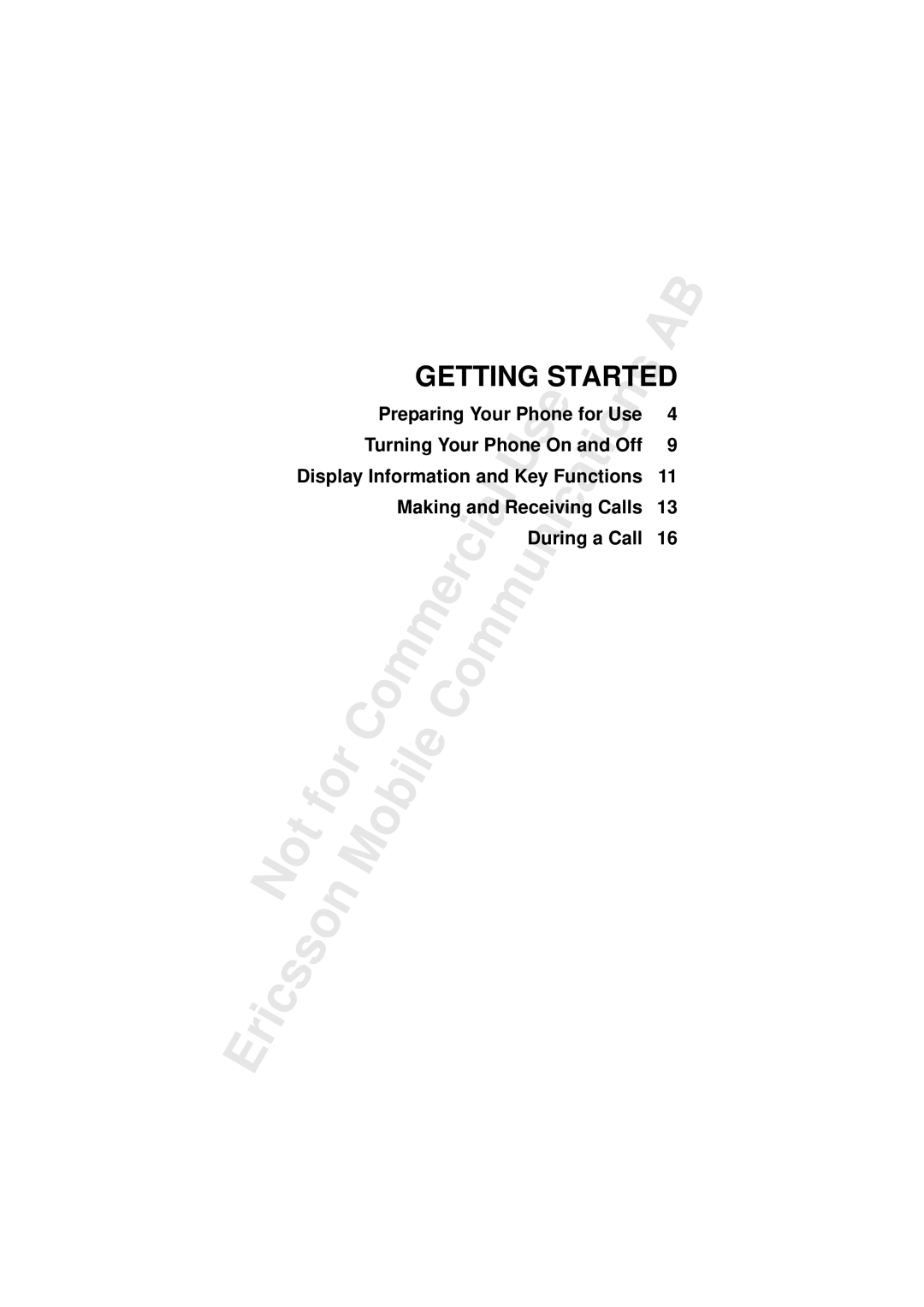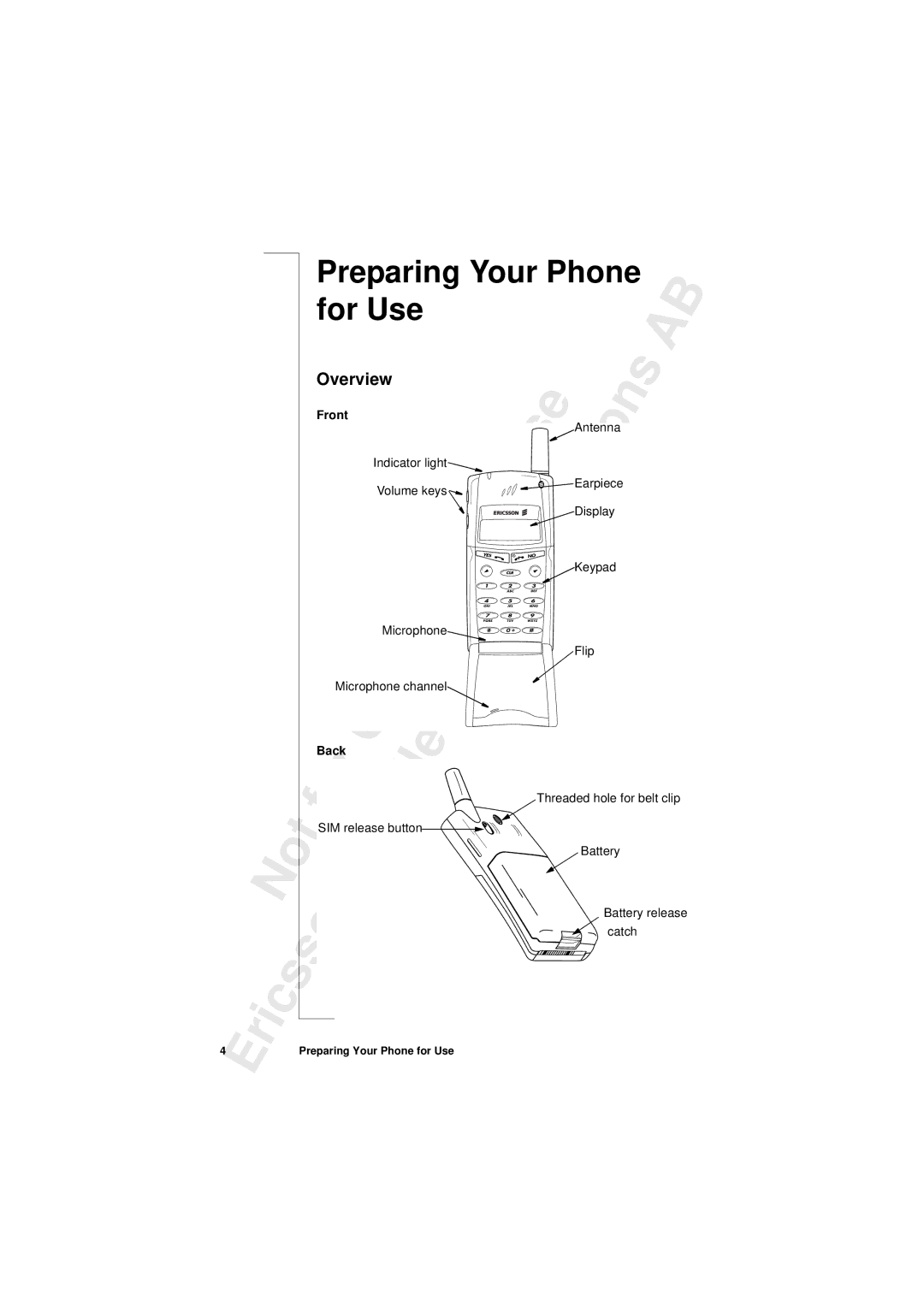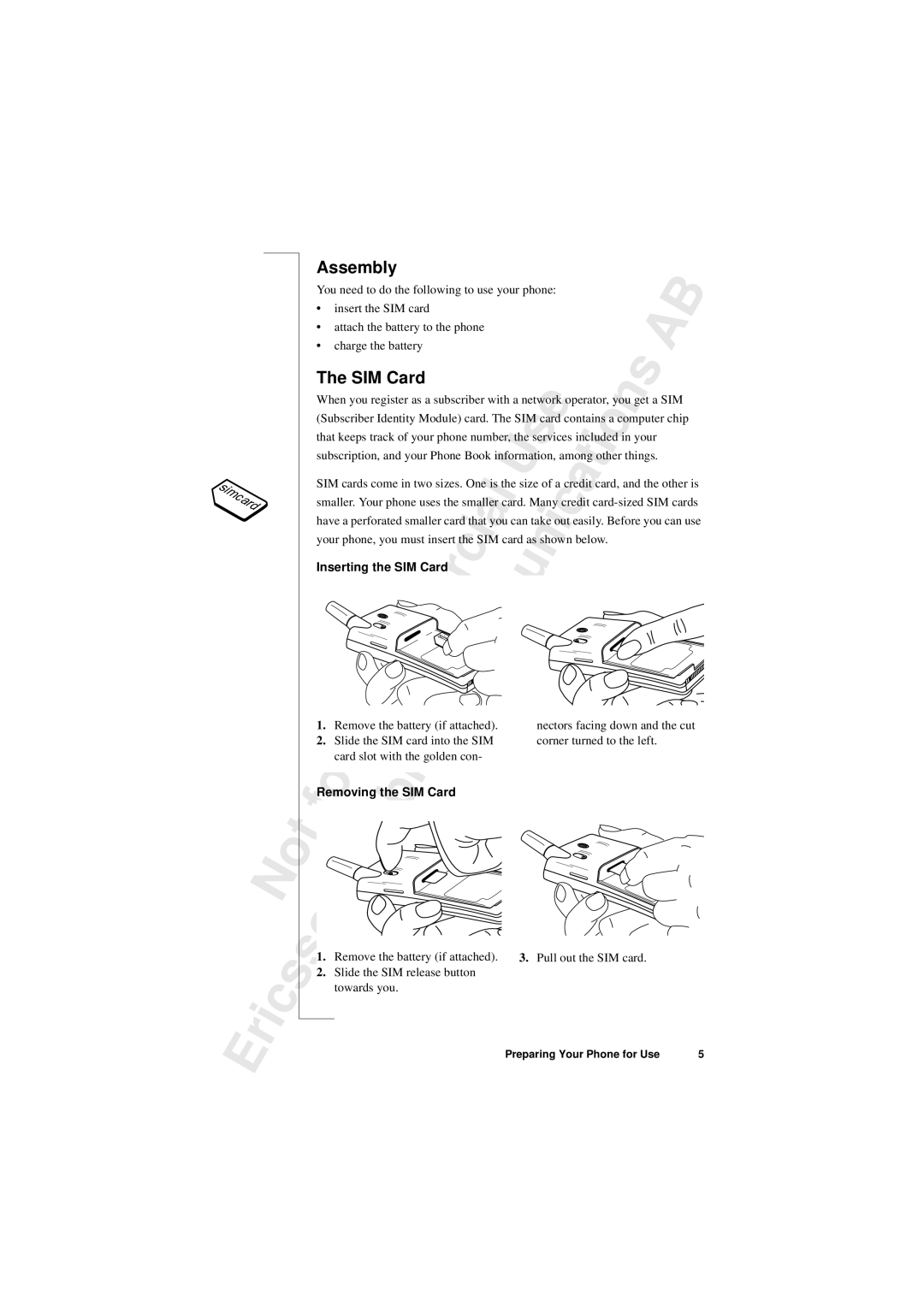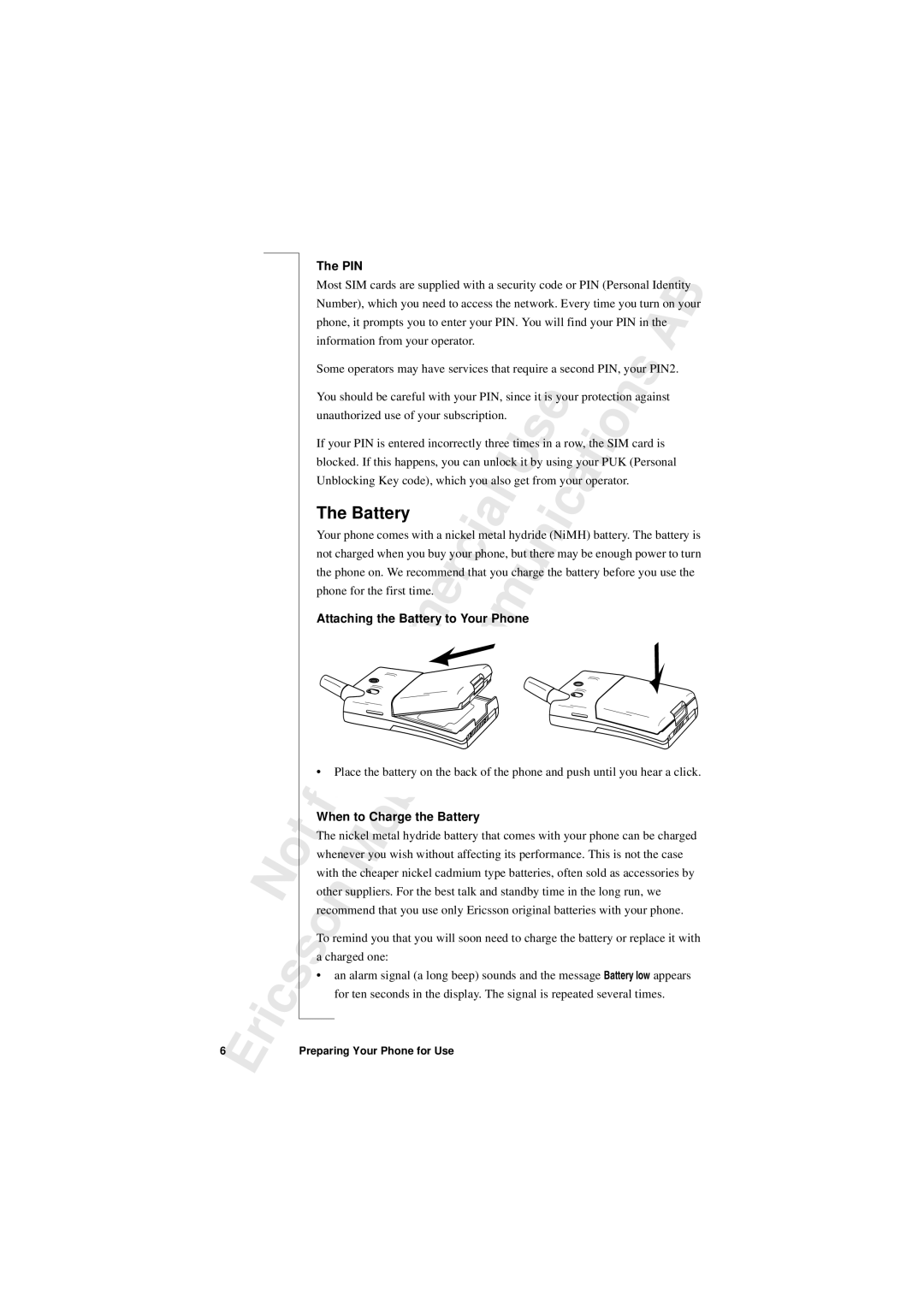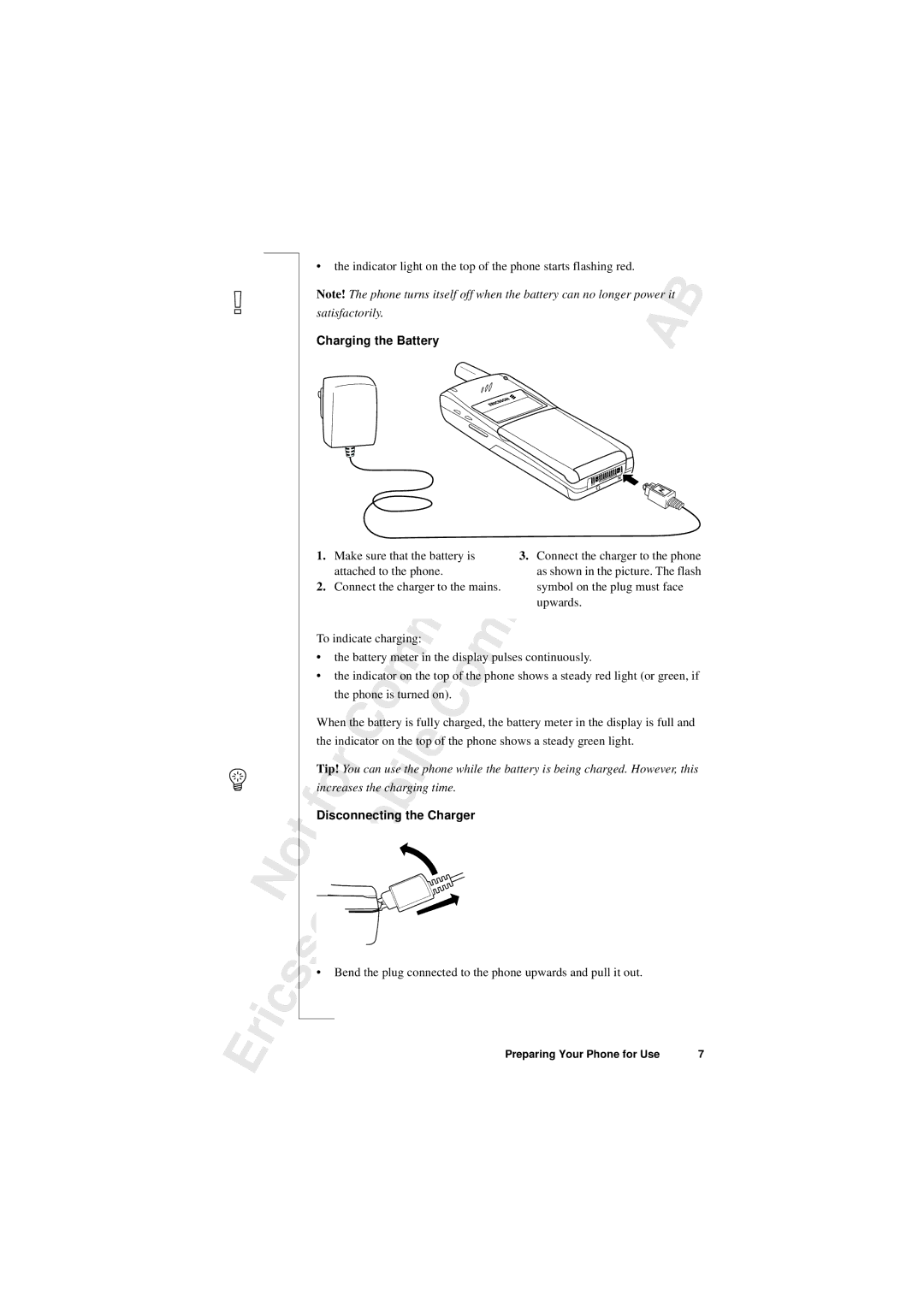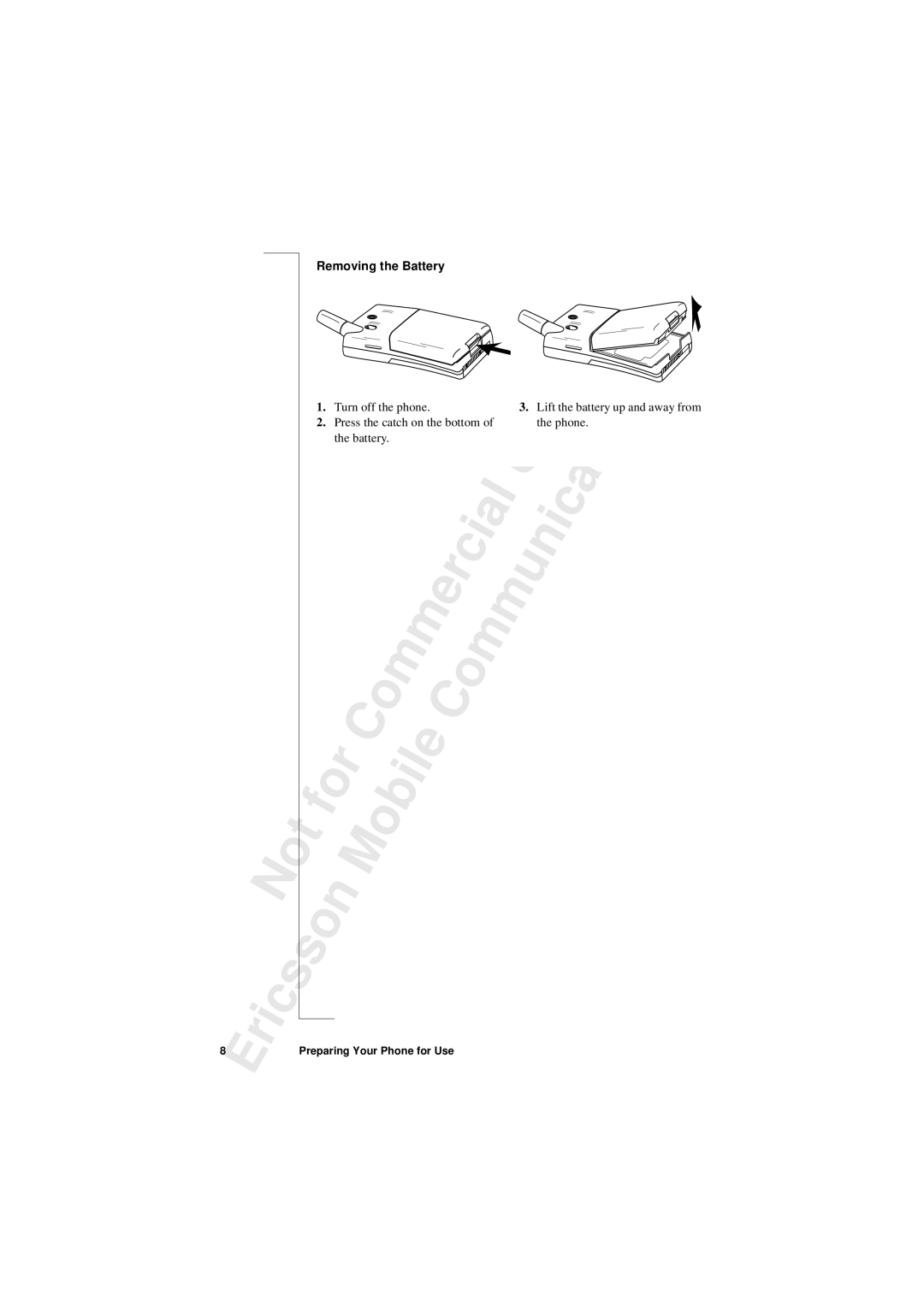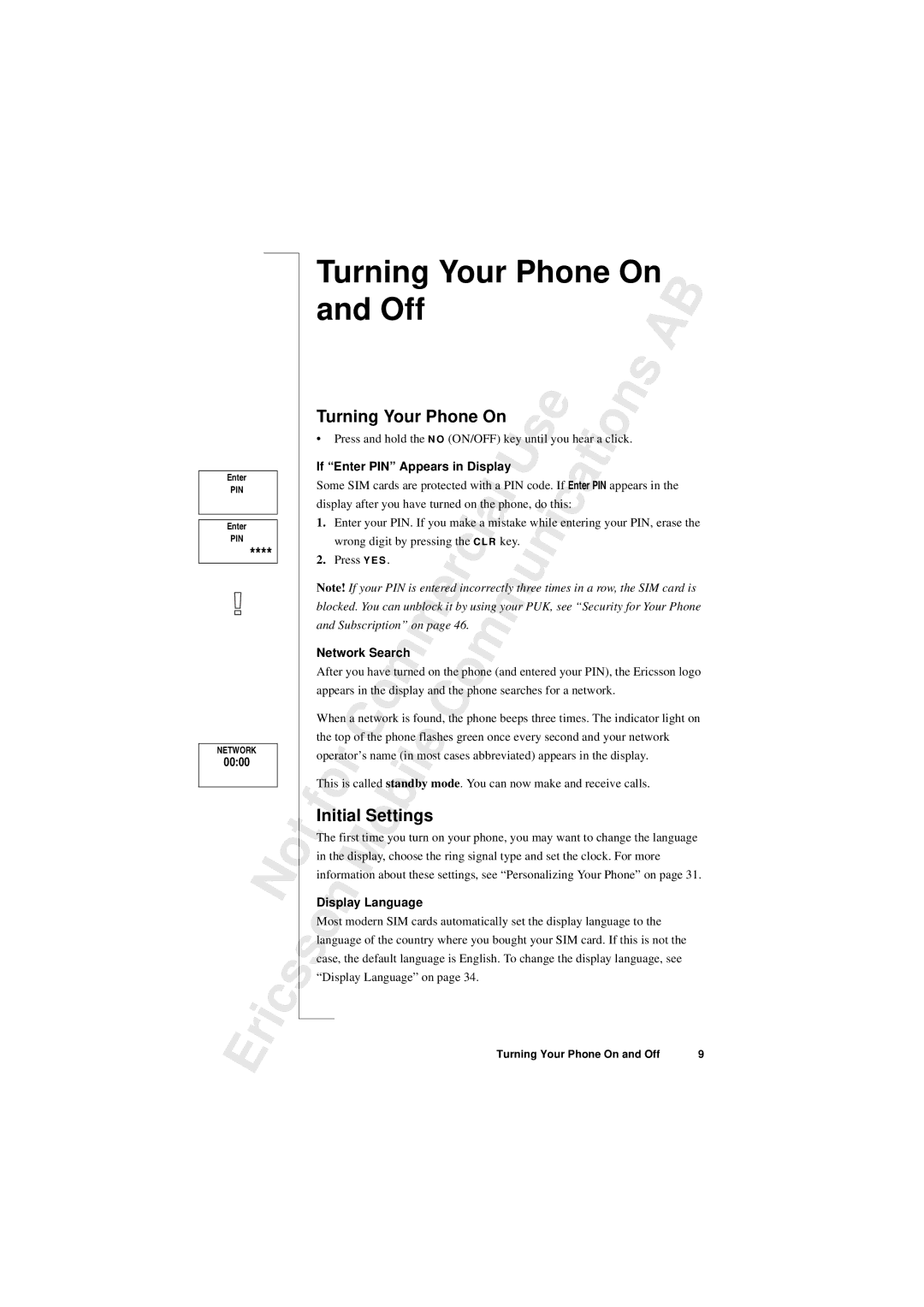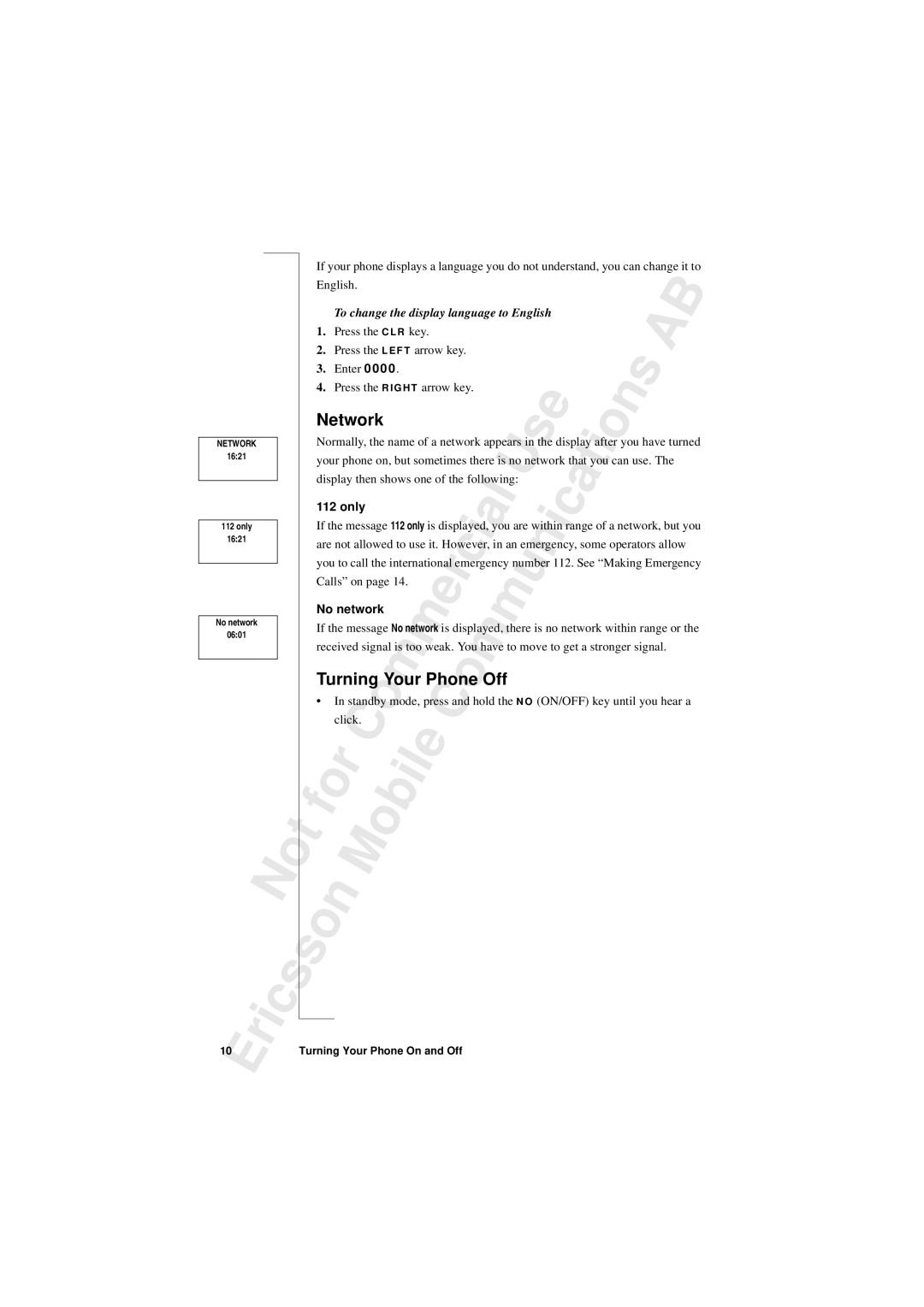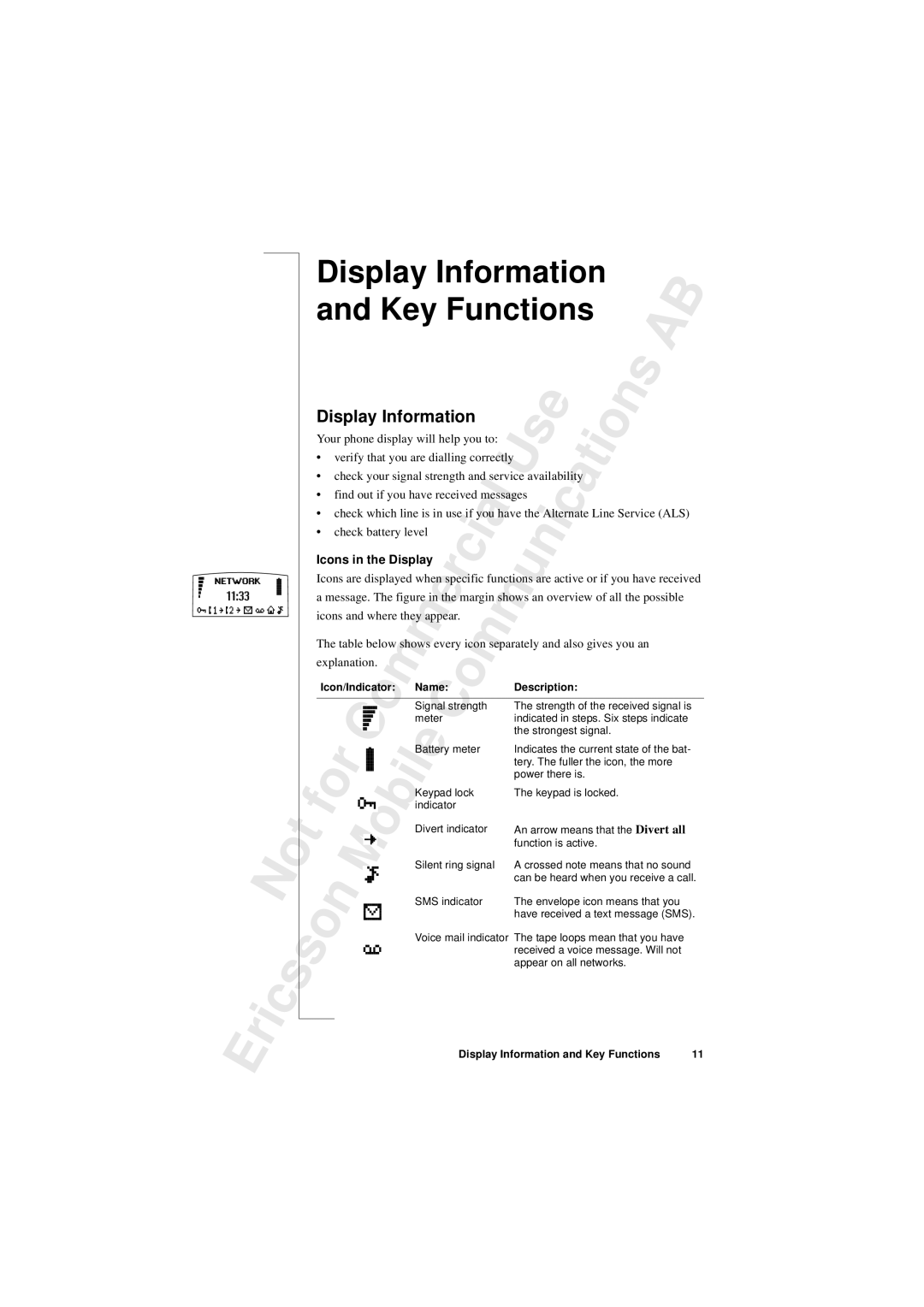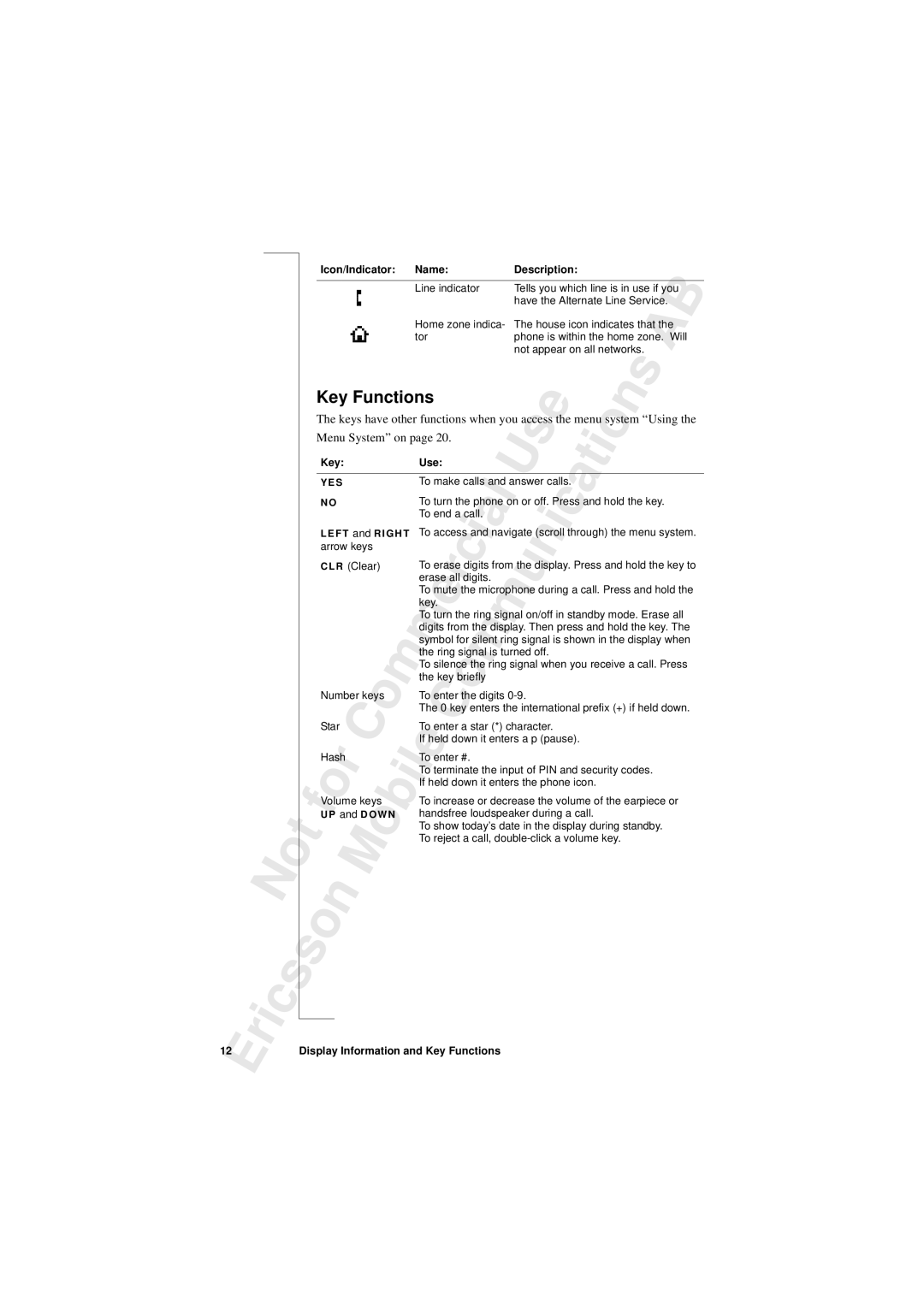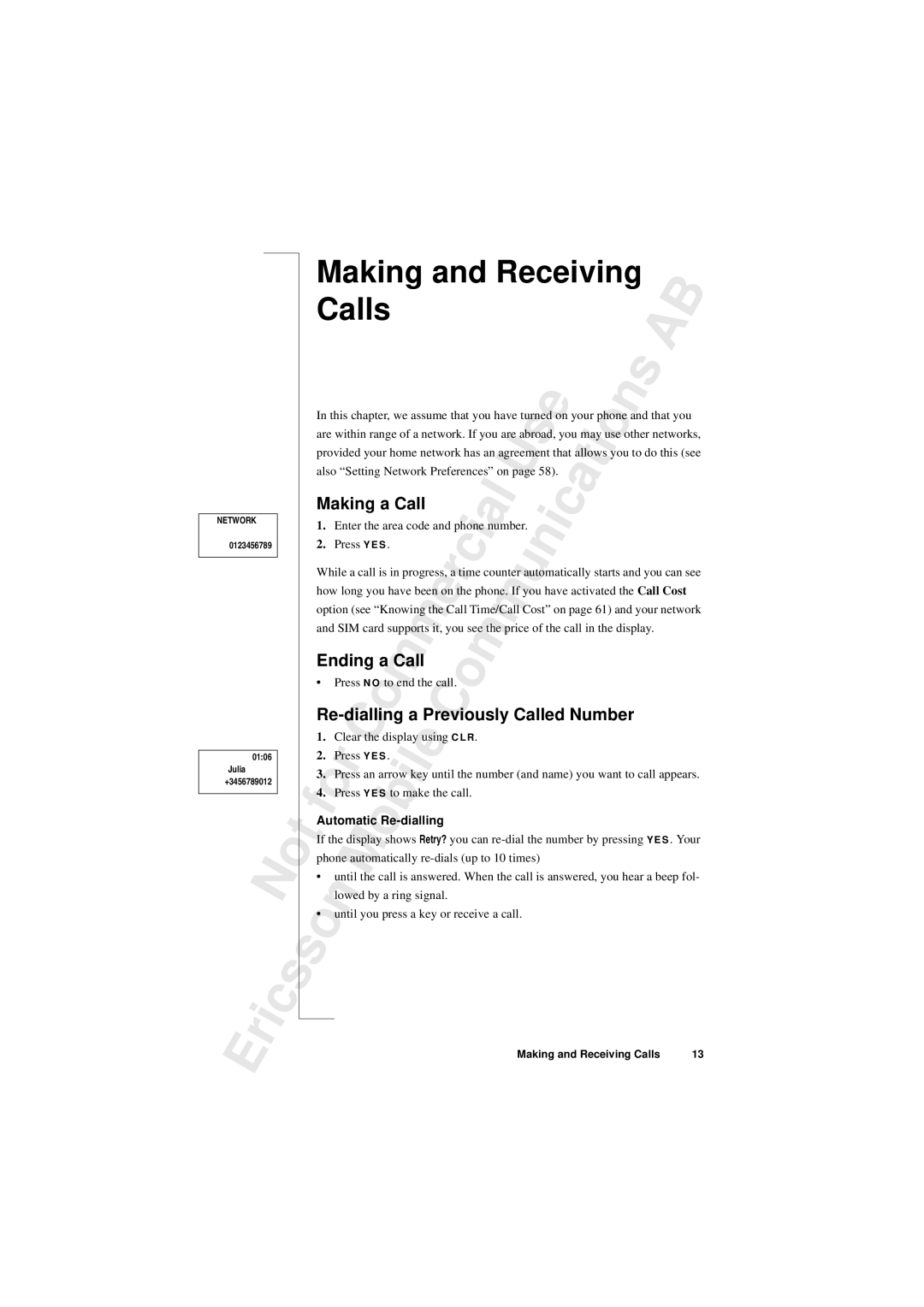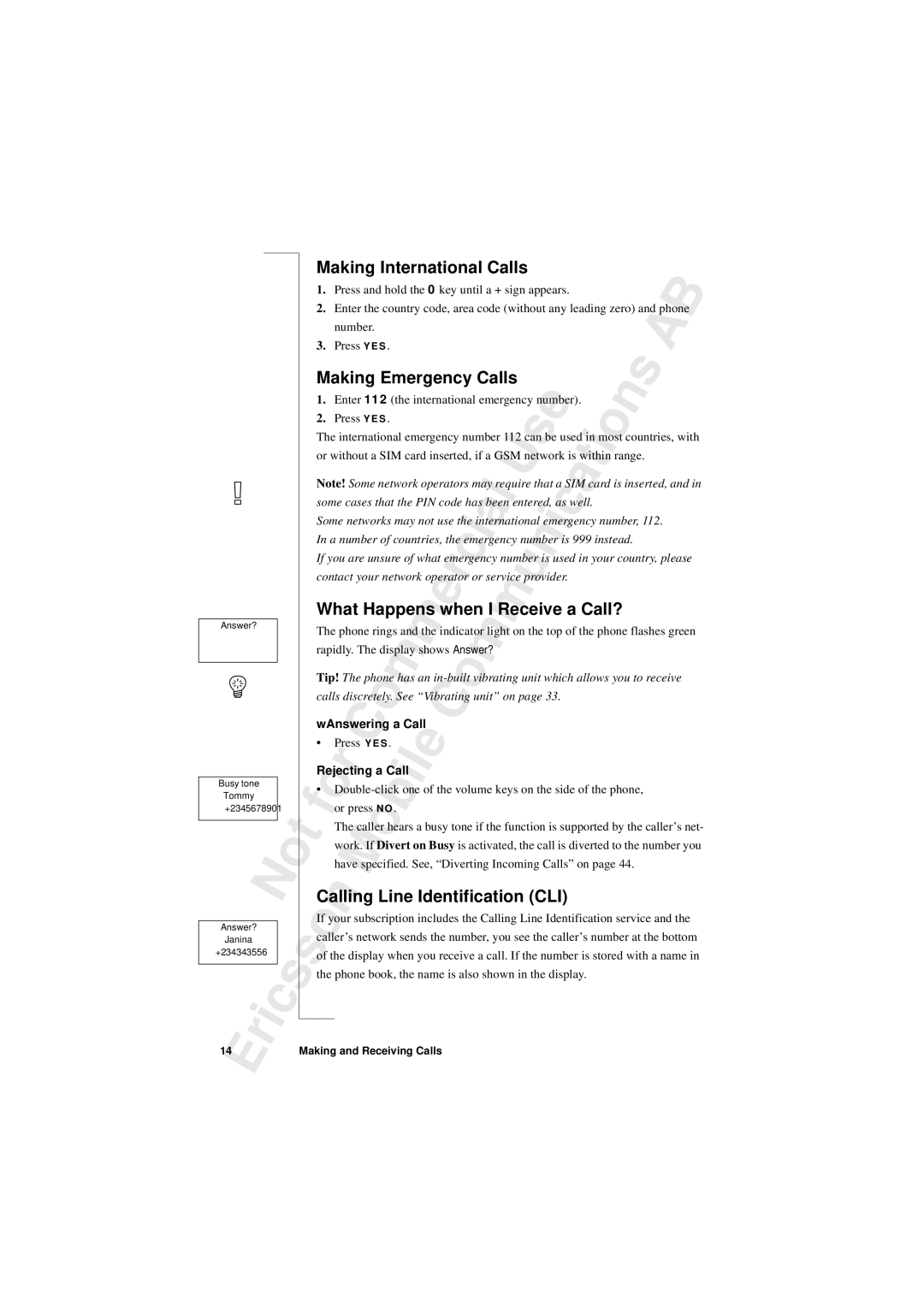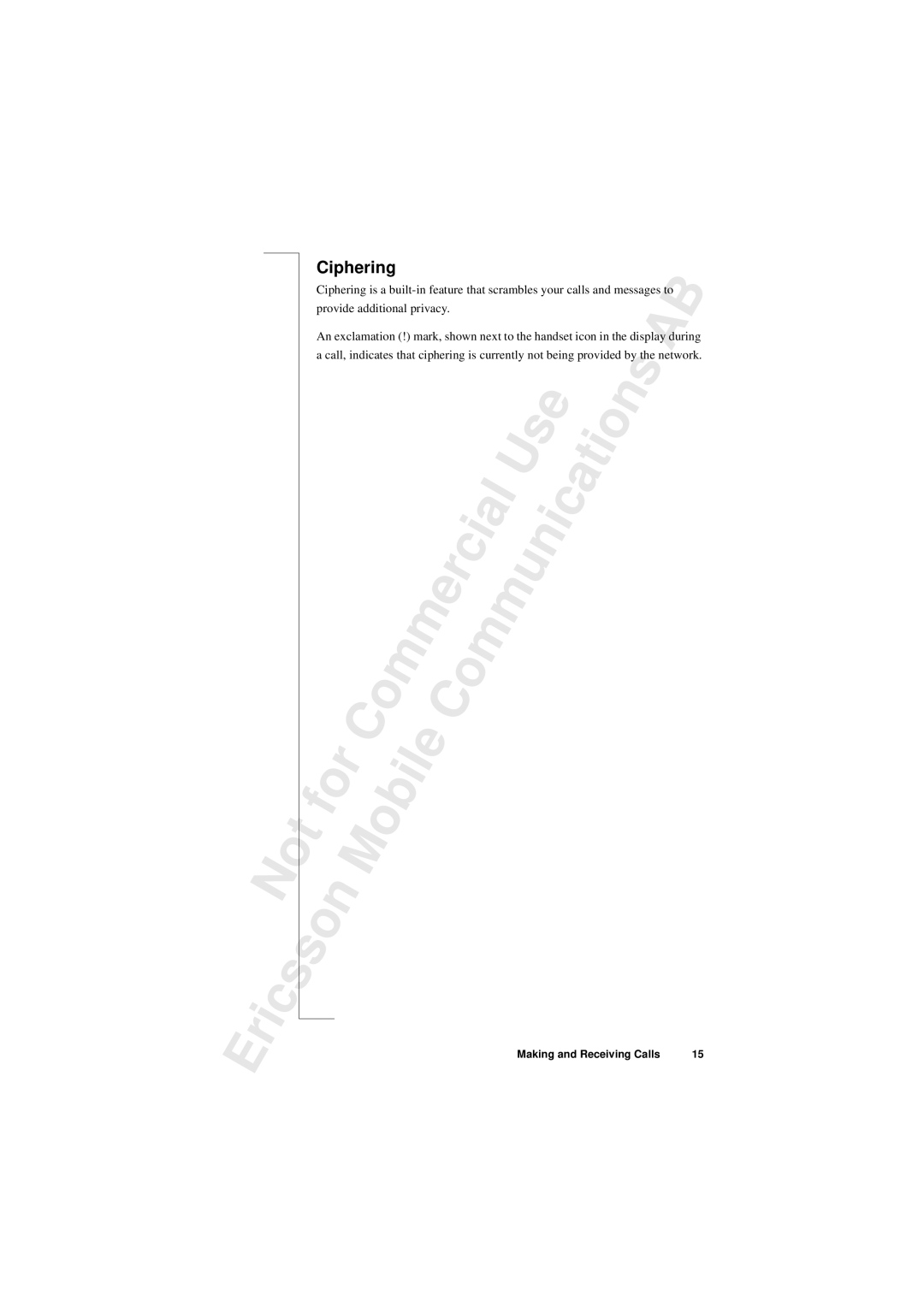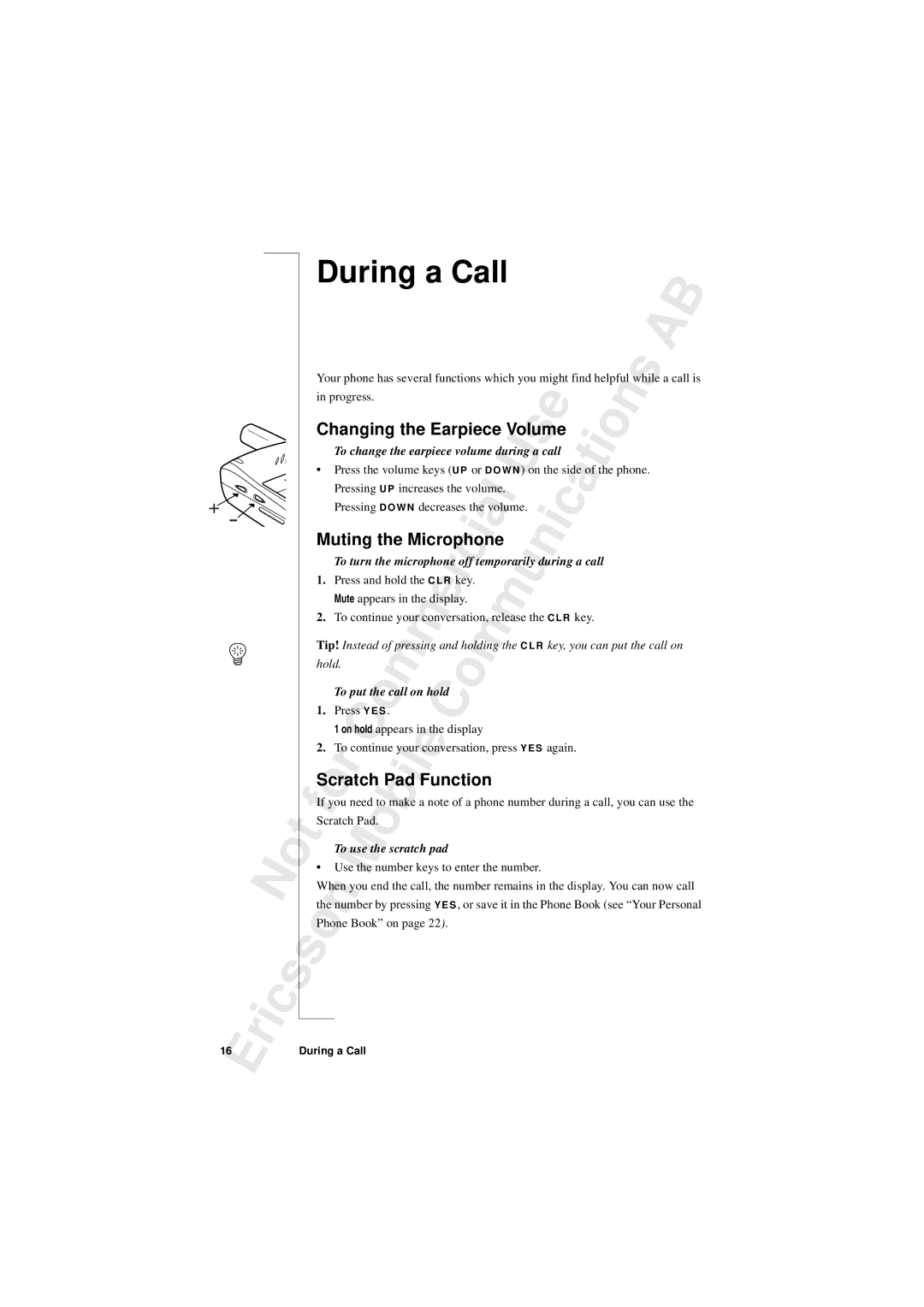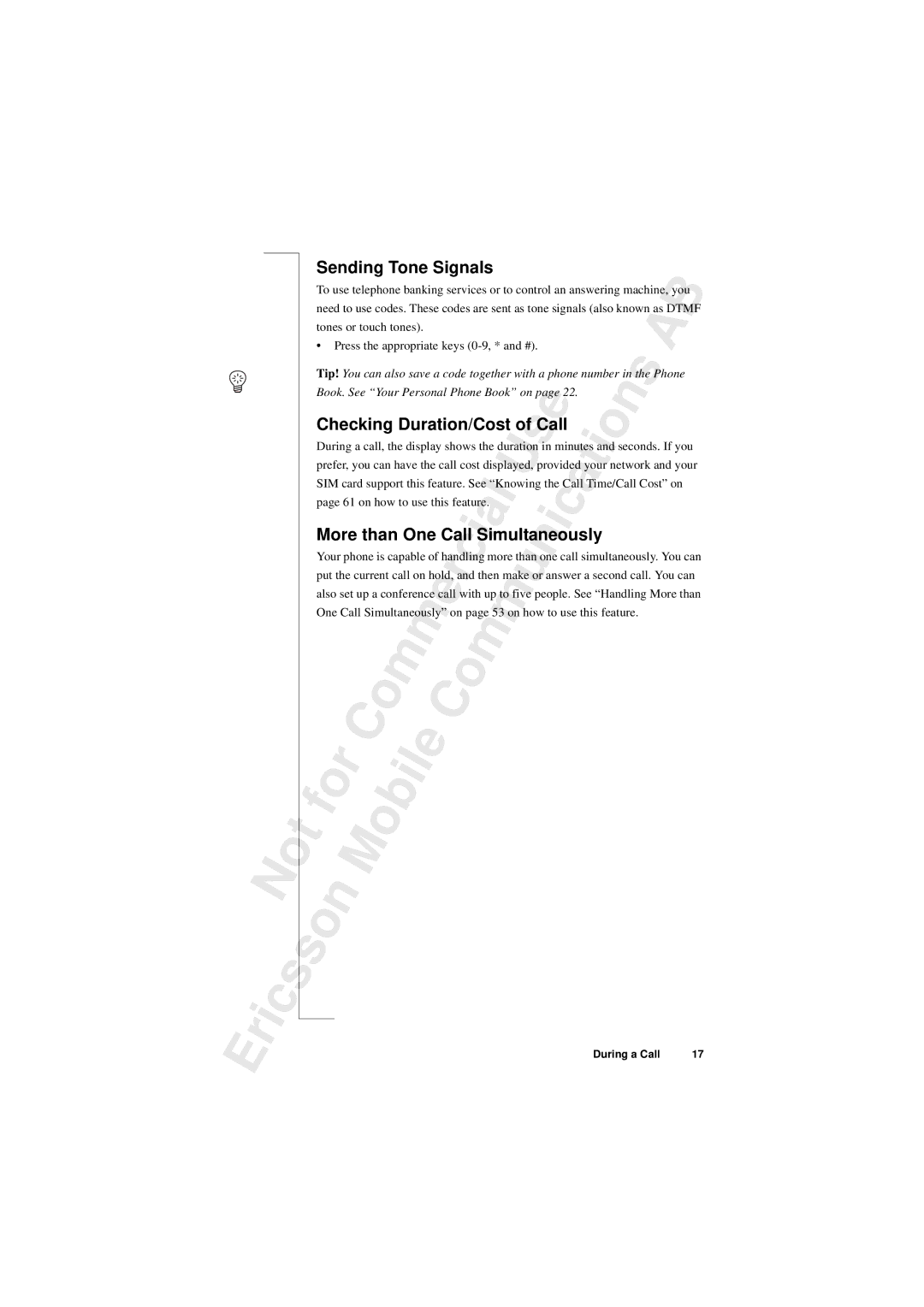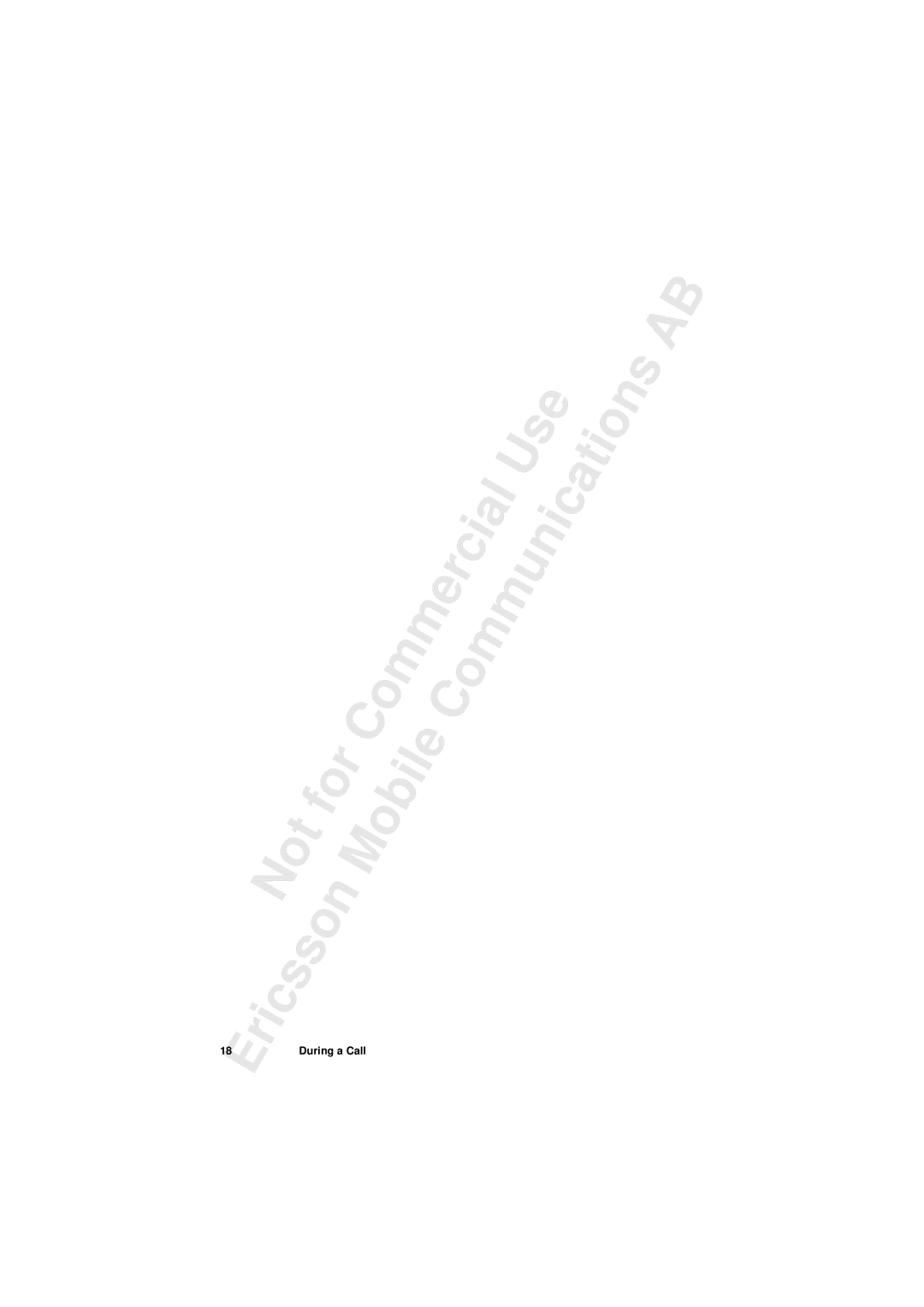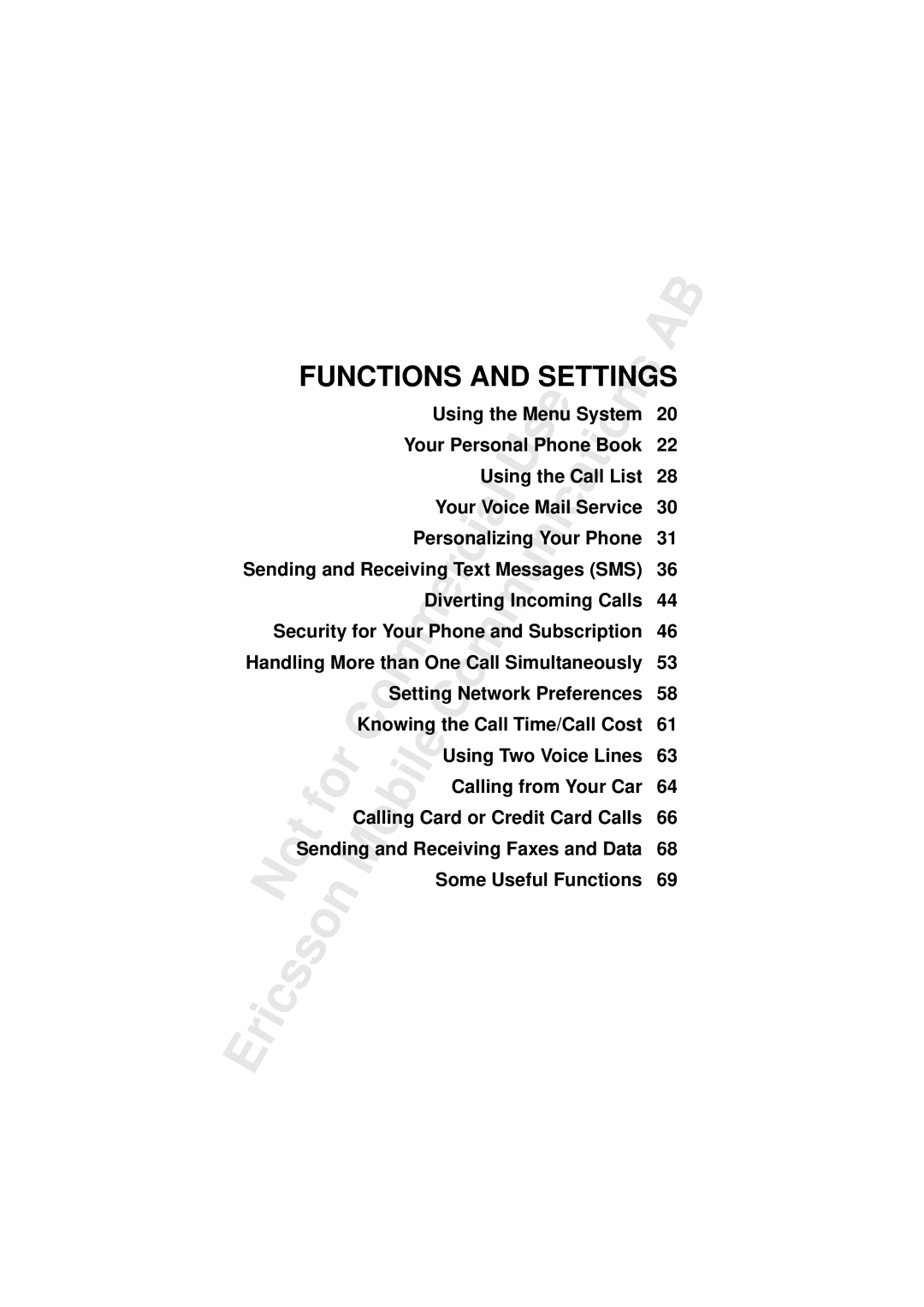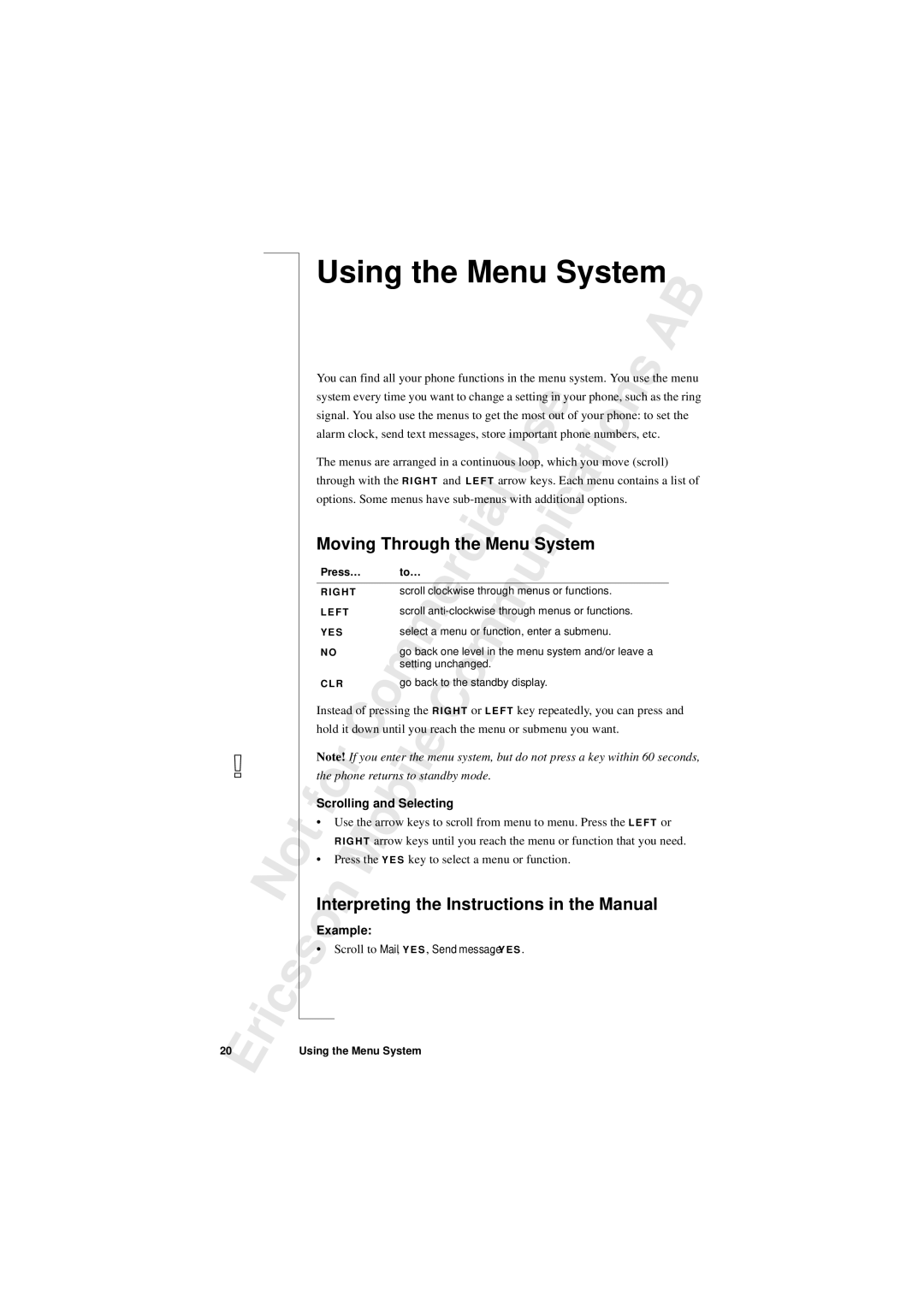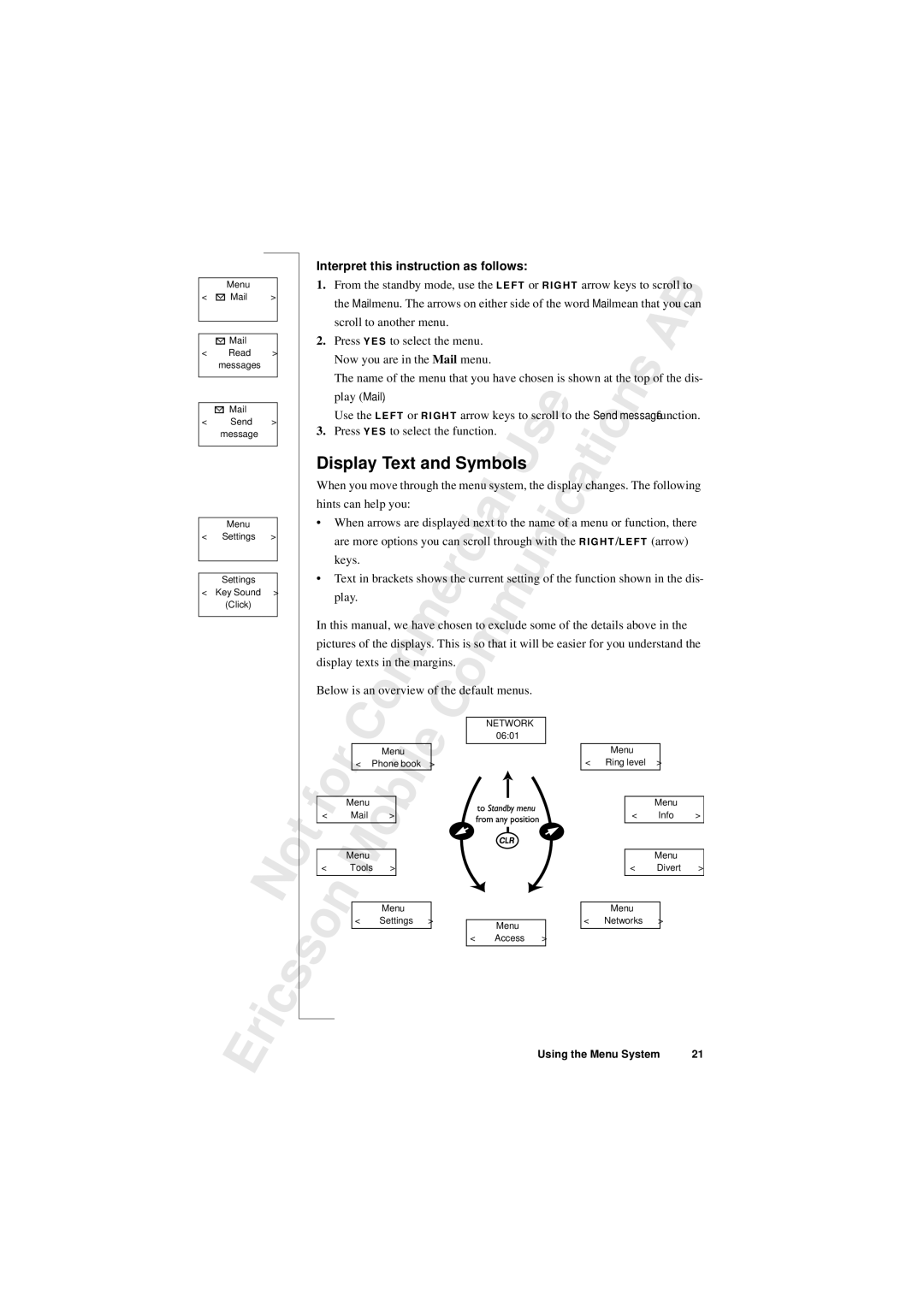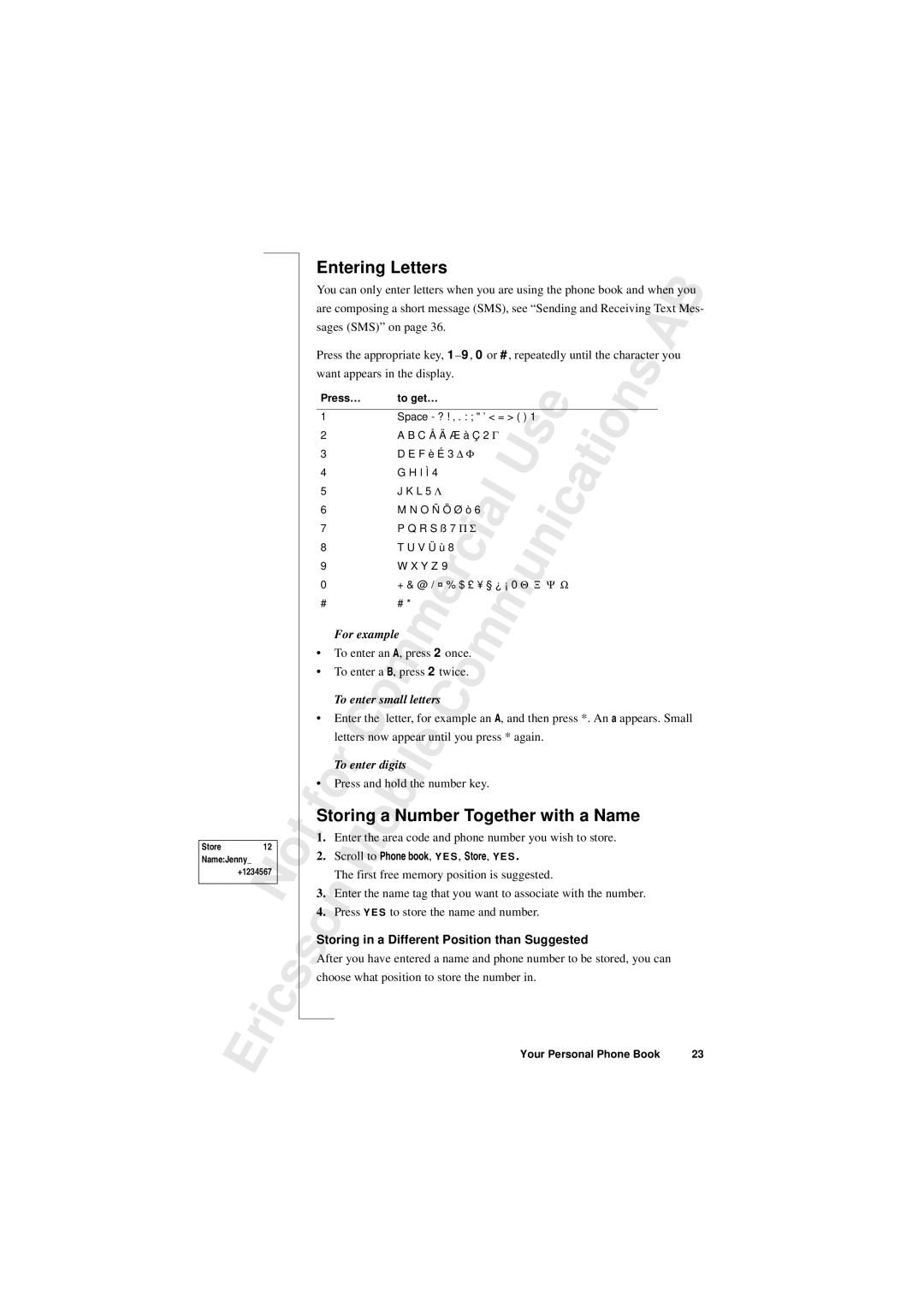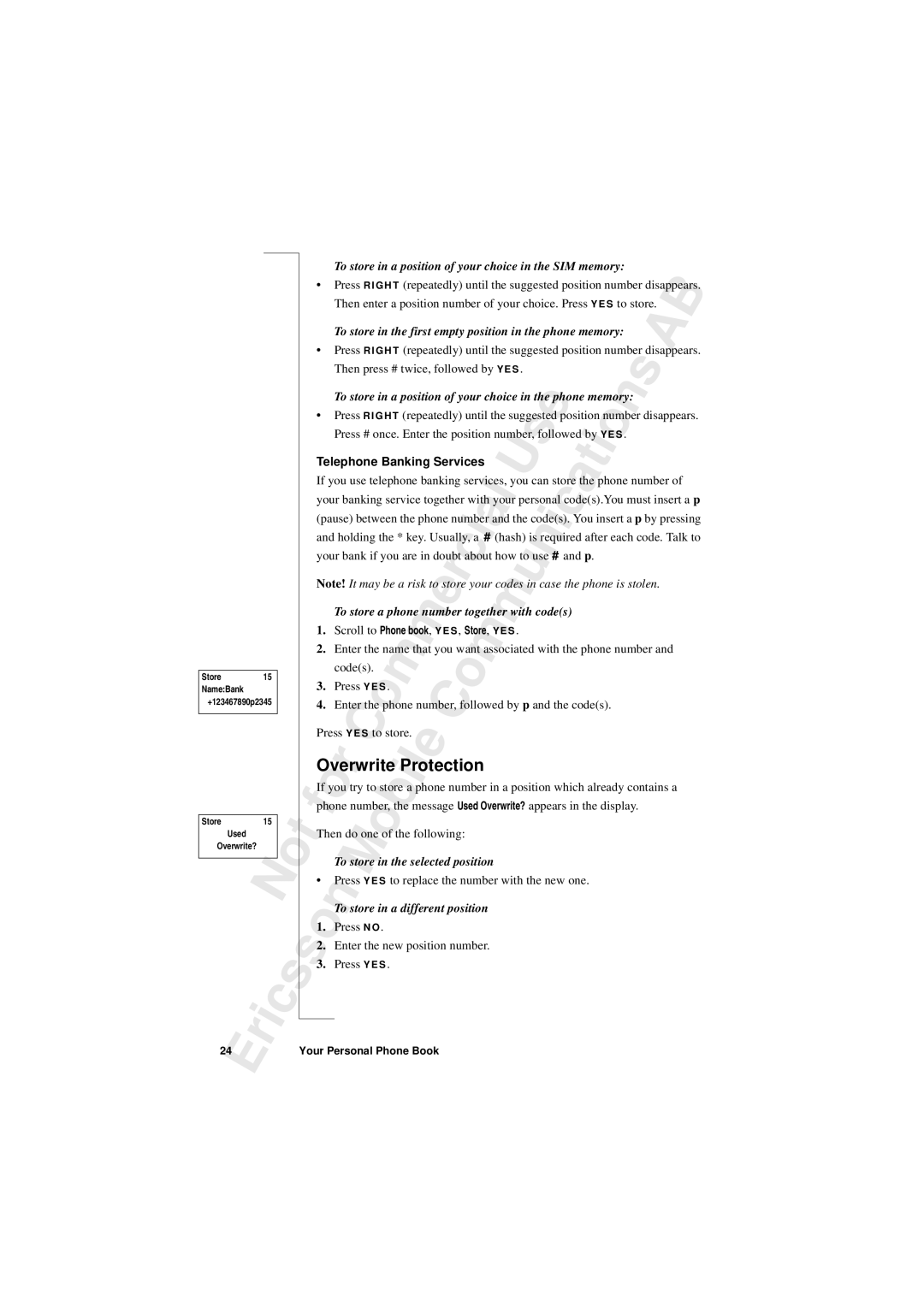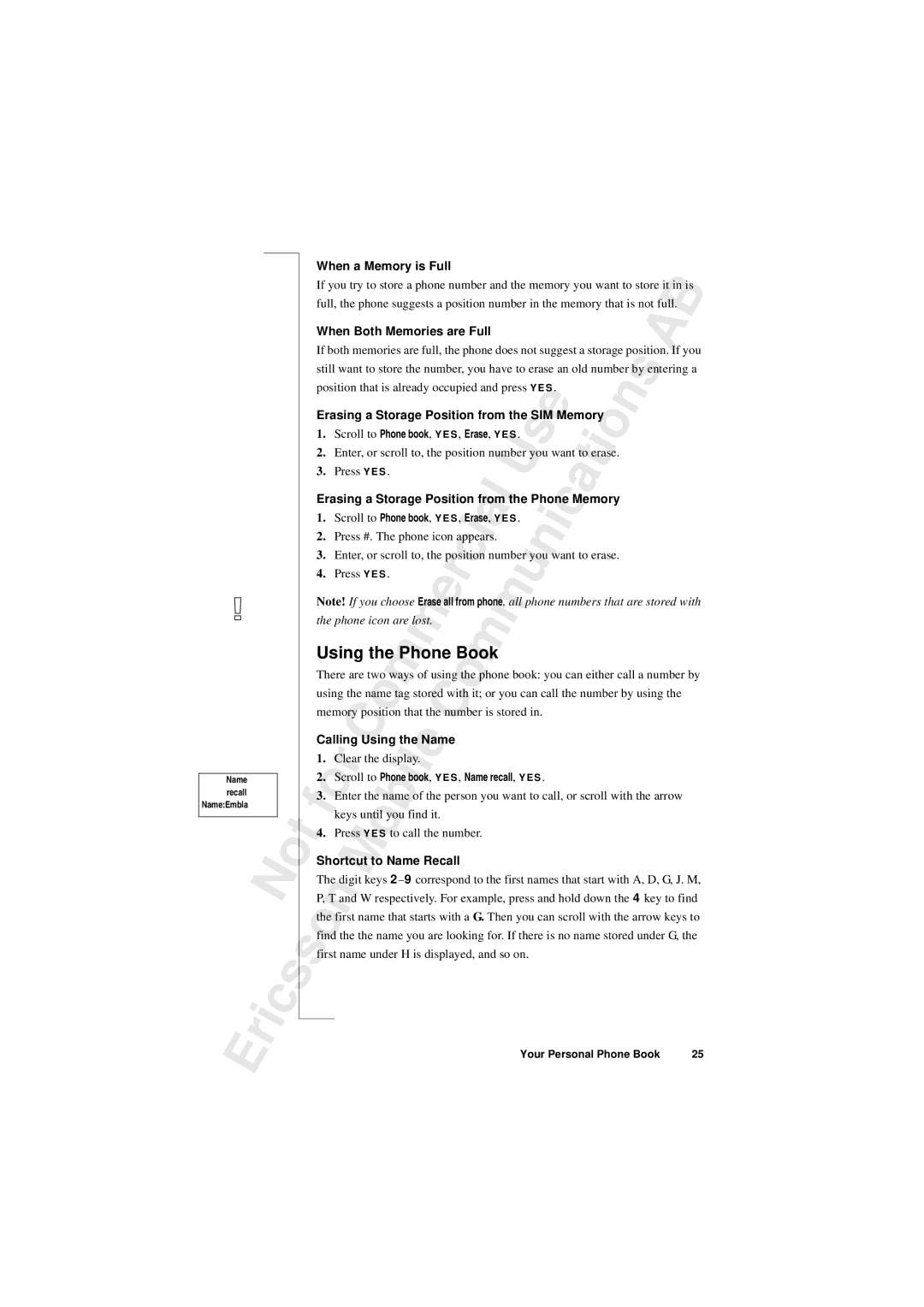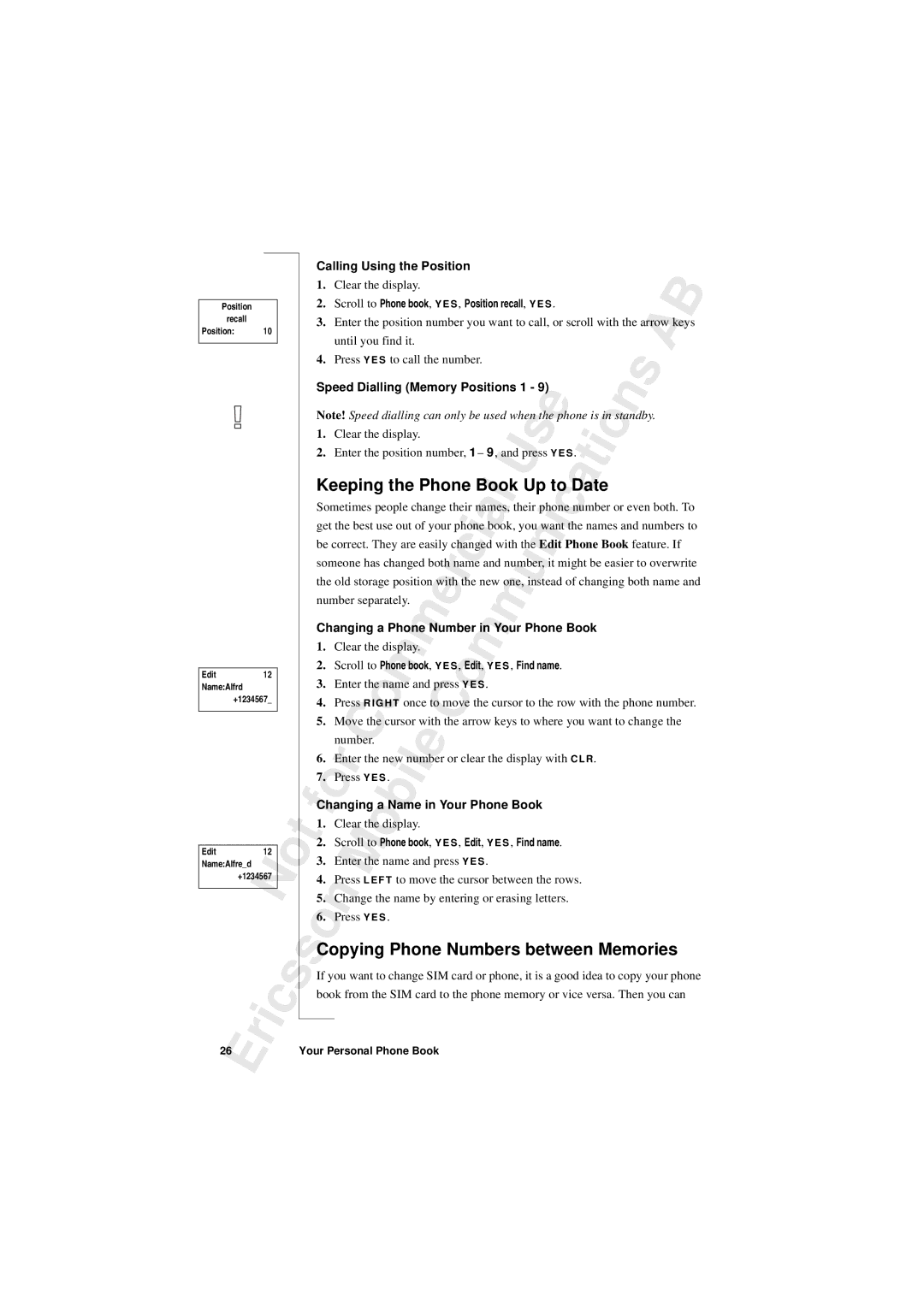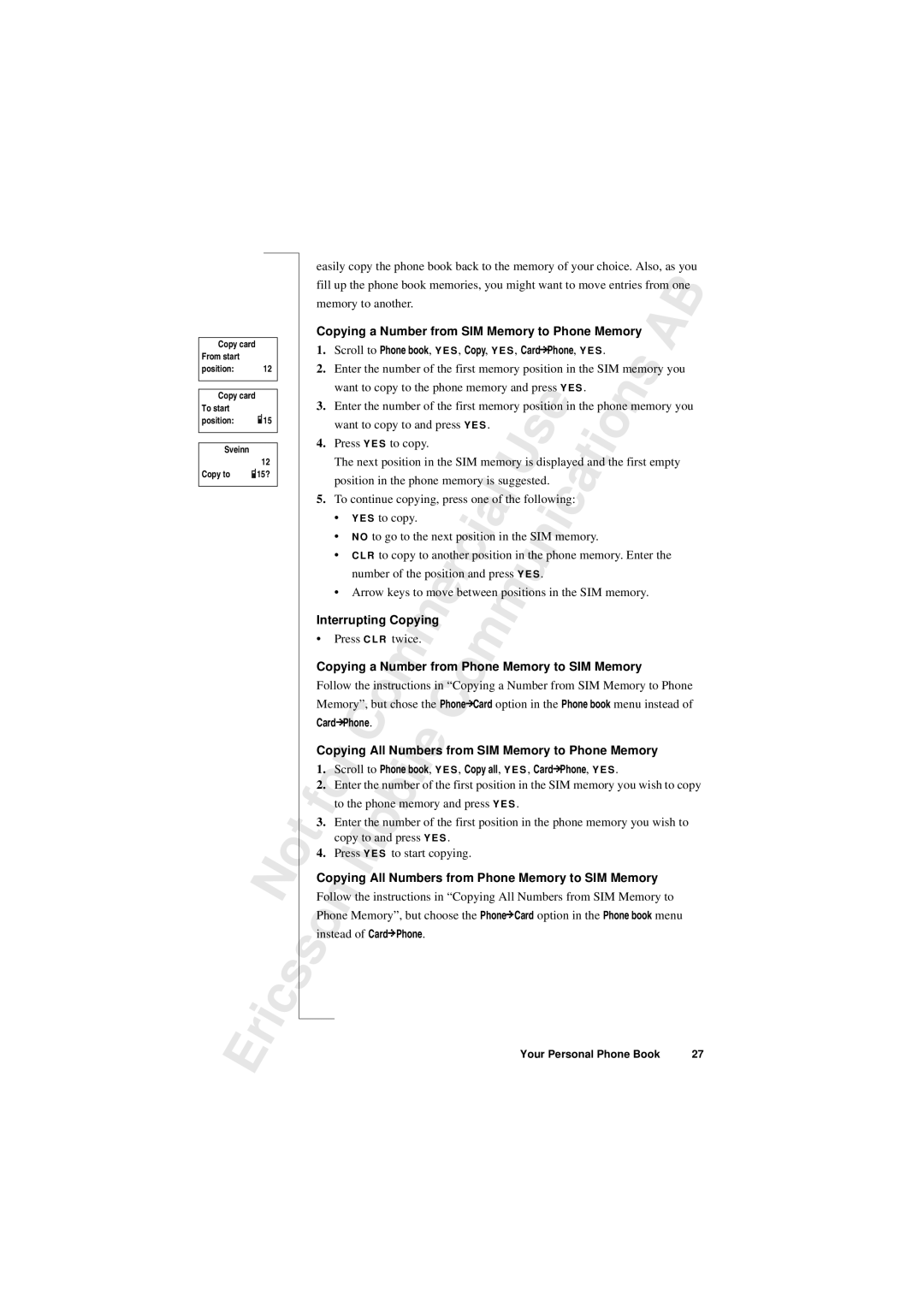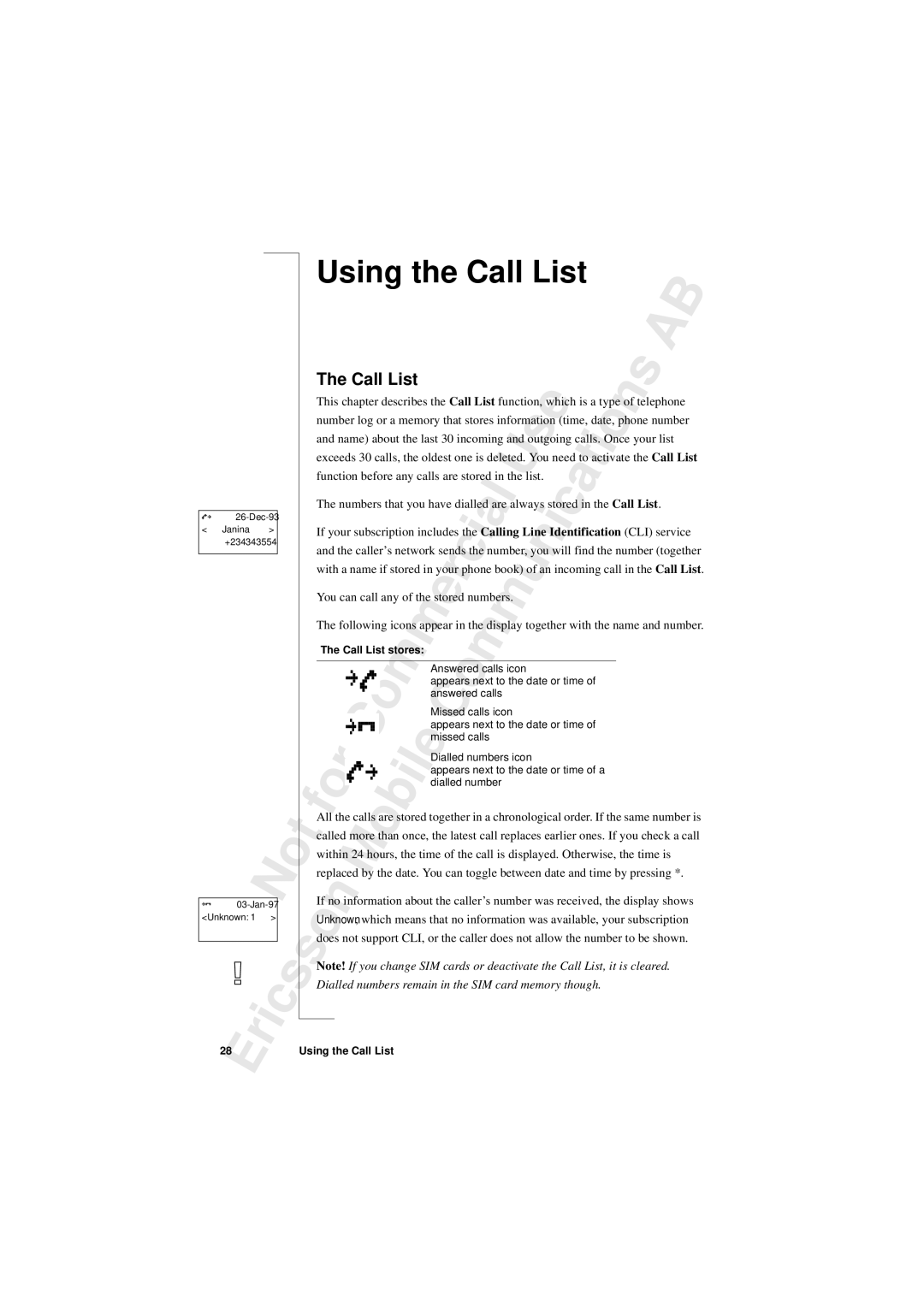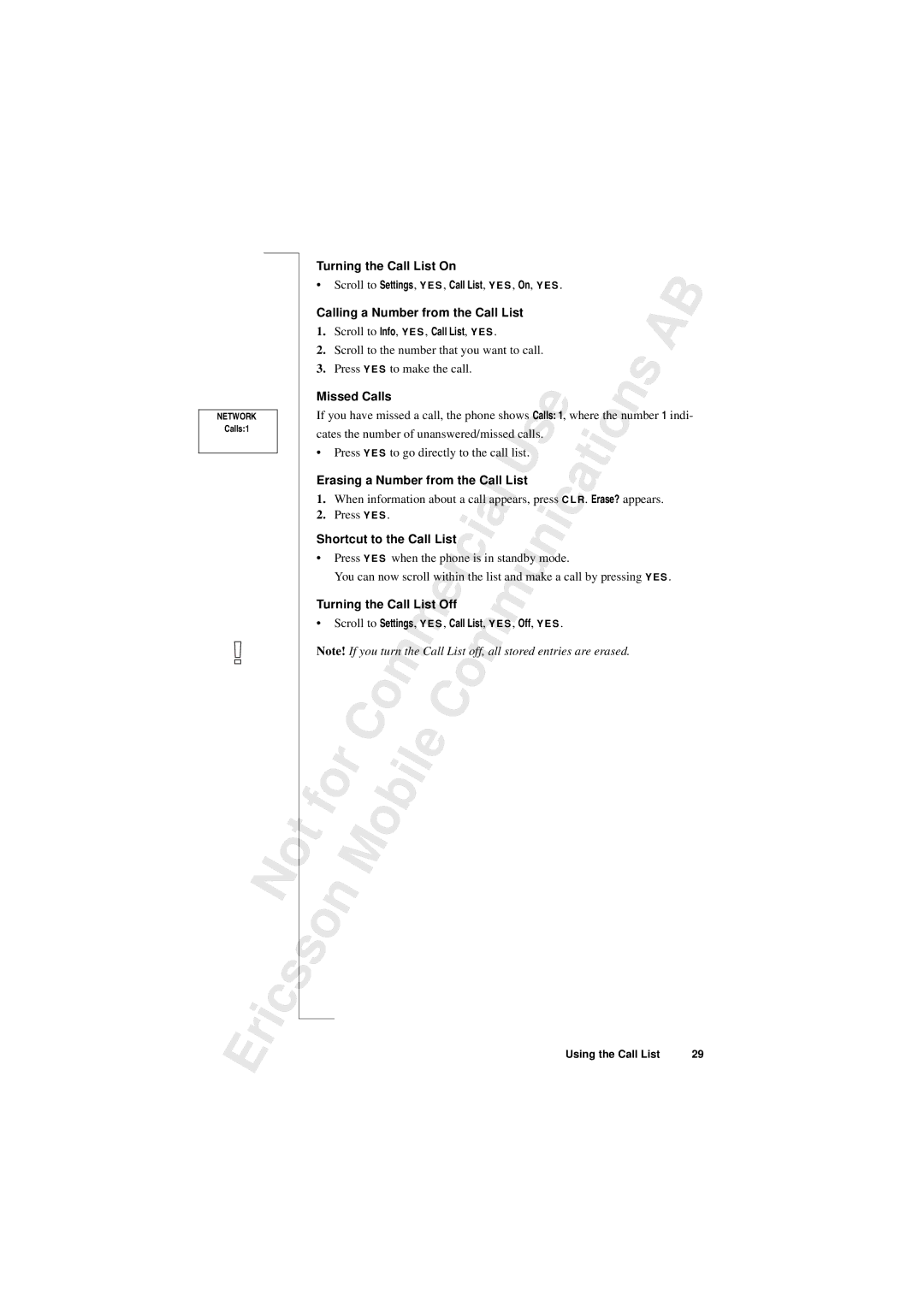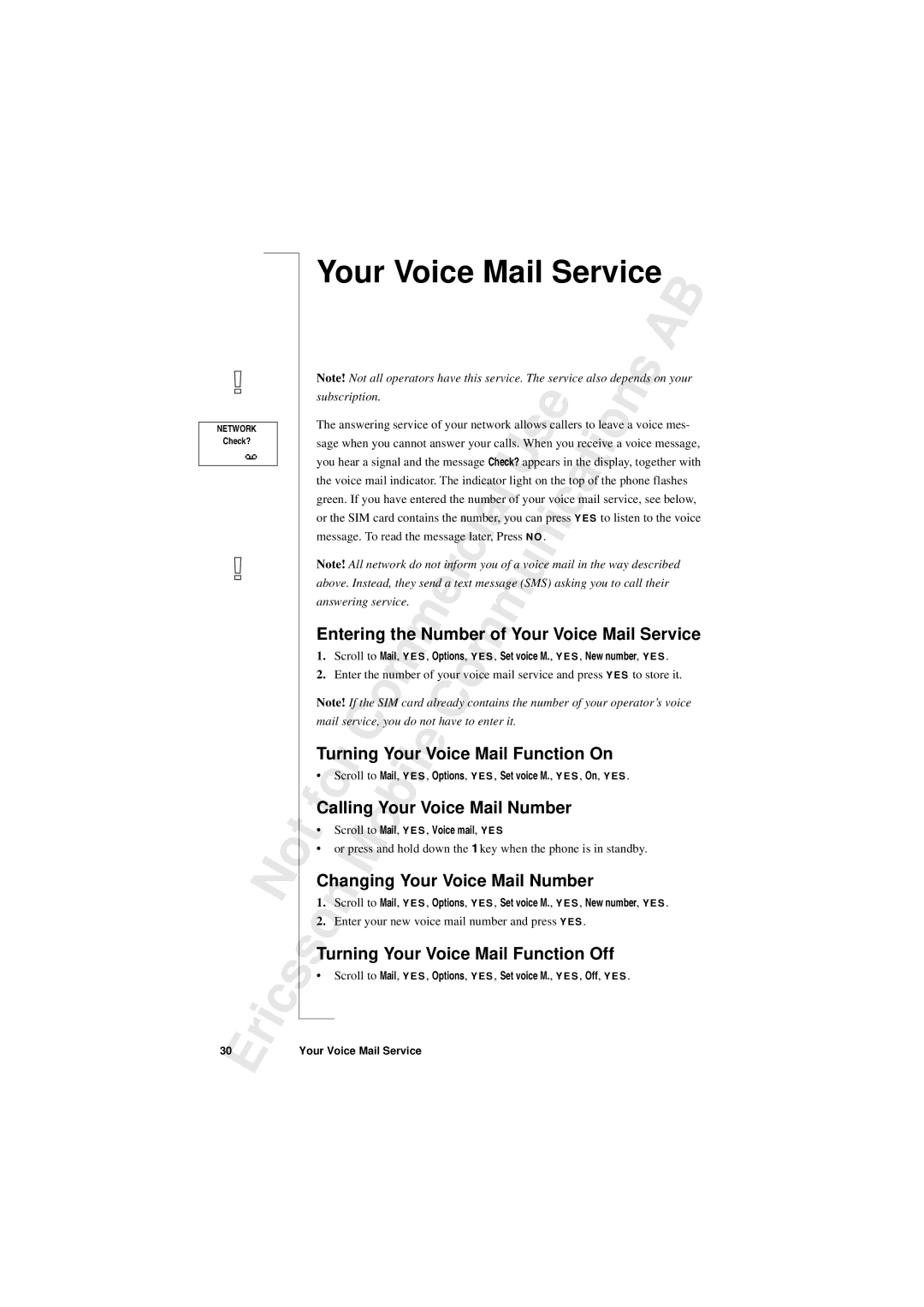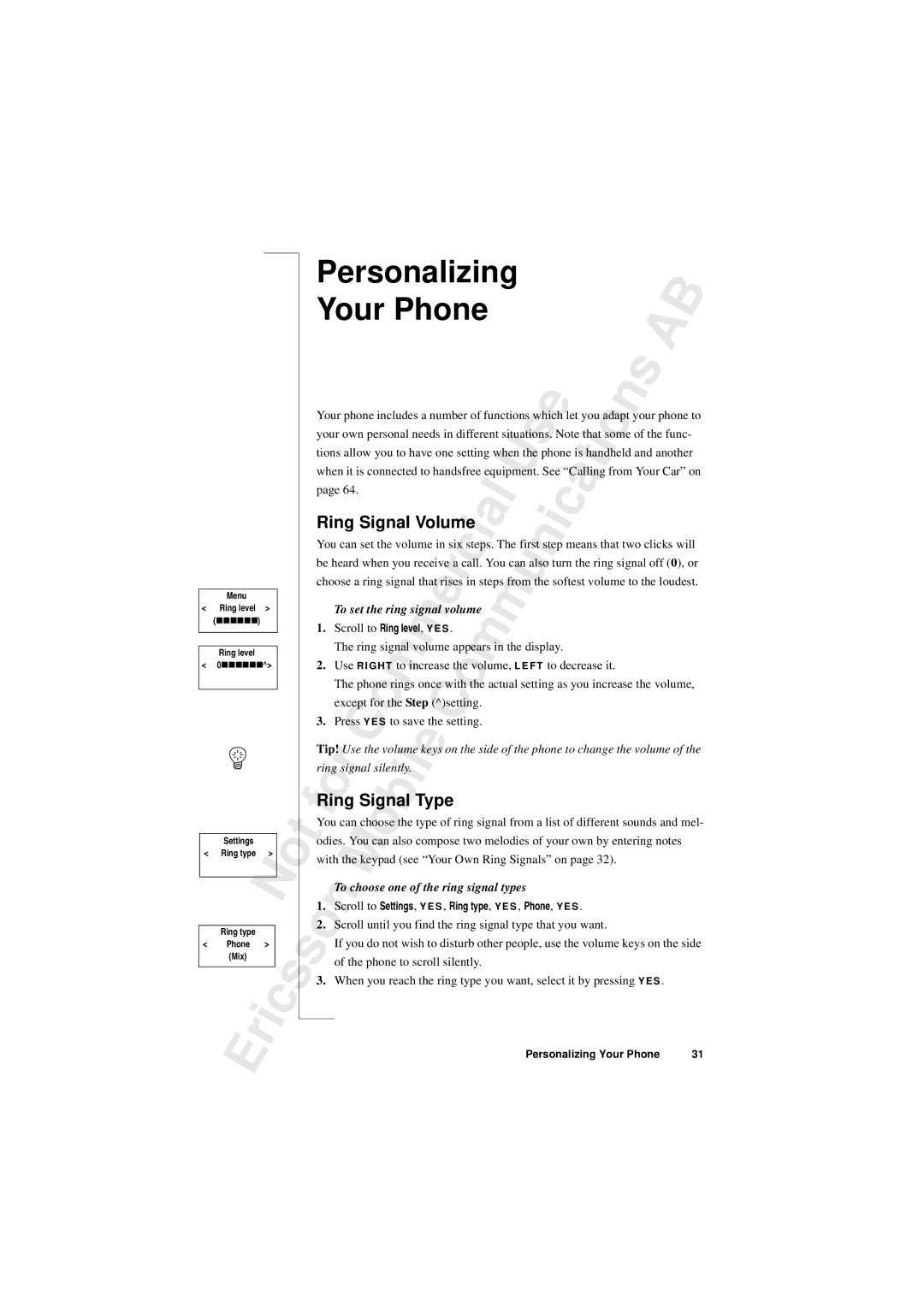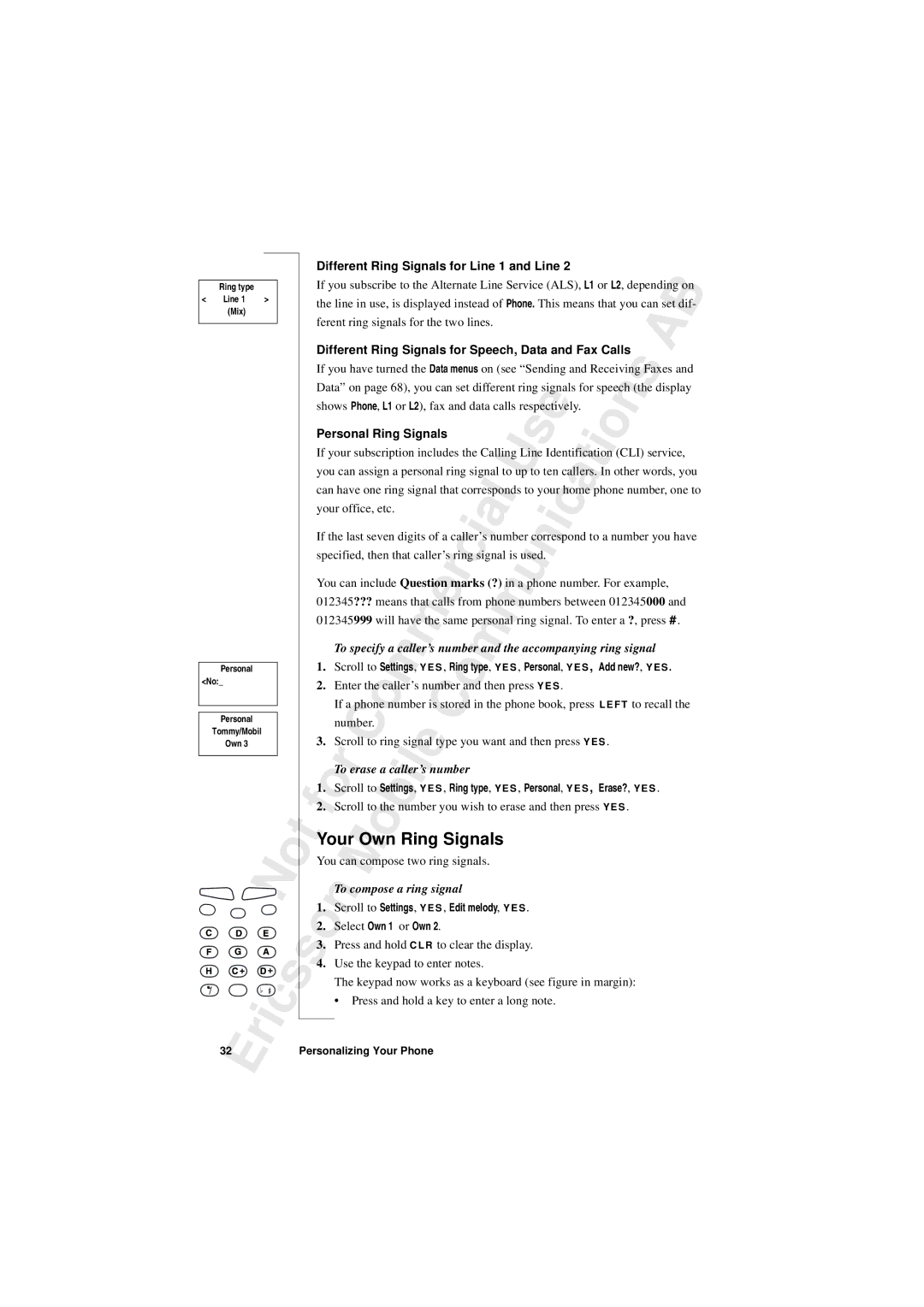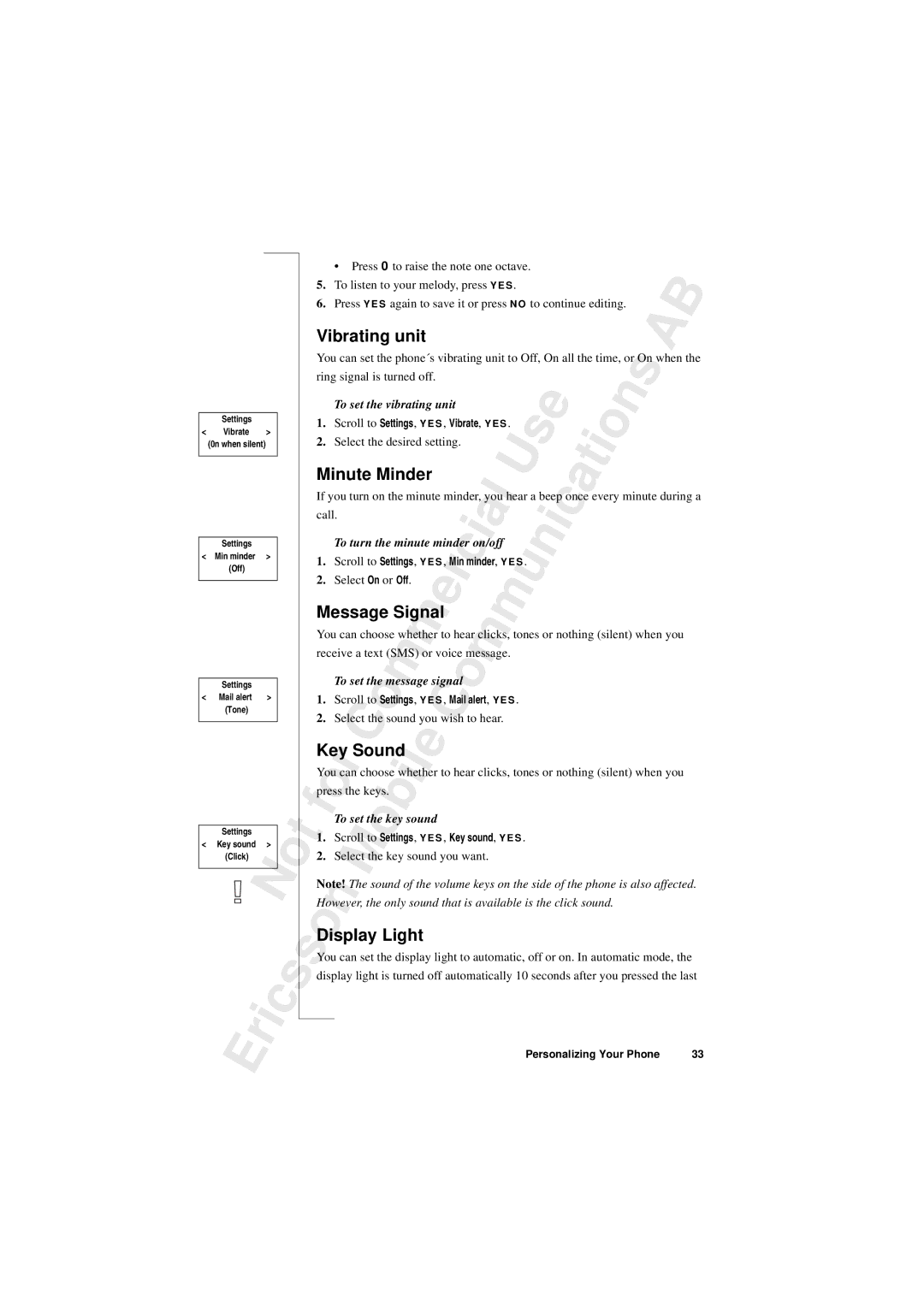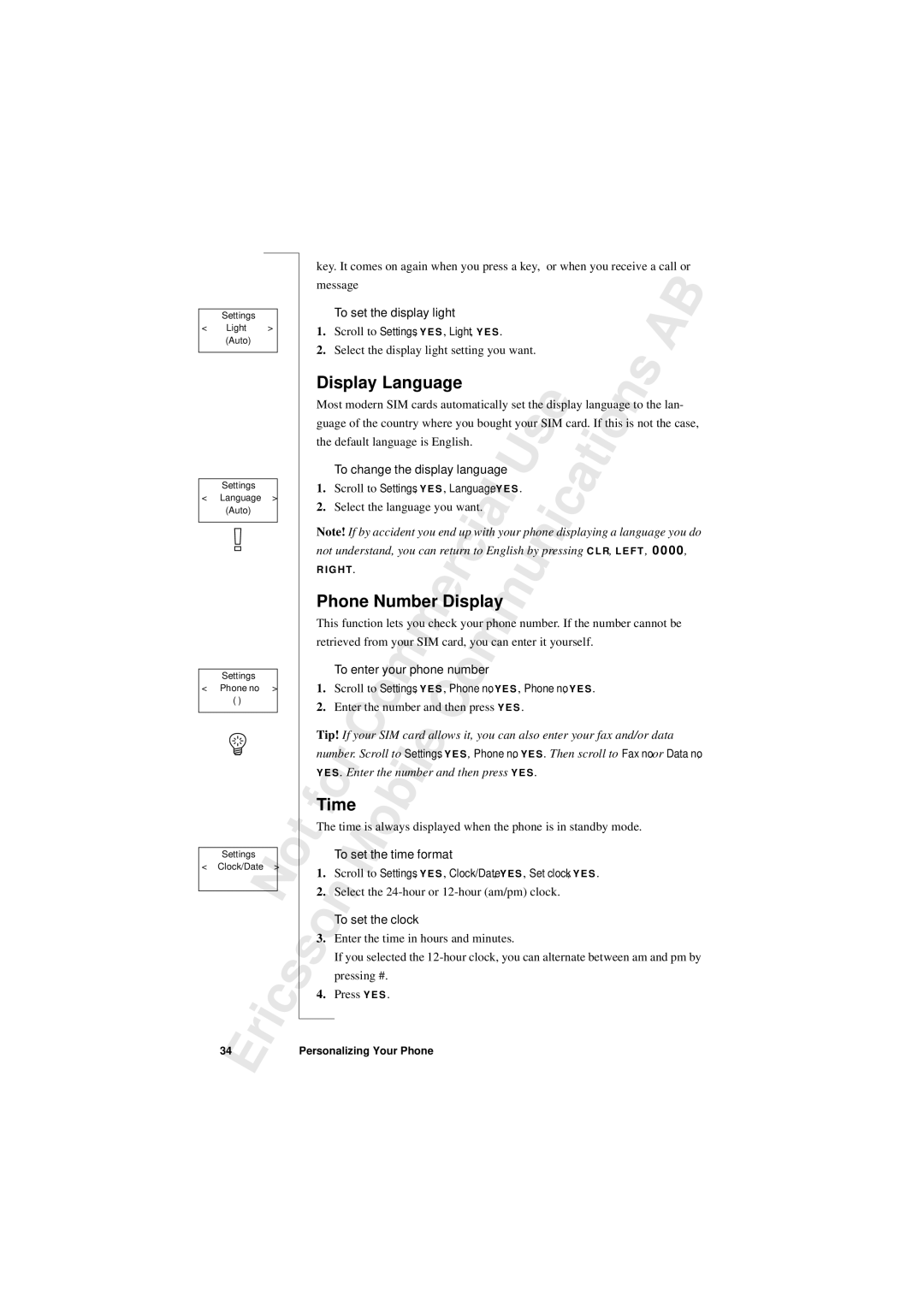|
|
| N |
| o |
|
|
|
|
| |
| r | i |
| c | s |
E |
|
| |||
|
|
| |||
|
|
|
| ||
|
|
|
|
|
|
| Display Information |
|
|
|
| B | ||||||||||||||||||||||||
|
| and Key Functions |
|
|
|
| A | ||||||||||||||||||||||||
|
|
|
|
|
|
|
|
|
|
|
|
|
|
|
|
|
|
|
|
|
|
|
|
|
|
|
|
| s | ||
|
|
|
|
|
|
|
|
|
|
|
|
|
|
|
|
|
|
|
|
|
|
|
|
|
|
|
| n |
| ||
|
| Display Information |
|
|
|
|
|
| s |
| e |
|
|
|
| o |
|
| |||||||||||||
|
|
|
|
|
|
|
|
|
|
|
| i |
|
|
| ||||||||||||||||
|
| Your phone display will help you to: |
|
|
|
|
|
| t |
|
|
| |||||||||||||||||||
|
|
|
|
|
|
|
|
|
|
|
|
| |||||||||||||||||||
|
| • verify that you are dialling correctly |
|
|
|
|
|
|
|
|
|
| |||||||||||||||||||
|
|
|
|
|
|
|
|
|
|
|
|
| |||||||||||||||||||
|
| • check your signal strength and service availability |
|
|
|
|
| ||||||||||||||||||||||||
|
|
|
|
|
|
|
| ||||||||||||||||||||||||
|
|
|
|
|
|
|
|
|
|
|
|
|
|
|
|
|
| U |
|
|
|
|
| a |
|
|
|
|
|
|
|
|
| • find out if you have received messages |
|
|
|
|
|
|
|
|
|
|
|
| |||||||||||||||||
|
| • |
|
|
|
|
|
|
|
|
|
|
|
|
|
|
|
|
|
|
|
|
|
|
|
|
|
|
|
| |
|
|
| check which line is in use if you lhave the Alternate Line Service (ALS) | ||||||||||||||||||||||||||||
|
| • |
| check battery level |
| c | i |
| a |
|
|
|
| n | i | c |
|
|
|
|
|
|
|
| |||||||
|
|
|
|
|
|
|
|
|
|
|
|
|
|
|
|
|
| ||||||||||||||
|
| Icons in the Display |
|
|
|
|
|
|
|
|
|
|
|
|
|
|
| ||||||||||||||
|
|
|
|
|
|
|
|
|
|
|
|
|
|
|
|
|
|
|
| ||||||||||||
|
|
|
|
|
|
|
|
|
|
|
|
|
|
|
|
|
|
|
|
|
|
|
|
|
|
|
|
|
| ||
|
| Icons are displayed when specific functions are active or if you have received | |||||||||||||||||||||||||||||
|
|
|
|
|
|
|
|
|
|
|
| r |
|
|
|
|
|
| u |
|
|
|
|
|
|
|
|
|
|
|
|
|
| a message. The figure in the margin shows an overview of all the possible | |||||||||||||||||||||||||||||
|
| icons and where they appear.e |
|
|
|
| m |
|
|
|
|
|
|
|
|
|
|
|
|
|
| ||||||||||
|
| The table below shows every icon separately and also gives you an |
|
| |||||||||||||||||||||||||||
|
| explanation. |
|
| m |
| m |
| o |
| m |
|
|
|
|
|
|
|
|
|
|
|
|
|
|
| |||||
|
|
|
|
|
|
|
|
|
|
|
|
|
|
|
|
|
|
|
|
|
|
| |||||||||
|
| Icon/Indicator: |
| Name: |
|
|
| Description: |
|
|
|
|
|
|
|
| |||||||||||||||
|
|
|
|
|
|
|
|
|
|
|
|
|
|
|
| ||||||||||||||||
|
|
|
|
|
|
|
|
|
|
|
|
|
|
|
|
|
|
|
|
|
|
|
|
|
|
|
|
|
| ||
|
|
|
|
|
|
| o |
|
| Signal strength |
|
| The strength of the received signal is | ||||||||||||||||||
|
|
|
|
|
| C |
|
| meter | C |
|
|
|
|
| indicated in steps. Six steps indicate | |||||||||||||||
|
|
|
|
|
|
|
|
|
|
|
|
|
|
| the strongest signal. |
|
|
|
| ||||||||||||
|
|
|
|
|
|
|
|
|
|
|
|
|
|
|
|
|
|
|
| ||||||||||||
|
|
|
|
|
|
|
|
|
|
|
|
|
|
|
|
|
|
|
|
|
|
|
|
|
|
|
|
|
| ||
|
|
|
|
|
|
|
|
| Battery meter |
|
|
| Indicates the current state of the bat- | ||||||||||||||||||
|
|
| o |
| r |
| b | i | l | e |
|
|
|
|
|
| tery. The fuller the icon, the more |
| |||||||||||||
|
|
|
|
|
|
|
|
|
|
|
|
| |||||||||||||||||||
|
|
|
|
|
|
|
|
|
|
|
| power there is. |
|
|
|
|
|
|
| ||||||||||||
|
|
|
|
|
|
|
|
|
|
|
|
|
|
|
|
|
|
|
| ||||||||||||
|
| f |
|
|
|
|
|
|
|
|
|
| The keypad is locked. |
|
|
|
| ||||||||||||||
|
|
|
|
| o | Keypad lock |
|
|
|
|
|
|
|
| |||||||||||||||||
t |
|
|
|
|
| indicator |
|
|
|
|
|
|
|
|
|
|
|
|
|
|
|
|
|
|
| ||||||
|
|
| M |
| Divert indicator |
|
| An arrow means that the Divert all | |||||||||||||||||||||||
|
|
|
|
|
|
|
|
| |||||||||||||||||||||||
|
|
|
|
|
|
|
|
|
|
|
|
|
|
| function is active. |
|
|
|
|
| |||||||||||
|
|
|
|
|
|
| Silent ring signal |
| A crossed note means that no sound | ||||||||||||||||||||||
|
|
|
| n |
|
|
|
|
| ||||||||||||||||||||||
|
|
|
|
|
|
|
|
|
|
|
|
|
|
|
| can be heard when you receive a call. | |||||||||||||||
|
|
| o |
|
|
|
| SMS indicator |
|
| The envelope icon means that you |
| |||||||||||||||||||
|
|
|
|
|
|
|
|
|
|
| |||||||||||||||||||||
|
|
|
|
|
|
|
|
|
|
|
|
|
|
|
| have received a text message (SMS). | |||||||||||||||
| s |
|
|
|
|
| Voice mail indicator The tape loops mean that you have | ||||||||||||||||||||||||
|
|
|
|
|
|
| |||||||||||||||||||||||||
|
|
|
|
|
|
|
|
|
|
|
|
|
|
| received a voice message. Will not |
| |||||||||||||||
appear on all networks.
Display Information and Key Functions | 11 |