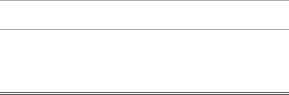
Note: Because the microphone and earpiece are unavailable when the phone is closed, you must use a headset or other handsfree device with this feature.
Action
1Press the smart key to display the received calls list.
or
Press the volume keys to dismiss the 0LVVHG &DOOV message.
2If necessary, press the volume keys to scroll through the list and highlight an unanswered call.
3If a headset is connected to your phone, press and hold the smart key to call the number.
or
Press the smart key to exit without calling.
Using the Handsfree Speaker
When you activate your phone’s integrated handsfree speaker, you can talk to the other party without holding the phone to your ear.
Press 63($.(5 (+) to turn the handsfree speaker on or off during a call.
When you turn the handsfree speaker on, your phone displays 6SNUSKRQH 2Q in the home screen. The handsfree speaker remains on until you press 63($.(5 (+) again or end the call.
Note: The handsfree speaker is disabled when you connect your phone to a handsfree car kit or headset accessory.
58 - Learning to Use Your Phone
| Press | To |
1 | keypad keys | enter your unlock code |
|
|
|
2 | 2. (+) | lock the phone |
|
|
|
Unlocking Your Phone
Tip: Your phone’s unlock code is originally set to 1234. Your service provider may reset the unlock code to the last 4 digits of your phone number.
At the (QWHU 8QORFN &RGH prompt:
| Press | To |
1 | keypad keys | enter your unlock code |
|
|
|
2 | 2. (+) | unlock your phone |
|
|
|
Setting Your Phone to Lock Automatically
You can set your phone to lock every time you turn it off:
Find the Feature | M > 6HWWLQJV > 6HFXULW\ > 3KRQH /RFN | |
|
| > $XWRPDWLF /RFN > 2Q |
| Press | To |
1 | keypad keys | enter your unlock code |
|
|
|
2 | 2. (+) | activate automatic lock |
|
|
|
If You Forget a Code, PIN, or Password
Note: Your phone’s
Changing a Code, PIN, or Password
Your phone’s
If your service provider has not reset these codes, we recommend that you change them to prevent others from accessing your personal information. The unlock code must contain 4 digits, and the security code must contain 6 digits.
You can also reset your SIM card PIN code, PIN2 code, and/or call barring password if necessary.
To change a code or password:
Find the Feature | M > 6HWWLQJV > 6HFXULW\ |
| > 1HZ 3DVVZRUGV |
Locking and Unlocking Your Phone
You can lock your phone manually or set the phone to lock automatically whenever you turn it off.
To use a locked phone, you must enter the unlock code. A locked phone still rings or vibrates for incoming calls or messages, but you must unlock it to answer.
You can make emergency calls on your phone even when it is locked (see page 77).
Locking Your Phone Manually
Find the Feature | M > 6HWWLQJV > 6HFXULW\ > 3KRQH /RFN |
| > /RFN 1RZ |
Learning to Use Your Phone - 59
If you forget your unlock code, try entering 1234 or the last 4 digits of your phone number. If that does not work, at the (QWHU 8QORFN &RGH prompt:
| Press | To |
1 | M | display the unlock code bypass |
|
| screen |
|
|
|
2 | keypad keys | enter your security code |
|
|
|
3 | 2. (+) | submit your security code |
|
|
|
If you forget your security code, SIM card PIN code, PIN2 code, or call barring password, contact your service provider.
Using the Phonebook
This section describes basic phonebook operations. For more information about using the phonebook, see pag e85.
Storing a Phone Number
Enter a phone number in the home screen, then press 6725( (+) to create a phonebook entry with that number. Press '21(
If you assign a 1DPH to the phonebook entry, you can select 025( to store another number (for example, a work number) for the same 1DPH.
Recording a Voice Name
When creating a phonebook entry, scroll to 9RLFH 1DPH and press 5(&25' (+). Press and release the voice key and say the entry’s name (within 2 seconds). When prompted, press and release the voice key and repeat the name.
60 - Learning to Use Your Phone | Learning to Use Your Phone - 61 |