9.1 Creating a Google Account
If you do not have a Google account, you can create one:
1.After reading the setup information, touch Next.
2.Touch Create.
3.Enter the first name, last name, and user name for your Google account, and then touchNext. The mobilephone will connect toa Googleserver tocheck whetherthe username is available. If the username you entered is already in use, you will be prompted to choose another one or select one from a list.
4.Enter and confirm your Google account password.
5.Select a security question from the
6.Touch Create.
7.When the Google Terms of Service screen appears, touch I agree, Next.
8.Enter the characters that appear on the screen, and then touch Next.
To use another Google account, go to the Accounts & sync settings screen, and touch Add account to select which type of accounts you want to add.
9.2 Gmail
Gmail is Google’s
9.2.1 Opening Gmail
On the Home screen, touch ![]()
![]() > Gmail. The Inbox mail list appears. Any emails you decide to keep on your mobile phone will go to your Inbox folder.
> Gmail. The Inbox mail list appears. Any emails you decide to keep on your mobile phone will go to your Inbox folder.
9.2.2 Switching Between Accounts
1.In the mail list, touch ![]() , and then touch Accounts.
, and then touch Accounts.
2.Touch the account that contains the email you want to read.
49