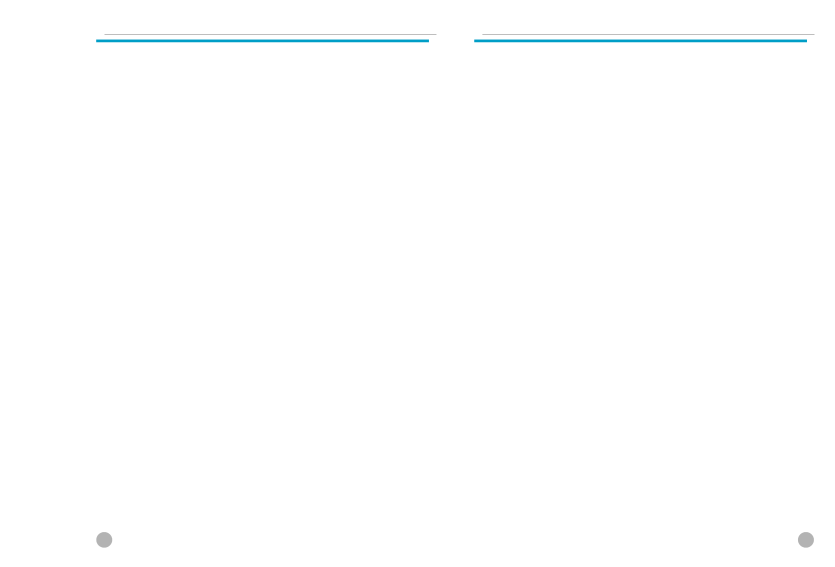
SAFETY INFORMATION
Road Safety
Remember that safety always comes first when you drive. Do not use your mobile phone while driving a vehicle. If unavoidable to use the phone, park the vehicle before making a call. Always secure the phone in its holder. Do not place the phone where it may break loose in case of collision or sudden stop.
Operating Environment
Abide by local regulations and turn off your phone where usage is forbidden. When connecting your phone to another device or accessory, refer to the user°Øs manual for safety instructions. As with other wireless transmission equipment, users are advised to use mobile phones in the proper position. (Keep the phone to your ear with the antenna pointing over your shoulder).
Malfunction of Nearby Electronic Devices
Most electronic equipments are shielded from radio frequency (RF) signals. However, certain electronic equipment may be adversely affected by RF signals from your mobile phone. Operation of such radio signal transmitting equipment may interfere with medical devices. If you have any questions in this regard, consult a doctor or the manufacturers of such medical devices. Other electronic equipment may be subject to RF signal interference. Always turn your mobile phone off at gas stations, chemical factories and other areas with a potentially explosive atmosphere, and obey all posted signs and regulations in the area. Do not carry explosive products together with your mobile phone. Turn off the phone when boarding an aircraft. Using the phone in an aircraft without express permission is against the law, and such action may cause interference with aircraft systems and confusion on the cellular phone network. Anyone that does not abide by this regulation may be punished by law and is subject to denial of cellular services in the future.
EMERGENCY CALLSLLS
Important!
Since this mobile phone, like any other wireless phones, operates by utilizing radio signals, wireless/wired networks and user defined functions, we cannot guarantee successful call connection in all conditions. Therefore, you should never rely solely upon a mobile phone in emergency situations (e.g. medical emergencies). In order to make communication by phone possible, you must turn on your phone and be within an appropriate signal range. Emergency calls may not be possible in every wireless phone network or when certain network services and/or phone features are in use.
To make an emergency call: If your phone is not turned on, switch it on. Check the signal strength and whether you are within the service range. As indicated above, emergency calls may not be possible in every wireless phone network or when certain network services and/or phone features are in use. For further information, contact your local service provider.
104 | 105 |