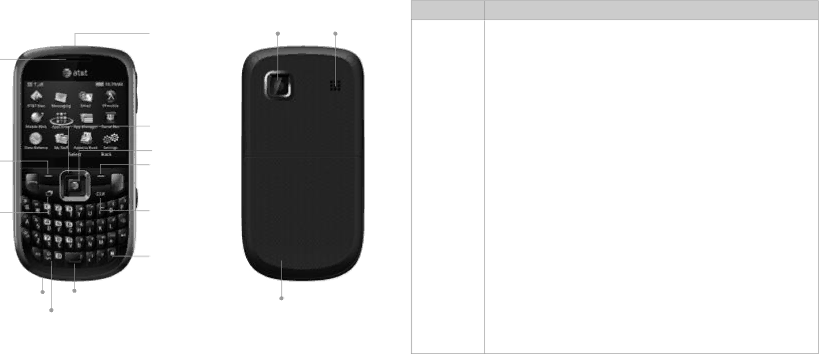
Getting to Know Your Phone
Camera
Key Functions
Key | Description |
Earpiece ![]()
Micro USB ![]()
Charging
Port
Left ![]()
Soft Key
Send Key ![]()
Task Key ![]()
Shift Key ![]()
Alt Key ![]()
Microphone
Symbols
Key
![]() 3.5 mm
3.5 mm
Headset
Jack
![]() Volume
Volume
Up/Down
Keys
![]()
![]() OK Key
OK Key
![]() Right Soft Key
Right Soft Key
![]() Power/End Key
Power/End Key ![]() Camera Key
Camera Key
![]() Clear Key
Clear Key
![]() Delete Key
Delete Key
![]() Enter/Return Key
Enter/Return Key
![]() Lock Key
Lock Key
Space Key
Lens Speaker
Back Cover
OK Key | In lists and menus: This key will activate the currently |
| selected option. |
| From the home screen: This key will launch the main menu. |
In lists, messages, and menus: Used to scroll up, down, left, | |
Navigation | and right. |
Key | From the home screen: Up: Press to start a SMS (text) |
| message. |
| Down: Press to open the Address Book. |
| Right: Press to access AT&T |
| AppCenter.® |
| Left: Press to access My Stuff. |
Left/Right | The bottom line of the display shows the options that can be |
Soft Keys | selected using the Left and Right Soft Keys. The options change |
| depending on the application/function being used. |
Send Key | Press to dial or answer a call. |
| From the home screen: Press to show a list of recent calls. |
Power/End | Hold to turn the phone on/off. |
Key | Press to end a call, reject an incoming call, cancel dialing, or return |
| to the home screen from any screen. |
Task Key | Press to launch the Multitasking screen. |
Clear Key | Delete characters when entering text. |
|
|
Volume Up/ | Adjust the volume of the phone. |
Down Keys |
|
6
Getting Started
Getting Started | 7 |